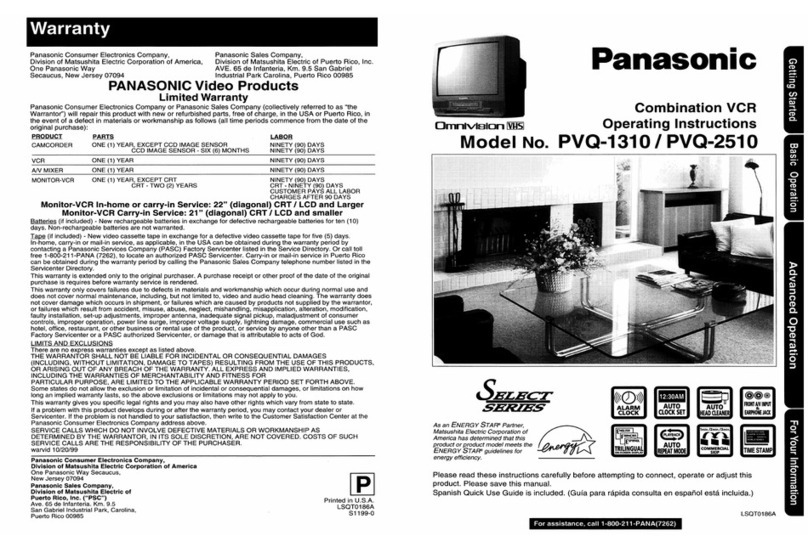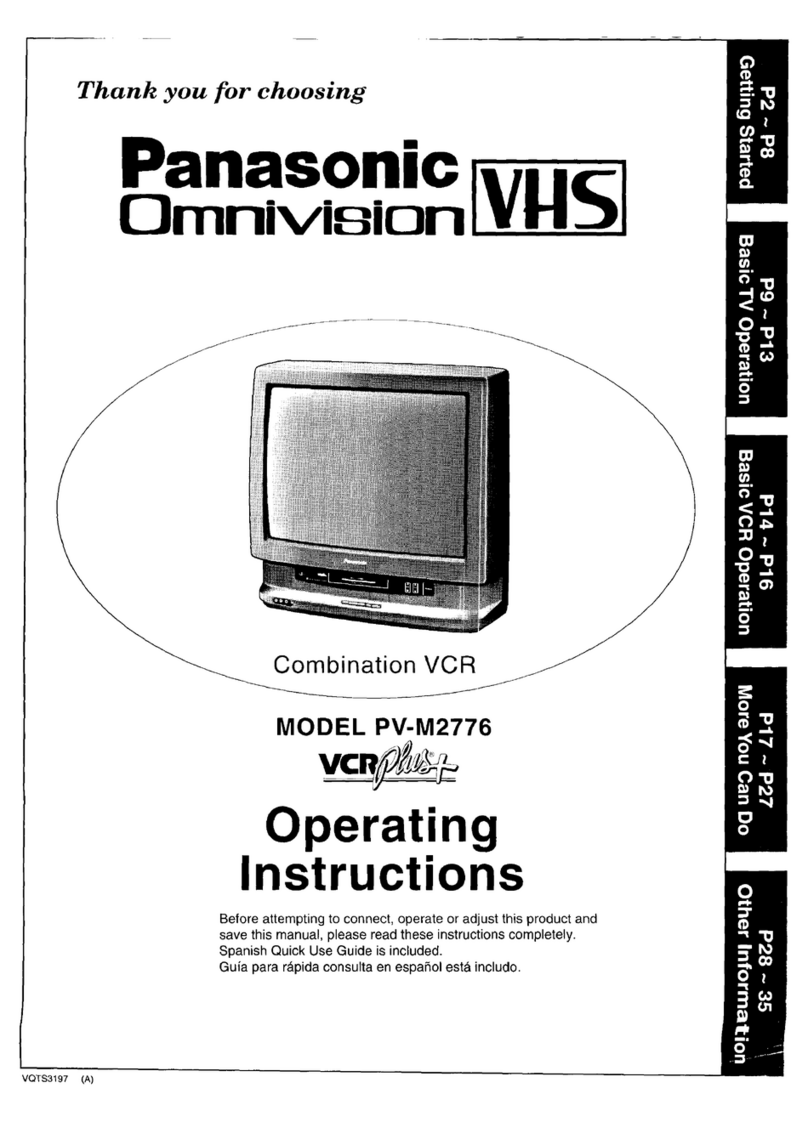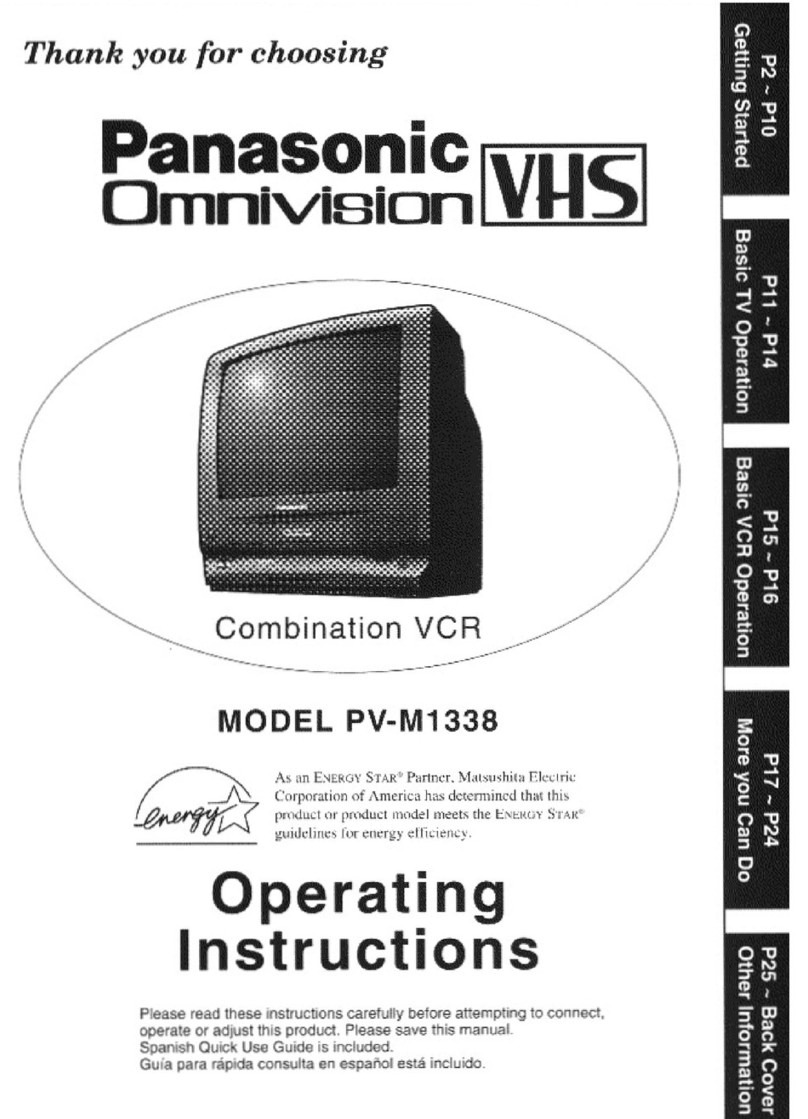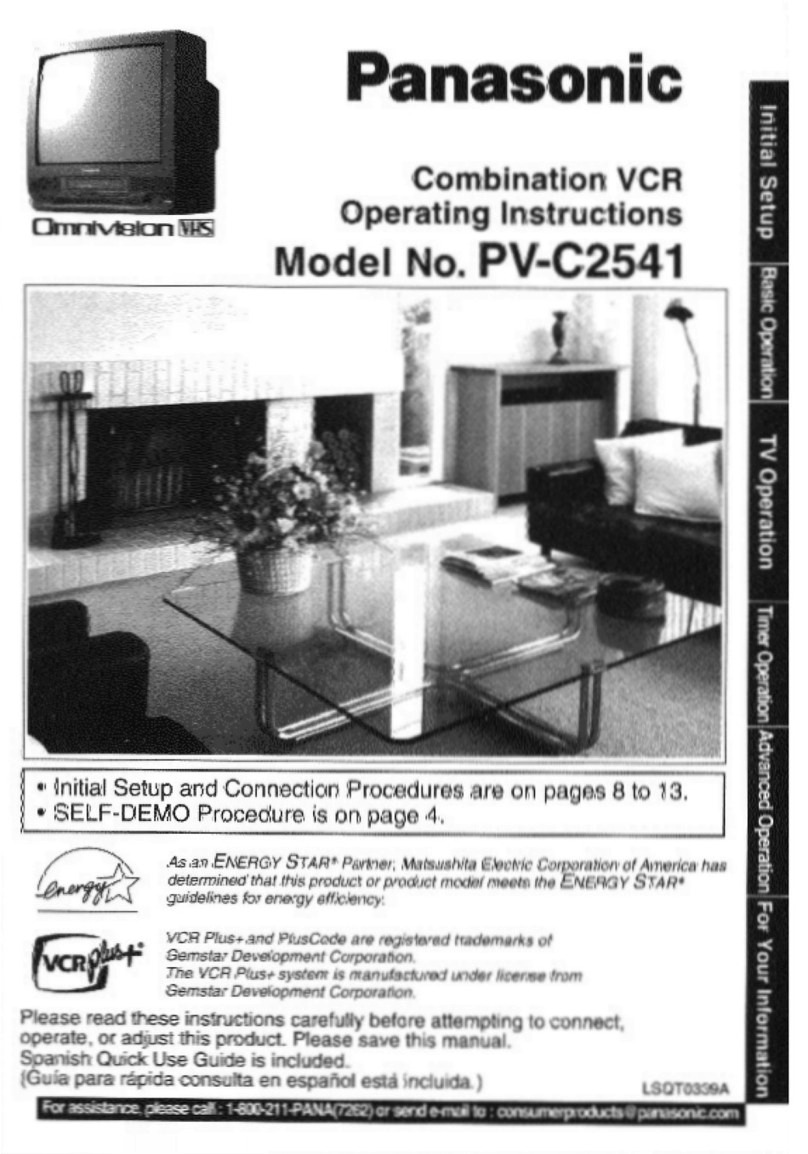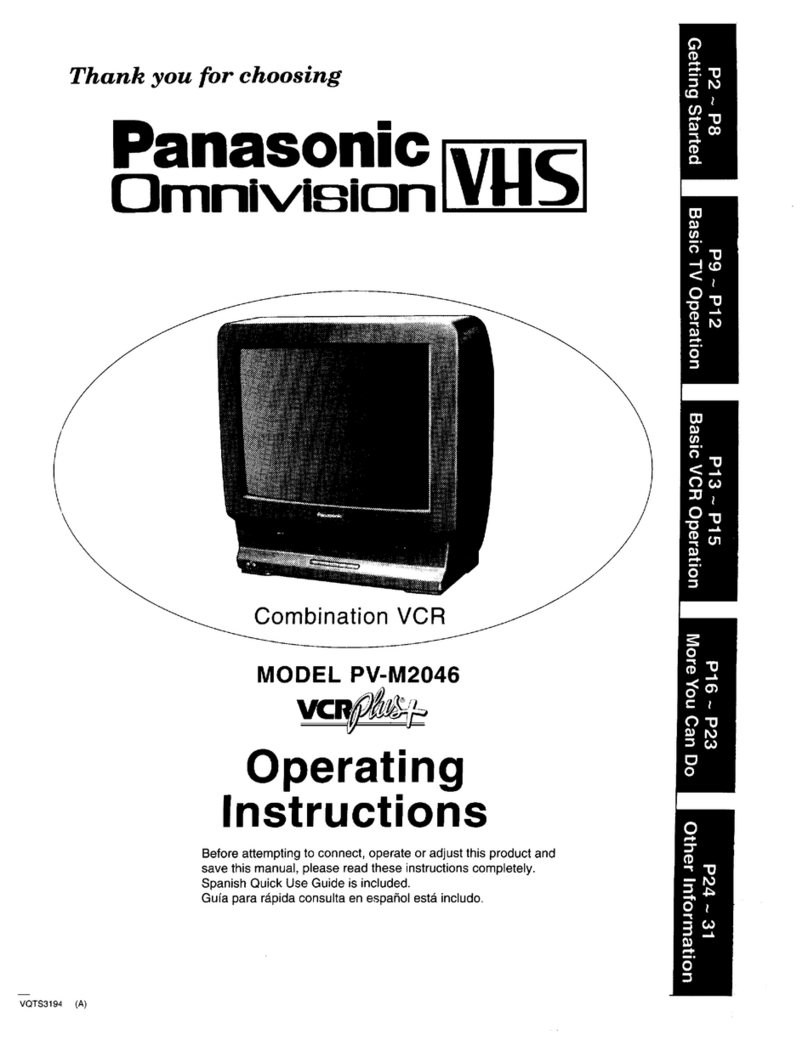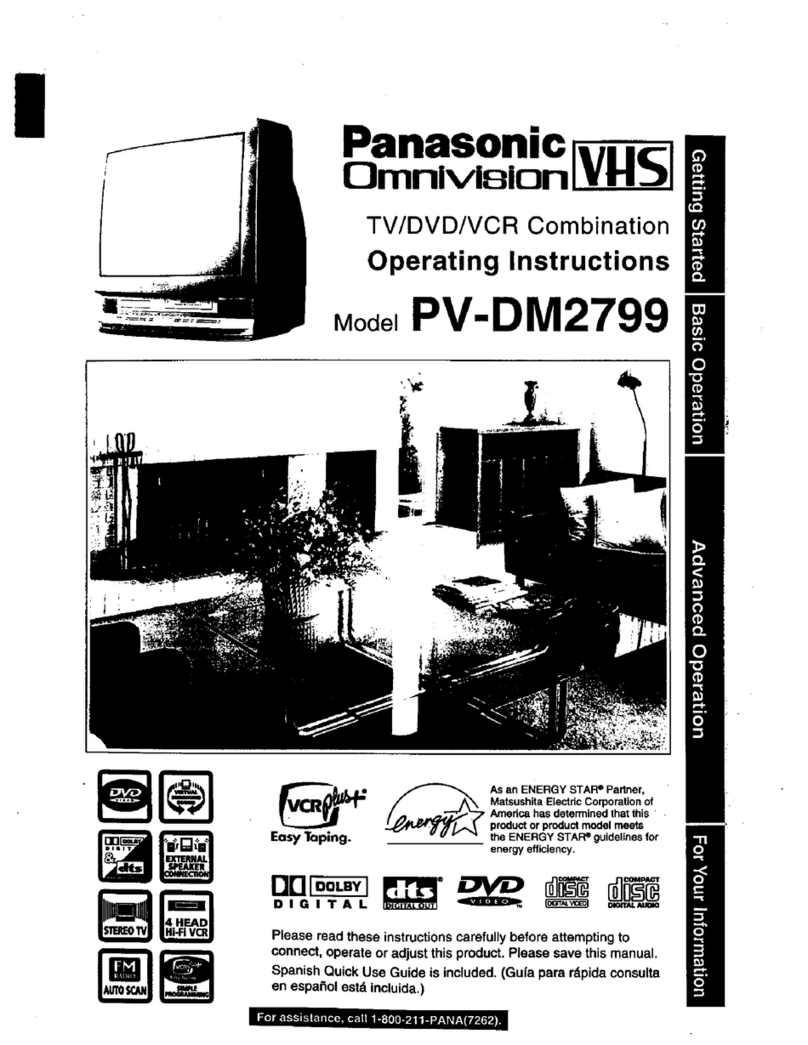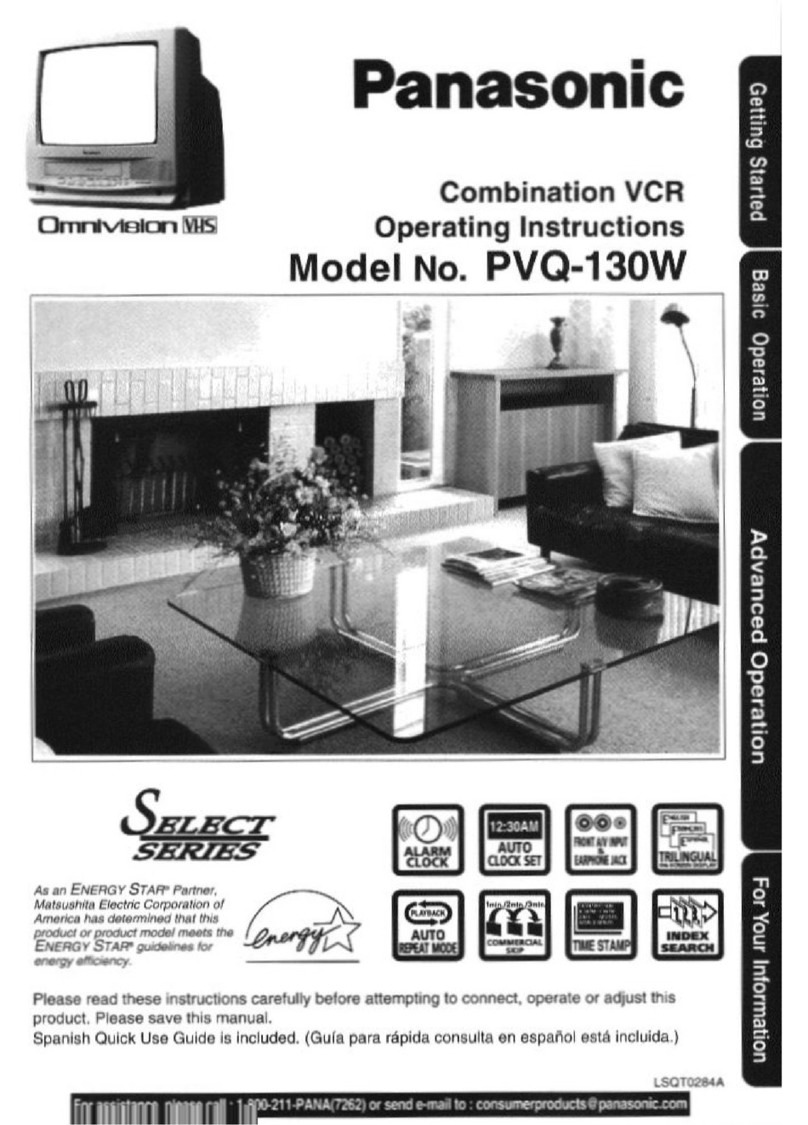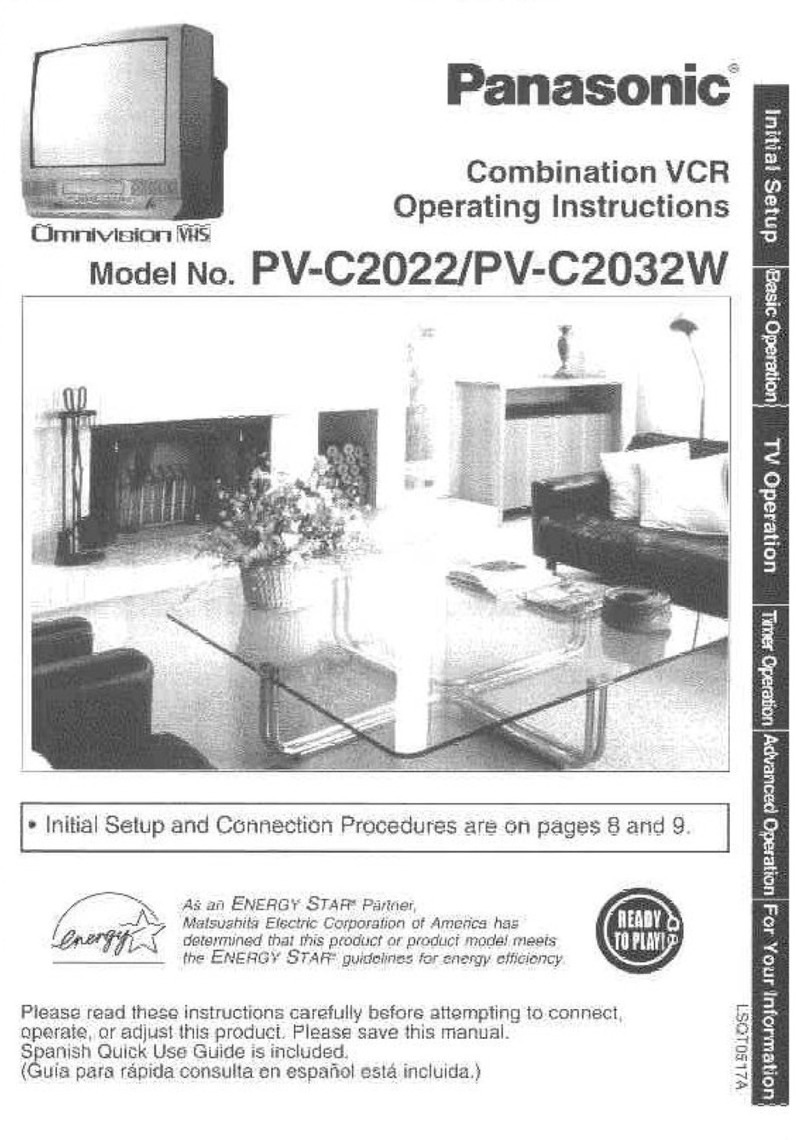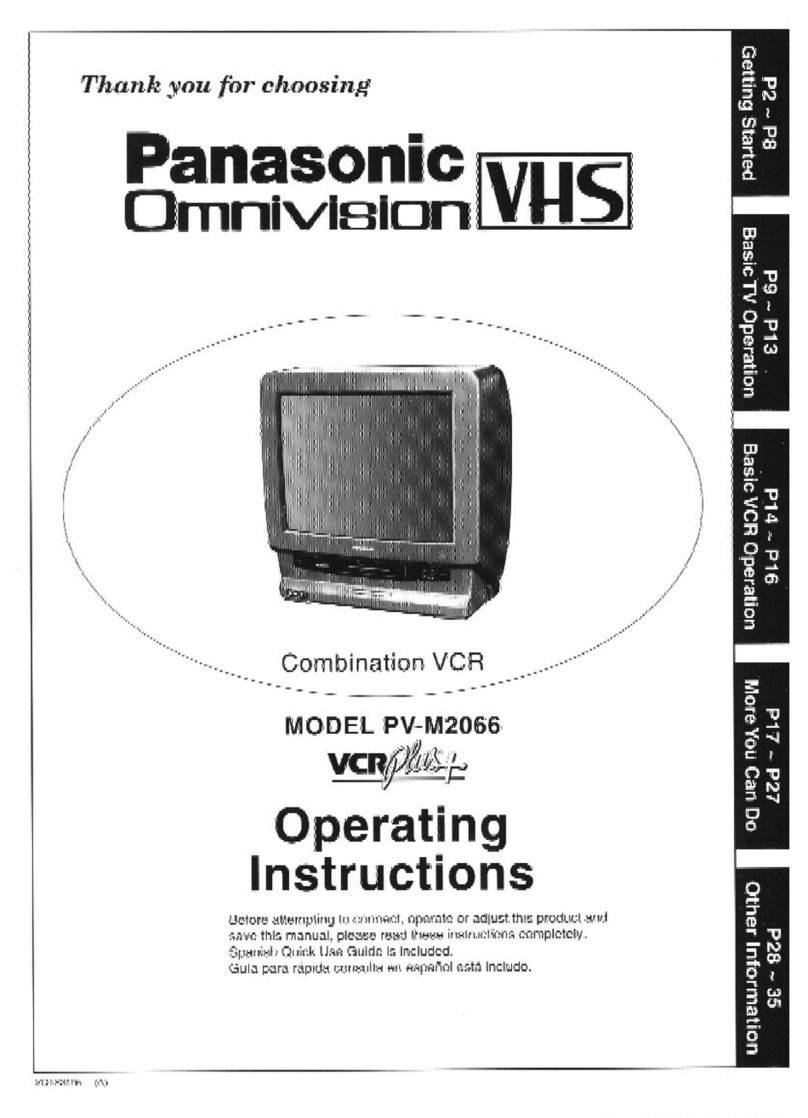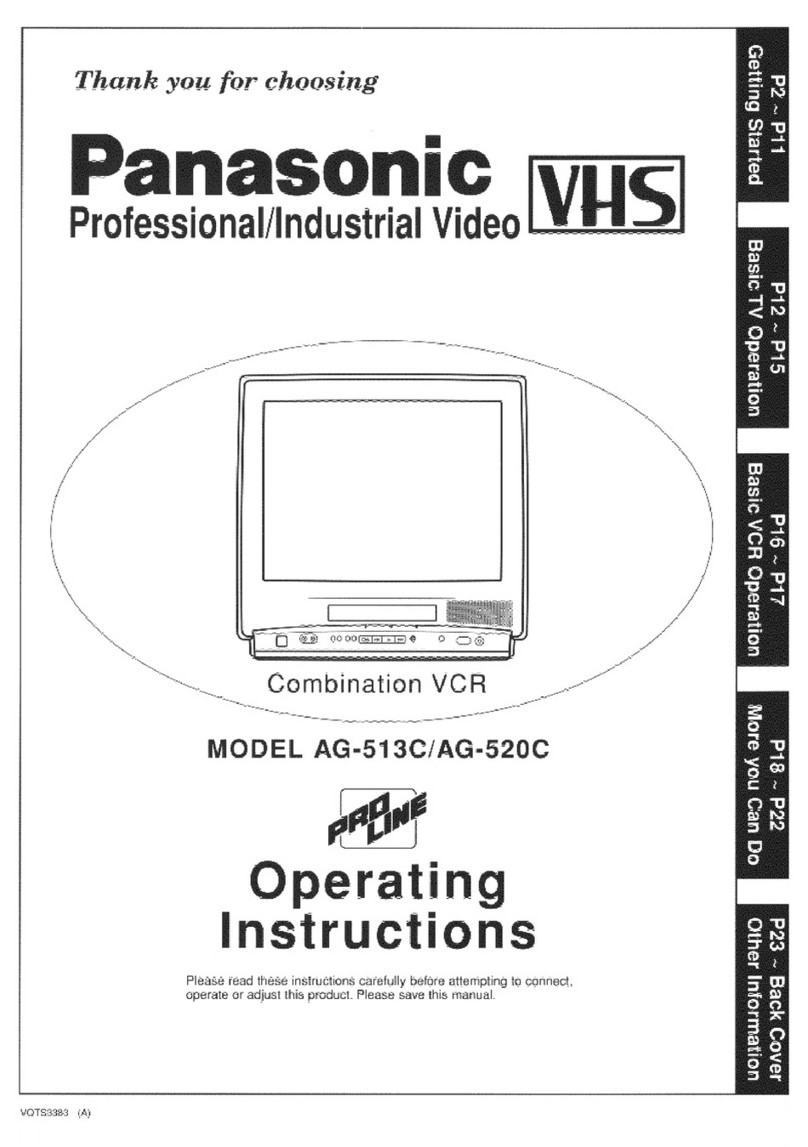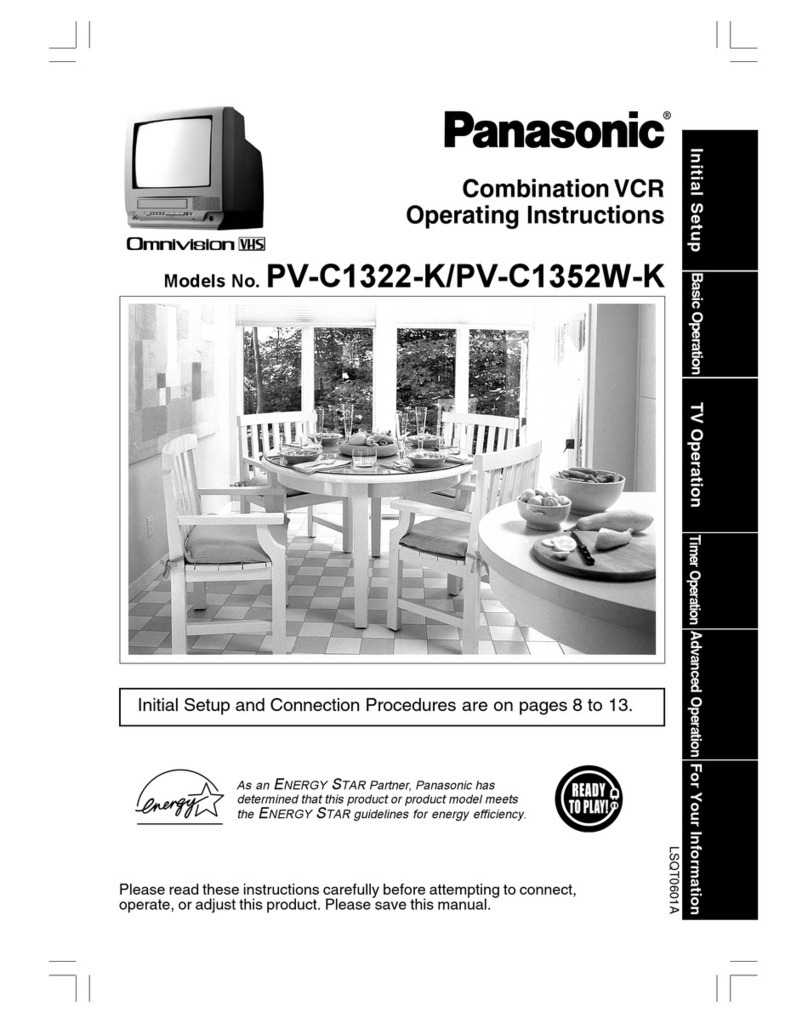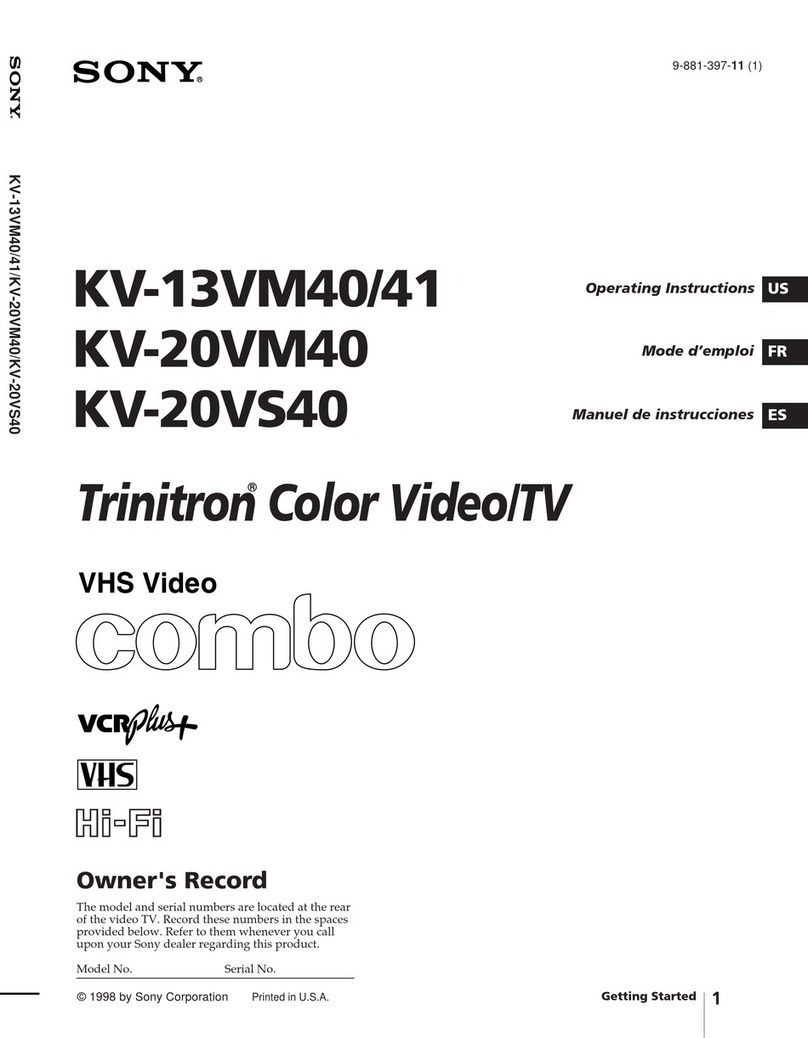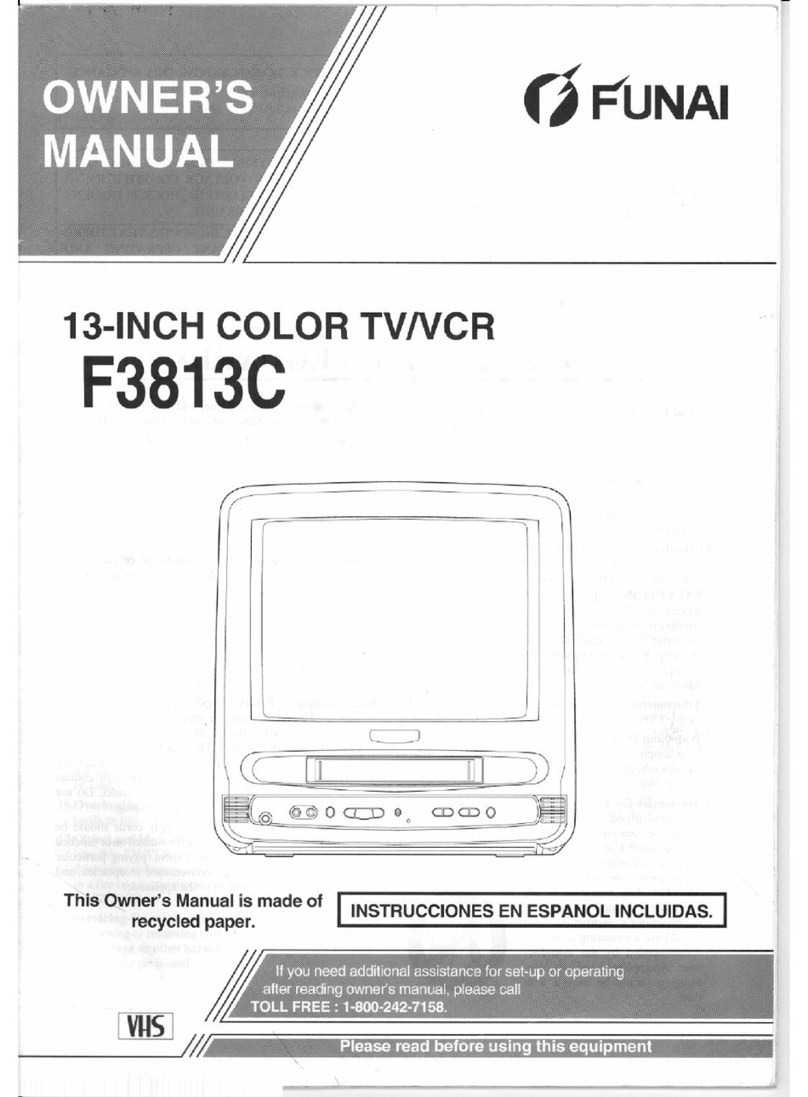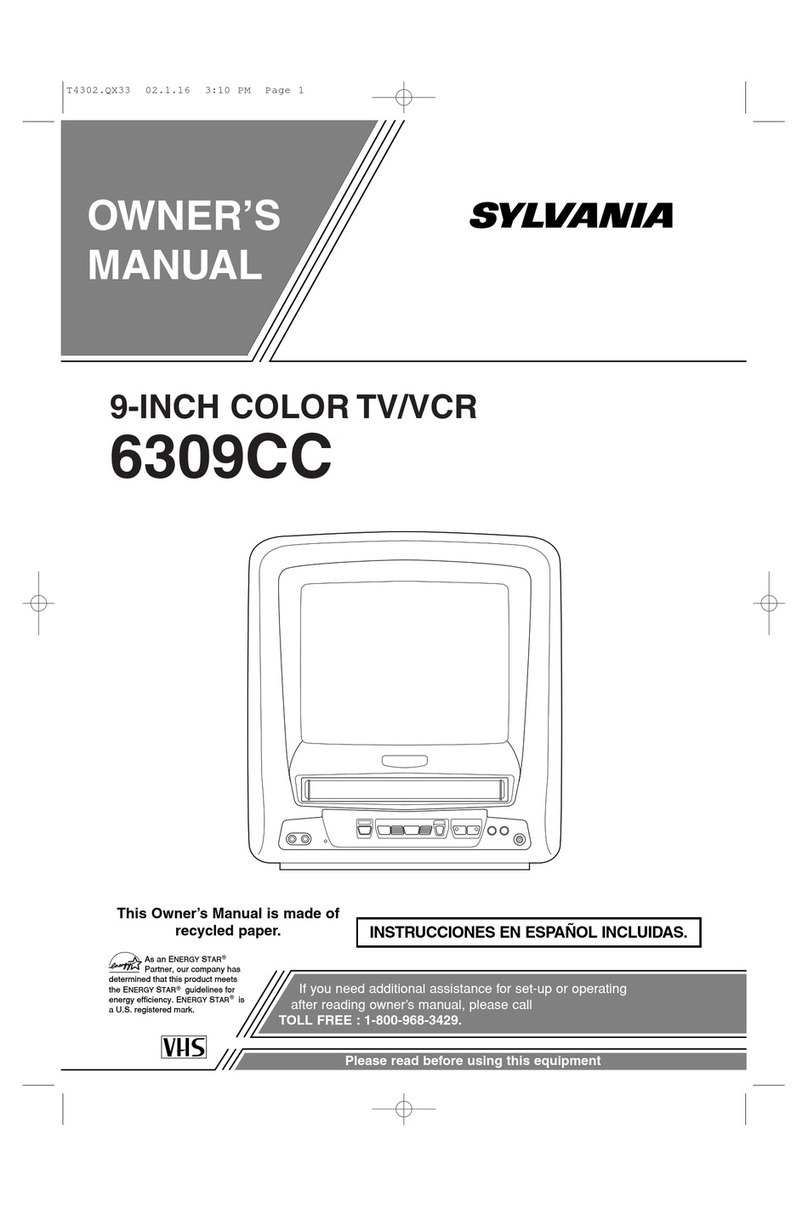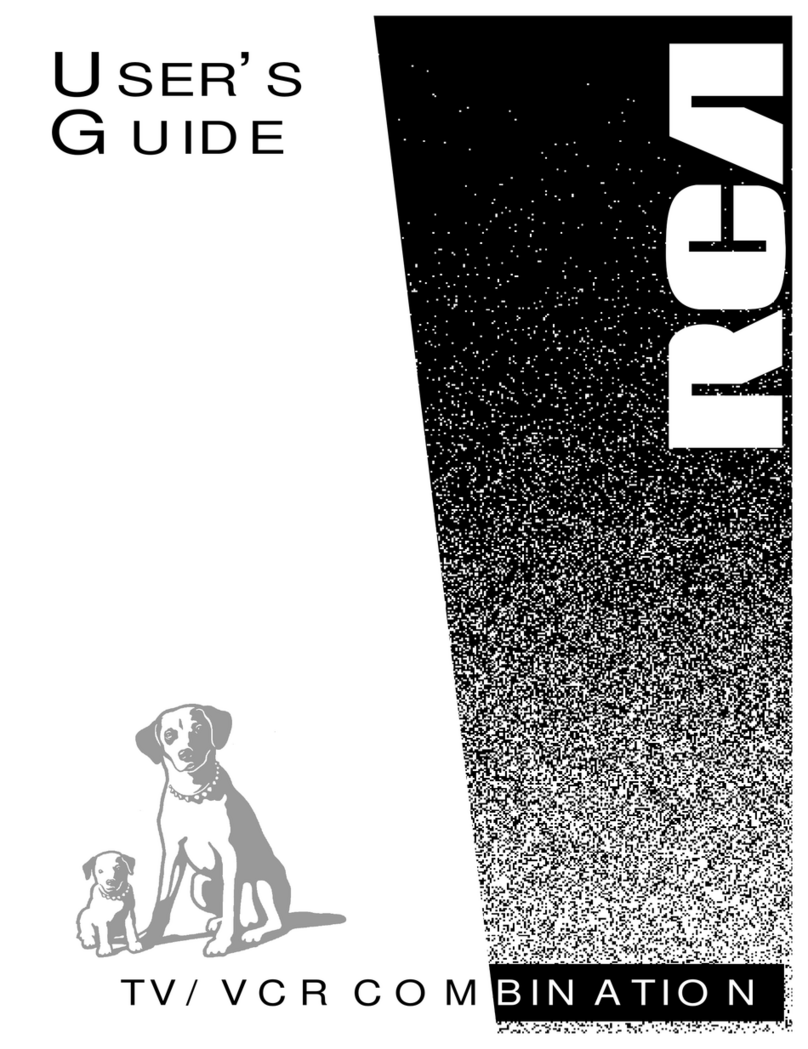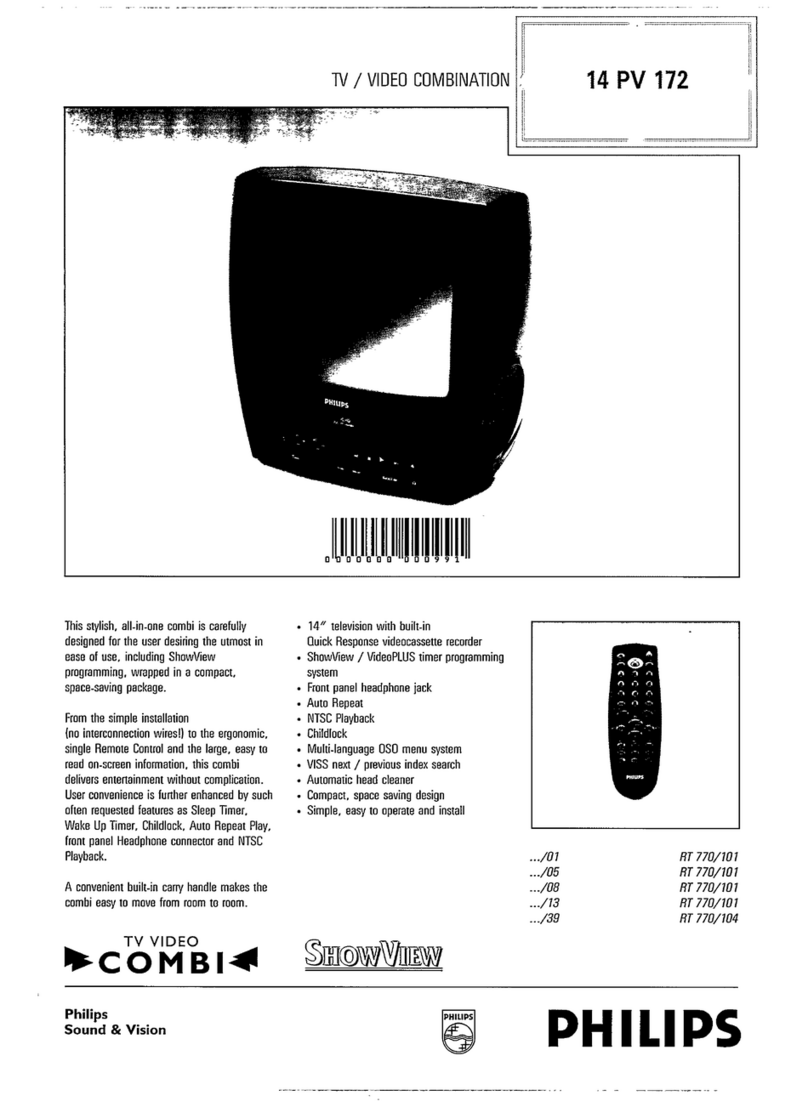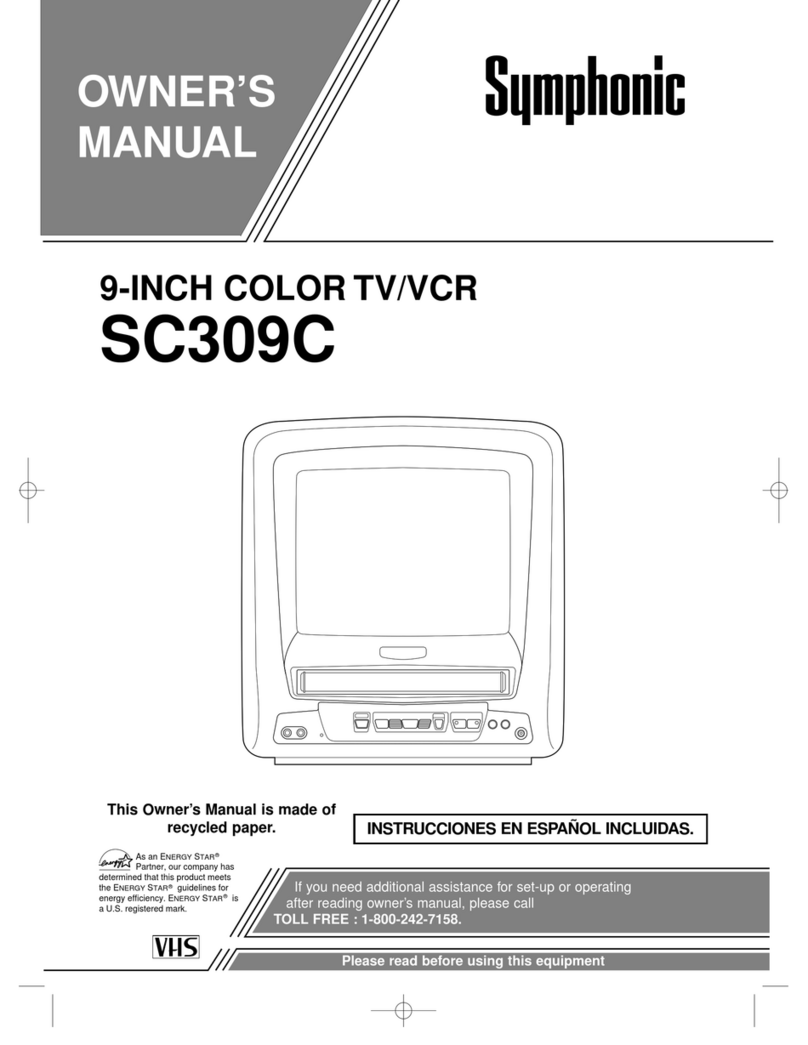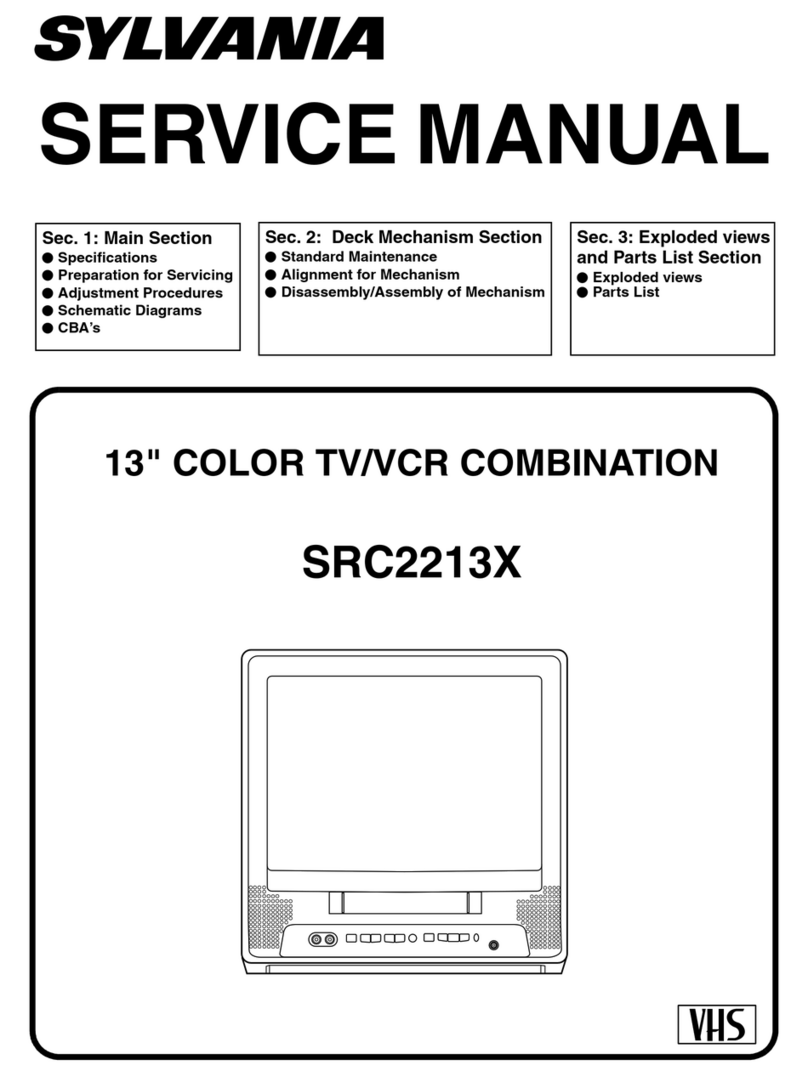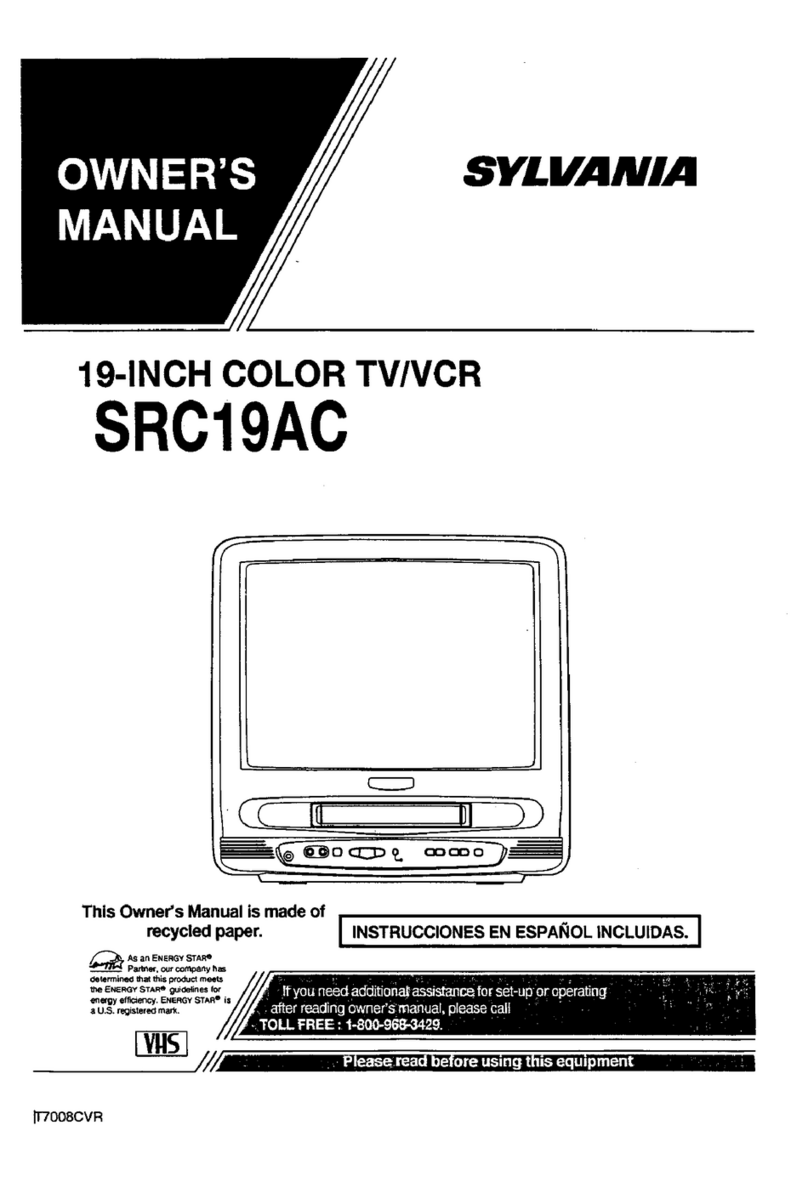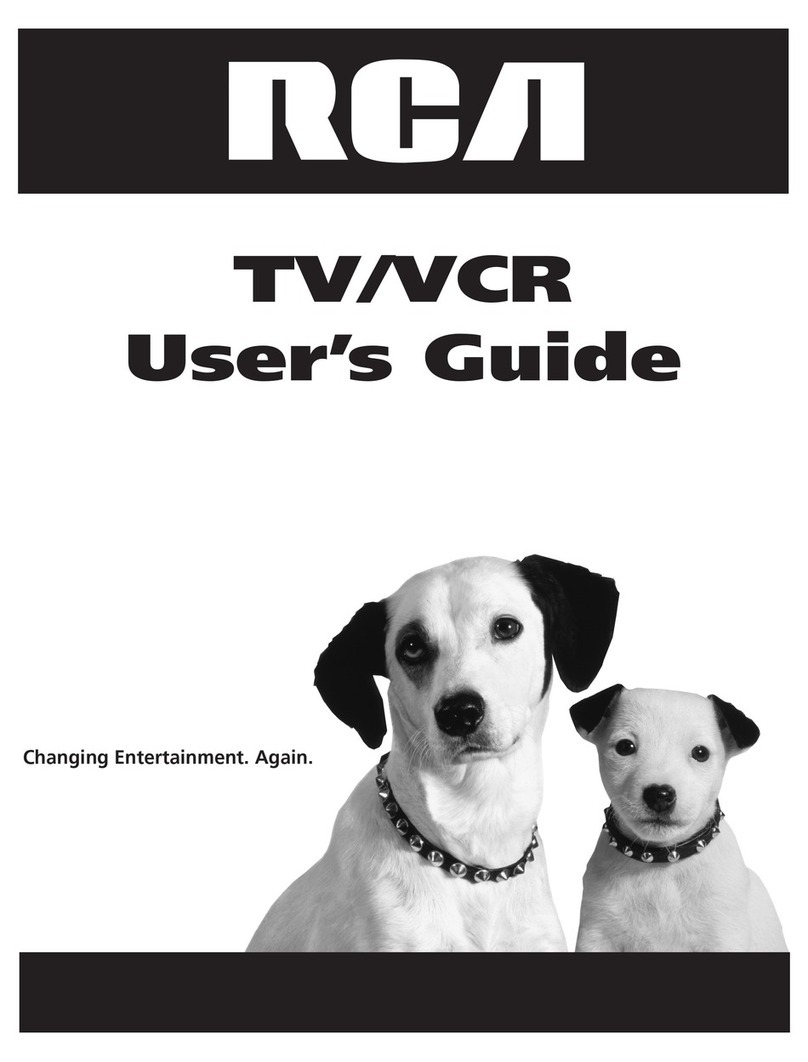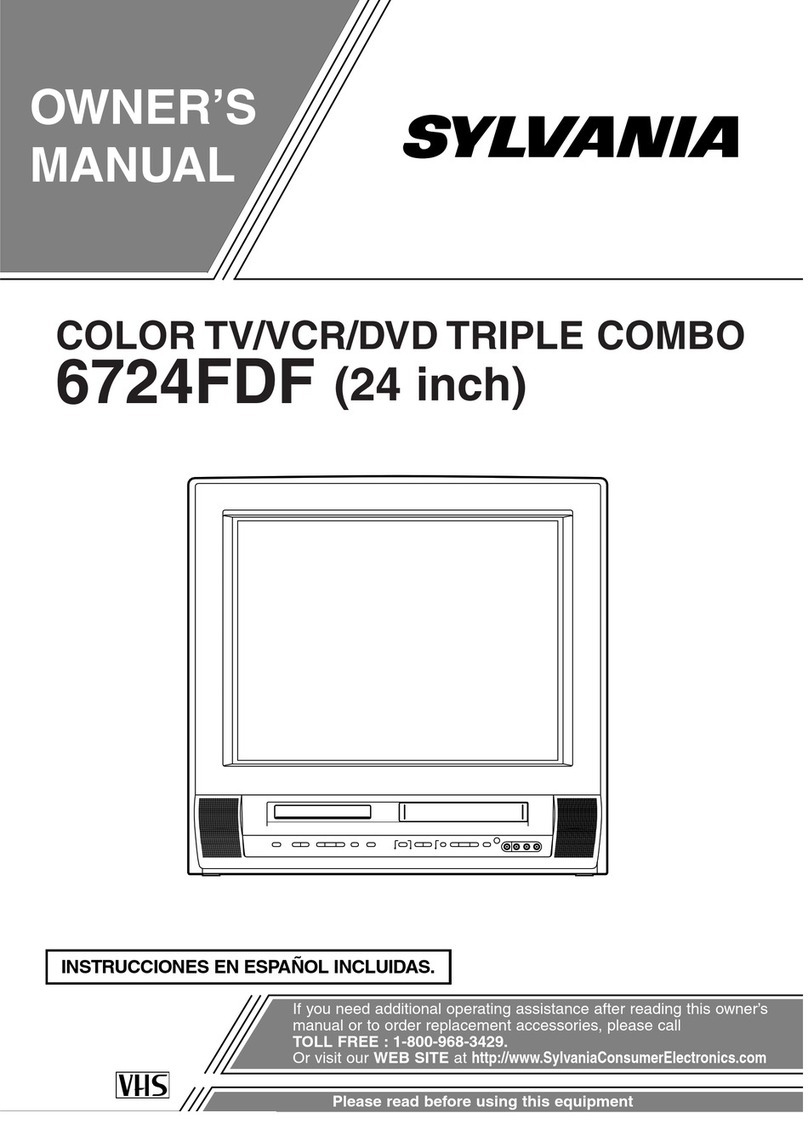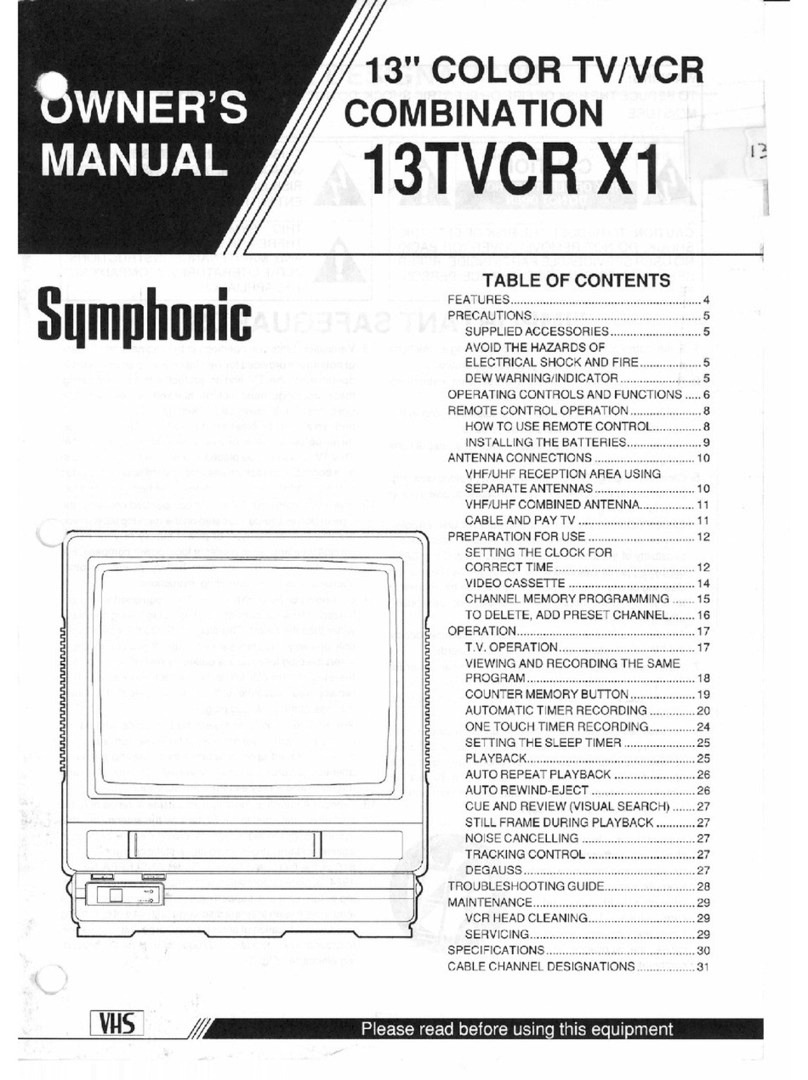Important Safeguards and Precautions
FOR YOUR SAFETY, READ AND RETAIN ALL I
SAFETY AND OPERATING INSTRUCTIONS. 1
[ HEED ALL WARNINGS IN THE MANUAL AND
l ON THE UNIT
[ INSTALLATION I
1 POWER SOURCE CAUTION
Operate only from a power source indicated on the
unit or in this manual.
If necessary, have your Electric Utility Service
Company or Video Products Dealer verify the power
source in your home.
2 POLARIZED OR GROUNDING PLUG
As a safety feature, this Video product comes with
either a poladzed power cord plug (one blade is
wider than the other), or a three-wire grounding type
plug. 2
pOLARIZED PLUG CAUTION:
This plug will only fit into an outlet one way. If you
cannot fully insert the plug, try reversing it. If it still will
not fit, have an electrician install the proper wall outlet.
Do not defeat the safety feature by tampering with the
plug.
GROUNDING PLUG CAUTION:
This plug will only fit into a three-hole grounding outlet.
If necessary, have an electrician install the proper - I
outlet. Do not defeat the safety feature by tampedng =
with the plug.
3 POWER CORD
Make sure power cords are routed so that they are
not likely to have anything rest on them, roll over
them, or be in the way of walking traffic.
If an extension cord is used, make sure it also has
either a poladzed or grounded plug and that the
cords can be securely connected.
Frayed cords, damaged plugs, and damaged or
cracked wire insulation are hazardous and should be
replaced by a qualified service technician.
Overloaded outlets and extension cords are fire
hazards and should be avoided.
4 DO NOT BLOCK VENTILATION HOLES
Ventilation openings in the cabinet release heat
generated during operation. If they are blocked, heat
build-up inside the unit can cause failures that may
result in a fire hazard or heat damage to cassettes.
For protection follow these rules:
a. Never cover ventilation slots or the unit while in
use, or operate the unit when placed on a bed,
sofa, rug, or other soft surface.
b. Avoid built-in installation, such as a book case or
rack, unless proper ventilation is provided.
5 AVOID EXTREMELY HOT LOCATIONS OR
SUDDEN TEMPERATURE CHANGES
Do not place the unit over or near any kind of heater
or regulator, in direct sunlight, inside a closed
vehicle, etc.. Do not move the unit suddenly between
areas of extreme temperature variation. If the unit is
suddenly moved from a cold place to a warm place,
moisture may condense in the unit and on the tape.
6 TO AVOID PERSONAL INJURY
•Do not place unsecured equipment on a sloping I
surface. I
•,Do not place this unit on any support that is not 1
firm, level and adequately strong. The unit could fall
causing serious injury to child or
adult and damage to the unit.
•An appliance and cart combination
should be moved with care. Quick _2
stops, excessive force, and
uneven surfaces may cause the
appliance and cart combination to
overtum.
• Carefully follow all operating 3
instructions and use the manufacturer's
recommended accessodes when operating this unit
or connecting it to any other equipment.
OUTDOOR ANTENNA INSTALLATION ]
SAFE ANTENNA AND CABLE CONNECTION
If an outside antenna or cable
system isconnected to the /_
equipment, be sure the
antenna or cable system is _
grounded so as to provide _
some protection against _// _rj_u=
built up static charges and i _]_,,,'[ _,_¢uc_oM=_.
voltage surges. Section 8101 _I_/._p=.j.__o,,
of the National Electdcal _ _=_u.oo._,w=
Code, ANSI/NFPA 70 (in __,_,
Canada, part 1 of the _--.J..f._____a._m_=_,_
Canadian Electrical Code) ,r.c.__coo_ _=_,rr==_F_,r_
provides information with respect to proper grounding of the mast and
supporting structure, grounding of the lead-in wire to an antenna discharge
unit, size of grounding conductors, location of antenna discharge unit,
connection to grounding electrodes and requirements for the grounding
electrode.
KEEP ANTENNA CLEAR OF HIGH VOLTAGE POWER LINES
OR CIRCUITS
An outside antenna system should be located well away from power lines,
electric light or power circuits and where it will never coma into contact with
these power sources if it should happen to fall. When installing an outside
antenna, extreme care should be taken to avoid touching power lines,
circuits or other power sources as this could be fatal. Because of the
hazards involved, antenna installation should be left to a professional
USING THE VIDEO UNIT I
If the unit has been in storage or moved to a new location, refer first to the
INSTALLATION section of these safeguards.
1 KEEP THIS VIDEO UNIT AWAY FROM WATER OR MOISTURE
OF ANY KIND.
2 IF EQUIPMENT IS EXPOSED TO RAIN, MOISTURE, OR
STRONG IMPACT, unplug the unit and have it inspected by a qualified
service technician before use.
3 DURING AN ELECTRICAL STORM
Dudng a lightning storm, whether indoors or outdoors, or before leaving the
unit unused for extended pedods of time, disconnect all equipment from the
power source as well as the antenna and cable system.
4 WHEN THE UNIT IS PLUGGED IN
•Never expose the unit to rain or water. DO NOT OPERATE if liquid has
been spilled into the unit. Immediately unplug the unit, and have it
inspected by a service technician. Fire and shock hazards can result from
electrical shorts caused by liquid contact inside.
• Never drop or press any object through openings in the unit. Some
intemal parts carry hazardous voltages and contact can cause electric
shock or fire hazard.
•Avoid placing the unitdirectly above or below your TV set as this may
cause electrical interference. Keep all magnets away from electronic
equipment.
5 USING ACCESSORIES
Use only accessories recommended by the manufacturer to avoid dsk of fire,
shock, or other hazards.
6 CLEANING THE UNIT
Unplug the unit. Then, use a clean, dry, chemically untreated cloth to gently
remove dust or debris. DO NOT USE cleaning fluids, aerosols, or forced air
that could over-spray, or seep intothe unitand cause electrical shock. Any
substance such as wax, adhesive tape, etc. may mar'the cabinet surface.
Exposure to greasy, humid, or dusty areas may adversely affect intemal pads.
SERVICE I
DO NOT SERVICE THIS PRODUCT YOURSELF
If, after carefully following the detailed opareting instructions, this Video
product does not operate properly, do not attempt to open or remove covers,
or make any adjustments not described in the manual. Unplug the unit and
contact a qualified service technician. .. r:,
IF REPLACEMENT PARTS ARE REQUIRED
Make sure the service technician uses only pads specified by the manufacturer,
or those having the same safety characteristics as the odginal pads, The use of
unauthorized substitutes may result in fire, electric shock, or other hazards.
HAVE THE SERVICE TECHNICIAN PERFORM ASAFETY CHECK
After any service or repairs to the unit, request the service technician to
conduct a thorough safety check as descdbed in the manufacture's service
literature to insure that the video unit is in safe operating condition. 3