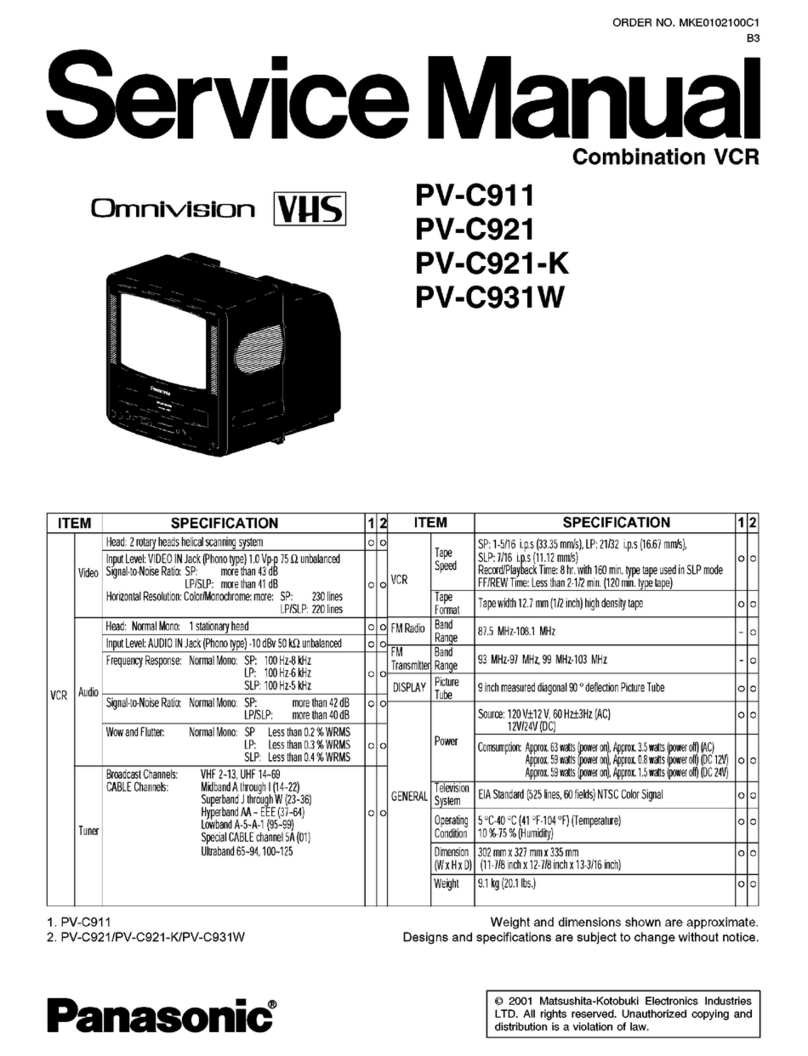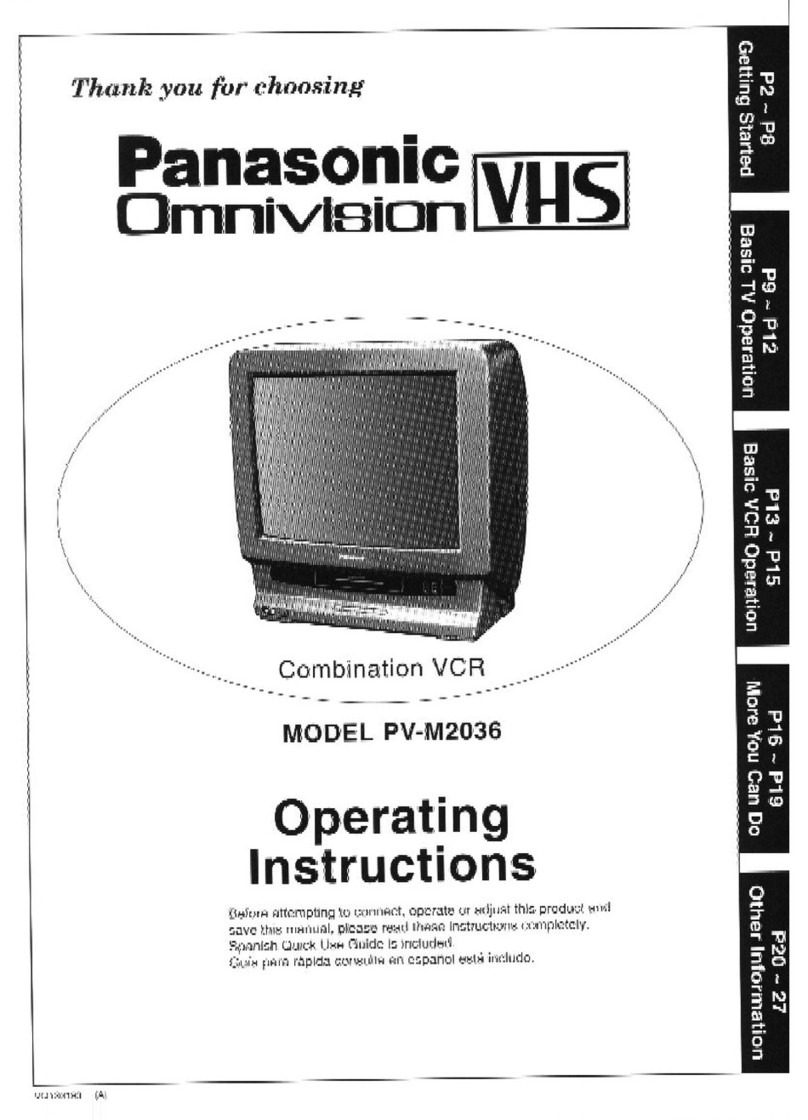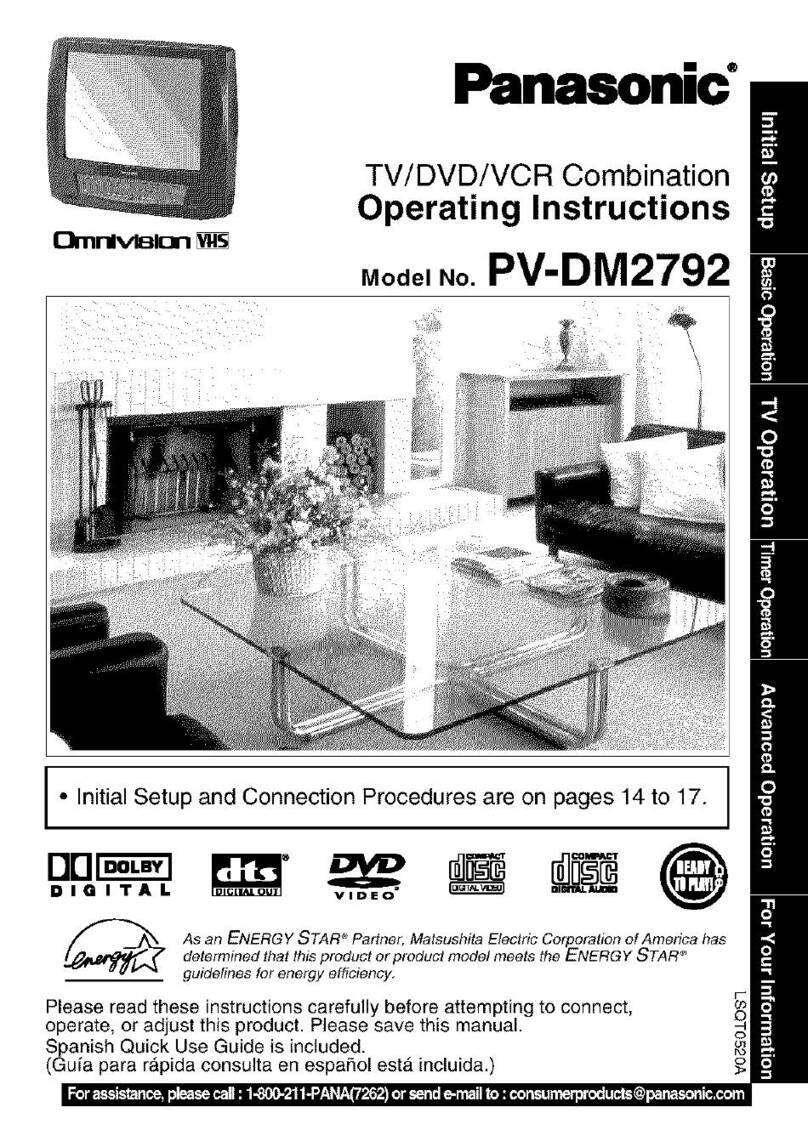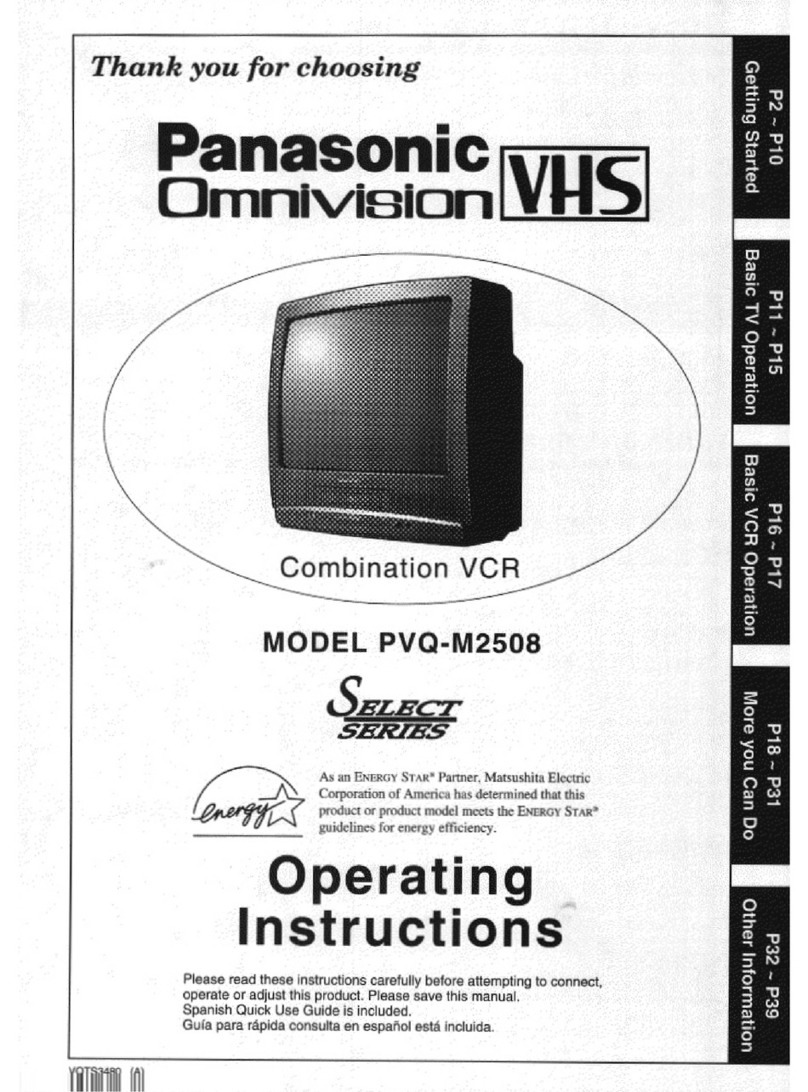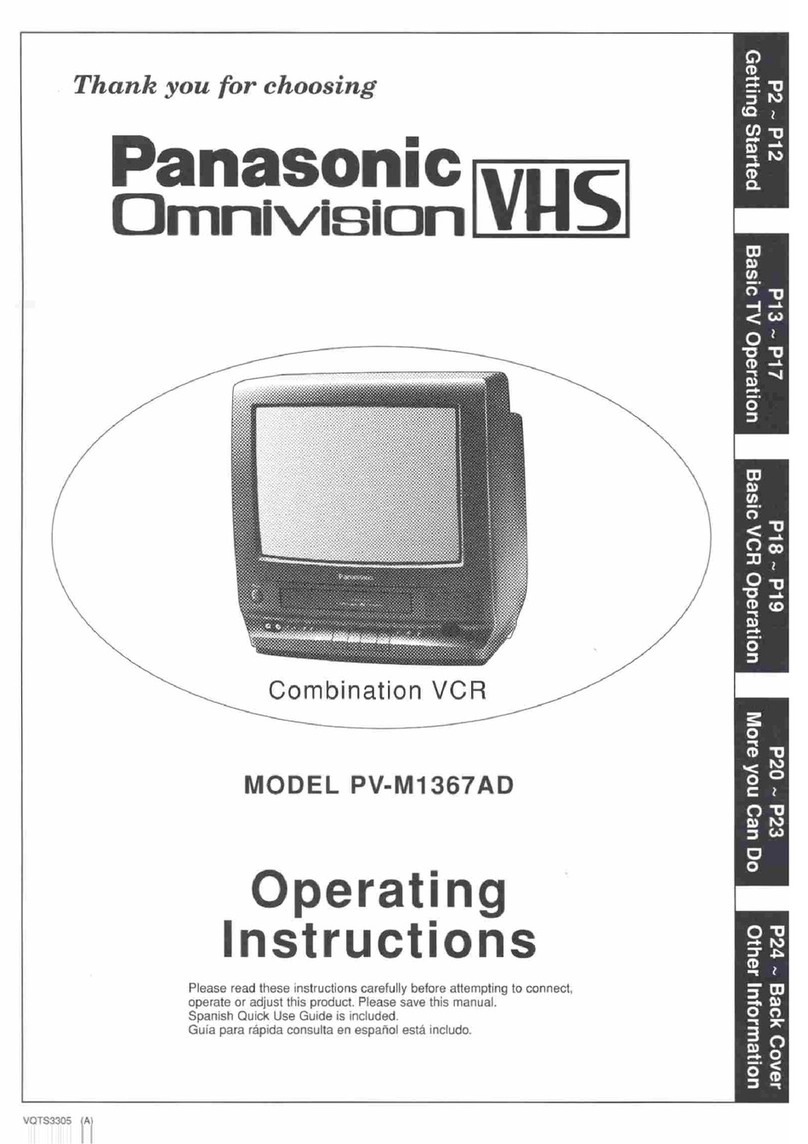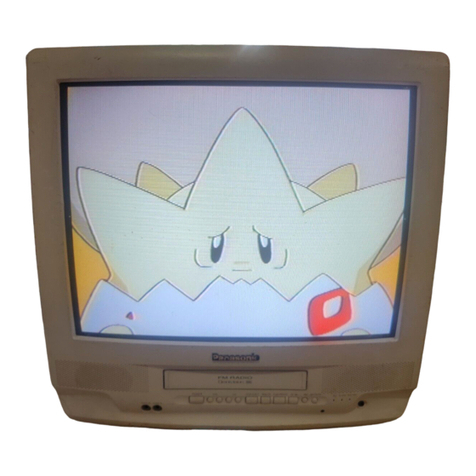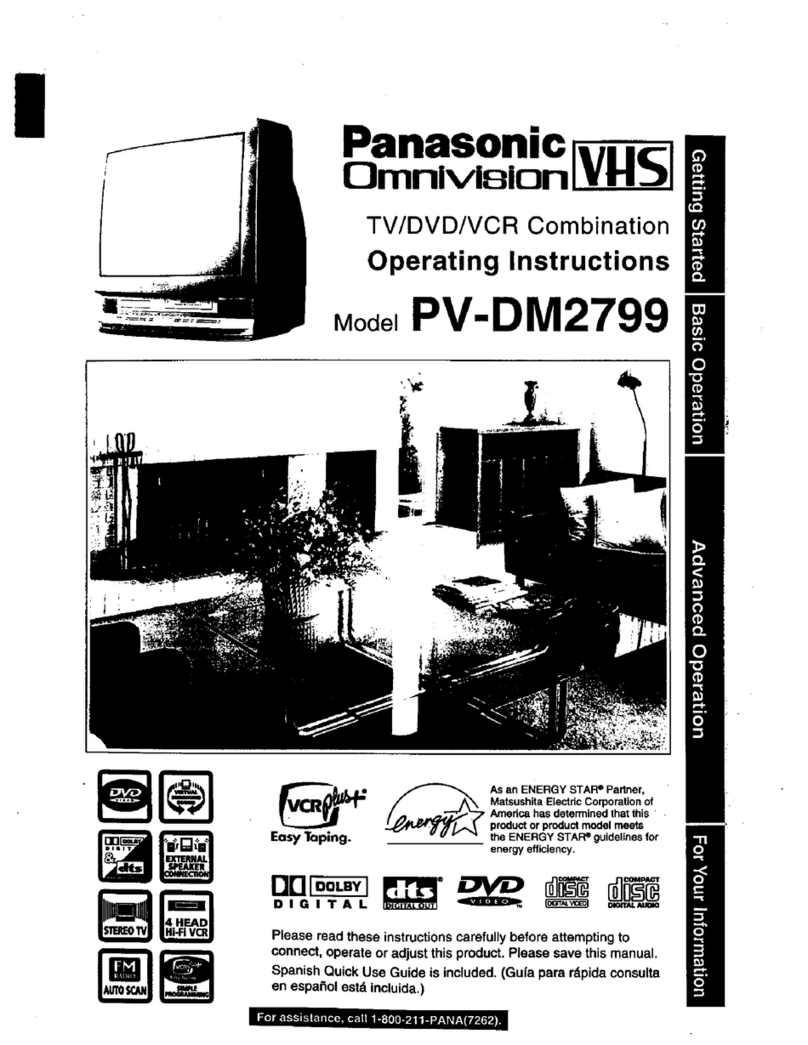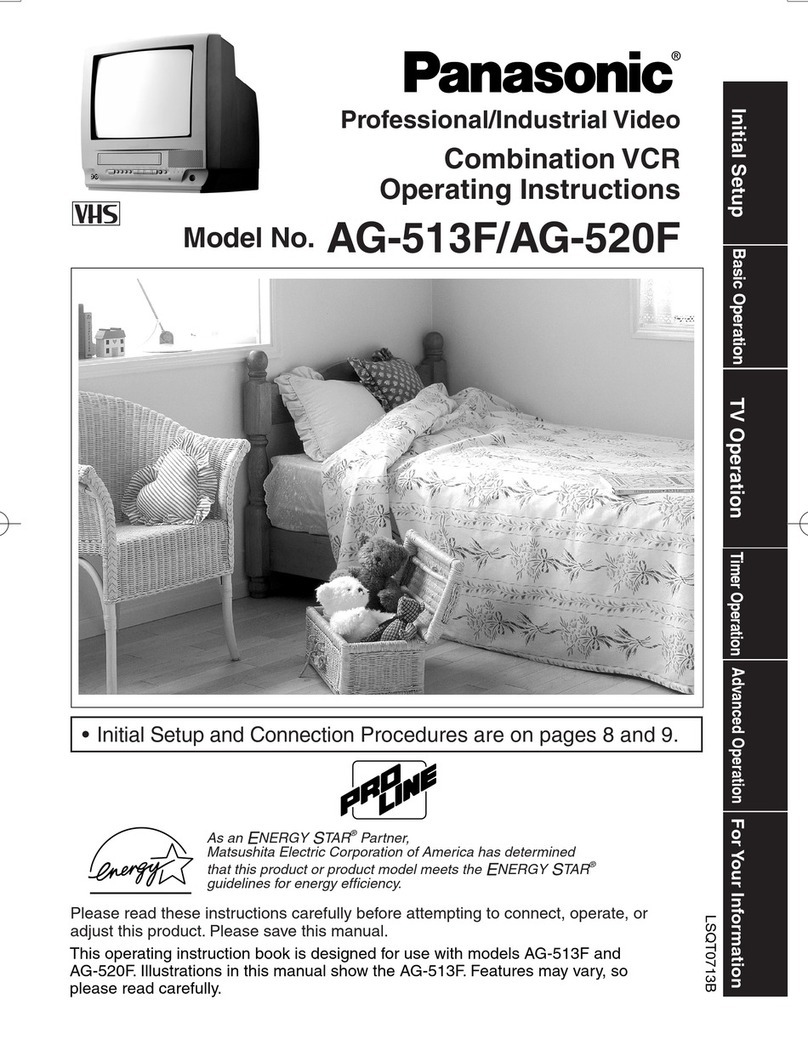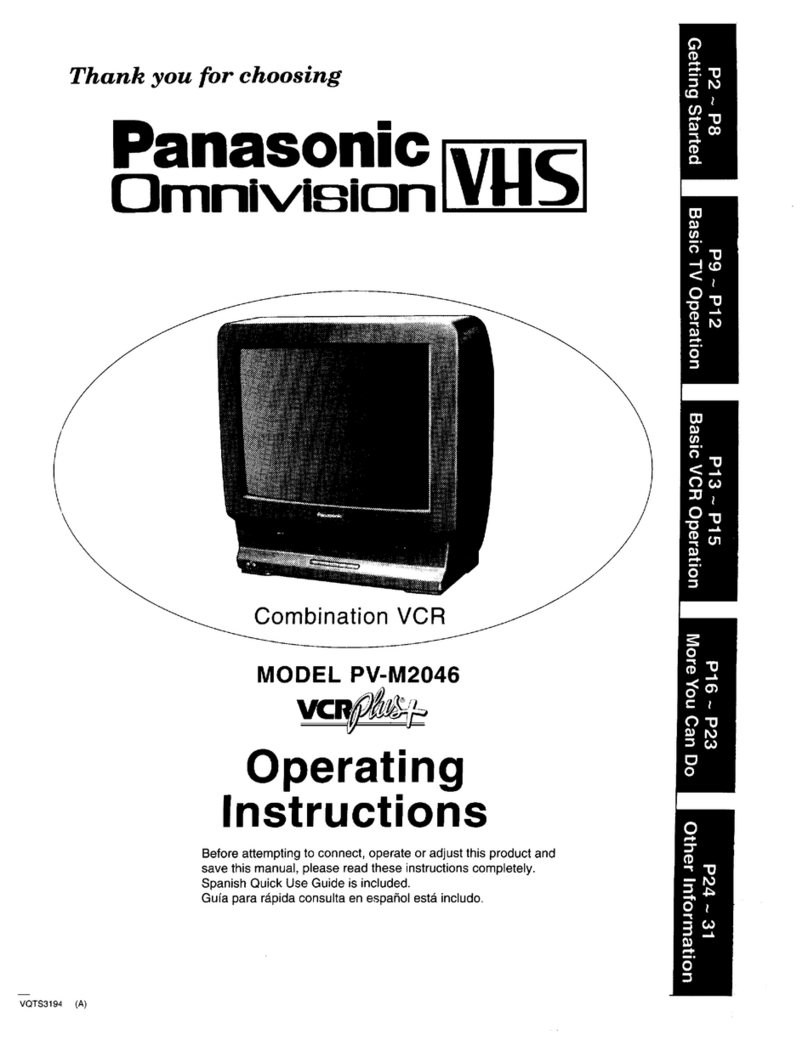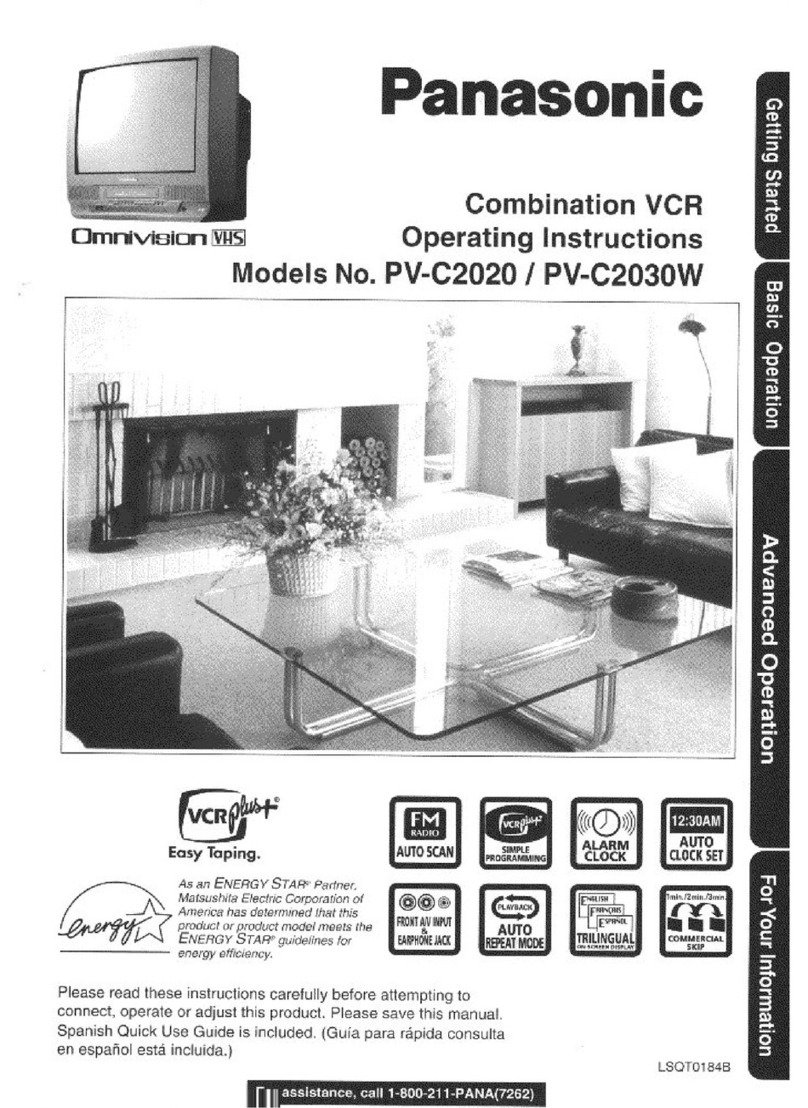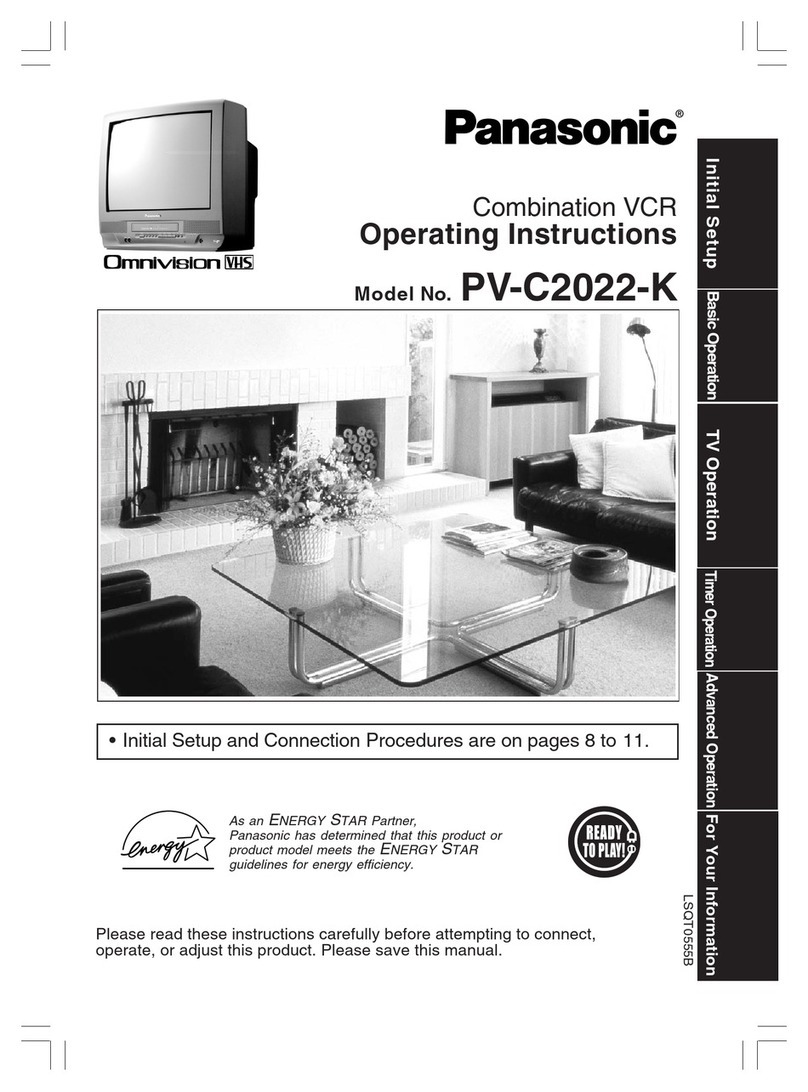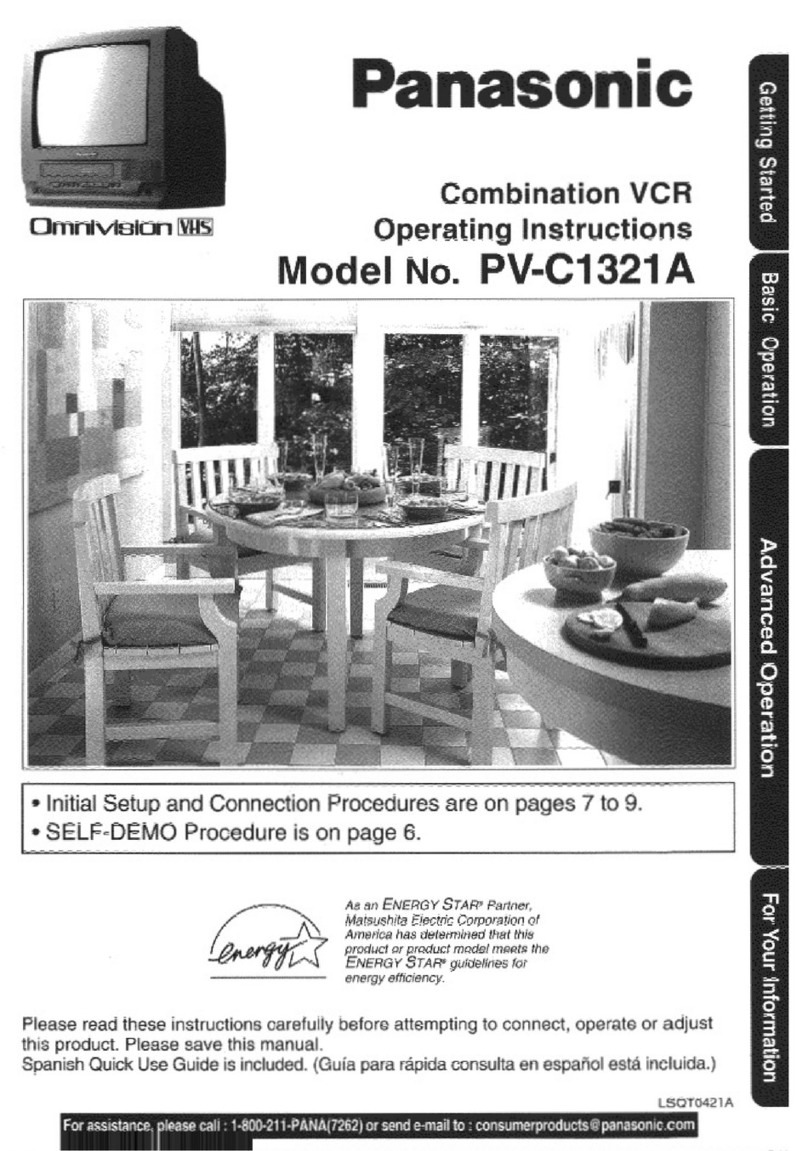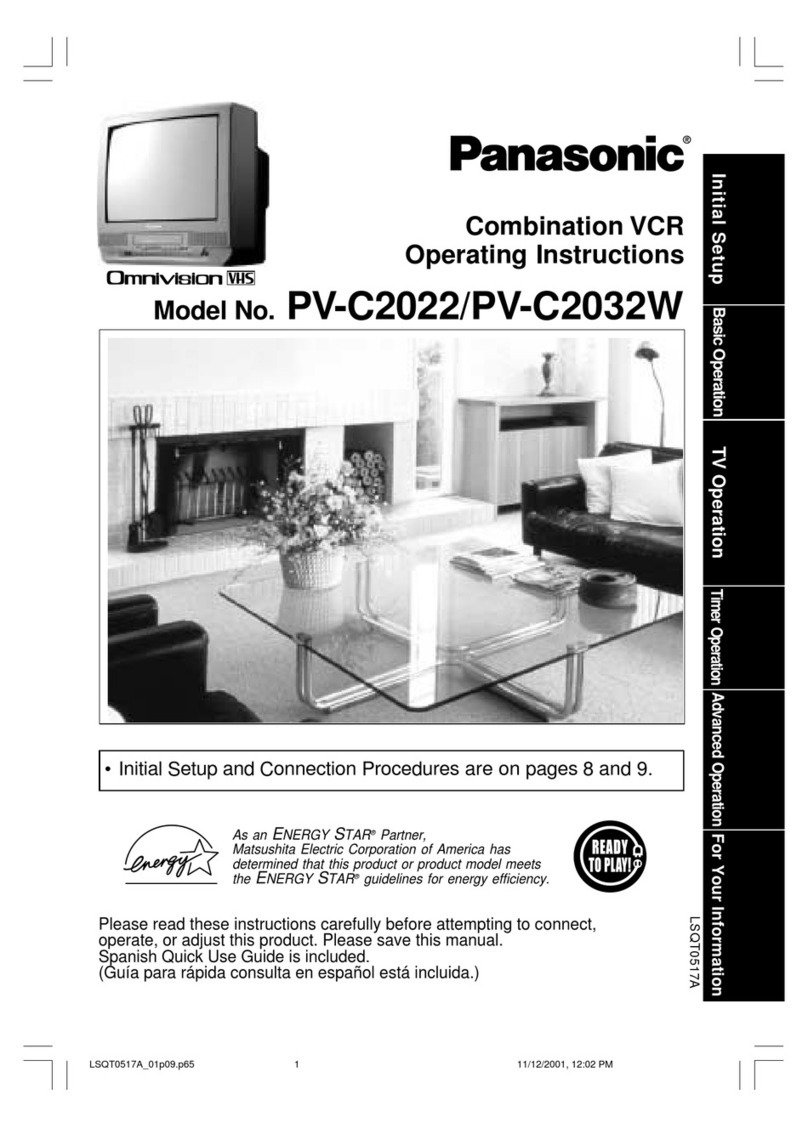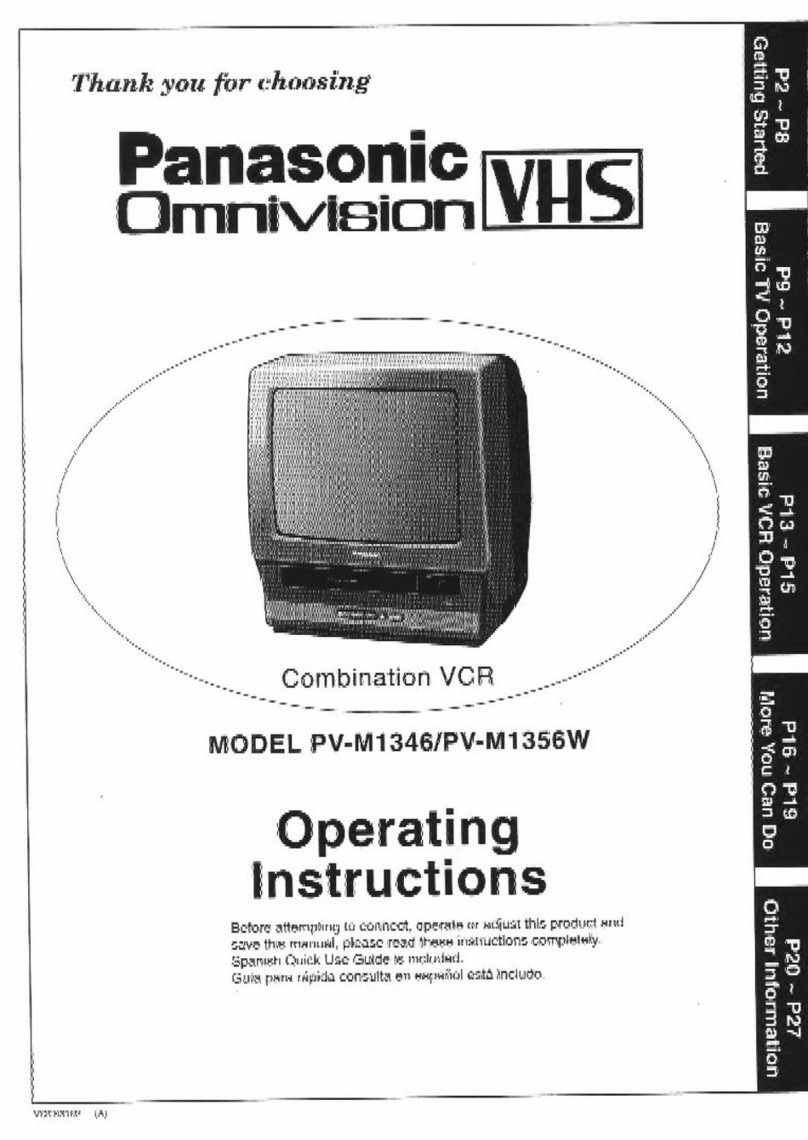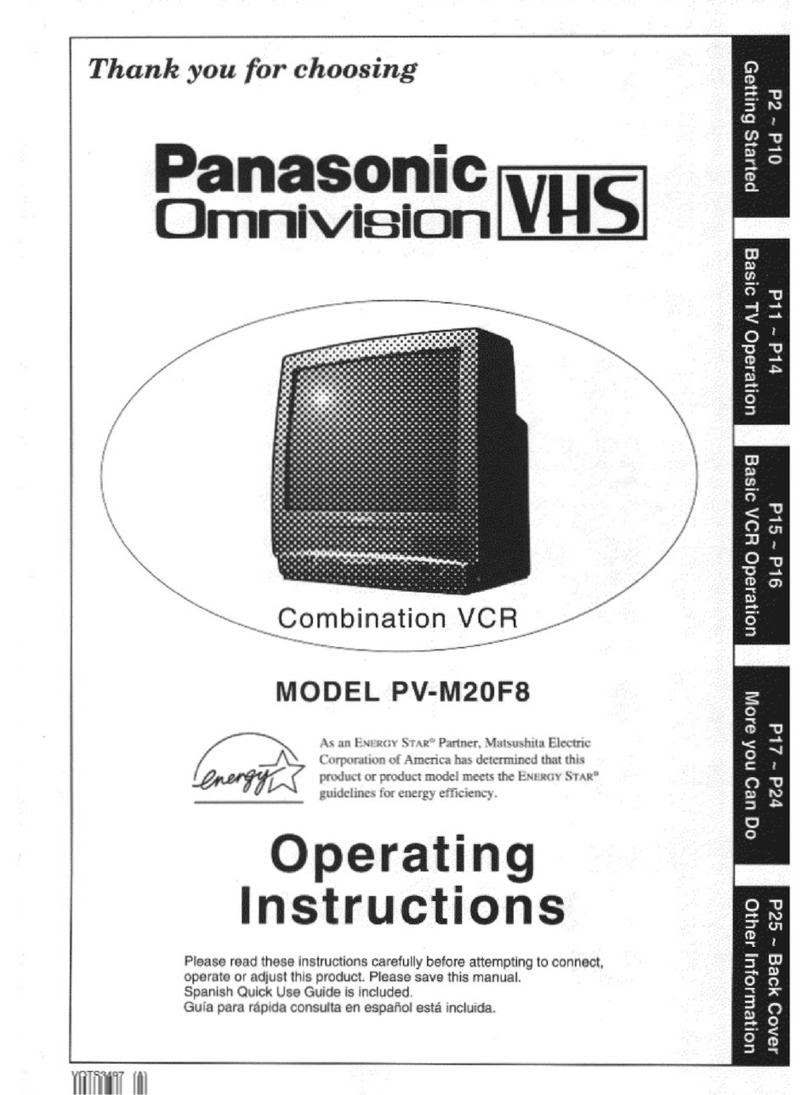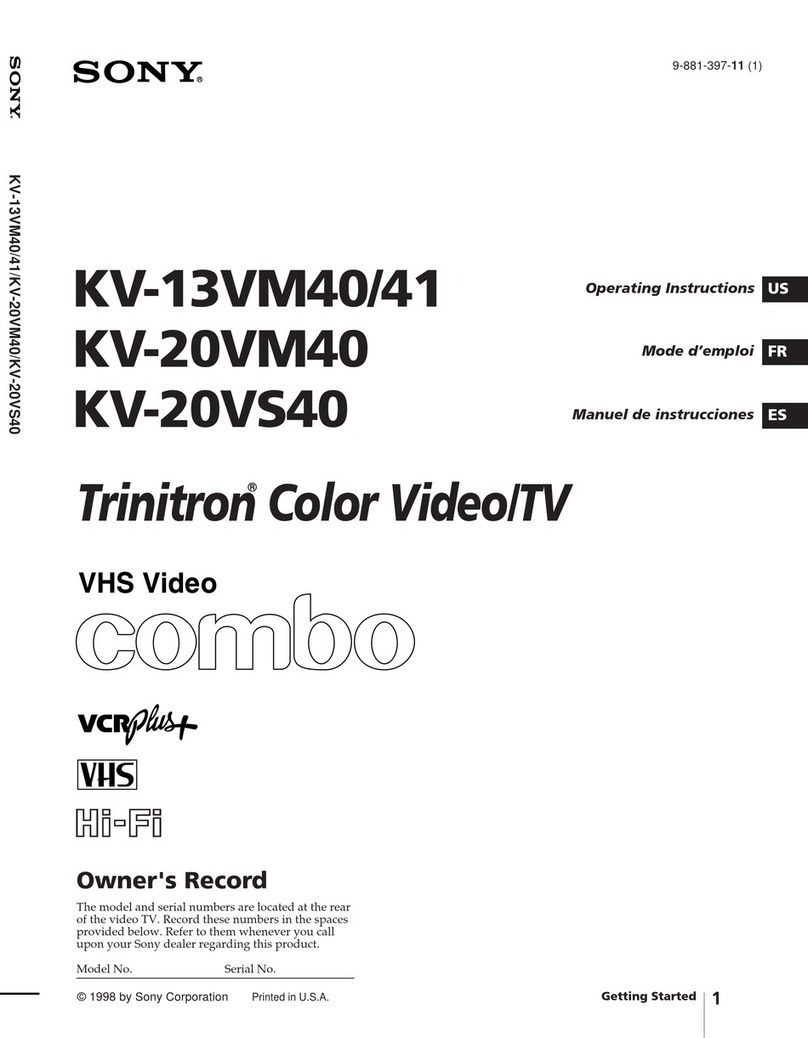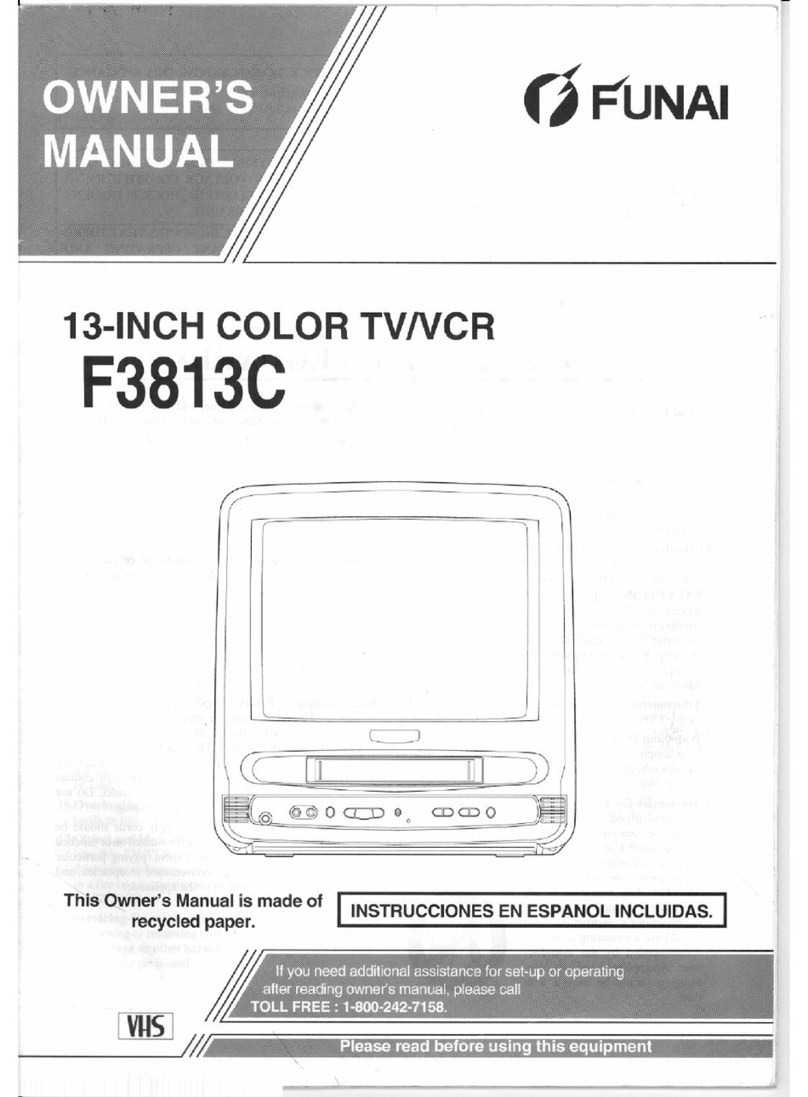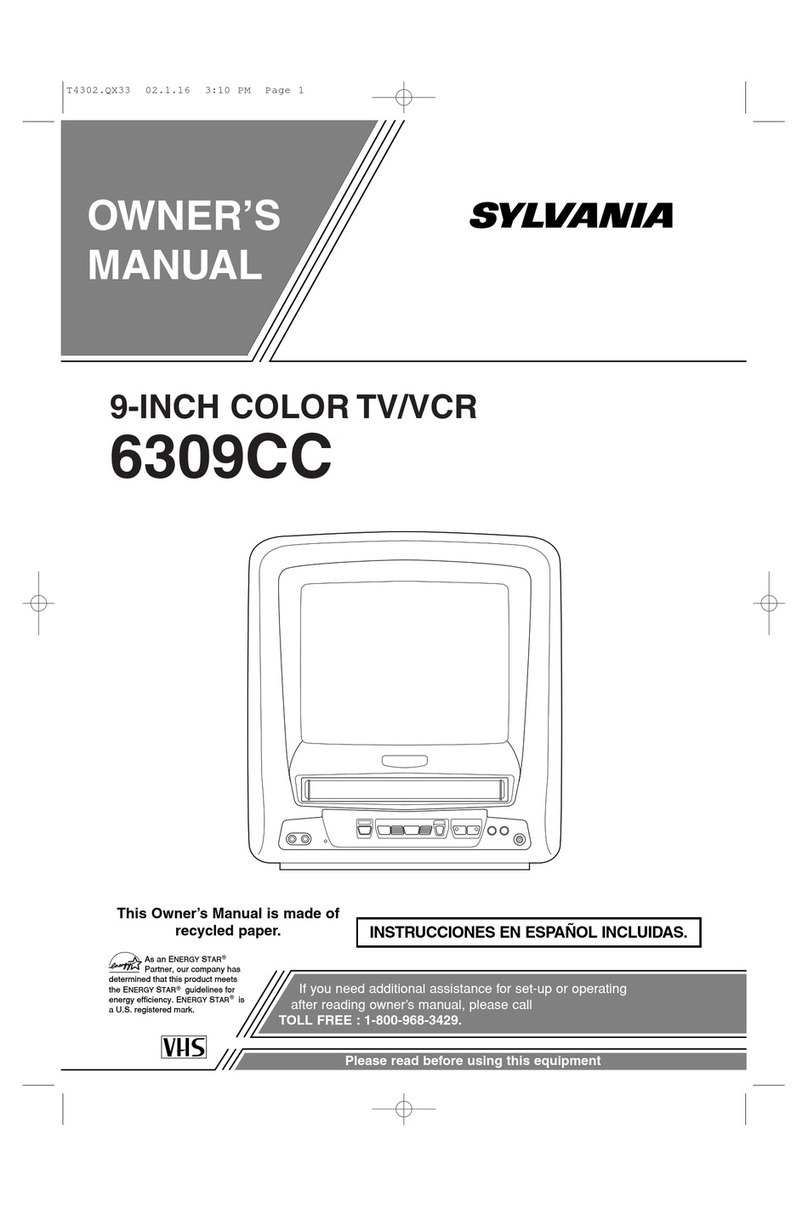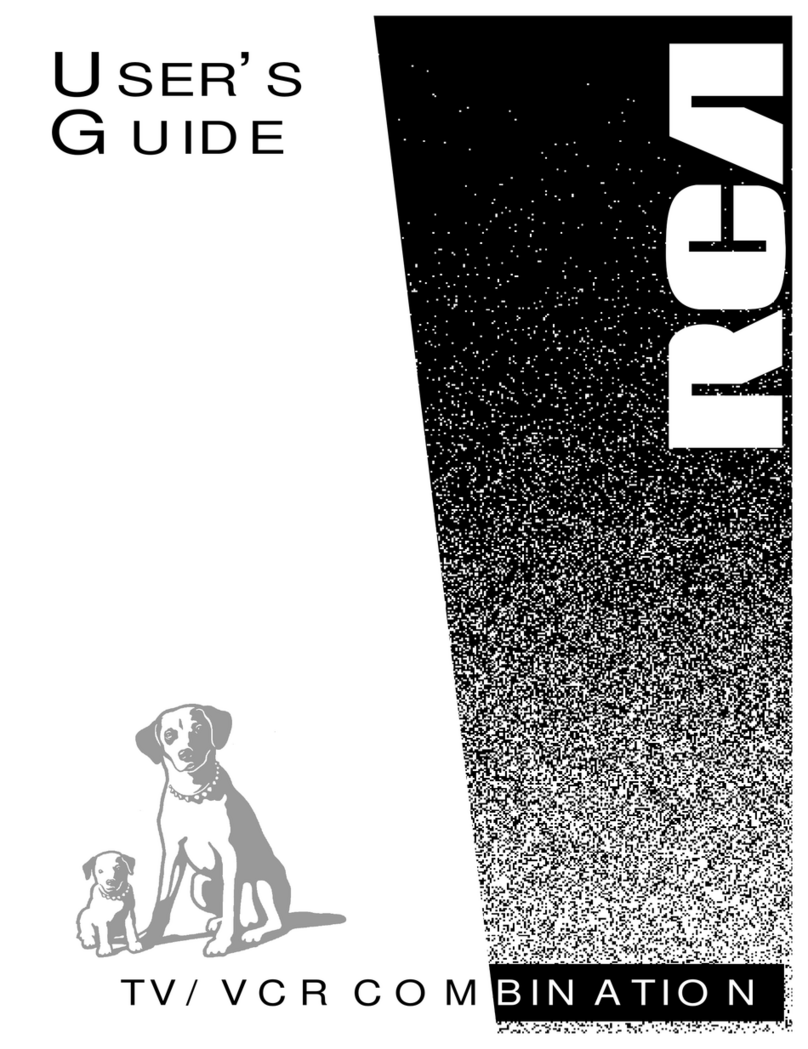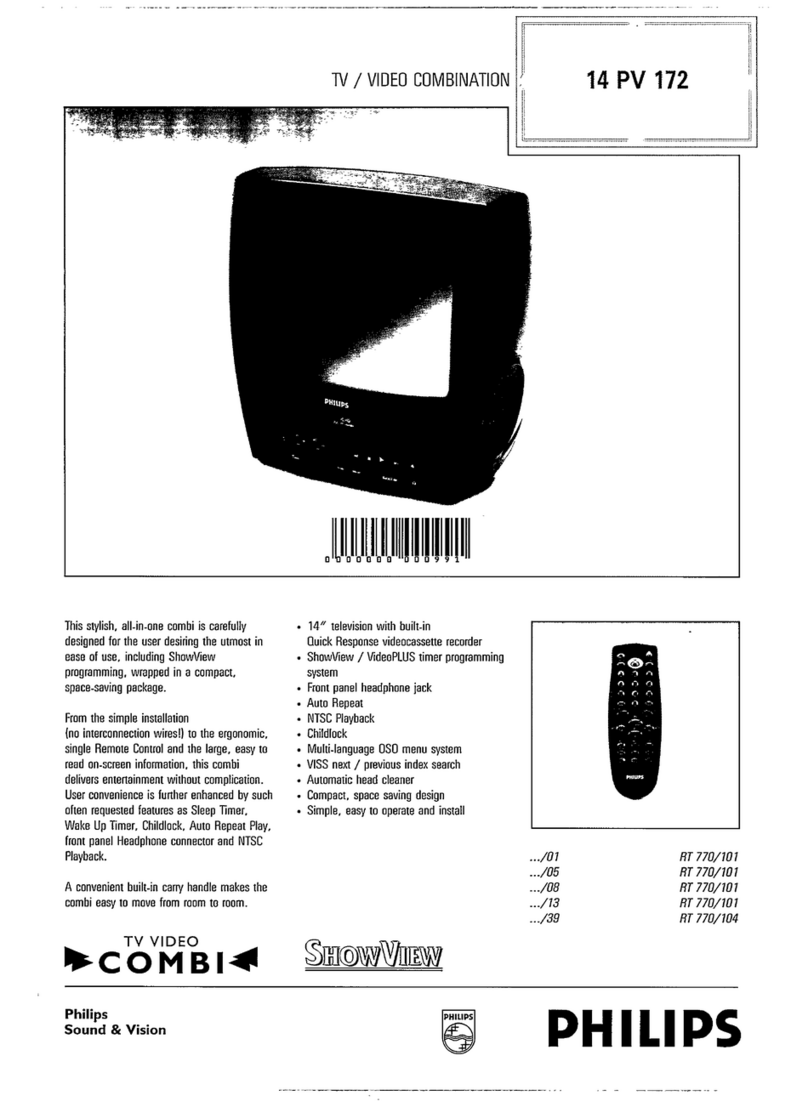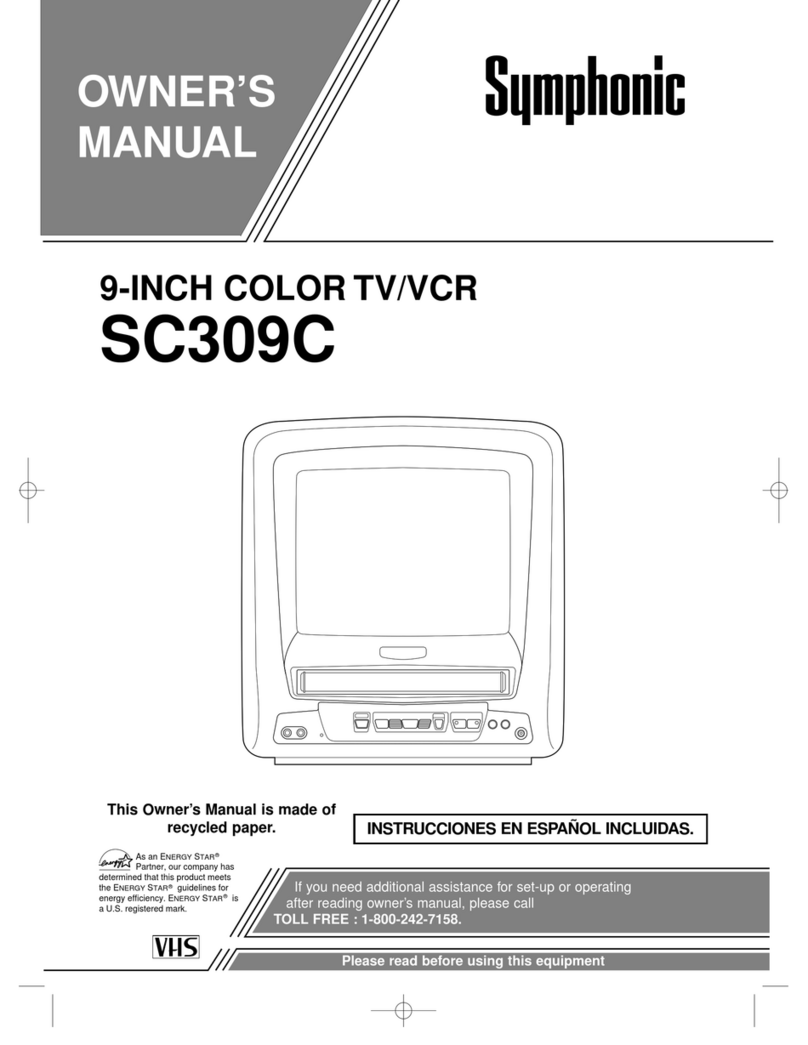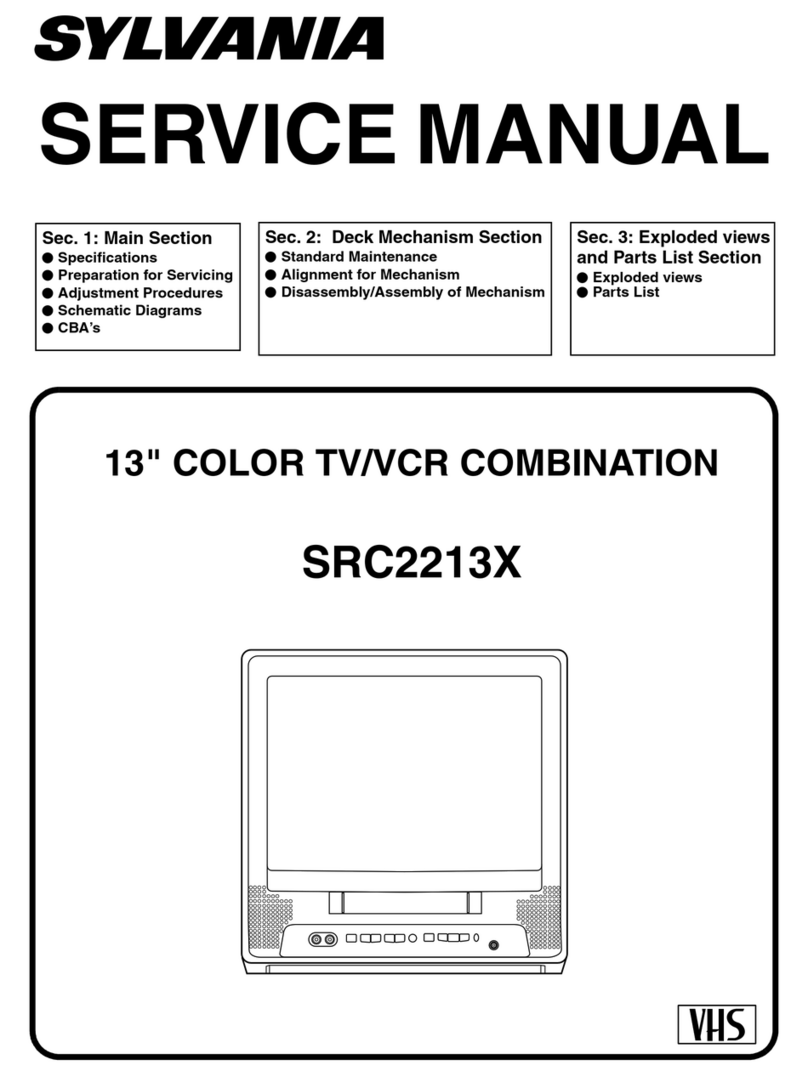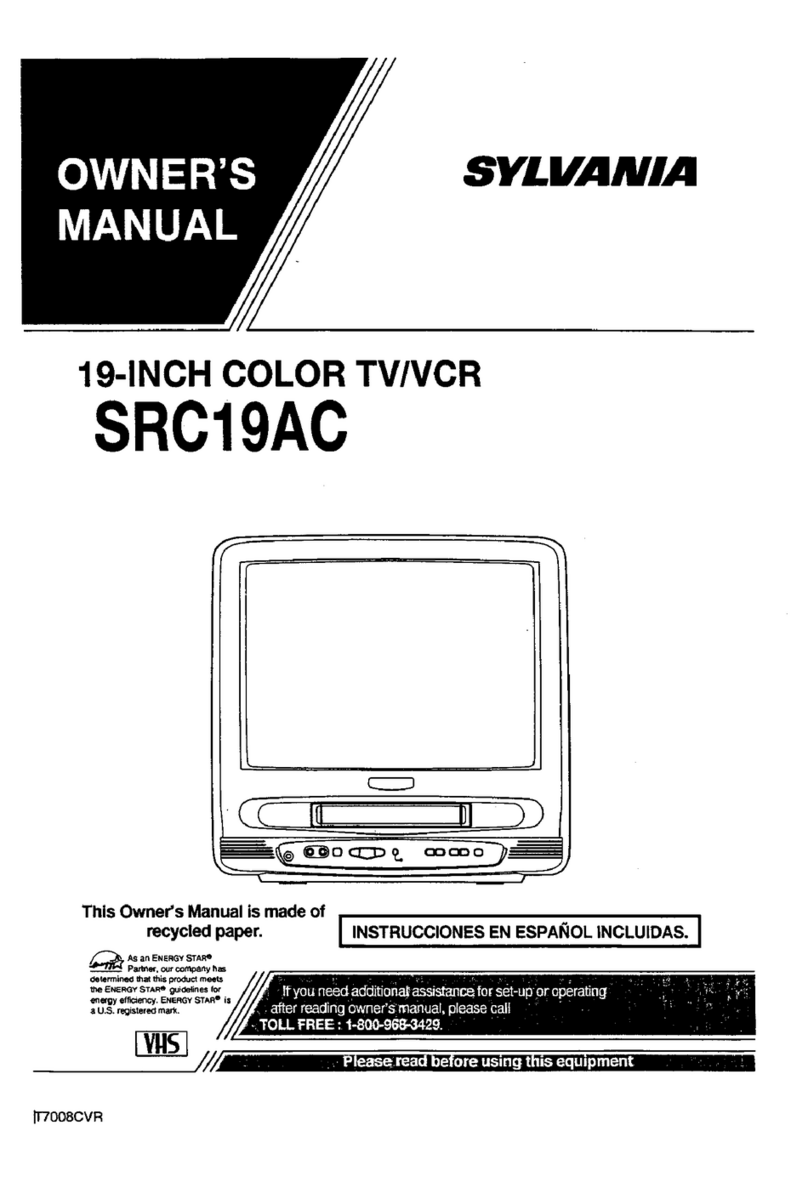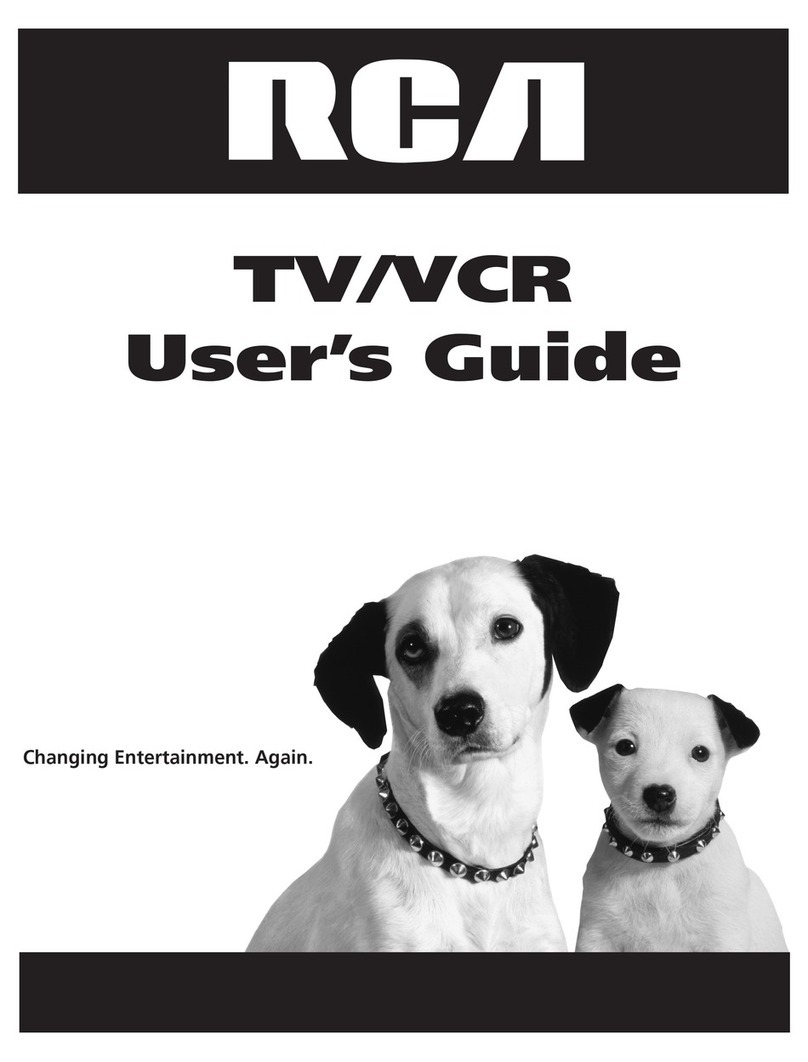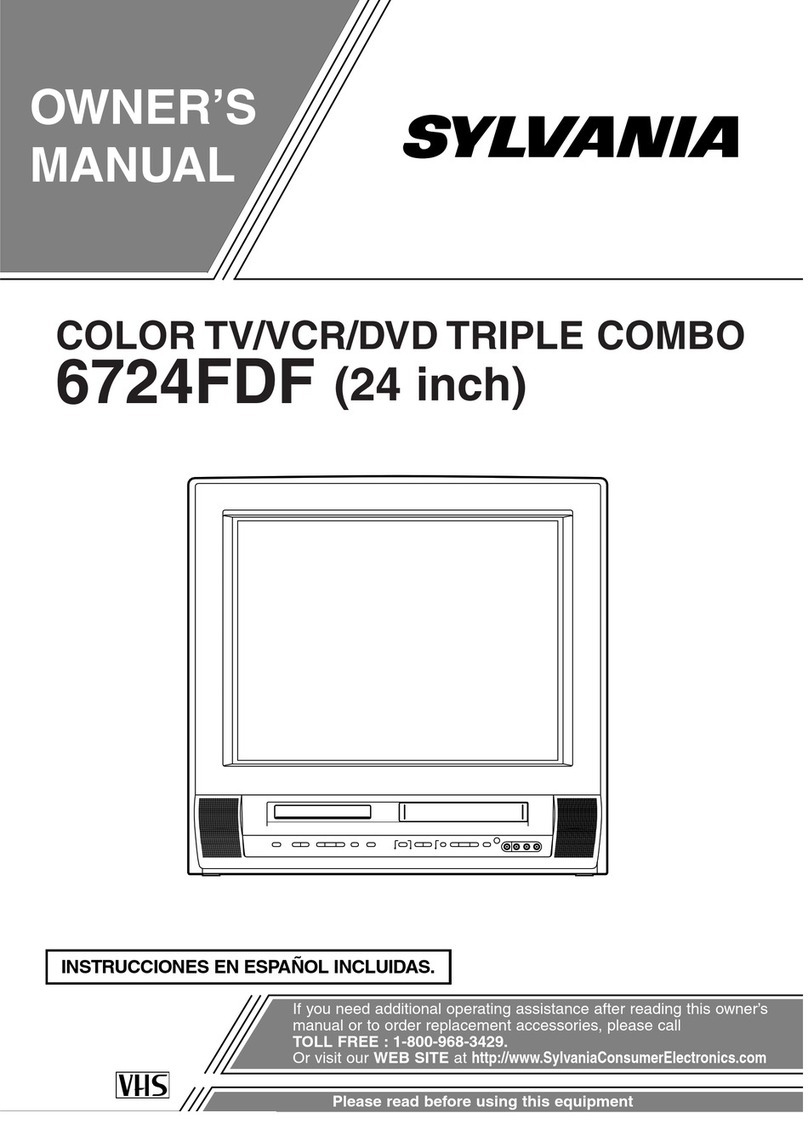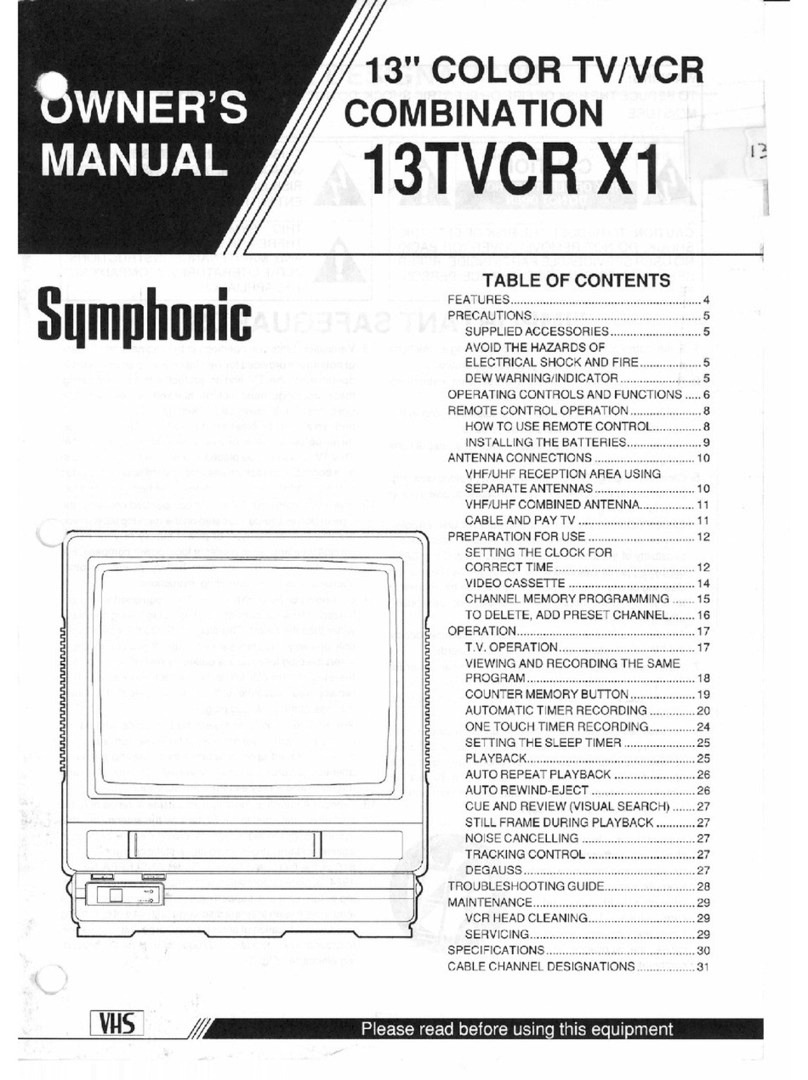Important Safeguards and Precautions
IREAD AND RETAIN ALL SAFETY AND
OPERATING INSTRUCTIONS. HEED ALL
WARNINGS IN MANUAL AND ON UNIT
[ INSTALLATION
I POWER SOURCE CAUTION
Operate only from power sourceindicated on unit
or in this manual. If uncertain,have an Electrlc
UtilityService Companyor Video Preducts Dealer
verify your home power source.
2 POWER CORD PLUG
For safety, this unit comes with a polarized
type plug (one wide blade), or a three-wire
grounding type plug.
8QL_kaJZED_P_LU_
The plug fits into outlet one way. If it cannot be
fully inserted, try mverelng it. If it still wilt not fit,
have an aleotr_ian install the proper wall outlet.
Do not tamper with the plug,
_JUI2_G._.U.G_G.SU_TIQ_
The plug requires a three-hole grounding outlet.
If necessary, have an etecthcian install the
proper outlet, Do not tamper with the plug.
3 POWER CORD
Make sure power cords am muted SOthey
are not likely to have anything rest on
them,roll over them. or be in the wey of
walking traffic. An extension cord should have
the same type plug (polarized or grounding)
and must be securely connected. Overloading
wall outlets or extension con_ may cause fire
hazard. Frayed cards, damaged ptugs, and
dentaged or cracked wire insulation ere
hazardous end should be replaced by •
qualified electrician,
4 DO NOT BLOCK VENTILATION HOLES
Ventilation openings in the cabinet release
heat generated duflhg operation. If btocked,
heat buitd-up may result in a tire hazard or
heat damage to cassettes,
For your protection:
a. Never cover ventilation slots while unit is
ON, Oroperate unit while placed on abed.
sofa.rug;or otherseftsurface.
b, Avoid bulit,in installation, such ass book
case or rack, unless property ventilated.
5 AVOID EXTREMELY HOT LOCATIONS OR
SUDDEN TEMPERATURE CHANGES
Do not place unit over or near a heater or
regulator, in direct sunlight, etc. If unit is
suddenly moved from a cold place to a warm
place, moisture may condensa in unit end on
the tape causing damage.
S TO AVOID PERSONAL iNJURY
• Never place unit on support or stand that is
not firm, level, and adequately strong. The
unit could fall causing sadous injury to a
child or adult and damage to the unit,
•Move any appliance and cart
combination with care.
Quick stops, excessive force.
and uneven surfaces mey
cause objects to overture.
• Carefully follow all operating instruotfons.
[OUTDOOR ANTENNA INSTALLATION 1
I SAFE ANTENNA AND CABLE CONNECTION
An outside antenna or cabte sysfam must be "-"3 :.--
properly grour_ed to provide some protection ......._=,_
against built up static charges and votlag_ /*'_
Section 810 of the National El_Ctrical _/- _
Code, ANSVNFPA 70 (in Canada. /_'_'_
pan 1 of the Canadian Electhcal _--------------_----------------._/ "_=,_u_
code) provides information I !.___'_1 /rj_.:==_,_
regarding proper grounding of the I _ J /"r'_.,_'_
mast and supporting stmctura, _ _, j_ '
grounding of the lead-in wire to an _ __ --"-_
antenna disctlarge unit. size of _ _=_w_=_t_
grounding conductors, location of _© ._r,=_==_-_ r_=_
antenna discharge unit.
connection to grounding electrodes, and requirements for the grounding electrode.
2 KEEP ANTENNA CLEAR OF HIGH VOLTAGE POWER LINES OR CIRCUITS
Locate an Outside antenna system well away from pOWer lines and electric light or
bower circuits so it will never touch these bower sources should it ever fall. When
installing antenna, absolutely never touch power lines, drcuits or other bower
sources as this could be fatal.
IUSING THE VIDEO UNIT I
Before unit isbrought out of storage or moved to e new location, refer again to the
INSTALLATION section of these safeguards.
1 KEEP UNIT WELL AWAY FROM WATER OR MOISTURE, such as a k_chen sink,
be,th tLto, pool, and so on,
2 IF EXPOSED TO RAIN, MOISTURE, OR STRONG IMPACT, unplug unit end have
it inspected by a qualified service technician before use,
3 ELECTRICAl. STORMS
. Duflng e llghthingstorm;orbefore leaving unitunussd for extended periods ct time,
d_ allequipmentfrem the power source as wslSas ine antsnna and cab_ system.
4WHEN UNIT iS PLUGGED IN
• Never axpose to rain or water. DO NOT OPERATE if _quid has been spitlad into
unit. Immediately unplug unit, and have if inspected by aservice technician. Fire
and shOCk hazarde Can result _electrical shorts caused by liquid contact thslde.
• Never drop or push any object through openings in unit. Some internal parts carry
hazardous voltages and contact can calve aleotric shock or fire hazard.
•Avoid placing unit directly on top or underneath s TV as this may cause efaotdoal
interference. Keep all magnets away from electronic equipment.
5 USING ACCESSORIES
Use only accessories recommended by the manufacturer to avoid risk of fire,
shock, or other hazards.
6 CLEANING UNIT
Unplug unit. use • clean, dry, chemically untreated cloth to gantiy remove dust or
dabris. DO NOT USE cleaning fluids, aerosols, Orforced air that could over._=pray,
or seep into unit and cause electrk_l shoP_. Any substance, such as wax, edheldve
tape, etc. may mar the cabinet surface. Exposure to greasy, humid, or dusty areas
may aslvorsaly a_ftectinterest parts,
[SERVICE (
I DO NOT SERVICE PRODUCT YOURSELF
if. after carefully following detailed operating instructions, the unit does not Operate
properly, do not attempt to open or remove covers, or make any adjustmants not
described in the manual, Unplug unit and contact a qualified service technician.
2 REPLACEMENT OF PARTS
Make sure the service technicien uses only parts specified by tha manufacturer, or
have equal safety characteristics as original parts. The usa of unauthorized
substitutes may result in tire. alectdc shock, or other hazards,
3SAFETY CHECK AFTER SERVICING
After unit is servicedor repaired, request thata thorough satety check be done as described
in the manufacturer's service literature to insure video unll is in safe operating concrdio_.
Safety Precautions
Warning: TO prevent fire or shock hazard, do not expose thfa equipment to rain or moisture.
This video recorder, equipped with the HQ ( High Quality) System. is compatible with existing VHS equipment.
Only use those tapes with the _ mark. It is recommended that only cassette tapes that have been tested and inspected for use in 2, 4, 6,
and 8 hour VCR machines be used.
This television receiver provides diSplay of television closed captioning in accordanca with §15.119 of the FCC rules.
FCC WARNING: Any unauthorized changes or modifications to this equipment would void the user's authority tO operate.
This symbol warns the user that uninsulated voltage within the unit may have
sufflolant magnitude to cause electric shock. Therefore. it is dangerous to make any
kind bf contact with any inside part of this unit.
This symbol alerts the user that important literature conceming the operation and
maintenance of this unit has been included.
Tharafore, it should be read carefully in order to avoid any problemS.
2