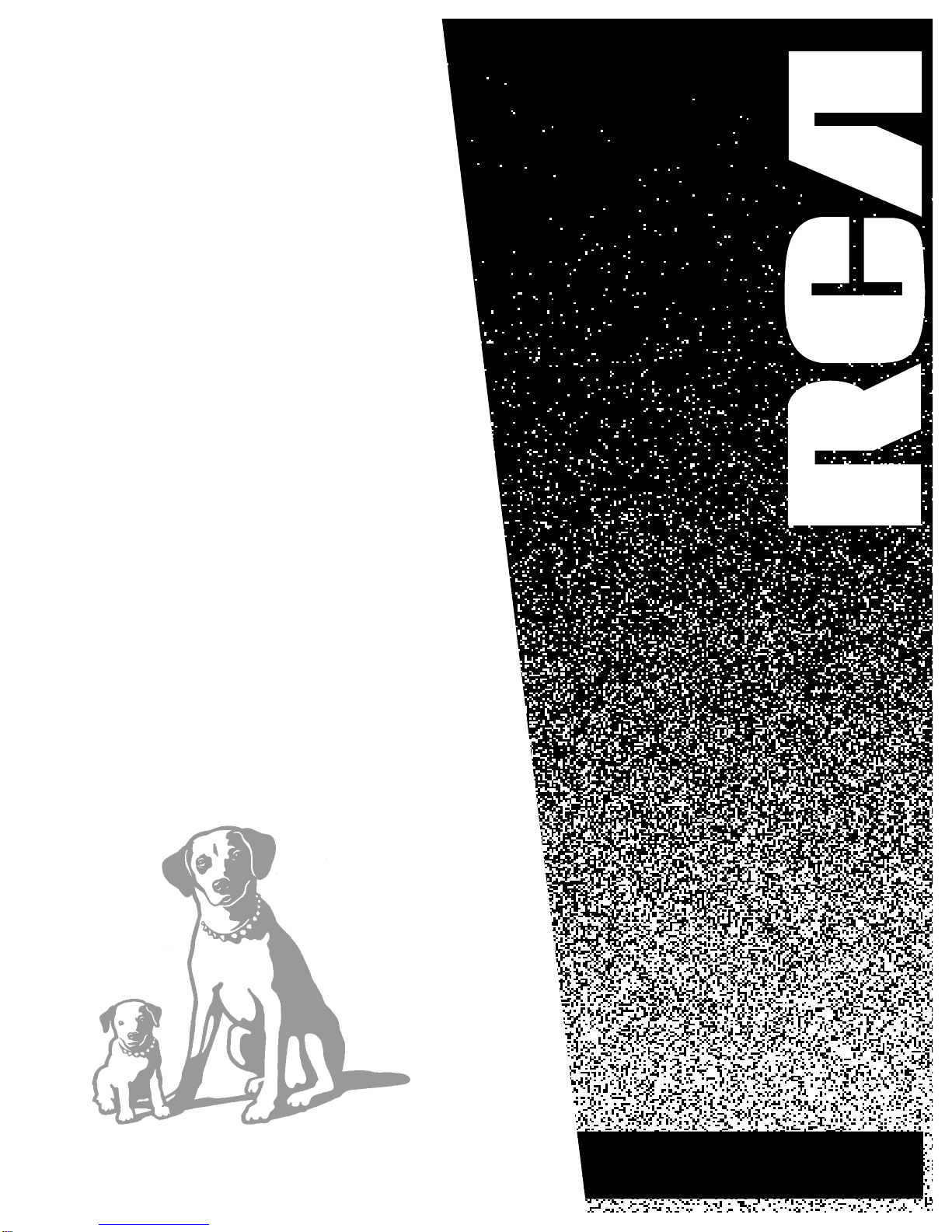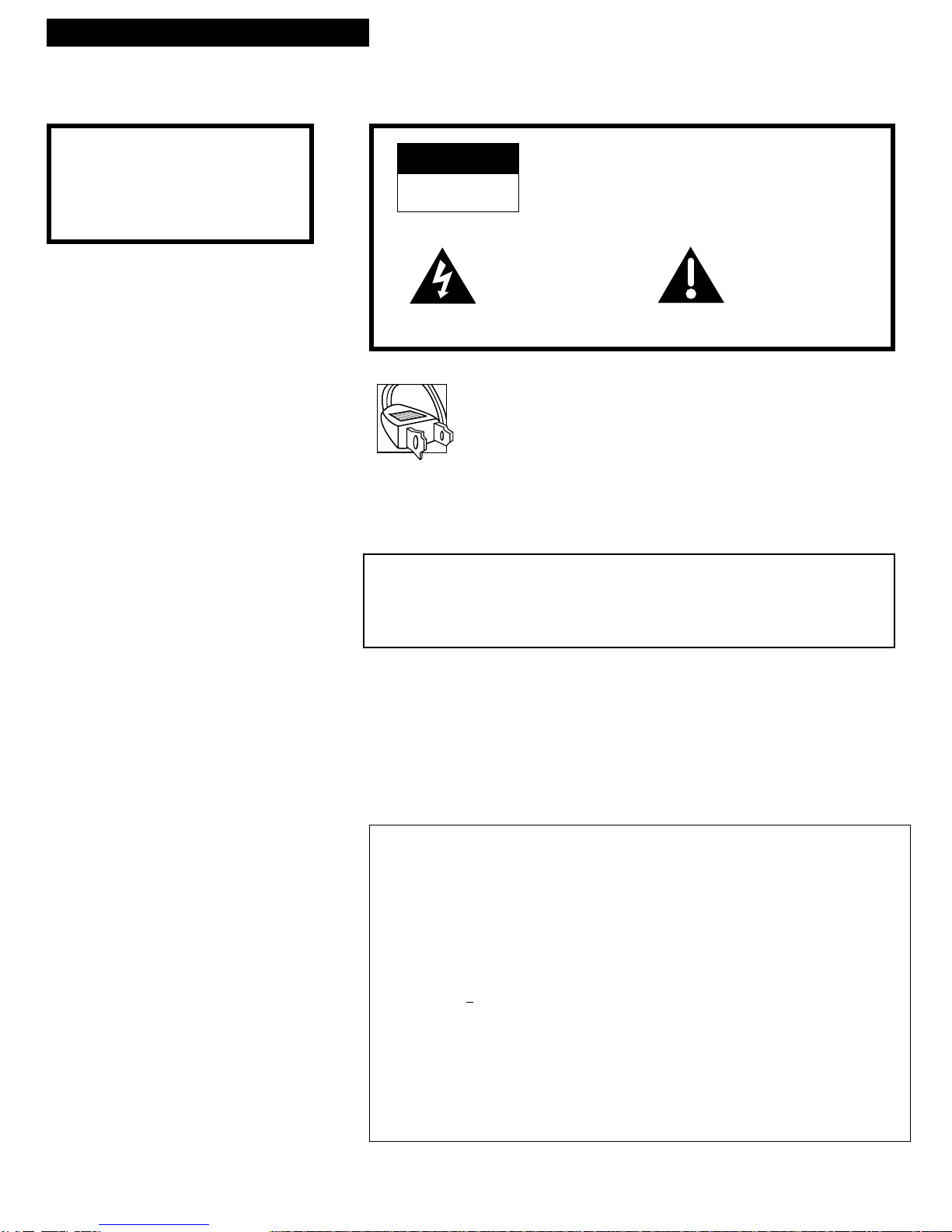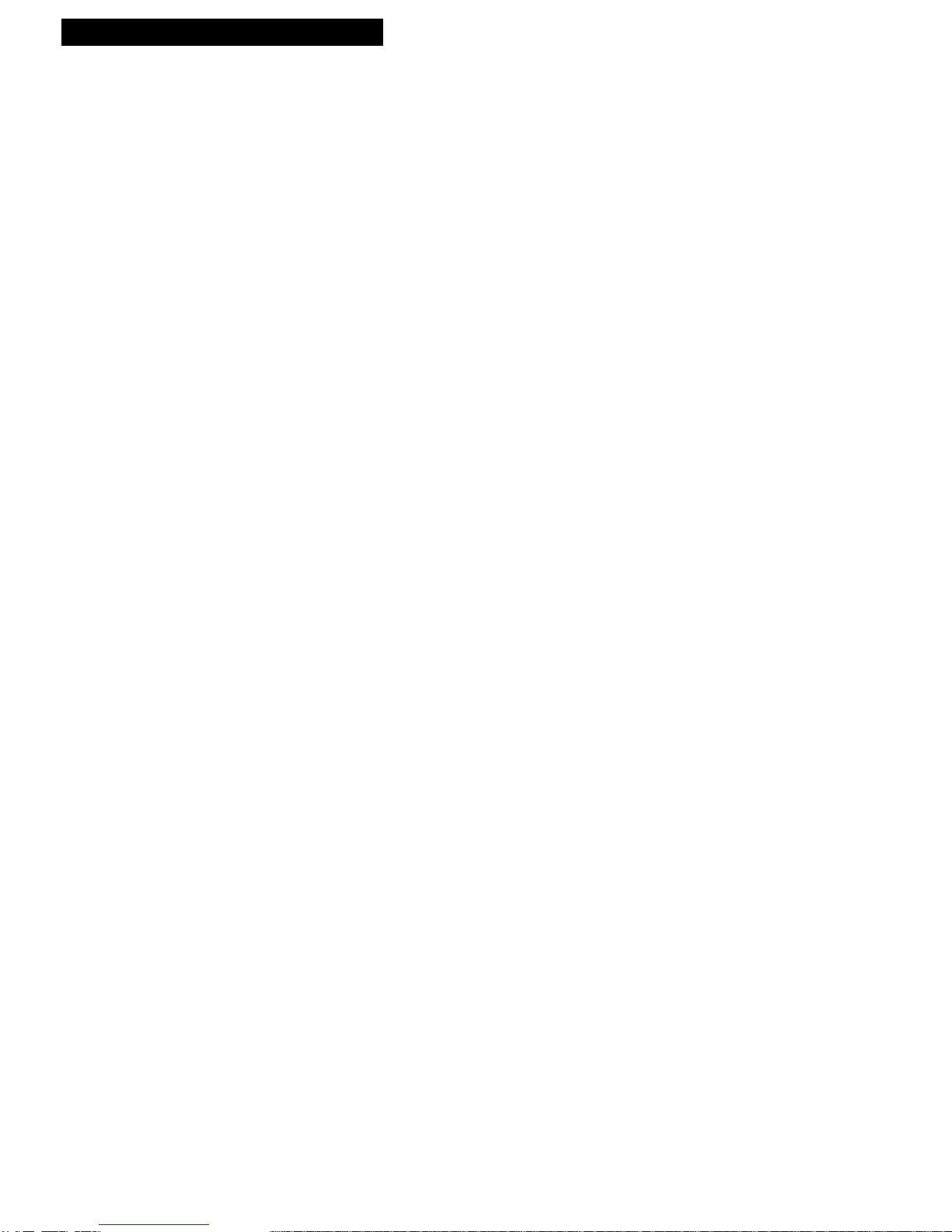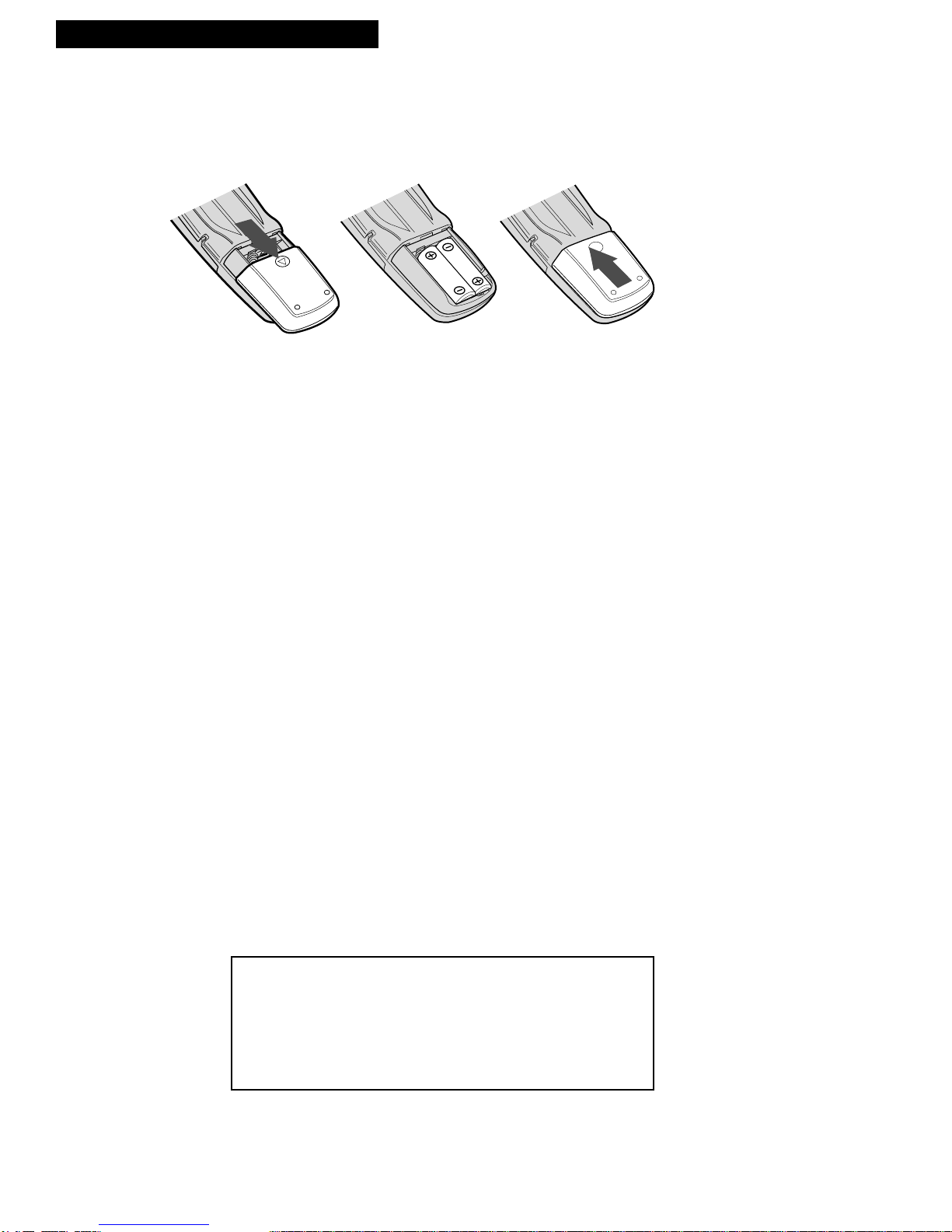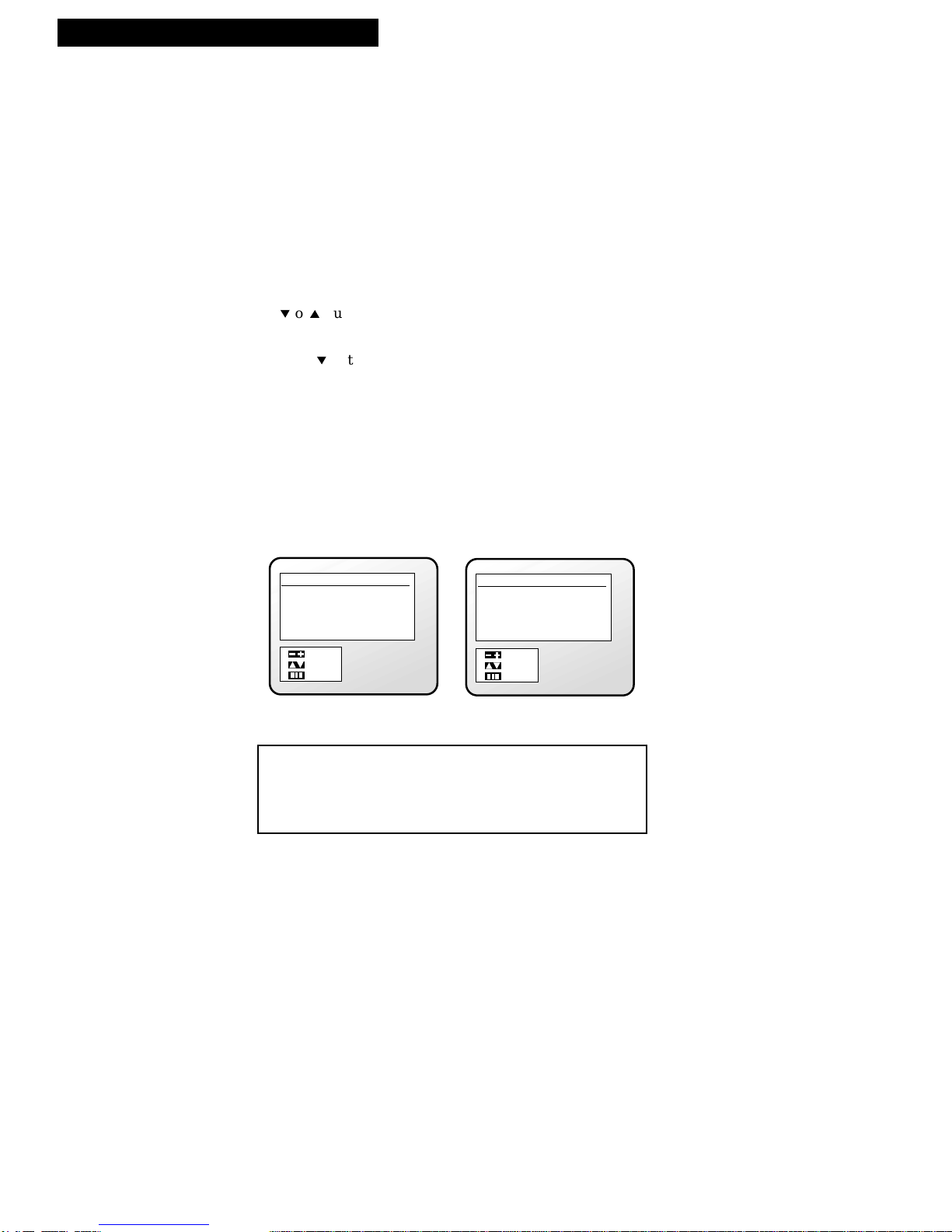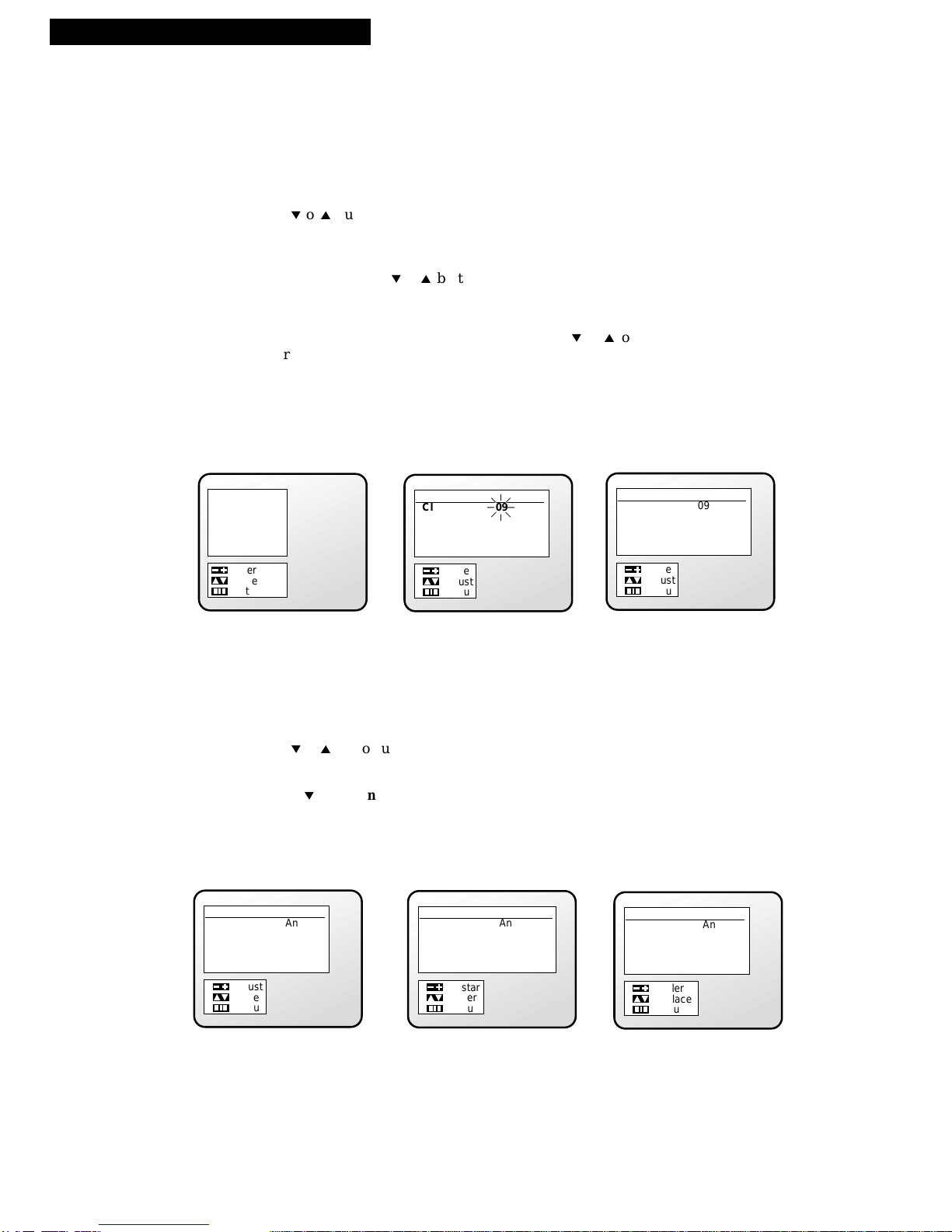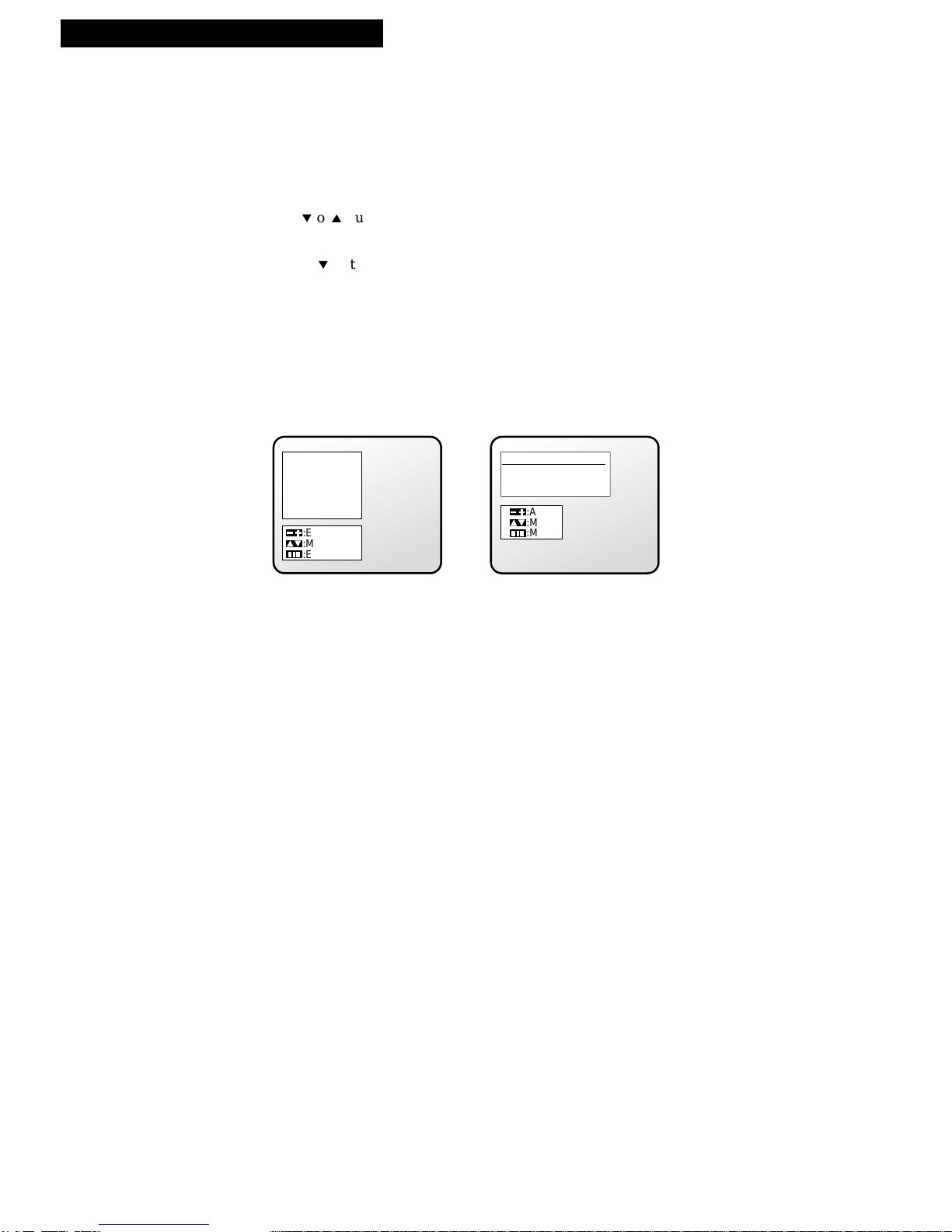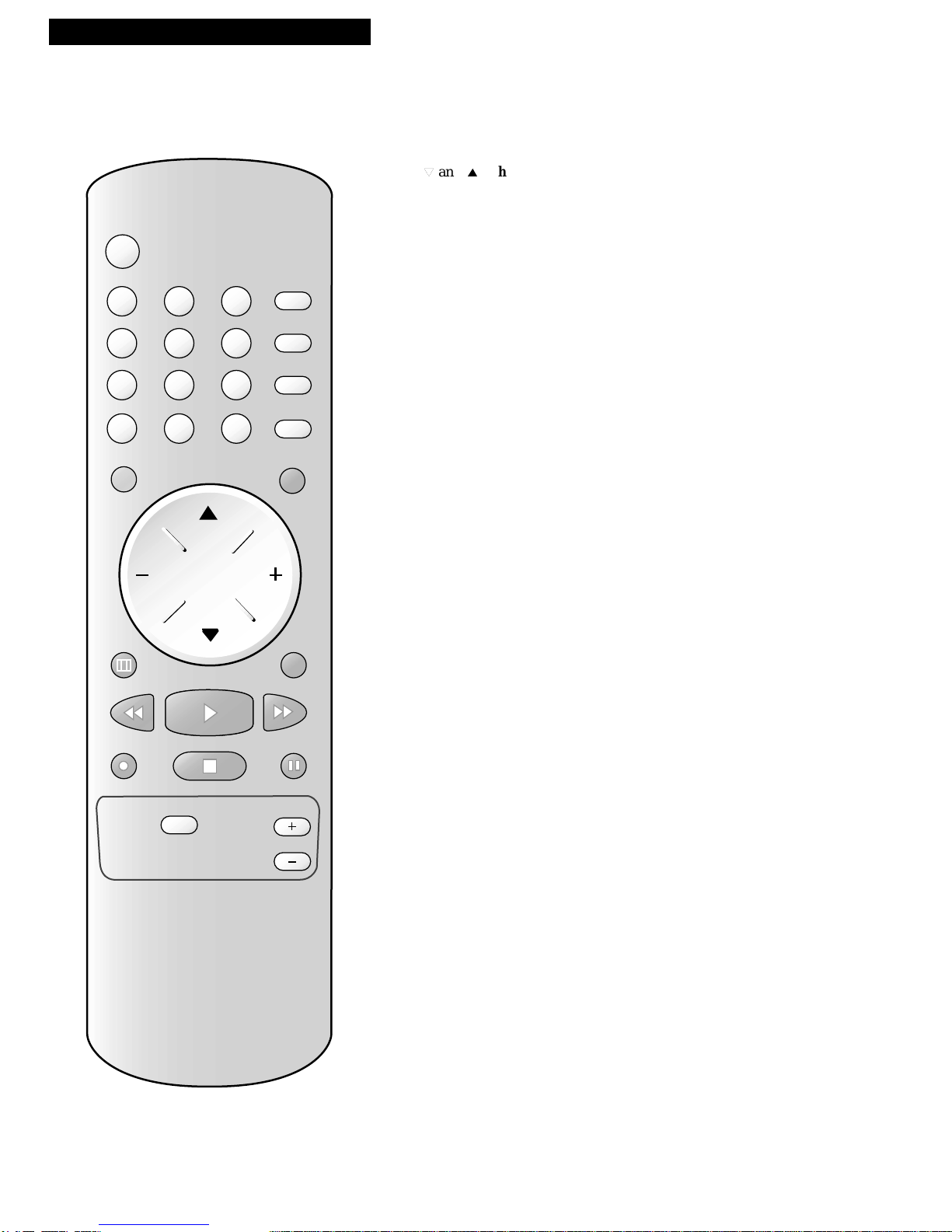Introduction
Table of Contents
1
Important Information
Warning ______________________________ i
Cautions ______________________________ i
Note to Cable TV Installer _______________ i
Product Registration ____________________ i
Setting Up the TV/VCR
Startup
Check Parts Included With TV/VCR _ 2
Insert Batteries in Remote ___________ 3
Place Your TV/VCR on a
Stable Surface _____________________ 3
Connect Antenna or Cable TV System__3
Connect Power Cord to the TV/VCR__3
Turn On the TV/VCR ______________ 3
Set the Signal Type _________________4
Program Channels into Memory
(Auto Program)____________________ 4
Add or Remove Channels from
TV/VCR's Memory ________________ 5
Set the Time and Date (Clock) _______ 6
Select the Language ________________ 6
View the Demonstration Mode ______ 7
Using the Remote Control
Buttons _______________________________ 8
TV/VCR Features
Using the TV/VCR Features
On-Screen Displays ________________ 9
Adjust the Video __________________ 10
Closed Captioning ________________ 11
Sleep Timer ______________________ 12
On/Off Timer ____________________ 13
Playing a Tape
Operating Instructions _________________14
To Play a Tape____________________ 14
Using the Playback Features ____________15
Pause____________________________ 15
Picture Search ____________________ 15
Automatic Tracking _______________ 15
Manual Tracking__________________ 15
Time Counter_____________________ 16
Memory Stop_____________________ 16
True Repeat Feature _______________ 17
Block Repeat Feature ______________ 18
Recording a Program
Recording Features ____________________19
Recording Speeds _________________ 19
Recording Pause __________________ 19
Types of Recordings ___________________20
Basic Recording _______________________20
Recording TV Programs
as You Watch _____________________20
One-Touch Recording__________________21
Using One-Touch Recording ________21
Recording at a Later Time
(timer recording) ______________________22
Setting a Timer Recording __________22
Program Review (checking or clearing
timer recordings)__________________ 23
Video Dubbing
(copying and editing tapes) _____________24
Location of Controls
Front Panel___________________________ 25
Back and Side Panels __________________ 25
Hooking Up the TV/VCR
Connecting the TV/VCR to a
Power Supply_________________________26
Choosing a Signal Hookup _____________ 26
Connecting Antennas or Cable Systems
Without a Cable Box___________________ 27
Connecting Cable Systems _____________ 28
Connecting a VCR or Camcorder for Video
Dubbing (copying and editing tapes) ____ 29
References
Trouble Checks ____________________ 30-31
Care and Cleaning ____________________ 32
Specifications_________________________ 32
Limited Warranty _____________________ 33