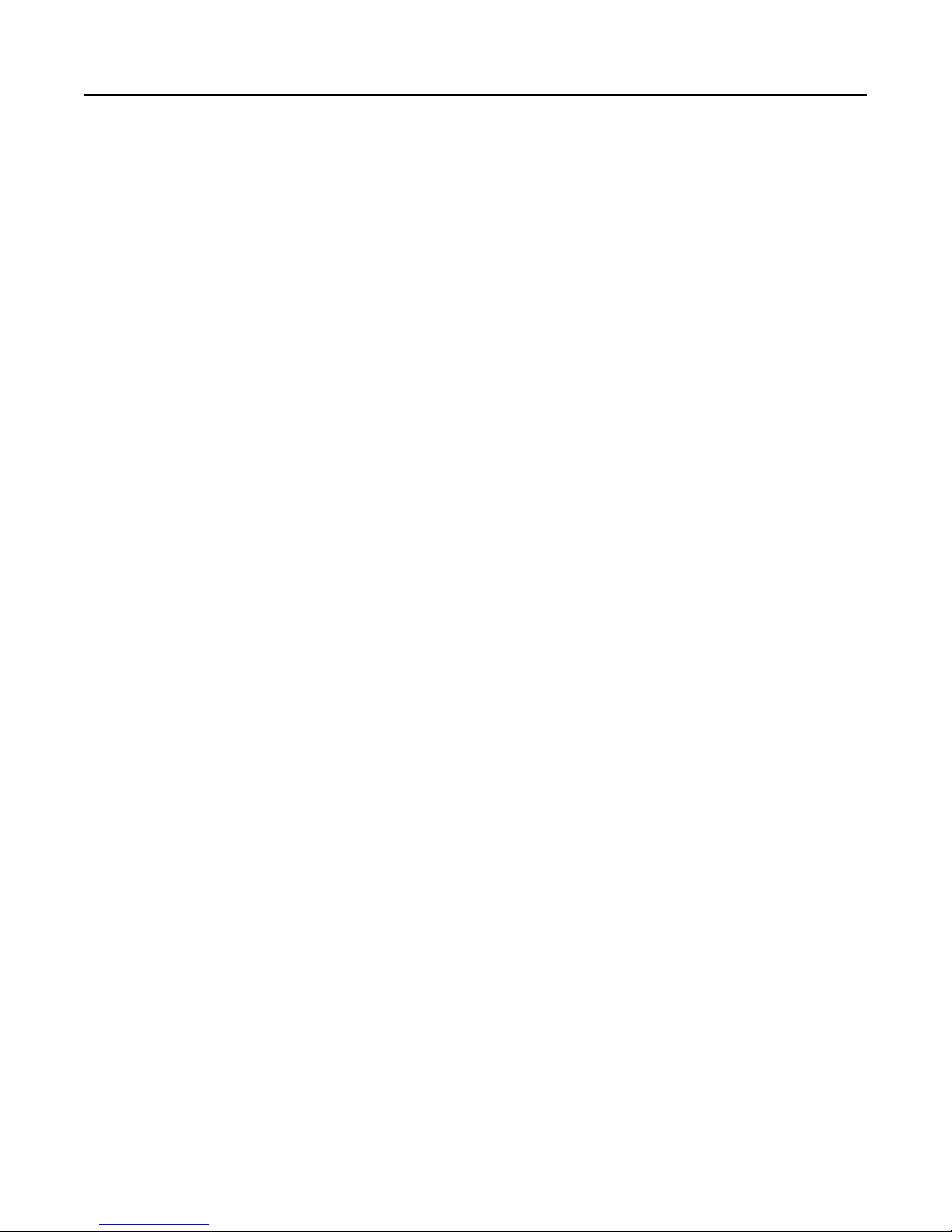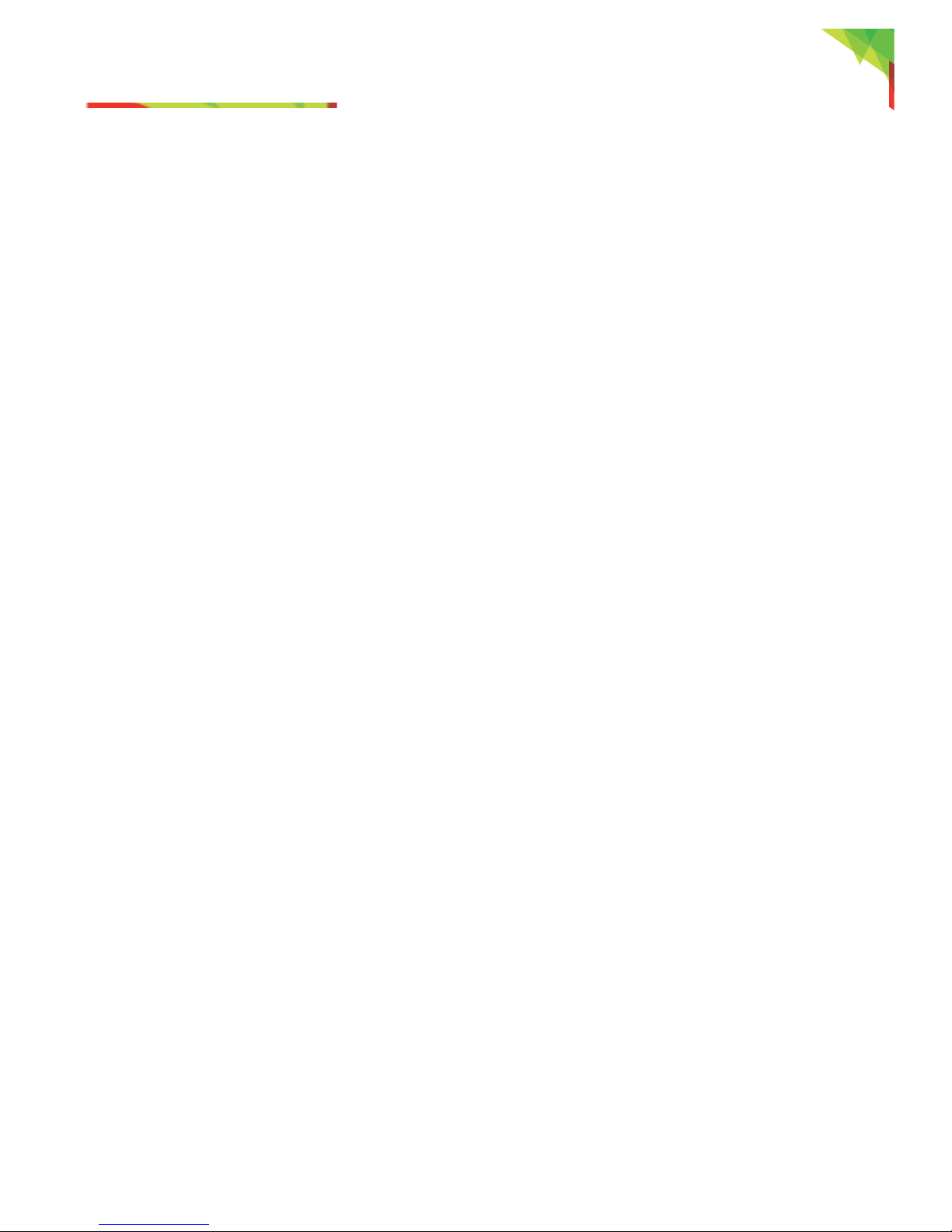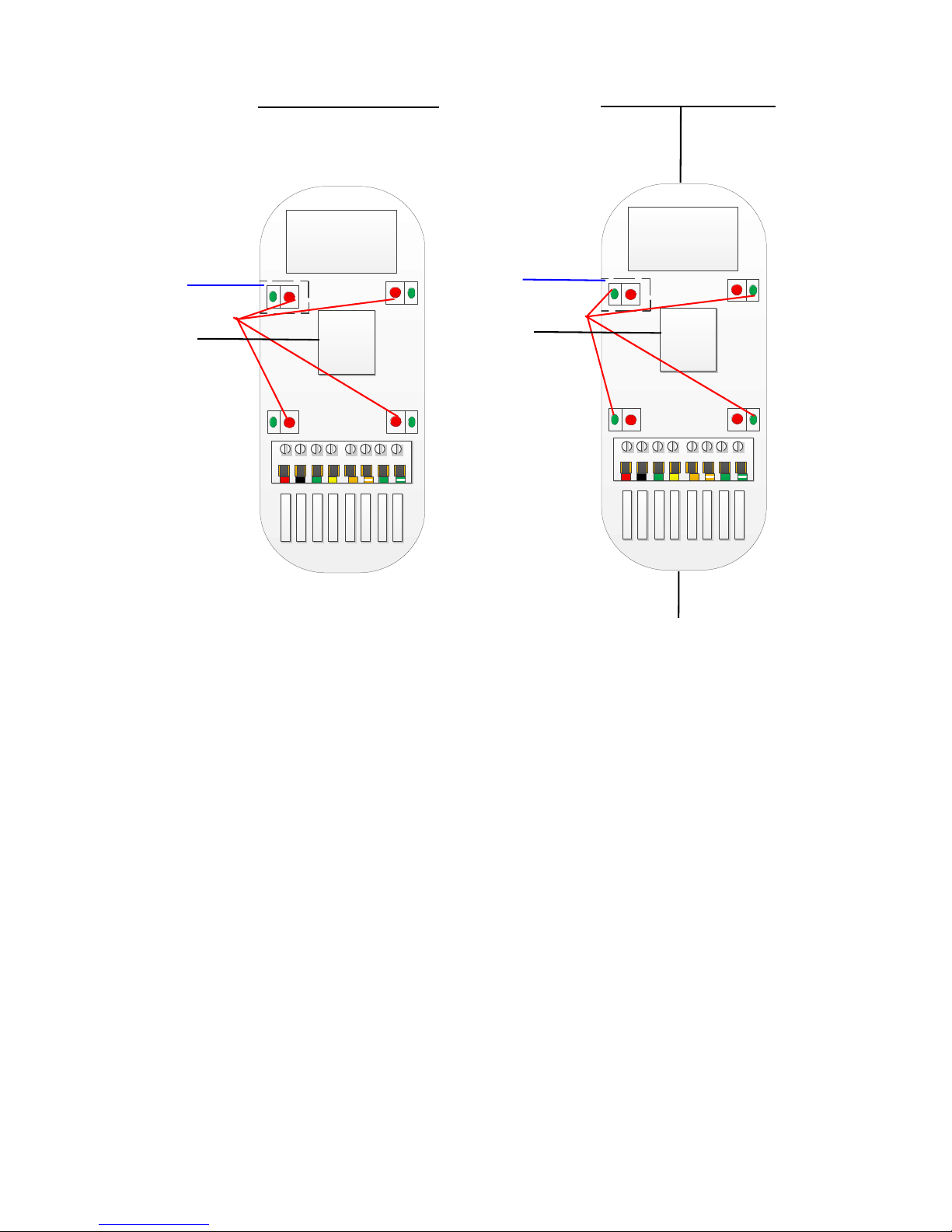Introduction 1
4 HD77 Installation Guide
Introduction 1
The Paradox HD77 is an HD video & audio camera with superior PIR detector. HD77 is a high-performance HD
720p color camera, and a microphone with an integrated PIR detector. It offers superior motion detection with
video verification, for areas up to 12m x 12m (40ft x 40ft).
The HD77 enables streaming Video On Demand (VOD) and Record On Demand (ROD) functionality using the
Insight Application. Video and JPEG outputs can be sent to the IPRS-7 monitoring software and to the user's
email to help determine the cause of an alarm, and apply an appropriate response to the situation.
The HD77 provides 24/7 continuous monitoring of your property. The high definition digital video camera
transmits a color signal at 360p resolution during normal light conditions. During periods of low light the HD77
supplies IR illumination that supports the HD77 camera down to zero lumens of light with black and white
signal transmission.
The high quality microphone supplements the video with superior quality audio.
The system’s master user can ensure privacy by setting viewing rights by user. This can be done through the
Paradox Insight app. The HD77 also increases privacy and security by storing video recordings within the
module. This way any recordings are more secure than video files stored on a pubic or private server. The
module only records upon a detection event or when Record On Demand is enabled.
The HD77 is user-centered and respects user privacy. There are 2 levels of authorization. The lower level
authorized users receive 15 minutes of viewing after an alarm. The higher level authorized users have unlimited
viewing and authorization to Record On Demand.
Recording only takes place when an alarm is triggered, or when an authorized user implements Record On
Demand. Each time ROD is enabled the recording is limited to 5 minutes. Images sent to the CMS include only
those from actual alarm events, as defined during installation. Recordings of events remain in control of the
user and are stored within the HD77 device. The master user can download the recordings at his convenience
and to his preferred files location.
1.1 HD77 Key Features
• HD 720p 1.4 Mega Pixel color image sensor
• Video and Audio H.264 streaming for VOD and ROD
• Paradox patented PIR technology
• Video verification of an alarm event viewable by IPRS-7/CMSI or the Mobile application
• Integrated email client to send notification of events as video and/ or images
• Multiple simultaneous multimedia streams
• Event file names and video file names are linked through the naming convention for easy identification
• Auto Gain Control, Auto White Balance, Auto Exposure
• Zero-lux vision using high power IR LEDs
• Microphone for high quality sound transmission
• 4 GB Micro SD card
• Digibus connection to Paradox EVOHD Panel
• LAN connection