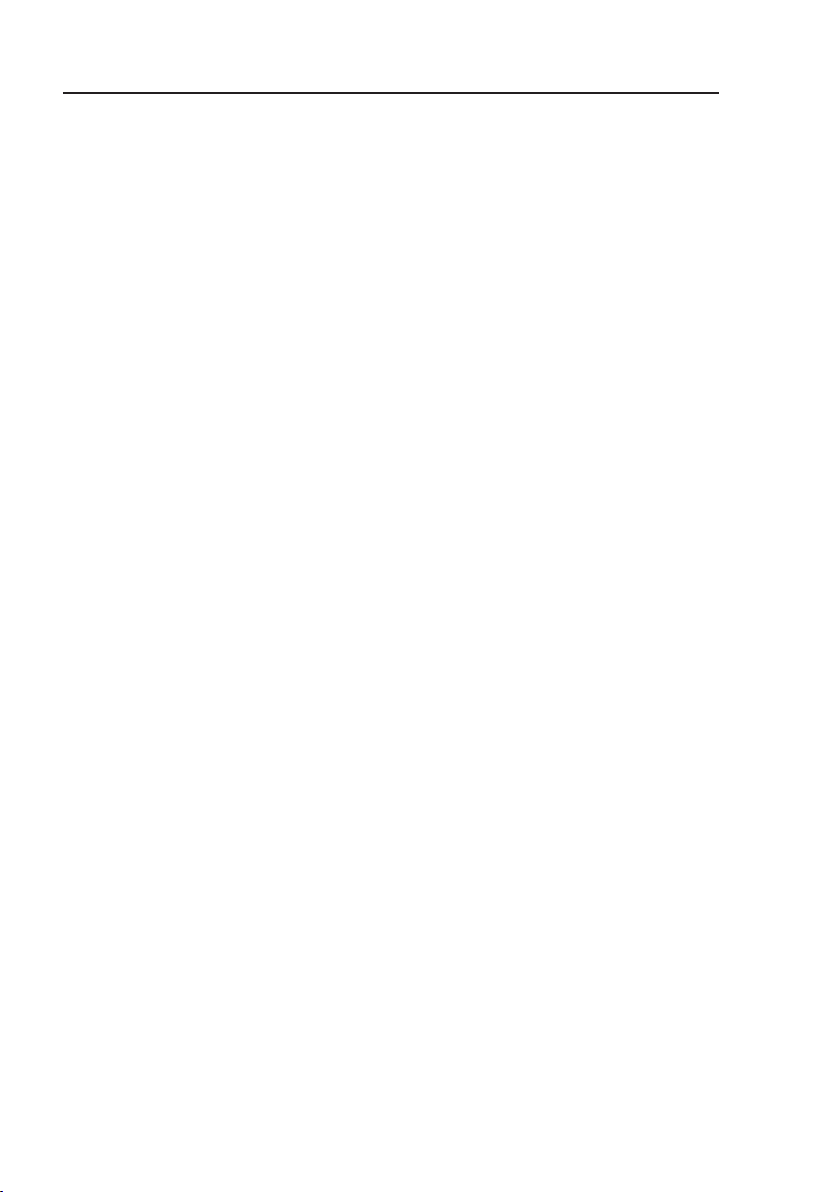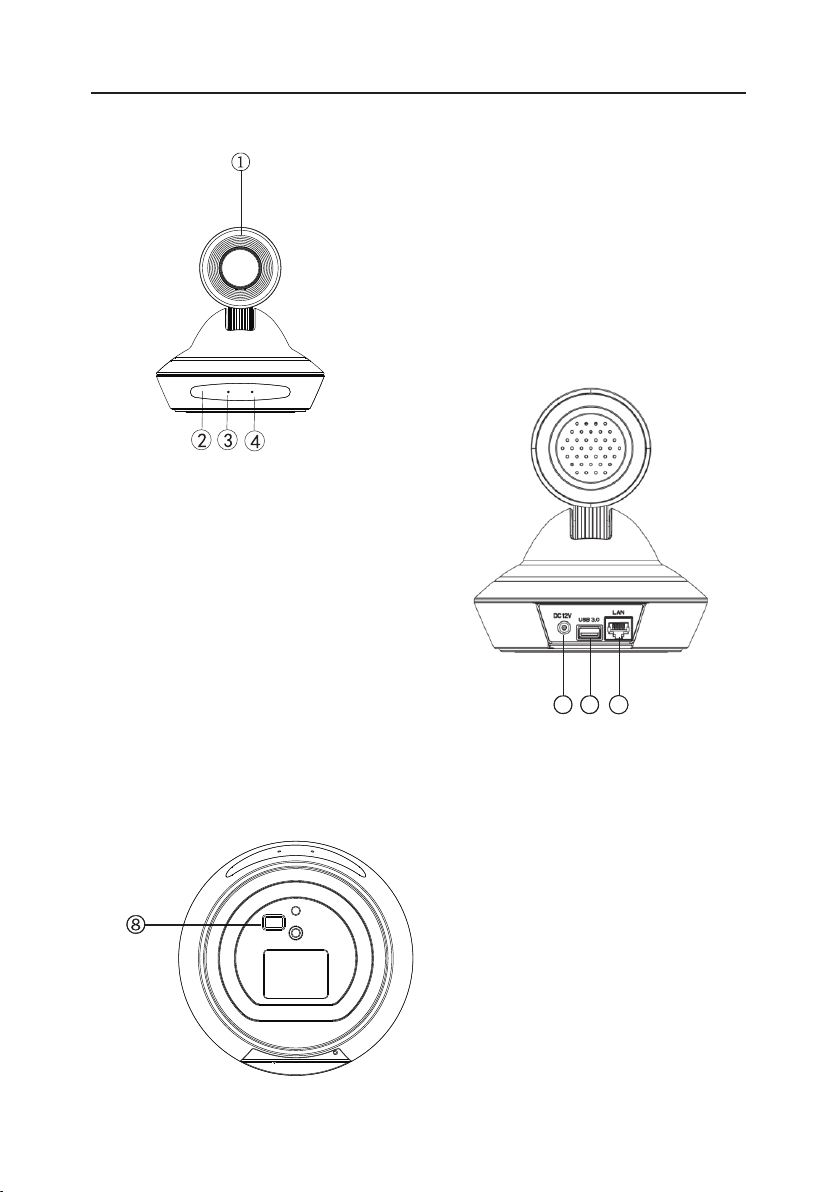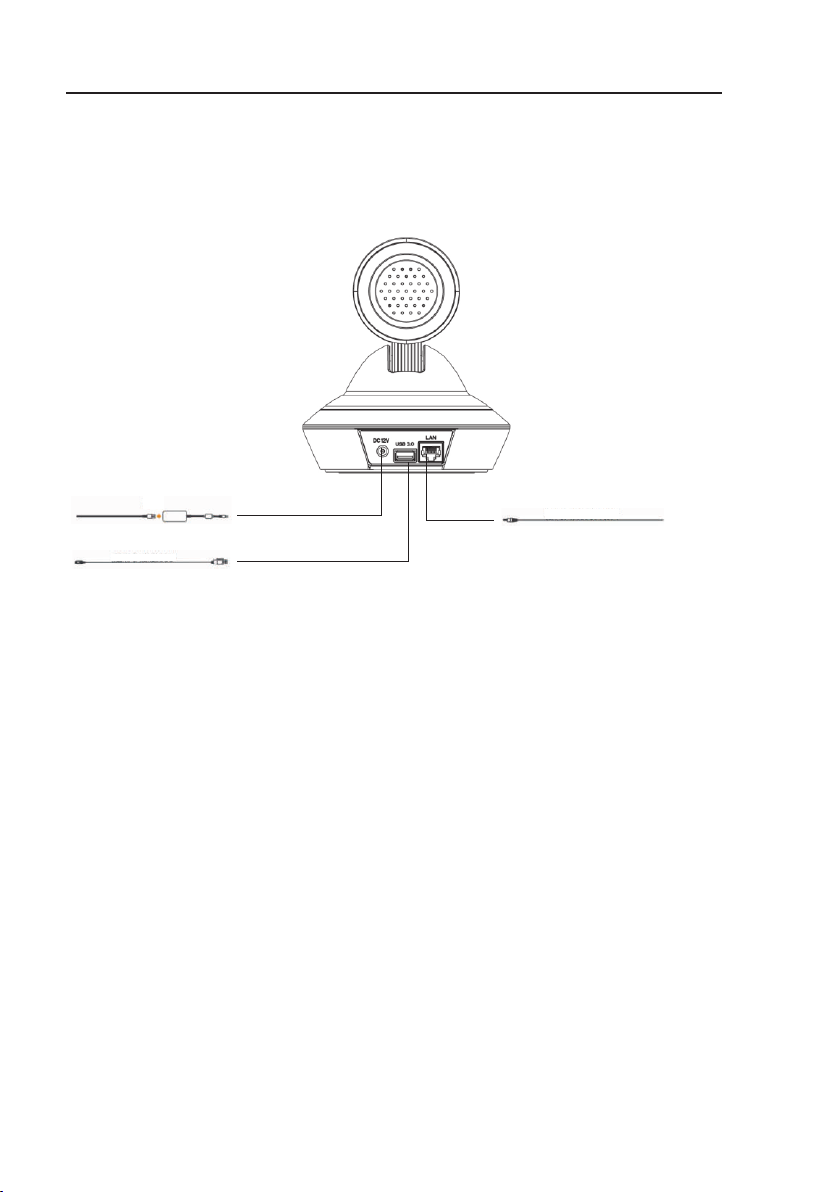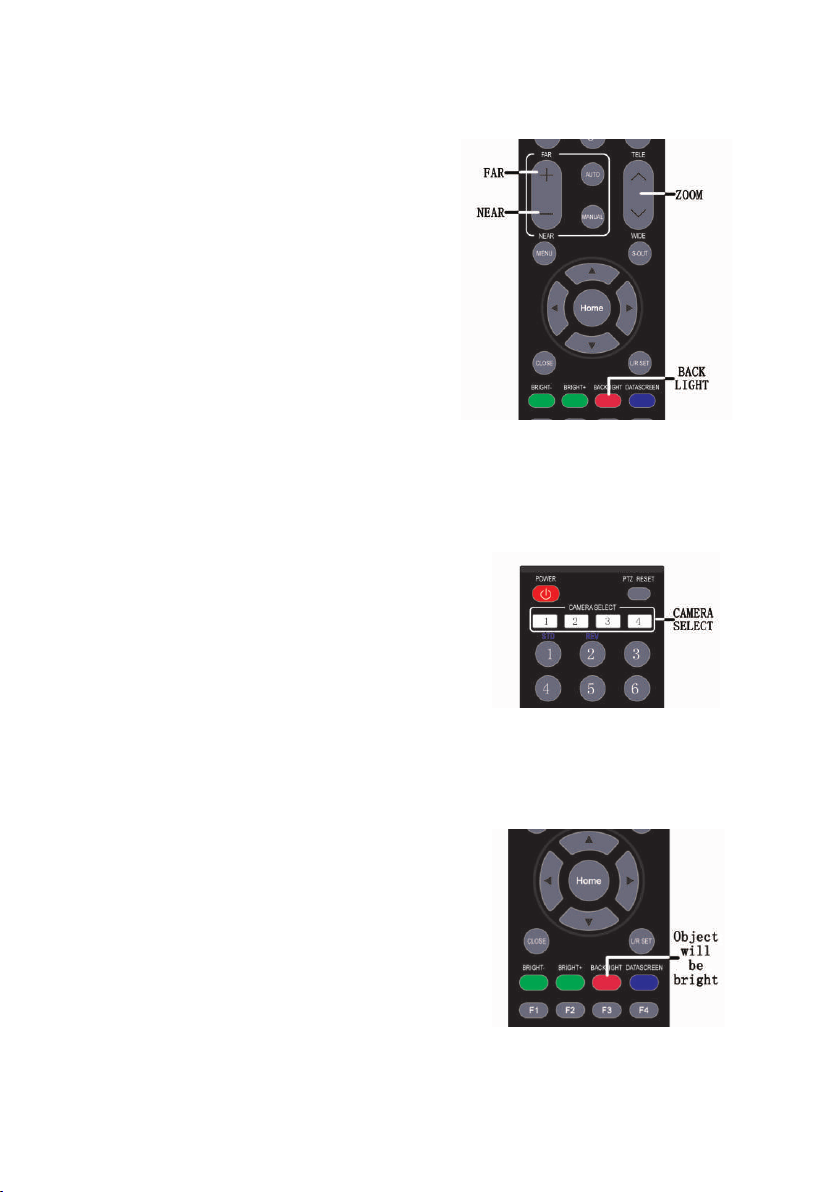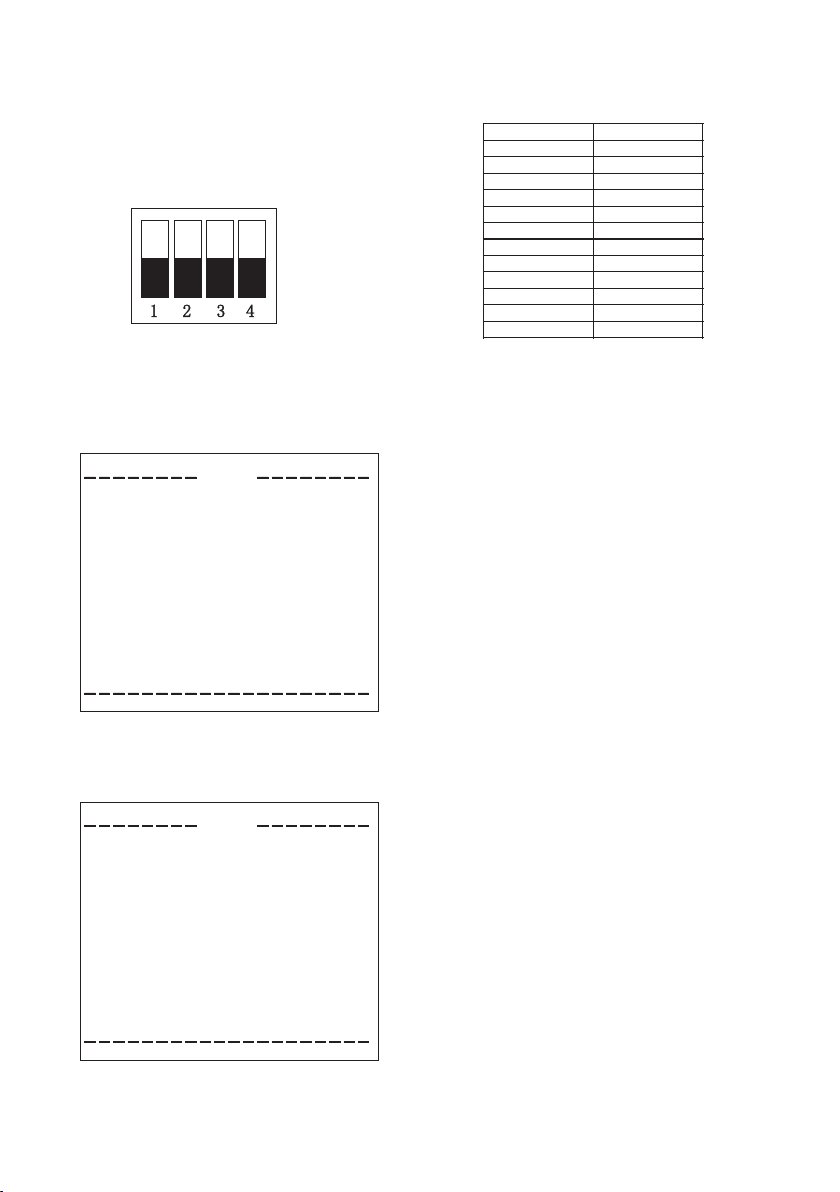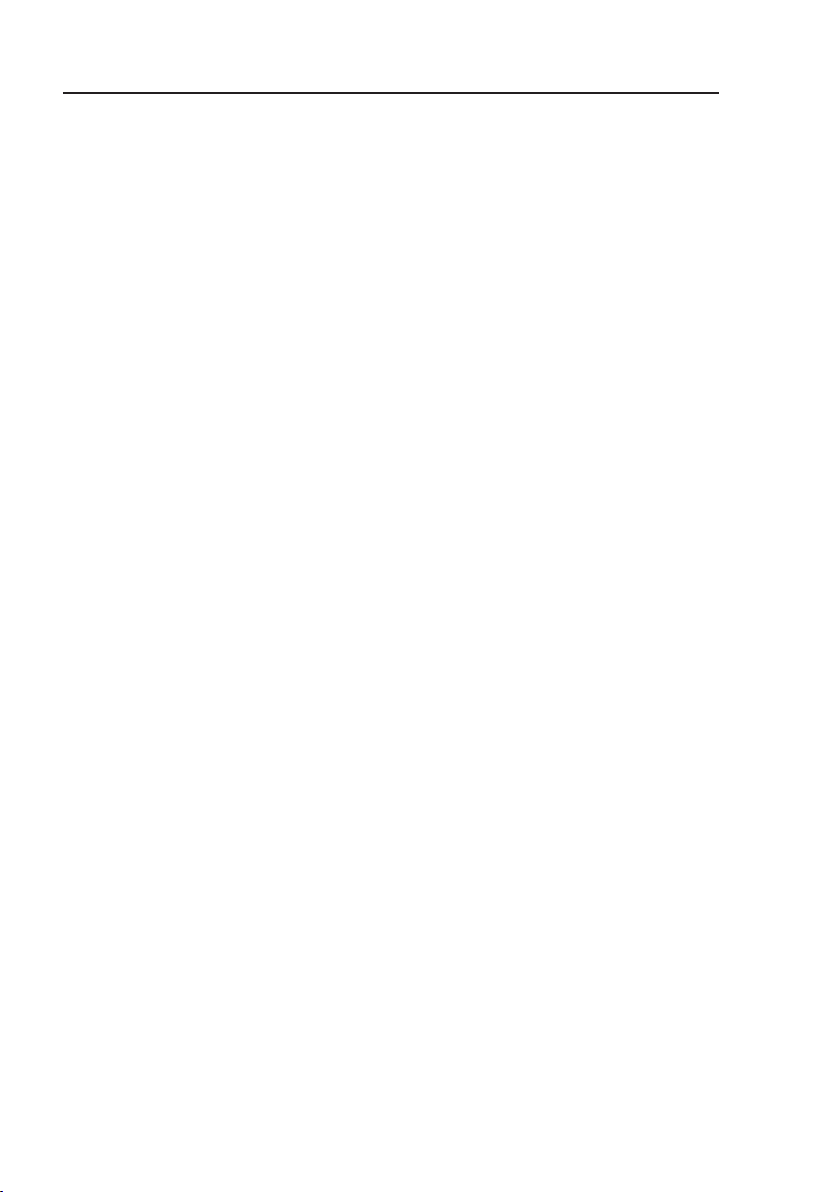
1
Please read this manual in detail and use accordingly.
This manual introduces the functions and operations of the video conference camera.
This colour video camera is high-quality and flexible with a remote pan of 355° / tilt 120°
operation and image flip, and a DSP dealing integration module input. Support VISCA
and PELCO P/D protocol. Allowing install action on the ceiling / desk and a accurate
remote control of RS323/485.
Safety requirement
To avoid damage to the camera and connecting equipment, please follow the
instructions carefully.
• Ensure the device is properly installed and maintained.
• Only professional technicians can install and perform maintenance.
Do not expose the device to wet or humid
environments.
• Use original accessories as supplied.
• Once product exchange or repair occurs please use universal meter test before using,
should the device require any repairs.
• Please use a soft and dry cloth for cleaning.
• Do not use strong chemicals as this may damage the camera or lens.
• Mounting bracket must allow for 3 times the weight of camera
Features
• 1080p full HD PTZ camera
• Pan 355°, Tilt 60°
• The latest developed digital signal processor (DSP)
improves the image quality of digital zoom.
• Multi function IR remote controller can control PTZ,
Lens and other functions conveniently.
• Use the PC to control camera with VISCA or PELCO command.
Baud rate: 2400 / 4800 / 9600
• 9 preset positions by remote controller, 200 preset positions by PC or remote
control unit, memory auto saved when powered off.
• The maximum speed of horizontal rotation: 80°/s, Tilt: 60°/s.
• Providing accurate remote control.
Video Conference Camera overview