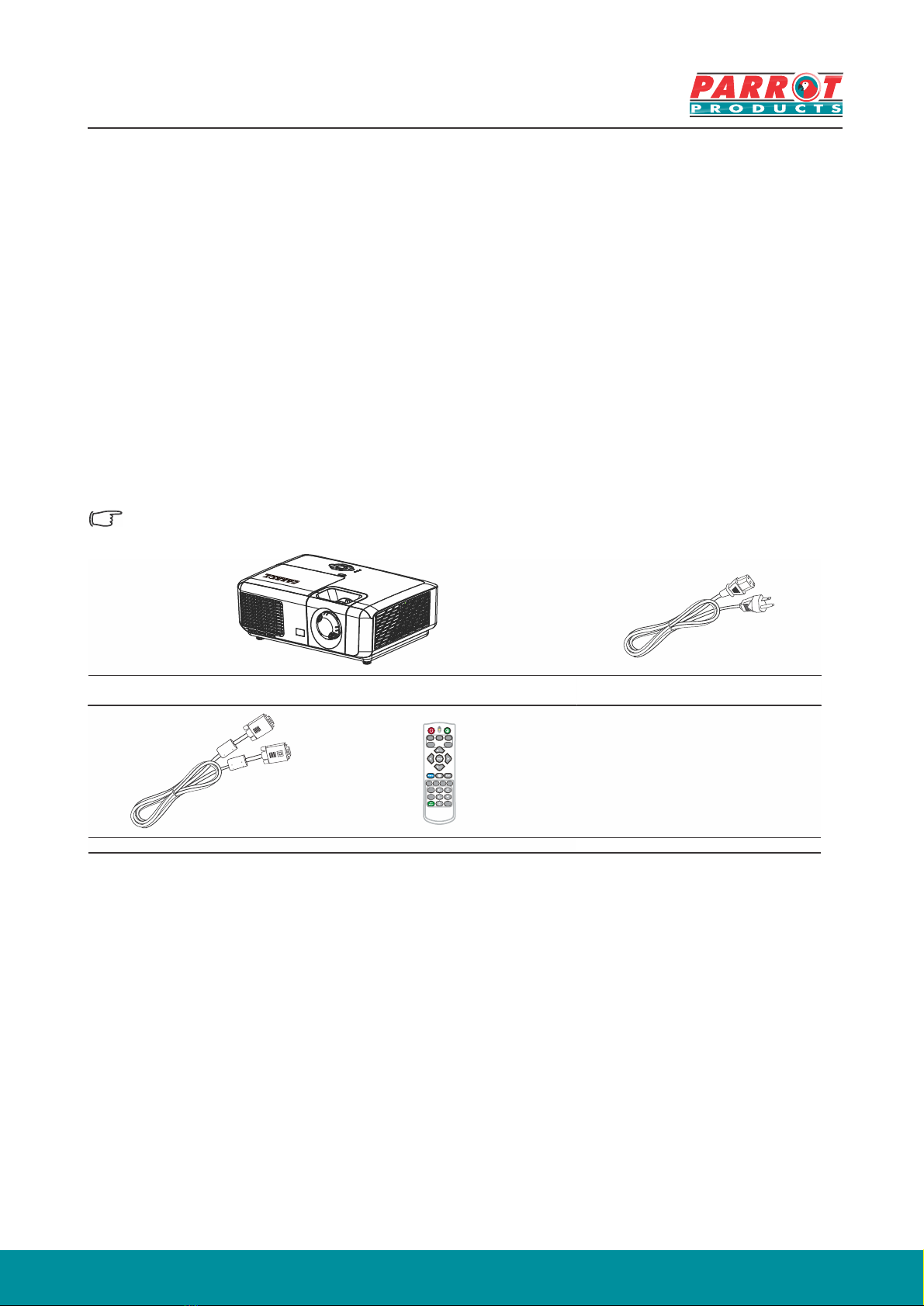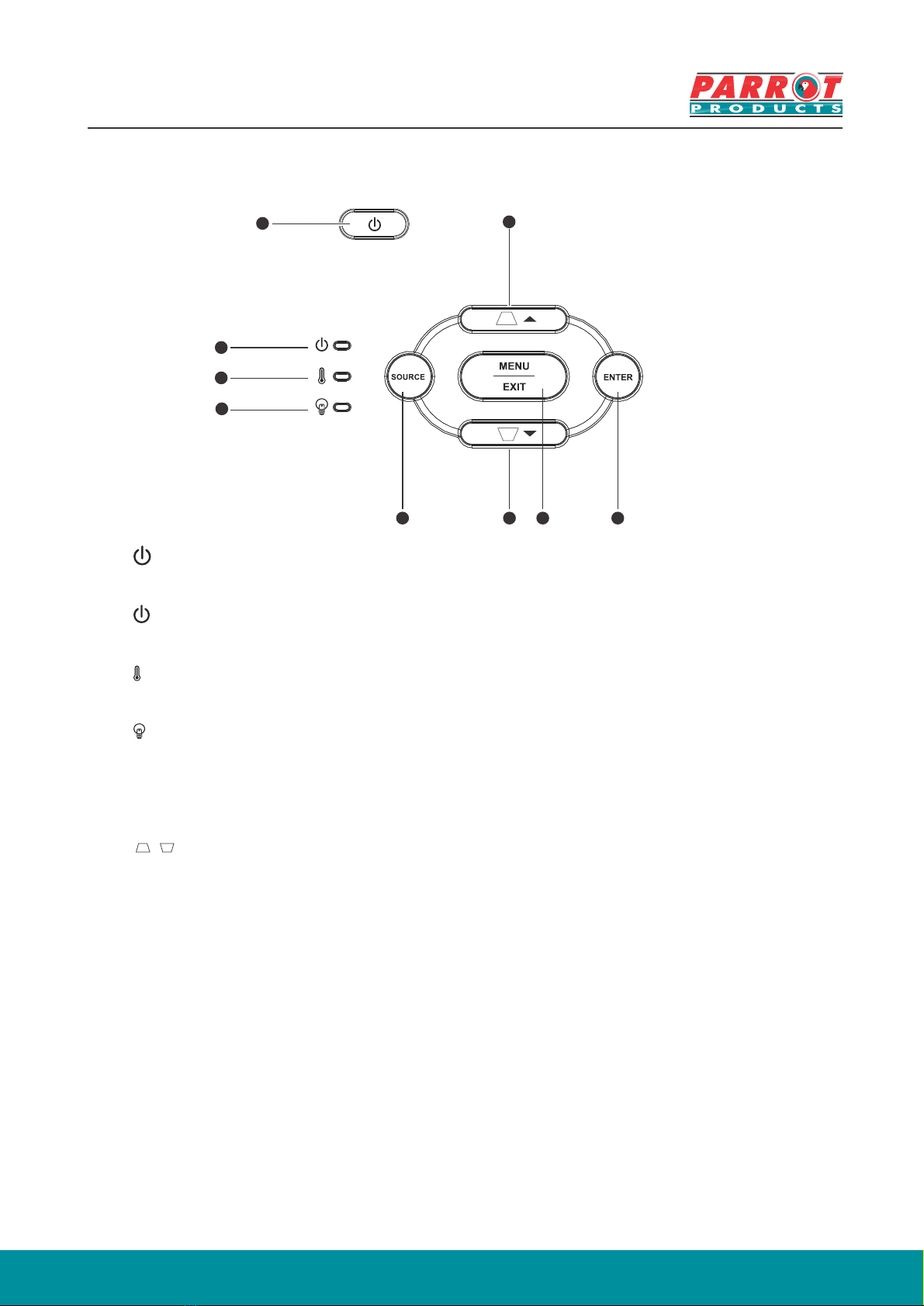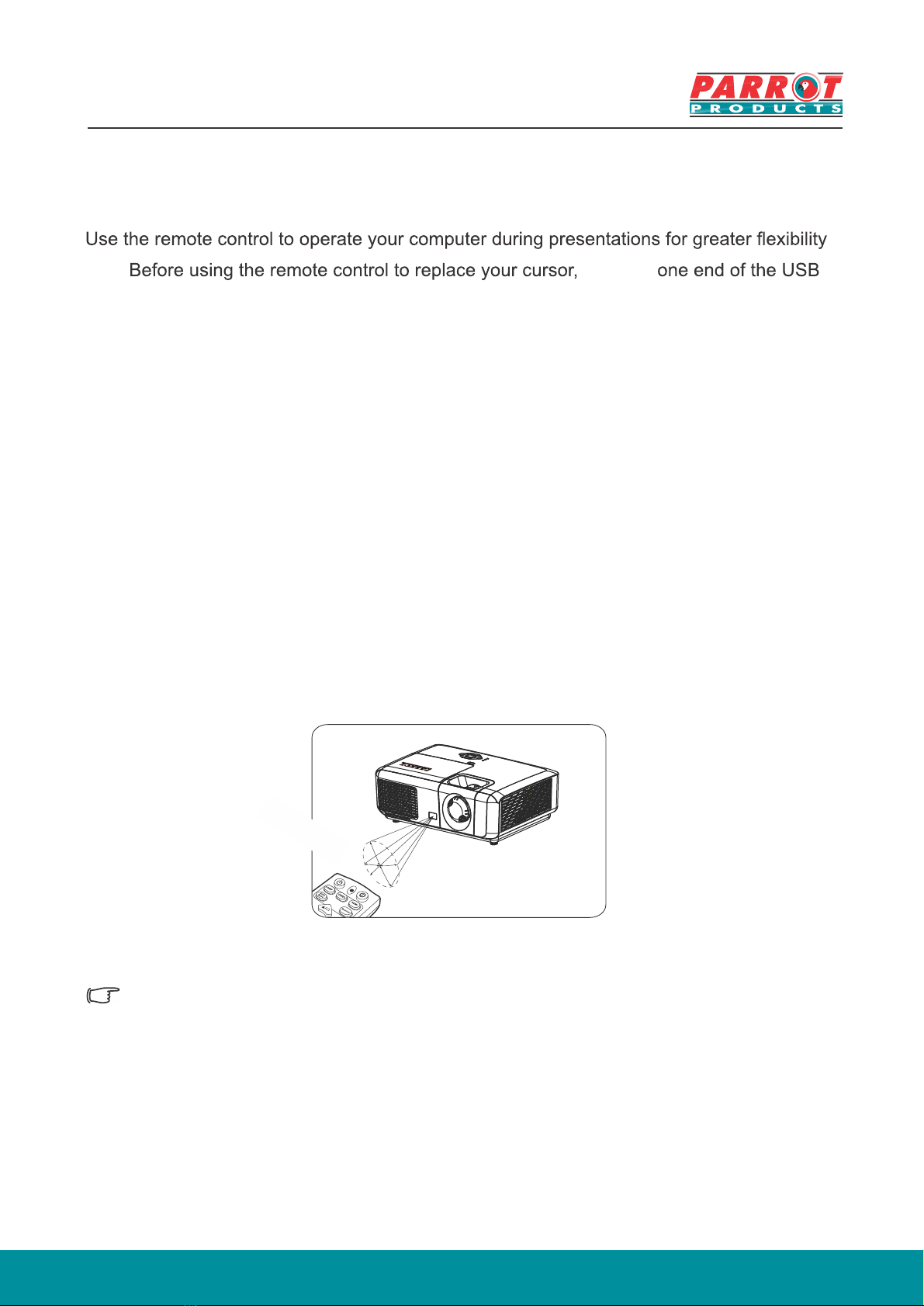Table of Contents
Key safety instructions ....1
Introduction.......................
Projector features.......................................3
Shipping contents .....................................4
External appearance of the projector ........5
Device control and functions .....................6
Projector Positioning.....12
Projection Dimension...............................13
Connection.......................14
Connecting to Video source devices .......16
Connecting to HDMI devices ...................17
To connect the projector to a
Component Video source device: ............17
Connecting to composite video source
devices ....................................................18
Operation .........................19
Disabling the password function ..............21
Setting a password ..................................21
If you forget your password .....................21
Entering the password recall
procedure ................................................22
Change Password ...................................22
Disabling the password function ..............22
Switching input signal ..............................23
Changing HDMI input settings .................24
Adjusting the projected image .................25
Perform keystone correction.....................26
Zoom out to see details ...........................27
Selecting the aspect ratio ........................27
About the aspect ratio...............................28
Optimizing the image ...............................29
Using Screen Color ..................................29
Fine-tuning of image quality in
user modes ..............................................30
Choosing a location..................................12 Hiding the image.......................................34
Locking control keys ................................34
Lamp Settings...........................................34
Extending lamp life ...................................35
Timing of replacing the lamp ....................36
Replacing the lamp ..................................36
Operations at high altitudes .....................36
3D functions..............................................37
Switch off the projector .............................37
Menu operations ......................................38
Description of each menu ........................41
Maintenance.....................45
LED Indicator ...........................................46
Troubleshooting...............47
..................48
Projector specifications ............................48
Dimensions ..............................................49
Ceiling mount installation..........................49
Timing chart ............................................50
Setting the presentation timer...................32
Connect to the computer or monitor .......15
Activate the projector................................19
Care of the projector.................................45