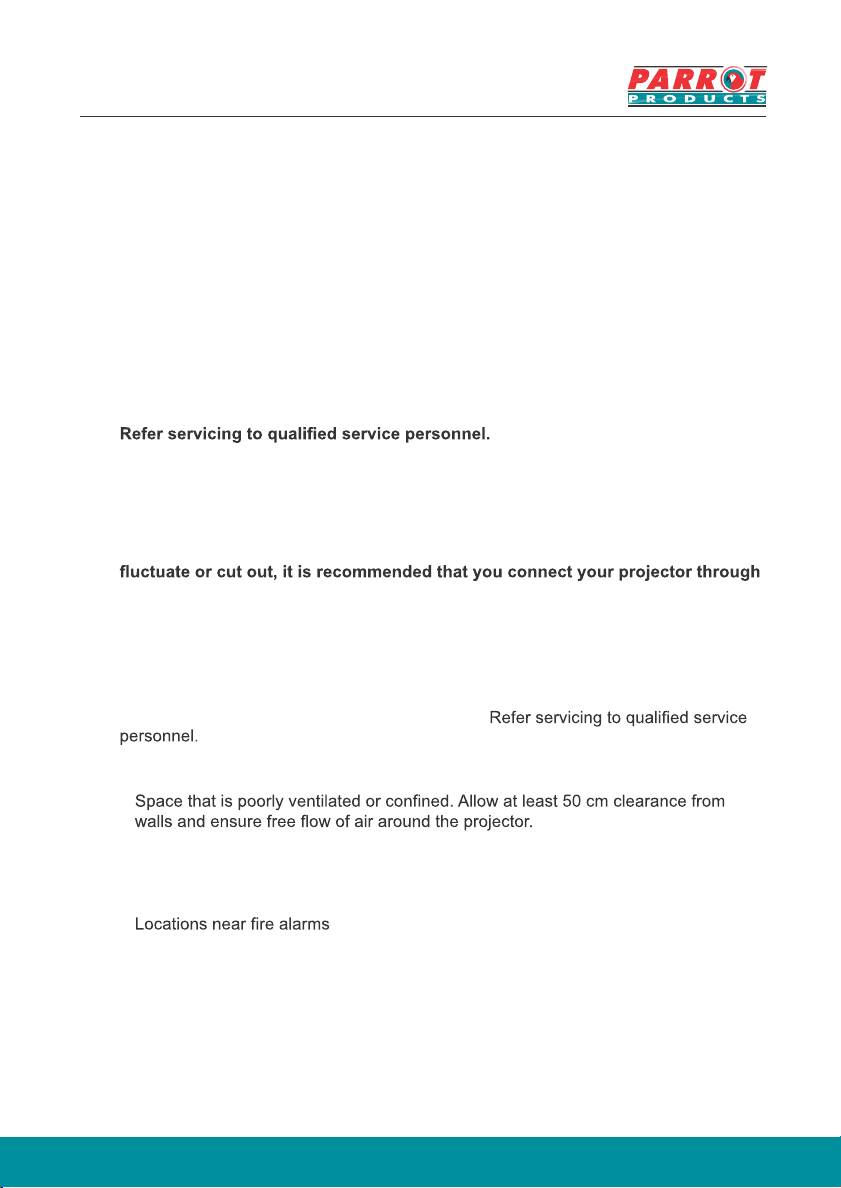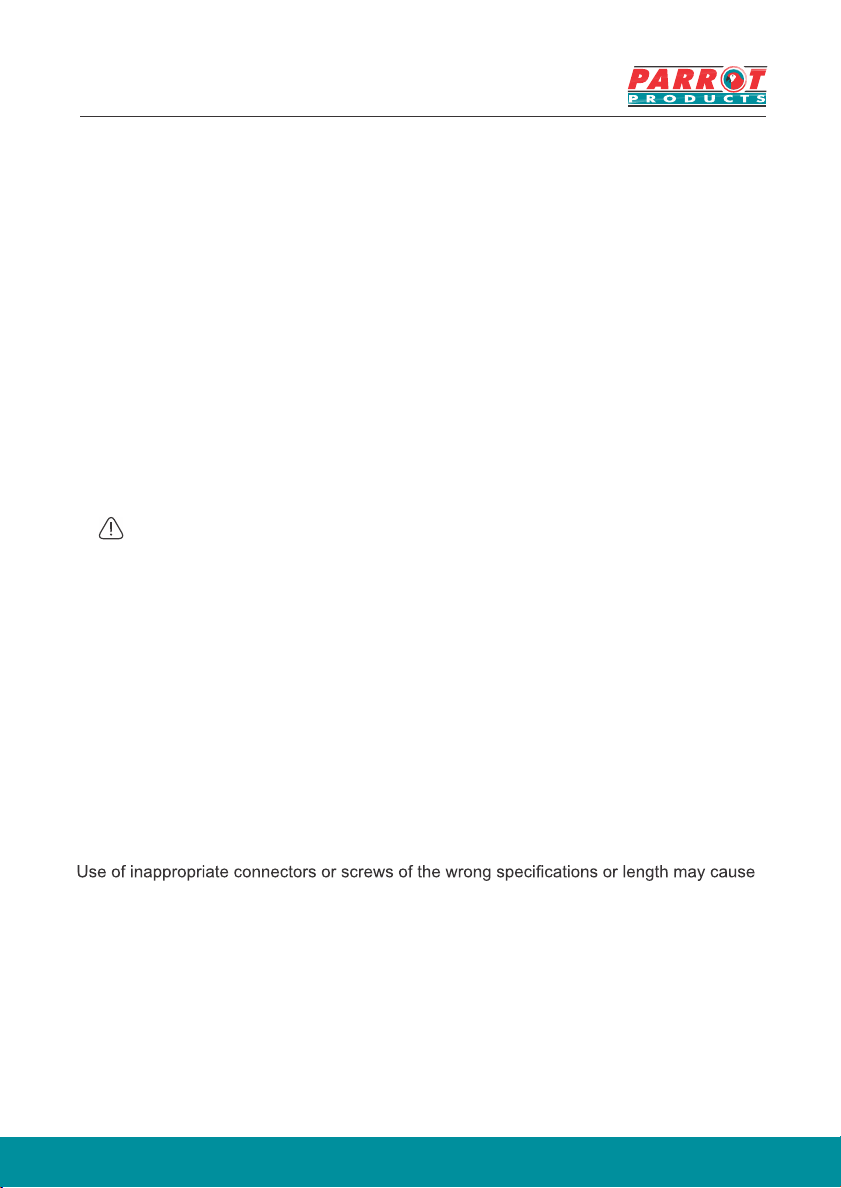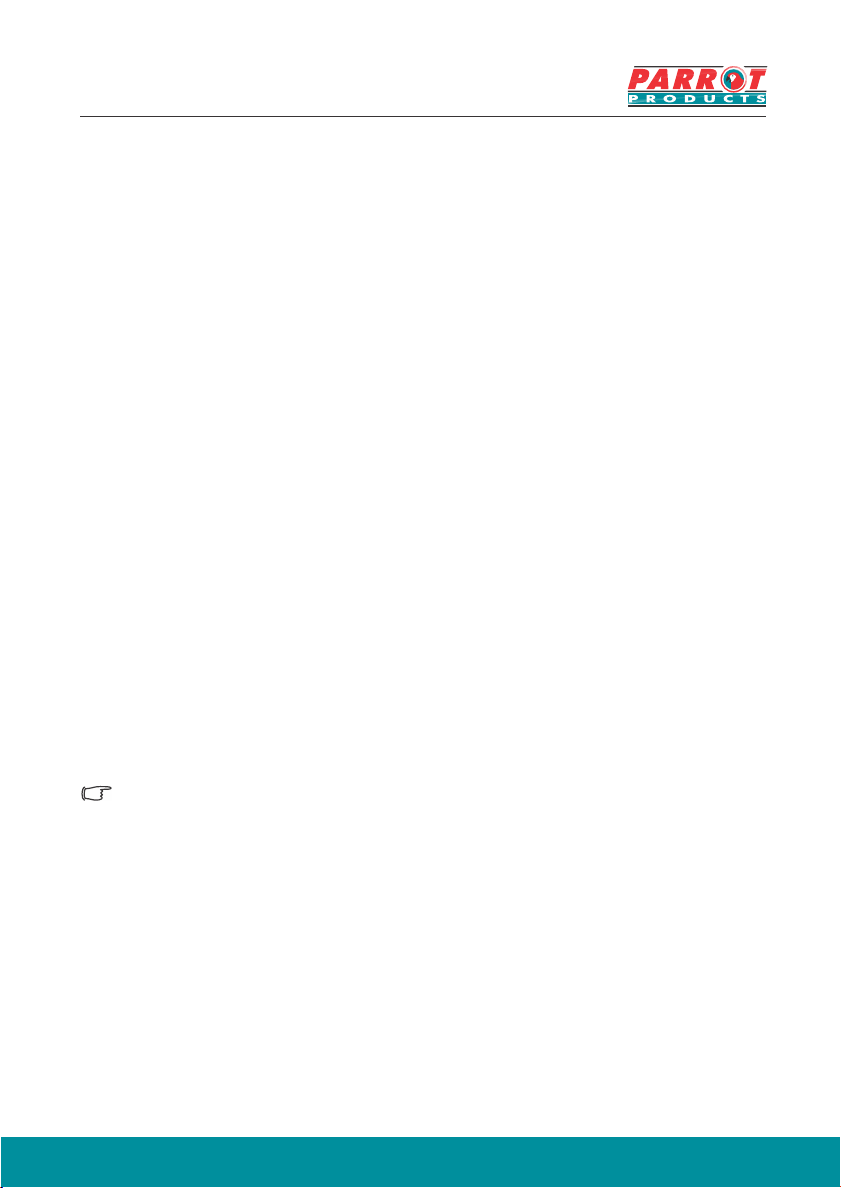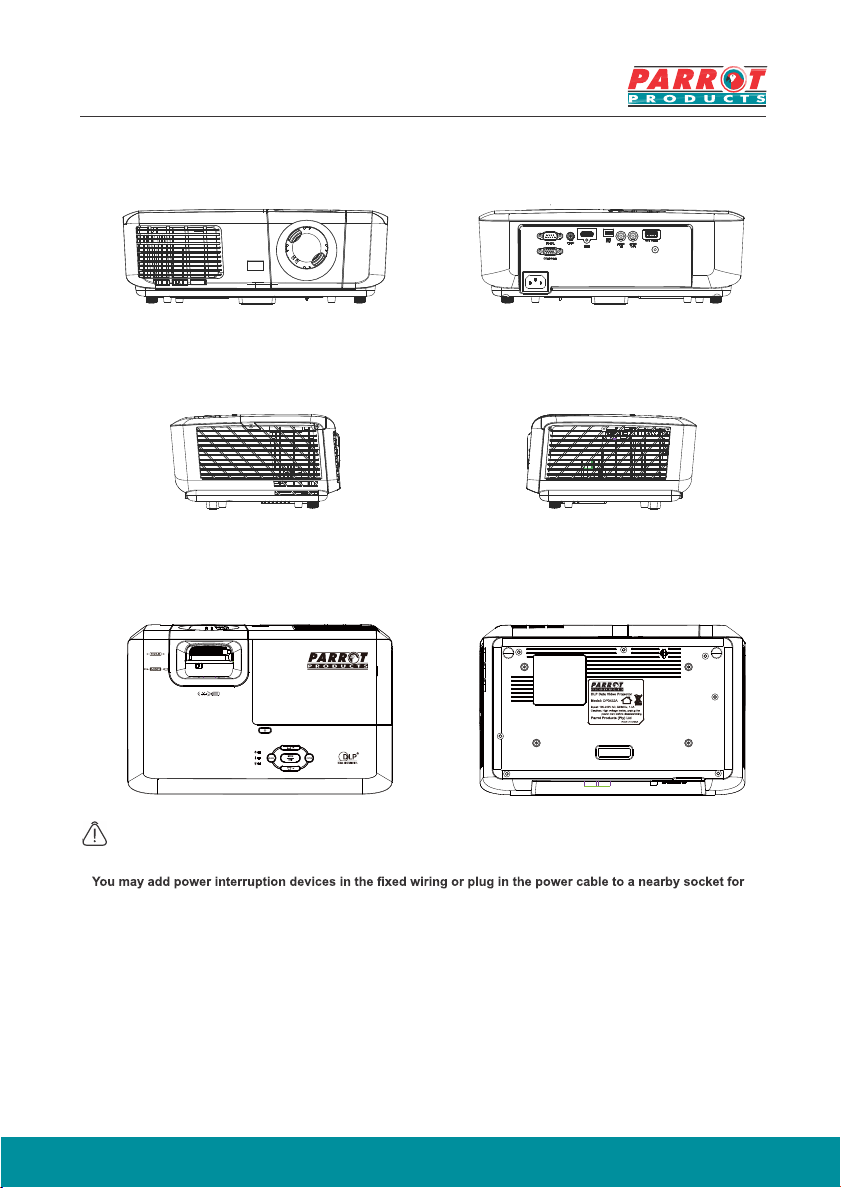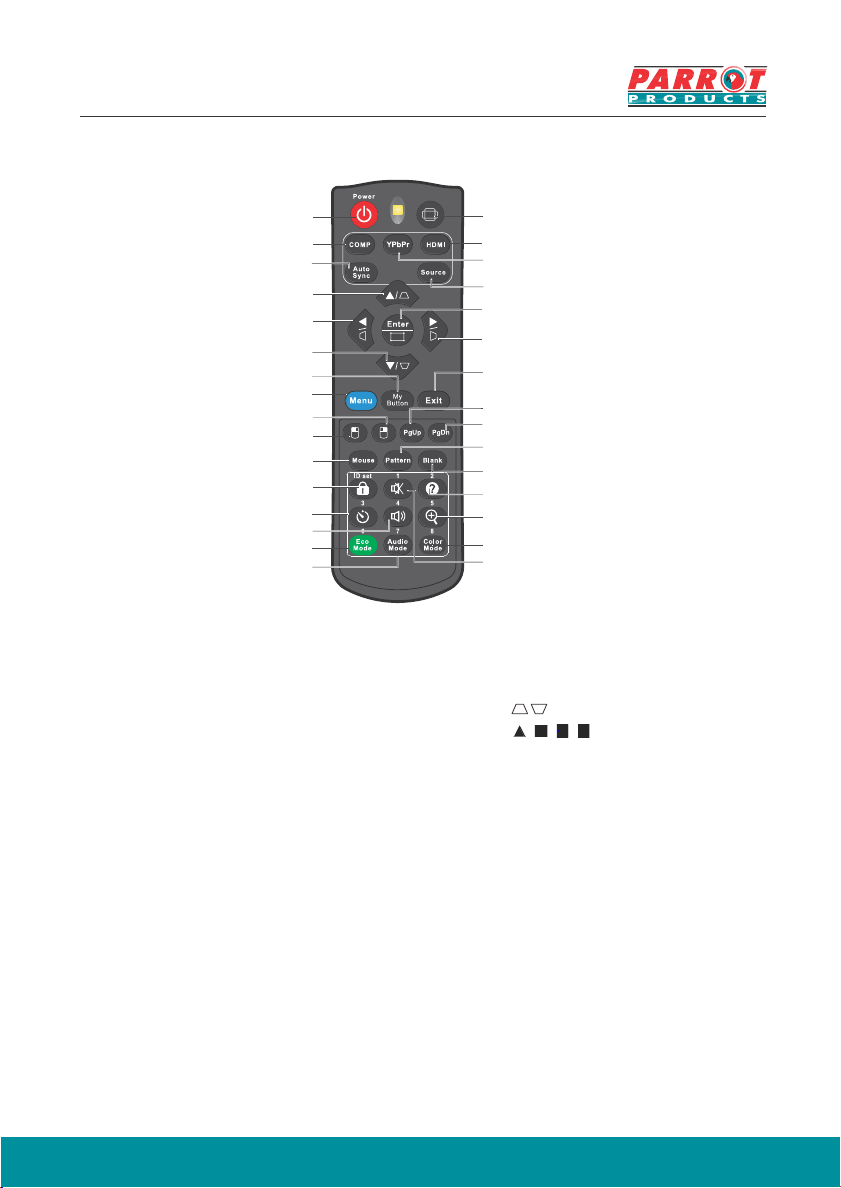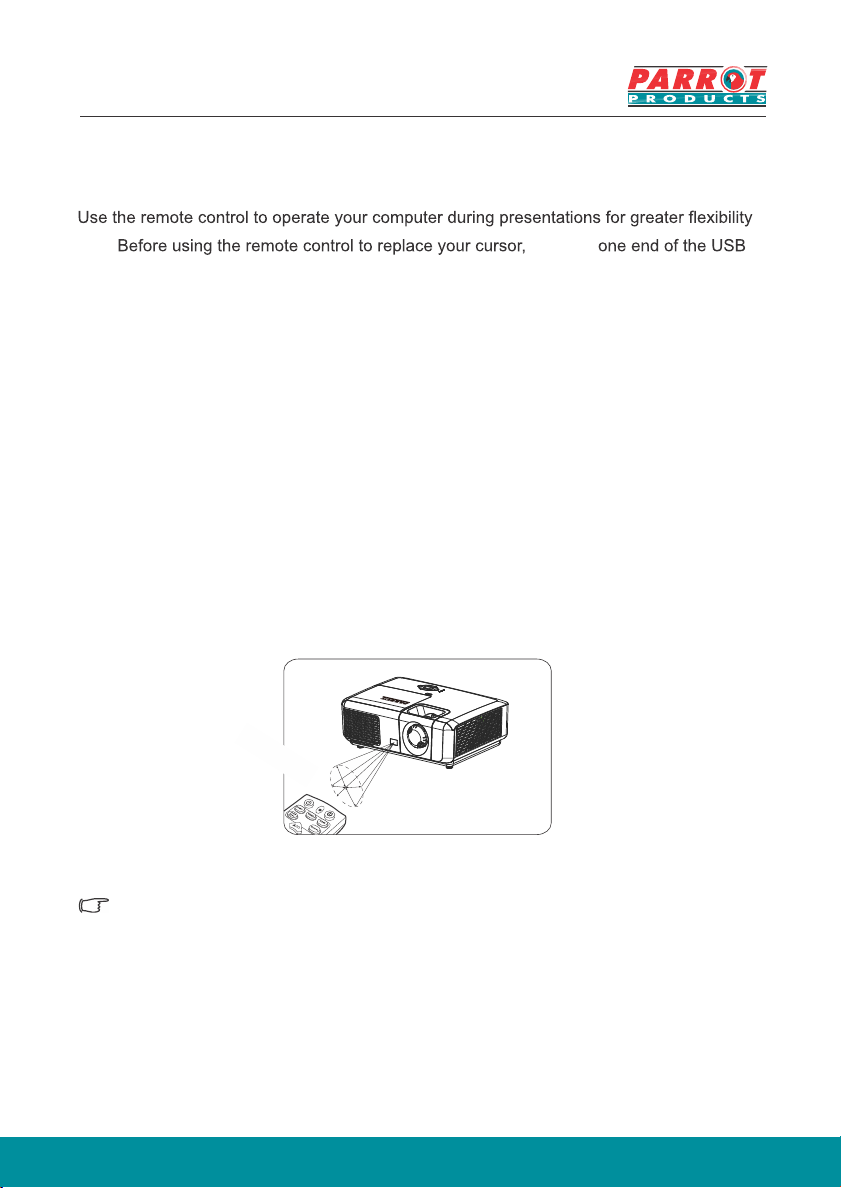8Using the remote control cursor.1. cable to the projector Mini USB port and the other end to the PC or notebook computer. See “Connect to the computer” for details.2. Change the input signal to D-Sub or HDMI via PC source.3. To use the software displayed on the connected computer (such as Microsoft PowerPoint), go to the previous or next page by pressing the previous page / next page.Remote control effective rangeThere is an infra-red (IR) remote control sensor located at the front of the projector. Holdthe remote control and maintain a perpendicular angle within 30 degrees with the IR remote control sensor to achieve normal remote control functions. The distance between the remote control and the sensor should not exceed 8 meters (about 26 feet).Do not obstruct the IR sensor on the projector as this may block the IR beam.
Note
●
Operate the remote control where you can see the remote sensor.
●
Do not shake or drop the remote control.
●
Store the remote control in a cool, dry place.
●
Do not spill water on the remote control or place moist objects on it.
●
Do not disassemble the remote control.
Approx. 30°
connect