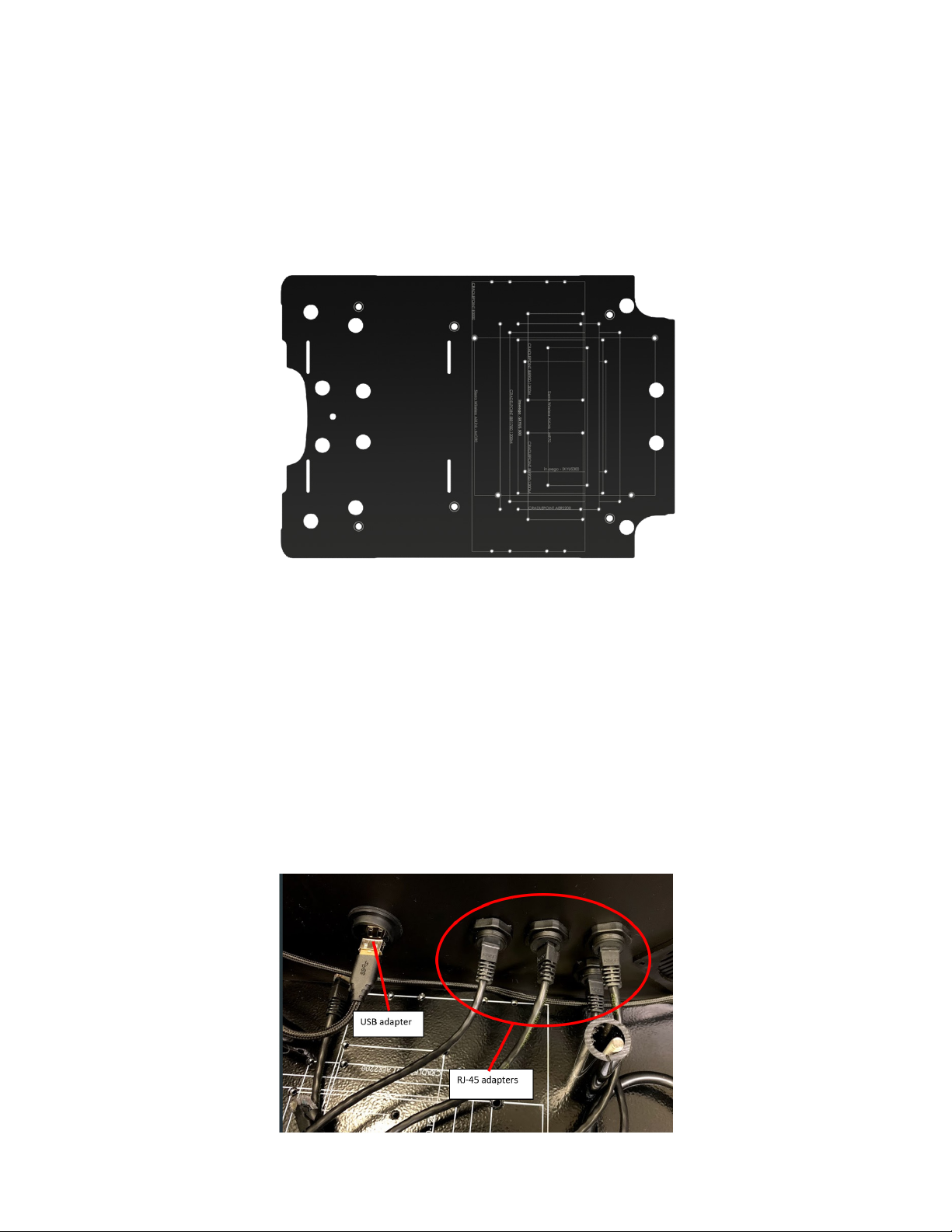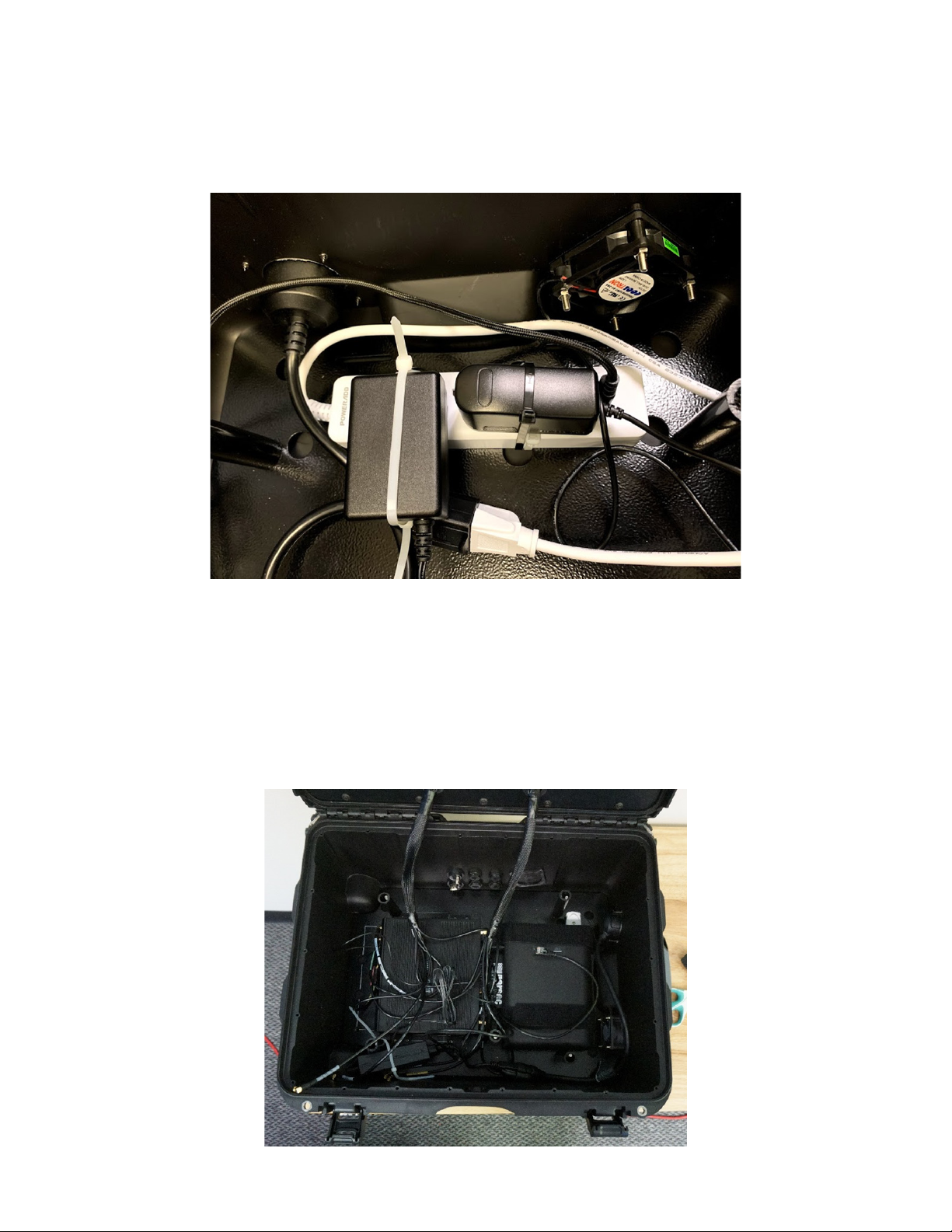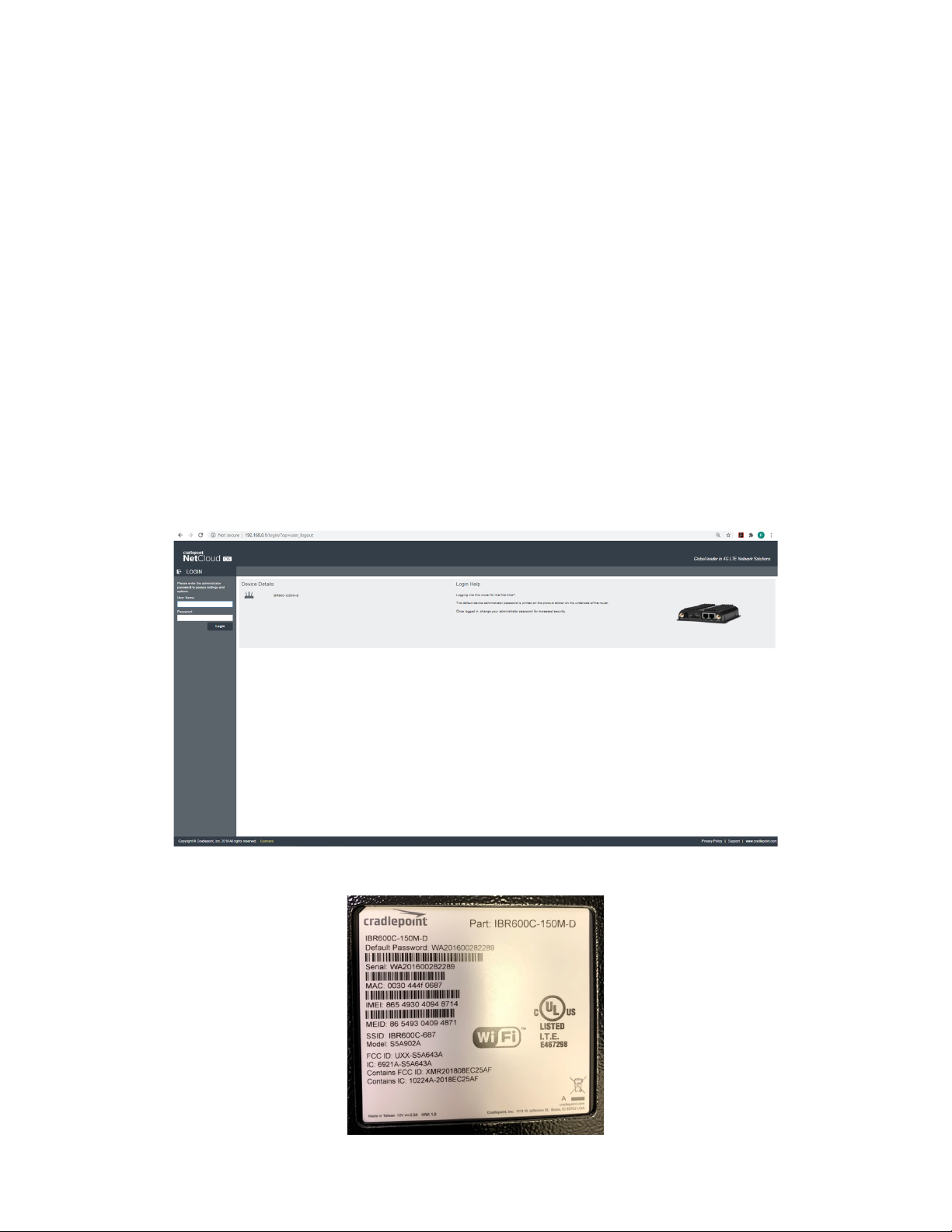NEWFOUNDLAND
Installation Instructions
e Newfoundland Emergency Hot spot is a large IP67 case with built-
in antennas that are optimized for the extra thick(3.5mm) plastic used
in industry strength cases. Both sets of LTE and Wi-Fi antennas were
designed for maximum performance even in remote areas where the
cellular infrastructure may have been compromised. Parsec has taken
the unique approach to design all the antennas to t safely into the lid of
the case reducing damage and loss of performance due to hard use. e
Newfoundland is congurable up to a 13 in 1 with up to 2 sets of 4X4
MIMO LTE, 4X4 MIMO WIFI and GPS/GNSS capable of running dual
SIM’s simultaneously. is 5G ready, 600 MHz – 6 GHz antenna is both
portable and IP67 rated.
REQUIRED TOOLS
REQUIRED ACCESSORIES
5/32 Hex Allen Screwdriver
Router (select one of the following routers.)
Battery: Chargetech 54k AC Battery Pack (OPTIONAL)
Ethernet Cords: 4pc (Length as required by the customer)
USB Cords - 1 pc (length as required by the customer)
Power Supply (required for router)
Battery Straps (OPTIONAL)
Extension Cord (NEMA 5-15 Plug to NEMA 5-15 Socket)
• CRADLEPOINT AER2200
• CRADLEPOINT IBR1700-1200M
• CRADLEPOINT E3000
• CRADLEPOINT IBR900-1200M (2)
• SIERRA WIRELESS AIRLINK MG90
• SIERRA WIRELESS AIRLINK MP70
• INSEEGO SKYUS 500
• INSEEGO SKYUS 300
Phillips Screwdriver
9” Zip Ties
Scissors