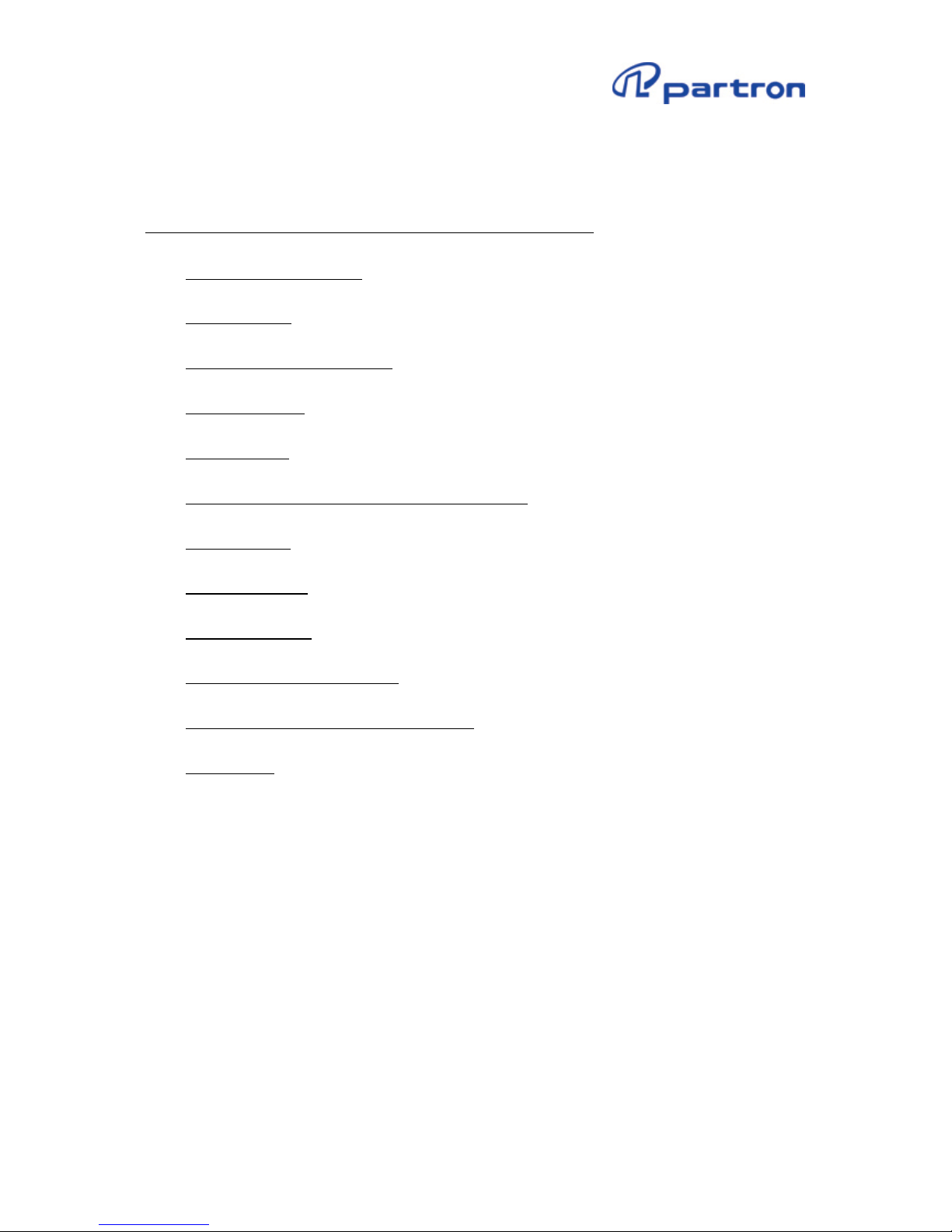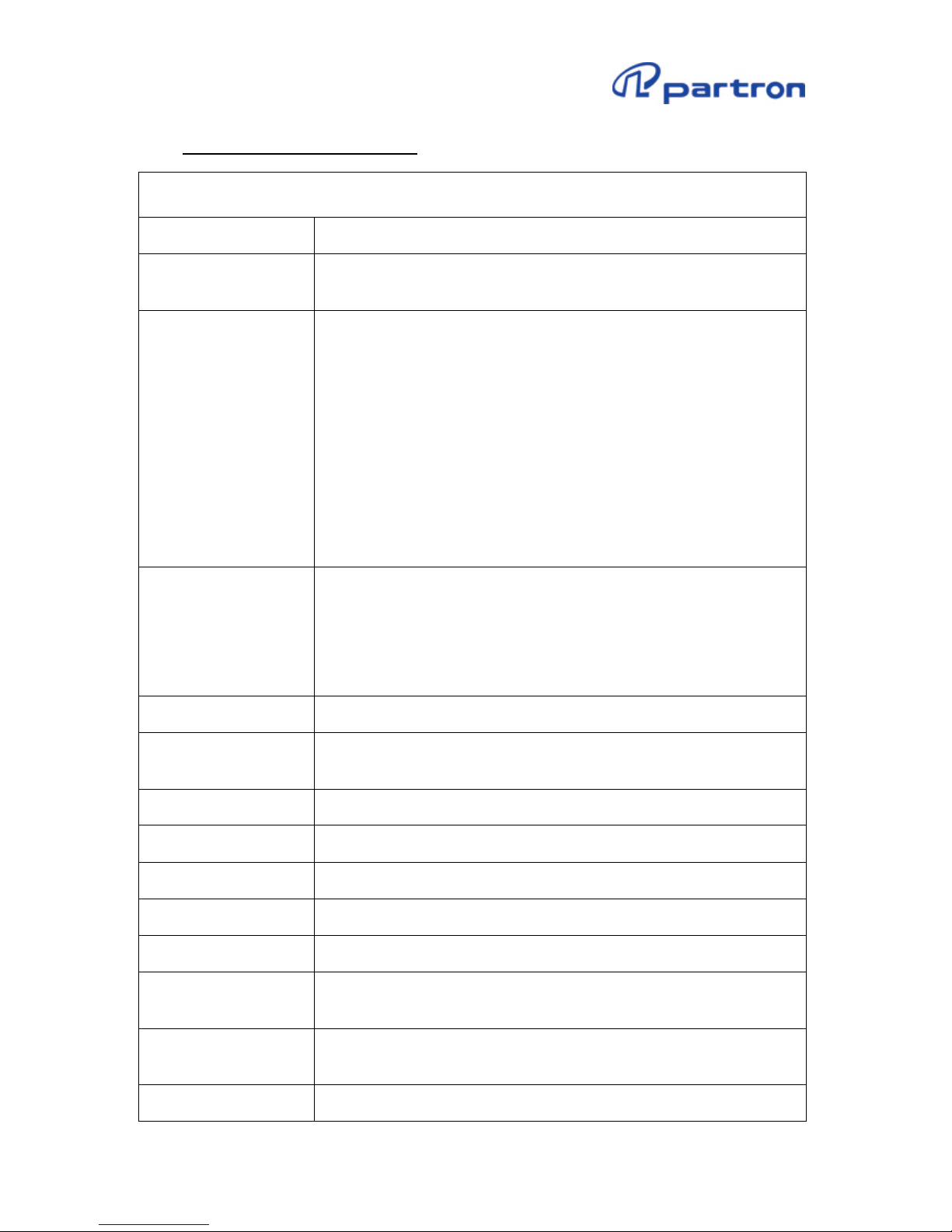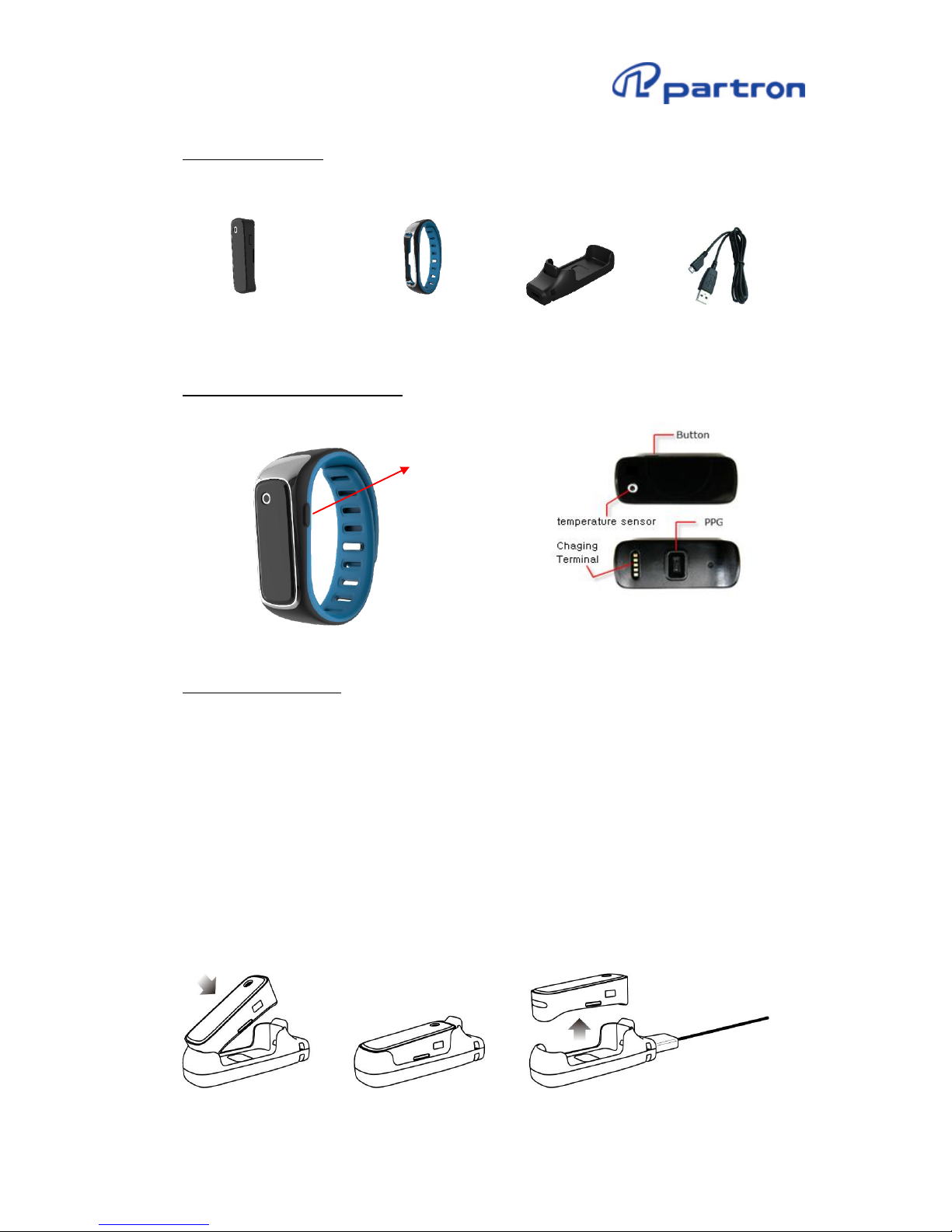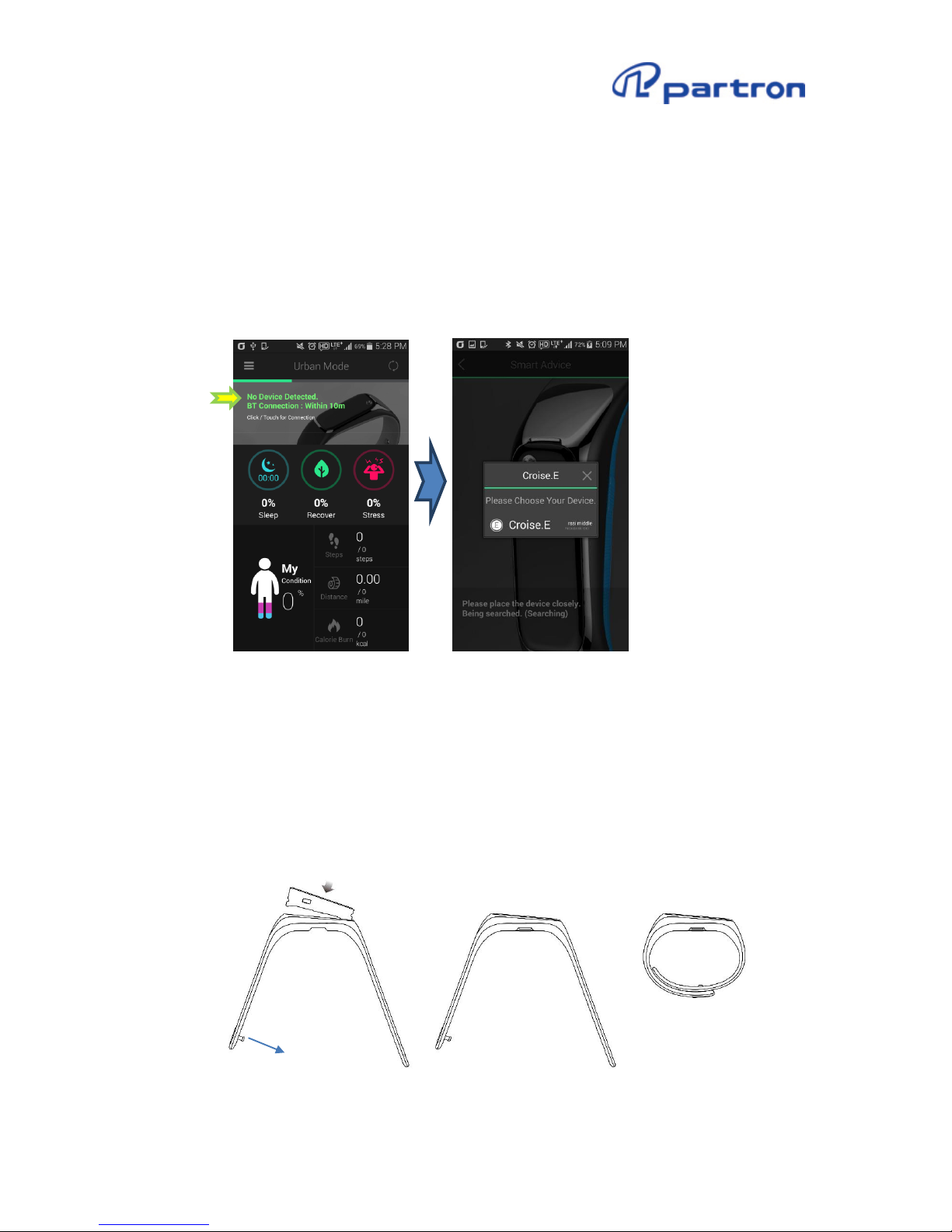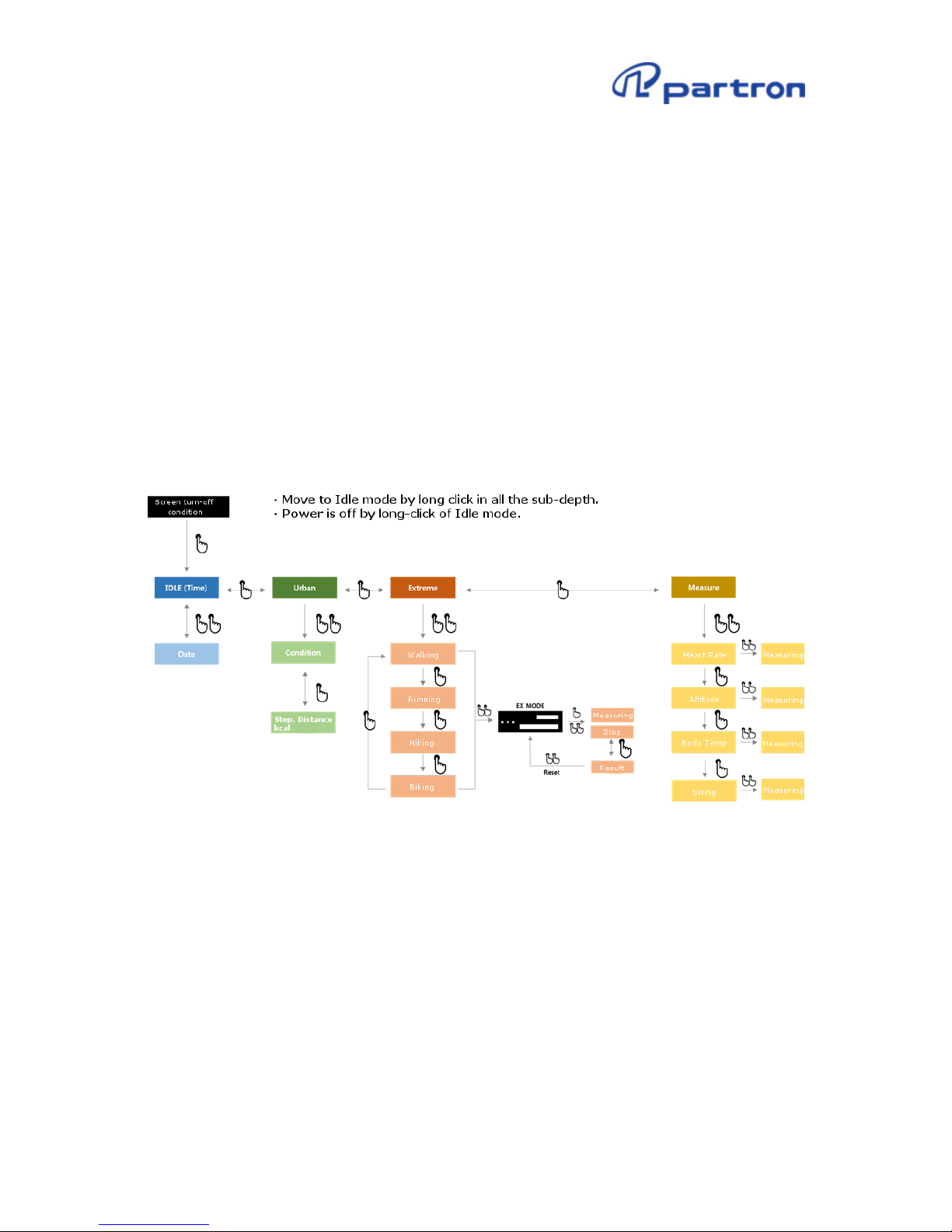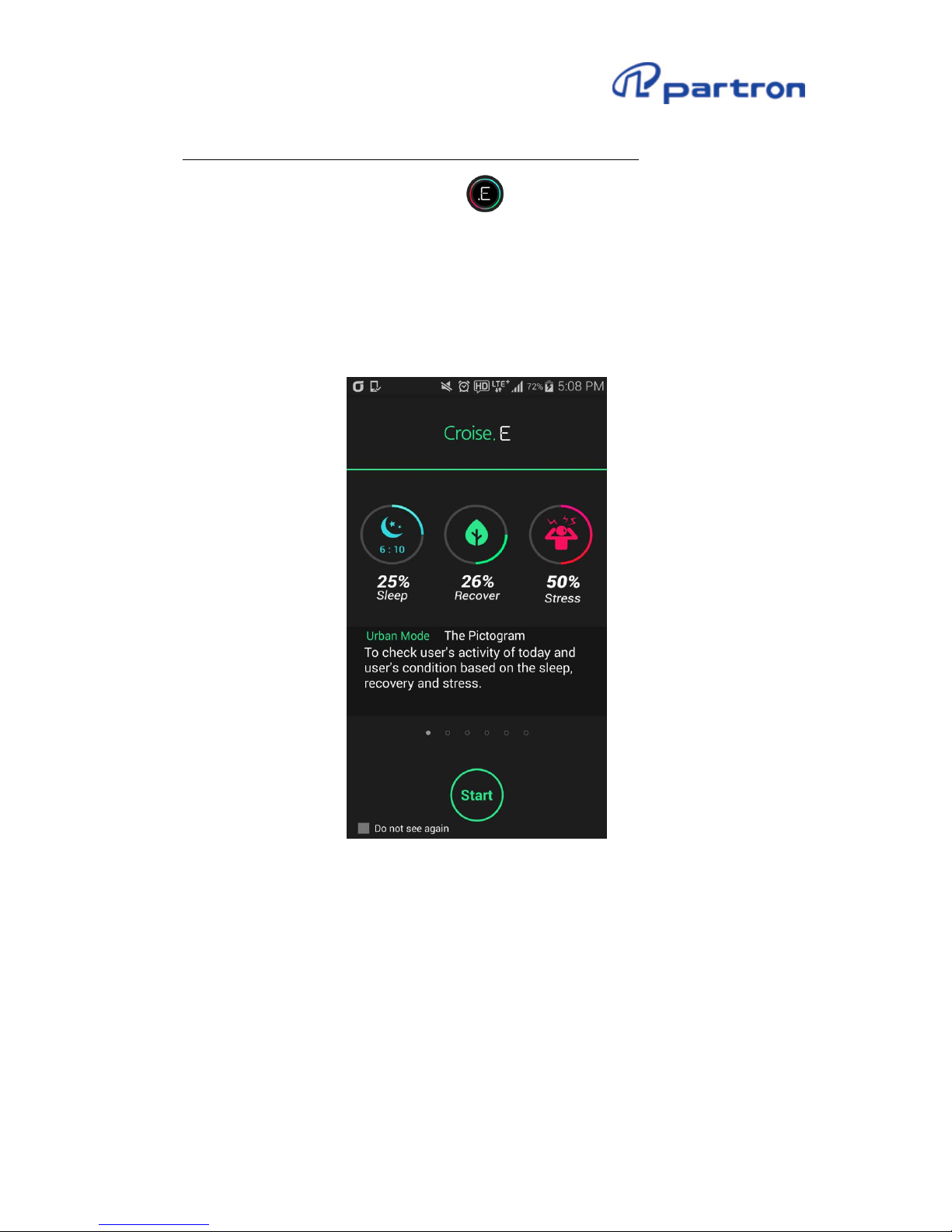7
(2) Wear band on wrist and fix band with fixing pin.
(3) As the part where band and body are coupled as shown on below figure, precaution is
required at the time of its use.
6) Button operation
(1) At the time of entry and measurement of urban mode, extreme mode, messenger mode:
Push button twice in short
(2) At the time of confirming mode transfer (movement) and other number in the same
mode : Push button once in short
(3) At the time of clock screen movement: Push Croise.E band button for 1 second.
(4) At the time of basic altitude setting and continued measurement of PPG : Push button
three times.
화면꺼짐 상태: screen turn-off condition
-Move to Idle mode by long click in all the sub-depth.
-Power is off by long-click of Idle mode.
7) Screen description
(1) Indicator screen : Bluetooth and current battery condition are displayed.
(2) Urban Mode : Sleep, fatigue recovery, Stress, Condition, Steps distance, consumed calorie
and heartbeat could be confirmed.
(3) Extreme Mode : Walking, running, mountaineering, bicycle mode are provided.
(4) Measure Mode : Pulse (BPM) measurement, altitude difference, body temperature and
swing mode are provided.