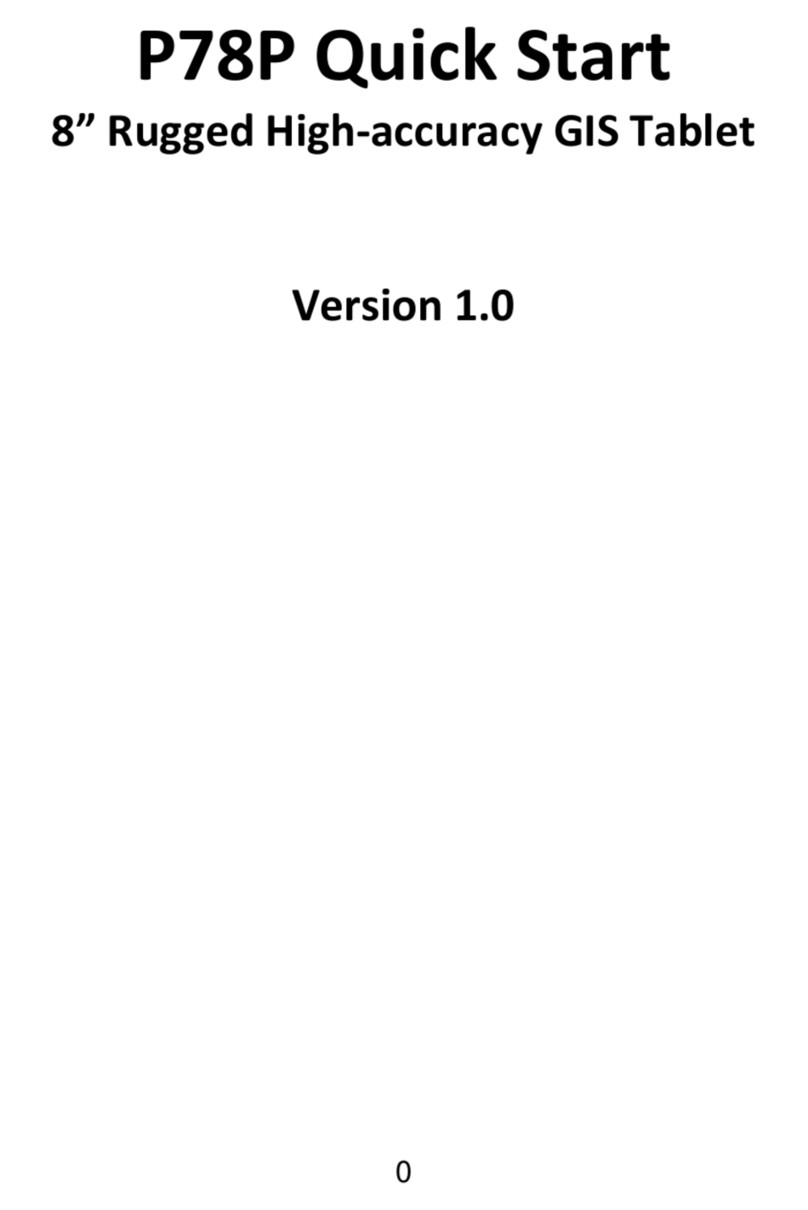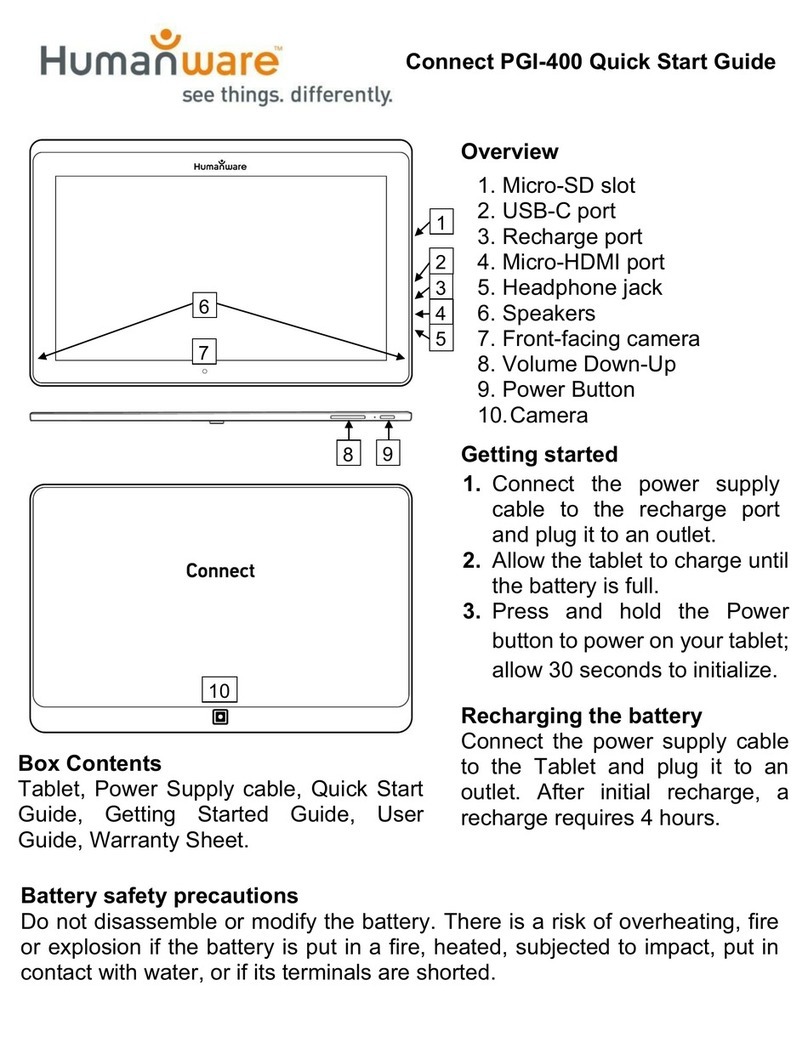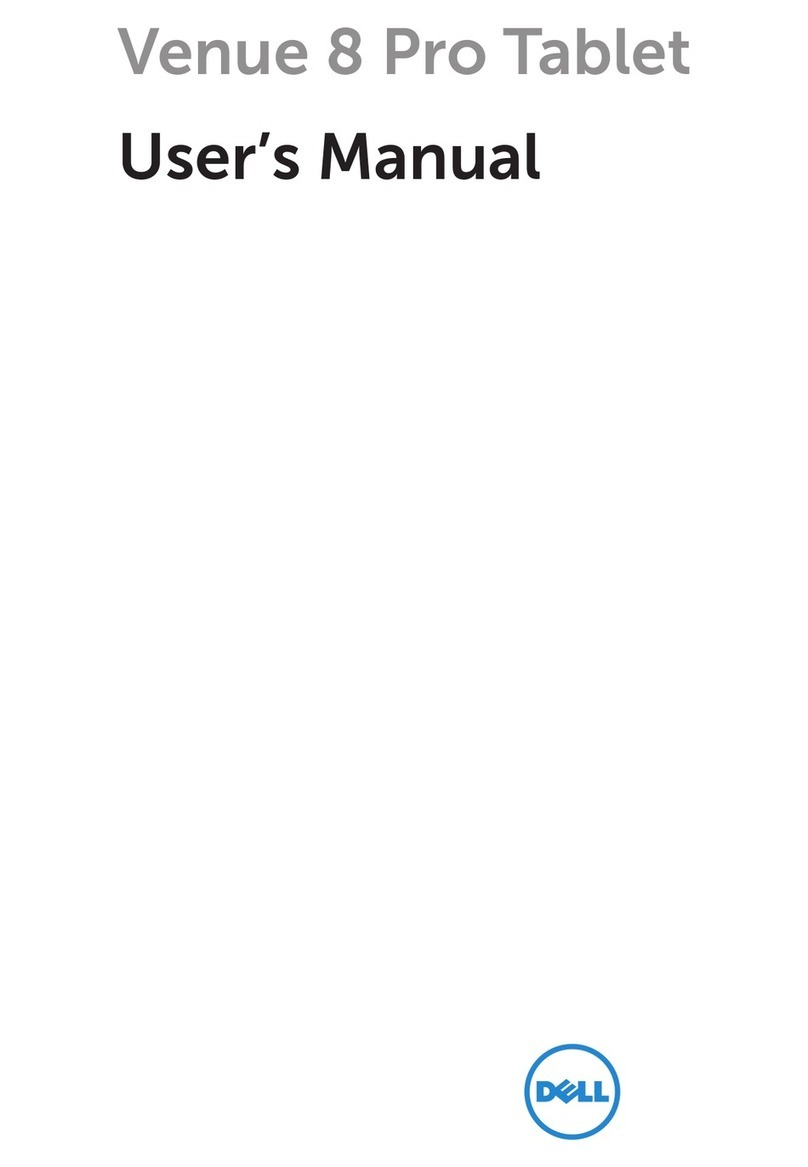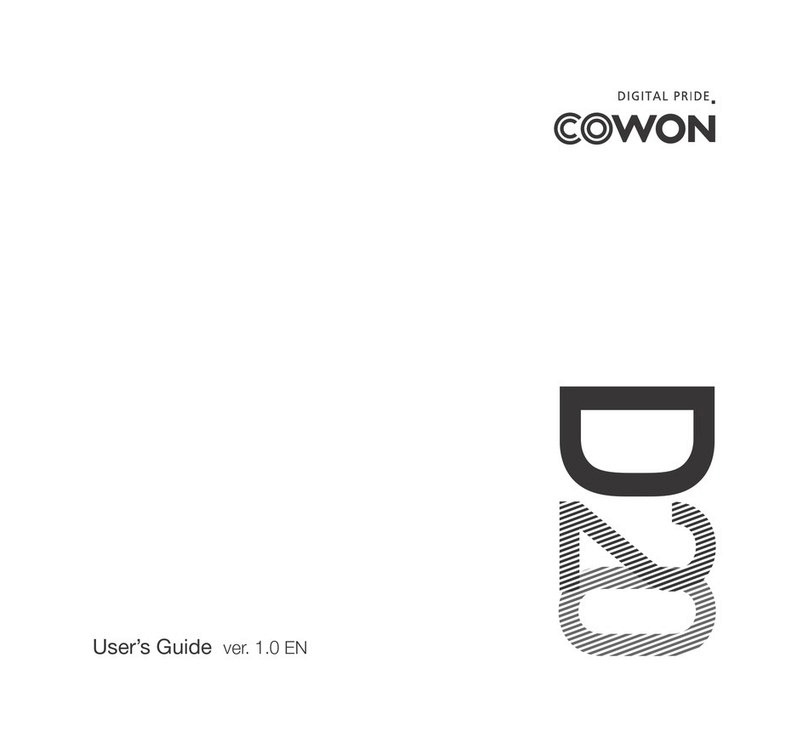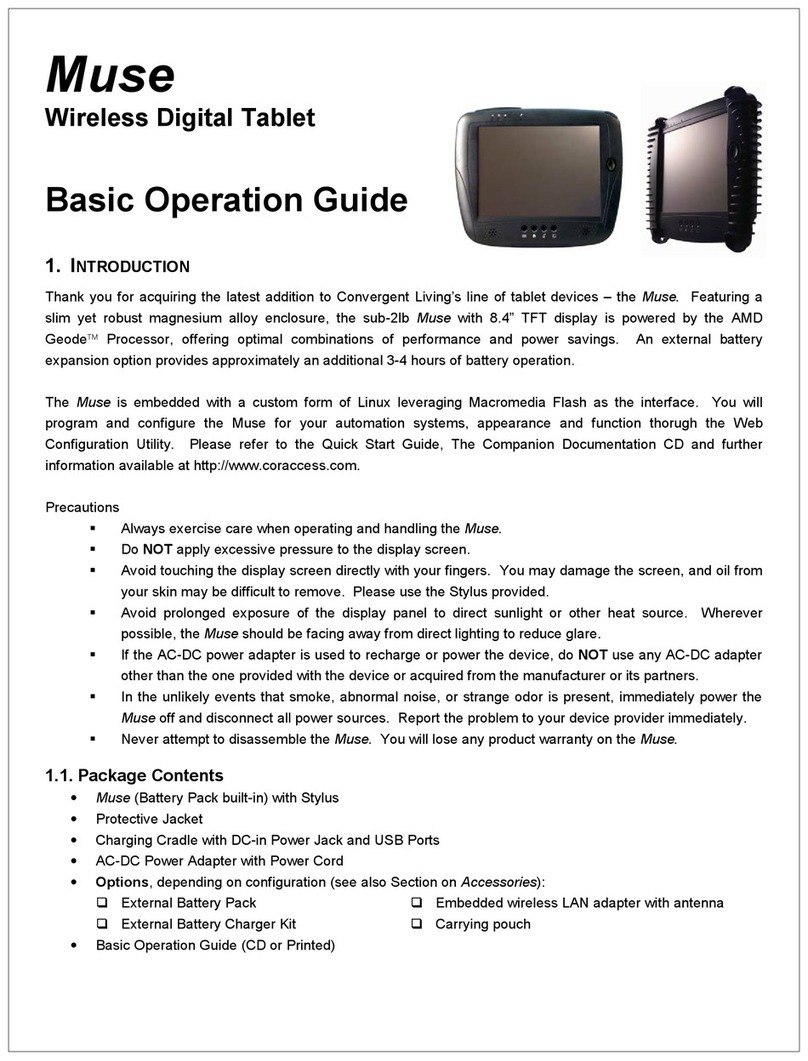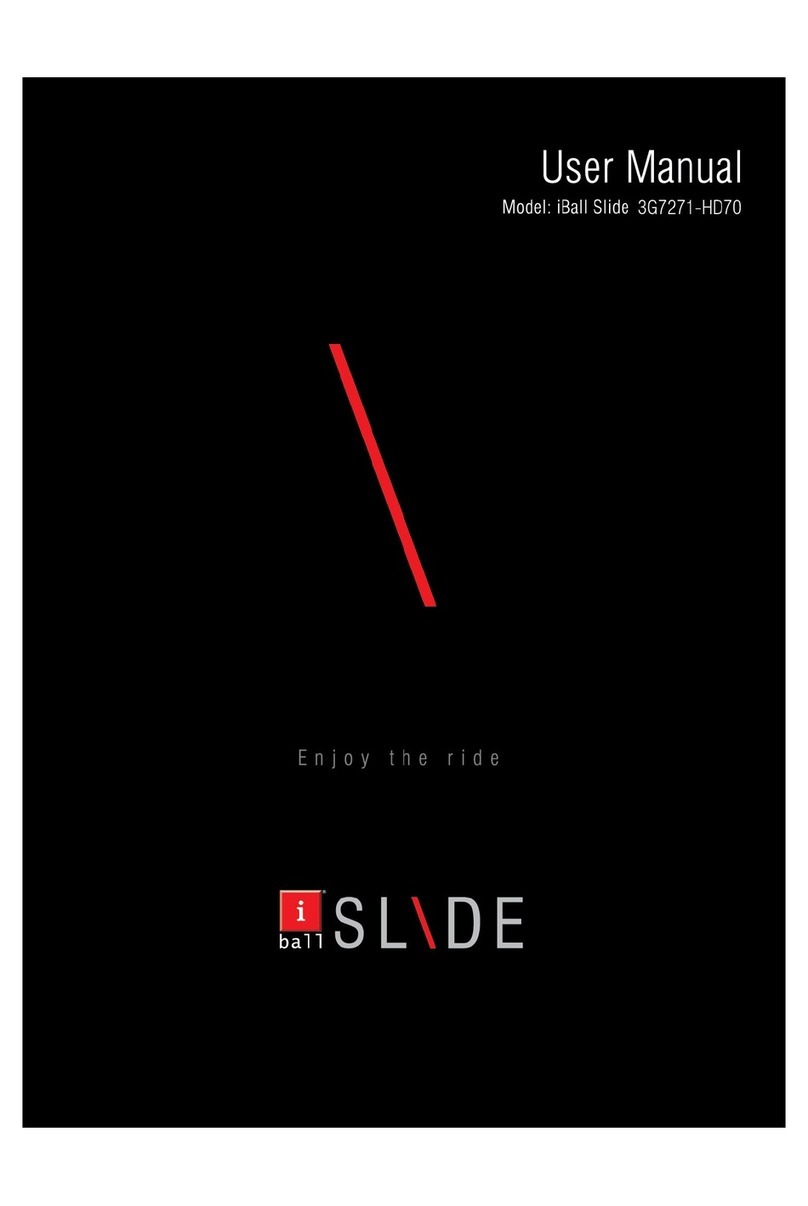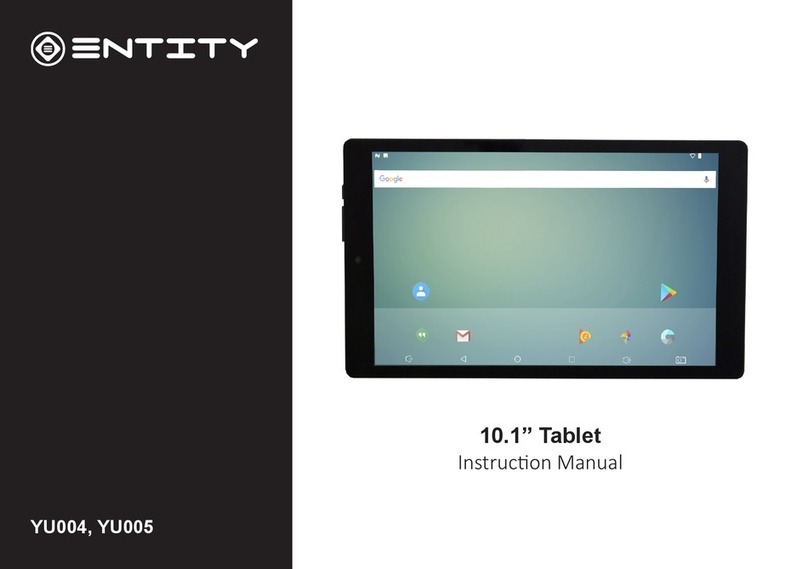PBS Playtime Pad 2.0 User manual
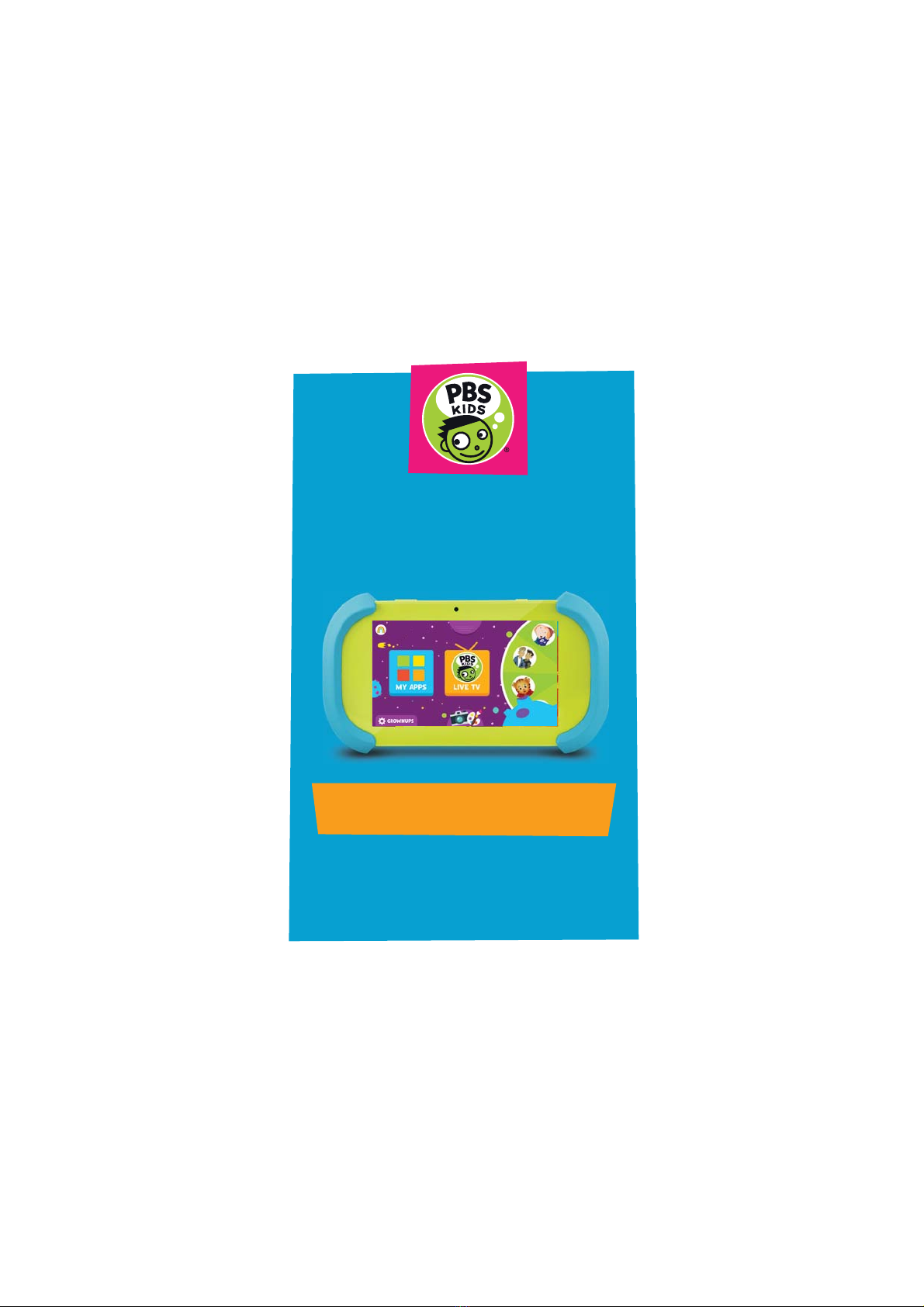
Playtime Pad 2.0
7” HD Kid Safe Tablet + Live TV
GROWNUP’S GUIDE
PBSKD7200
Hi Kid!

I. Tablet Overview
Tablet Overview..................................................................
Icon Glossary......................................................................
Charging...............................................................................
Turning on your Playtime Pad.....................................
Touch Screen Basics........................................................
II. Initial Setup
User Setup...........................................................................
III. Kid Mode
Kid Mode Home................................................................
Live TV..................................................................................
Character Navigation Wheel........................................
Themes.................................................................................
Videos...................................................................................
Games...................................................................................
Color & Paint.....................................................................
Camera and Gallery........................................................
Adding and Removing Apps (Parental Controls)........
Exiting Kid Mode.............................................................
IV. Parent Mode
Parent Mode Overview..................................................
Downloading New Apps..............................................
Uninstalling Apps............................................................
Creating a Google™ Account......................................
Add a Google Account to your Tablet.....................
Remove a Google Account..........................................
Connecting to Wi-Fi.......................................................
Connecting to a Computer..........................................
TABLE OF CONTENTS
1
2
2
2
3
4
5
7
8
9
9
11
12
12
13
14
15
16
16
16
17
17
18
19

V. Tablet Settings
Device Settings..............................................................
Personal Settings..........................................................
System Settings.............................................................
Wireless & Network Settings.....................................
Adjusting your Screen Brightness...........................
VI. Miscellaneous
Updating your Software..............................................
Factory Restore.............................................................
Reset Device....................................................................
Won’t Connect to Computer.....................................
Resetting PIN-Code......................................................
Changing your Home Screen to Android™..........
Care.....................................................................................
Specifications.................................................................
Customer Support..........................................................
20
20
20
21
21
21
22
22
22
23
26
28
29
29

I. TABLET OVERVIEW
Hold for Power
Press to Sleep Micro SD
Card Slot Micro USB Port
Volume
MicAudio Jack
Camera
Camera
Reset
Speaker
1

ICON GLOSSARY
CHARGING
TURNING ON YOUR PLAYTIME PAD
Fully charge your Playtime Pad for 6 hours
before the first use.
Note: Charging your tablet using the USB port
on your computer will be slow. We recommend
using the included wall charger.
To turn on your Playtime Pad, press and hold the
power key for 2 seconds. The PBS KIDS logo
indicates the software is loading.
Use the included USB Charger.
The battery indicator will show
that your device is charging.
Battery Level: The white battery level
indicator will decrease and change to
red as the battery is drained.
Wi-Fi Signal: As the Wi-Fi signal
strength decreases, the white bands will
change to gray.
Settings: Tap to adjust settings for Wi-Fi,
screen brightness, security settings,
language options, and more.
Menu: Tap to reveal settings and options
2

TOUCH SCREEN BASICS
Tap an app icon once to activate or open an app.
Touch and hold to move an item by dragging.
*In many apps touch and hold can oer more
options.
Zooming: Double tap quickly to zoom into a
webpage, picture, or map. Some apps allow you
to zoom in and out by touching the screen with
two fingers, and pinching them together.
TIP: You can flick the screen with your finger to
quickly scroll through a long list, such as a library
of music.
Tap a specific location on the screen where you
would like to enter text. The on-screen keyboard
will pop up.
To Hide
Keyboard
Touch and hold a letter for special characters.
3
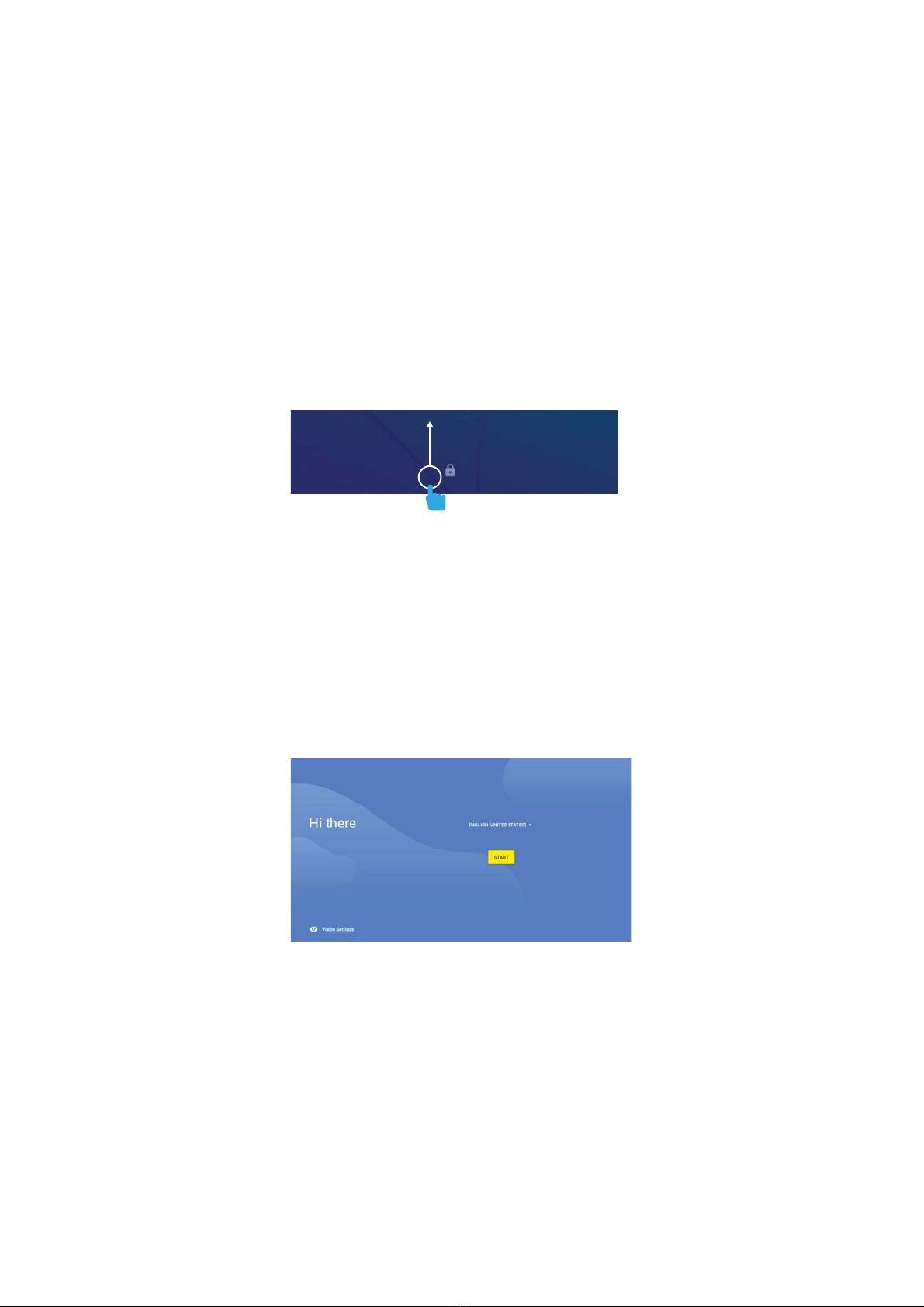
II. INITIAL SETUP
LOCK SCREEN
Slide the padlock icon up to unlock the screen.
USER SETUP
Follow the steps upon initial startup to begin
using your Playtime Pad.
G-SENSOR
The G-Sensor allows the tablet to detect screen
rotation. You can view the home screen in either
a landscape or portrait format as you use the
apps.
Note: Some functions in the Playtime Pad only
display in landscape format.
4
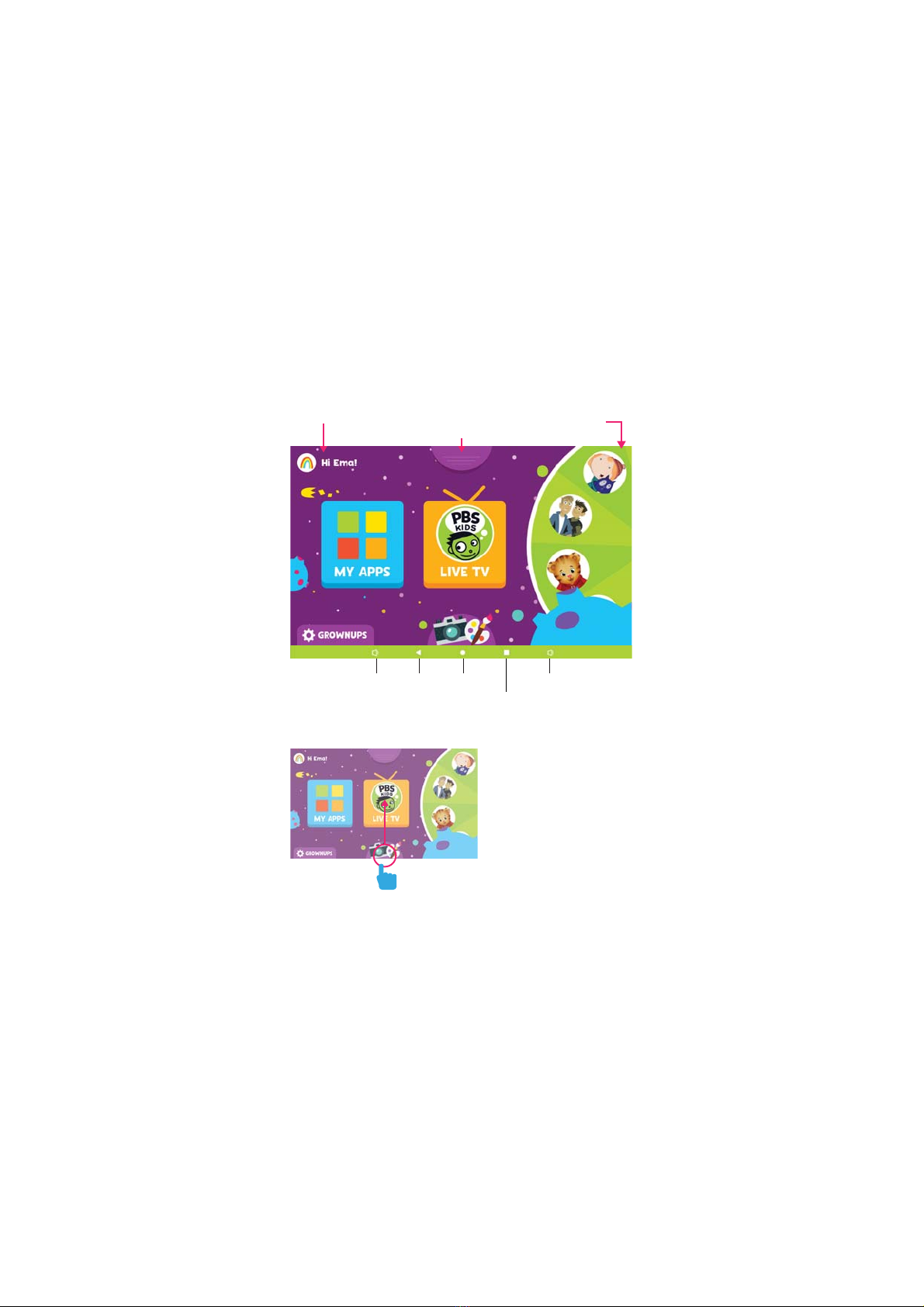
Character
Navigation
Change
Theme
Kid Profile
III. KID MODE
KID MODE HOME
Swipe up from the
bottom of the screen
to reveal the Home
button and Back
button.
The Home Button
will bring you back
to the Kid Mode
Home Screen.
The Multi-tasking button
has no function when in Kid Mode.
HomeBackVol- Vol+
5

My Apps
Shows all apps approved for your child.
To add more apps, check the “Adding
or Removing Apps” section of this
guide.
Camera, Paint, Gallery
• Access the Camera
• View Gallery
• Enter the Color & Paint app
Grownups Settings
• Create new Kid Profiles
• Delete Kid Profile
• Edit Kid Profile
- Change avatar
- Change birthday
- Change name
• Add or Remove Approved Apps for
each child
Live TV
Watch PBS KIDS live. You can also view
the TV schedule guide to see what
programs will be showing for the day.
Kid Profile
• Switch Kid Profiles
• Choose new avatar
• See your child’s Favorite Shows
Hi Kid!
6

• Tap on the Live TV app to watch PBS
KIDS livestream.
• Tap on the video screen to enter and
exit full screen mode.
• Tap on “CC” to toggle captions on or o.
• Tap on the PBS KIDS icon on the upper-left corner
to easily enter the Games or Video app.
Tap on “What’s On”
or the Live TV icon
found on the
upper-right corner of
the screen to see the
program guide.
To go back Home, swipe up from the bottom of the
screen to reveal the Home button.
LIVE TV
7

CHARACTER NAVIGATION WHEEL
Turn the wheel to see your favorite characters.
Tap on a character to view all related videos and
games available to watch or play.
Character
Navigation
8

VIDEOS
You can access videos from the
Character Navigation Wheel or
from the All Apps Screen.
Tap on the Themes tab found in the home screen
of Kid Mode to view the dierent themes you
can choose from.
THEMES
9

Swipe the Character Nav to the left to reveal
more videos.
Grownups
Settings
Playback
Controls
Closed
Captioning
Character
Nav
Live TV
10
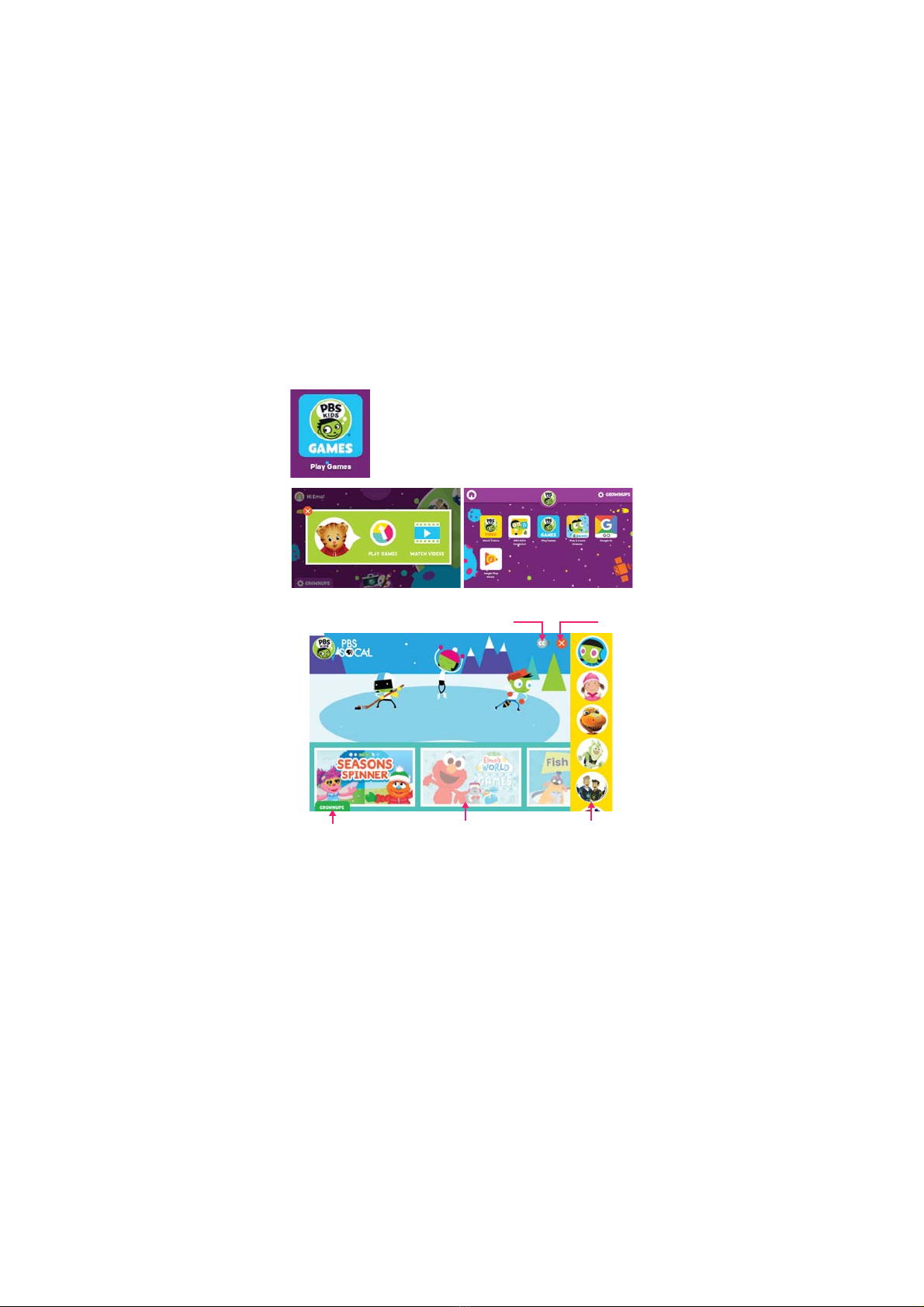
GAMES
Character
Nav
ExitClosed Captioning
GamesGrownups
Settings
To play games, you can click on
“Play Games” from the Character
Navigation Wheel or select the
“Play Games” app from All Apps.
11

COLOR & PAINT
Tap on the Camera and Paint icons from the Kid
Mode homescreen then tap on “Color & Paint” to
access the Paint App. Saved artworks can be
found in the Gallery.
CAMERA AND GALLERY
Tap on the Camera and Paint icons from the Kid
Mode homescreen then tap on “Take A Picture”
to access the camera.
Frames: You can toggle frames on or
o by tapping on the switch. Each
theme has 2 unique frames for front
and back view. Switch themes from
the homescreen.
Gallery
Save or
Delete Art
Back
Eraser
Stickers
Coloring Book
Paint Bucket
Paint in a large area
For coloring artwork
Paint Brush
For drawing finer lines
Crayon
12

ADDING AND REMOVING APPS
(PARENTAL CONTROLS)
You can add or remove apps from your child’s
“My Apps” screen by going into the Grownups
Settings then tapping on the icon beside the
name of the child’s profile.
Tap on the app you wish to add or remove from
your child’s profile.
13

EXITING KID MODE
To exit Kid Mode, tap
on Grownups at the
bottom-left corner of
the screen
Enter your 4-digit
PIN-code.
If you forgot your
code, please see
Resetting PIN-Code
on page 23.
Then tap on
“Exit Kid Mode” on
the upper-right corner
of the screen.
Tap on the icon
to enter Parent Mode.
Launcher PBS KIDS
Playtime
14
Forgot PIN-Code?
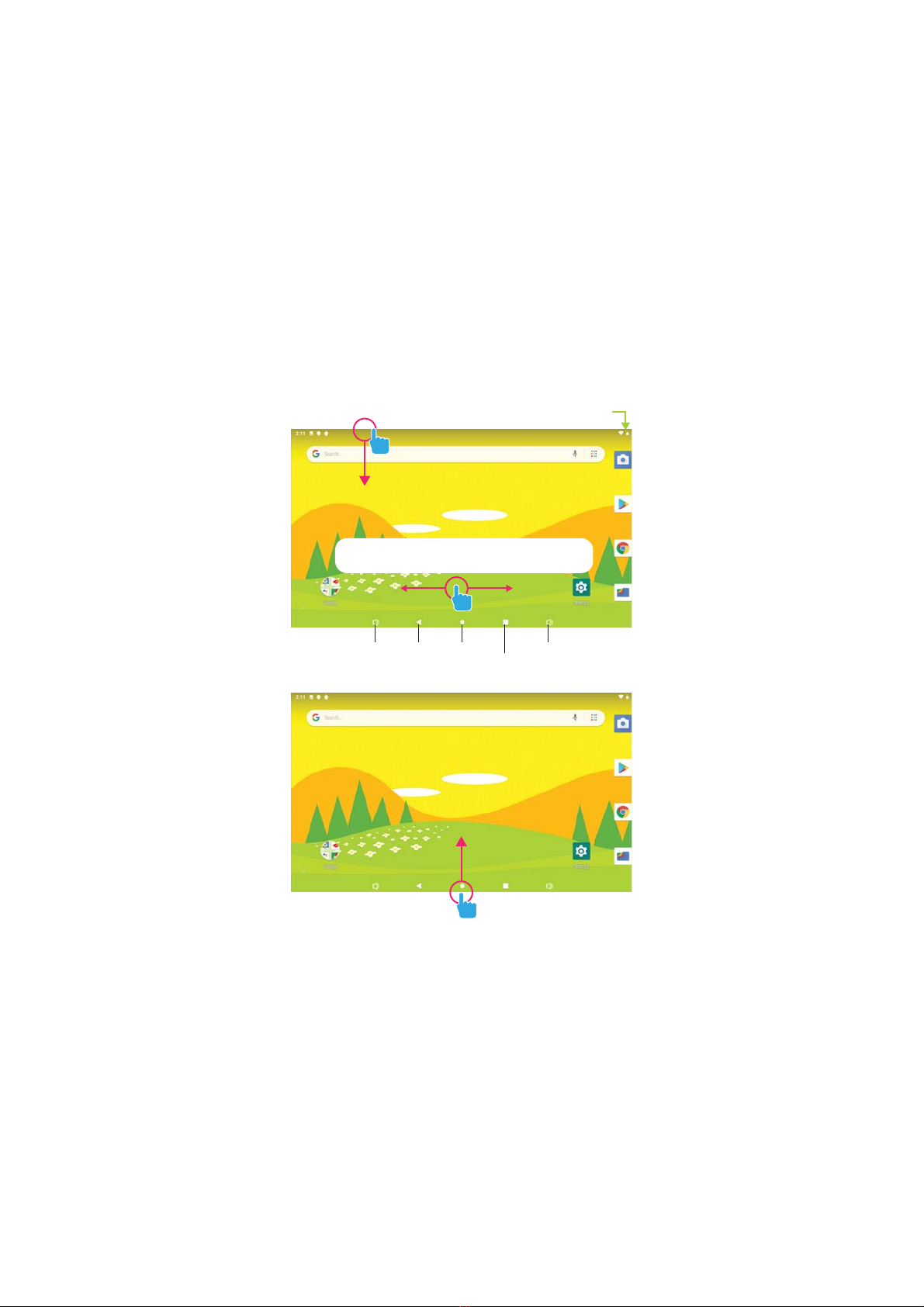
PARENT MODE OVERVIEW
Battery
Multi-Tasking
HomeBack
Vol- Vol+
Swipe up to reveal all your apps.
Swipe left or right to switch
between home screens.
IV. PARENT MODE
15
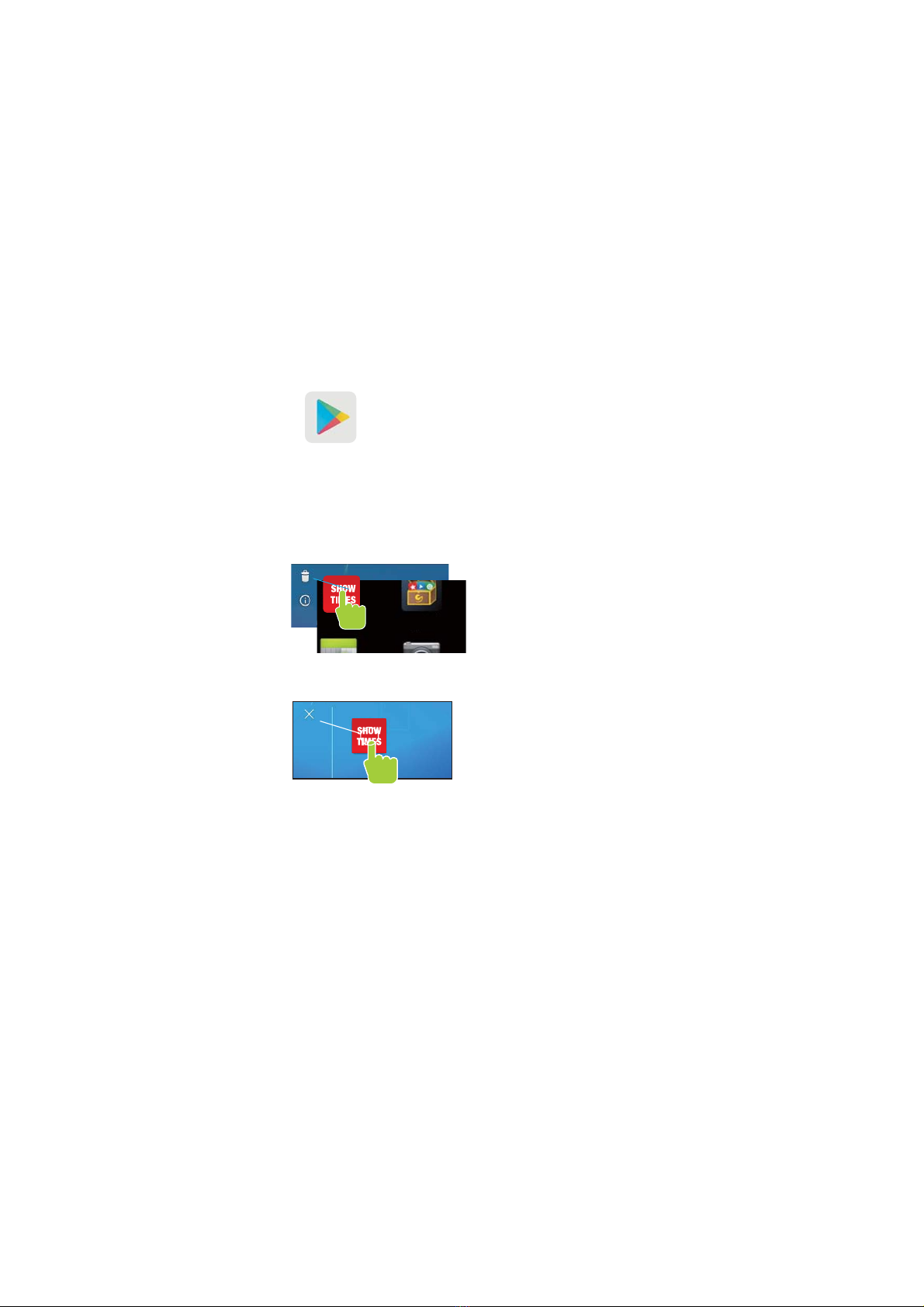
DOWNLOADING NEW APPS
You will need a Google account in
order to download third-party
apps. Exit Kid Mode and open the
Play Store app to download more
apps.
Play Store
UNINSTALLING APPS
In Parent Mode, touch and hold an app in the All
Apps Drawer and drag them to the trashcan
uninstall icon.
Go to https://accounts.google.com/signup
The signup form will appear. Follow the
directions by entering the required
information.
Your account will be created, and the Google
welcome page will appear.
1.
2.
3.
REMOVING APPS FROM HOME SCREEN
CREATING A GOOGLE ACCOUNT
In Parent Mode, touch
and hold an app on the
home screen and drag
the app to the “X” icon.
Note: You can also
uninstall by tapping
Apps in the settings
application.
!"#$%& '()*
16

ADD A GOOGLE ACCOUNT TO YOUR TABLET
Tap Settings
Under Accounts, tap “Add
Account”
Tap what kind of account you
want to add and sign in.
REMOVE A GOOGLE ACCOUNT
1. Tap Settings.
2. Under Accounts, tap Google.
3. Tap the account you want to remove.
4. Tap on the “Remove Account” button.
17
This manual suits for next models
1
Table of contents