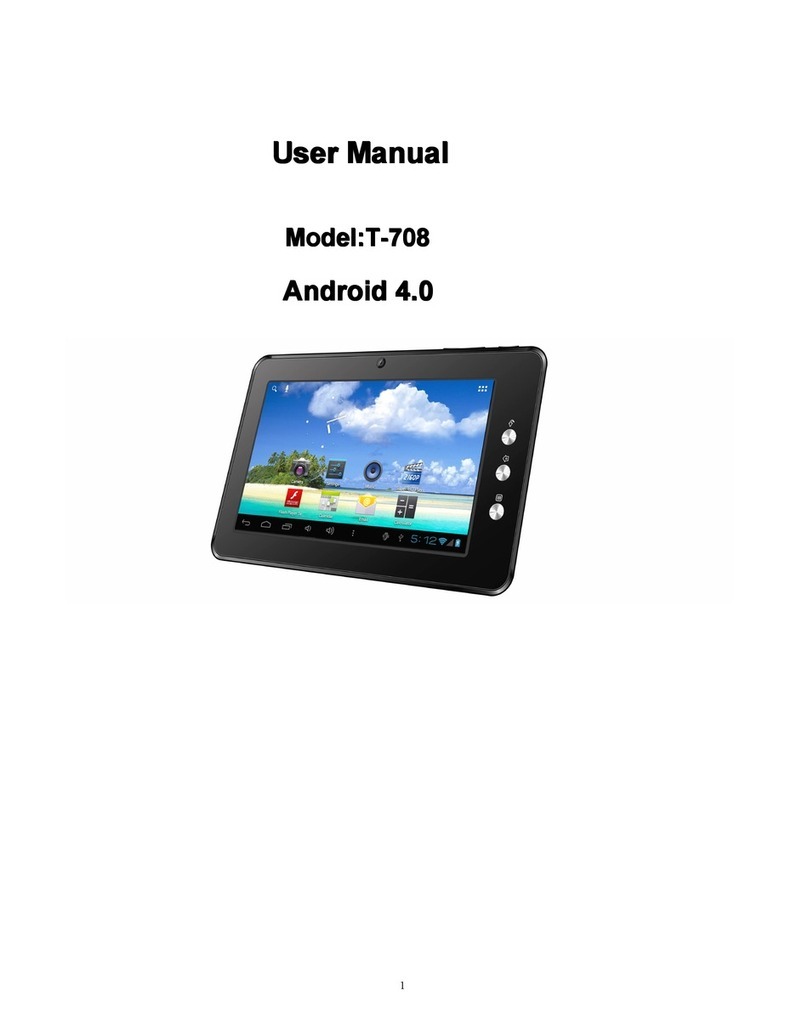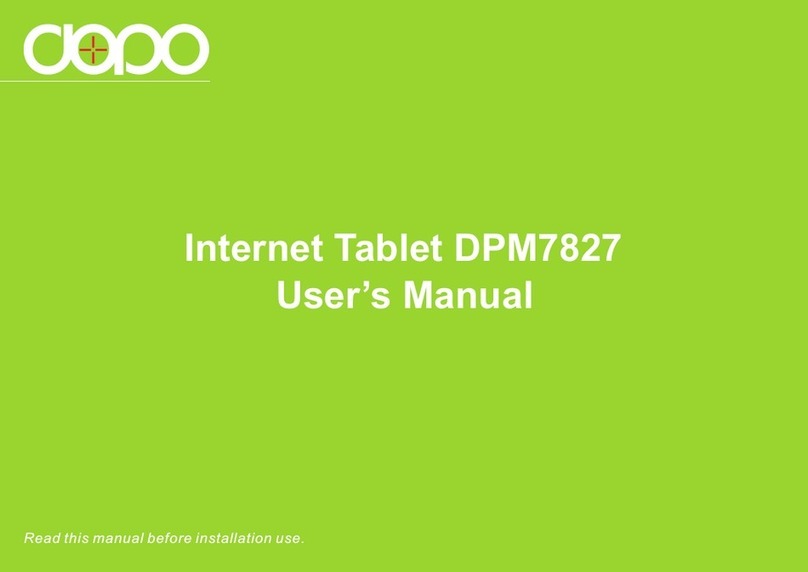Dopo TD-1010 User manual
Other Dopo Tablet manuals

Dopo
Dopo Internet Tablet T711 User manual
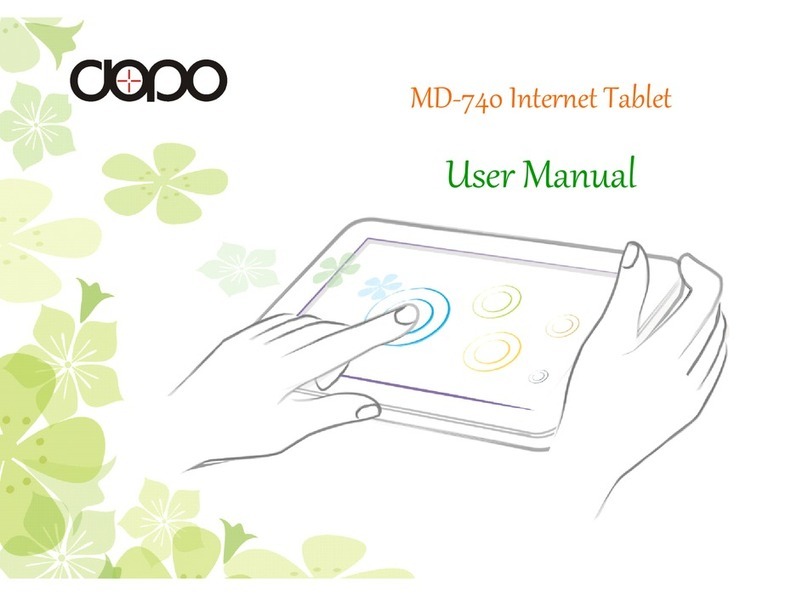
Dopo
Dopo Internet Tablet MD-740 User manual

Dopo
Dopo D9018 User manual

Dopo
Dopo D7020 User manual

Dopo
Dopo t708 User manual

Dopo
Dopo D7015 User manual

Dopo
Dopo EM63 User manual
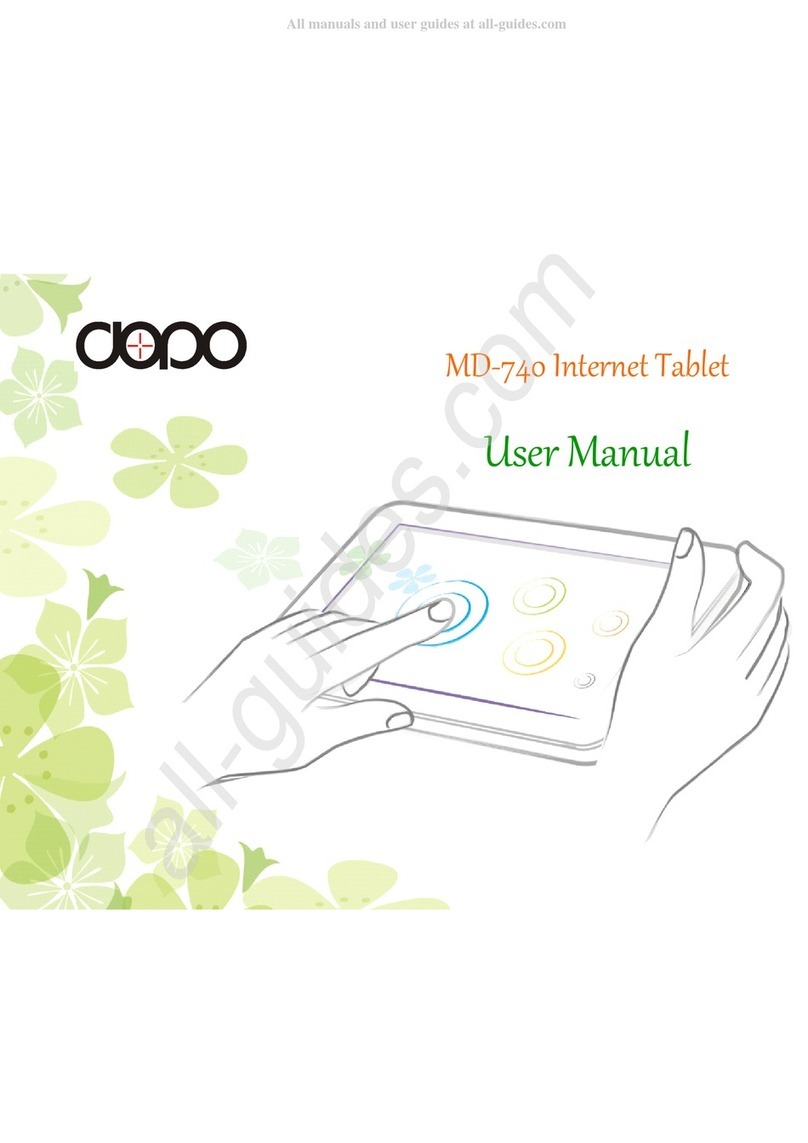
Dopo
Dopo Internet Tablet MD-740 User manual

Dopo
Dopo DPW7A-BT User manual

Dopo
Dopo MD-702 User manual