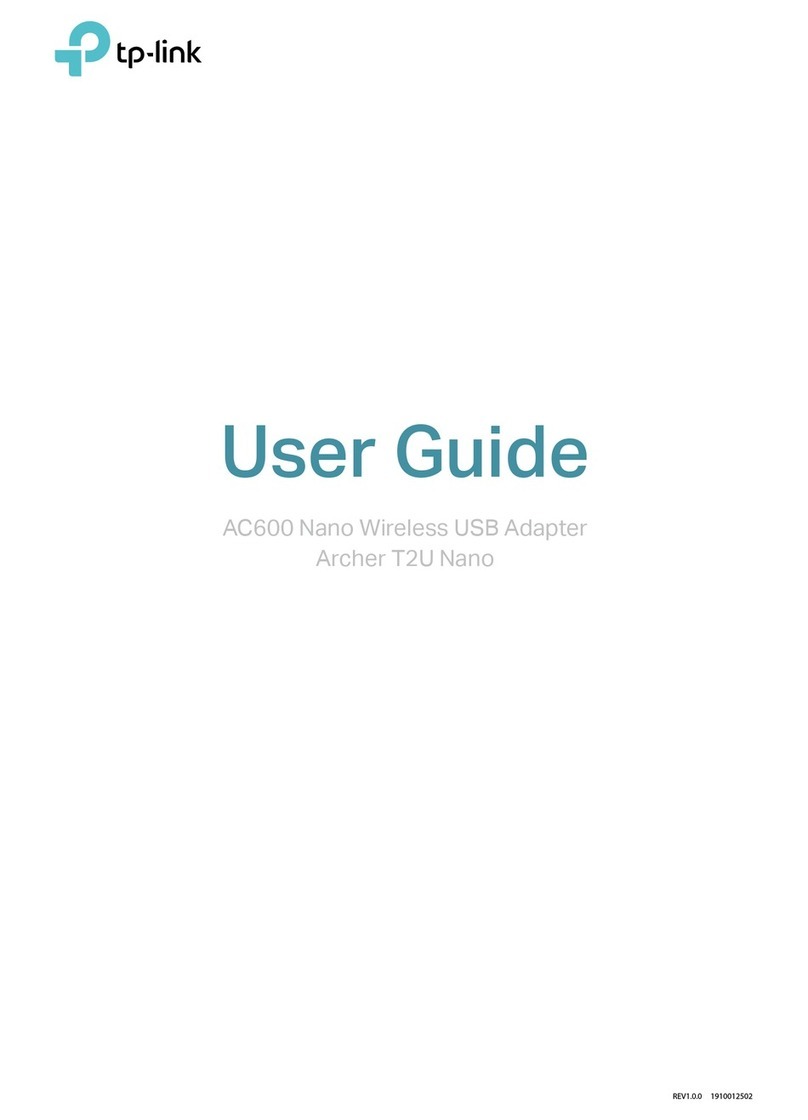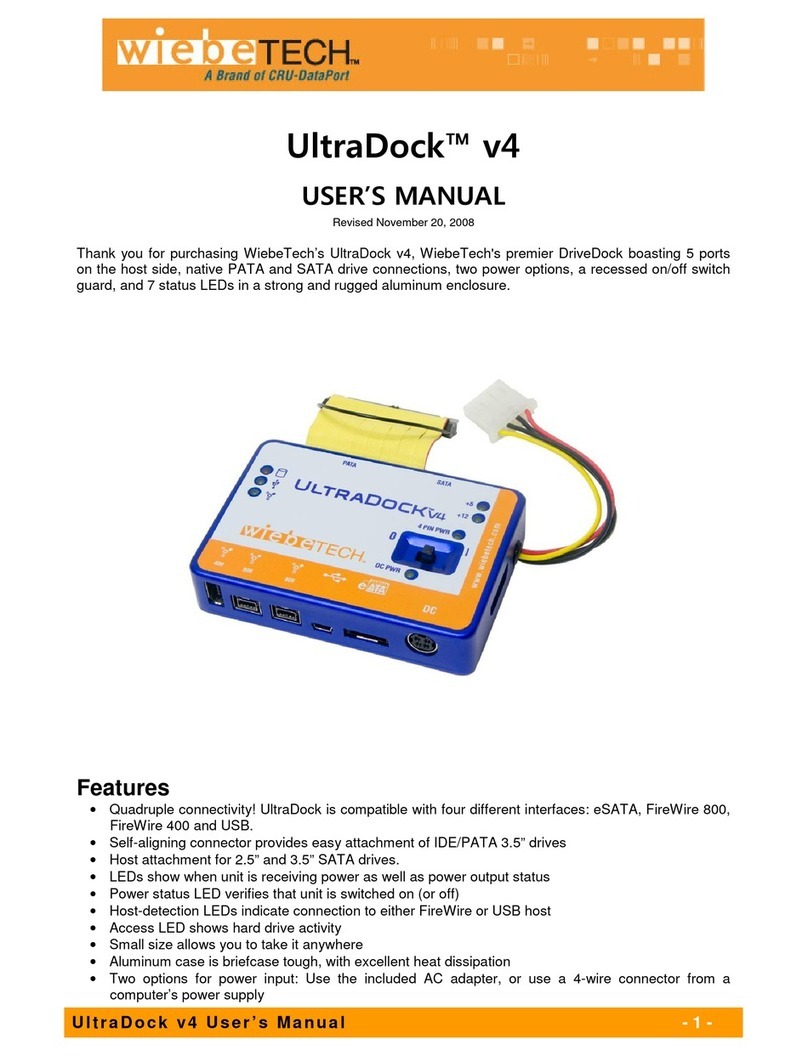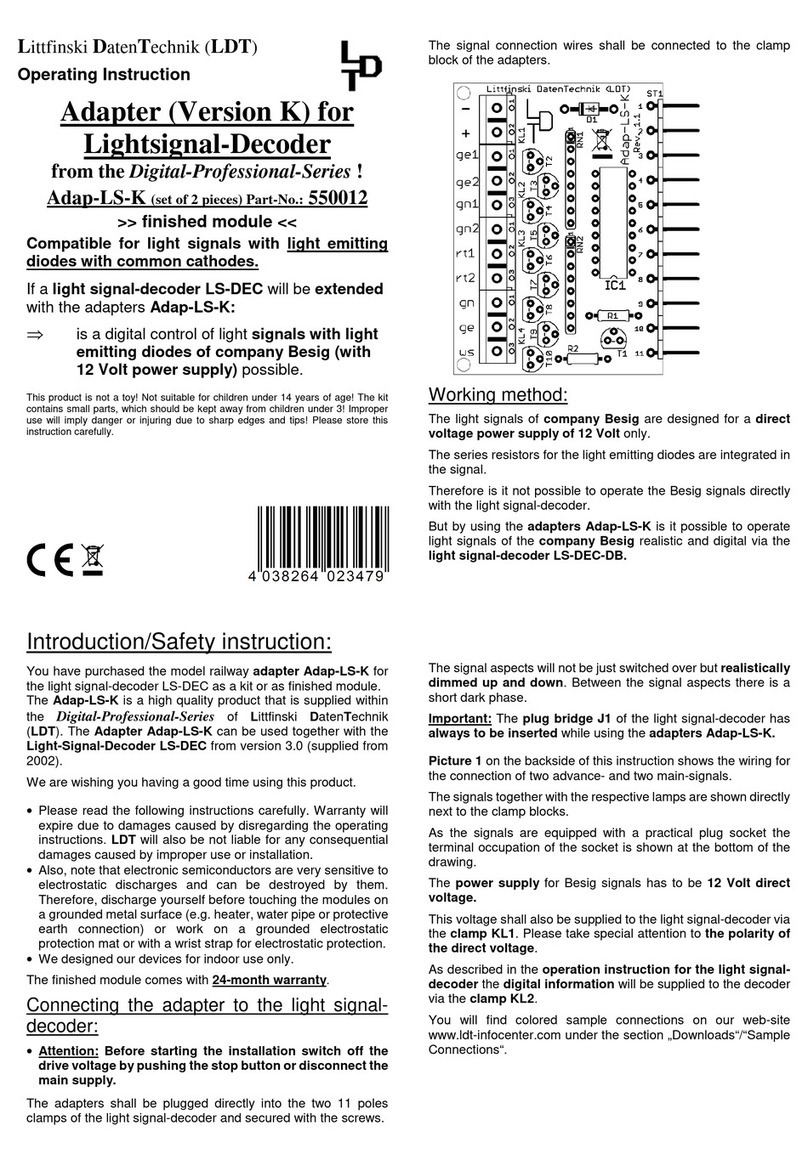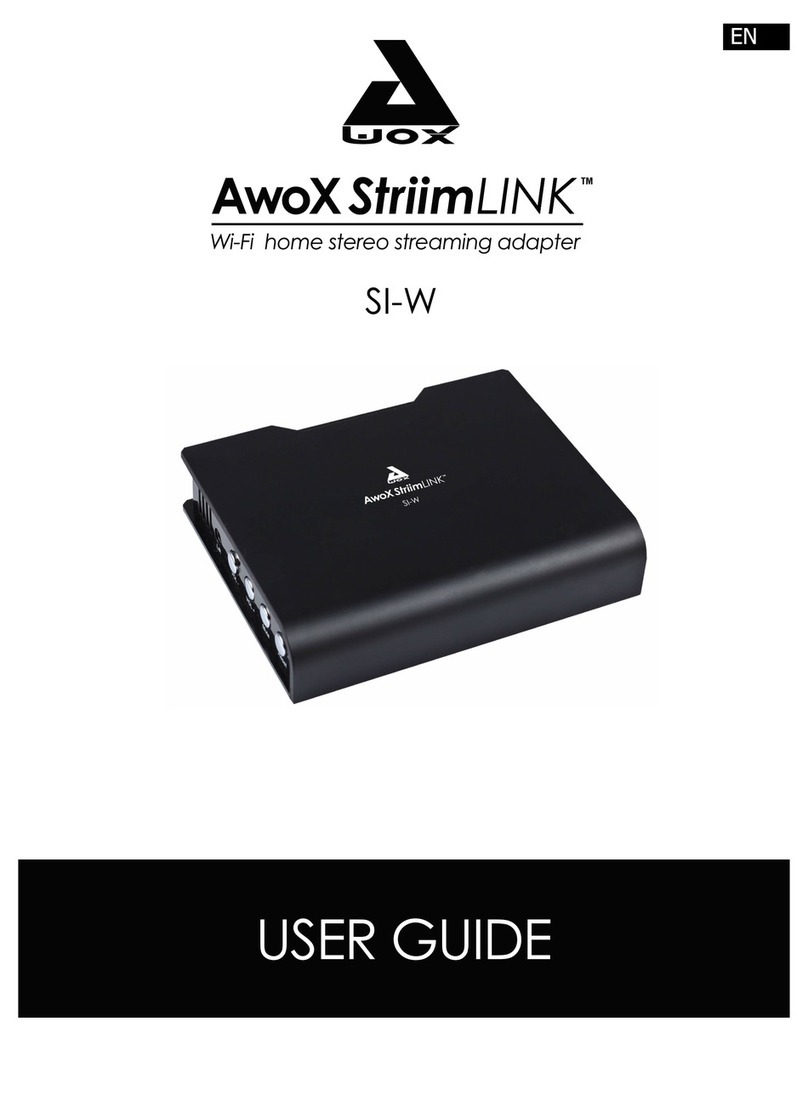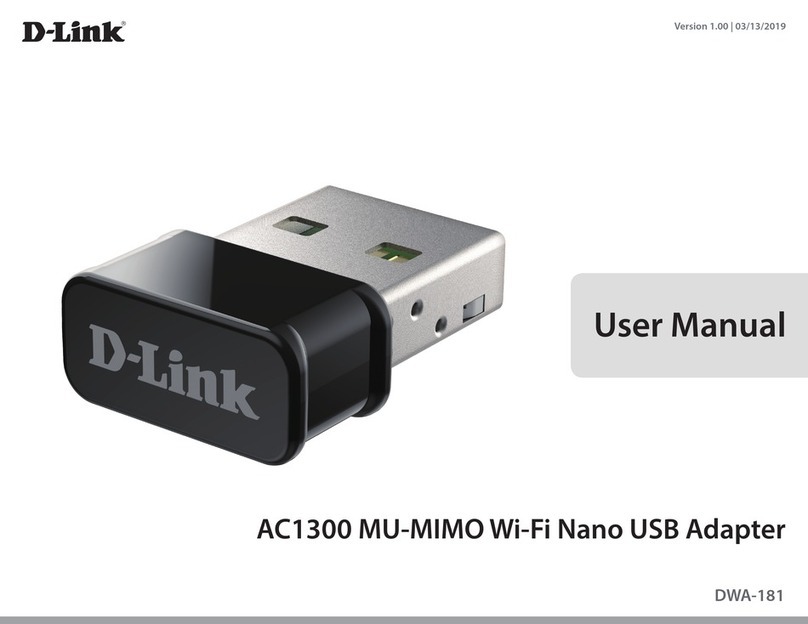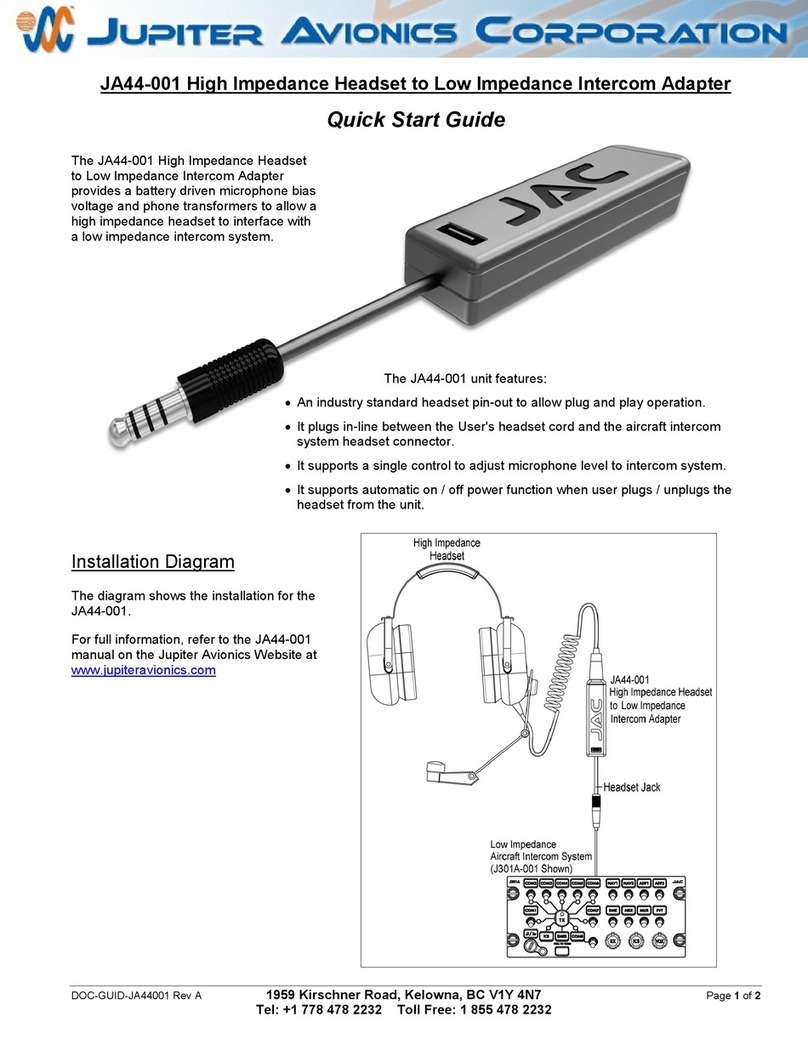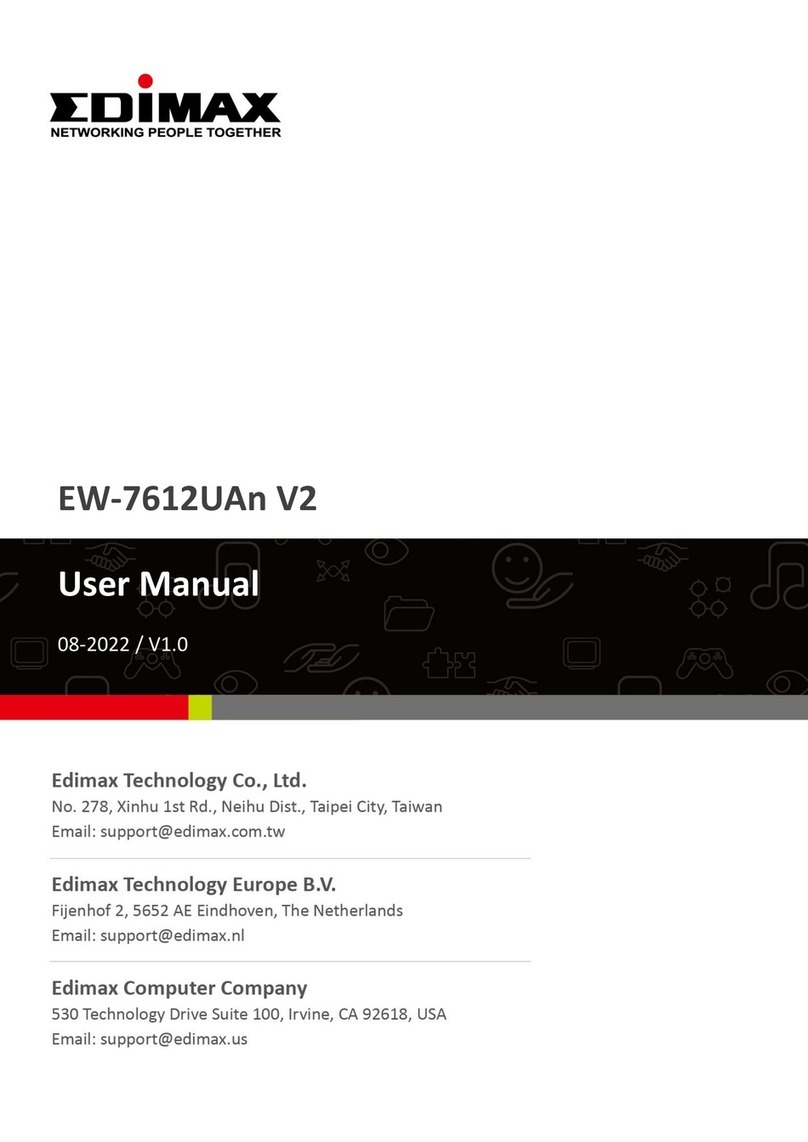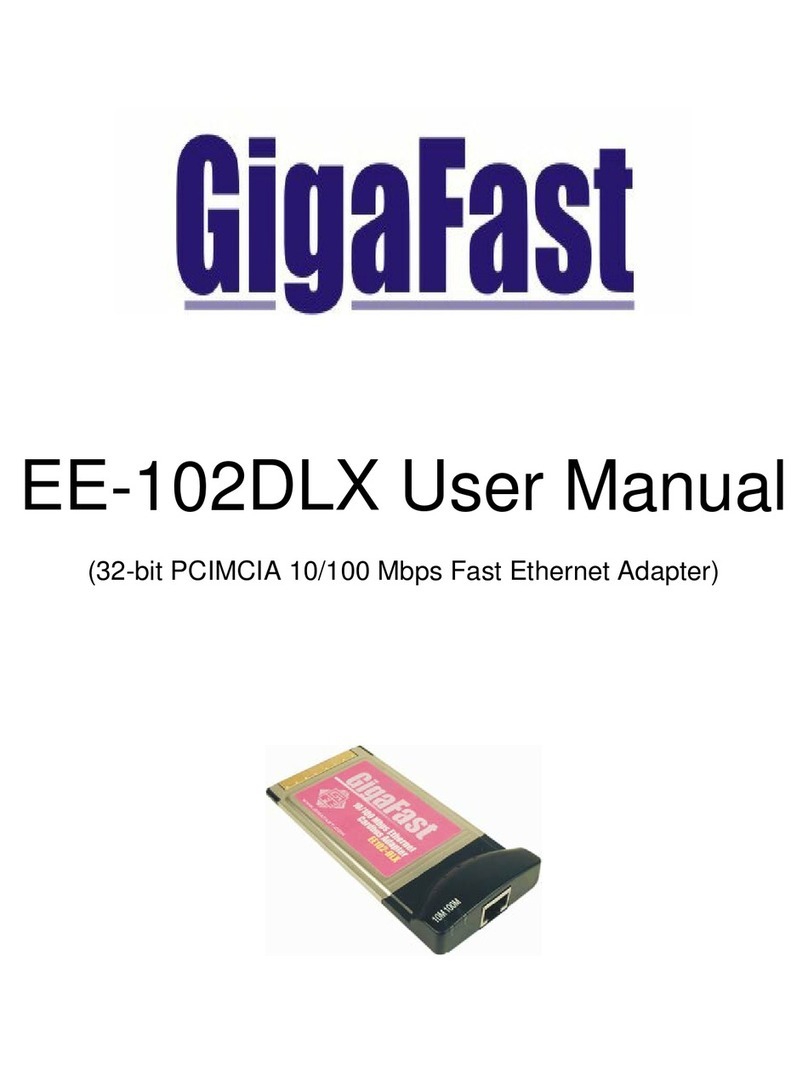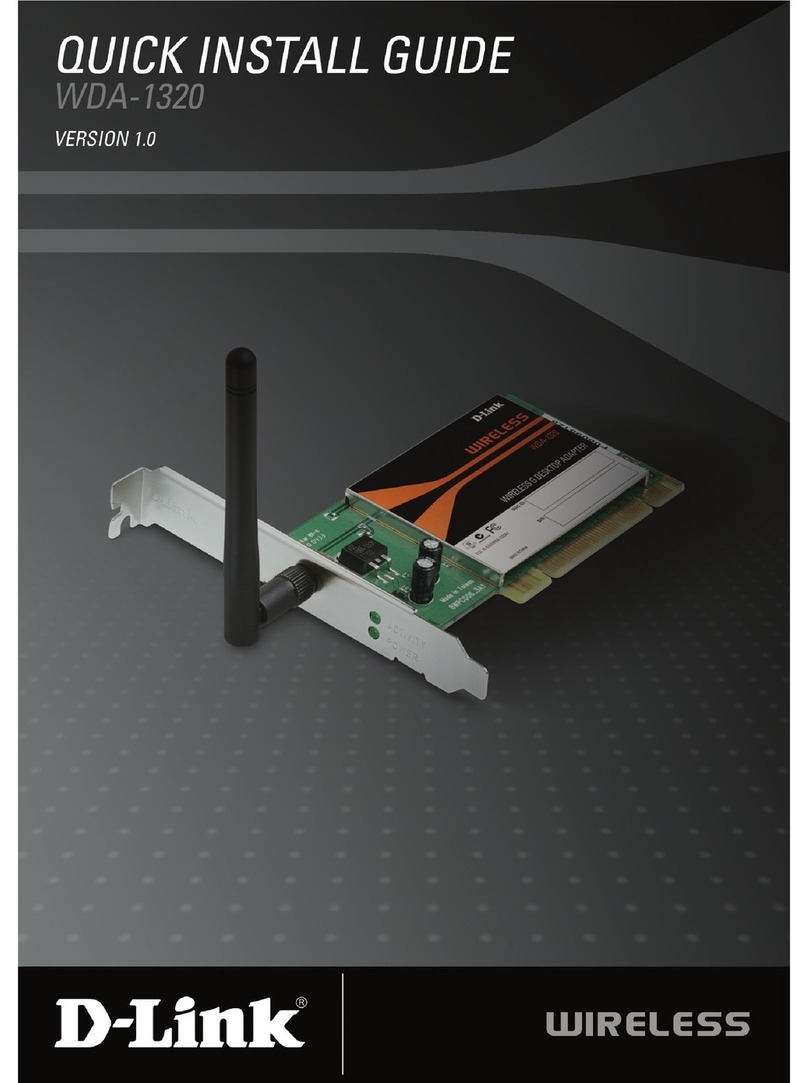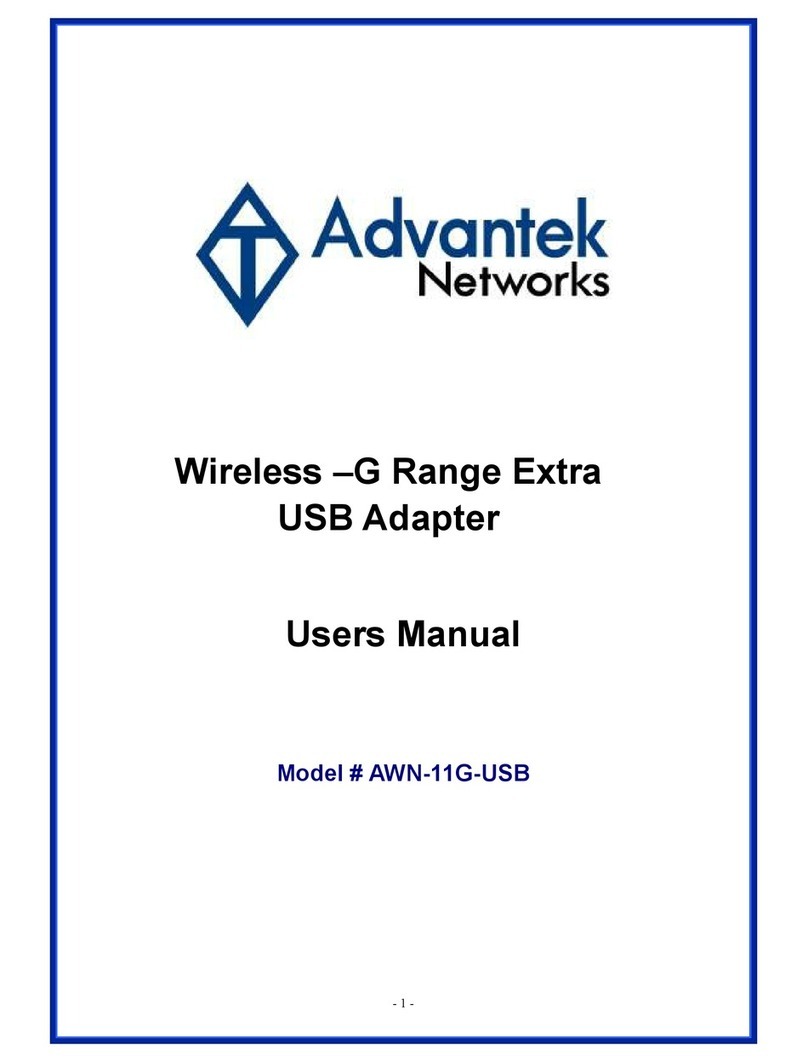Peak Beam Systems PCAN-USB User manual

USB to CAN Interface
User Manual
V2.0.4
PCAN-USB

PCAN-USB – User Manual
2
Products taken into account
Product Name Model Item Number
PCAN-USB IPEH-002021
PCAN-USB opto-decoupled Galvanic isolation for CAN
interface
IPEH-002022
The cover picture shows the product PCAN-USB opto-decoupled.
CANopen® and CiA® are registered community trade marks of CAN in Automation
e.V.
All other product names mentioned in this document may be the trademarks or
registered trademarks of their respective companies. They are not explicitly marked
by “™” or “®”.
© 2011 PEAK-System Technik GmbH
PEAK-System Technik GmbH
Otto-Roehm-Strasse 69
64293 Darmstadt
Germany
Phone: +49 (0)6151 8173-20
Fax: +49 (0)6151 8173-29
www.peak-system.com
info@peak-system.com
Document version 2.0.4 (2011-03-18)

PCAN-USB – User Manual
3
Contents
1Introduction 5
1.1 Properties at a Glance 5
1.2 System Requirements 6
1.3 Scope of Supply 6
2Installing the Software and the Adapter 8
3Connecting the CAN Bus 10
3.1 D-Sub Connector 10
3.2 Supplying External Devices via the CAN
Connector 11
3.3 Cabling 13
3.3.1 Termination 13
3.3.2 Example of a Connection 13
3.3.3 Maximum Bus Length 14
4Operation 15
4.1 Status LED 15
4.2 Unplugging the USB Connection 15
4.3 Distinguishing Several PCAN-USB Adapters 15
5Using the Software 16
5.1 CAN Monitor PCAN-View for Windows 16
5.1.1 Receive/Transmit Tab 18
5.1.2 Trace Tab 20
5.1.3 PCAN-USB Tab 21
5.1.4 Status Bar 21
5.2 Linking Own Programs with PCAN-Basic 22
5.2.1 Features of PCAN-Basic 23
5.2.2 Principle Description of the API 24
5.2.3 Notes about the License 25

PCAN-USB – User Manual
5
1Introduction
The PCAN-USB adapter provides one CAN channel at computers
with USB ports. Device drivers and programming interfaces exist
for different operating systems, so programs can easily access a
connected CAN bus.
Tip: At the end of this manual (Appendix C) you can find a
Quick Reference with brief information about the installation
and operation of the PCAN-USB adapter.
1.1 Properties at a Glance
Adapter for USB connection (USB 1.1, compatible with USB 2.0)
USB voltage supply
Bit rates up to 1 Mbit/s
Time stamp resolution approx. 42 μs
Compliant with CAN specifications 2.0A (11-Bit ID)
and 2.0B (29-Bit ID)
CAN-Bus connection via D-Sub, 9-pin (in accordance with
CiA® 102)
NXP SJA1000 CAN controller, 16 MHz clock frequency
NXP PCA82C251 CAN transceiver
Galvanic isolation on the CAN connection up to 500 V (only
PCAN-USB opto-decoupled)
5-Volts supply to the CAN connection can be connected through
a solder jumper, e.g. for external bus converter

PCAN-USB – User Manual
6
Extended operating temperature range from -40 to 85 °C
(-40 to 185 °F)
Note: This manual describes the use of PCAN-USB adapter with
Windows. You can find device drivers for Linux and the
corresponding application information on the provided CD in
the directory branch Develop and on our website under
www.peak-system.com/linux.
1.2 System Requirements
A vacant USB port (USB 1.1 or USB 2.0) at the computer or at a
self-powered USB hub connected to the computer
Operating system Windows 7/Vista/XP (32/64-bit)
or Windows CE 6.x (x86 and ARMv4 processor support)
or Linux (32/64-bit)
Note: Do not use a USB extension cable to connect the PCAN-
USB adapter to the computer. The use of an extension cable
does not comply with the USB specification and can lead to
malfunction of the adapter.
1.3 Scope of Supply
PCAN-USB in plastic casing
Device drivers for Windows 7/Vista/XP (32/64-bit)
and Linux (32/64-bit)
Device driver for Windows CE 6.x
(x86 and ARMv4 processor support)
PCAN-View CAN monitor for Windows

PCAN-USB – User Manual
7
PCAN-Basic programming interface consisting of an interface
DLL, examples, and header files for all common programming
languages
Manual in PDF format

PCAN-USB – User Manual
8
2Installing the Software and
the Adapter
This chapter covers the software setup for the PCAN-USB adapter
under Windows and the connection of the adapter to the computer.
Setup the driver before connecting the PCAN-USB adapter to the
computer for the first time.
Do the following to install the driver:
1. Windows XP only: Make sure that you are logged in as user
with administrator privileges (not needed for normal use of
the PCAN-USB adapter later on).
2. Insert the supplied CD into the appropriate drive of the
computer. Usually a navigation program appears a few
moments later. If not, start the file Intro.exe from the root
directory of the CD.
3. On the page English > Drivers activate the entry PCAN-USB.
4. Click on Install now. The setup program for the driver is
executed.
5. Follow the instructions of the program.
Tip: If you don't want to install the CAN monitor PCAN-View for
Windows onto the hard disk together with the driver, you have
the option to start the program later directly from CD without
prior installation.

PCAN-USB – User Manual
9
Do the following to connect the PCAN-USB adapter to the
computer and complete the initialization:
Note: Do not use a USB extension cable to connect the PCAN-
USB adapter to the computer. The use of an extension cable
does not comply with the USB specification and can lead to
malfunction of the adapter.
1. Connect the PCAN-USB adapter to a USB port of the
computer or of a connected USB hub. The computer can
remain powered on.
Windows notifies that new hardware has been detected.
2. Windows XP only: A Wizard dialog box appears. Follow its
instructions. Deny the search for driver software at
Windows Update and select the automatic software
installation during this procedure.
All Windows operating systems: The drivers are found and
installed by Windows.
3. Afterwards you can work as user with restricted rights
again.
After the initialization process is finished successfully the red LED
on the PCAN-USB adapter is illuminated.

PCAN-USB – User Manual
10
3Connecting the CAN Bus
3.1 D-Sub Connector
A High-speed CAN bus (ISO 11898-2) is connected to the 9-pin
DSub connector. The pin assignment for CAN corresponds to the
specification CiA® 102.
Figure 1: Pin assignment High-speed CAN
(view onto connector of the PCAN-USB adapter)
With the pins 1 and 9 devices with low power consumption (e.g. bus
converters) can be directly supplied via the CAN connector. At deli-
very these pins are not assigned. You can find a detailed description
about the activation in the following section 3.2.
Tip: You can connect a CAN bus with a different transmission
standard via a bus converter. PEAK-System offers different bus
converter modules (e.g. PCAN-TJA1054 for a Low-speed CAN
bus according to ISO 11898-3).

PCAN-USB – User Manual
11
3.2 Supplying External Devices via the CAN
Connector
On the PCAN-USB board (casing opened) a 5-Volt supply can
optionally be routed to pin 1 and/or pin 9 of the D-Sub connector
(PCAN-USB opto-decoupled: pin 1 only). Thus devices with low
power consumption (e.g. external bus converters) can be directly
supplied via the CAN connector.
When using this option the 5-Volt supply is connected to the power
supply of the computer and is not fused separately. The opto-
decoupled model of the adapter contains an interconnected DC/DC
converter. Therefore the current output is limited to 50 mA.
Proceed as follows to activate the 5-Volt supply:
In order to access the board open the casing of the PCAN-USB
adapter by cautiously pushing in the latches on both sides, e.g. with
a flat tip screwdriver.
Set the solder bridge(s) on the board of the PCAN-USB adapter
according to the desired function. During this procedure take
especially care not to produce unwanted short circuits on the board.
Figure 2 shows the positions of the solder fields JP3 on board of the
PCAN-USB (IPEH-002021) and Figure 3 shows the positions of the
solder field R11 on board of the PCAN-USB opto-decoupled (IPEH-
002022). The tables below contain the possible settings.

PCAN-USB – User Manual
12
Figure 2: PCAN-USB board (IPEH-002021), solder field JP3
5-Volt supply →None Pin 1 Pin 9 Pin 1 + Pin 9
PCAN-USB, solder field
JP3
Figure 3: Bottom side of the PCAN-USB opto-decoupled board (IPEH-002022),
solder field R11
5-Volt supply →None Pin 1
PCAN-USB opto-decoupled,
solder field R11
For reassembly place the board overhead onto the top part of the
casing. Ensure that the cable is lying with the strain relief in the cut-
out of the casing, and that the LED is placed in the corresponding
hole. Push the bottom part of the casing onto the top part (the
latches click in).

PCAN-USB – User Manual
13
Attention! Risk of short circuit! If the option described in this
section is activated, you may only connect or disconnect CAN
cables or peripheral systems (e.g. external bus converters) to or
from the PCAN-USB adapter while it is de-energized (the
adapter is not connected to the computer). Consider that some
computers still supply the USB ports with power even when
they are turned off (standby operation).
3.3 Cabling
3.3.1 Termination
A High-speed CAN bus (ISO 11898-2) must be terminated on both
ends with 120 Ohms. Otherwise, there are interfering signal
reflections and the transceivers of the connected CAN nodes (CAN
interface, control device) will not work.
The PCAN-USB adapter does not have an internal termination. Use
the adapter on a terminated CAN bus.
3.3.2 Example of a Connection
Figure 4: Simple CAN connection
In this example, the PCAN-USB adapter is connected with a control
unit by a cable that is terminated at both ends.

PCAN-USB – User Manual
14
3.3.3 Maximum Bus Length
CAN networks may have bit rates of up to 1 Mbit/s, where all CAN
nodes must be able to process messages simultaneously. The
maximum bus length depends on the bit rate.
The following table shows some examples with the bus length in
relation to the bit rate:
Bit rate Max. bus length
10 kbit/s 6.7 km (4.2 miles)
125 kbit/s 530 m (580 yards)
250 kbit/s 270 m (300 yards)
500 kbit/s 130 m (140 yards)
1 Mbit/s 40 m (45 yards)

PCAN-USB – User Manual
15
4Operation
4.1 Status LED
The PCAN-USB adapter has a red status LED which can be in one of
the following conditions:
Status Meaning
On There's a connection to a driver of the operating
system.
Slow blinking A software application is connected to the adapter.
Quick blinking Data is transmitted via the connected CAN bus.
4.2 Unplugging the USB Connection
Under Windows the icon for removing hardware safely is not used
with the PCAN-USB adapter. You can unplug the adapter from the
computer without any preparation.
4.3 Distinguishing Several PCAN-USB
Adapters
You can operate several PCAN-USB adapters on a single computer
at the same time. The supplied program PCAN-View allows the
assignment of device IDs in order to distinguish the adapters in a
software environment. Fore more information see section 5.1.3 on
page 21.

PCAN-USB – User Manual
16
5Using the Software
This chapter covers the provided software PCAN-View and the
programming interface PCAN-Basic.
5.1 CAN Monitor PCAN-View for Windows
PCAN-View for Windows is a simple CAN monitor for viewing,
transmitting, and logging CAN messages.
Figure 5: PCAN-View for Windows
Do the following to start and initialize PCAN-View:
1. If PCAN-View is already installed on the hard disk, open the
Windows Start menu, go to Programs > PCAN-Hardware,
and select the entry PCAN-View.

PCAN-USB – User Manual
17
If you haven't installed PCAN-View together with the device
driver, you can start the program directly from the supplied
CD. In the navigation program (Intro.exe) go to English >
Tools, and under PCAN-View for Windows select the link
Start.
The dialog box for selecting the CAN hardware and for
setting the CAN parameters appears.
Figure 6: Selection of the CAN specific hardware and parameters
2. From the list Available CAN hardware select the CAN
channel to be used.
3. Select the bit rate that is used by all nodes on the CAN bus
from the dropdown list Bit rate.
4. Under Filter settings you can limit the range of CAN IDs to
be received, either for standard frames (11-bit IDs) or for
extended frames (29-bit IDs).
5. Finally confirm the settings in the dialog box with OK. The
main window of PCAN-View appears (see Figure 7).

PCAN-USB – User Manual
18
5.1.1 Receive/Transmit Tab
Figure 7: Receive/Transmit tab
The Receive/Transmit tab is the main element of PCAN-View. It
contains two lists, one for received messages and one for the
transmit messages. Representation of CAN data is in hexadecimal
format.
Do the following to transmit a CAN message with PCAN-View:
1. Select the menu command Transmit > New Message
(alternatively or Ins).
The dialog box New Transmit Message is shown.

PCAN-USB – User Manual
19
Figure 8: Dialog box New transmit message
2. Enter the ID and the data for the new CAN message.
3. The field Cycle Time indicates if the message shall be
transmitted manually or periodically. If you want to transmit
the message periodically, you must enter a value greater
than 0. For a manual-only transmission enter 0.
4. Confirm the entries with OK.
The created transmit message appears on the
Receive/Transmit tab.
5. You trigger selected transmit messages manually with the
menu command Transmit > Send (alternatively Space bar).
The manual transmission for CAN messages being
transmitted periodically is carried out additionally.
Tip: Using the menu command File > Save the current transmit
messages can be saved to a list and loaded for reuse later on.

PCAN-USB – User Manual
20
5.1.2 Trace Tab
Figure 9: Trace tab
On the Trace tab the data tracer of PCAN-View is used for logging
the communication on a CAN bus. During this process the CAN
messages are cached in the working memory of the PC. Afterwards
they can be saved to a file.
The tracer can be configured to run in linear or in ring buffer mode.
In linear buffer mode the logging is stopped as soon as the buffer is
filled completely. In ring buffer mode the oldest messages are
overwritten by incoming ones.
Table of contents