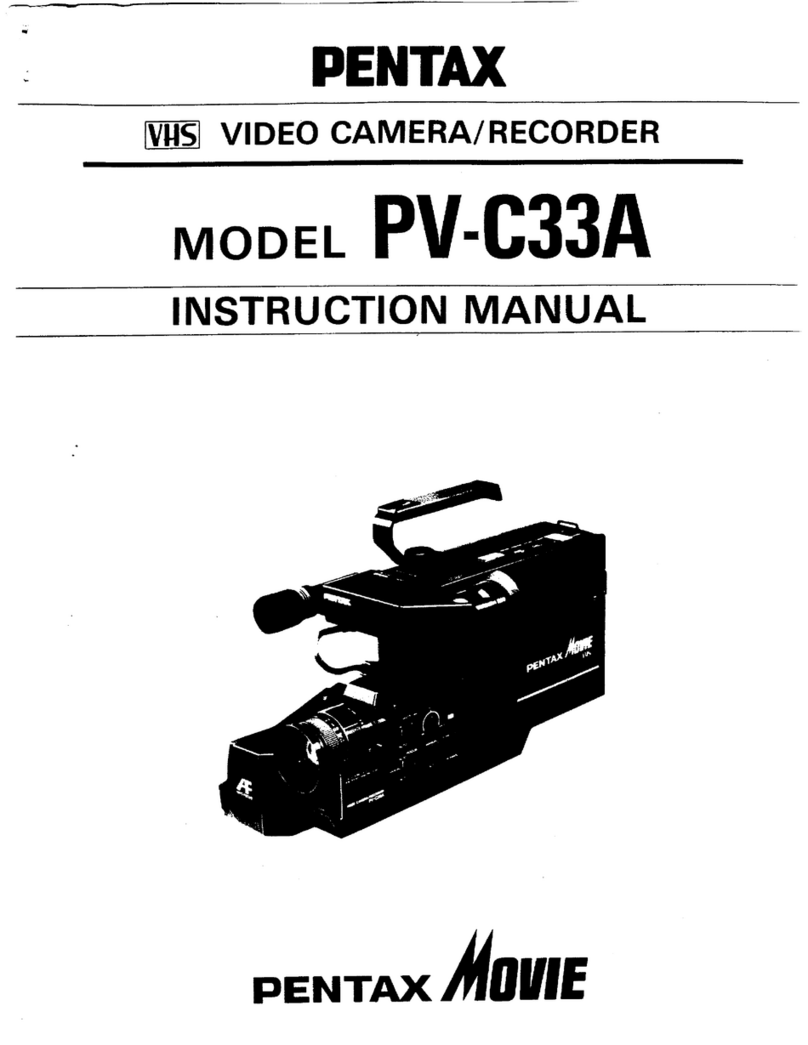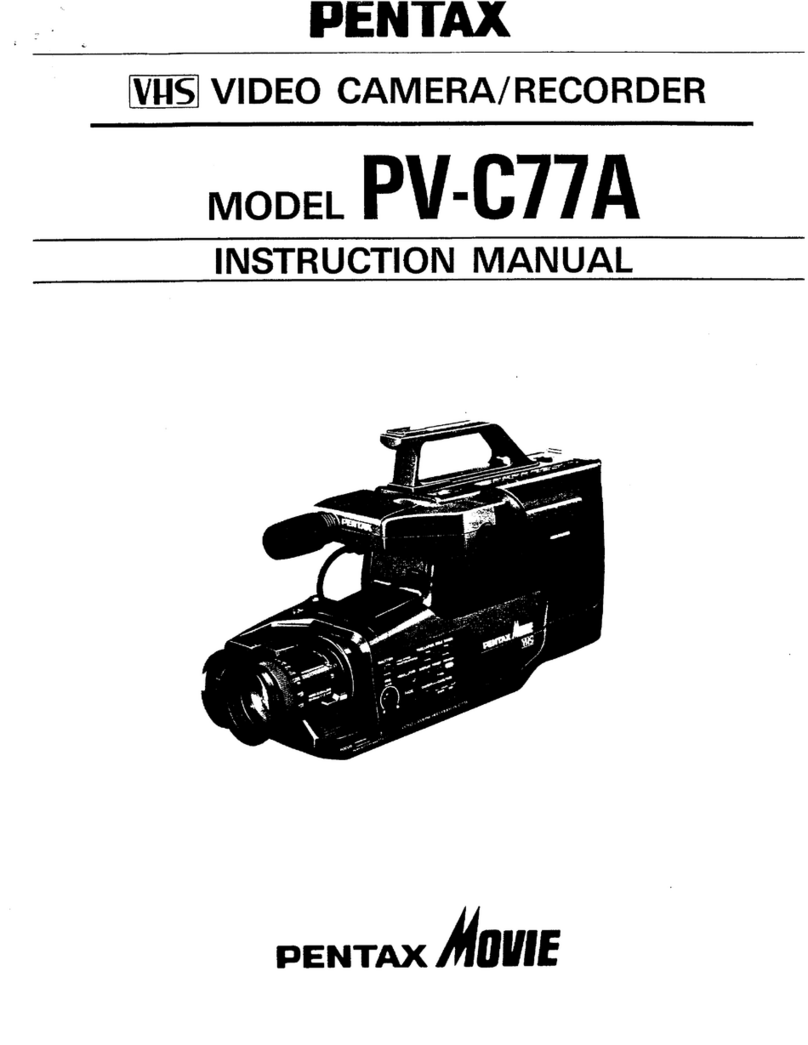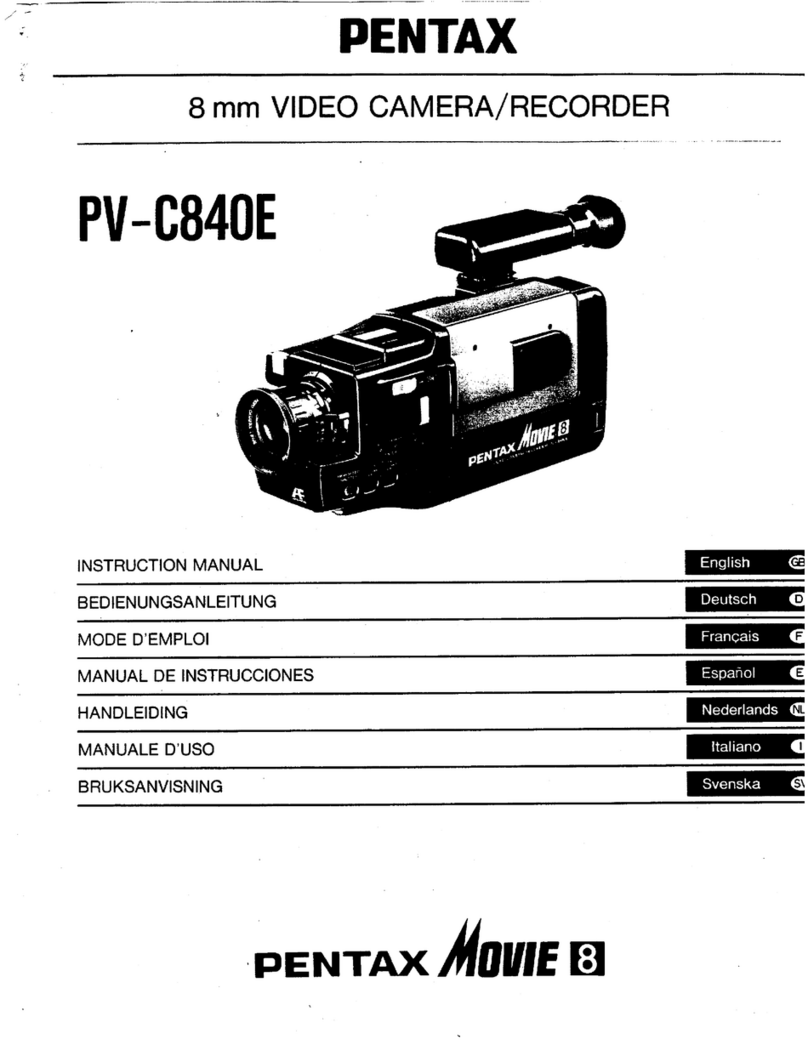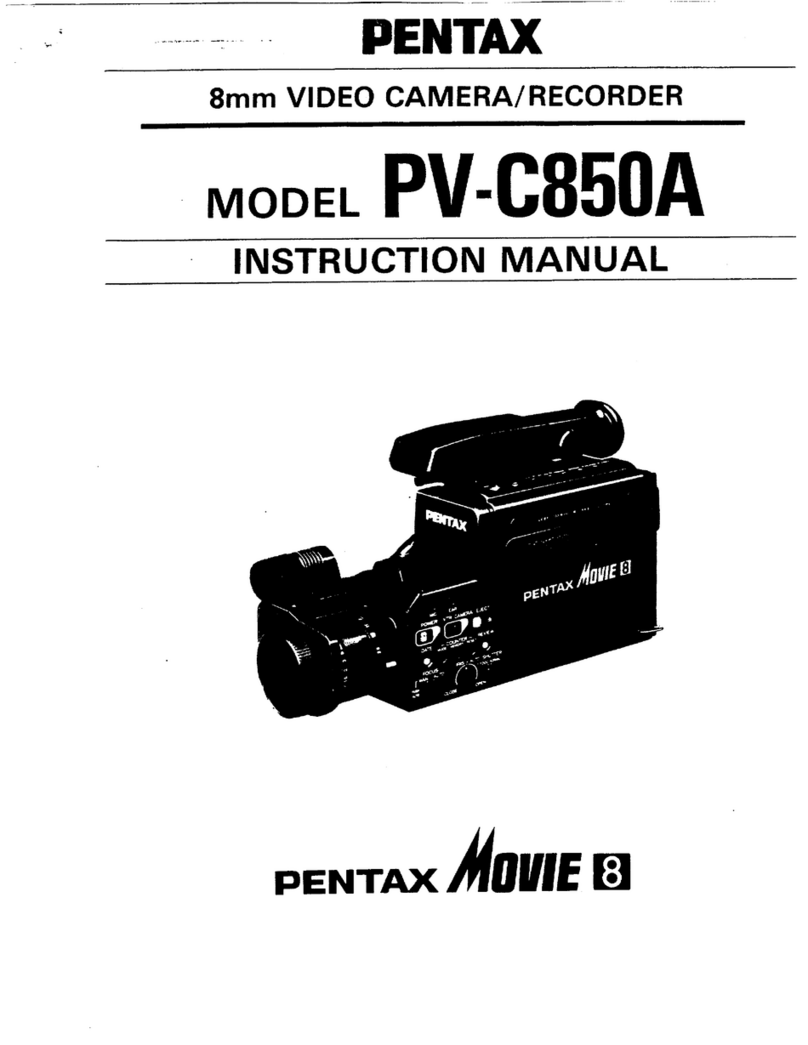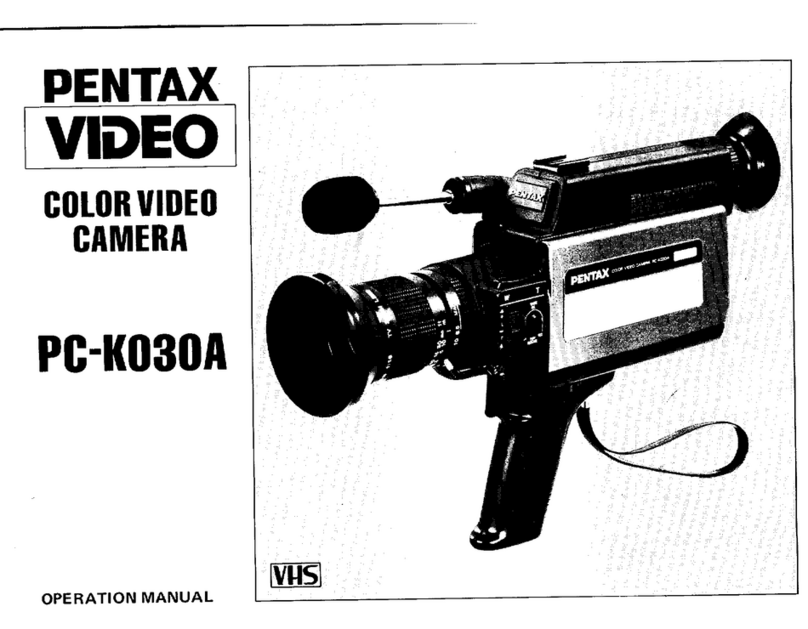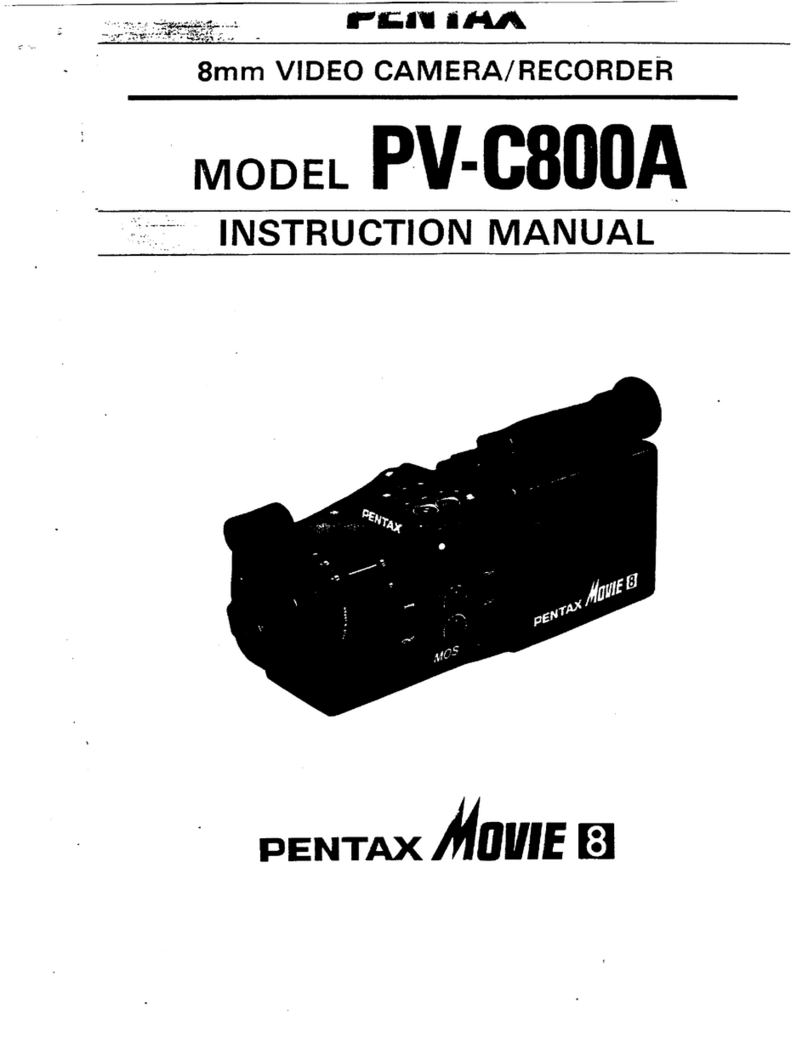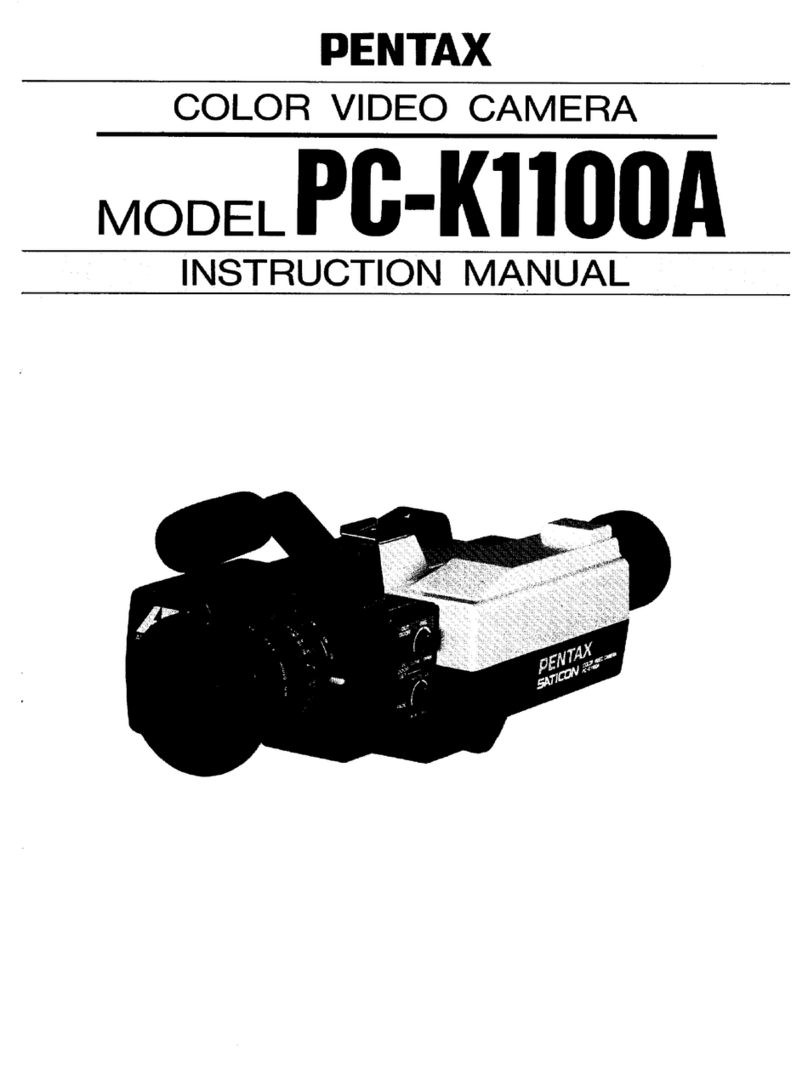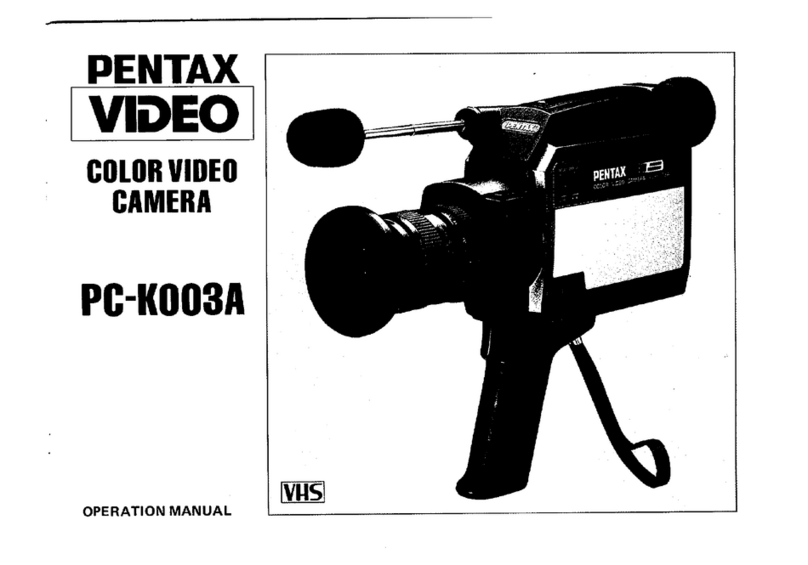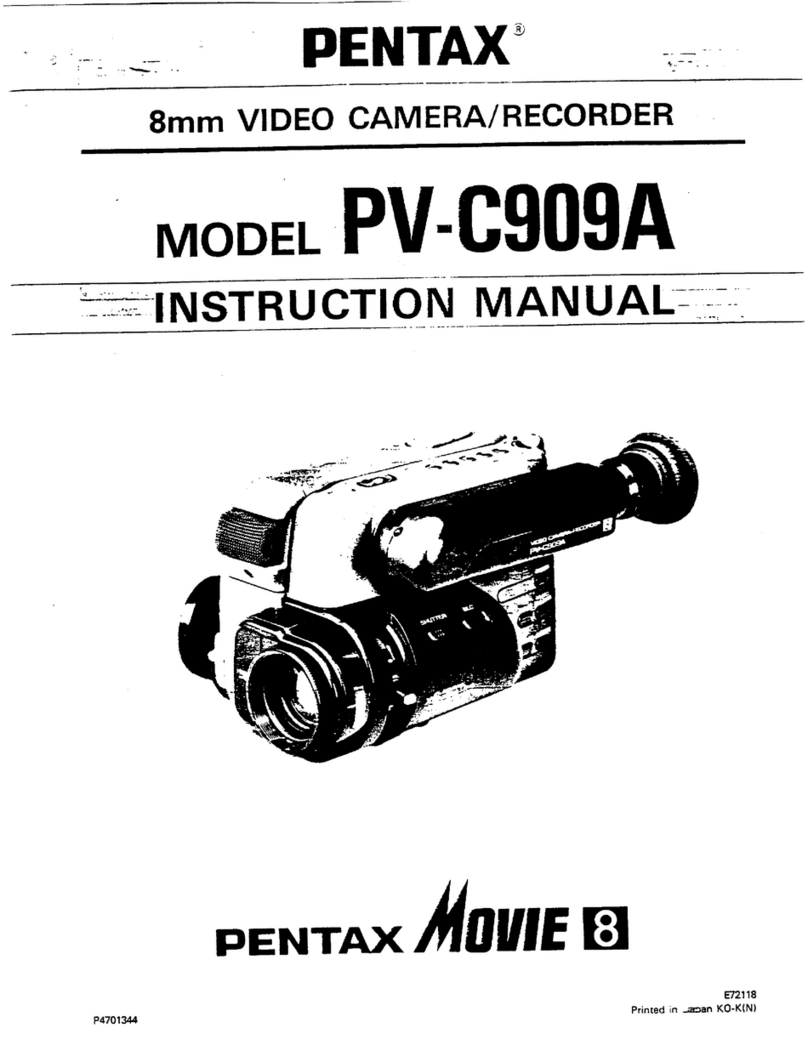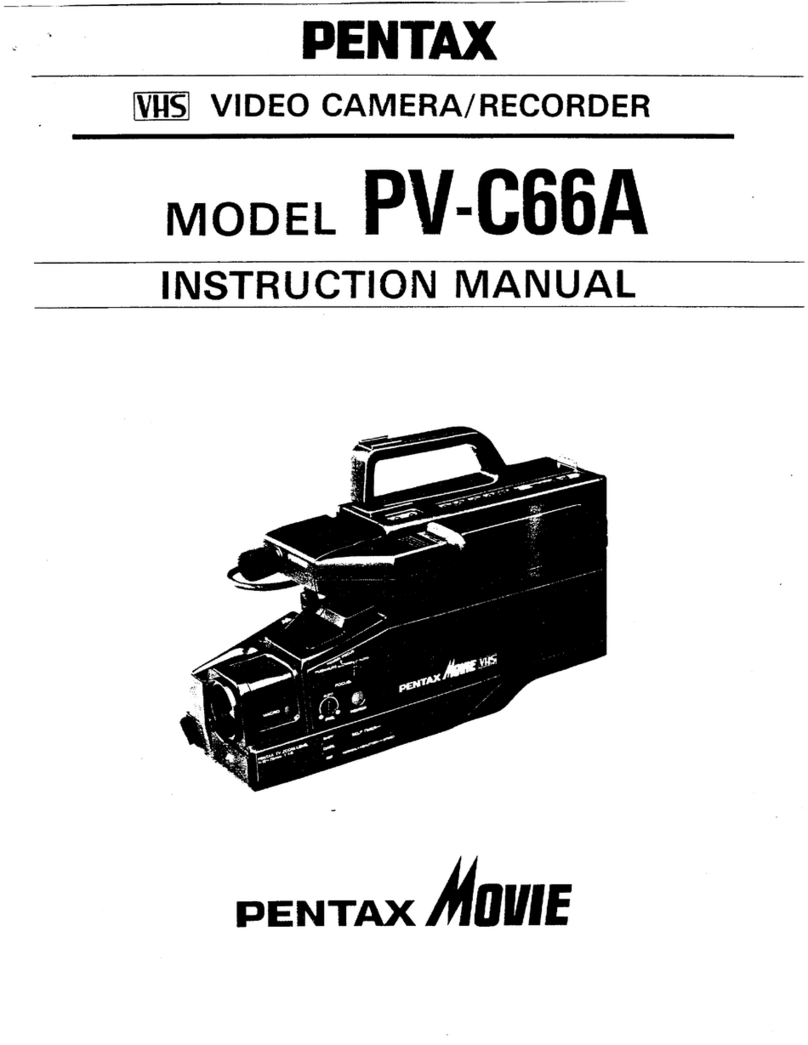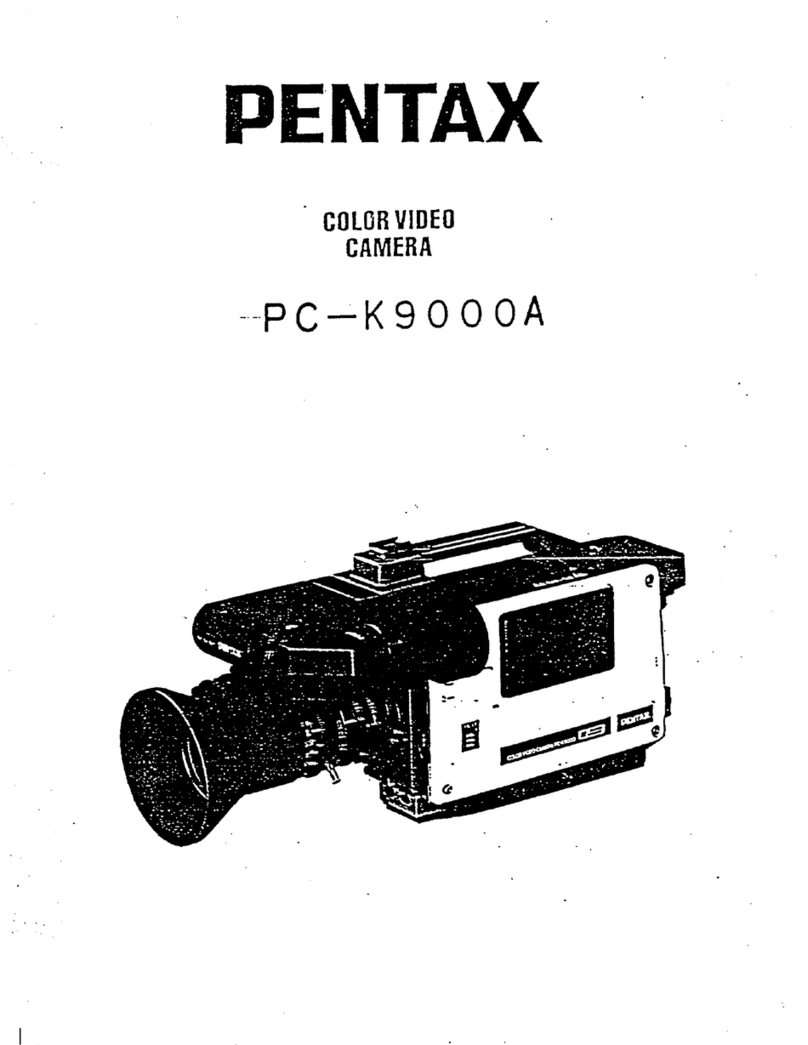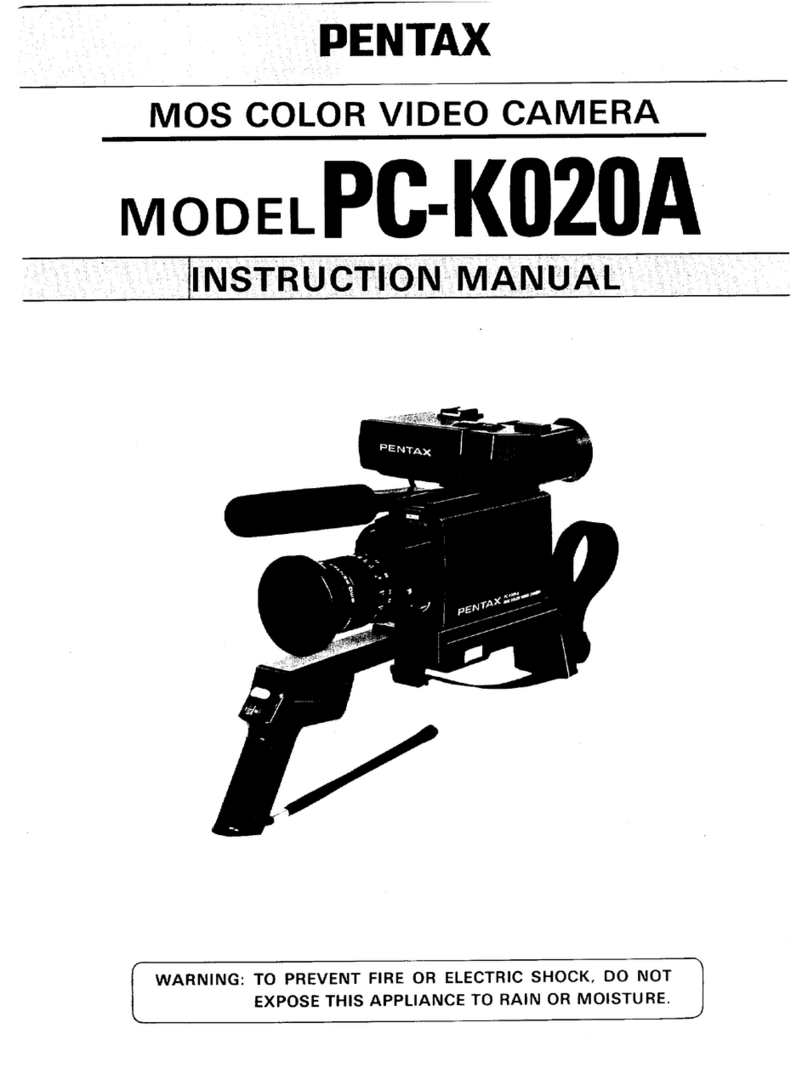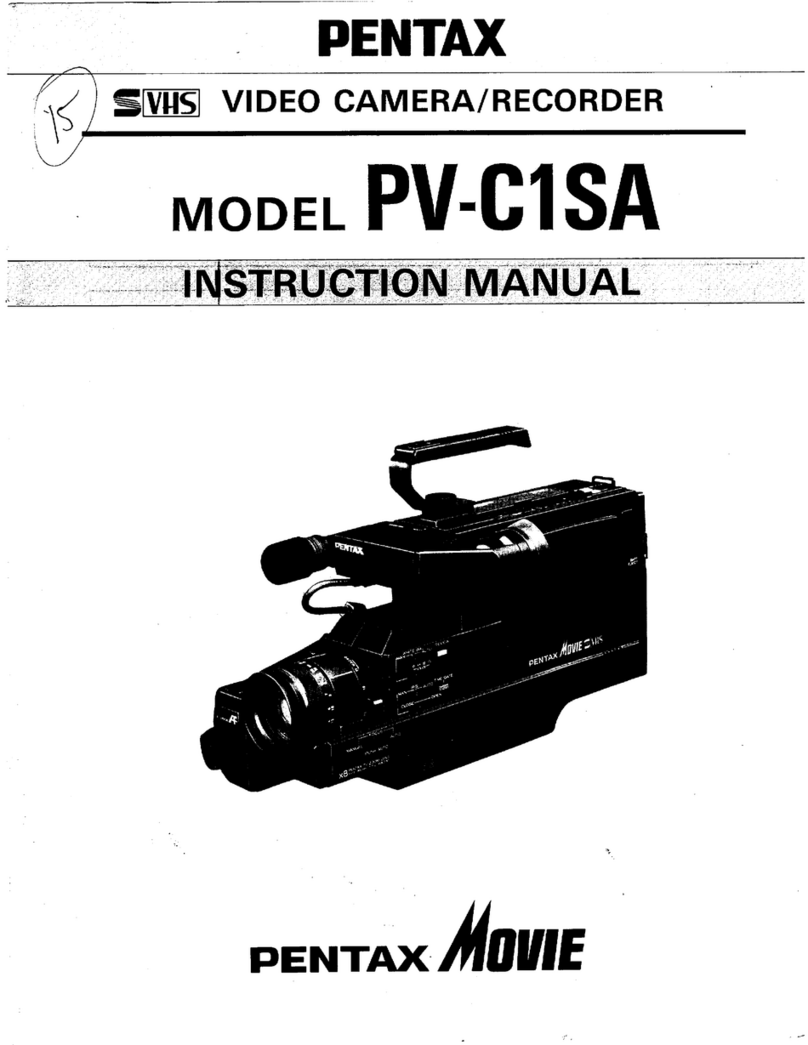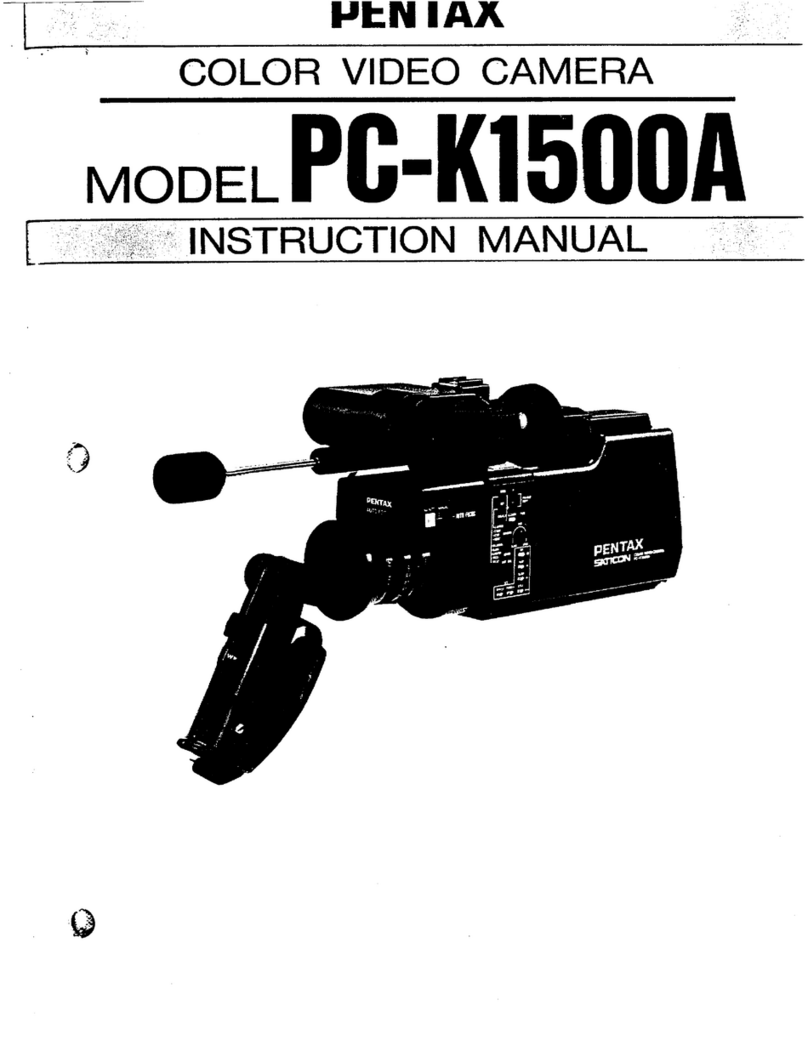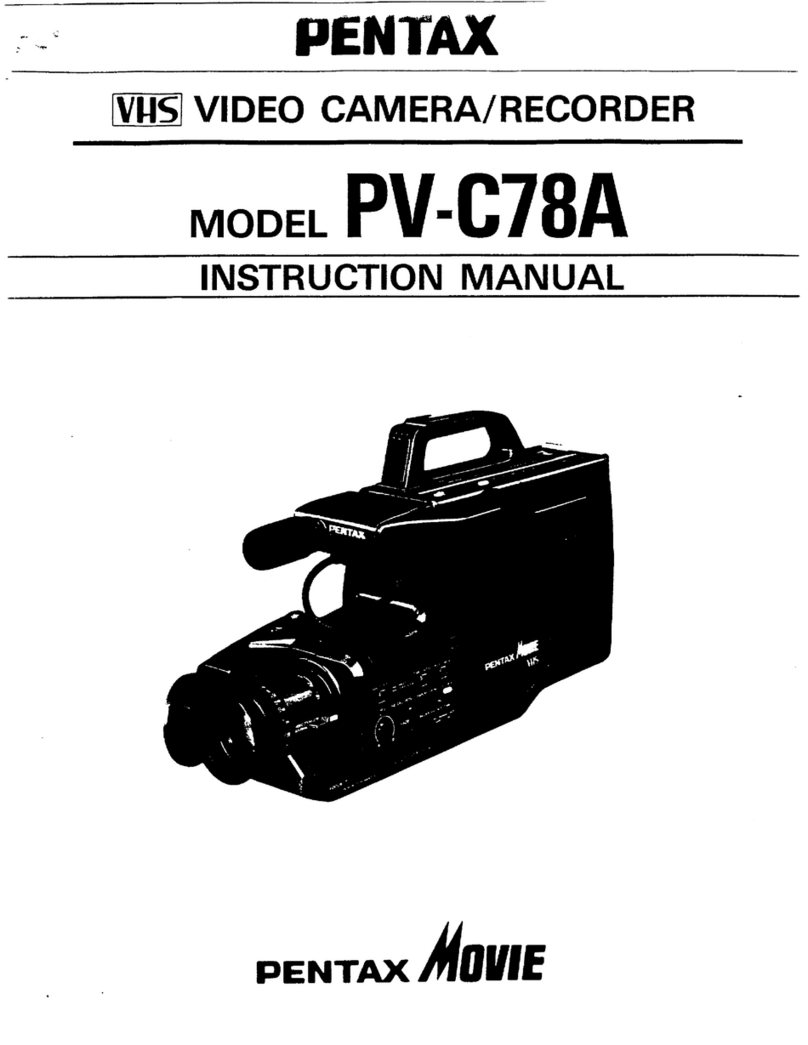TABLE
OF
CONTENTS
Ғеачигев...................................
ОРТА
РРР
3
Ассөѕѕогіез................-...
«о.е
ненен
3
Important
заҒедиага8.......................................
4
Important
safety
instructions
for
AC
адартег/сһагдег.................................-....
6
Electronic
viewfinder
position
adjustment.........
8
How
to
install
the
shoulder
strap
.....................
8
Loading
battery
for
date/clock
.........................
8
Turning
on
your
camera/recorder
.....................
9
Power
SOUFCBS
...............................................
9
Checking
the
battery...
11
Charging
the
Баббагу......................................
12
Insertion
and
removal
of
cassettes..................
13
Making
a
sample
camera
recording.................
14
identification
and
operation
of
controls...........
16
Date/clock
setting
.........................................
20
Auto
focus
..........................................
‚кзз
21
Exposure
correction
.....
PR
ерес
ьс
"m
22
Power
zoom
...........
wae
енг:
P
TES
...22
Macro
..........
ВЯ
ТРА
Е
Т
к.
Fade
in
fade
out
...........................................
23
Instant
review...
24
Variable
shutter
вреей....................................
24
Display
button...
25
Linear
time
counter...
25
Memory
....................................................1...
25
Time
гетдіпіпд...............................................
26
Self
timer
......................................л..ТҮ2..2...
26
Eyepiece
adjustment
.....................................
26
Interval
гесогаіпд...........................................
27
One
shot
recording
.......................................
27
Audio/video
вішіБіпд......................................
28
Recording
TV
program
...................................
29
Title
recording
...............................................
30
Viewing
the
picture
played
back
on
your
TV
...32
САН
Л
УЛЛУЛА
—
34
F-search
and
R-search
....................................
34
Attaching
the
tele
or
wide
ME
Camera/Recorder
to
VCR
dubbing
..................
35
Camera
search
..............-.
жұманы
нас
Шыт
35
Flying
erase
head
...............
алынып
И
ҮҮ
35
ТгочМевһоотіпа..................................
36
Head
cleaning...
38
Periodic
таіптепапсв....................................
38
бресіНсатіопв.................................4.44.......
38
Optional
accessories
.....................................
39
"Note
to
CATV
system
installer:
This
reminder
is
provided
to
call
the
CATV
system
instailer's
attention
to
Article
820—
22
of
the
NEC
that
provides
guidelines
for
proper
grounding
and,
in
particular,
specifies
that
the
cable
ground
shall
be
connected
to
the
grounding
system
of
the
building,
as
close
to
the
point
of
cable
entry
as
practical".
E7