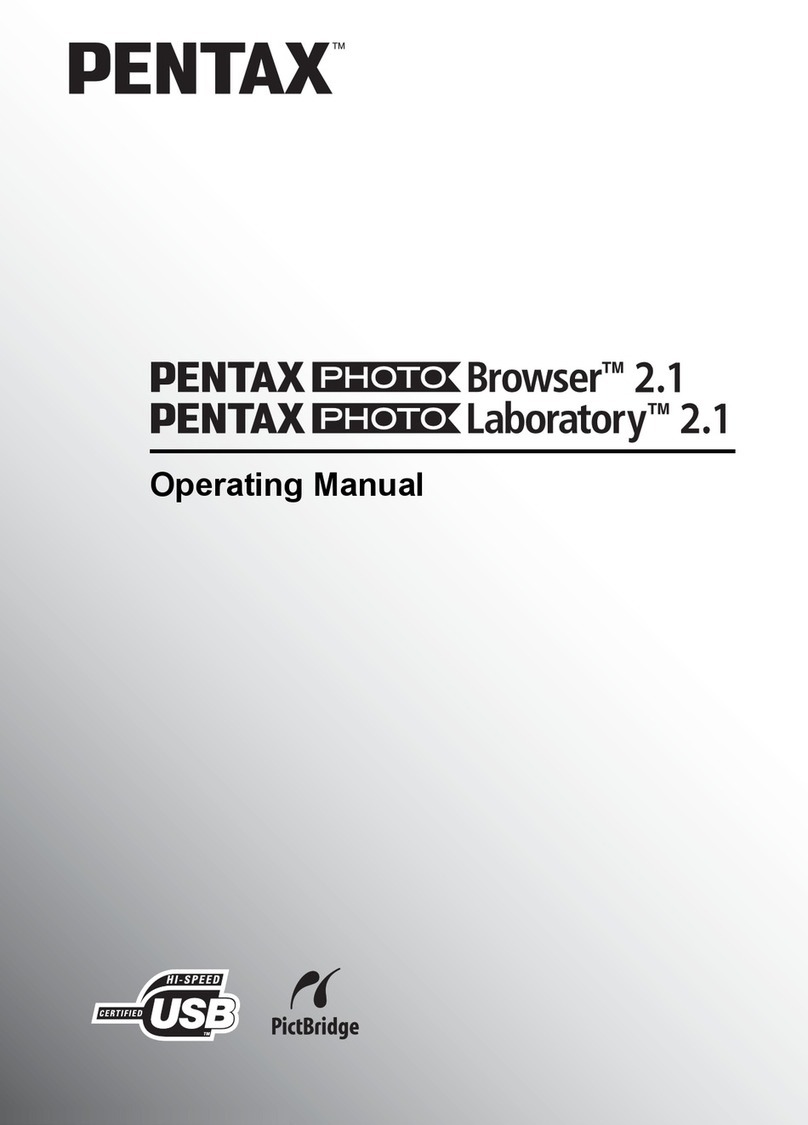Thank you for purchasing the PENTAX Digital Camera.
This is the manual for “PENTAX PHOTO Browser 3” and “PENTAX PHOTO
Laboratory 3” software for your Windows PC or Macintosh for enjoying images
created with your camera. Please read the separate camera operating manual
and this manual before using your camera, “PENTAX PHOTO Browser 3”, or
“PENTAX PHOTO Laboratory 3”, in order to get the most out of all the features
and functions.
Keep the camera operating manual and this manual safe, as they can be
valuable tools in clarifying and helping you to understand all the camera’s
capabilities.
Regarding copyrights
Images taken using this camera that are for anything other than personal enjoyment
cannot be used without permission according to the rights as specified in the Copyright
Act. Please take care, as there are even cases where limitations are placed on taking
pictures even for personal enjoyment during demonstrations, performances or of items
on display. Images taken with the purpose of obtaining copyrights also cannot be used
outside the scope of use of the copyright as laid out in the Copyright Act, and care
should be taken here also.
Regarding trademarks
• PENTAX and smc PENTAX are trademarks of PENTAX Corporation.
• PENTAX PHOTO Browser, PENTAX PHOTO Laboratory, PENTAX REMOTE
Assistant are trademarks of PENTAX Corporation.
• The SD logo is a trademark.
• All other brands or product names are trademarks or registered trademarks of their
respective owners.
Regarding PictBridge
PictBridge allows the user to connect the printer and digital camera directly, using the
unified standard for the direct printout of images. You can print images directly from the
camera through a few simple operations.
Disclaimer
• PENTAX is not responsible for any damages resulting from the direct or indirect use
of this software or repercussive damages, damage to data, programs or other
intangible property, loss of profit or anticipated profit, or dispute with a third party
resulting from the use of this software.
• The specifications of this software are subject to change without notice.
Symbols used in this manual have the following meanings:
The screen pictures shown in this manual may differ depending on the
type of computer or camera used.
Gives information that is useful to know.
Gives cautions and notes about the operation.