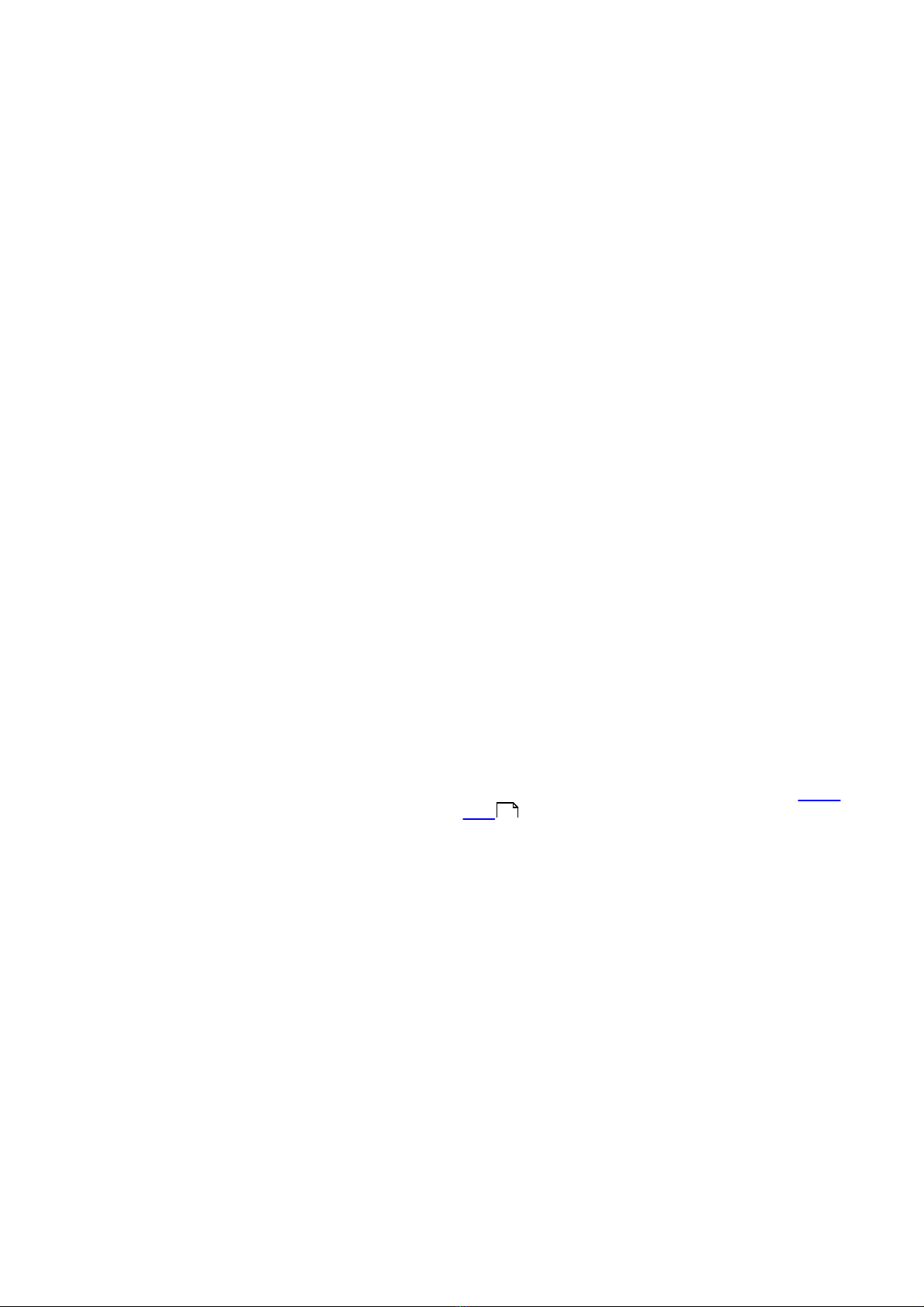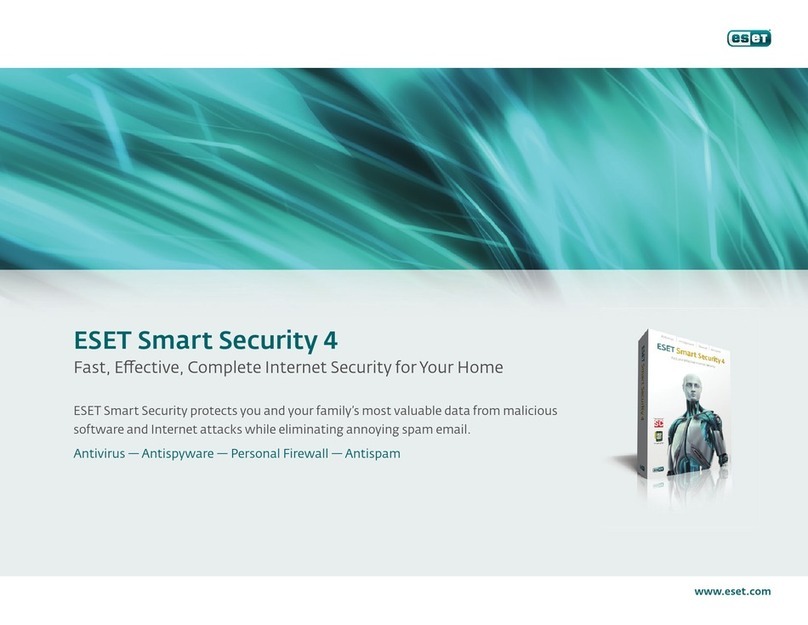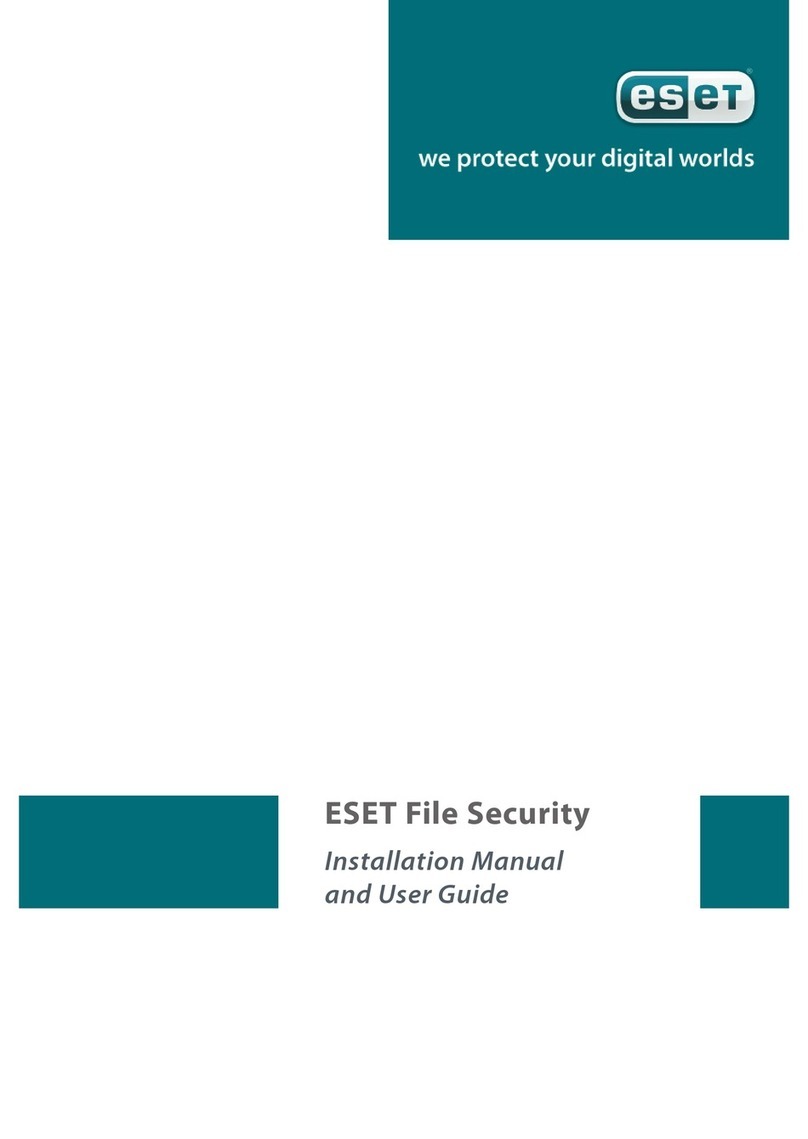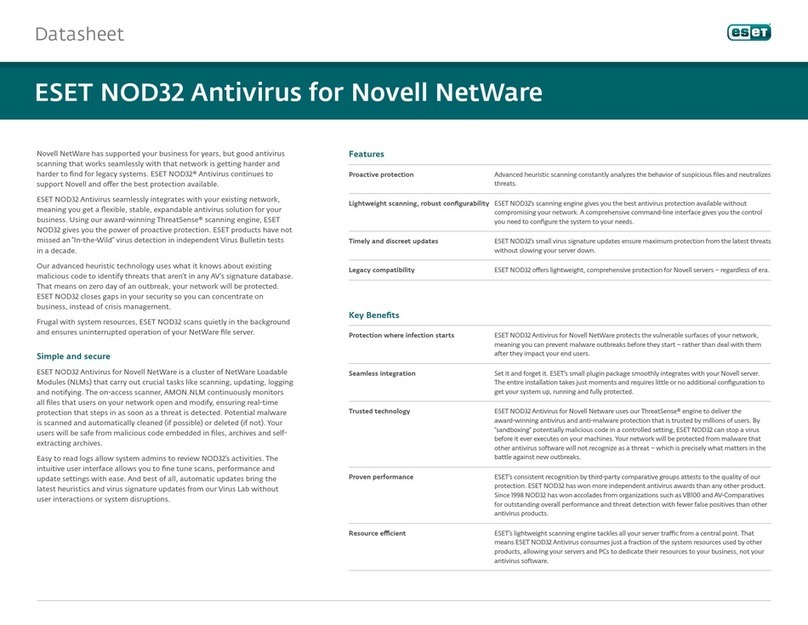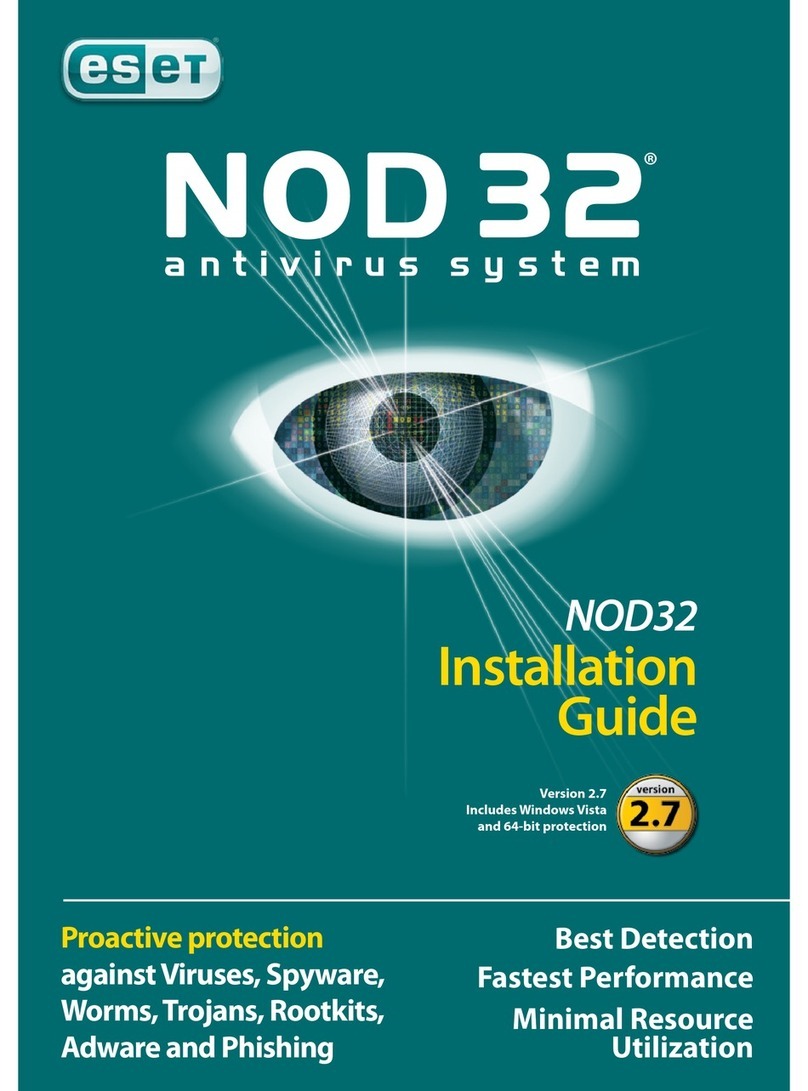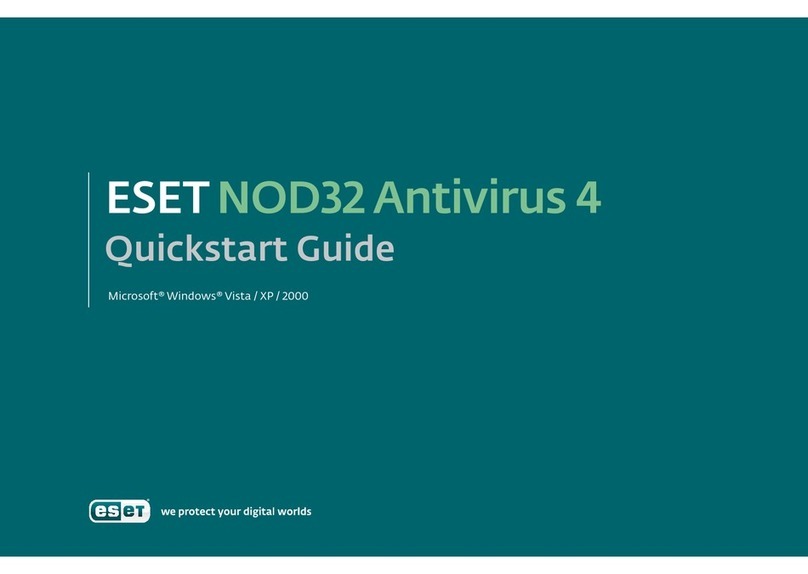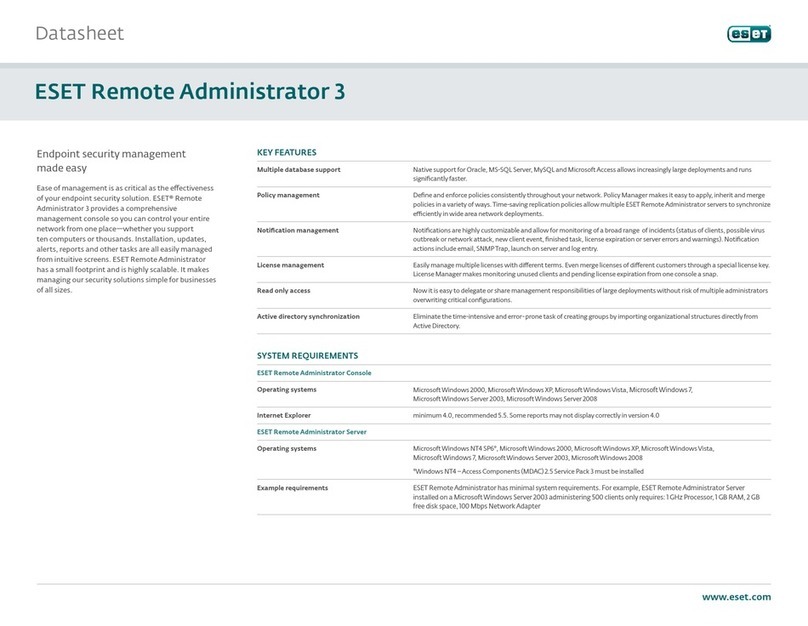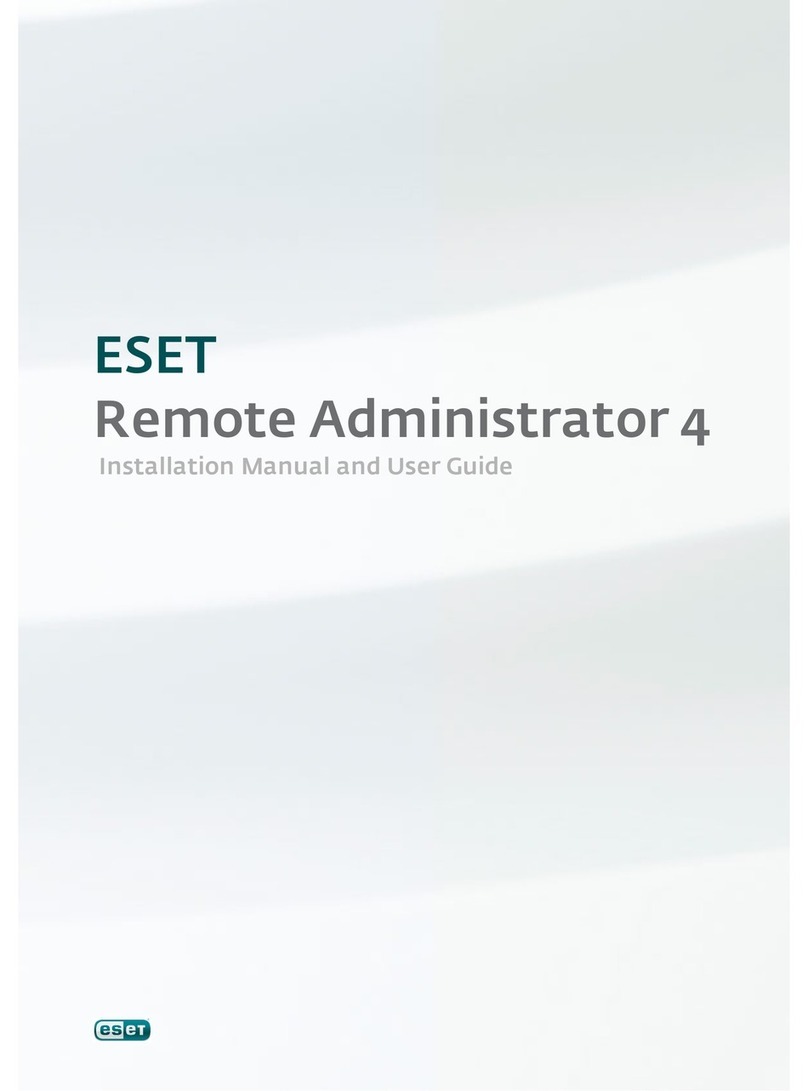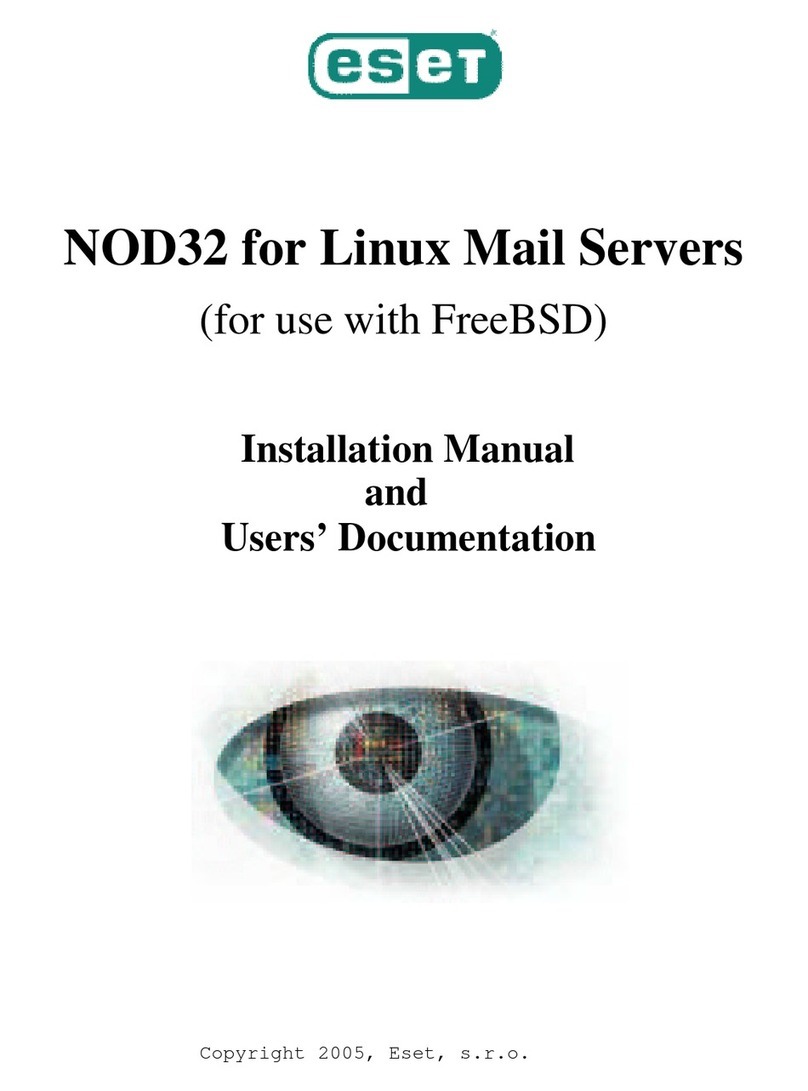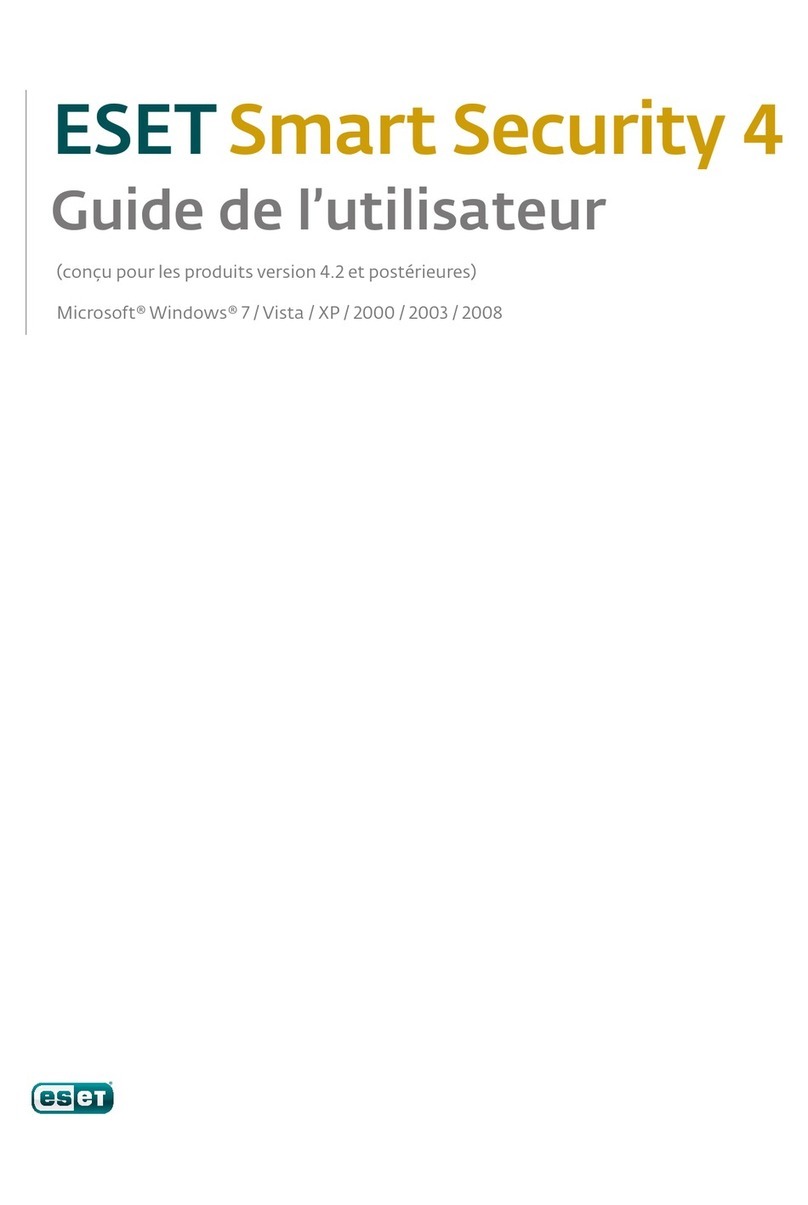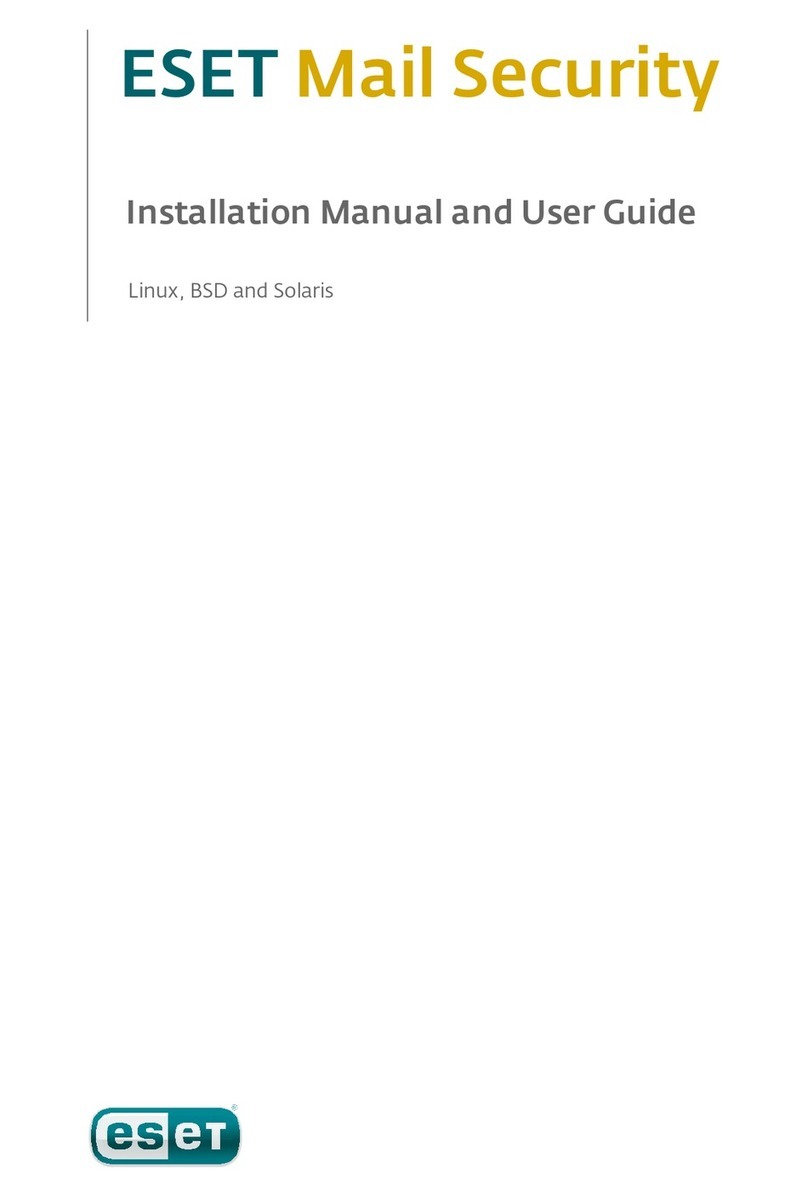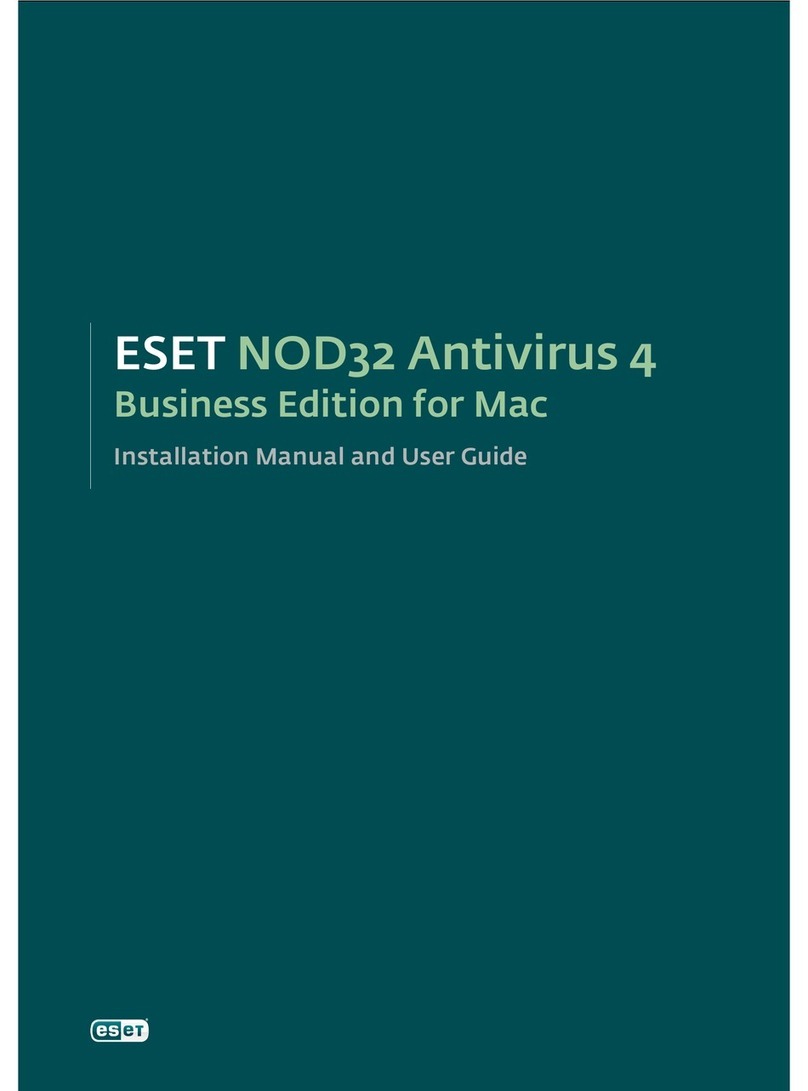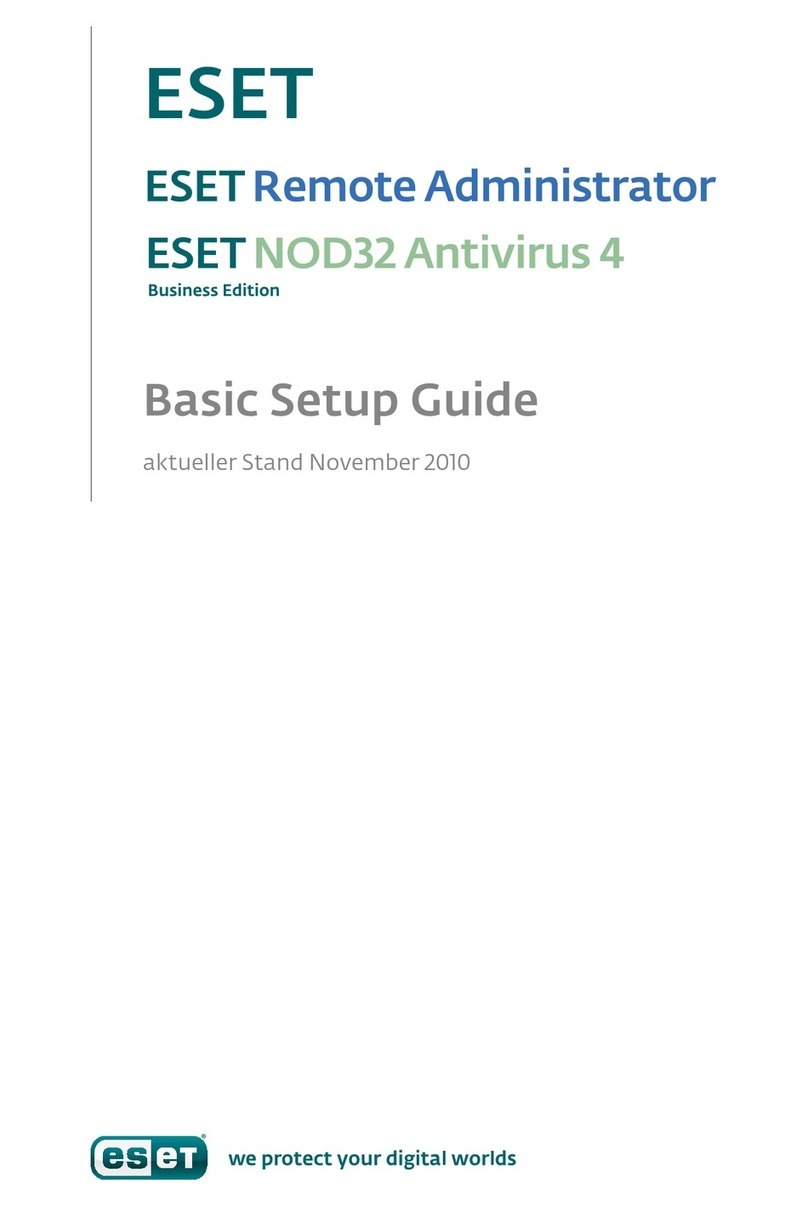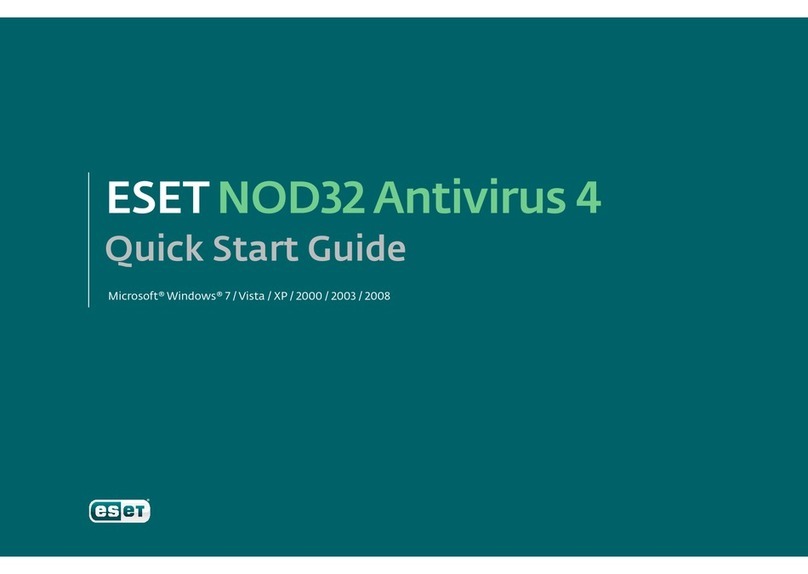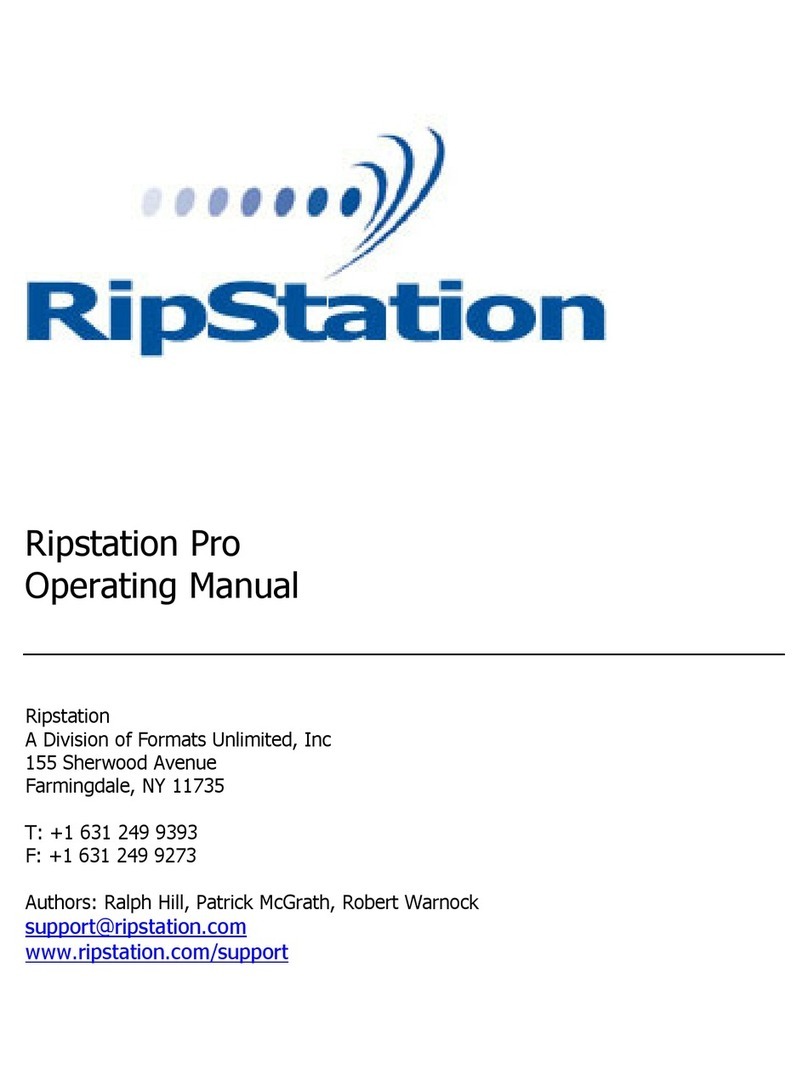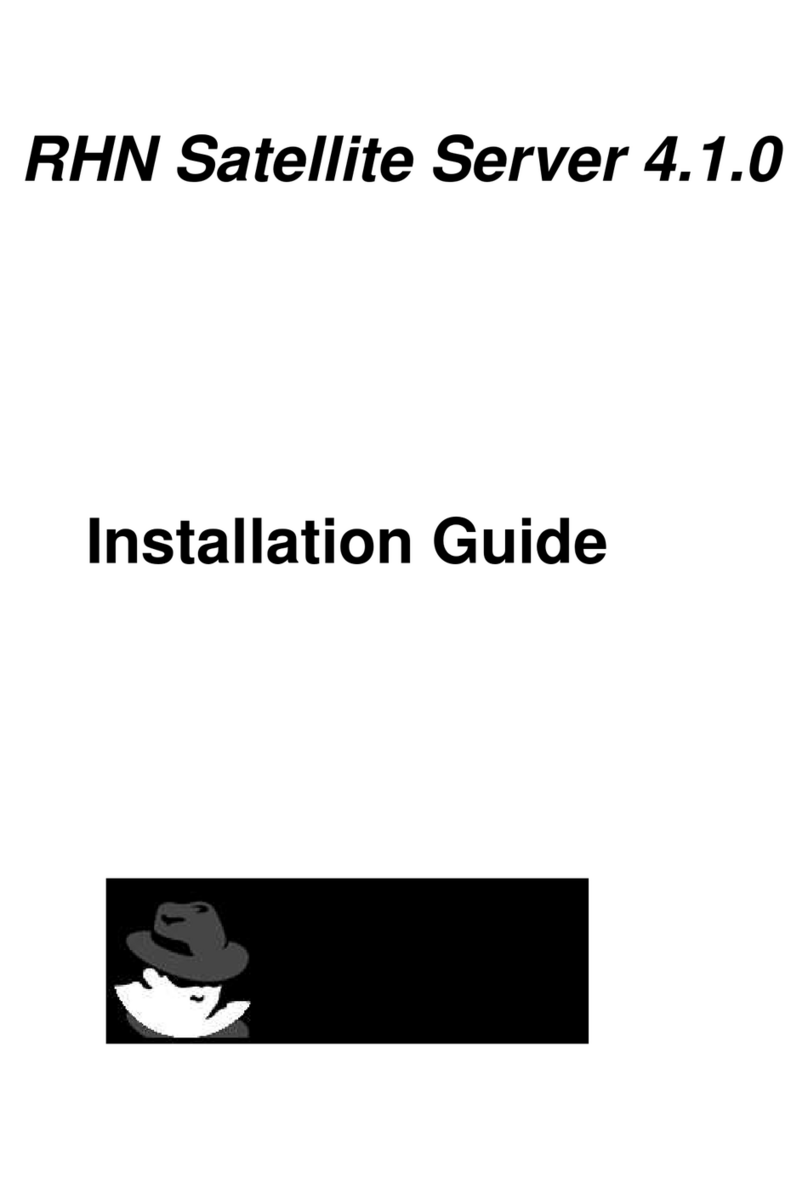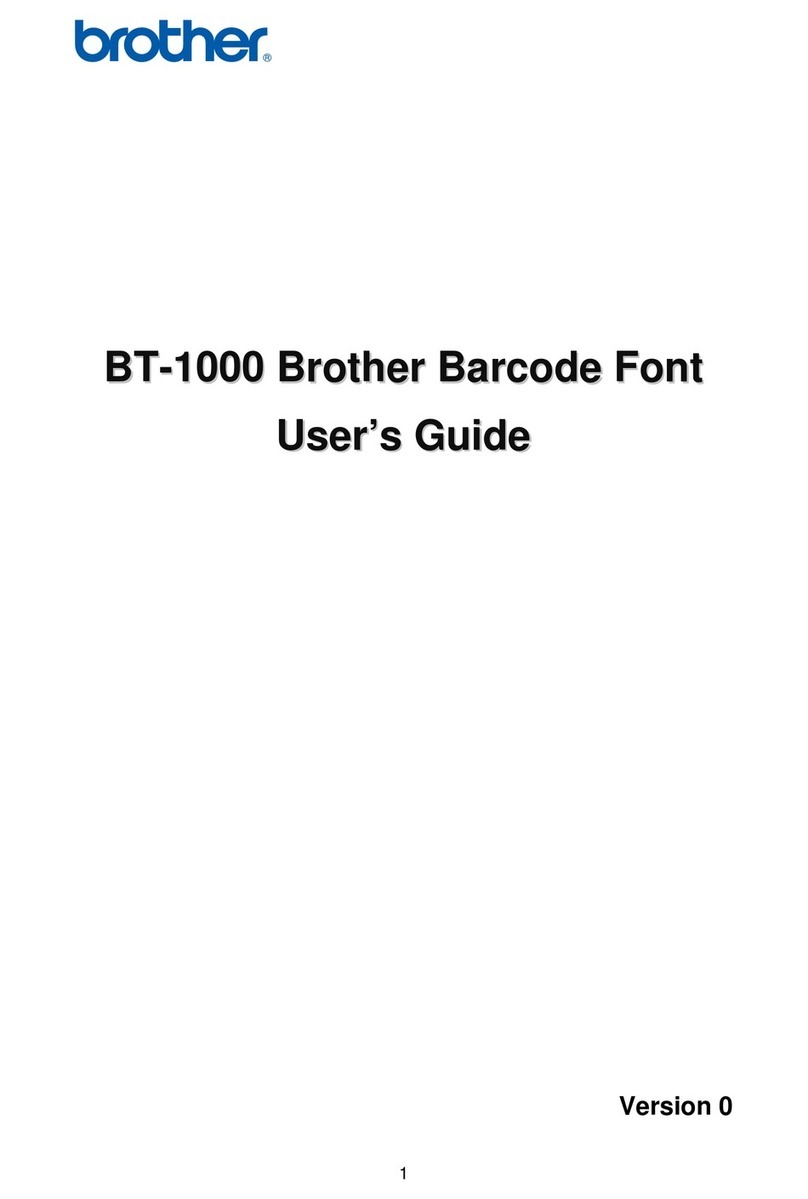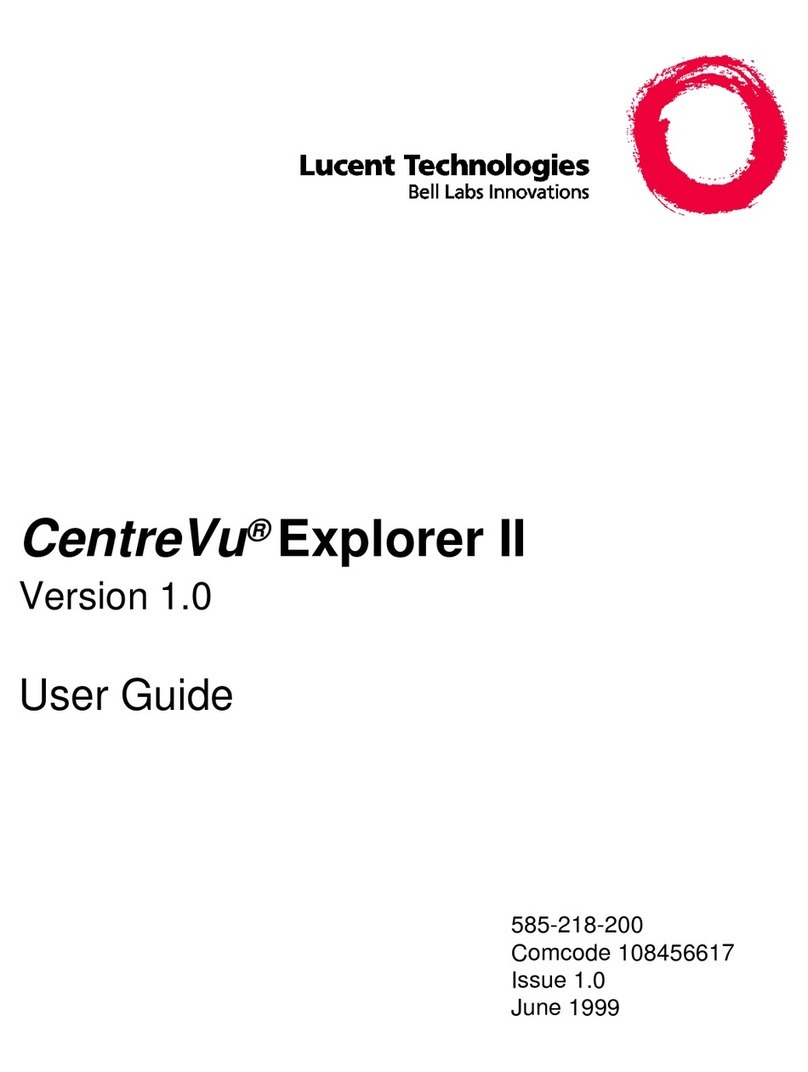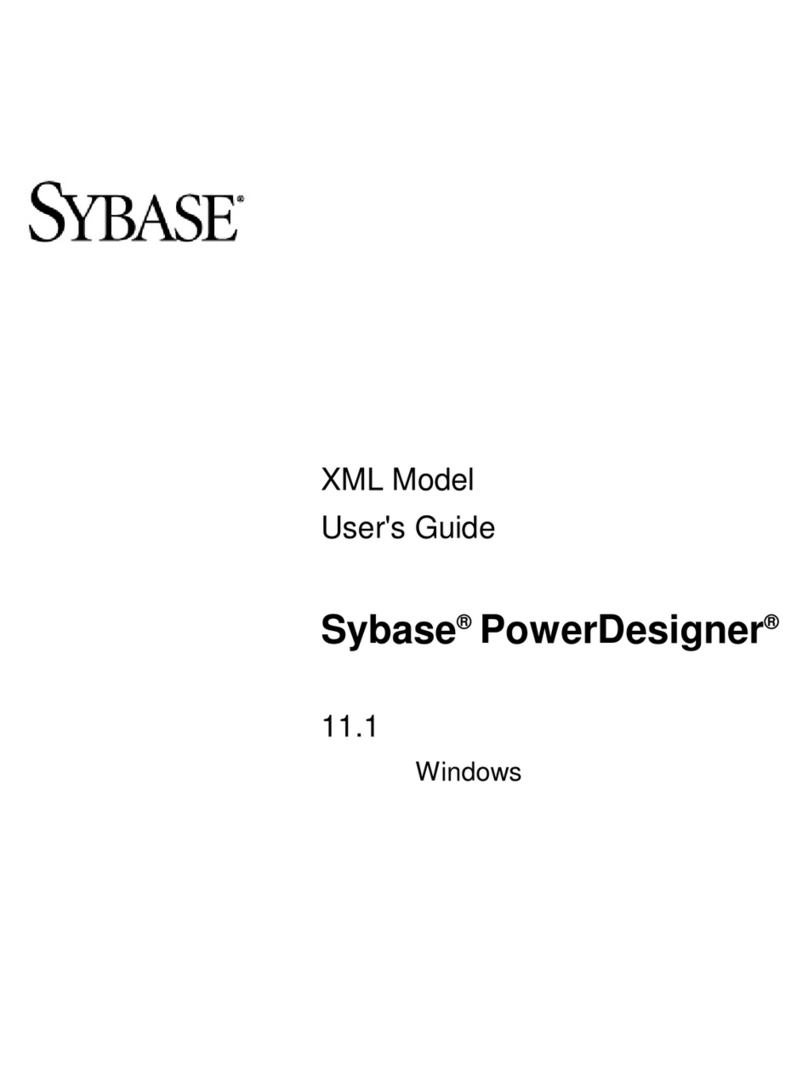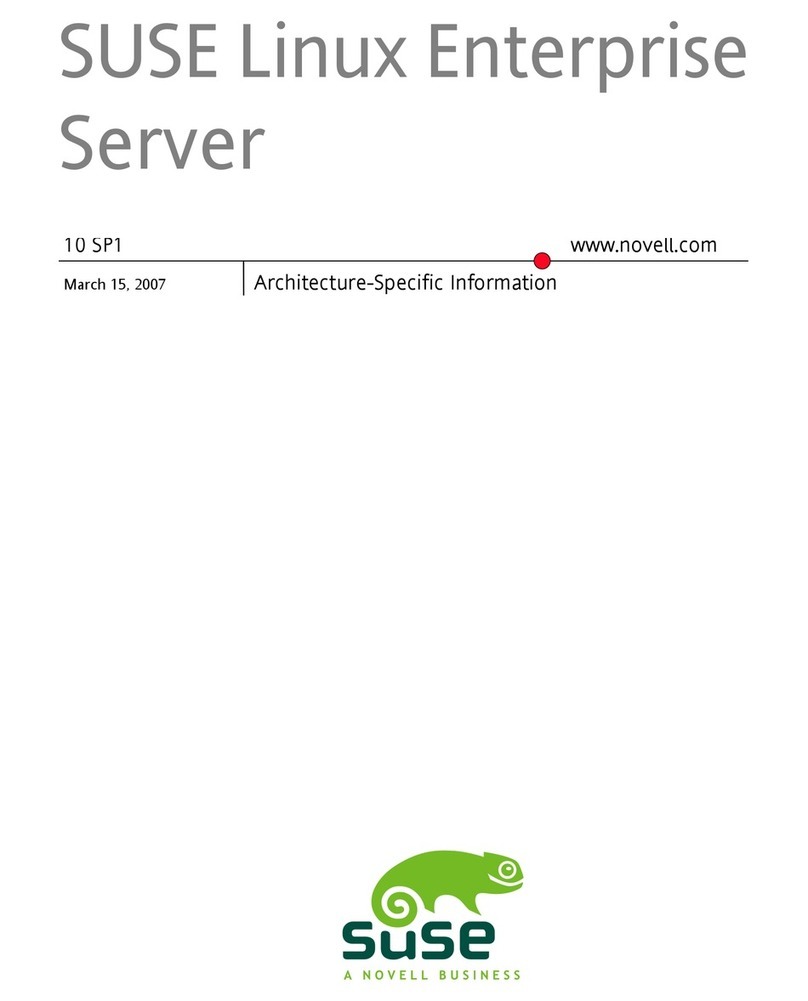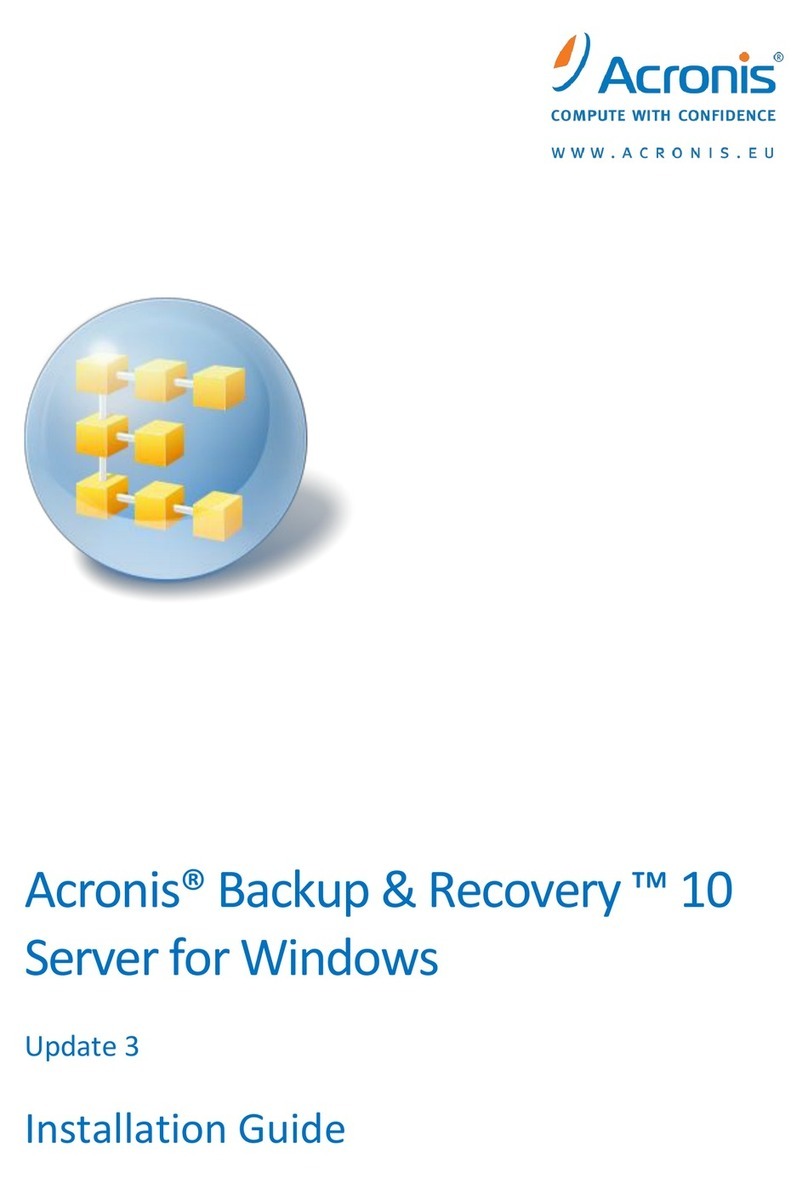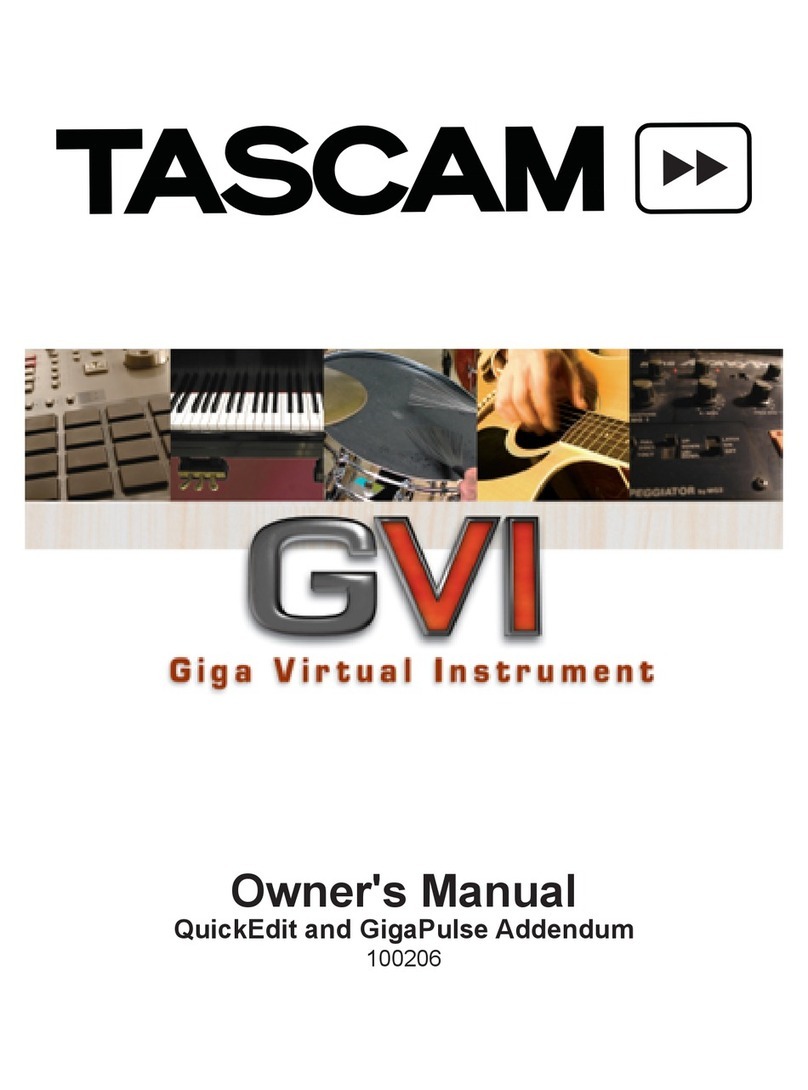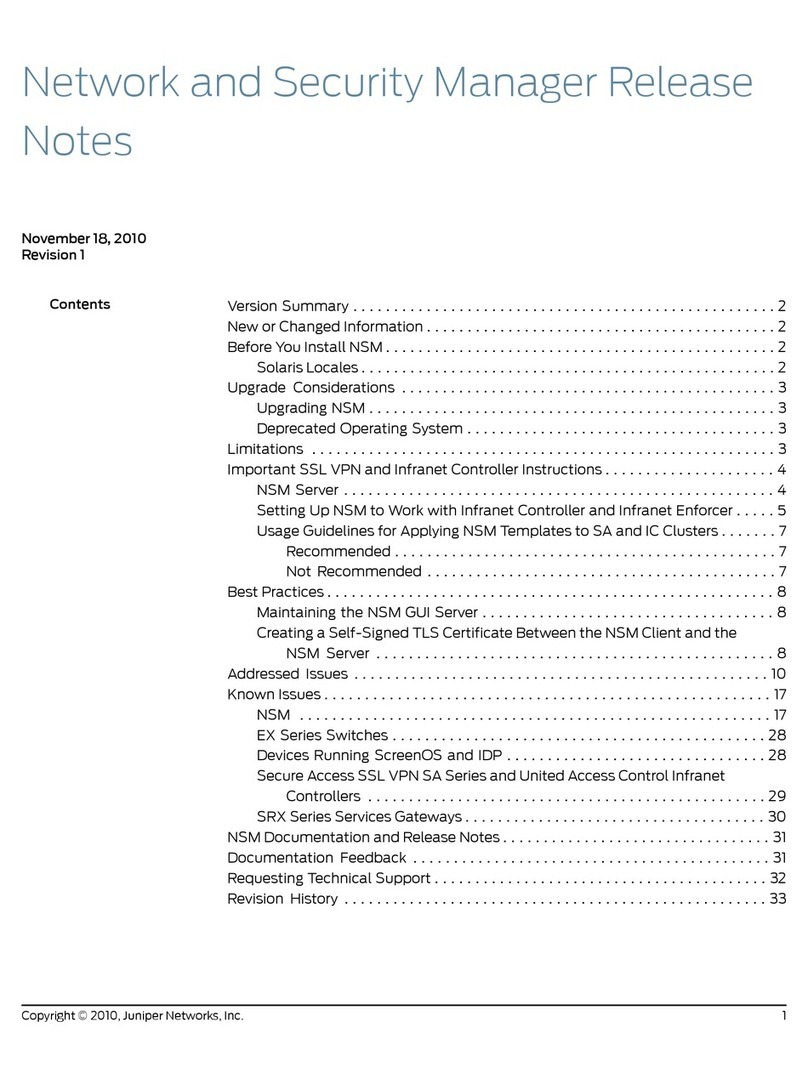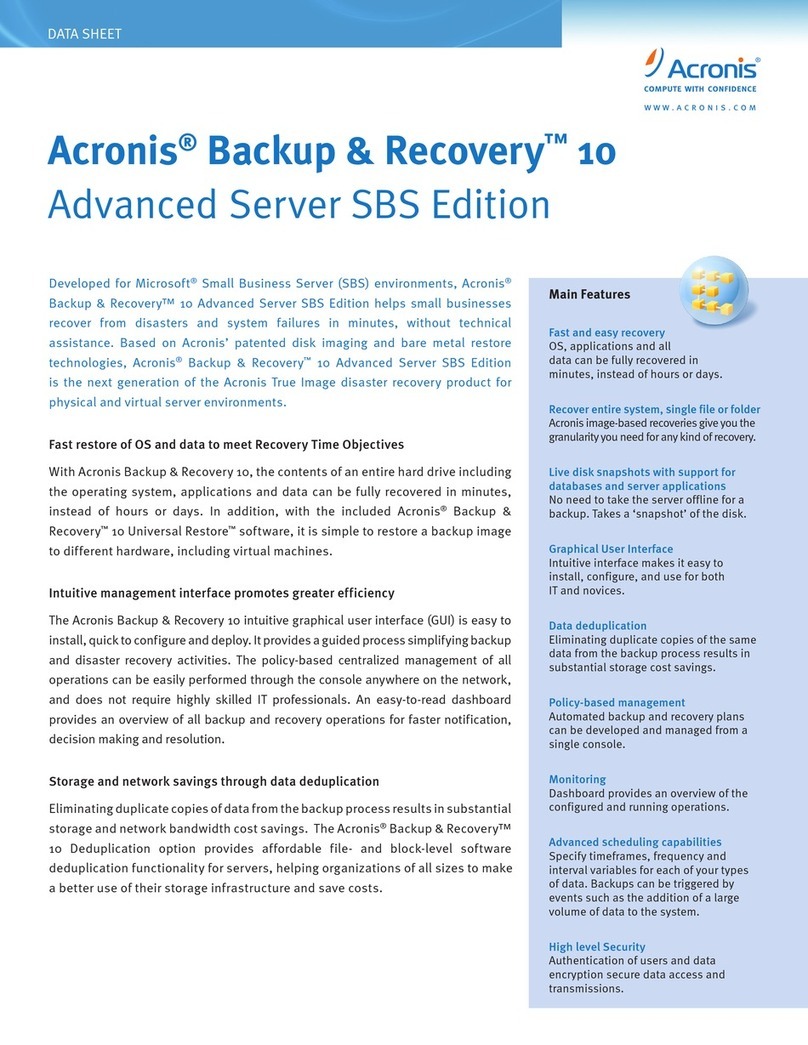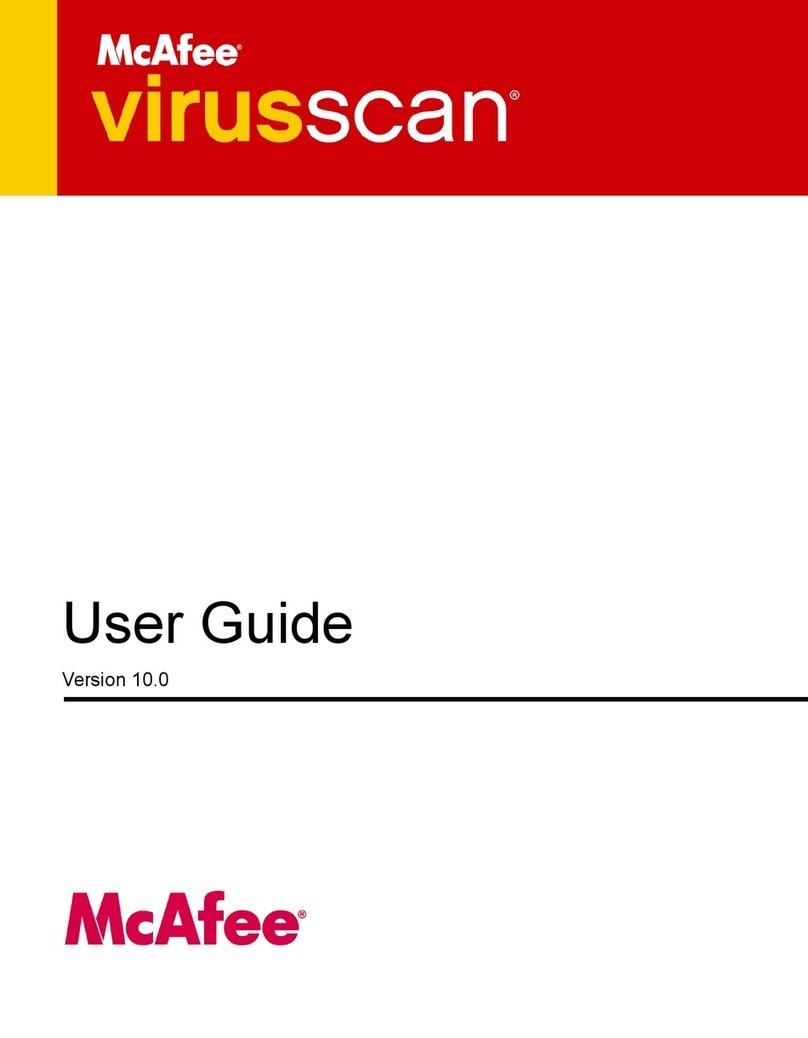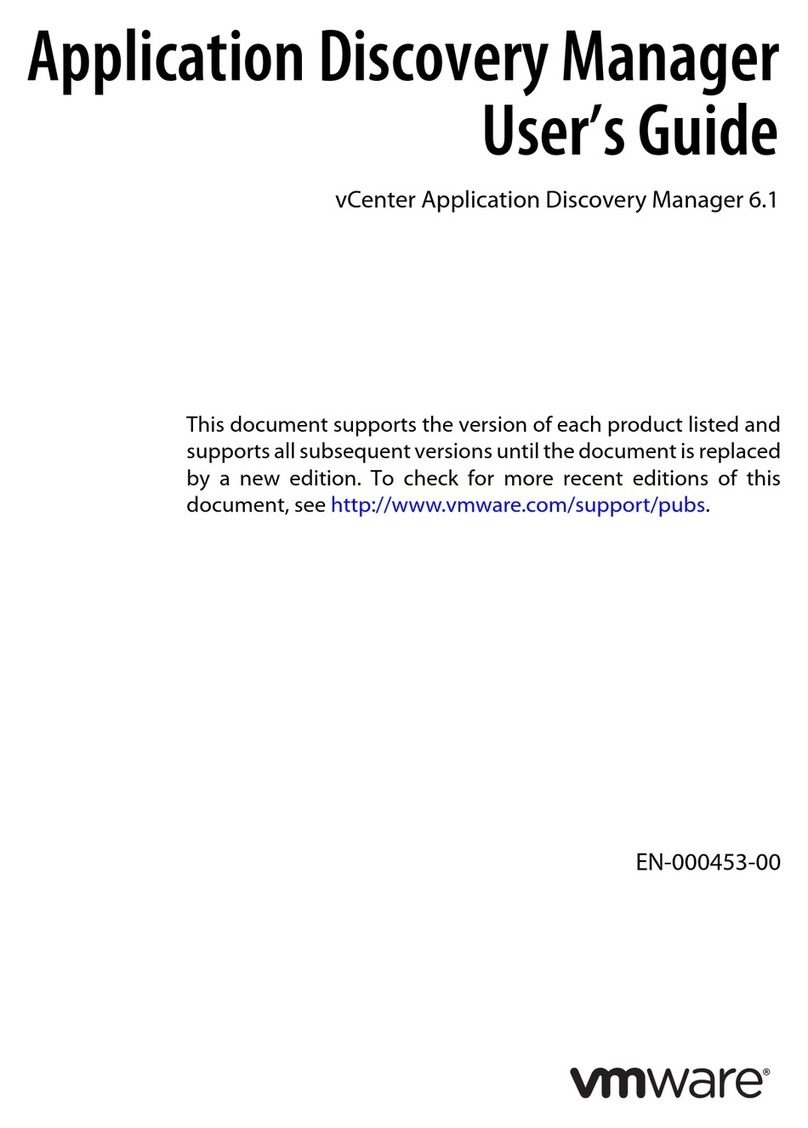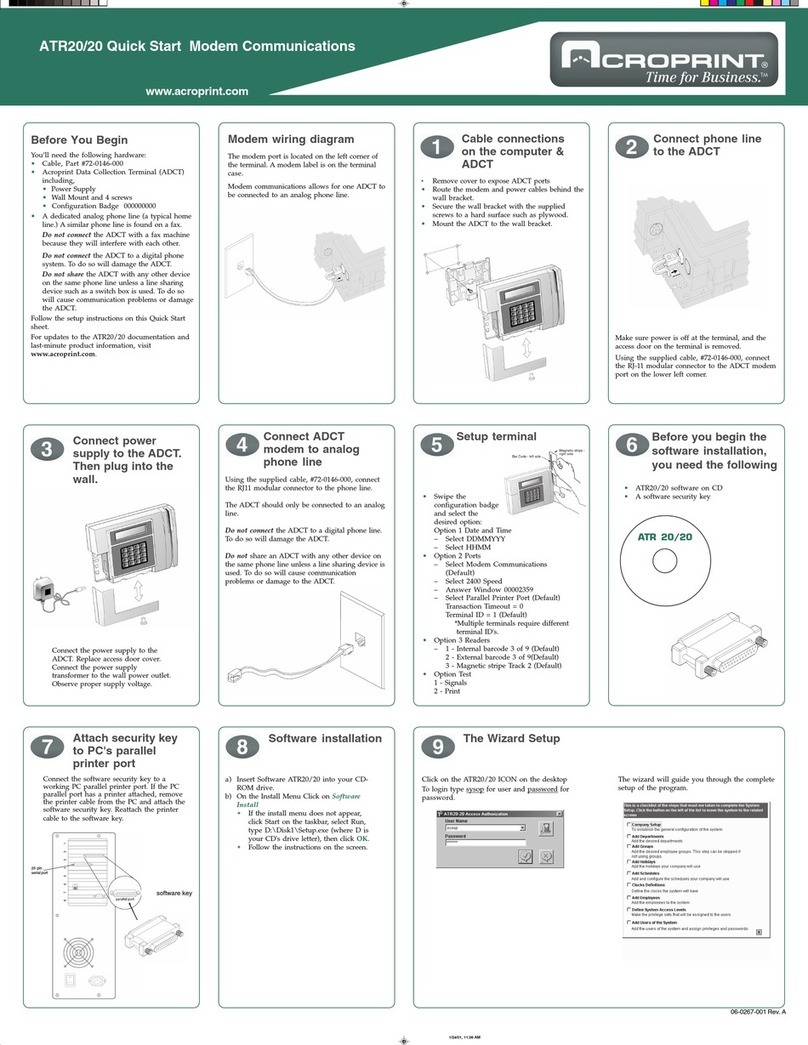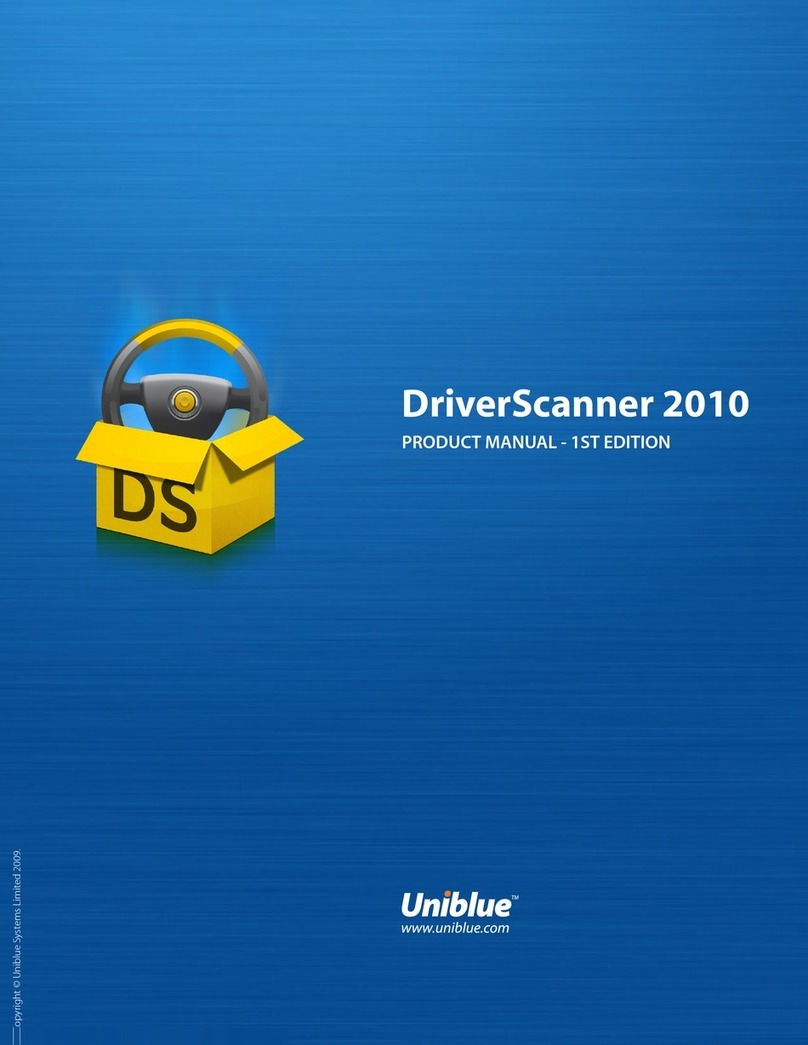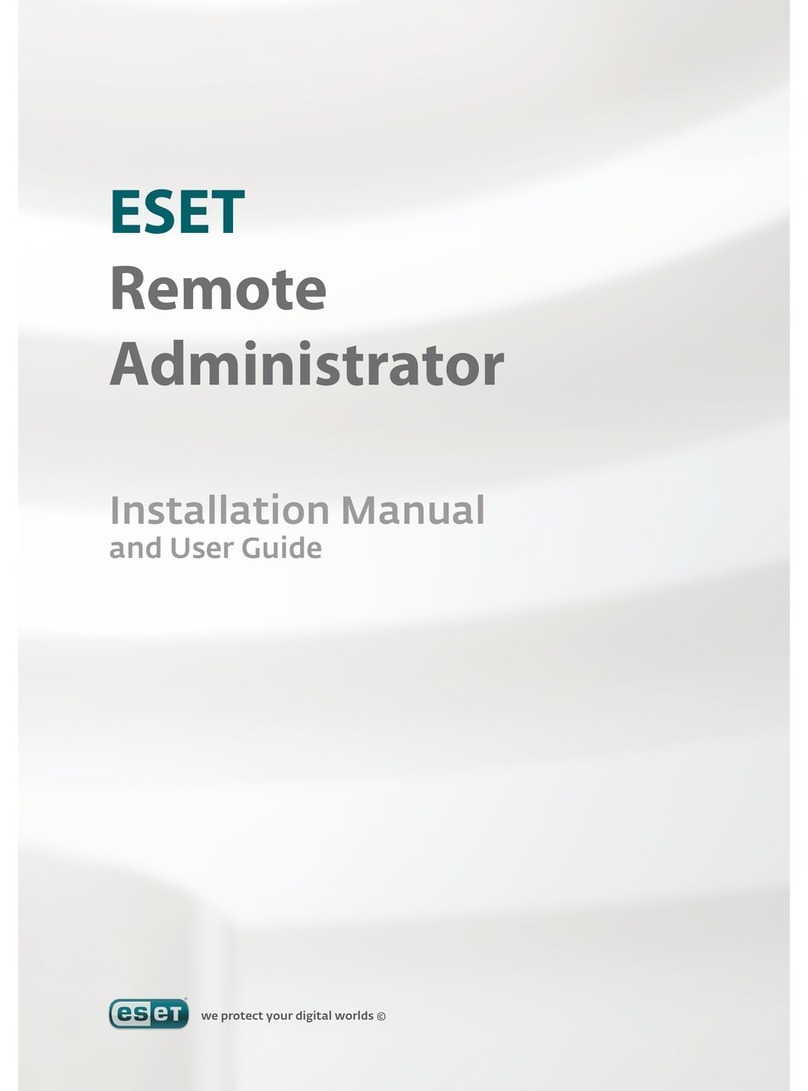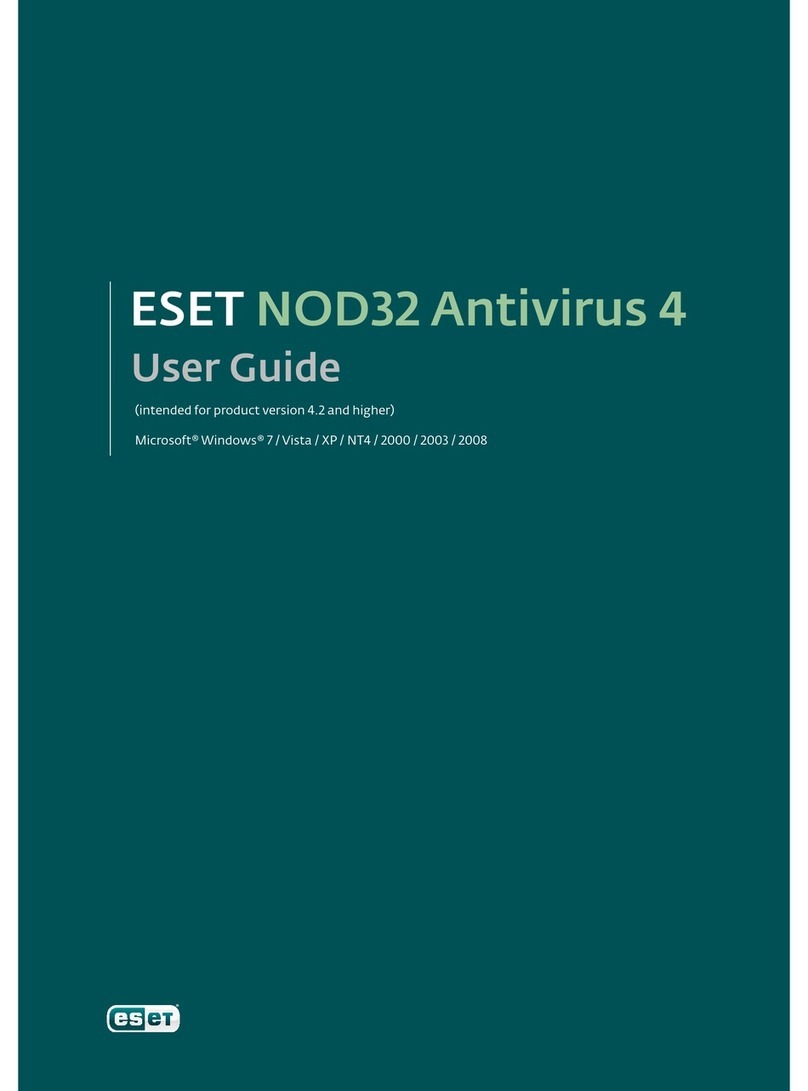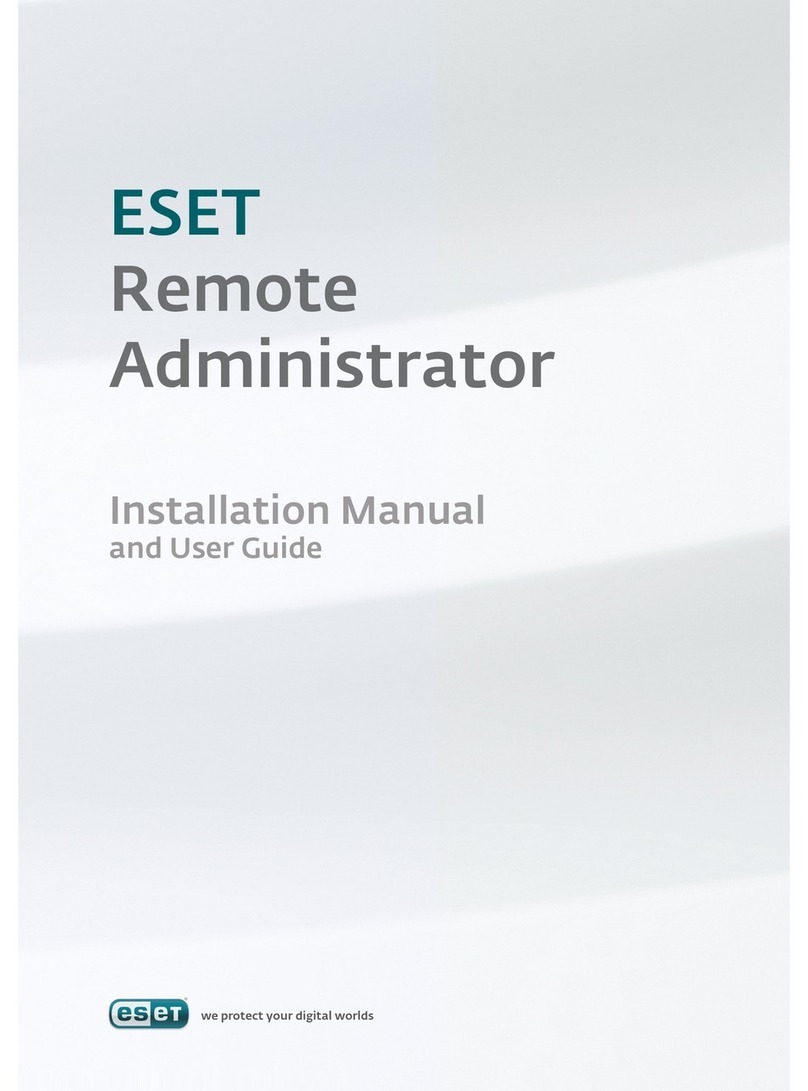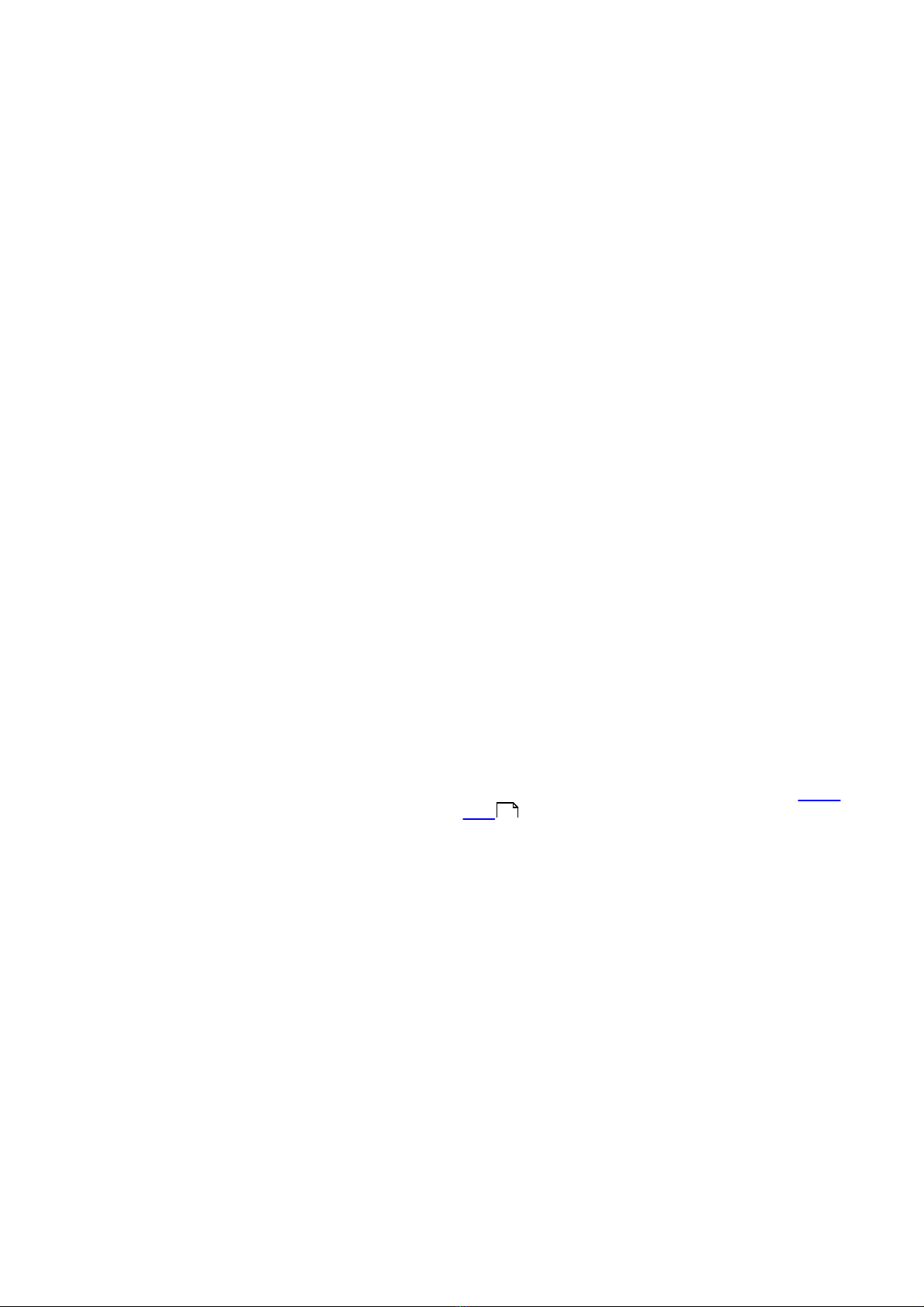
13
Strict cleaning – The program will clean or delete all
infected files (including archives). The only exceptions are
system files. If it is not possible to clean them, you will be
offered an action to take in a warning window.
Warning: In the Default Standard cleaning mode, the
entire archive file is deleted only if all files in the archive
are infected. If the archive also contains legitimate files, it
will not be deleted. If an infected archive file is detected
in Strict cleaning mode, the entire archive will be deleted,
even if clean files are present.
4.1.3.4 Extensions
An extension is the part of the file name delimited by a
period. The extension defines the type and content of
the file. This section of the ThreatSense parameter setup
lets you define the types of files to be excluded from
scanning.
By default, all files are scanned regardless of their
extension. Any extension can be added to the list of files
excluded from scanning. Using the Add and Remove
buttons, you can enable or prohibit scanning of desired
extensions.
Excluding files from scanning is sometimes necessary if
scanning of certain file types prevents the proper
function of a program that is using the extensions. For
example, it may be advisable to exclude the .log, .cfg
and .tmp extensions.
4.1.3.5 Limits
The Limits section allows you to specify the maximum
size of objects and levels of nested archives to be
scanned:
Maximum size: Defines the maximum size of objects to
be scanned. The antivirus module will then scan only
objects smaller than the size specified. We do not
recommend changing the default value, as there is
usually no reason to modify it. This option should only
be changed by advanced users who have specific
reasons for excluding larger objects from scanning.
Maximum scan time: Defines the maximum time
allotted for scanning an object. If a user-defined value
has been entered here, the antivirus module will stop
scanning an object when that time has elapsed, whether
or not the scan has finished.
Maximum nesting level: Specifies the maximum depth
of archive scanning. We do not recommend changing
the default value of 10; under normal circumstances,
there should be no reason to modify it. If scanning is
prematurely terminated due to the number of nested
archives, the archive will remain unchecked.
Maximum file size: This option allows you to specify the
maximum file size for files contained in archives (when
they are extracted) that are to be scanned. If scanning is
prematurely terminated as a result of this limit, the
archive will remain unchecked.
4.1.3.6 Others
With Smart Optimization enabled the most optimal
settings are used to ensure the most efficient scanning
level, while simultanneously maintaining the highest
scanning speeds. The various protection modules scan
intelligently, making use of different scanning methods
each, applying them to specific file types. The Smart
Optimization is not rigidly defined within the product.
Quite on the contrary, the ESET Development Team
keeps it flexible implementing new changes continuosly
which get then integrated into the ESET security
solution via the regular updates. Is the Smart
Optimization disabled, only the user-defined settings in
the ThreatSense core of the particular modules are
applied when performing a scan.
Scan alternative data streams (Computer scan only)
Alternate data streams (resource/data forks) used by the
file system are file and folder associations which are
invisible from ordinary scanning techniques. Many
infiltrations try to avoid detection by disguising
themsleves as alternative data streams.
4.1.4 An infiltration is detected
Infiltrations can reach the system from various entry
points; webpages, shared folders, email or removable
computer devices (USB, external disks, CDs, DVDs,
diskettes, etc.).
If your computer is showing signs of malware infection,
e.g., it is slower, often freezes, etc., we recommend the
following steps:
Open ESET NOD32 Antivirus and click Computer scan.
Click Smart scan (for more information, see the Smart
scan section).
After the scan has finished, review the log for the
number of scanned, infected and cleaned files.
If you only wish to scan a certain part of your disk, click
Custom scan and select targets to be scanned for
viruses.
As a general example of how infiltrations are handled in
ESET NOD32 Antivirus, suppose that an infiltration is
detected by the real-time file system monitor, which
uses the Default cleaning level. It will attempt to clean or
delete the file. If there is no predefined action to take for
the real-time protection module, you will be asked to
select an option in an alert window. Usually, the options
Clean,Delete and No action are available. Selecting No
action is not recommended, since the infected file(s)
would be left untouched. An exception to this is when
you are sure that the file is harmless and has been
detected by mistake.
Cleaning and deleting – Apply cleaning if a file has been
attacked by a virus that has attached malicious code to
11