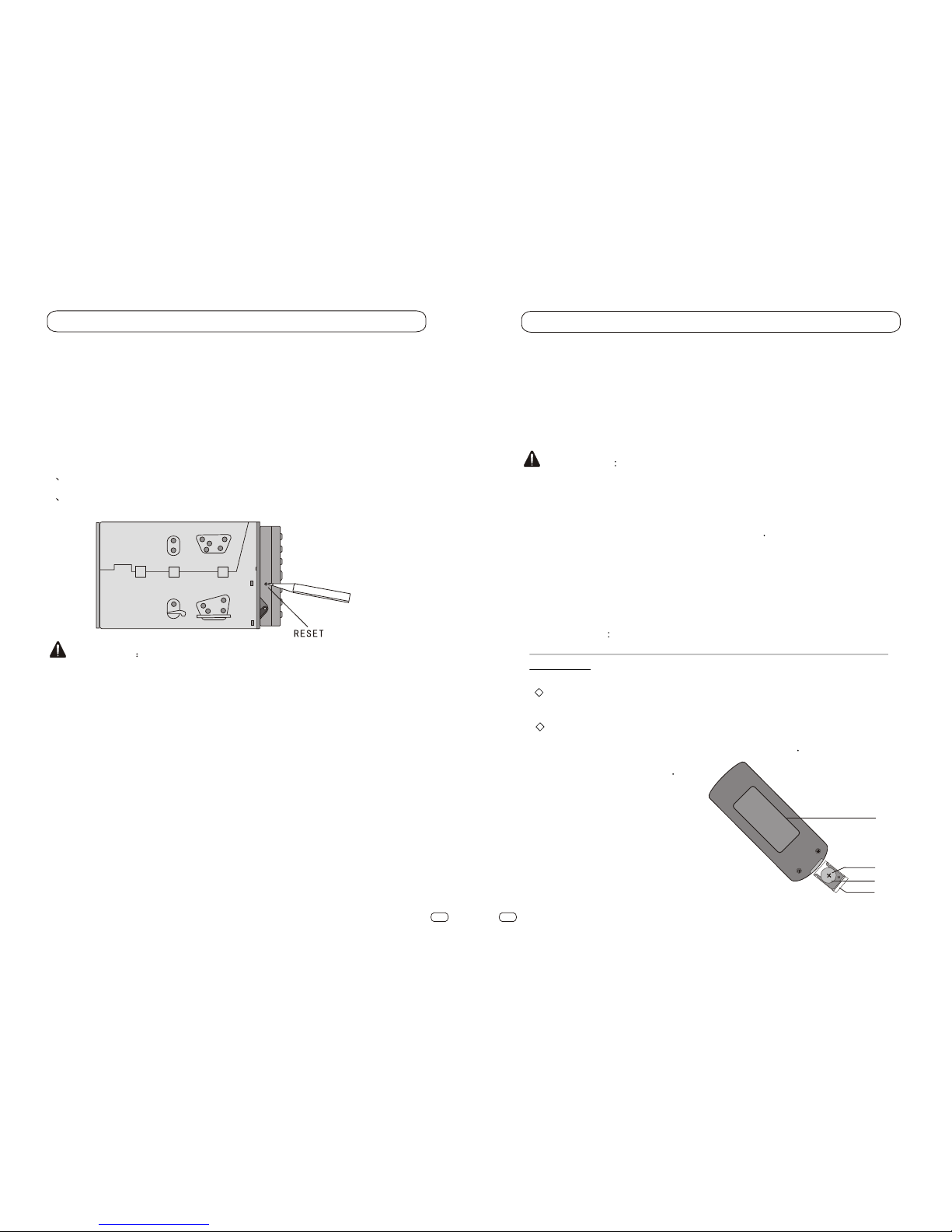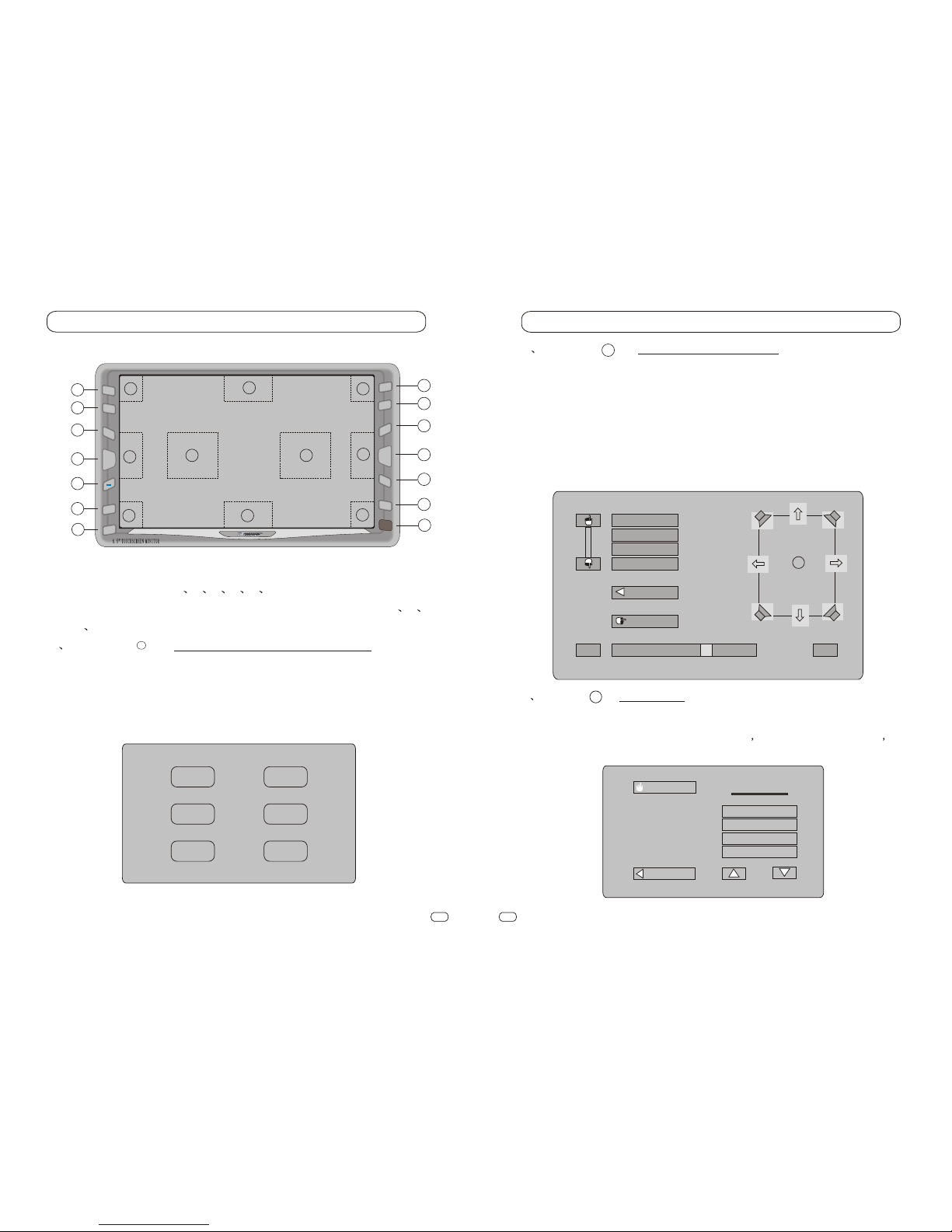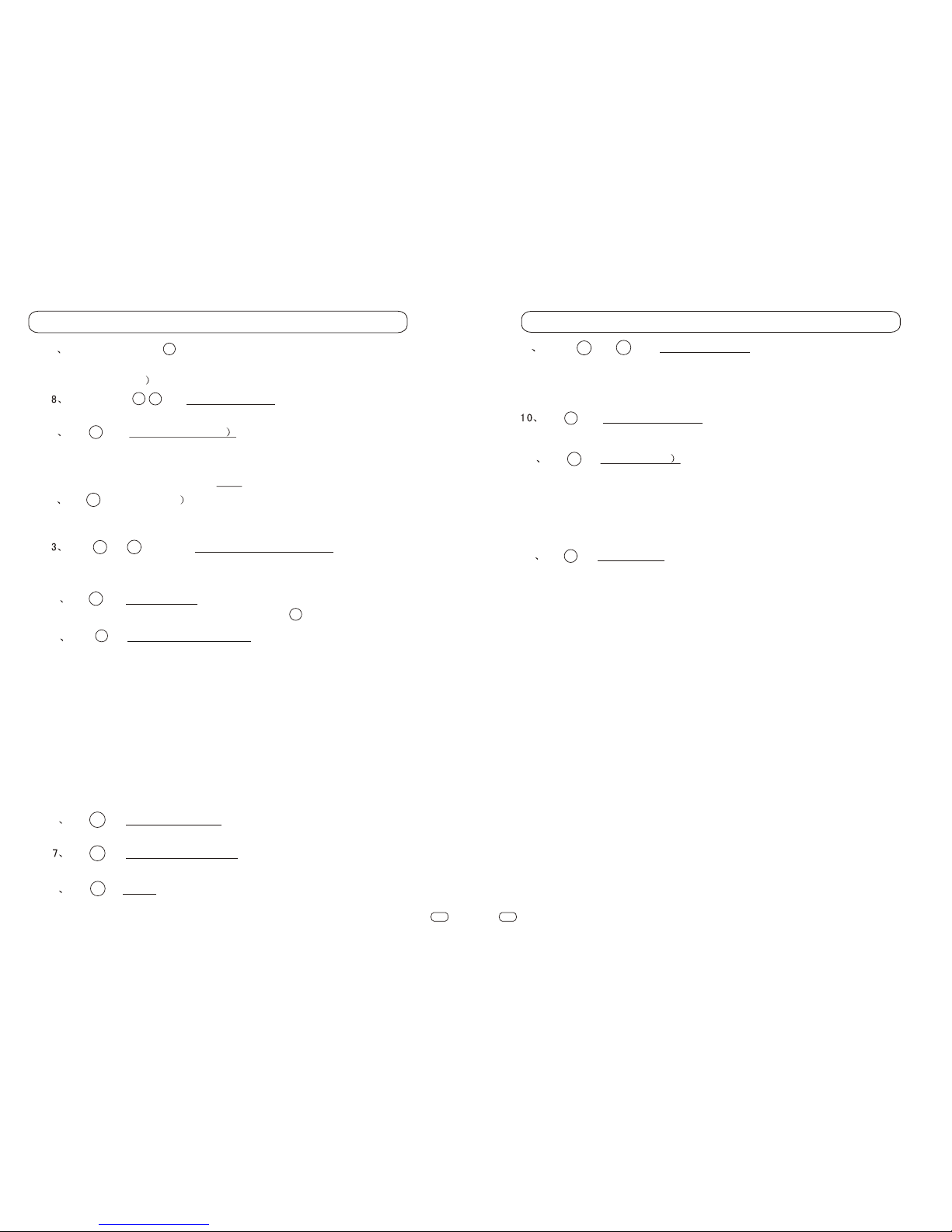Matters to Note:
Please comply with the traffic rules in your country.
Do not install this in machine where
The drivers' view mey be obstructed.
The operation of the car or the airbag system will be obstructed.
It will obstruct the operation of the car, especially the steerwheel, shift
lever and brakepedal.
Park your carin a safeplace before watching the monitor and operate this
machine.
Don't watch or operate the monitor while driving, which may distract you
and result inaccident.
Don't put yourhands, fingers orother things in this machine while
operating, which mayhurt you ordestroy the machine.
Put small hardware in places where children cannot reach.
On thunder-storm days, don't touchTV antenna and monitor atthe same
time, which may bring you an electric shock.
Set in sunshine,the car's interiortemperature will rise quickly, cool it
before operating thismachine.
TV/AV pictureswill not show until the car has been stopped and braked.
Don't watch itwhile driving, otherwisetraffic accident may occur due to
your distraction.
To avoid injury or any accident, please read carefully the following remindings
before installing andoperating this machine.
Remember to fastenyour safety beltwhile driving, otherwise the probable
hurt will bemuch worse ifthere is an accident.
Installation
Qualified Technicians or Repairmen are expected to install the DVD.
Please check connections first when it does not work well. Ifconnections
are all right, check the fuse then.
Improper Installation may lead to creepage or short circuit.
Replace the fuse
Fuses in the same specification (current)are required to replace the
original one.
It is verydangerous to usefuses in different specifications orwires, which
may damage themachine severely.
Prevent the Surface from Destroying
Keep the machine surface away from chemicals like pesticide,fixature,or
insectifuge, which may distorting the surface..
Turn the power switch to OFF while installingthe machine, otherwiseit
may lead tocreepage or shortcircuit.
Dew condensation
If you have any doubts or questions, please consult the dealer nearest to you.
Don't put rubberor plastic itemstogether with the machine for a long time,
otherwise the surface lacquer will be destroyed; it may also lead to fire or
other accidents.
Don't let theaiguille destroy anycar parts, like pipes, oil box or other
circuitries.
If the temperature changes too quickly, there may appear dewfall in the
display screen.It willbe all right soon when the humidity vaporizes.
Matters to Note
12
Matters to note:
On Safety
Installing Location
Ê×ÏȸÐлÄú¹ºÂò³¤Õ÷ÊýÂë³µÔضàýÌåÓéÀÖϵͳ¡£ÔÚ²Ù×÷±¾»úÇ°£¬Çë
ÏÈÔĶÁ±¾ÊֲᲢÍ×ÉƱ£´æÒÔ±¸½«À´²Î¿¼¡£
DVD Region Code
DVD Disks with incompatible region code cannot be played (this machine is
for all code.)
About the Machine
Applicable Disks
All DVD, VCD and CD bearing the following symbols can be played in
this machine.