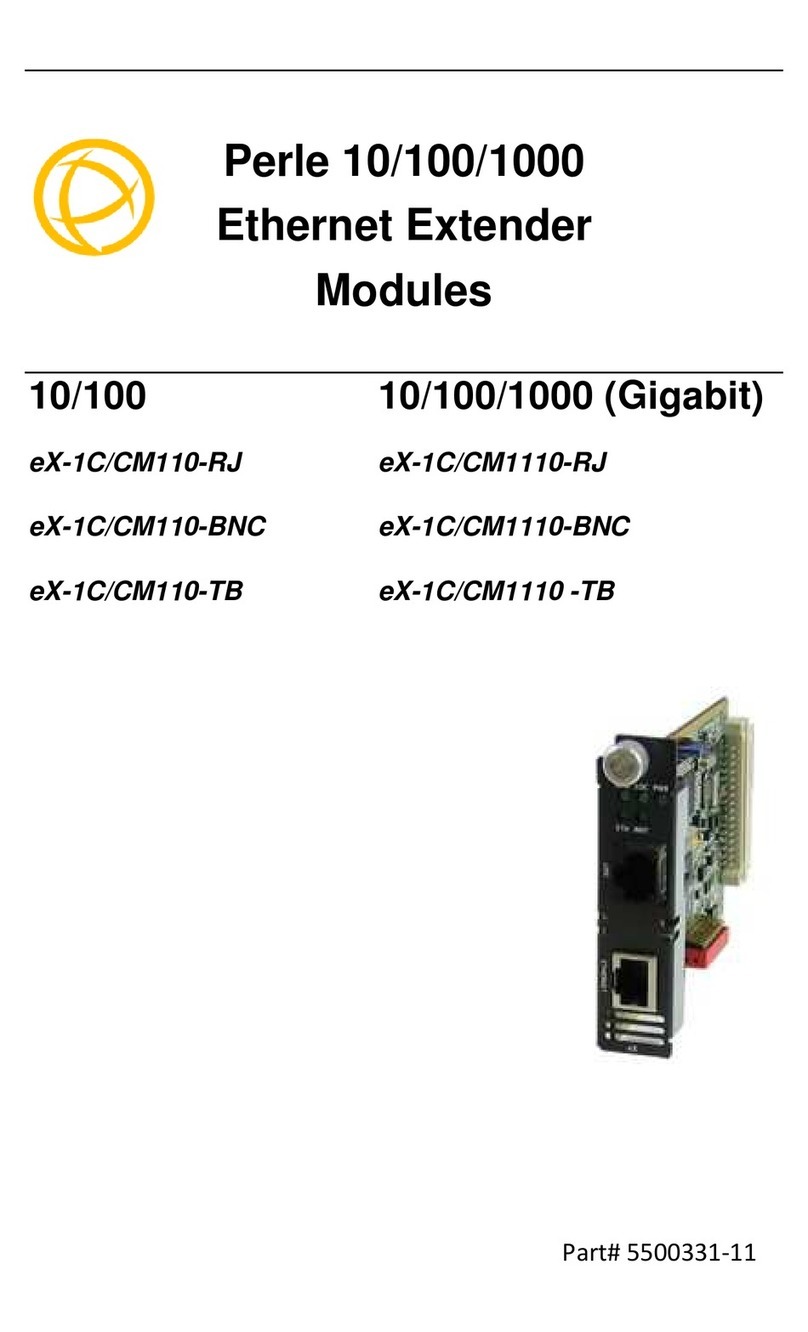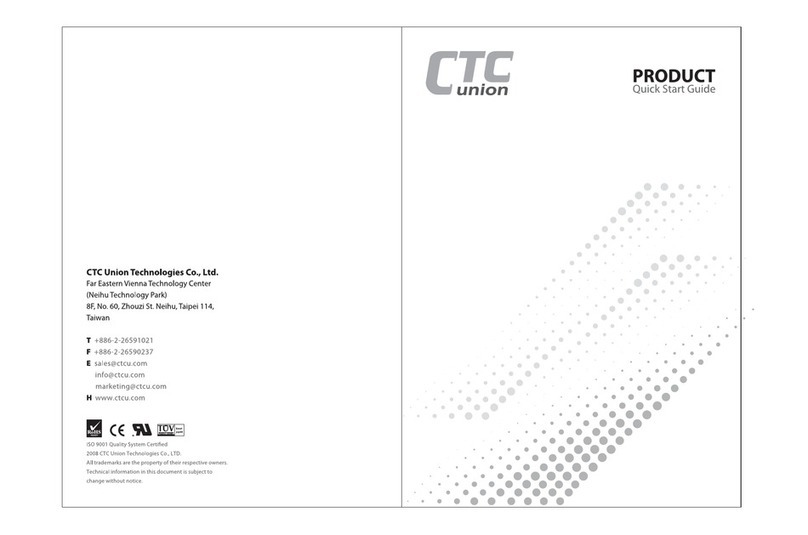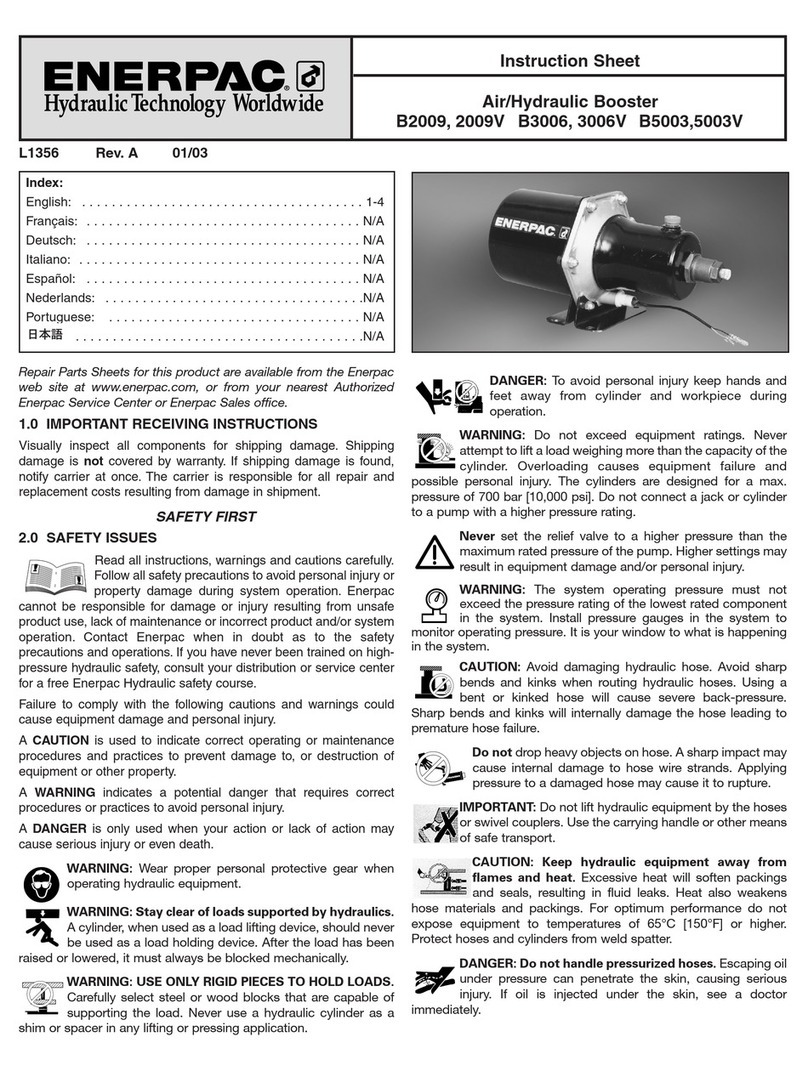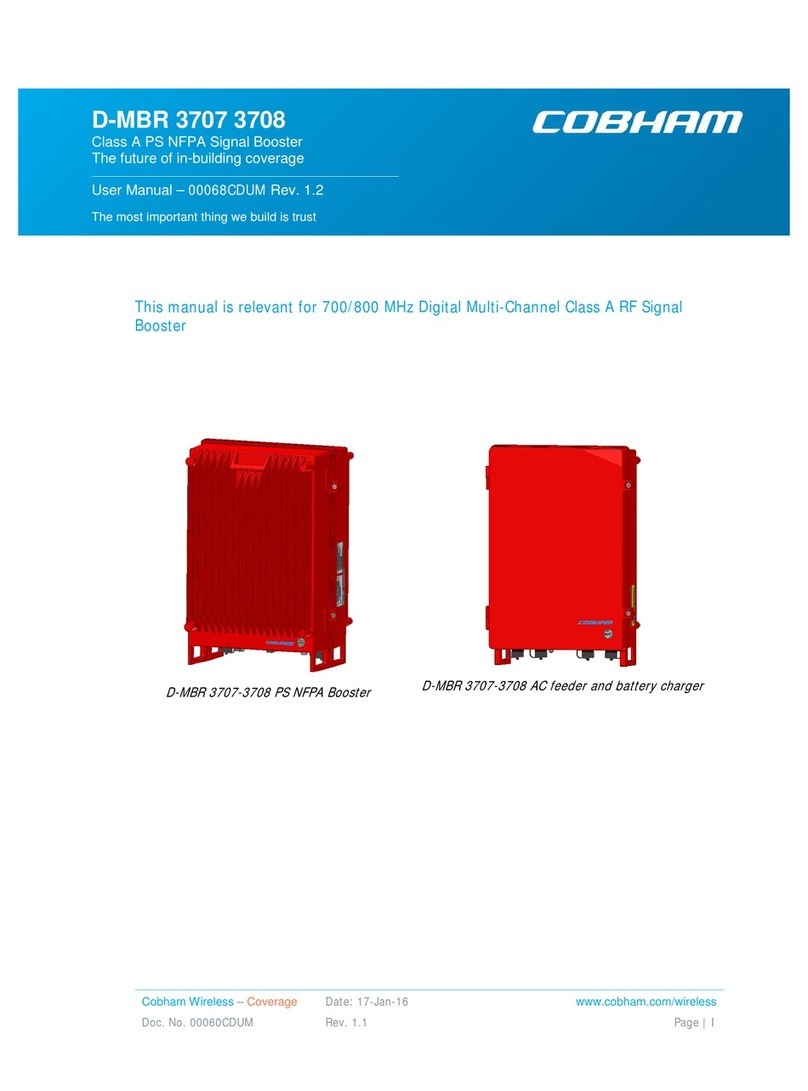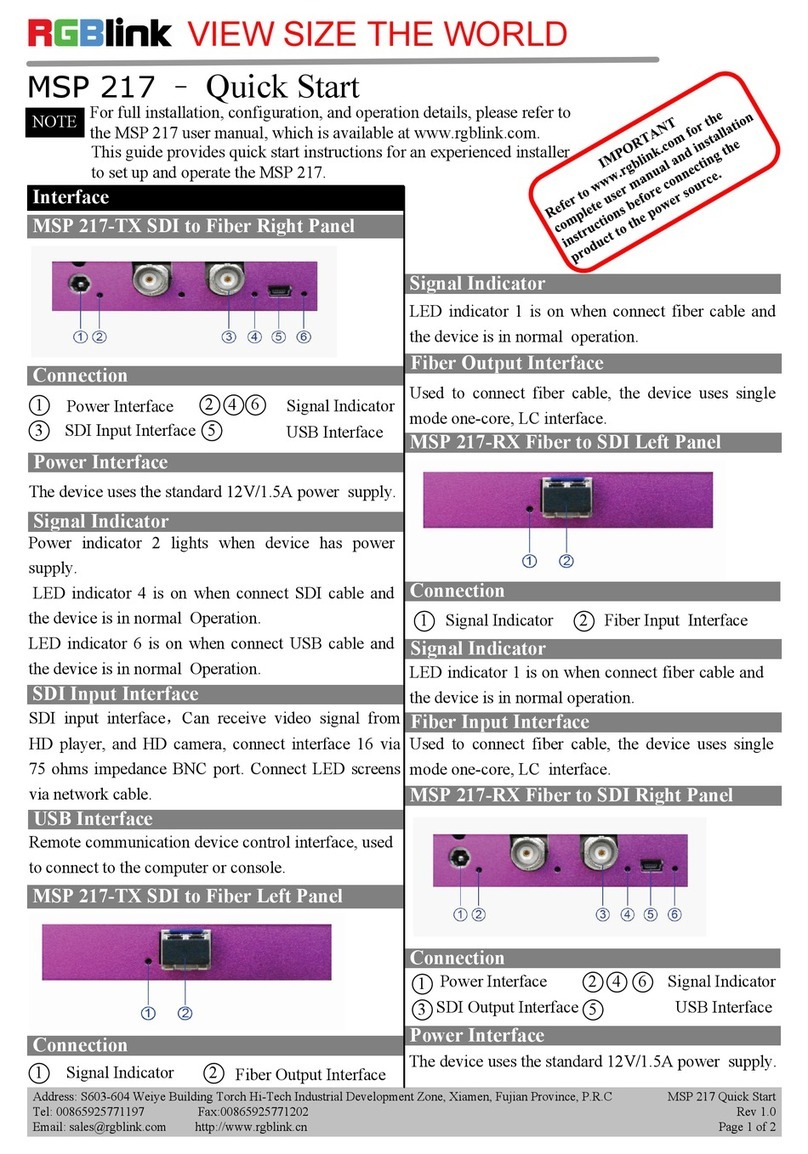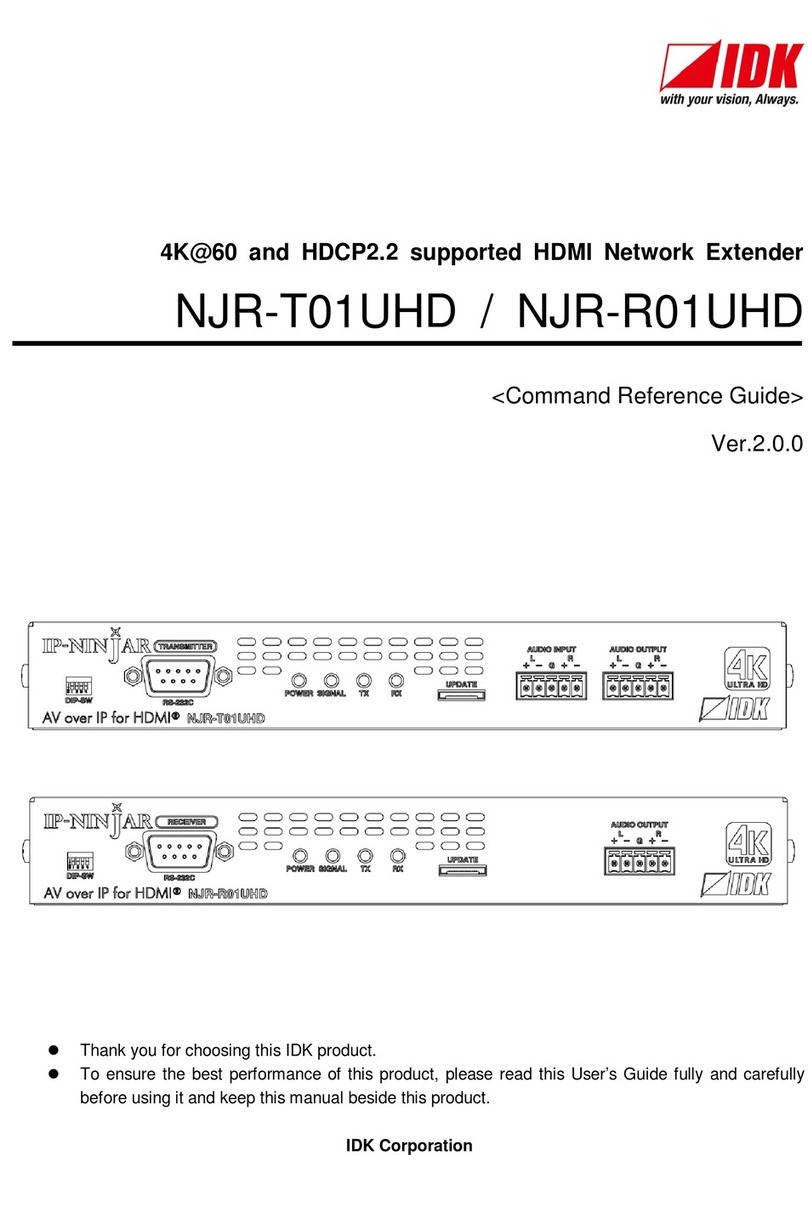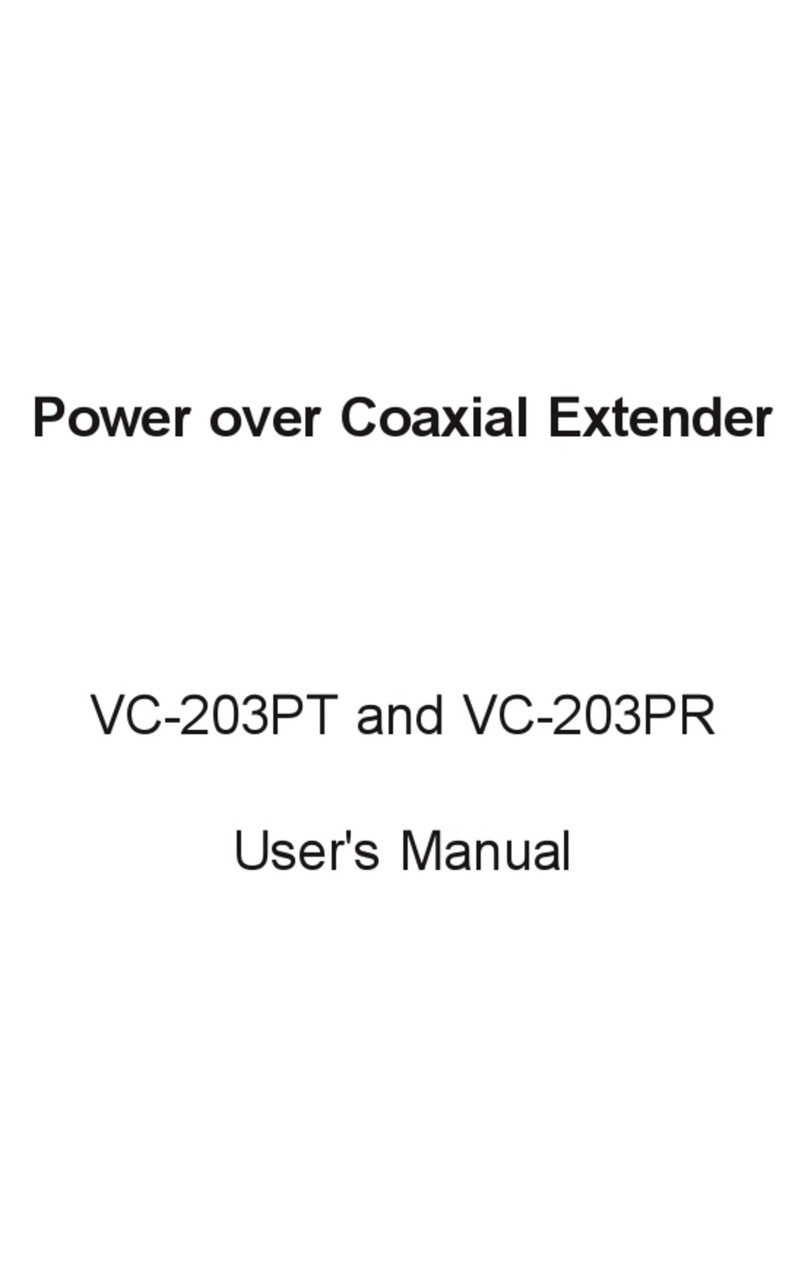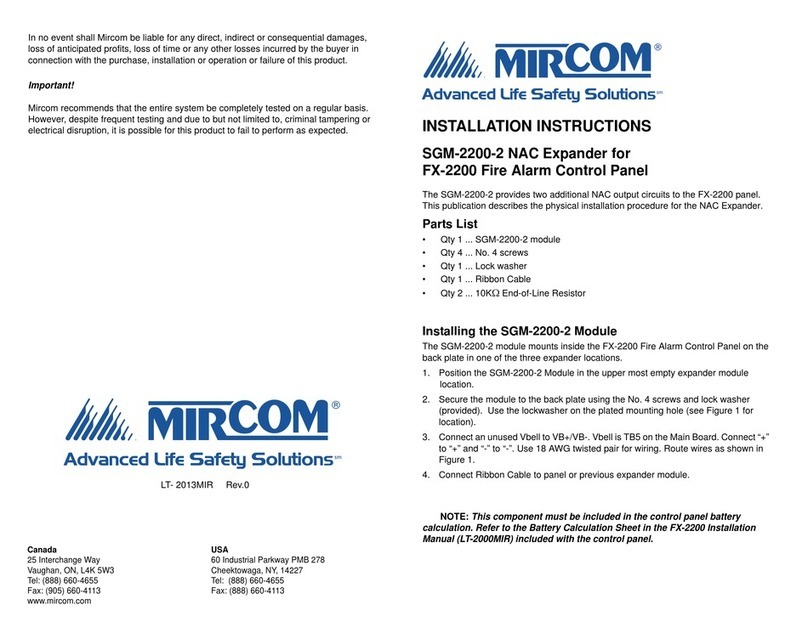Perle eXP-xS110L User manual

Perle
Advanced Powered
Ethernet Extenders
Installation Guide
10/100 10/100/1000(Gigabit)
eXP-xS110L eXP-xS1110L
eXP-xS110E eXP-xS1110PE
eXP-xS1110E
Part# 5500332-11

2
Overview
This document contains instructions necessary for the installation
and operation of the Perle 10/100 and Gigabit (10/100/1000)
Advanced Powered Ethernet Extenders. These Ethernet
Extenders enable Ethernet communication across a single pair of
copper wires such as 2-wire twisted pair telephone wire or coax
cable using VDSL2 technology for extended distances.
The Perle Advanced Power Ethernet Extenders are available in L
and E models such as the eXP-1S110E and the eXP-1S110L. In
order to use the advanced power functions, an L model must
always be used in conjunction with an E model. These Ethernet
Extenders can also be used with other Perle Ethernet Extenders
if advanced power functionality is not required.
In a typical installation the L model would be at a central site and
the E model at a remote site and the L model would power the E
model via the VDSL line.
L Models Characteristics
The L models, such as the eXP-4S1110L-RJ are typically used in
the central location and have the following characteristics.
•Can provide power over the VDSL line and communicate with
a remote Extender (E or PE model) over the same VDSL line.
•Can communicate with any other Perle Ethernet Extender if
remote powering is not required.
•Can draw power from the Terminal Block connector, Barrel
connector or from the Ethernet port 1 (if connected to a
compatible PoE Power Sourcing Device (PSE) such as a
switch).
E and PE Models Characteristics
The E or PE models such as the eXP-4S110E-RJ are typically
used in the remote location and have the following
characteristics.
•Can be powered by and communicate with an L model over
the VDSL line. Alternatively, they can draw power from the
Terminal Block or Barrel connector.
•They can communicate with any other Perle Ethernet Extender
if power by VDSL link is not required
•Can act as a PSE to power equipment connected to the
Ethernet port.

3
Installation
Front Panel View
Back Panel View

4
Installation
These are the steps required to configure a pair of Advanced
Power Ethernet Extenders.
1. Set the Dip switches on each Ethernet Extender (if needed).
See Bank 1 - Dip Switches for more information.
2. Set Power Sourcing Jumpers (If needed) (E and PE models
only).
3. Connect Line cables to the Line ports. See Connecting to
the Line Port for more information. If using VDSL Line
Power see Remote Powering Using VDSL Line Power
4. Connect the Ethernet cables to the Ethernet ports.
5. Connect the Power Cord relief clip (if needed).
6. Connect the Grounding Lug (if needed).

5
Dip Switches
The default Dip Switch settings (all UP) will work for most
installations, however it is recommended that one Ethernet
Extender should be configured for Auto Local mode (Auto CO)
and the other for Remote mode (CPE).
The Dip switches are accessible through an opening on the back
of the unit.
NOTE: All switch changes take effect immediately and will result
in a link reset on both the Line and the Ethernet port(s).
Bank 1 - Dip Switches
Auto Local (CO) / Remote (CPE)
Switch Position Mode
On (Default) Auto Local
Off Remote
NOTE: Ethernet Extenders work in pairs. One side of the link
must take on the VDSL role of Local or CO device and the other
side the role of Remote or CPE device.
Auto Local: If both units are set to Auto Local, the Auto Connect
feature will be activated and the two units will automatically
negotiate with each other and assume a role (Local for one and

6
Remote for the other) and establish a connection. Since VDSL2
is not completely symmetrical, it is usually preferable to set (via
this Dip switch) one unit to Auto Local and one unit to Remote,
thus forcing the roles on each unit. This will guarantee the higher
bandwidth in the desired direction and may result in slightly faster
training times.
Remote: This Ethernet Extender is forced to assume the Remote
role of operation.
NOTE: This switch only affects the role that each Ethernet
Extender will play in the VDSL communications and has no
relationship to which Ethernet Extender will be providing power
over the VDSL link. Providing power over the VDSL link can only
be done by an L model.
Rate/Reach (Speed) (Switch 2)
Switch Position Mode
Up (default) High Speed
Down Long-Range
High Speed: In this mode, the VDSL connection will be
optimized for speed and the effective bidirectional data rate will
be up to 100 Mbps in each direction. This setting also enables
VDSL Fast Mode.
Long Range: In this mode, the VDSL connection will be
optimized for distance and the achievable distance will be up to 3
km.
NOTE: The actual distance and rates may vary depending on the
environment and type/gauge of wire used. For information on
hardware specifications, range and reach see the Perle website
at www.perle.com.
Symmetric/Asymmetric (Switch 3)
Switch Position Mode
Up (default) Symmetric
Down Asymmetric
Symmetric: Set this switch to Symmetric if your network data
needs are almost equal for uploads and downloads (both
directions).

7
Asymmetric: Set this switch to Asymmetric if your network data
needs are primarily for downloads. (Larger bandwidths will be
available in the direction of the Remote/CPE Ethernet Extender).
Signal to Noise Ratio (Switch 4)
Switch Position Mode
Up (default) 9dB
Down 6dB
This switch is used to configure the Signal to Noise Ratio Margin
(SNR). The Ethernet Extender will attempt to maintain the
desired SNR value by adjusting line settings. A larger dB number
will result in less line errors and a more stable connection, but
may result in slower speeds.
Signal to noise ratio 9dB: This setting is recommended if Rate
(Switch 2) has been set to High Speed.
Signal to noise ratio 6dB: This setting is recommended if Rate
(Switch 2) has been set to Long Range.
Line Loopback (Switch 5)
Switch Position Mode
Up (default) Off
Down On
Line Loopback Mode off: This is default position for normal
operation.
Line Loopback Mode on: This is a test mode. All data received
on the Line connection is internally looped back and
retransmitted back over the Line. This mode will override
Ethernet and Link Mode switch settings.
Ethernet Auto Negotiation (AutoNeg) (Switch 6)
(affects Port 1)
Switch Position Mode
Up (default) AutoNeg On
Down AutoNeg Off
NOTE: AutoNeg should only be turned off if fixed settings are
required by the Ethernet copper link partner.

8
Ethernet AutoNeg allows you to control of the Ethernet
communications parameters on Ethernet Port 1. If the Ethernet
device to be connected on port 1 cannot operate with
conventional Ethernet Auto negotiation, then switches 7 and 8
can be used to specify these parameters.
Ethernet AutoNeg On: When enabled, the Ethernet Extender
will Auto-negotiate Ethernet Link parameters with its link partner.
It will advertise capabilities of 10,100 Mbps or 10, 100, 1000
Mbps (depending on the model), full and half duplex, pause and
remote fault.
Ethernet AutoNeg Off: When this switch is set to the Off
position, the Ethernet Extender will use the Ethernet Speed
(Switch 7) and Ethernet Duplex (Switch 8) Dip switch settings.
Ethernet Speed (Switch 7) (affects Port 1 only)
Switch Position Mode
Up (default) 100 Mb
Down 10 Mb
NOTE: This switch is only used if Auto-negotiation has been
turned off (Switch 6).
Ethernet Duplex (Switch 8) (affects Port 1 only)
Switch Position Mode
Up (default) Full Duplex
Down Half Duplex
NOTE: This switch is only used if Auto-negotiation has been
turned off (Switch 6).
Bank 2
Link Mode (Switch 1) (1 port models only)
Switch Position Mode
Up (default) Standard Mode
Down Link Pass-through
Standard Mode: In this mode, the Ethernet Extender will not
pass the state of the Ethernet interface across the Line

9
connection to its remote connection. A loss of link on the
Ethernet interface can occur without affecting the remote
connection.
Link Pass-Through: In this mode, the Ethernet Extender will
pass the state of the Ethernet interface across the Line
connection to its peer. If link is lost on the Ethernet connection,
then the Ethernet connection on the remote Ethernet Extender
will be brought down. This is accomplished by signalling Link
Pass-Through across the VDSL line without bringing down the
VDSL link.
NOTE: Link Pass-Through will need to be enabled on both the
Local and Remote Ethernet Extender.
Link Pass-Through
If the Ethernet link is broken, its state is reflected on the peer’s
Ethernet link.
Interlink Fault Feedback (Switch 2) (1 port models)
Switch position Mode
Up (default) Standard Mode
Down Interlink Fault Feedback
Standard Mode: The status of the VDSL interface will not be
passed to its Ethernet interface
Interlink Fault Feedback: The status of the VDSL interface will
be passed to its Ethernet interface. If the VDSL line link is lost
the Ethernet link will be brought down.

10
Interlink Fault Feedback
The 10/100 or 10/100/1000 ports (LNK) on each of the links will
be turned off if the VDSL link is broken.
PSE Power (Switch 3, 4) (applies to port 1 on eXP-
xS110E/1110/P/E models))
These switches are used on the E and PE models to indicate the
type of device detection required when connecting a PD to port 1
of the Ethernet Extender. In most circumstances or if the device
type is unknown, the default (Normal) should be used as per
IEEE802.3af/at standards.
Switch
Position 3 Switch
Position 4 Type
Up (default) Up (default) Normal
Up Down High capacitance
Down Up Legacy device
Down Down Normal
PD Power Reset (Switch 5) (Port 1 E/PE models)
Switch Position Mode
Up (default) Disabled
Down Enabled
Enabled: When enabled, the Ethernet Extender will upon loss of
link on the VDSL line port or Link-Passthrough, turn off PSE
output power to the PD device (attached to port 1) for 2 seconds
then turn the power back on. The power will then remain on until
the VDSL link transitions from link up to link down state.

11
Disabled: Power is maintained to the PD.
POE Power from PSE
In order to power an L model Ethernet Extender using PoE, Port
1 of the Ethernet Extender, you will need to be connected to a
compliant PSE device. The Ethernet Extender can be strapped
as either a Class 0 (PoE) or a Class 4 (PoE+) type PD device
using Jumper (J4).
Strap 1-2: Class 0 device (default)
Strap 2-3: Class 4 device
NOTE: If power over VDSL is required, the Ethernet Extender
should be powered from a P0E+ PSE and the strapping should
be set to Class 4 to ensure sufficient power availability.
Remote Powering Using VDSL Line Power
There are 3 strapping options to select the method of providing
power over the VDSL as listed below on Jumpers J7 and J8.
2 Wire: This is the default setting and provides power over a
single pair of wires shared with the data.
Power Multiplier: If you are using a 4-pair cable such as CAT5
on the VDSL interlink port, this setting can be used. Power is
provided over 3 of the 4 pairs and data is transported over the 4
th
pair. This setting effectively triples the distances that can be
achieved when powering over VDSL.
Disabled: If the remote unit is not taking power from the VDSL
line, this setting may be used. Although it is not a requirement to

12
disable power, doing so may help achieve longer data
connection distances.
NOTE: The Local and Remote Ethernet Extenders must be
strapped the same.
Jumper Settings
Providing PoE Power to a PD
NOTE: The factory settings will work for most installations.
Compliant PD’s will detect and operate with the default PoE
option. However, follow this procedure in the rare case that the
settings need to be modified.
All Ethernet ports on the E and PE models will connect to a PD
using Alternate A. These other connection options are available
on Port 1.
Jumper Settings
To access these jumper settings, unscrew the six side screws on
the case and remove the cover plate. Locate the J6 jumper set
located near the front LEDs and strap the option pins as detailed
below.

13
NOTE: Refer to the interface descriptions at the back of this
guide for pin outs.
Connecting to the Ethernet Ports
Connect Ethernet compliant RJ-45 cables directly to the RJ-45
ports labelled Ethernet on the front of the Ethernet Extender.
NOTE: Perle Ethernet Extenders support Auto-MDIX which
allows the use of a straight-through or cross-over Ethernet cable.
Connecting to the Line Port
Models supplied with RJ-45 connector
Connect a RJ-45 cable directly into the RJ-45 port labelled Line.
Models supplied with a BNC connector
Connect a male BNC cable directly to the port labelled as Line.
Models supplied with a Terminal Block connector
•Strip insulator sheathing from both wires 5mm (3/16th inch) to
expose copper conductor wire.
•Loosen the terminal block screws and connect one wire to the
left terminal. Connect the other wire to the right terminal.
Tighten the terminal screws (0.22Nm-0.25Nm torque).
NOTE: Refer to the Technical Specifications section at the back
of this guide for pin/cabling requirements.
Powering with supplied Power Adapter
•Connect the Perle supplied power adapter to the Ethernet
Extender and an appropriate AC power source.
•Check that the PWR LED light is lit.
Terminal Block Connector
•Ensure the Power Source is off prior to connection.

14
•Strip insulator sheathing from both wires 5mm (3/16th inch) to
expose the copper conductor wire.
•Loosen the terminal block screws and connect Positive (+)
wire to the left terminal. Connect the Negative (-) wire to the
right terminal. Tighten Terminal screws (0.22Nm-0.25Nm
torque).
•Turn on power source.
•Check that the PWR LED light is lit.
NOTE: Inserting a plug into the barrel connector disengages the
Terminal Block connector.
Attaching the Power cord strain relief
clip
For extra power cable strain relief, attach the strain clip to the
case and thread the power cable through the clip in either one or
two loops.
Attaching the Grounding Lug
If additional grounding is required the following procedure should
be followed.
•Attach the grounding lug to one end of an 18-12 AWG wire.
•Attach the grounding lug to the chassis and secure with the
grounding screw(s).
NOTE: For your safety, when installing this equipment, always
ensure that the chassis ground connection is installed first and
disconnected last.

15
Operation
Status LEDs
Perle Ethernet Extenders have multicolor LEDs located on the
front panel of each unit.
PWR
On – Power good.
Blinking (slow)– Loopback
mode.
Blinking (fast) – Hardware
failure detected.
Off – Power Off.
PSE
On (solid Green) – PSE Active –
Supplying power over the
Ethernet.
On (solid Yellow) – PSE not
active. Possible causes:
•PD not compliant
•PD reset in progress
Off – No PD connected.
LOC/CO
On – Local (CO) mode.
Off – RMT (CPE) mode.
Note: In Auto Local mode, the
Ethernet Extenders may switch
roles during the negotiation
process.
RMT/CPE
On – Remote (CPE) mode.
Off – Local (CO) mode.
ILNK
On – VDSL link is up
Off –VDSL link is down.
Blinking – Link training or Link
activity.
LNK (1, 2, 3, 4)
On – Ethernet Link Up.
Off – Ethernet Link Down.
Blinking –Ethernet activity.

16
Troubleshooting
If unable to get full connectivity with all Dip switches in the UP
position, this procedure is recommended for troubleshooting.
Check Ethernet Connection
•Ensure Link mode (SW9) and Interlink Fault Feedback (SW10)
are set to the UP position on both Ethernet Extenders.
•Connect the near end device to an Ethernet hub or device and
verify that the link is established on the Ethernet connection. If
not, then check the Ethernet cable and the attached devices
for faults.
•Repeat for the far end Ethernet Extender.
Check VDSL Connection
•Set one Ethernet Extender to Local mode and the other to
Remote mode.
•
If VDSL link is not established after 1 minute, verify the VDSL
connections and/or retest with shorter distances.
Check VDSL Connection using Loopback
•Set (SW 5) on the far end Ethernet Extender to the down
position (loopback mode). Once data is injected via an
Ethernet connection on the near end Ethernet Extender, it
should pass though this Ethernet Extender over the VDSL link
to the remote Ethernet Extender and the back. Activity will be
visible on the Ethernet Link LEDs.

17
Technical Specifications
Power Input eXP-S110/S1110L
(includes XT Models)
eXP-S110E/PE
eXP-S1110E/PE
(includes XT Models)
Barrel Connector
Terminal Connector 23-57VDC 46-57VDC
PoE Output
(will vary by model: See
www.perle.com for
details).
n/a
46-57VDC
Max 0.65A
(when using DC 57V
input)
From PoE Input 37-57VDC
Max 0.65A n/a
VDSL Output 57VDC
Max 0.65A n/a
From VDSL Line n/a 23-57VDC
Max 0.65A
Current Draw 2.3A Max
1.1A @48VDC
2.7A Max
2.2A @56VDC
2.5A@48VDC
Operating Temperature
Commercial model -0°C to 50°C
(-32°F to 122°F)
-0°C to 50°C
(-32°F to 122°F)
XT model -40°C to 75°C
(-40°F to 167°F)
-40°C to 75°C
(-40°F to 167°F)
Storage Temperature
Commercial model -25°C to 70°C
(-13°F to 158°F)
-25°C to 70°C
(-13°F to 158°F)
XT model -40°C to 85°C
(-40°F to 185°F)
-40°C to 85°C
(-40°F to 185°F)
Operating Humidity 5% to 90% non-
condensing 5% to 90% non-
condensing

18
Storage Humidity 5% to 95% non-
condensing 5% to 95% non-
condensing
Operating Altitude Up to 3,048 m
(10,000 ft)
Up to 3,048 m
(10,000 ft)
Ethernet Copper Cabling Requirements:
•Category 5e, 6, 7 UTP or STP
•24-22 AWG
•Straight through or Ethernet crossover
VDSL Interfaces
RJ-45 Connector BNC Connector
Pin Signal Terminal Block
Connector
1 No connection
2 No connection
3 No connection
4 Ring
5 Tip
6 No connection
7 No connection
8 No connection

19
Ethernet Interfaces
PoE Option
RJ-45 Alternative
A Alternative
B Legacy
1 positive
2 positive
3 negative
4 positive negative
5 positive negative
6 negative
7 negative positive
8 negative positive

20
Safety
IEC 60950-1 2
nd
edition
UL 60950-1
EMI / EMC
EN 55022 / CISPR 22
EN 55024 / CISPR 24
This equipment is not intended nor approved for connection into
a telephone network.
If this equipment is used with an external power adapter, it must
be a Class ll, double insulated power supply/adapter.
Warranty / Registration
Perle’s standard Lifetime Warranty provides customers with
return to factory repairs for Perle products that fail under the
conditions of the warranty coverage. Details can be found at:
http://www.perle.com/support_services/warranty.shtml
Contacting Technical Support
Contact information for the Perle Technical Assistance Center
(PTAC) can be found at the link below. A Technical Support
Query may be made via this web page.
http://www.perle.com/support_services/support_reque
st.shtml
Copyright
© 2013 Perle Systems Limited
All rights reserved. No part of this document may be reproduced or used in any
form without written permission from Perle Systems.
This manual suits for next models
4
Table of contents
Other Perle Extender manuals