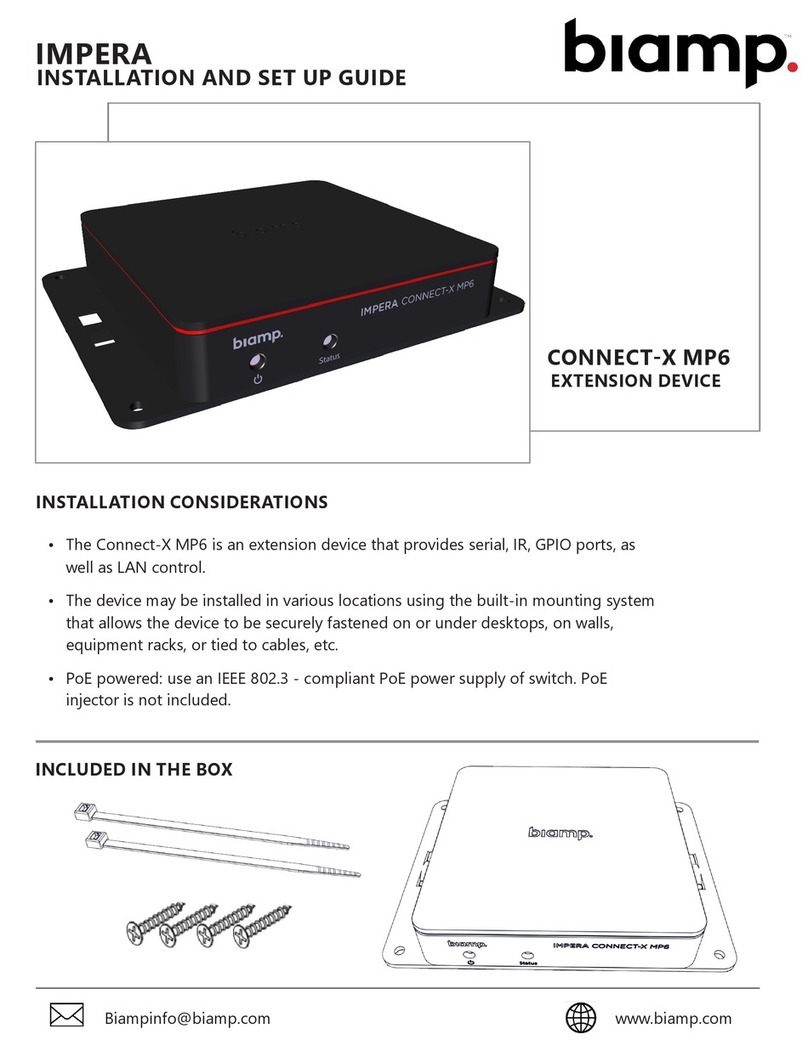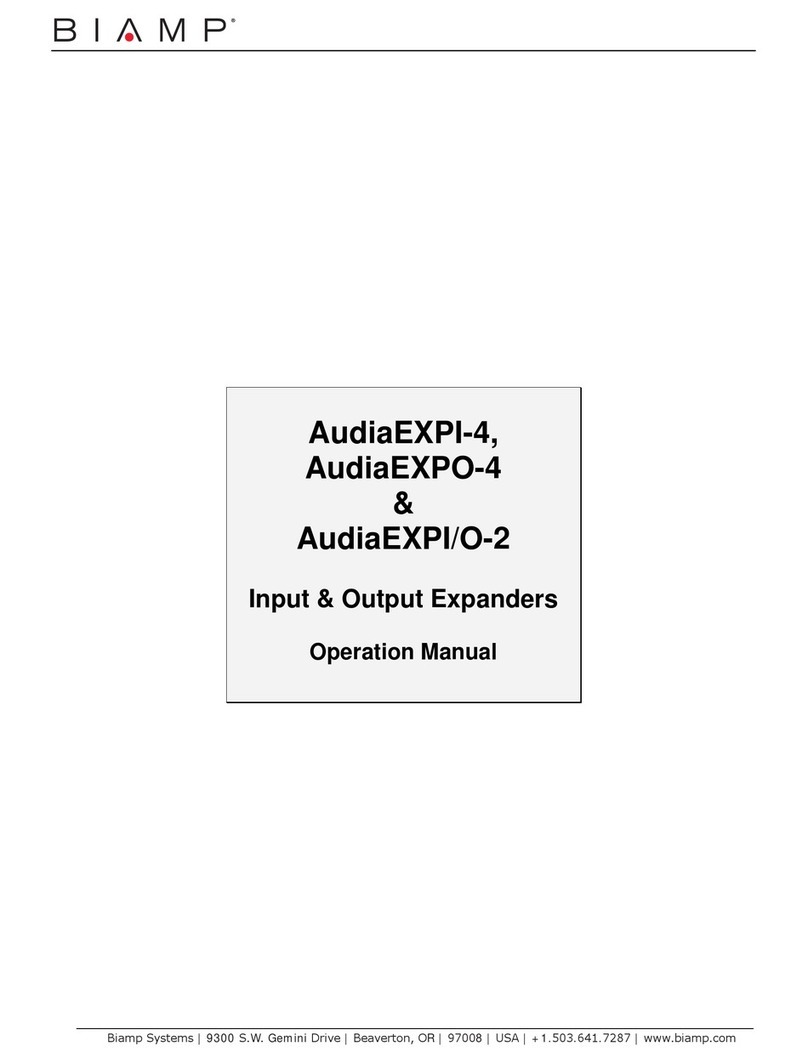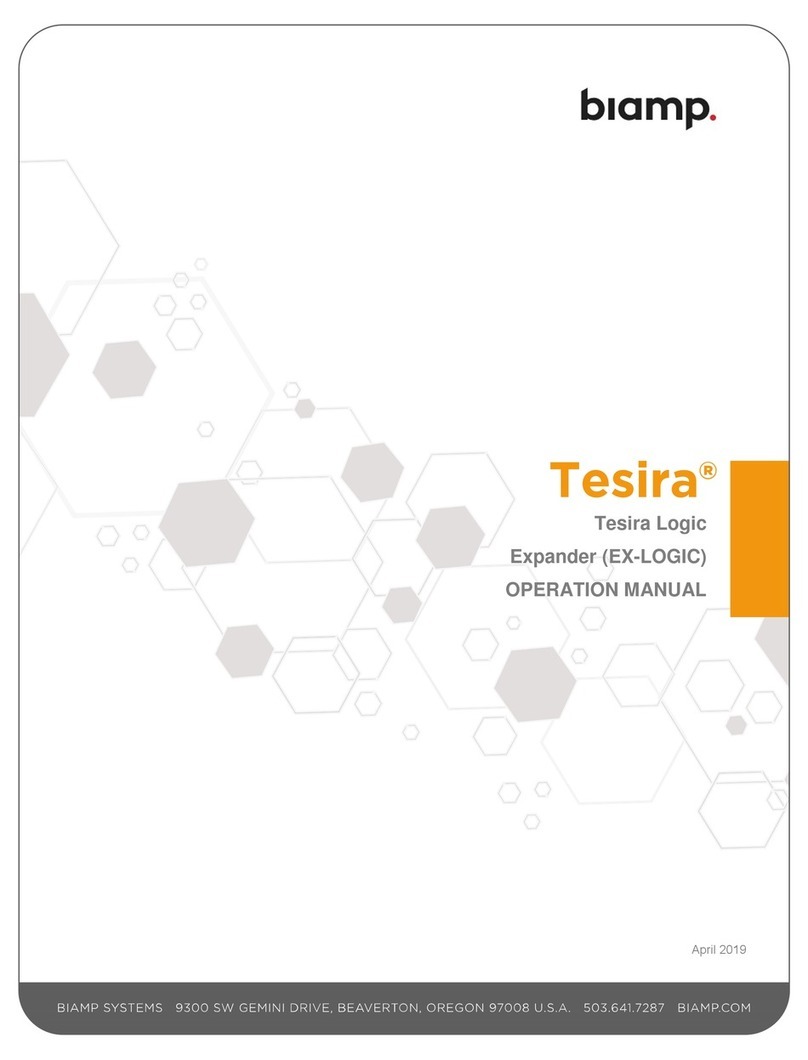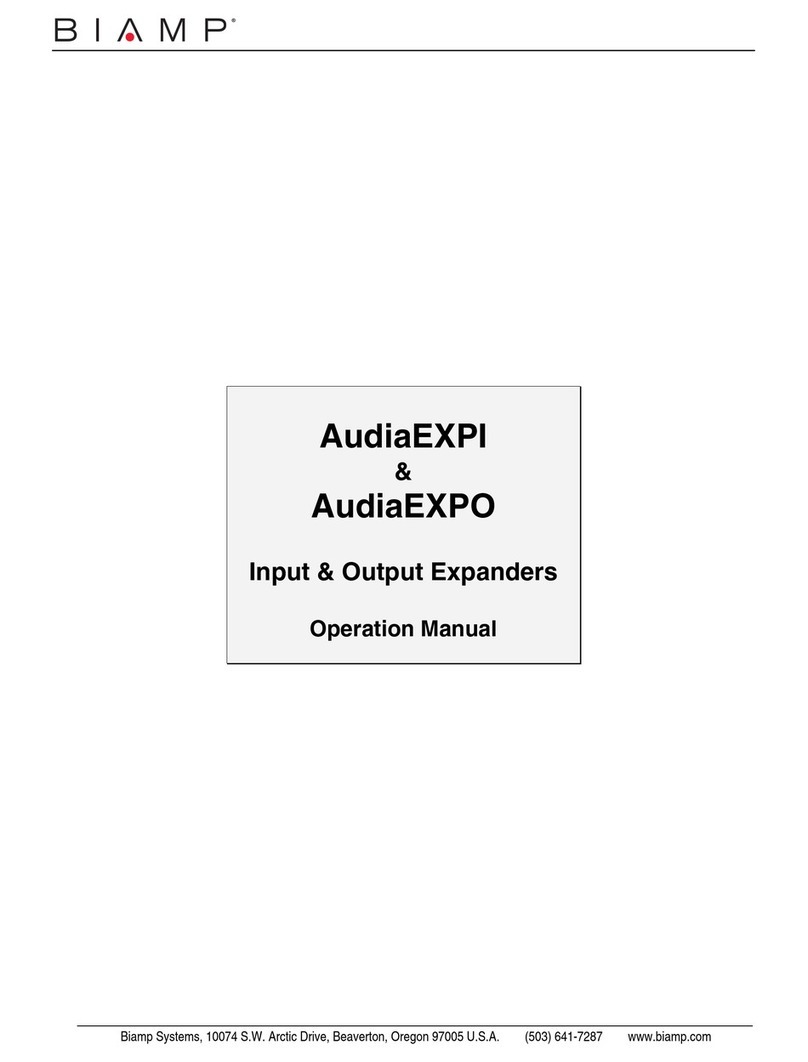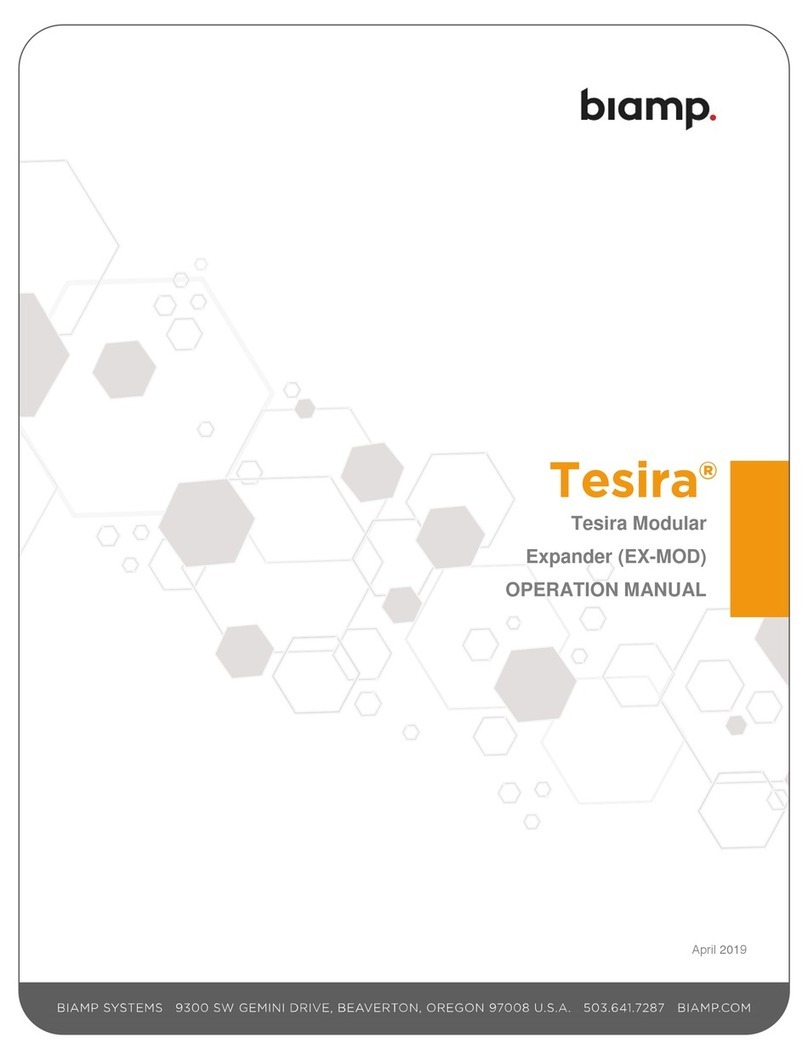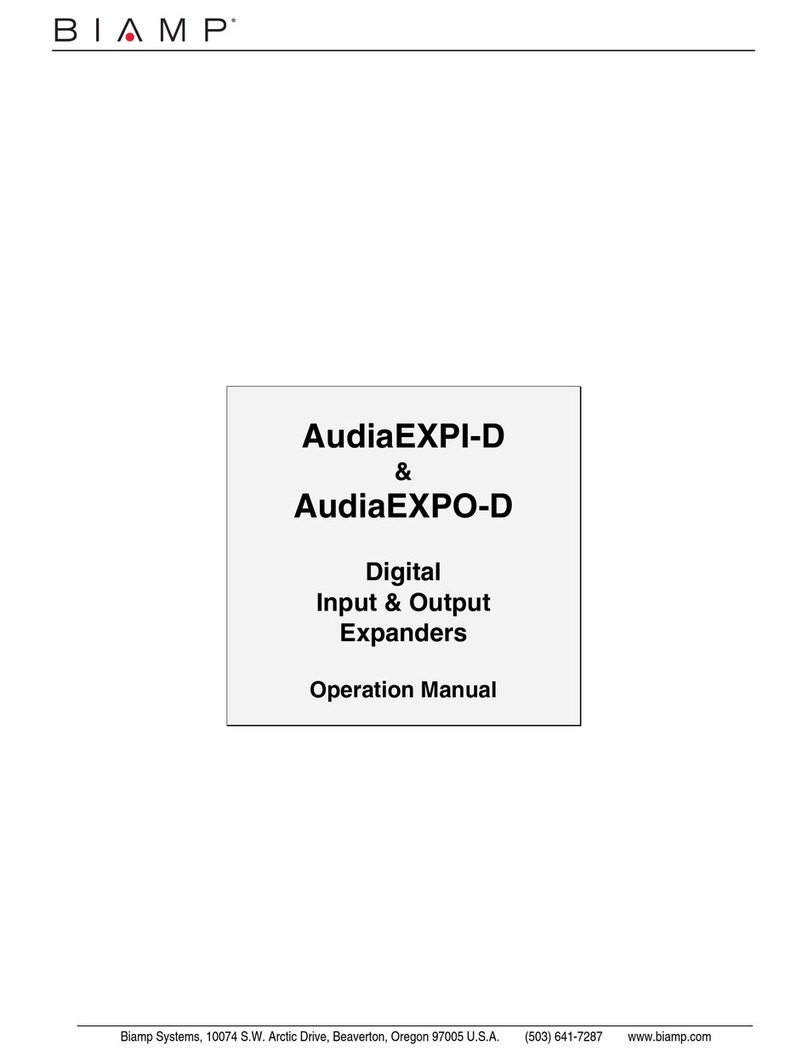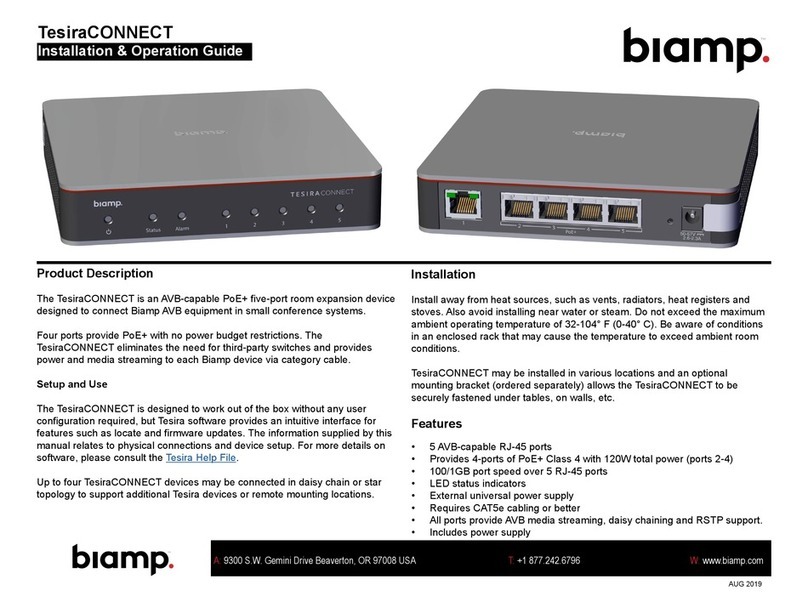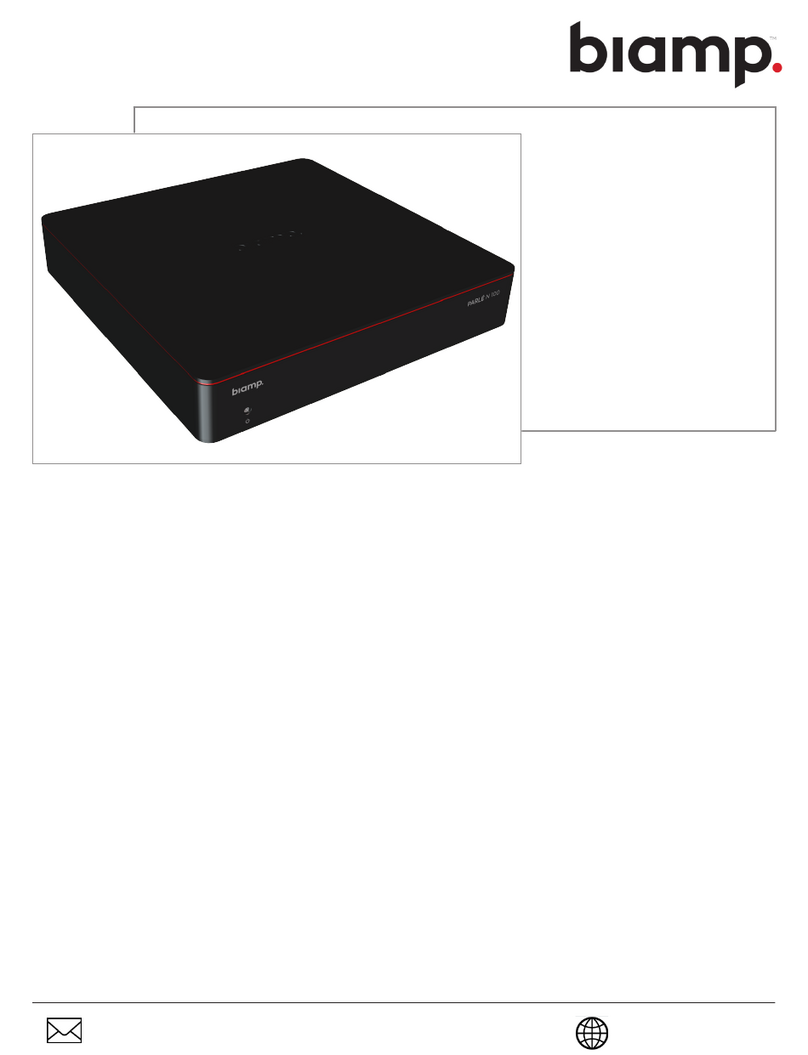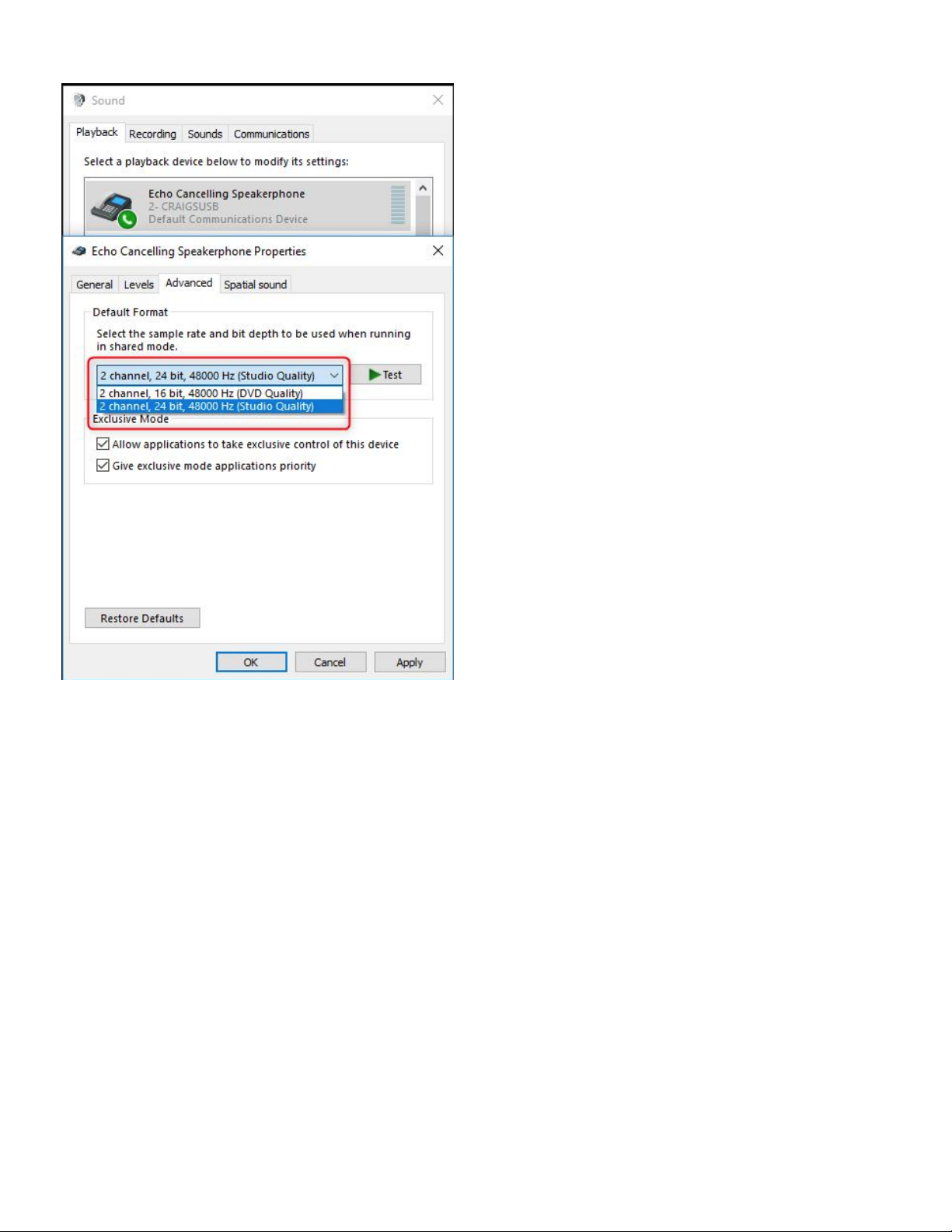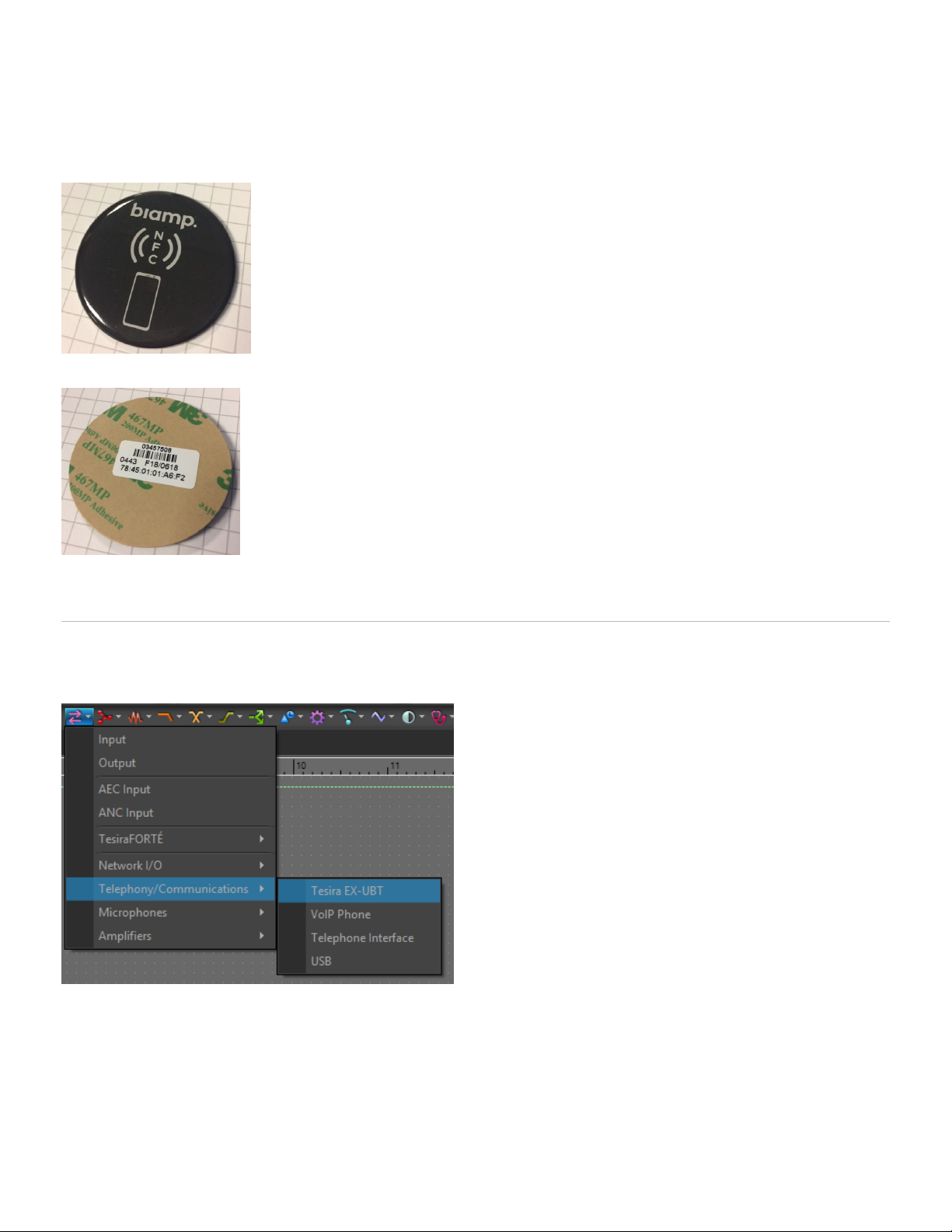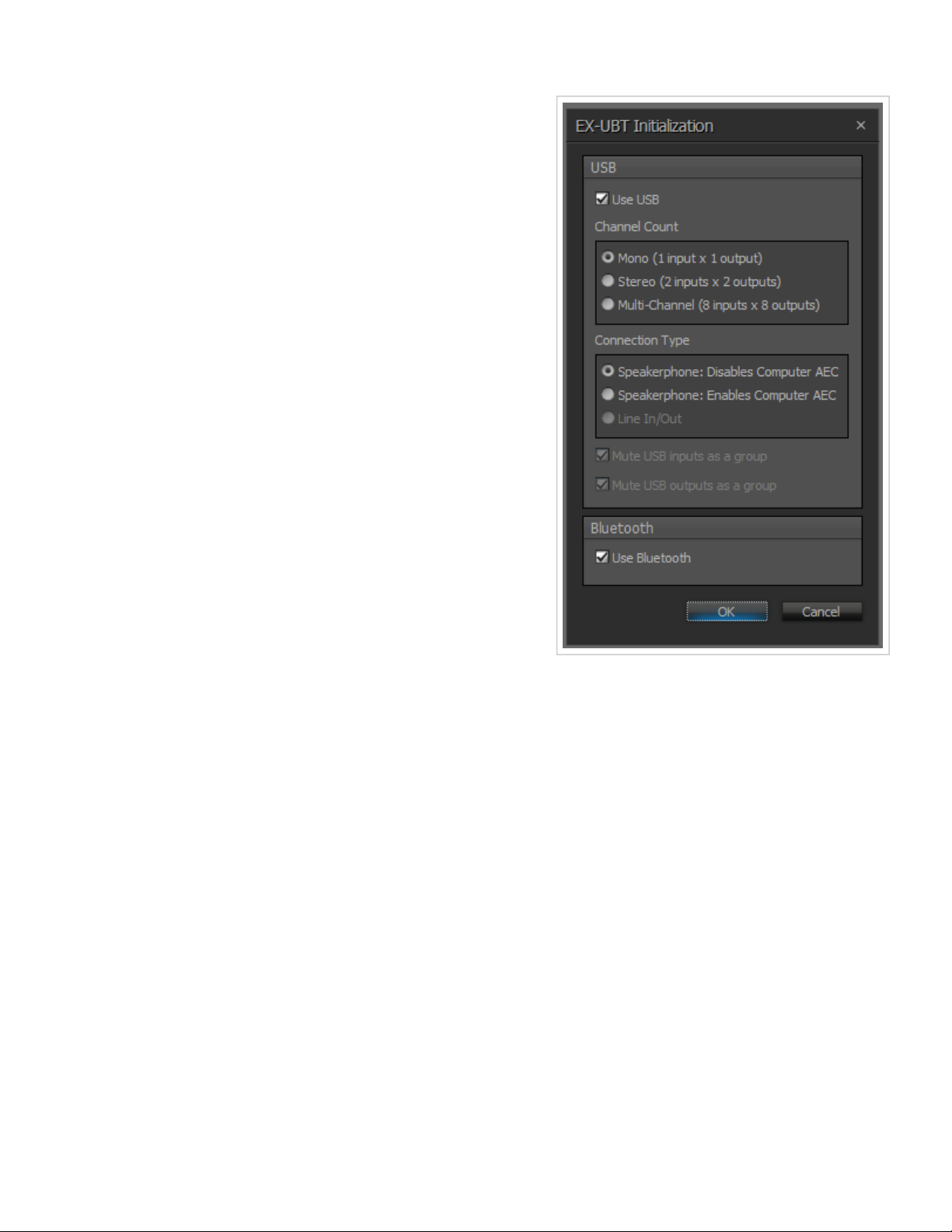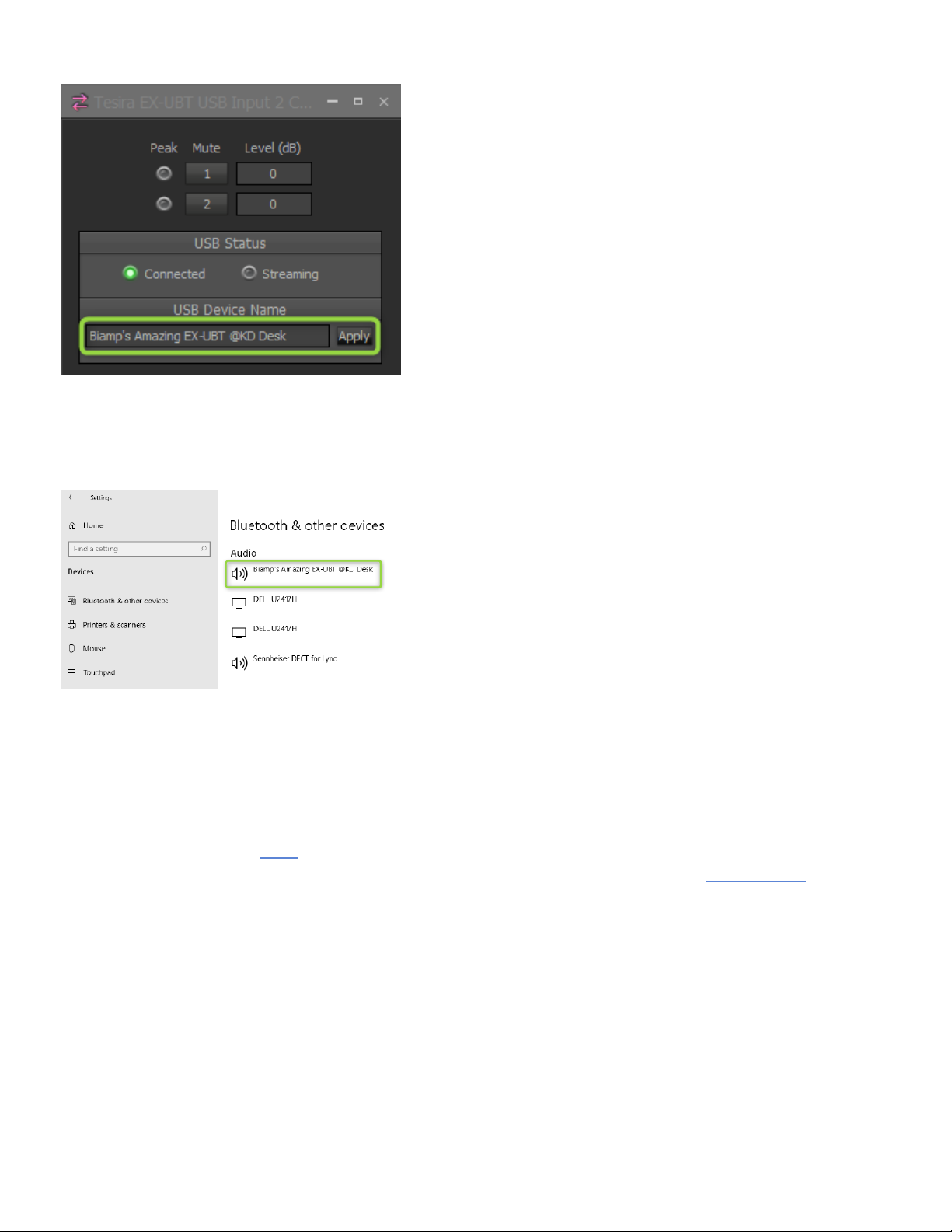Users may check to use USB, Bluetooth or both.
USB Channel Count - This allows the user to select between
three different channel configurations:
•Mono 1 input x 1 output channel
•Stereo 2 input channels x 2 output
channels
•Multi-channel 8 input channels x 8 output
channels
USB Connection Type - The two Speakerphone modes
provide single or stereo audio input and output streams for
use with a soft codec application on a host computer. The
USB Input represents the incoming audio from the soft codec,
and the USB Output is used to send audio to the far side.
Speakerphone: Disables Computer AEC – In this
mode, the Acoustic Echo Cancellation (AEC) function
will be provided by the AEC block in the Tesira DSP. A
control message is transmitted to the soft codec via the
USB link telling it to disable its internal AEC.
Speakerphone: Enables Computer AEC – This mode
is for situations where the soft codec will provide the
AEC function.
Line In/Out – This mode provides up to eight channels of audio. Combinations of 2, 4, 6 or 8 total USB
channels can operate in fixed 24 Bit, 48 kHz.
Mute USB inputs as a group - Selecting this mutes all USB input channels when the mute state of a single input
channel is changed. This selection is checked and cannot be deselected if either of the Speakerphone USB
terminal types is selected. It is also checked by default if the Line In/Out USB terminal type is selected.
Mute USB outputs as a group - Selecting this mutes all USB output channels when the mute state of a single
output channel is changed. This selection is checked and cannot be deselected if either of the Speakerphone
USB terminal types is selected. It is also checked by default if the Line In/Out USB terminal type is selected.
Notes on host operating system controls:
• "USB host" refers to USB on the computer.
• In Multi-Channel 8x8 Line In/Out mode, changes to the USB host mute and record level controls will
be ignored by the EX-UBT.
• Balance controls will not be synchronized between the USB input block and the USB host when in
speakerphone mode (only playback levels are).
Copyright 2013-2020 Biamp Systems http://support.biamp.com/ 5