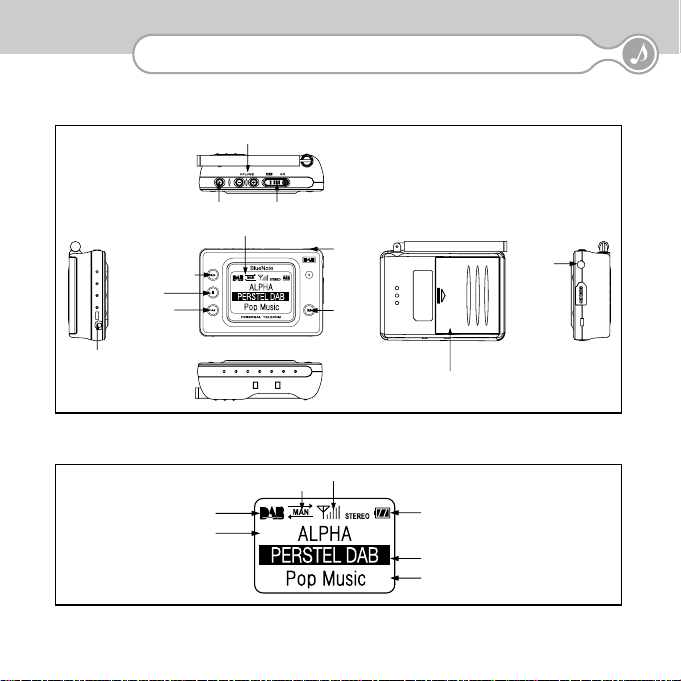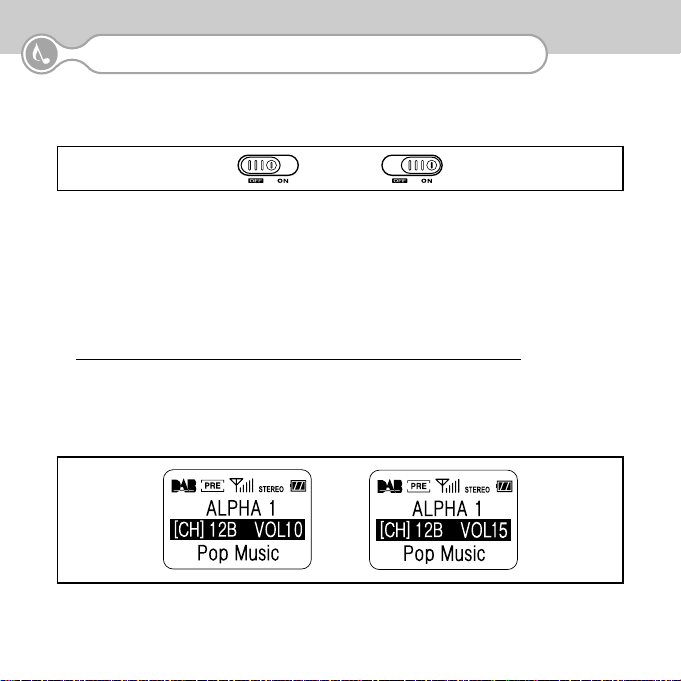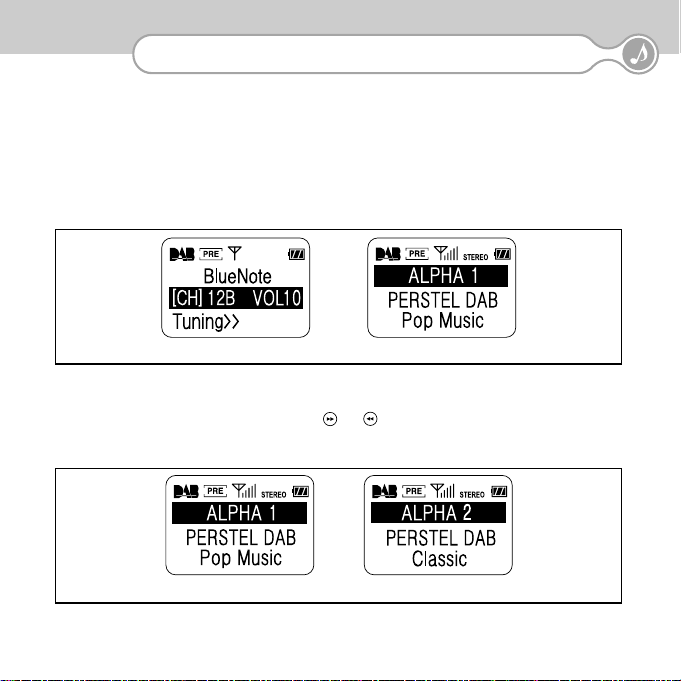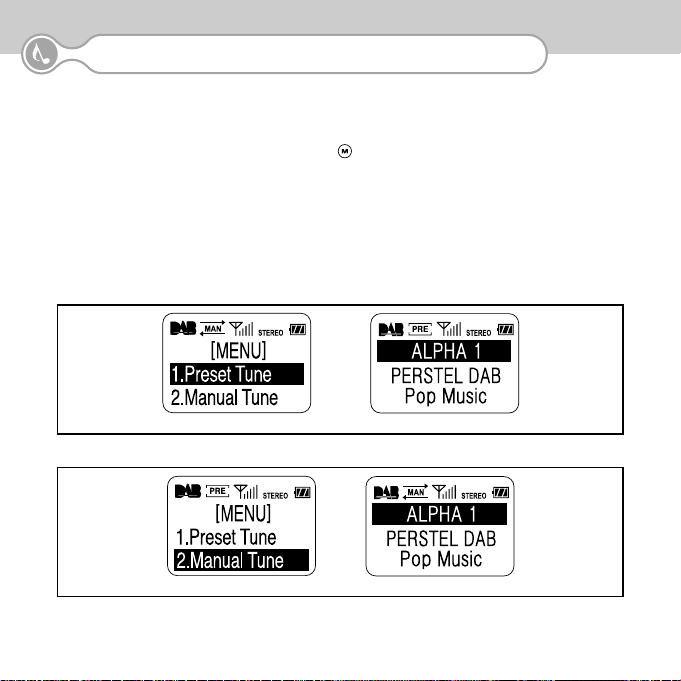7
3.DAB OPERATION
4. Displaying Other Service Information
When BlueNote is tuned to a radio service, the bottom line of the display will show additional information.
Normally the display shows scrolling text called “DLS” which may give programme information, contact
information or news.
Other information can also be shown:
∙Program type: news, music etc.
∙The data bit rate of the service
∙Clock time (if transmitted)
∙DAB mode information
To change the information display :
①Press the Confirm ( ) button to highlight the third line of the display.
②Press ( ) or ( ) to see other available information.
5. PRESET and MANUAL tuning
BlueNote is designed to receive the full range of frequencies allocated to DAB radio from 174 -240 MHz - a
total of 41 channels. However in the UK and most countries, only a small number of the total channels are
used at present. In PRESET mode only the 7 channels now used in the UK are tuned or scanned. In MANUAL
mode, the BlueNote can be tuned to any of the 41 channels, so if new multiplexes are introduced, it will
always be possible to tune them by switching to MANUAL mode (see page 8). Depending on your locality, not
all of the channels in PRESET mode will carry services. The list of channels is given in Appendix 1.