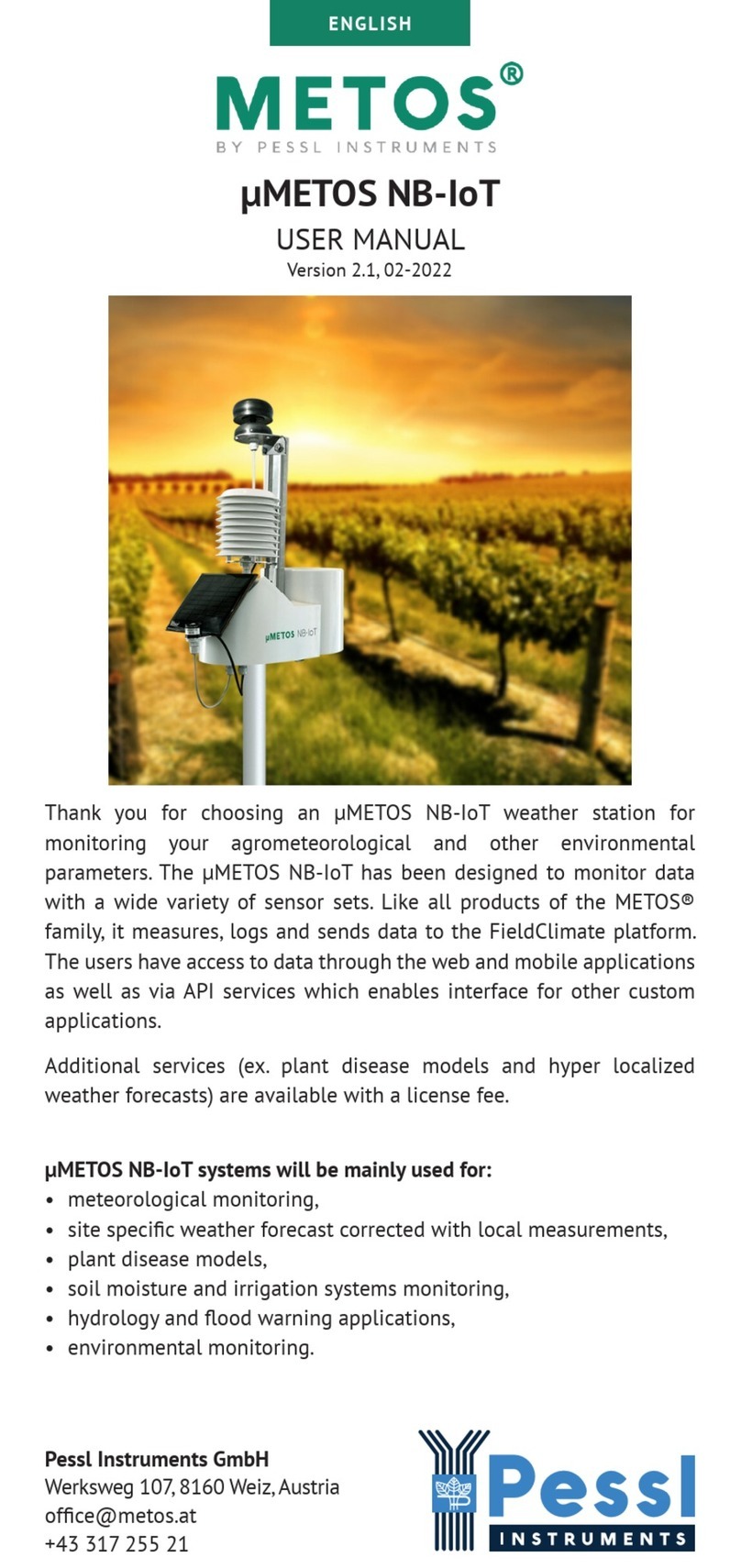iMETOS Maintenance & troubleshooting 5
3. RAIN GAUGE
3.1 Maintenance
New rain-gauge sensor funnel includes a plastic lter intended to reduce maintenance needs. It is possible
that birds or insects construct nests inside the lter and the mechanism; if it rains and the data does not look
consistent, check your Rain Gauge internally. To open it, just press the lateral walls and pull the metallic lid.
Check also that the buckets are clean and can tip without impediment – it’s not uncommon for spider webs,
for example, to impair tipping and potentially to prevent tipping altogether – even a strand or two of spider
silk is surprisingly strong. Judicious use of insecticides may be helpful in preventing recurrent problems with
webs, insect nests etc.
In case of recurrent bird use the bird repellent system on the rain gauge or in case of insect infestation, a
good practice is to spray some insecticide or pyrethrum, this will keep them away.
3.2 Troubleshooting
• Measurements are lower than expected: Cable with reed switch is pulled out.
• The bucket tips are monitored by means of a sealed reed switch. Make sure to insert the rain gauge cable
into the black cover until it reached the top and that the reed relay faces the magnet.
• Values “0”: Funnel blocked by leaves, insects inside the funnel.
• Measurements are higher than expected: heavy wind shakes the station, please x it properly
• No data, no sensor recognition: Cable is cut
• Many separate in time 0.2mm readings: can be due to dew, condensation, insect.
Testing rain gauge
1. Use a 500 ml bottle:
test can be done by the client (than we can delete the data)
Take a 500 ml bottle of water, make a pinhole at the bottom and leave it on the rain gauge. Open a bit the
tap of the bottle and the water will start to pore into the funnel slowly producing 125 tips at a rate of 25 mm.
Note that bucket tips with 4 cc (ml) of water.
This calibration method gives high accuracy and repeatability because it is based on an average over more
than 100 tips.
The error should be lower than 10%. To calculate the error:
Err= (Xreal-Xexp)/Xexp*100, where Xreal = measured value, Xexp = expected value
Based on the result from the bottle test, do one of the following test:
2. Connect PC to the station and do a SENSOR TEST. Each tip should show 0.2 mm.
3. If you have a voltage tester, do a test to see if the sensor works ne. Switch the tester to resistance (Ω).
Black prone on brown pin and red on any of the white pins, tester should start beeping or showing 0 Ω (short
circuit). Tip the buckets slowly by hand. As the buckets pass the midway position (magnet in front to the reed
switch), voltage tester should stop beeping or resistance goes to innite (open circuit). This means that the
reed relay is positioned properly.