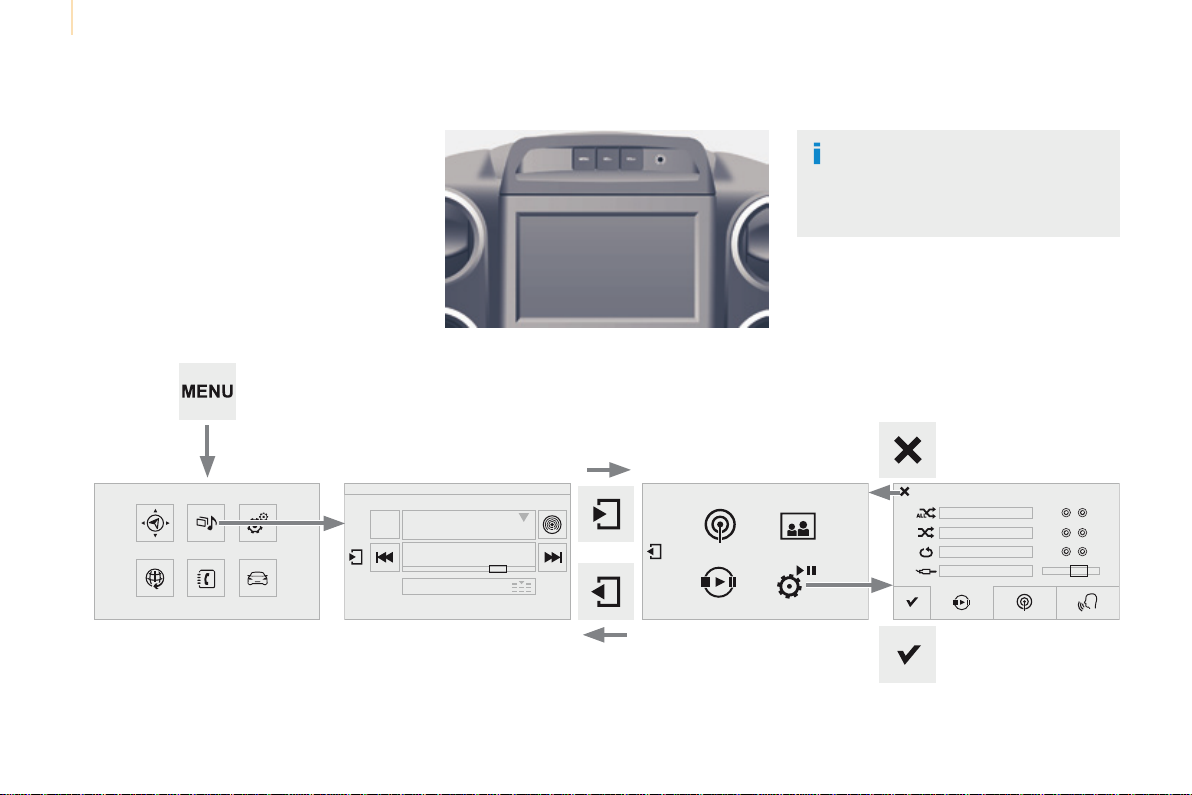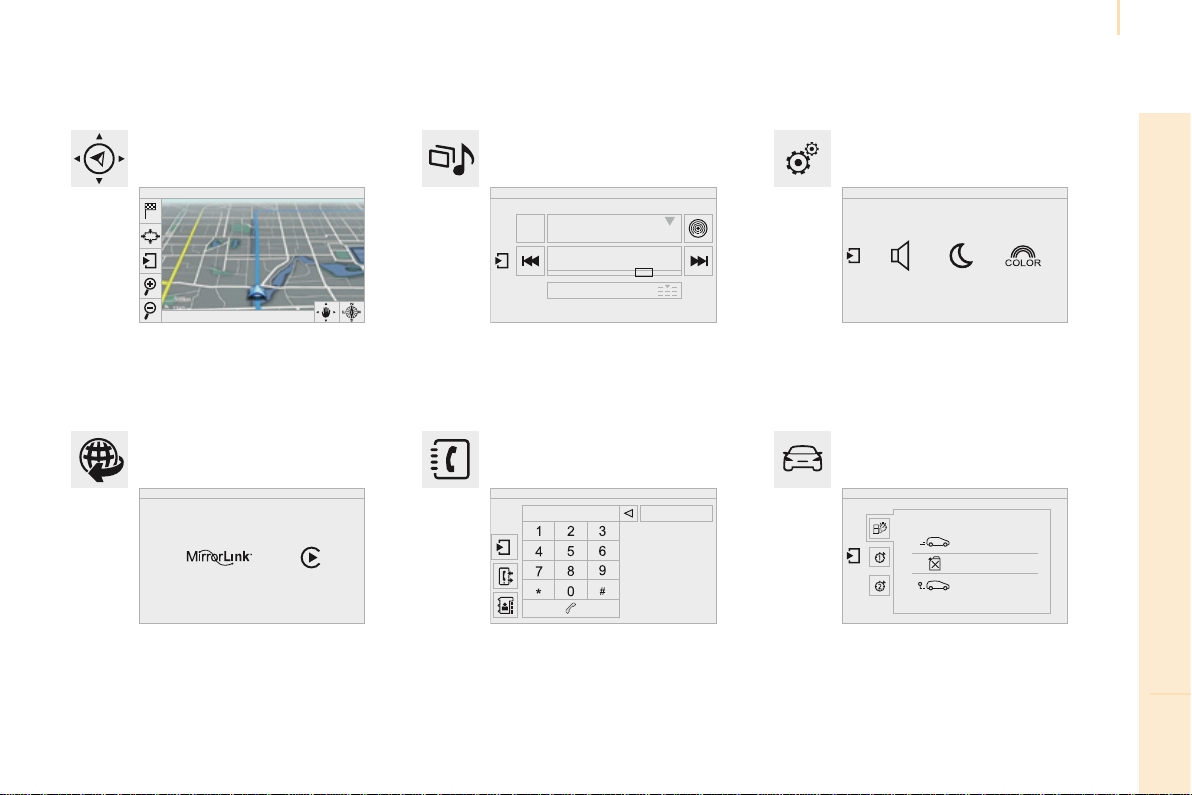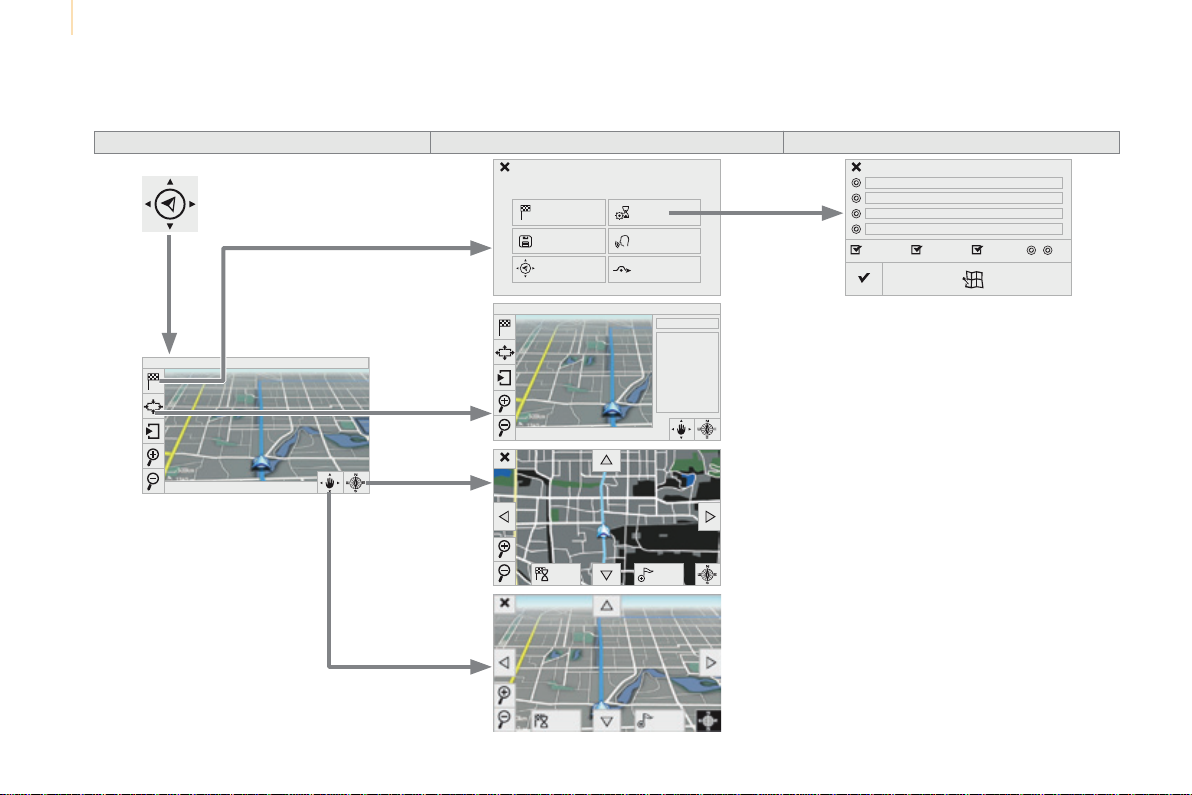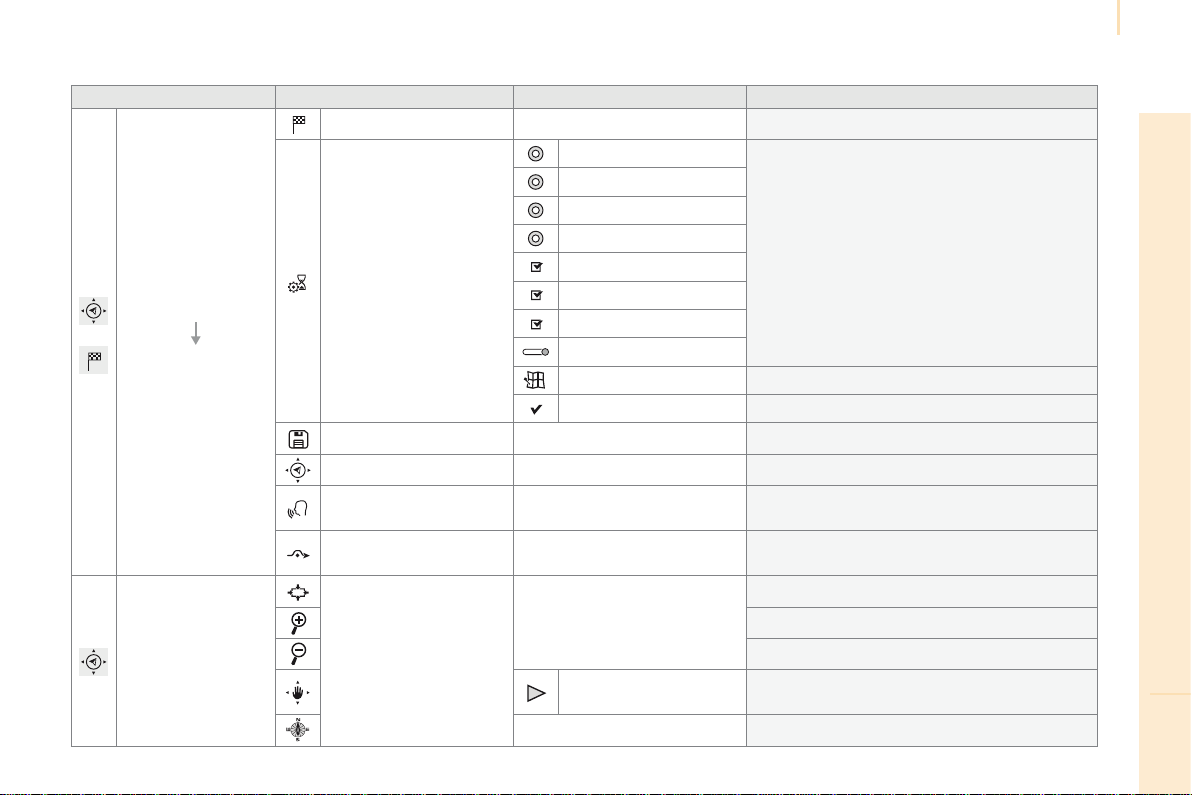Audio and Telematics
205
TECHNOLOGY on BOARD
10
Partner2VP_en_Chap10a_SMEGplus_ed02-2016
Volume adjustment (each source is independent,
including traffic announcements (TA) and
navigation instructions).
Mute the sound by pressing simultaneously on
the volume increase and reduce buttons.
Unmute the sound by pressing one of the
two volume buttons.
Press Menu to display the menu
carousel.
Increase volume.
Reduce volume.
Selecting the audio source (depending on
version):
- "FM" / "DAB"* / "AM"* stations.
- "USB" memory stick.
- Smartphone via MirrorLinkTM or CarPlay®.
- Telephone connected by Bluetooth®* and
Bluetooth®* audio streaming.
- Media player connected to the auxiliary
socket (jack, cable not supplied).
* Depending on equipment.
Short-cuts: using the touch buttons in the upper
band of the touch screen, it is possible to go
directly to the selection of the audio source or
the list of stations (or titles, depending on the
source).
The screen is of the "resistive" type, it
is necessary to press firmly, particularly
for "flick" gestures (scrolling through a
list, moving the map...). A simple wipe
will not be enough. Pressing with more
than one finger is not recognised.
The screen can be used when wearing
gloves. This technology allows use at
all temperatures.
In very high temperatures, the volume
may be limited to protect the system.
The return to normal takes place when
the temperature in the passenger
compartment drops.
To clean the screen, use a soft
non-abrasive cloth (spectacles cloth)
without any additional product.
Do not use pointed objects on the
screen.
Do not touch the screen with wet
hands.