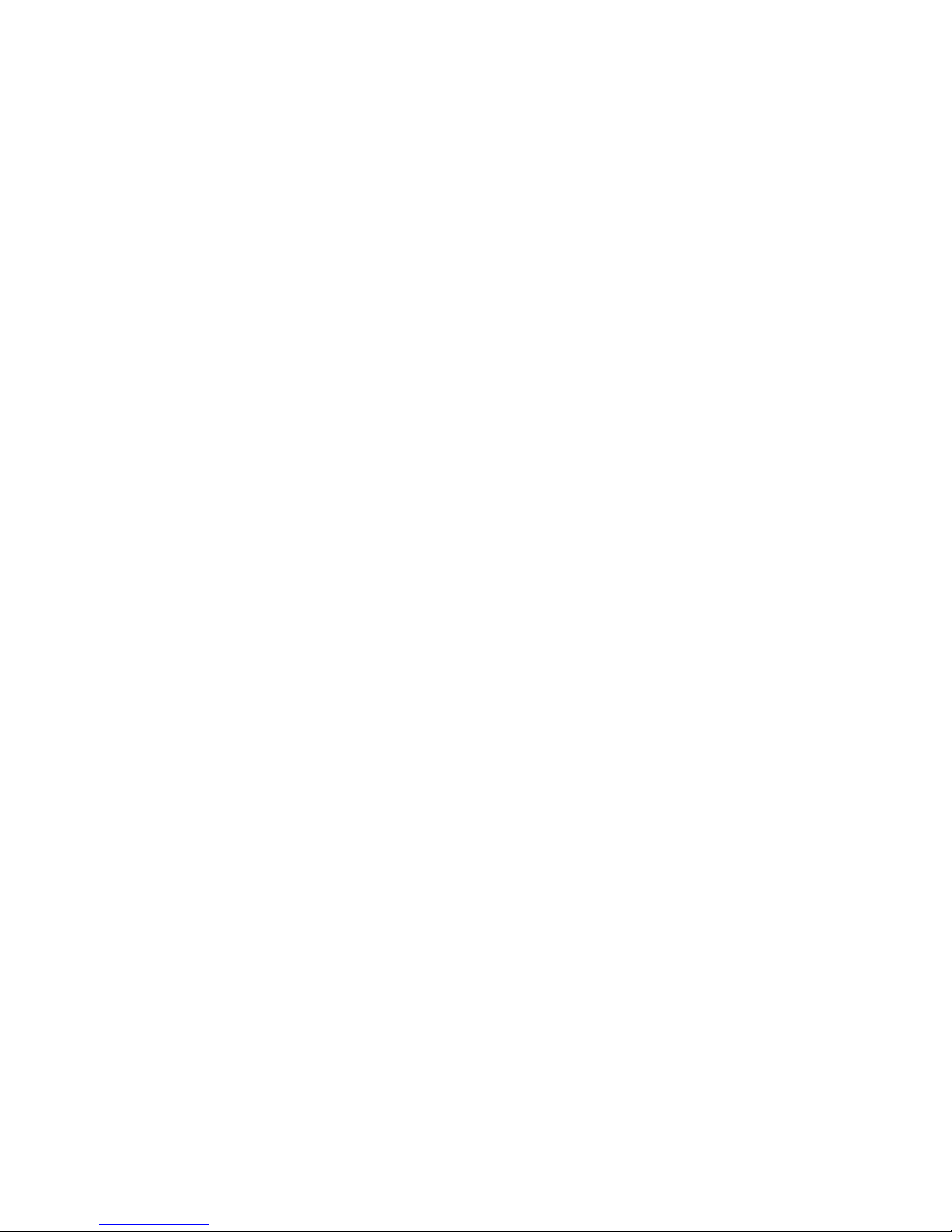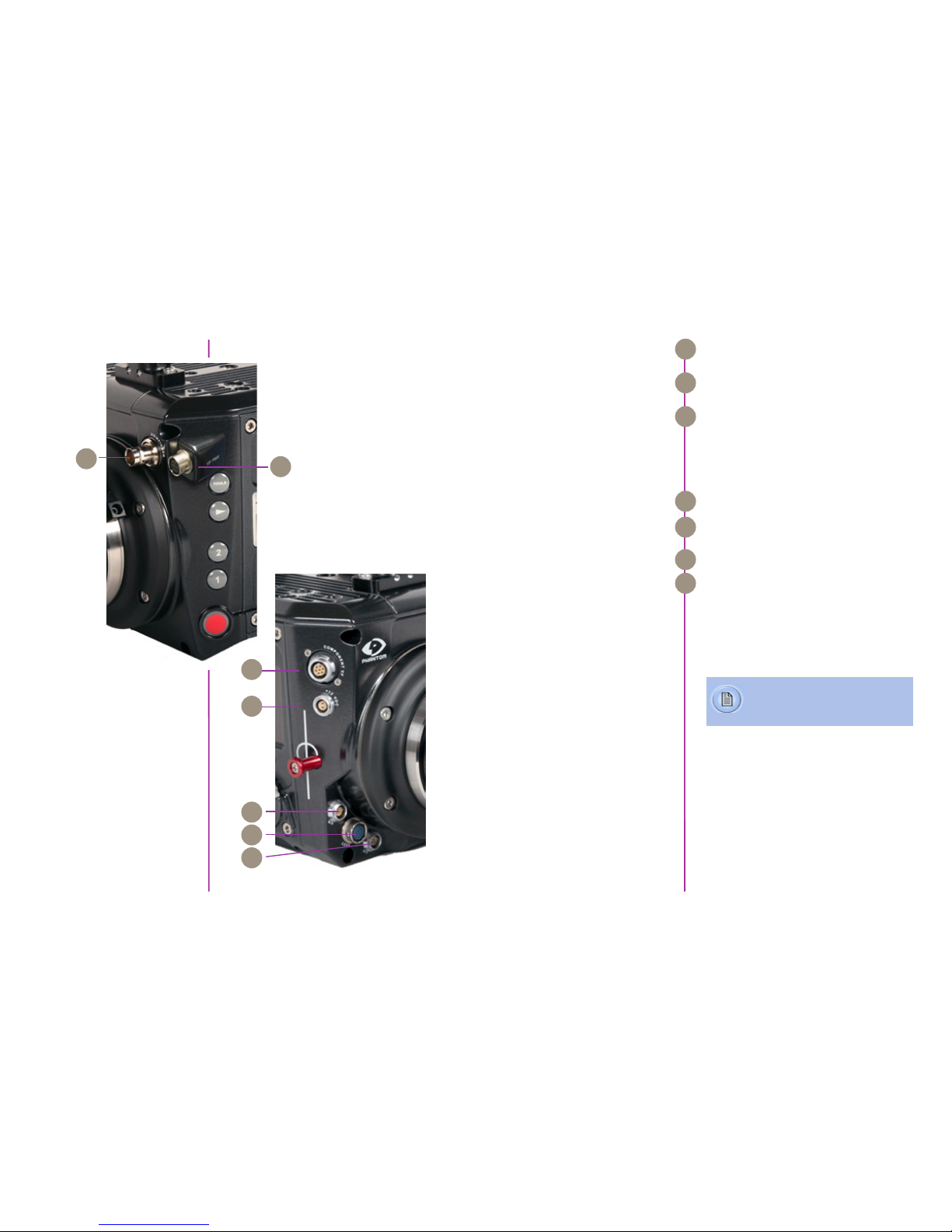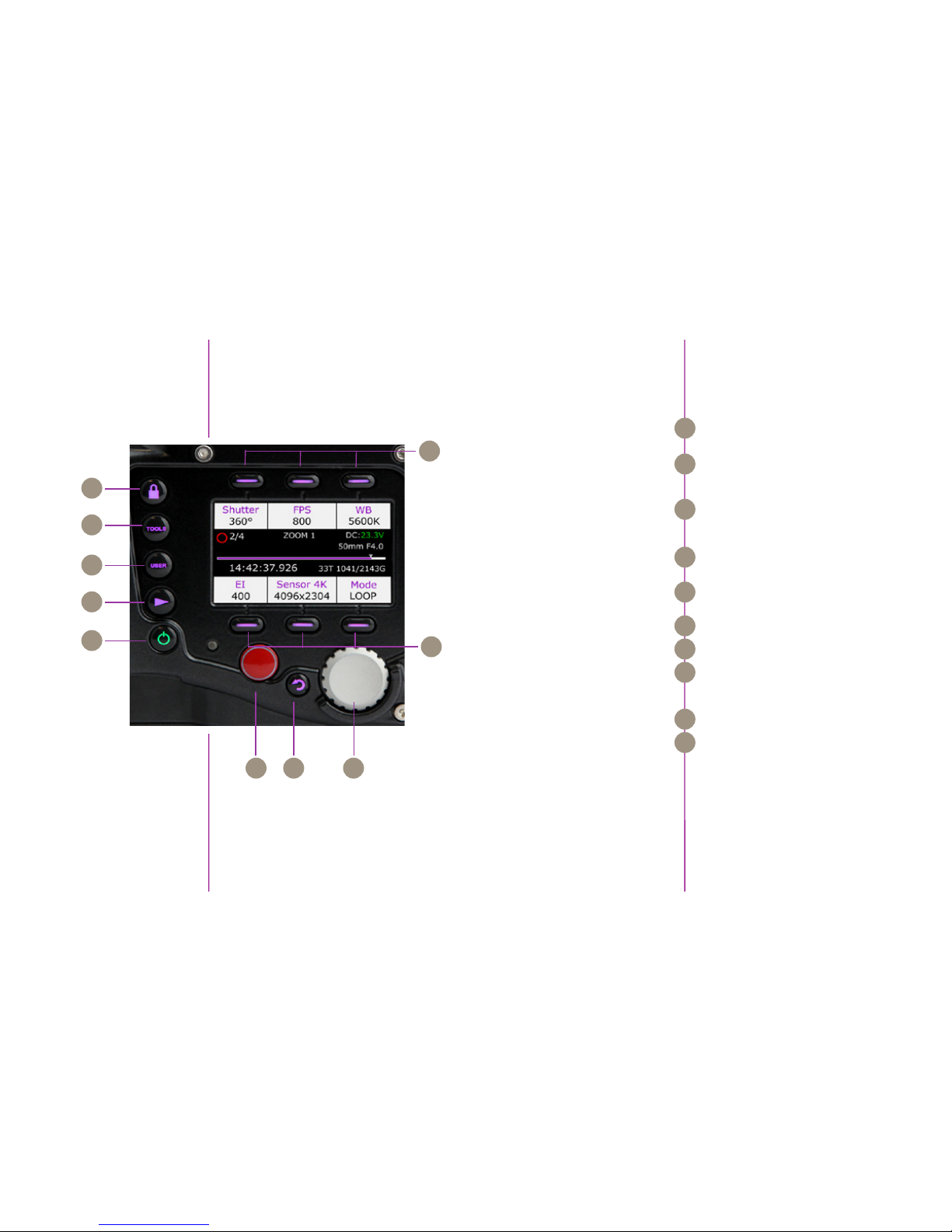Chapter 1: Camera Overview
32
Phantom Flex4K Manual
Like previous Phantom cameras, the Flex4K records
Vision Research’s proprietary Cine Raw format. These
files are captured in 12-bit and efficiently saved to the
CineMag IV in a 10-bit ‘packed’ format. The Cine Raw
files are compatible with many of the industry’s top editing
and post production software packages, or they can be
converted to a variety of formats using software provided
with the camera.
Vision Research has plans to introduce in-camera
compression as an alternative for the Phantom Flex4K.
When available, the user can choose to record either
raw or industry-standard compressed files directly to the
CineMag IV. This increases record duration, decreases file
size, and simplifies the process straight out of the camera.
A third workflow option is recording the 3G-SDI video
playback with a video-based field recorder. These devices
are easy to find, easy to use, and take advantage of the
camera’s in-camera video scaling for high-quality 4:4:4
1080p or 4:2:2 4K video via two 3G HD-SDI outputs.
The Flex4K allows various configurations for monitoring
the image via the camera’s four total HD-SDI outputs,
and one return. Each output is customizable for monitoring
with frame guides, or as a clean output for use with field
recorders. The outputs can also be switched from
displaying standard gamma to a pre-set Log curve.
All HD-SDI outputs support video scaling for a sharp
4:4:4 1080p output of the camera’s full sensor. Two
of the 3G HD-SDI outputs can also be combined for a
4:2:2 ultra-HD signal, which will allow the full resolution
to be viewed on 4K production monitors.
The viewfinder and monitor feeds can be set to always
show a live feed, so the DP can follow the action and
frame up the next shot while the last shot is still being
saved or reviewed from the other outputs. Zoom (focus
assist) and threshold (exposure assist) functions are
also available.
Recording Options
Sensitivity & Exposure Index The low noise performance of the Flex4K sensor allows
for the ‘effective ISO’ to be dialed in with the camera’s
Exposure Index function, with minimal compromise to
image quality.
Exposure index (EI) range: from 250 to 800
Recommended EI: 400 – 640
Controlling the Phantom Flex4K is easier than ever with
a full-featured on-camera control interface for both basic
and advanced camera operation. Set up universal capture
and recording parameters before the shoot, while retaining
access to the more commonly adjusted parameters like
frame rate and exposure settings at the push of a button.
Capture, trigger, playback and save controls can be found
on both sides of the camera in order to provide a seamless
workflow for different shooting environments.
Control is also possible with Phantom PCC software or a
handheld Phantom Remote Control Unit (RCU).
Each Phantom Flex4K ships standard with both Windows
(PCC) and Mac-based download solutions. Vision Research
is providing one license of the popular Glue Tools Cine
Toolkit, and Séance™download software for the Mac. This
provides the ability to download Flex4K raw files in Mac
OSX, and direct compatibility with most Quicktime-based
edit and color grading software.
Select ‘Loop mode’ for the fastest high-speed workflow.
Loop mode records into the RAM buffer at the camera’s
top speeds, then once the camera is triggered the files
can be quickly offloaded to an installed Phantom
CineMag IV.
For longer record times use run/stop (R/S) mode and
record directly to a 2TB CineMag IV at up to 120 frames-
per-second at 4K (max 90 fps to the 1TB CineMag IV).
This is an excellent option when ultra high-speed is not
required.
Camera Controls
Workflow Solutions Image Monitoring & Video Outputs
File formats