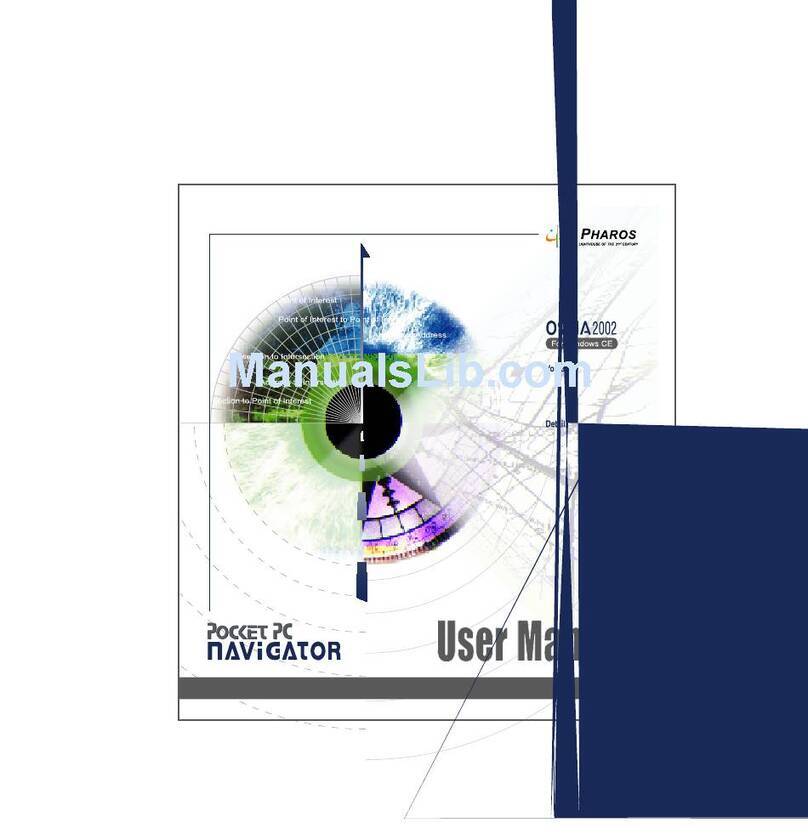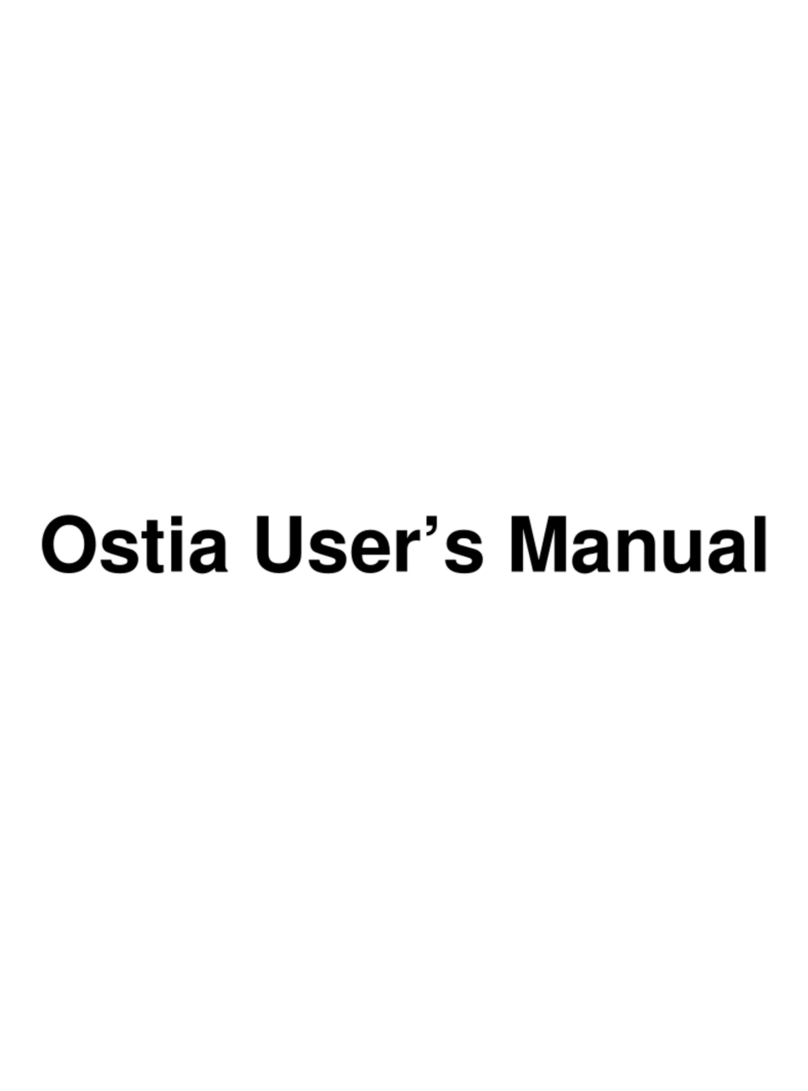Precautions and Notices
¾Do not attempt to operate a Pharos GPS system in a vehicle while in
motion or in any way that interferes with safe driving.
¾Secure your device to the vehicle in such a way as to not endanger the
driver or passengers while driving or during operation.
¾Do not place your device in any area of the vehicle where the use of
electronic displays is prohibited in motor vehicles.
¾GPS signals cannot pass through opaque solid materials. Obstacles,
such as tall buildings, tunnels, highways, dense trees, and bad weather
can effect signal reception. If window tint contains metallic material,
GPS signal may be poor. Cordless phones, radar detectors, satellite
radio receivers, and other wireless devices may interfere with GPS
reception or result in poor GPS reception quality.
¾Navigation maps may contain errors and omissions or may be out-of-
date with recent road changes or conditions. Please be attentive to
roadway signage, all posted roadway information, and the condition of
the road itself. Calculated routes are reference only. Users must obey
traffic signs and local regulations.
¾GPS positioning is intended for use as a reference, not precise
measurement of direction, distance, or topography. Routes in Ostia
are recommendations only.
¾Do not leave the product in direct sunlight or heat for extended periods
of time. Overheating the battery can be dangerous and/or cause
malfunctions.
Pharos software and hardware may not be used for any purpose in
which failure could lead to personal injury, physical, or
environmental damage.
6