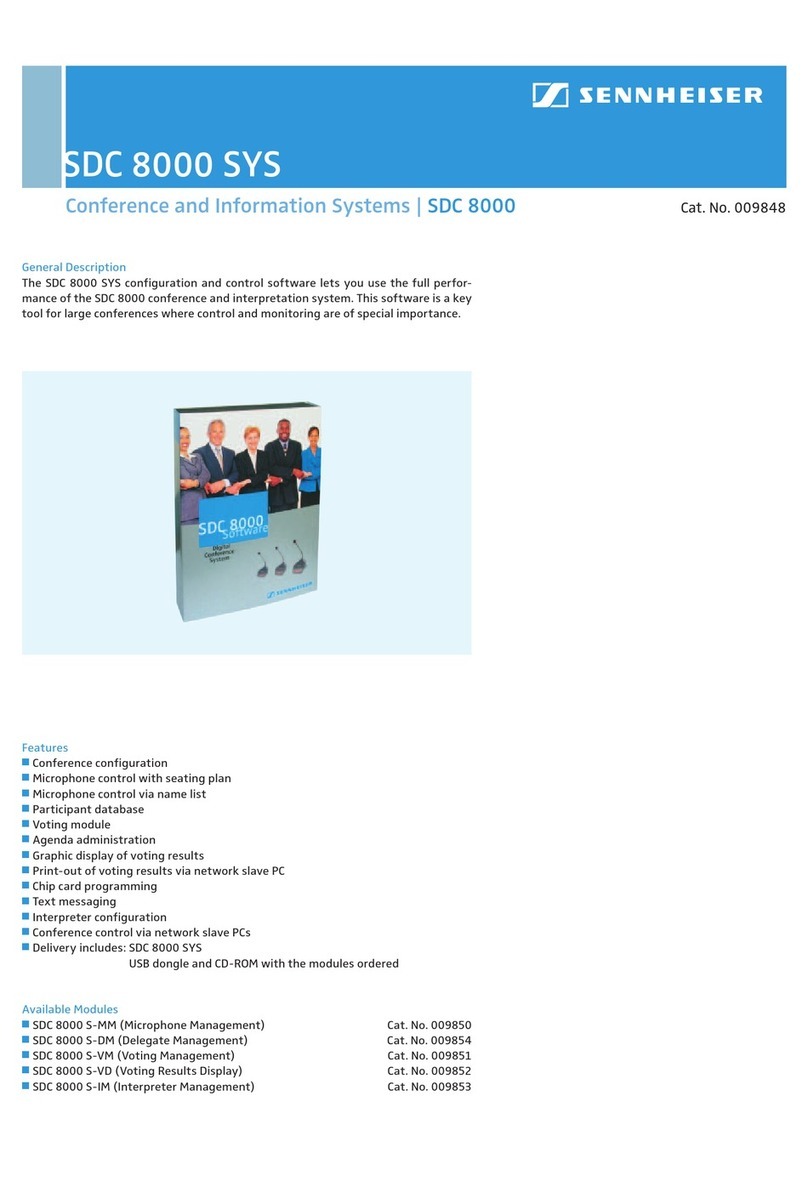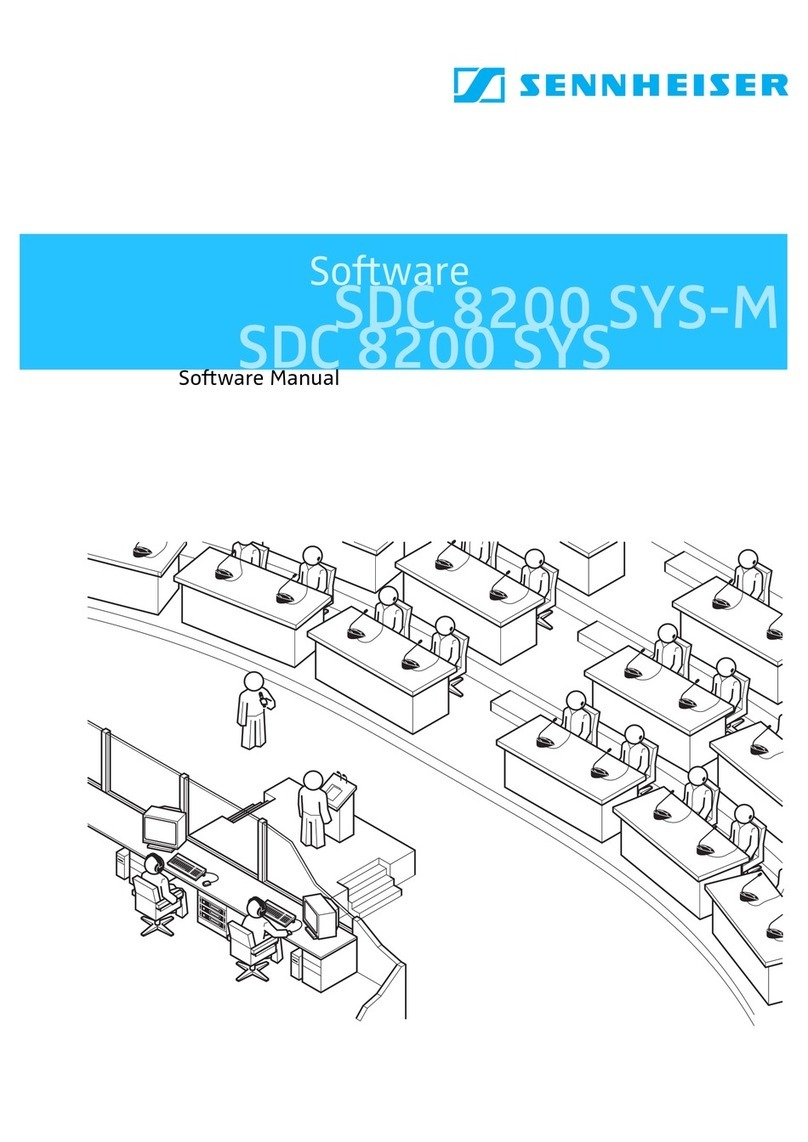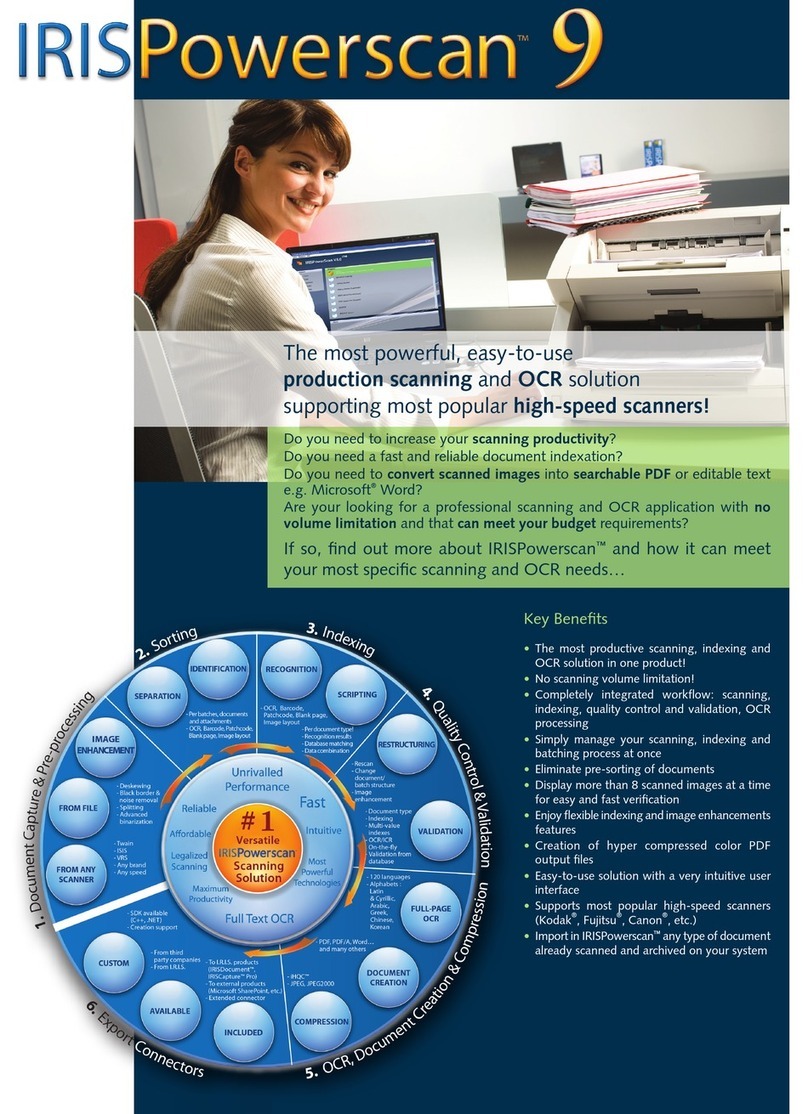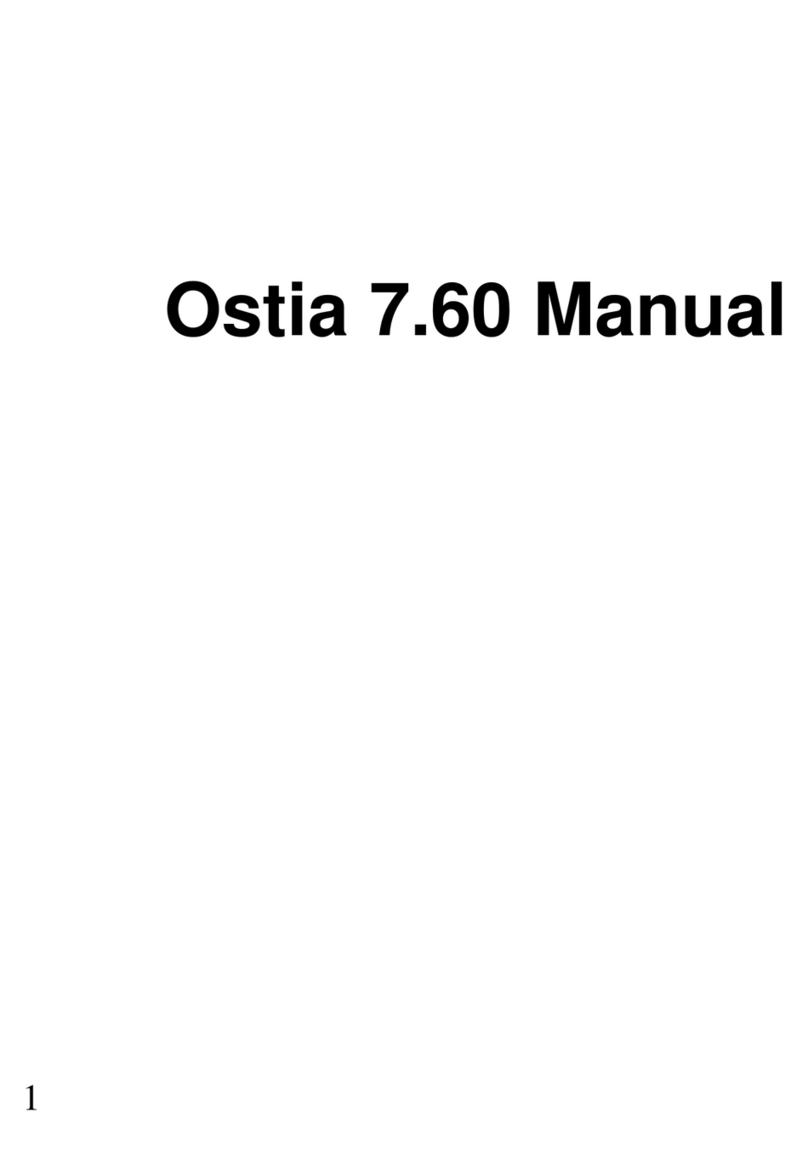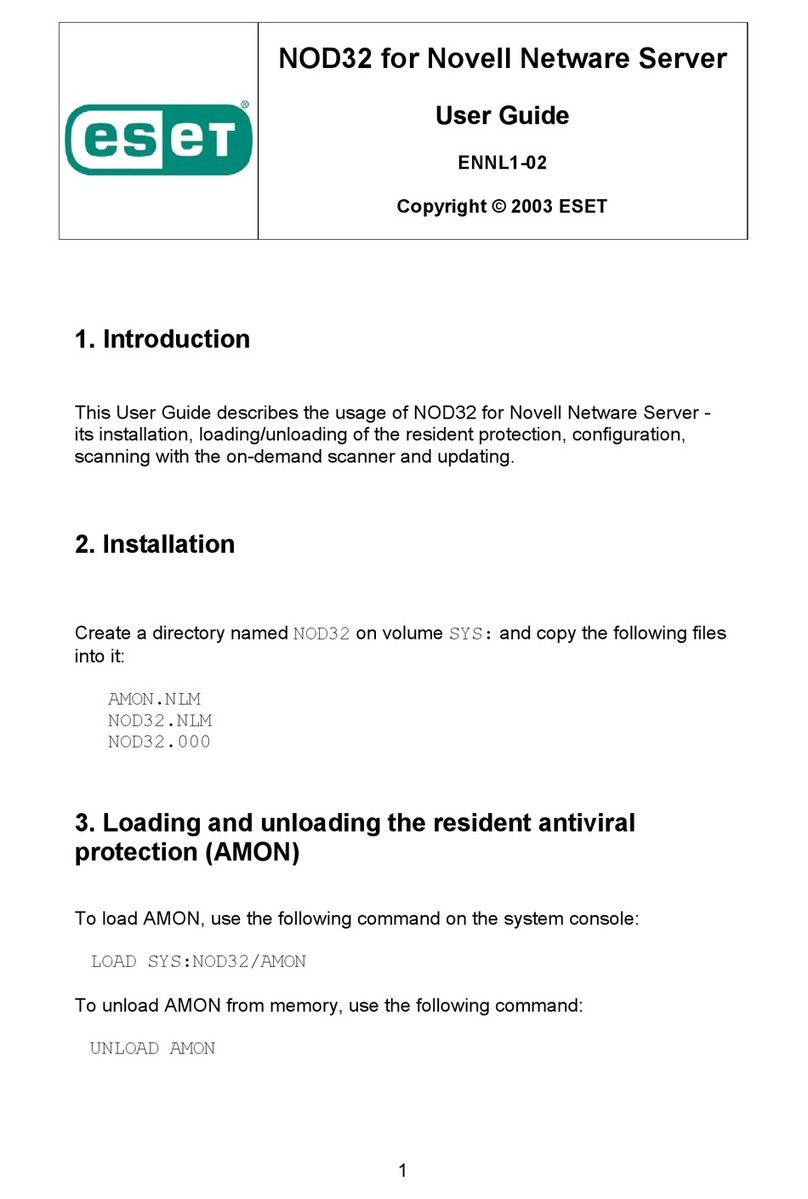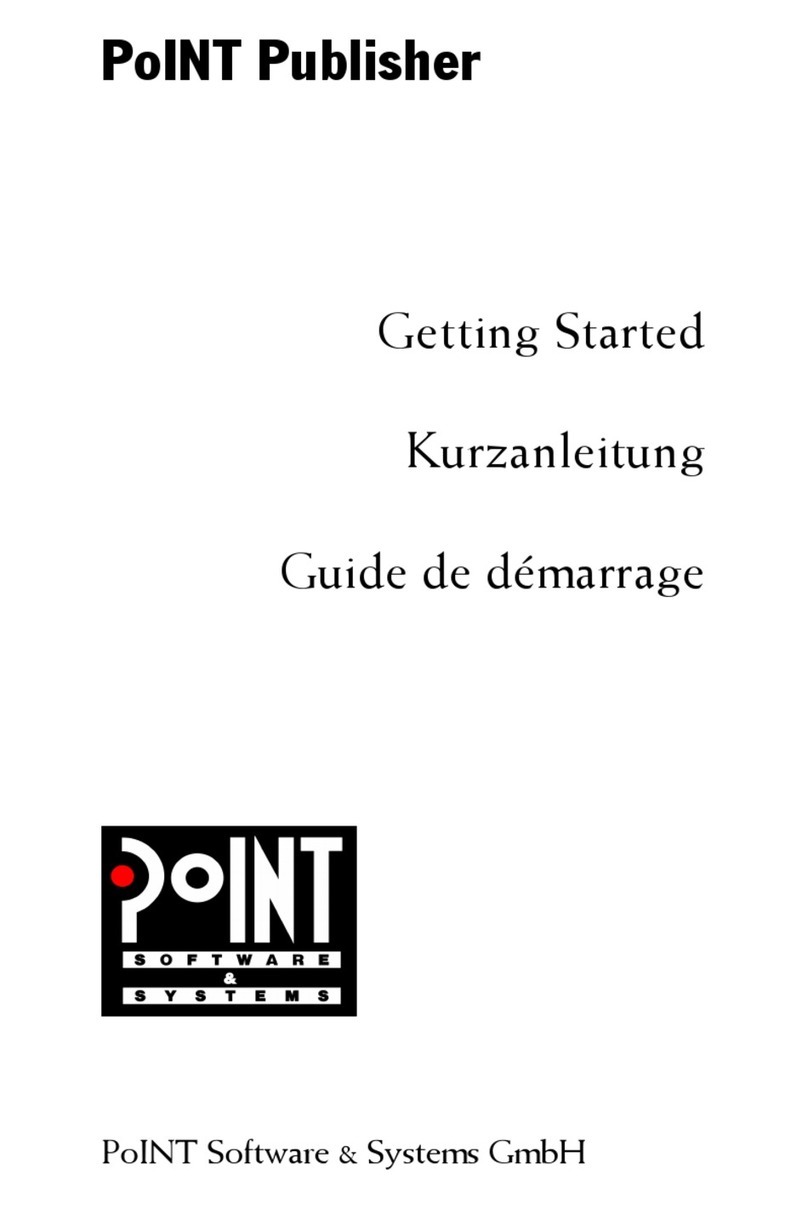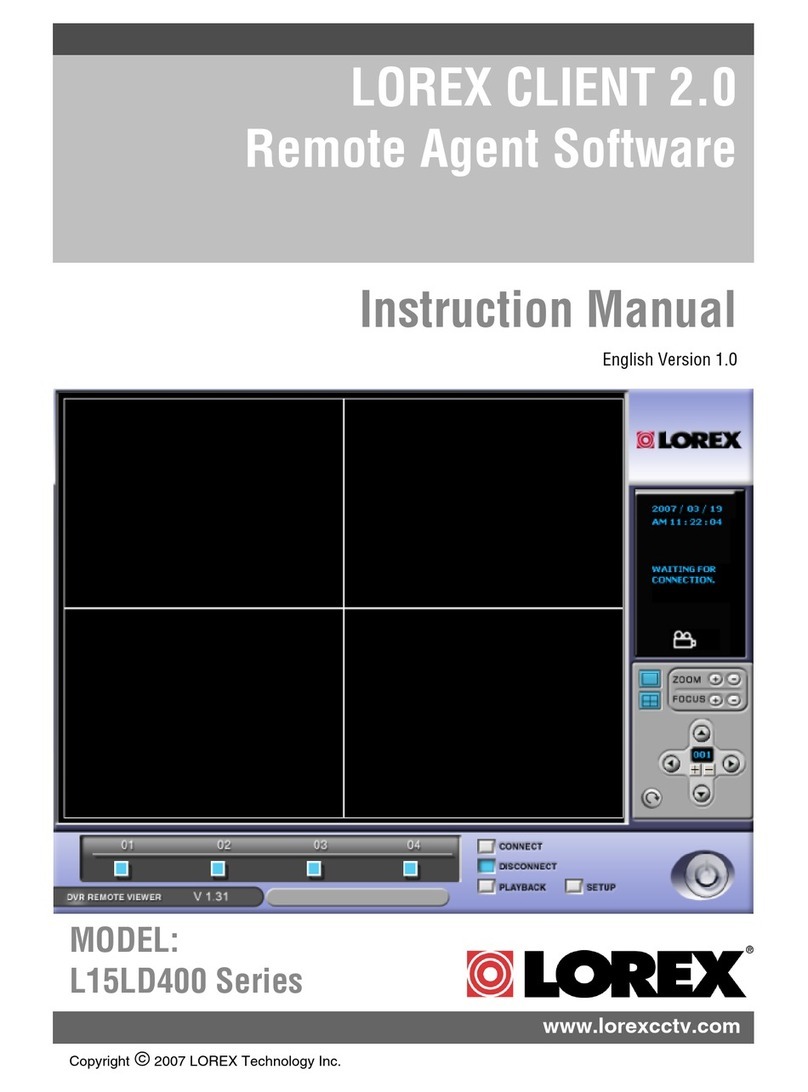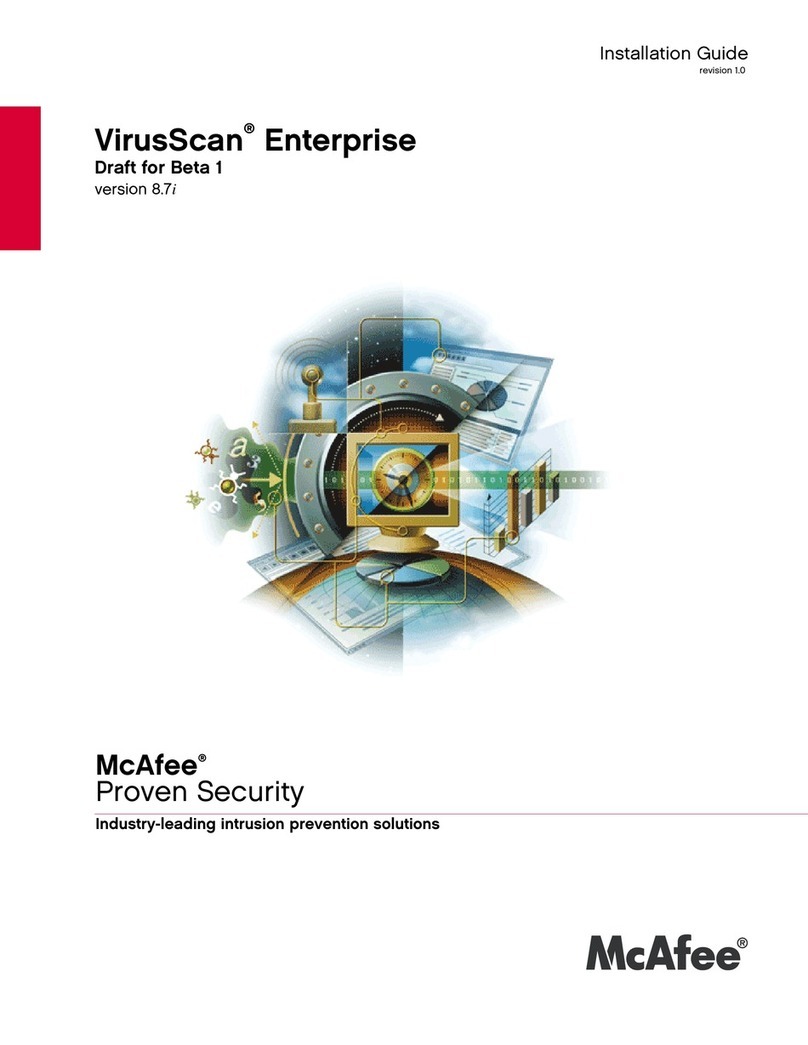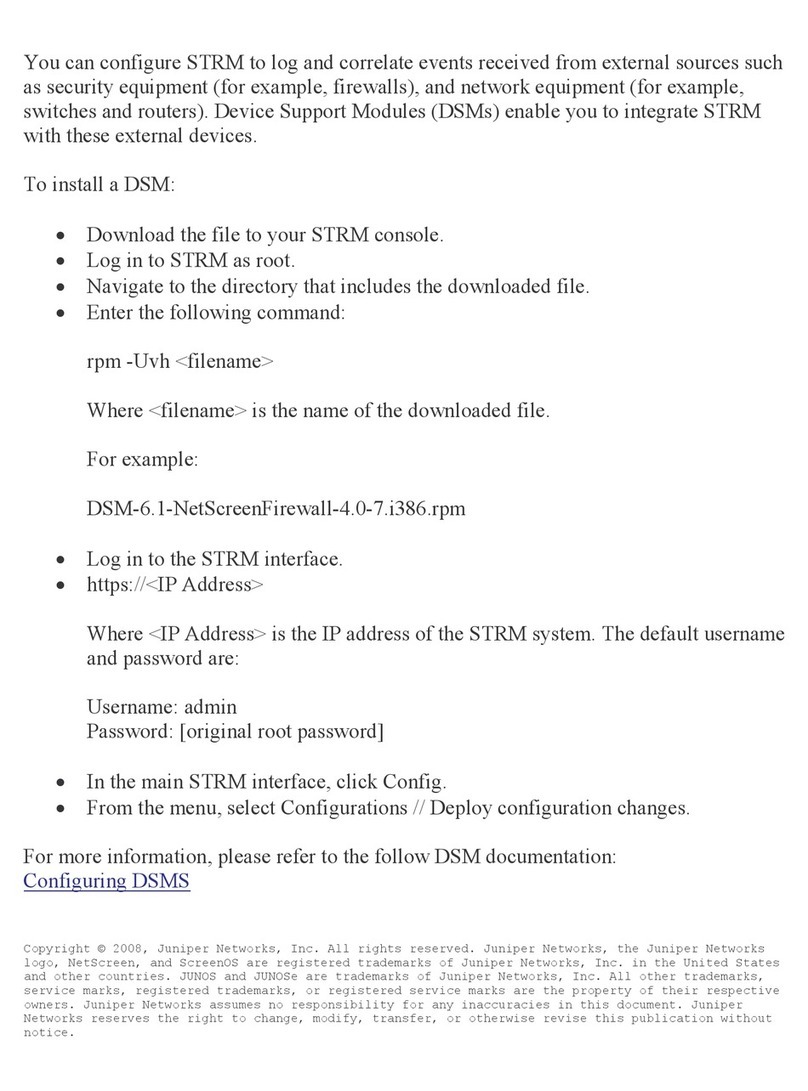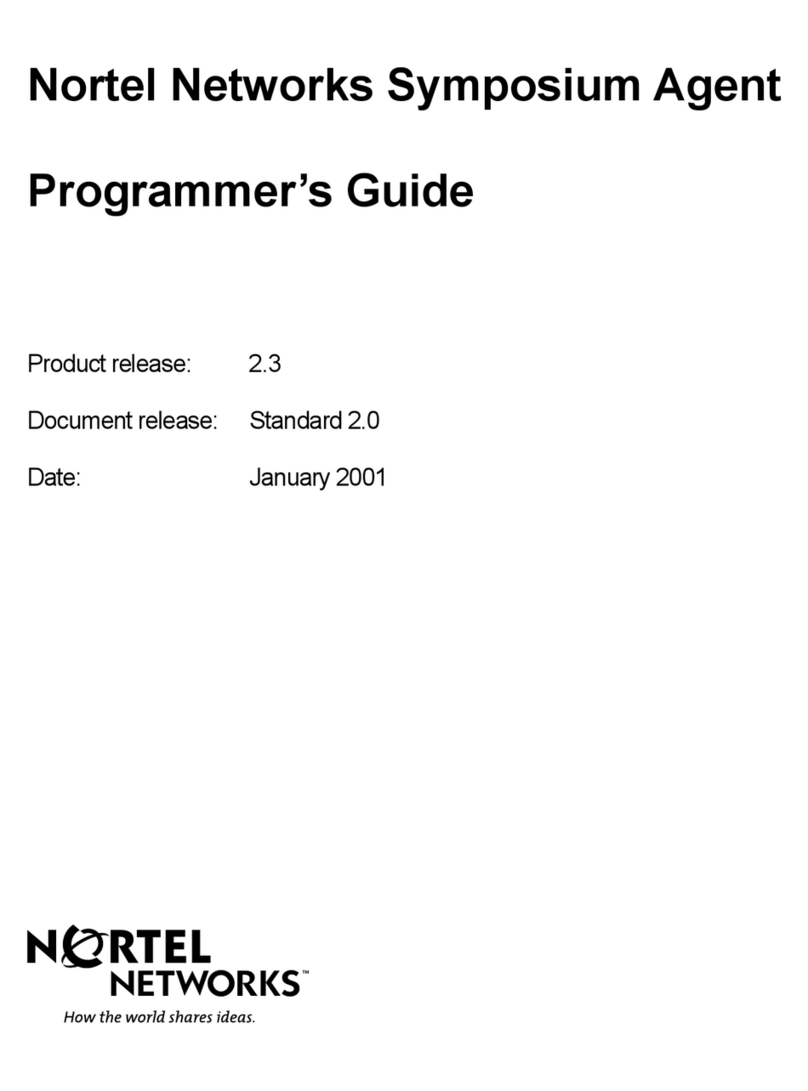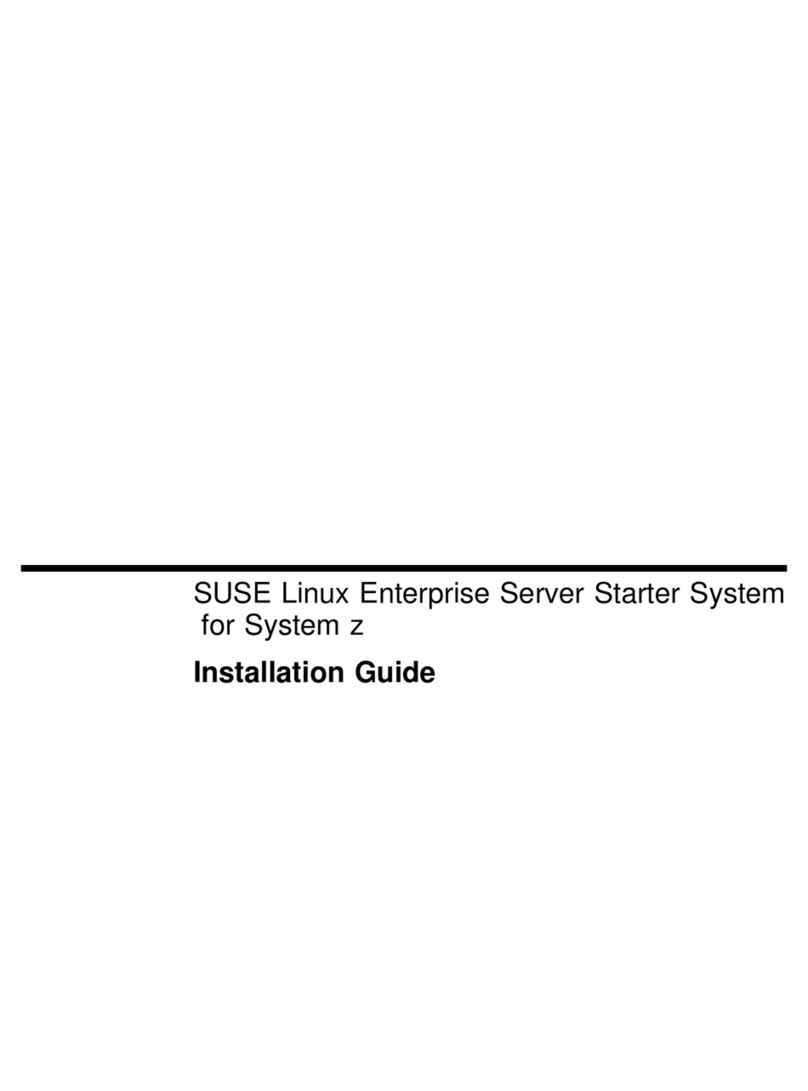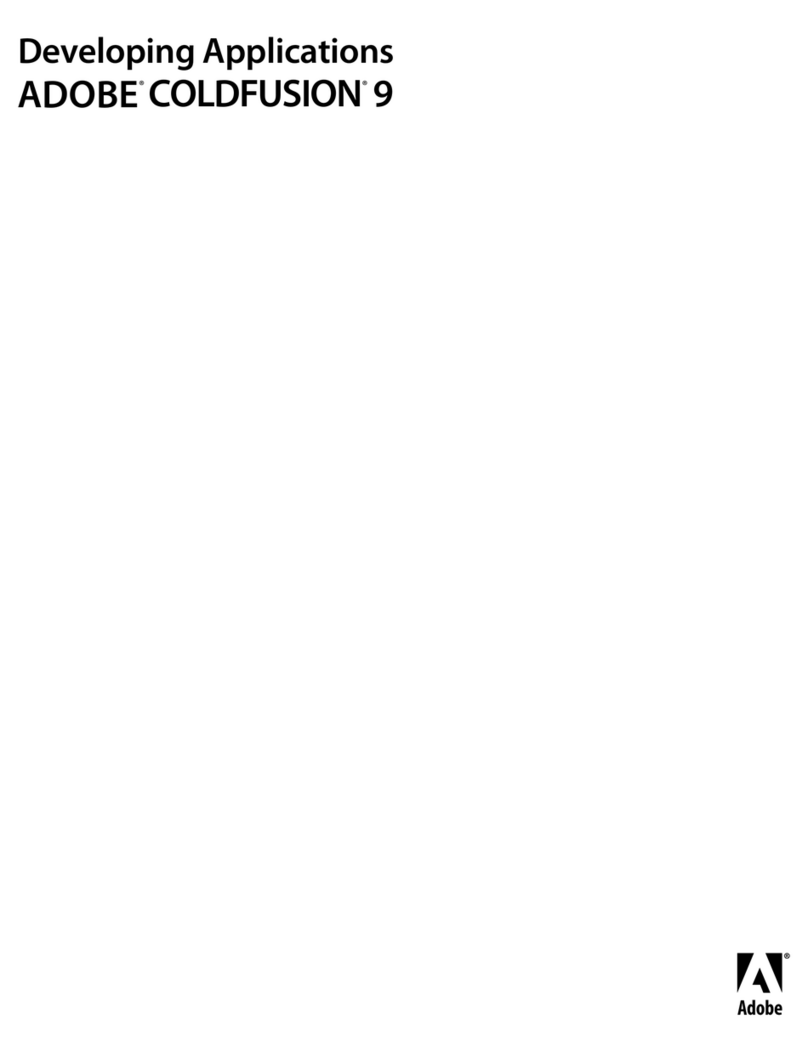Sennheiser SDC 8000 SYS Mounting instructions
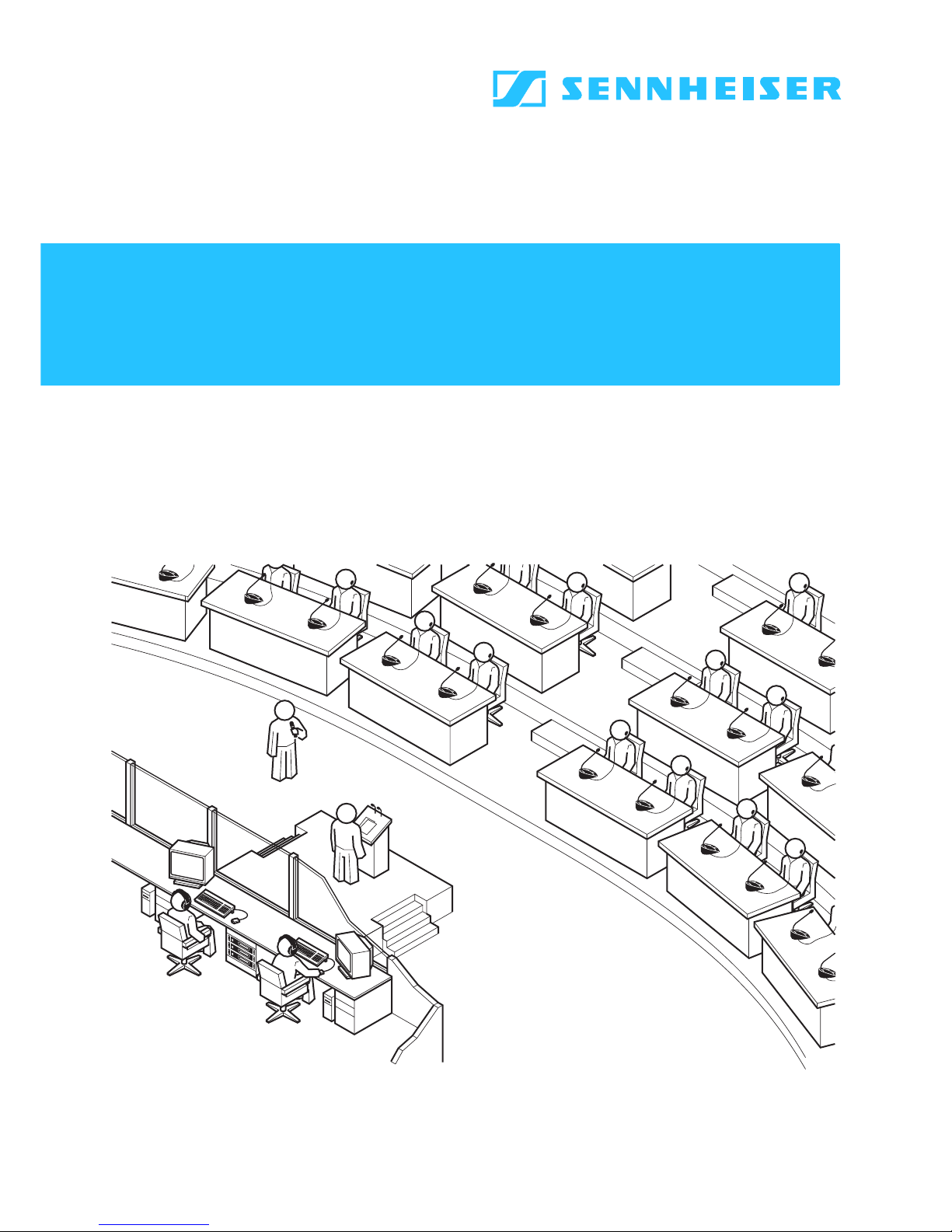
Software
SDC 8000 SYS
Software Manual
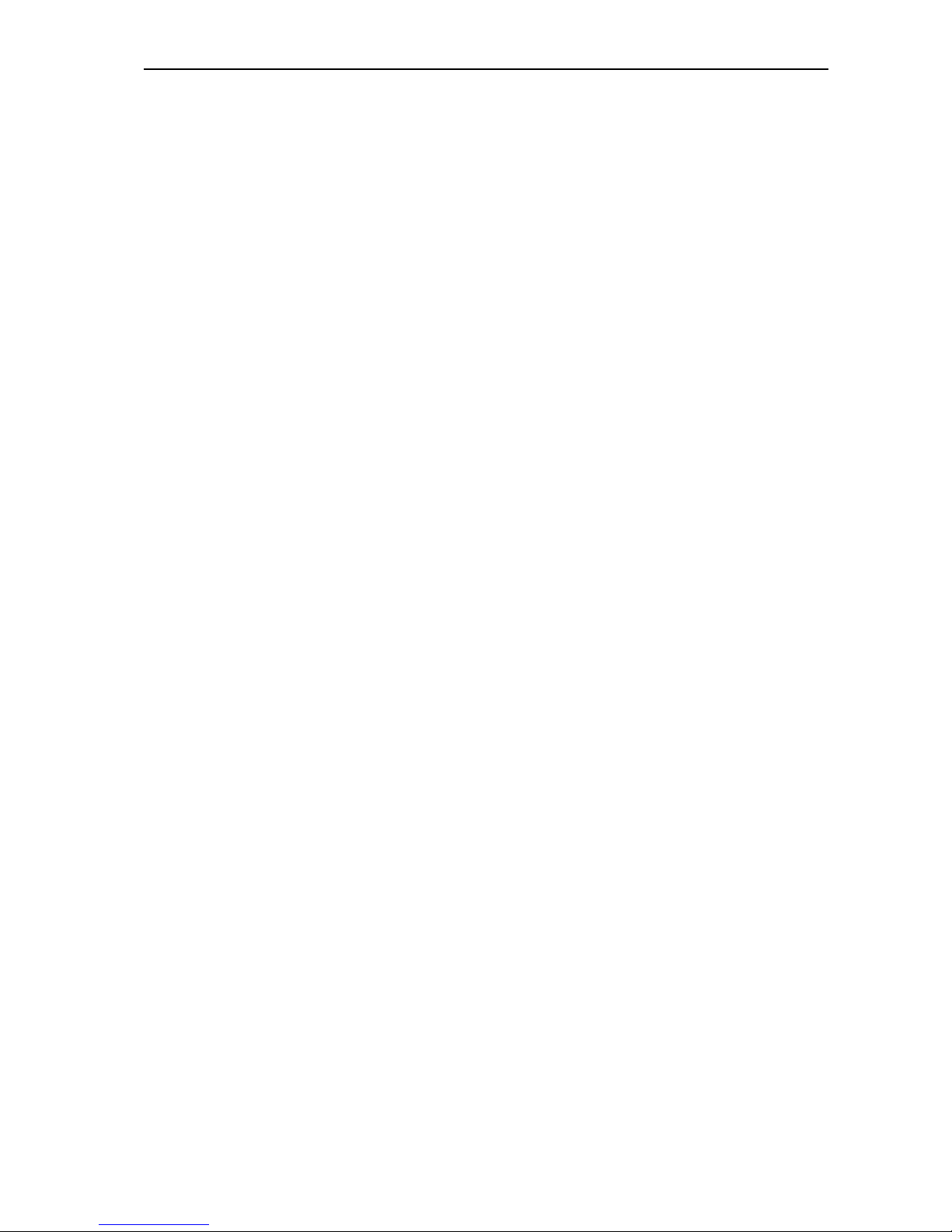
2
Thank you for choosing Sennheiser!
We have designed these products to give you reliable operation over many
years. Over half a century of accumulated expertise in the design and
manufacture of high-quality electro-acoustic equipment have made
Sennheiser a world-leading company in this field.
Please take a few moments to read these instructions carefully, as we want
you to enjoy your new Sennheiser products quickly and to the fullest.
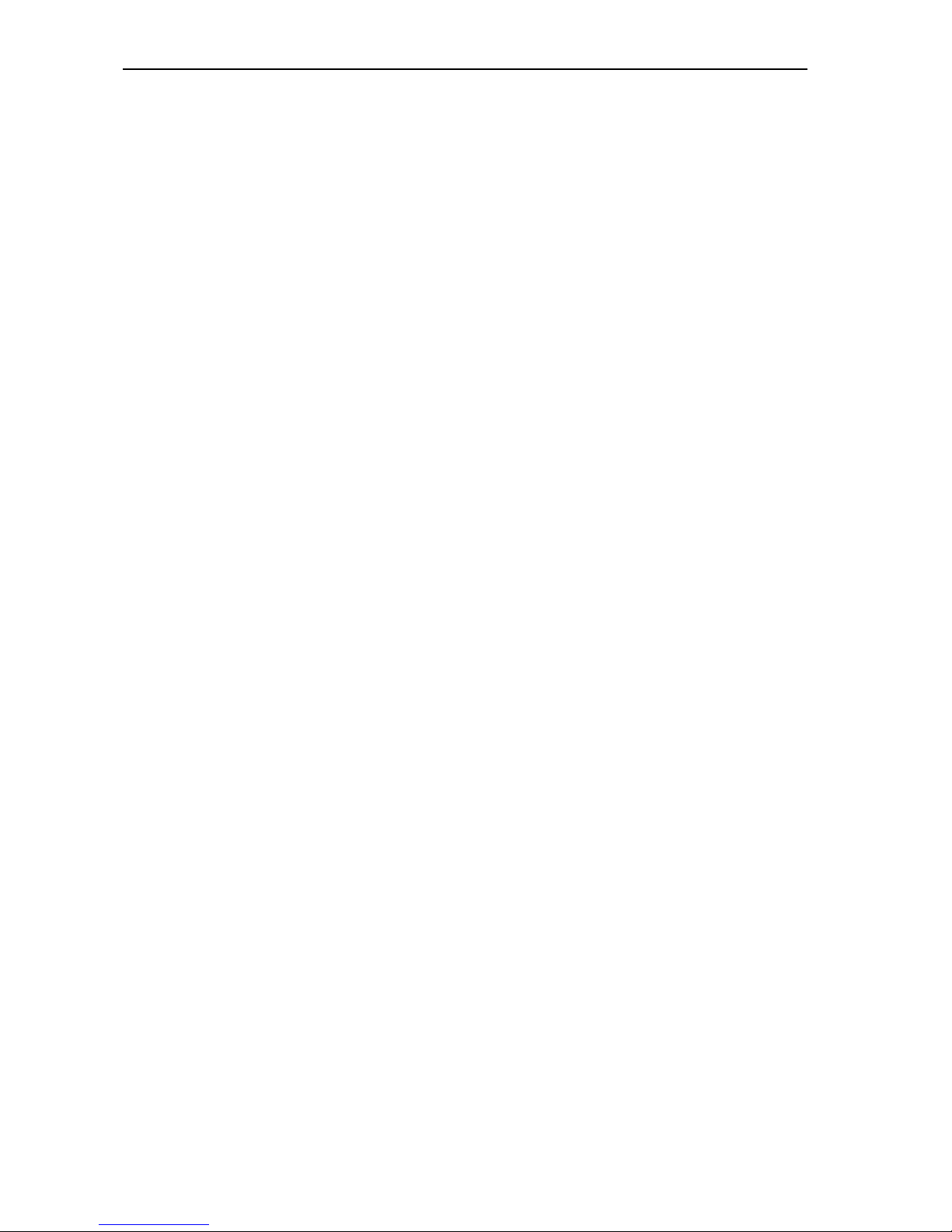
Contents
3
Contents
Important information on this manual ...................................................... 7
Safety instructions ........................................................................................ 7
Delivery includes ............................................................................................ 7
Getting to know the software ...................................................................... 8
Important features of the software ................................................................. 8
The software modules ........................................................................................ 8
The S-MM (Microphone Management) software module ...................... 9
The S-DM (Delegate Management) software module ........................... 9
The S-VM (Voting Management) software module ................................ 9
The S-VD (Voting Display) software module ........................................... 9
The IM (Interpreter Management) software module ........................... 10
The licenses ......................................................................................................... 10
The dongle ........................................................................................................... 10
The two passwords ............................................................................................ 11
System requirements .................................................................................. 12
Hardware required ............................................................................................. 12
The operating system required ....................................................................... 13
The network ........................................................................................................ 13
Preparing the conference system for use ................................................ 14
Connecting the PC to the central unit ............................................................ 14
Installing the software ..................................................................................... 14
Removing the software .................................................................................... 15
Starting the program for the first time .................................................... 16
Connecting the dongle ...................................................................................... 16
Setting the correct starting options .............................................................. 16
Starting the program in demo mode ............................................................. 17
Adjusting important basic settings .......................................................... 19
Changing the passwords of the “Confsys” program .................................. 19
Changing the menu language of the “Confsys” program ......................... 19
Configuring the conference system .......................................................... 20
Creating a synoptic view of the conference ................................................. 21
Creating a synoptic view file ..................................................................... 21
Positioning conference console icons ...................................................... 22
Editing all conference console icons simultaneously ............................ 23
Hiding console icons .................................................................................... 24
Creating an icon label .................................................................................. 24
Defining the console icon for the chairman unit ................................... 25
Defining groups ............................................................................................ 25
Adding a conference console to a group ................................................. 26
Removing a conference console from a group ....................................... 27
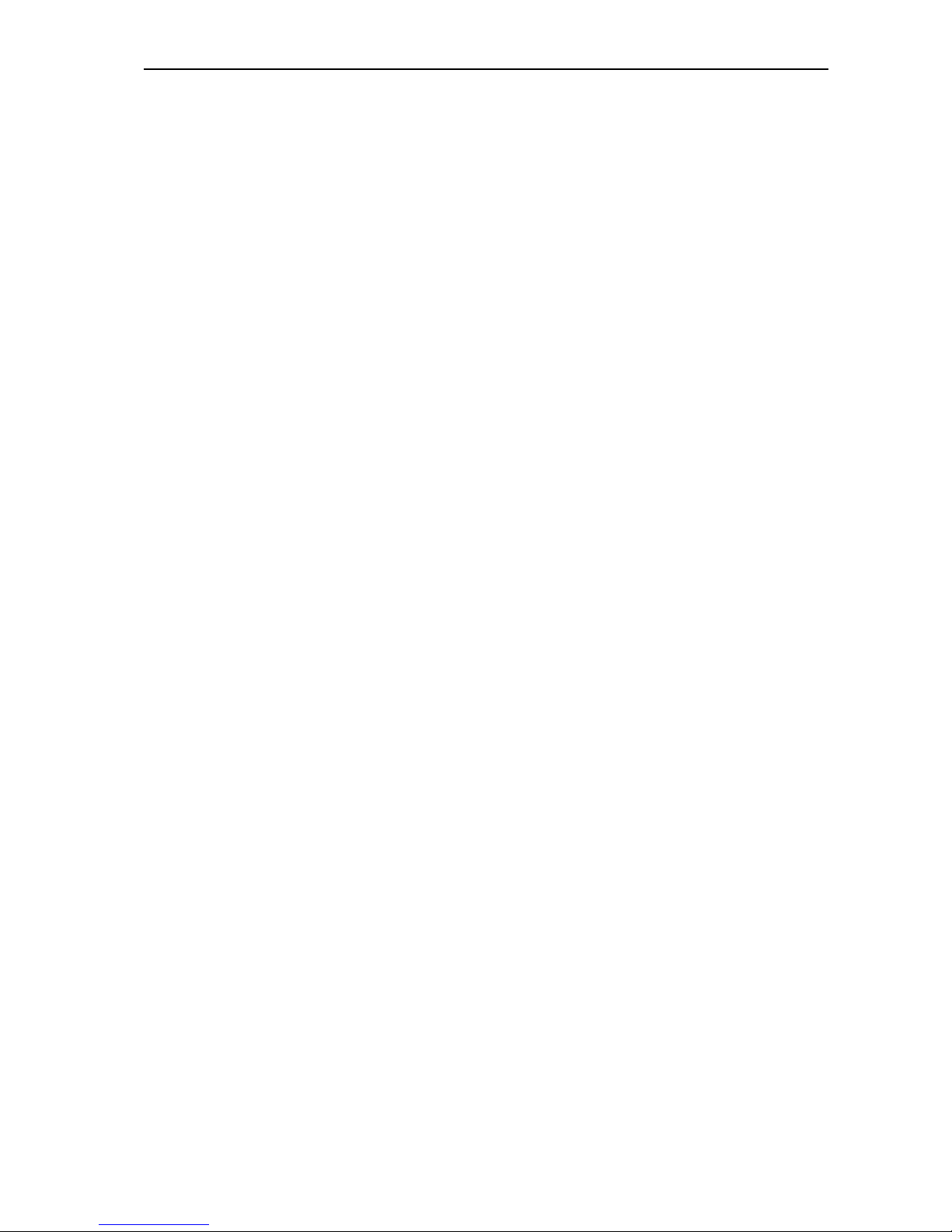
Contents
4
Displaying the overview of groups .......................................................... 27
Configuring VIP units .................................................................................. 28
Initializing the conference consoles ............................................................... 29
Changing an assigned microphone number ........................................... 30
Checking an initialization ........................................................................... 31
Selecting the conference options ................................................................... 32
Configuring the saving options ................................................................ 33
Configuring the max. speaking time ....................................................... 33
Configuring the voting settings ............................................................... 33
Configuring the startup options ............................................................... 34
Configuring the conference mode ............................................................ 34
Configuring the speaker limit .................................................................... 34
Configuring the menu language of the software .................................. 35
Configuring the PC in a network ............................................................... 35
Configuring acoustic signals ...................................................................... 36
Configuring the protocol ............................................................................ 37
Configuring communication with the central unit ................................ 38
Configuring the COM port .......................................................................... 38
Saving the conference options ....................................................................... 39
Managing delegate data ............................................................................. 40
Entering delegate data ..................................................................................... 40
Creating or opening a delegate database .............................................. 40
Adding new delegate data to the database .......................................... 41
Changing delegate data ............................................................................. 41
Deleting data from the delegate database ............................................ 42
Searching for data in the delegate database ........................................ 42
Moving data within the delegate database ........................................... 42
Importing delegate data .................................................................................. 43
Printing a delegate database .......................................................................... 44
Planning and managing votings ................................................................ 45
Entering voting data ......................................................................................... 45
Creating or opening an agenda file .......................................................... 45
Adding new voting items to the agenda file ......................................... 46
Changing voting items in the agenda file .............................................. 46
Deleting voting items from the agenda file ........................................... 46
Searching for voting items in the agenda file ....................................... 47
Moving voting items within the agenda file .......................................... 47
Importing voting items ..................................................................................... 47
Printing an agenda file ..................................................................................... 48
Monitoring and controlling a conference ................................................. 49
Starting a conference ........................................................................................ 49
Monitoring and controlling a conference via the control palette ............ 50
The displays on the control palette ......................................................... 50
Deactivating all consoles ............................................................................ 51
Reactivating the last active console ........................................................ 51
Using the “Speechtime” options .............................................................. 52
Monitoring the conference via the synoptic view ....................................... 52
Monitoring the conference console icons in the synoptic view .......... 53
Monitoring conference operation via the name list ................................... 53
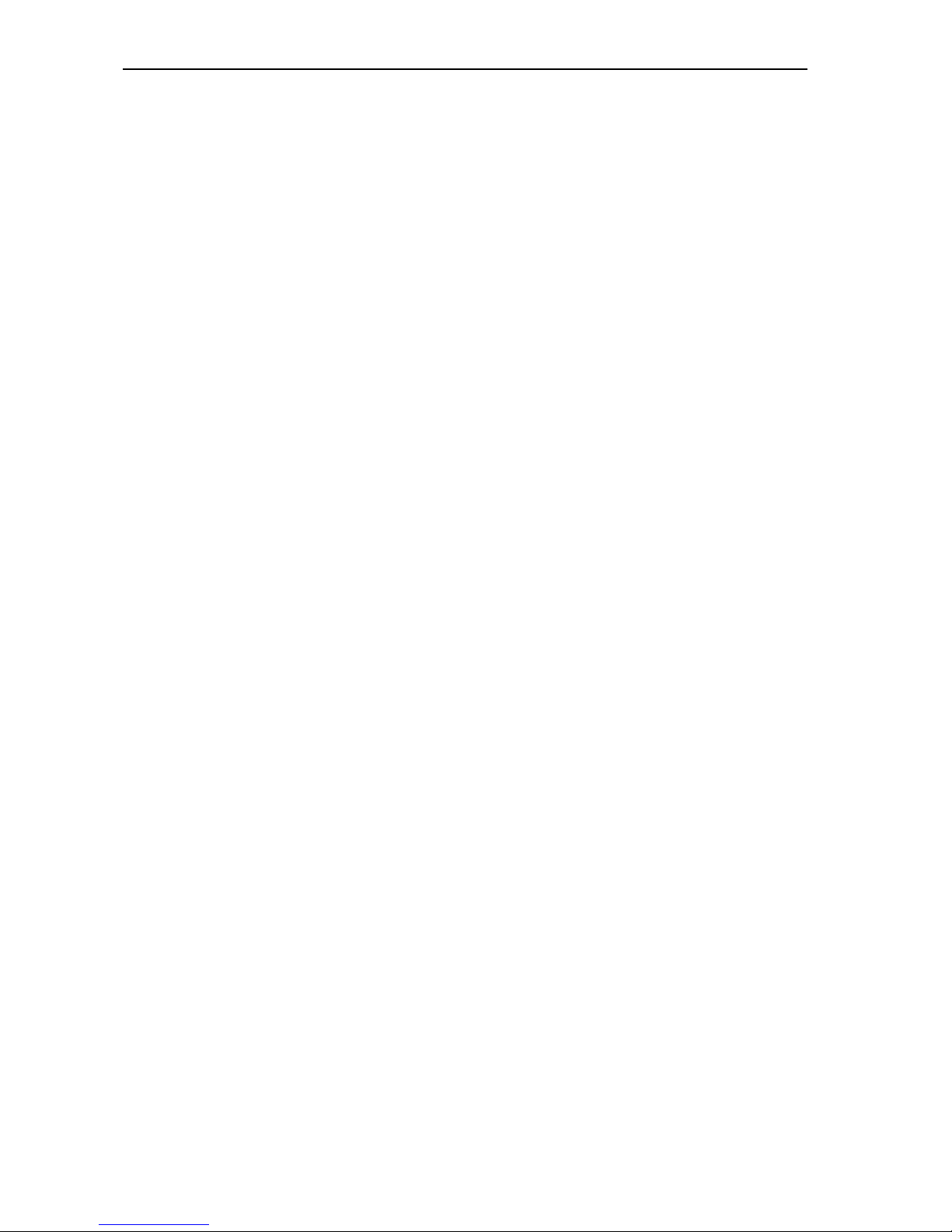
Contents
5
Monitoring the name boxes in the name list ......................................... 53
Intervening in the conference ......................................................................... 54
Activating a console .................................................................................... 54
Deactivating a console ................................................................................ 54
Granting a request to speak to a delegate ............................................. 55
Rejecting requests to speak ...................................................................... 55
Printing a list of all requests to speak ..................................................... 56
Configuring the chairman unit during a conference ............................ 56
Changing the volume of the consoles’ built-in loudspeakers ............. 56
Turning the central unit’s audio inputs and outputs on and off
during a conference .................................................................................... 56
Changing the configuration of the audio inputs and outputs
during a conference .................................................................................... 57
Displaying/hiding the marking of the VIP units .................................... 58
Displaying the group assignment of a conference console
during a conference .................................................................................... 58
Displaying the overview of groups during a conference ..................... 58
Changing the audio settings during a conference ................................ 59
Changing the conference mode during a conference ........................... 60
Saving or printing the data of all inserted chip cards .......................... 60
Testing the loudspeakers of the conference consoles ......................... 61
Creating a text message ............................................................................. 62
Triggering acoustic signals ........................................................................ 62
Voting ............................................................................................................ 63
Loading the agenda file .................................................................................... 63
Selecting the voting settings .......................................................................... 64
Choosing the voting groups ...................................................................... 64
Taking votes with or without chip cards ................................................. 64
Taking secret or public votes ..................................................................... 64
Selecting the voting mode ......................................................................... 65
Automatically printing the voting results .............................................. 65
Displaying how votes are cast on the display ........................................ 66
Specifying the voting time ........................................................................ 66
Configuring the display of the voting results on the video PC ........... 67
Taking votes ....................................................................................................... 68
Starting a vote ............................................................................................. 68
Ending a vote ................................................................................................ 69
Assigning the votes cast to the delegates ............................................. 69
Printing voting results ................................................................................ 70
Repeating a vote ......................................................................................... 70
Automatically proceeding to the next voting item .............................. 70
Carrying out an unplanned vote ............................................................... 70
Archiving and processing voting results ................................................. 71
Using chip cards ................................................................................................. 71
Writing data to chip cards ......................................................................... 72
Reading chip cards ...................................................................................... 73
Changing chip card data ............................................................................. 73
Ending the program .......................................................................................... 73
Configuring the interpretation system .................................................... 74
Creating an interpretation configuration ..................................................... 74
Opening an interpretation configuration ...................................................... 76

Contents
6
Deleting an interpretation configuration ..................................................... 76
Assigning languages to the interpreter booths .......................................... 77
Editing the language table ........................................................................ 77
Assigning an interpreter booth its main target language (A-channel)
78
Preconfiguring the languages for the B-channel of an interpreter
console ........................................................................................................... 79
COM port, menu language and password ..................................................... 82
Configuring the COM port .......................................................................... 82
Configuring the menu language ............................................................... 82
Changing the password ............................................................................. 82
Locking the Interpreter Manangement software ........................................ 83
Initializing the interpreter consoles ............................................................... 83
Changing the options later on ......................................................................... 86
Displaying the serial numbers of all connected interpreter consoles ..... 86
Intervening in the interpretation system ................................................ 87
Sending text messages to the interpreter consoles ................................... 87
Monitoring the status of all interpreter consoles ....................................... 89
Changing the language for the B-channel of an interpreter console
during the conference ....................................................................................... 90
Upgrading the software license ................................................................. 91
Folders and file types .................................................................................. 92
Folders .................................................................................................................. 92
File types ............................................................................................................. 92
If problems occur... ....................................................................................... 93
The conference and interpretation system does not react on the
software ........................................................................................................ 93
Some consoles do not work ....................................................................... 93
Accessories .................................................................................................... 93
Licenses for software modules ................................................................. 93
Index .............................................................................................................. 95
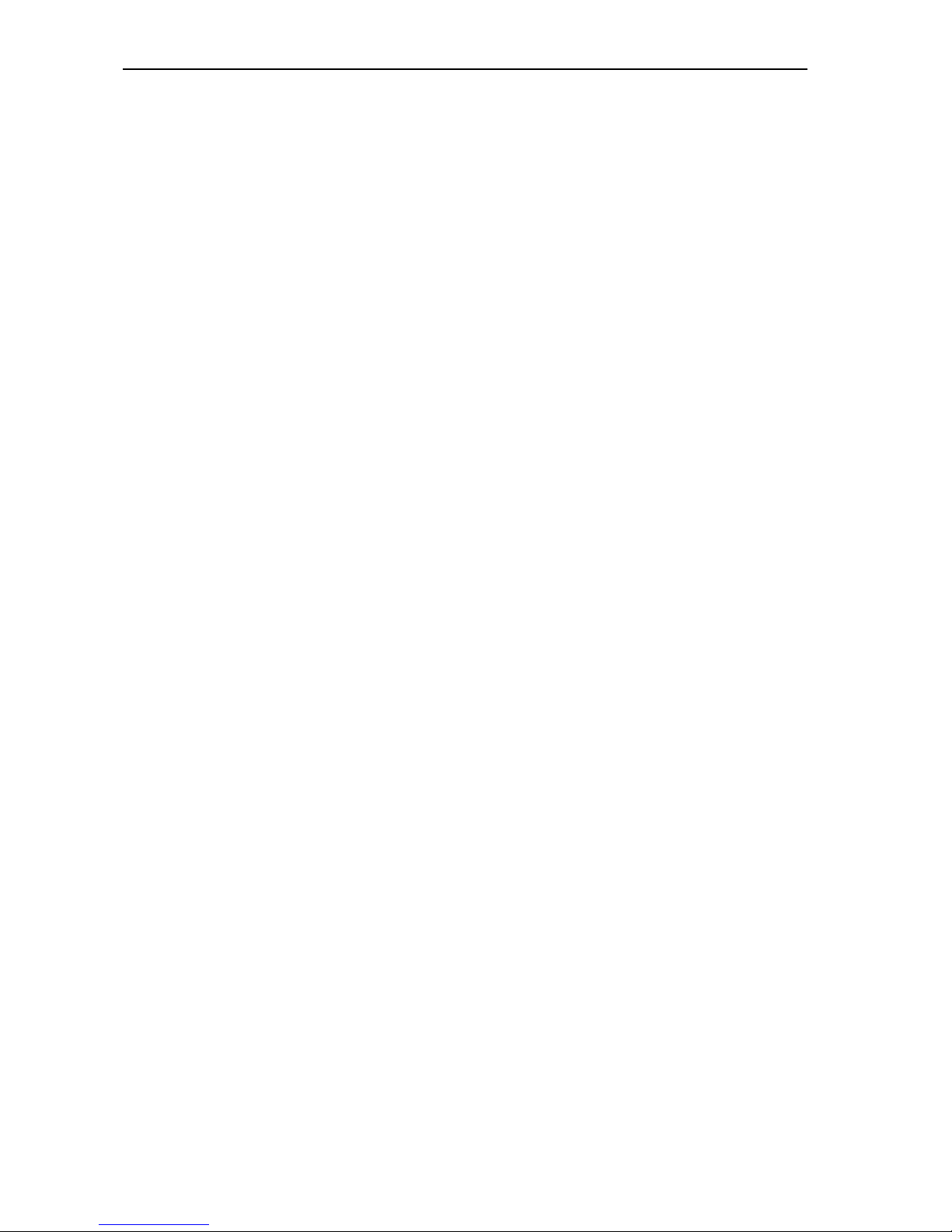
Important information on this manual
7
Important information on this manual
This manual describes five different software modules which work closely
together. The words and pictures in this manual refer to the entire range
of functions offered by all five software modules. If you do not have
licenses for all five software modules, some of the functions described here
and some of the buttons, menus etc. shown here will be missing from your
software. You then cannot use these functions.
For information on the different conference modes and the selectable
modes between or within interpreter booths as well as the SDC 8000
consoles, please refer to the SDC 8000 system manual.
Safety instructions
Warning against data loss!
Computer files can be destroyed by defective hardware (e.g. hard disk
crash, defective boot sectors), by software (e.g. computer viruses, hard
disk partitioning programs etc.) or by magnetic fields (e.g. from
unscreened loudspeakers)! Persons not trained in handling computers
can change, make unuseable or delete computer files by mistake.
Restrict access to your SDC 8000 computers to absolutely trustworthy
persons who know how to handle them! Install trustworthy software
only or check software with an up-to-date virus scan program before
installing it!
If computers in your SDC 8000 system are equipped with access to
the Internet:
Protect these computers via a firewall and a virus scan program! Have
an expert set the parameters of the firewall to the highest security
level! Have the firewall and its settings checked from time to time and
have it adapted to new situations! Update your virus scan program as
often as possible!
Note:
Make a backup of all data in your SDC 8000 installation on removable
storage media (e.g. floppy disk) whenever you create or change an
installation! Keep the removable storage media in a safe and protected
place!
Delivery includes
y1 SDC 8000 SYS software on CD, version 7.04
y1 dongle
y1 software manual as PDF on CD
In addition, you require one or two zero modem cables (see “Accessories”
on page 93).

Getting to know the software
8
Getting to know the software
Important features of the software
The SDC 8000 SYS software makes your SDC 8000 conference and
interpretation system more convenient to operate and adds additional
functions according to your requirements. The software:
yallows you to quickly and easyly configure the conference system:
All parameters of your conference consoles can be easily configured
from a central point.
yallows you to adapt the configuration even during a conference:
You can change certain parameters without interrupting the conference.
ygives you a better overview of your conference:
You – and all delegates if you so wish – can see at a glance which
consoles are currently active.
yis a powerful tool for managing your delegate data.
You can access delegate data at any time.
ygives your conference a personal touch:
You – and all delegates if you so wish – can see the name of the current
speaker.
yallows you to directly control all consoles:
You can activate or deactivate the microphones by a mouse click.
ymakes it especially easy to take votes and display the results, for
example using a projector or a large screen.
yimproves voting security:
You can use the chip cards to authenticate the delegates.
ymakes the interpretation system easy to configure:
All parameters of your interpreter consoles can be easily configured
from a central point.
yallows you to adapt the configuration of the interpretation system even
during a conference:
You can change modes between or within interpreter booths, Autofloor
and other parameters at any time without interrupting the conference.
yallows you to monitor the status of the interpreter consoles during the
conference.
Different licenses for the software modules providing the functions you
require are available from Sennheiser electronic.
The software modules
The SDC 8000 software consists of two programs:
y“Confsys” for controlling the conference system and
y“IntSys” for controlling the interpretation system.
The “Confsys” program consists of up to four different software modules
(S-MM, S-DM, S-VM, S-VD) which work closely together; the “IntSys”
program consists of one single software module (S-IM).

Getting to know the software
9
Each module provides a number of interrelated functions and adds
buttons, menus and windows to the program. You need a separate license
for each software module. This means that, if you do not need some of the
modules and have not licensed them, a number of the buttons, menus etc.
described in this manual will be missing from your software.
The S-MM (Microphone Management) software module
The S-MM software module is the basic software you require in order to
configure, monitor and control the conference system from your PC. With
the S-MM software module, you can:
ycreate a synoptic view of the conference room,
yassign a real microphone to each conference console icon in the synoptic
view,
yactivate and decative the microphones by a mouse click,
ymonitor the status of the consoles (request to speak, faulty connection,
active microphone),
yconfigure all parameters of the conference system.
The S-DM (Delegate Management) software module
The S-DM software module allows you to manage the delegate data and
display the names of the delegates during the conference. You can activate
or deactivate the microphone of a certain delegate by clicking his name
with the mouse.
For this, you also need the S-MM software module.
The S-VM (Voting Management) software module
The S-VM software module allows you to take votes and program and read
the chip cards.
For this, you also need the S-MM software module.
The S-VD (Voting Display) software module
The S-VD software module allows you to display voting results as bar or pie
diagrams, for example using a projector or several large screens in the
conference room.
For this, you also need the S-MM and S-VM software modules.
Program S-CM \ Confsys S-IM \ IntSys
for controlling the conference
system
for controlling the
interpretation system
Software
module S-MM S-DM S-VM S-VD S-IM
Overview of the five software modules
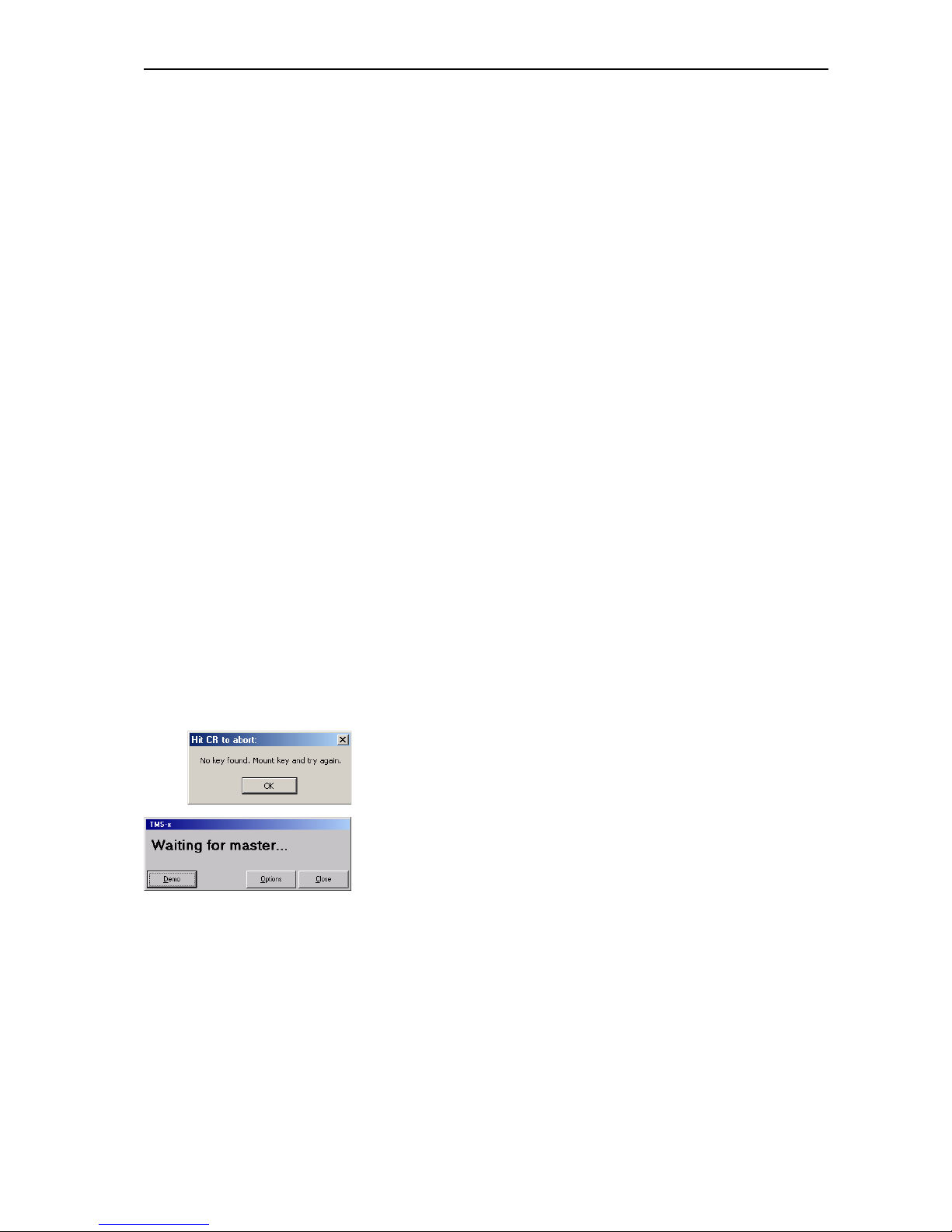
Getting to know the software
10
The IM (Interpreter Management) software module
The IM software module is the software you require in order to configure,
monitor and control the interpretation system from your PC. With the
IM software module, you can:
yconfigure all parameters of the interpretation system,
yoperate the interpretation system and monitor the status of the
interpreter consoles,
ysend short text messages to the interpreters.
The licenses
When purchasing the software, you also purchase licenses for one or
several software modules. All licensed software modules are activated
automatically when you install the software.
You can upgrade your license(s) at any time to include additional software
modules (see “Upgrading the software license” on page 91).
Note:
If you license additional software modules, the corresponding menus
and buttons appear automatically. Please note that the menus and
buttons of all software modules are shown in this manual – including
those for which you have possibly no license.
The dongle
When purchasing the software, you also receive a dongle (hardware
license key). This dongle releases all licensed software modules for use on
all PCs in your network and must therefore be inserted into a free USB port
(or parallel port) of the master PC.
If the dongle is not inserted at startup, the “Hit CR to abort” dialog box
opens (see “Starting the program for the first time” on page 16).
If the dongle is inserted but cannot be detected due to the program
configuration, the “Waiting for master...” dialog box opens (see “Setting
the correct starting options” on page 16).
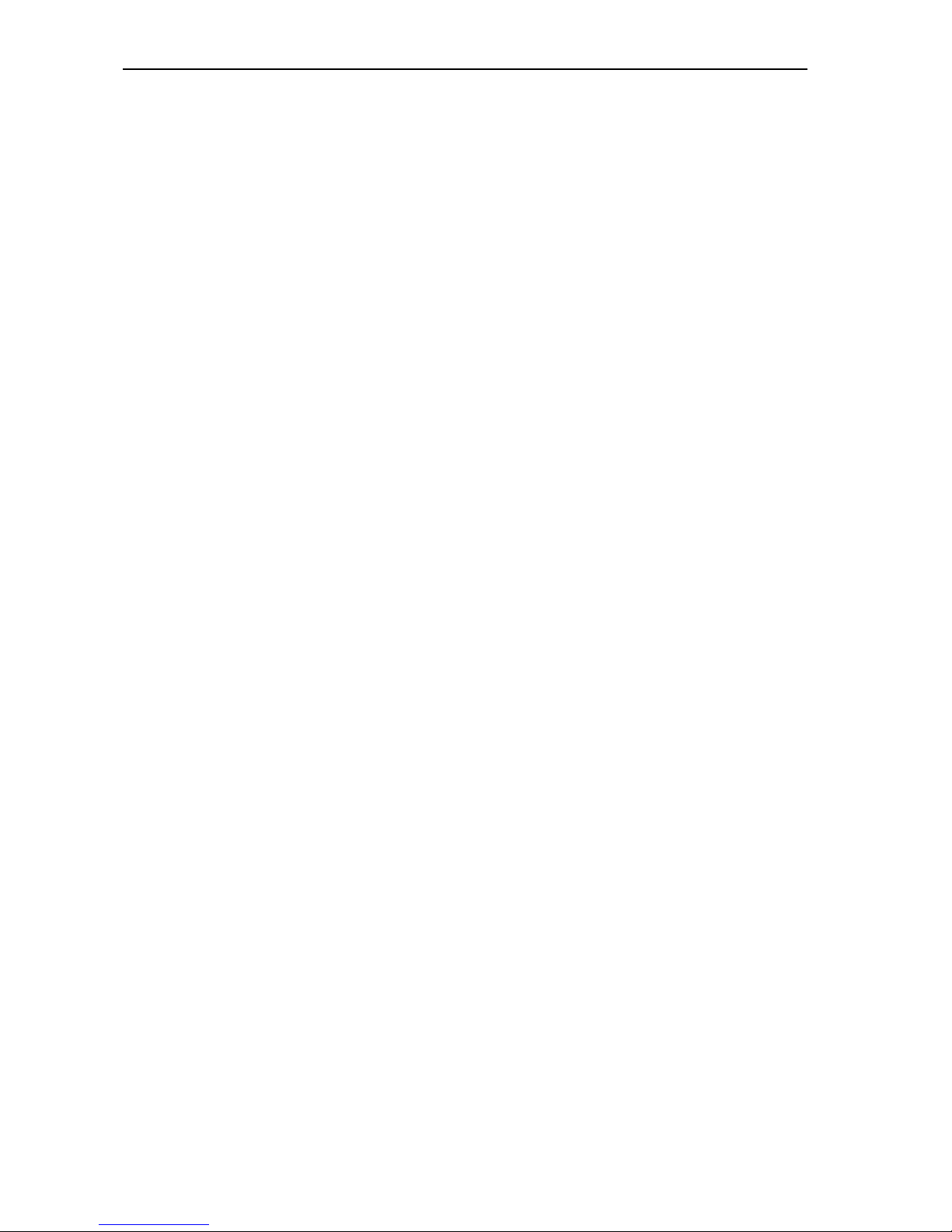
Getting to know the software
11
The two passwords
Access to the software and the configurations is protected by two
passwords. Password 1 is required for general use and configuration of the
software. It must be entered whenever you start the software and click any
item on the menu. Password 2 is required for configuring critical software
and hardware parameters. It must be entered whenever an especially
important parameter is to be changed.
Password 1 On delivery of the software, password 1 is: “123”.
Password 2 Password 2 is: “456”.
Note:
In order to ensure that only authorized persons can access the settings
of your conference and interpretation system, these passwords must
be changed as soon as possible (see “Changing the passwords of the
“Confsys” program” on page 19)!

System requirements
12
System requirements
Hardware required
Processor: Intel Pentium 4 or AMD Athlon XP, 2 GHz or more
RAM: 256 MB min. (512 MB recommended)
Hard disk: min. 30 MB free hard disk memory
Drives: CD ROM or DVD ROM drive
drive for data backup (e.g. floppy disk drive,
CD recorder or ZIP drive)
Interfaces: at least one free RS 232 interface (serial interface)
(see note below)
Sound card: quality stereo sound card
Screen resolution: exactly 1024 ×768 pixels
(see note below)
Network: optional 10/100/1000 Base Ethernet
Note on the RS 232 interfaces:
You only require one free RS 232 interface per PC if:
yyou only control conference consoles via the software and not
interpreter consoles (you have not licensed the S-IM software
module),
yyou use two different PCs to control the conference and
interpretation system (each PC has an RS 232 interface of its own),
yyou use only one PC to control both the conference system and the
interpretation system and have to constantly change the interface
via which the PC is connected to the central unit (the COM 3 interface
of the central unit to control the conference system and the COM 1
interface to control the interpretation system).
You require two free RS 232 interfaces if:
yyou want to use only one PC to control both the conference system
and the interpretation system without having to constantly change
the interface via which the PC is connected to the central unit.
Note on the screen resolution:
We recommend setting your screen resolution to exactly 1024 ×768
pixels!

System requirements
13
The operating system required
The SDC 8000 software requires Windows NT, Windows 2000 or Windows
XP Professional.
Note:
Both programs (“Confsys” to control the conference system and
“IntSys” to control the interpretation system) require one free COM
port each (RS 232 interface)! The SDC 8000 software therefore does
not function on PCs which do not have at least one free COM port not
assigned to another software – e.g. Hotsync (software for data transfer
between a PC and a Palm PDA)!
The network
You can install the software on up to eight PCs in a network. One of these
PCs must be configured as the “master” (see “Configuring the PC in a
network” on page 35). The master PC gives you access to all functions of
the conference and interpretation system. The dongle must be inserted
into a free USB port of the master PC.
Up to two PCs can be configured as “slaves” (see “Configuring the PC in a
network” on page 35). A slave PC also gives you access to all functions. The
slave PCs do not require a dongle.
Up to five PCs can be configured as “video PCs” (see “Configuring the PC in
a network” on page35). A video PC does not give you access to the
functions of the conference and interpretation system. Projectors or
monitors connected to the video PCs are only for displaying data to the
delegates or guests. The video PCs do not require a dongle either.
Master
Slave
Video
LAN
Video
Video
Slave
Video Video
Dongle
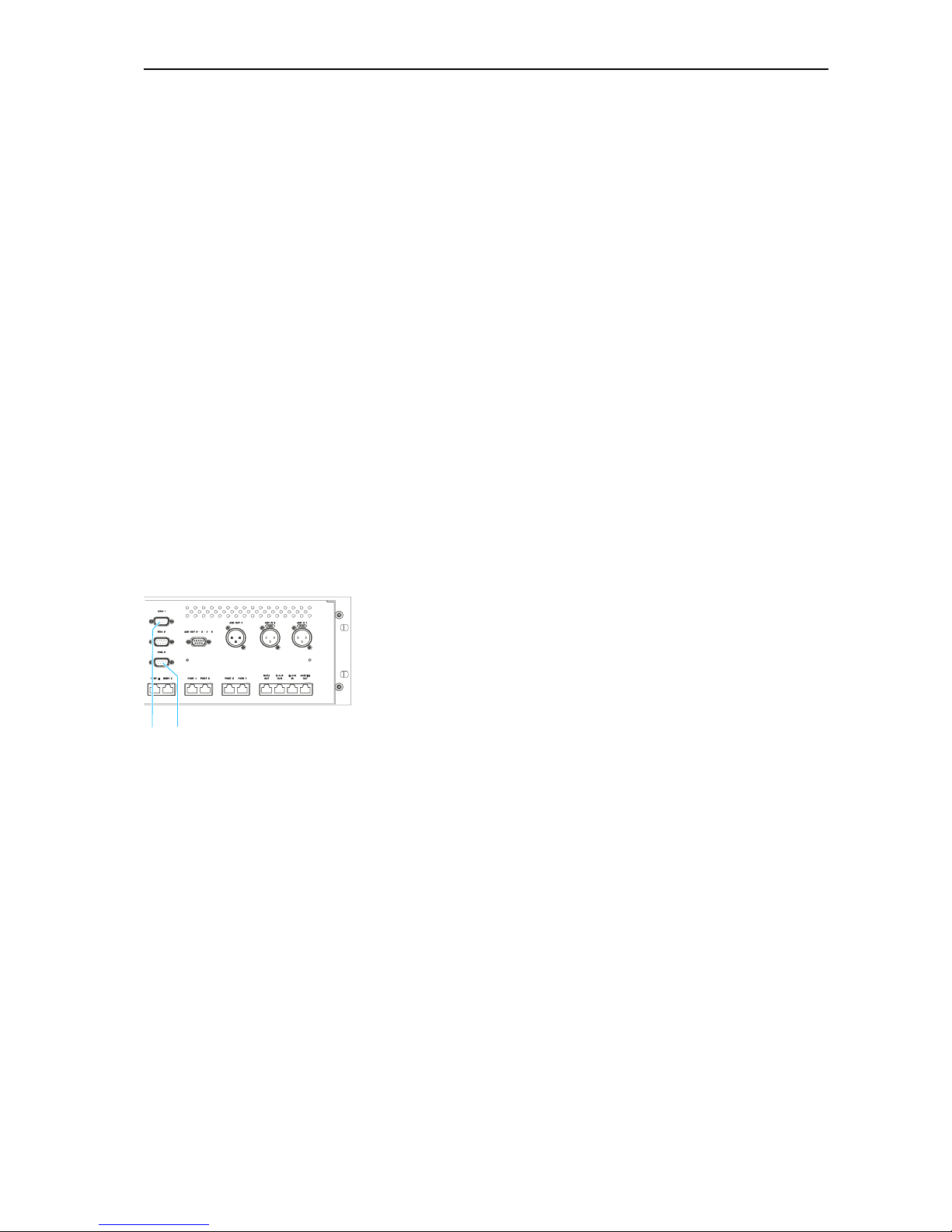
Preparing the conference system for use
14
Preparing the conference system for use
Connecting the PC to the central unit
Please note that the program for controlling the conference system and
the program for controlling the interpretation system require a separate
RS 232 interface each. Therefore, there are two possibilities for PC
controlling your conference and interpretation system:
1. You connect a single PC to the central unit:
The PC has two free RS 232 interfaces. Both the program for
controlling the conference system and the program for controlling the
interpretation system are installed on this PC.
Additional slave or video PCs can be connected to the PC’s network
card via a local network (LAN).
2. You connect two PCs to the central unit:
The program for controlling the conference system and the program for
controlling the interpretation system are installed on two different PCs.
Each PC has a free RS 232 interface.
To connect PCs to the central unit:
왘Make sure that the required serial interfaces are available and free. The
required interfaces must appear in the Windows Device Manager under
“Ports (COM & LPT)”. These interfaces must not be used by any other
software.
왘Use one zero modem cable to connect the serial interface of the PC via
which the conference system is to be controlled to the COM 3 interface
쐇of the central unit.
왘Use the second zero modem cable to connect the serial interface of the
PC via which the interpretation system is to be controlled to the COM 1
interface 쐃of the central unit.
Attention!
After you have connected the PC to the central unit, your conference
and interpretation system can be controlled via both the PC and the
central unit!
In order to avoid inconsistencies, please make sure that no parameters
are changed on the central unit!
Installing the software
To install the software on your PC or on different PCs in your network,
proceed as follows:
Attention!
If you want to install a newer version of the software, you first have to
remove the old version!
쐃쐇
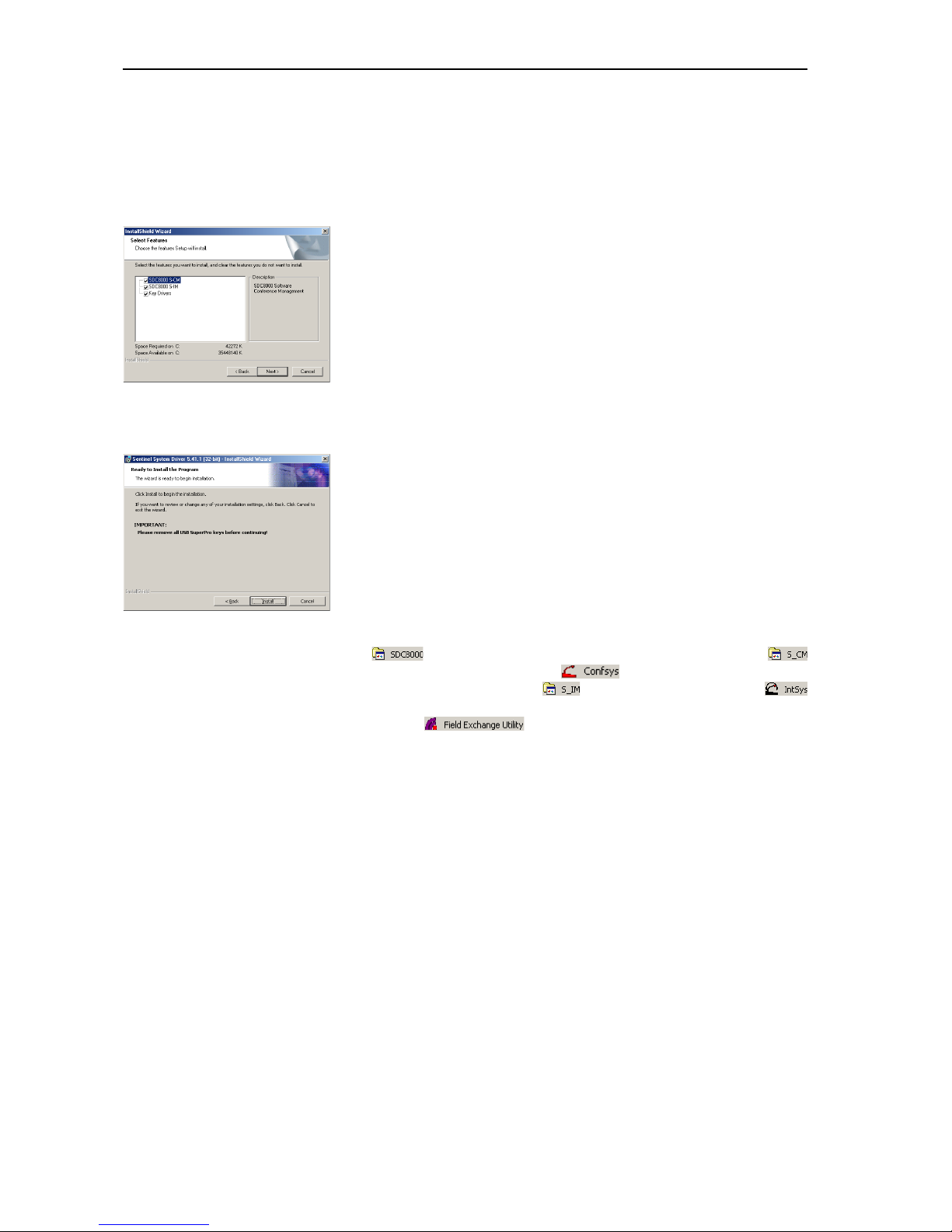
Preparing the conference system for use
15
왘Insert the software CD into the CD ROM drive of your PC and click the
“setup.exe” icon.
The Wizard starts and guides you through the installation process.
왘Follow the instructions of the Wizard.
Note:
If you want to install all licensed software modules on a single PC, select
“Complete” under “Setup Type”; if you want to install the program for
controlling the conference system and the program for controlling the
interpretation system on two different PCs, select “Custom” under
“Setup Type” and then select the program to be installed.
If you want to install the software on several slave PCs or video PCs, it
is sufficient to install the “Key Driver” (dongle driver) exclusively on
the master PC.
왘After you have entered all information requested and started the
installation by clicking “Finish”, the desired software is installed on the
PC.
왘When the software is installed, the dongle driver (Rainbow
Technologies Sentinel System Driver) is installed automatically. For
this, however, it is vital that no dongle is connected to the PC!
Note:
During the installation of the dongle driver, you can select either
“Complete” (all components including the help file) or “Custom”
(optionally without help file). We recommend selecting “Complete”.
After the installation is successfully completed, the newly installed
program group appears under “Start/Programs”. In the
subgroup, you will find the program for controlling the
conference system; in the subgroup, you will find the
program for controlling the interpretation system. In addition, you will
find the utility program for upgrading your license.
Removing the software
To remove the software from the hard disk of a PC:
왘In the “Control Panel” window, click the “Add/Remove Programs” icon.
The “Add/Remove Programs” dialog box opens.
왘On the left-hand side of the dialog box, click “Change or Remove
Programs”.
왘Select “SDC8000” in the list and click the “Change/Remove” button.
A warning appears. Confirm the warning with “Yes”. The software is
removed from the PC.
왘Select “Sentinel System Driver” in the list and click the “Change/
Remove” button.
A warning appears. Confirm the warning with “Yes”. The dongle driver
is removed from the PC.

Starting the program for the first time
16
Starting the program for the first time
When you start the Confsys program for the first time, the necessary
options for your PC or your network are not yet set.
If the dongle is not inserted at startup or if it is removed during operation,
the “Hit CR to abort” dialog box opens.
왘In the “Hit CR to abort” dialog box, click “OK”.
The “Waiting for master...” dialog box opens.
Note:
If the PC is configured as a video PC or slave PC and does not detect the
dongle at startup (because the master PC is turned off or the dongle is
not inserted into a free USB port of the master PC), the “Waiting for
master...” dialog box also opens.
The “Waiting for master...” dialog box offers you the following options:
1. You can close the “Waiting for master...” dialog box, insert the dongle
and restart the program (see “Connecting the dongle” on page 16).
2. You can click the “Options” button (password required!) and configure
the PC as a video PC or slave PC (see “Setting the correct starting
options” on page 16). To do so, you have to enter the TCP/IP address of
the master PC.
You then have to restart the program. The program searches for the
master PC with the inserted dongle. If the dongle is inserted into a free
USB port of the master PC and the master PC is turned on, the program
starts with the selected configuration (video PC or slave PC).
3. You can start the program in demo mode (see “Starting the program in
demo mode” on page 17).
Connecting the dongle
To close the “Waiting for master...” dialog box:
왘Click the “Close” button.
The “Waiting for master...” dialog box closes.
왘Insert the dongle into a free USB port of the master PC.
왘Restart the program.
Setting the correct starting options
When you start the program for the first time, the “Waiting for master...”
dialog box appears and you have to decide whether the PC is to be
configured as a master PC, slave PC or video PC.
To do so, proceed as follows:
왘Make sure that all PCs on which you have installed the software are
turned on and that the dongle is inserted into a free USB port of the
master PC.
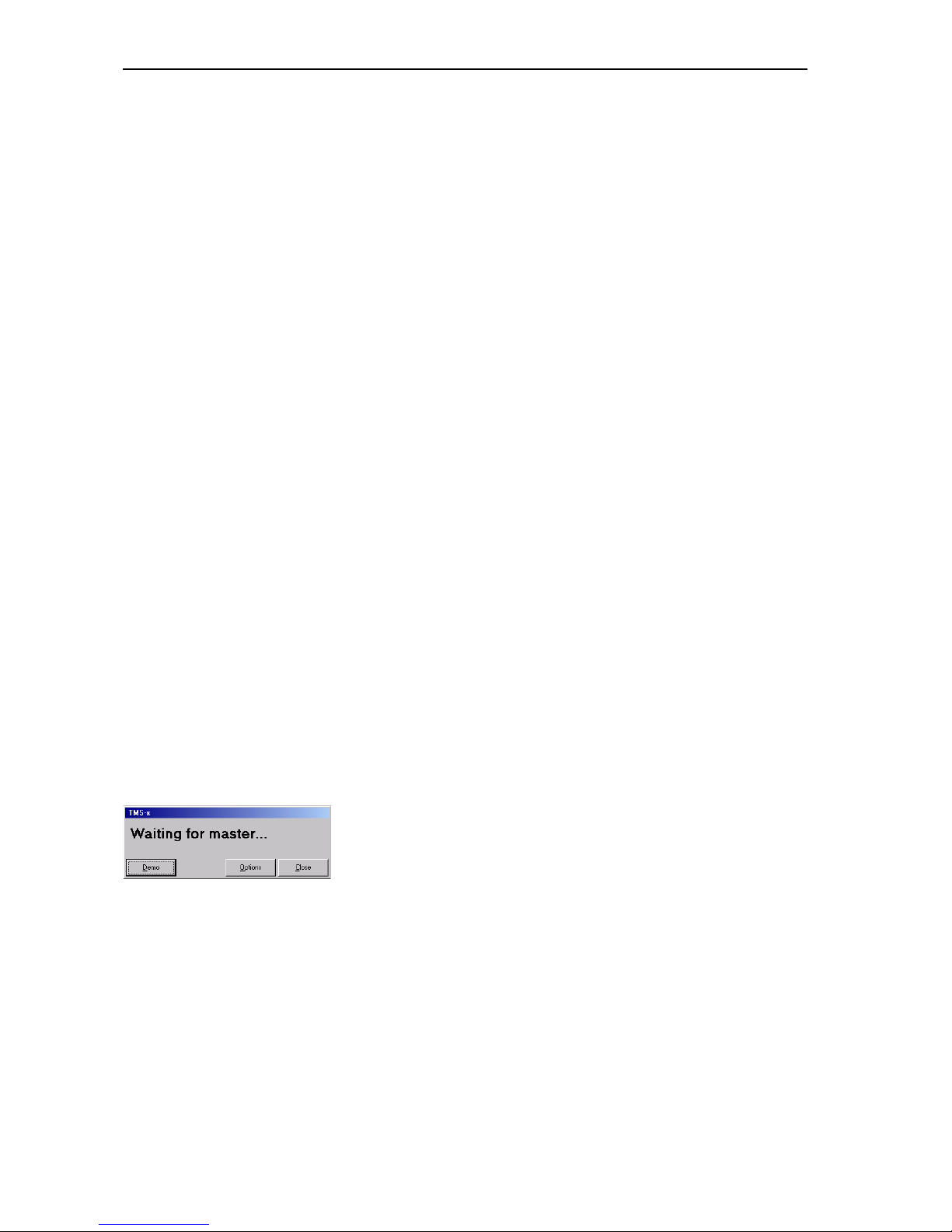
Starting the program for the first time
17
왘In the “Waiting for master...” dialog box, click the “Options” button.
The “Options” window opens.
왘On the “1” tab, configure the PC as a master PC, slave PC or video PC as
required (see “Configuring the PC in a network” on page 35). On the
master PC and on all other PCs in the network, enter the correct IP
addresses of all PCs involved in the control of your conference and
interpretation system.
왘If you only use one PC to control the conference and interpretation
system, configure this one as the master PC. In this case, you do not
require any IP addresses.
왘On the “2” tab, set the correct COM port (see “Configuring the COM
port” on page 38).
왘In the “Options” window, click the ”Save and Exit” button. The
“Options” window closes.
왘In the “Waiting for master...” dialog box, click the close “Close” button.
The dialog box closes.
왘Restart the program. If you want to configure additional slave or video
PCs, proceed in the same way.
If the “Waiting for master...” dialog box appears when the program is
started for the second time (or later), this means that no connection can
be established with the master PC because:
ythe master PC is not turned on or
ythe “Confsys” program is not running on the master PC or
ythe wrong IP address for the master PC was specified on the video or
slave PC or
ythe wrong IP address for the video or slave PC was specified on the
master PC.
See also “If problems occur...” on page 93.
Starting the program in demo mode
To start the Confsys program without a dongle:
왘In the “Waiting for master...” dialog box, click the “Demo” button.
The program starts in demo mode.
Note:
Demo mode is started automatically when the dongle is removed
during operation.
In demo mode, your conference system is restricted to five delegates
and your interpretation system is restricted to two languages with only
one interpreter per language, this means in detail:
yYou can configure conferences with more than five conference
consoles, but only the first five conference consoles are stored.
yYou can open conference configurations with more than five
conference consoles, but only the first five conference consoles are
displayed.
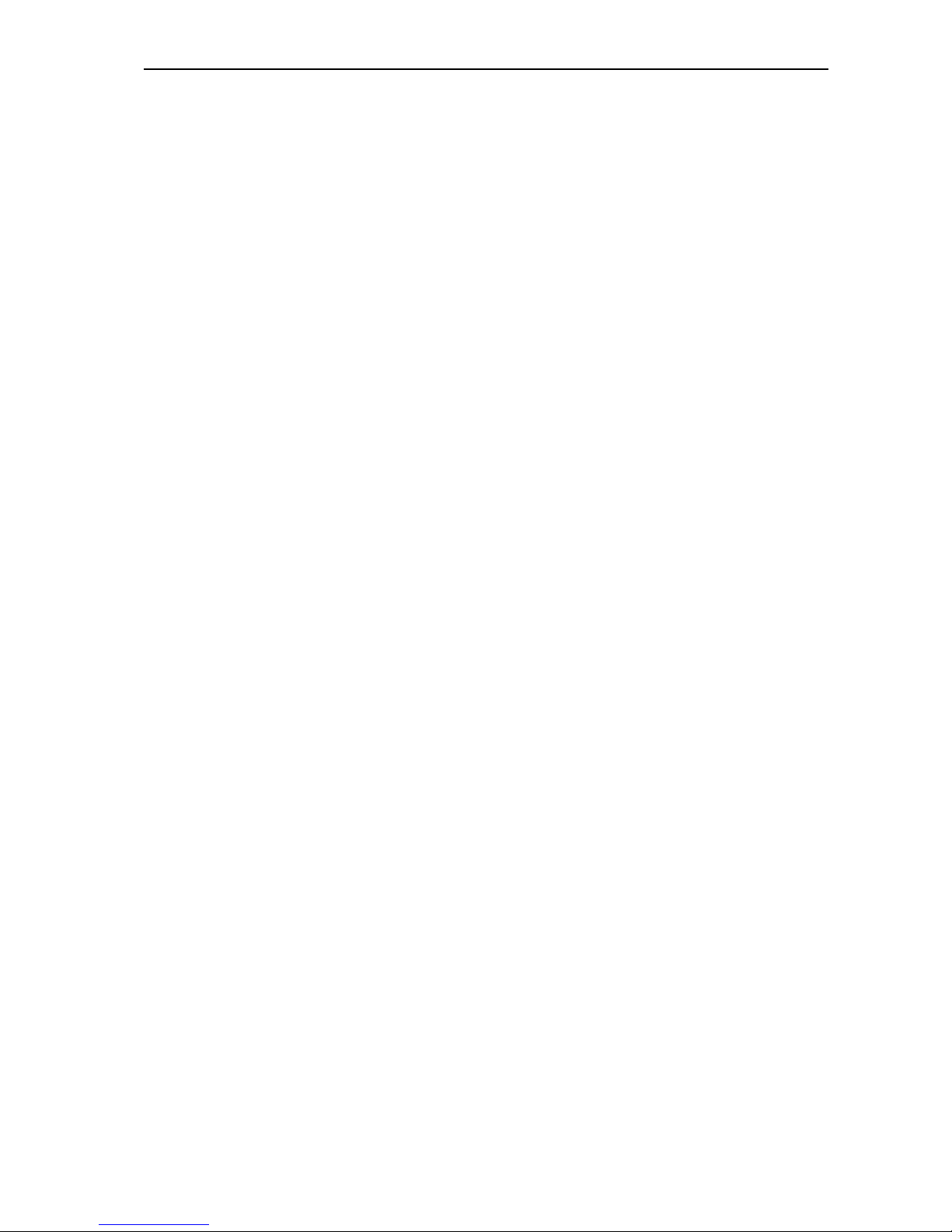
Starting the program for the first time
18
yDuring a conference, only the first five conference consoles are
displayed.
yYou can only configure two interpreter booths with one interpreter
console each.
yYou can open interpretation configurations with more than two
interpreter booths and more than one interpreter console per booth,
but only the first two booths with their respective first interpreter
console are displayed.
yWhen transmitting the interpretation configuration to the central
unit, only the first two interpreter booths with their respective first
interpreter console are taken into account.

Adjusting important basic settings
19
Adjusting important basic settings
Changing the passwords of the “Confsys” program
To change the passwords:
왘From the “Change Password” menu, choose “Change Password 1” to
change the password 1 or choose “Change Password 2” to change the
password 2.
The “Change Password” dialog box opens.
왘In the “Current Password” box, enter the current password (see “The
two passwords” on page 11) and press the ENTER key.
The “New Password” box appears.
왘In the “New Password” box, enter the new password (eight characters
max.) and press the ENTER key.
The “Confirm Password” box appears.
왘In the “Confirm Password” box, re-enter the new password and press
the ENTER key.
The “Save” and “Cancel” buttons appear.
왘Click the “Save” button to save the new password; click the “Cancel”,
button to keep the current password.
Changing the menu language of the “Confsys” program
To change the menu language:
왘From the “Language” menu, choose the desired language.
The menu language is changed immediately.
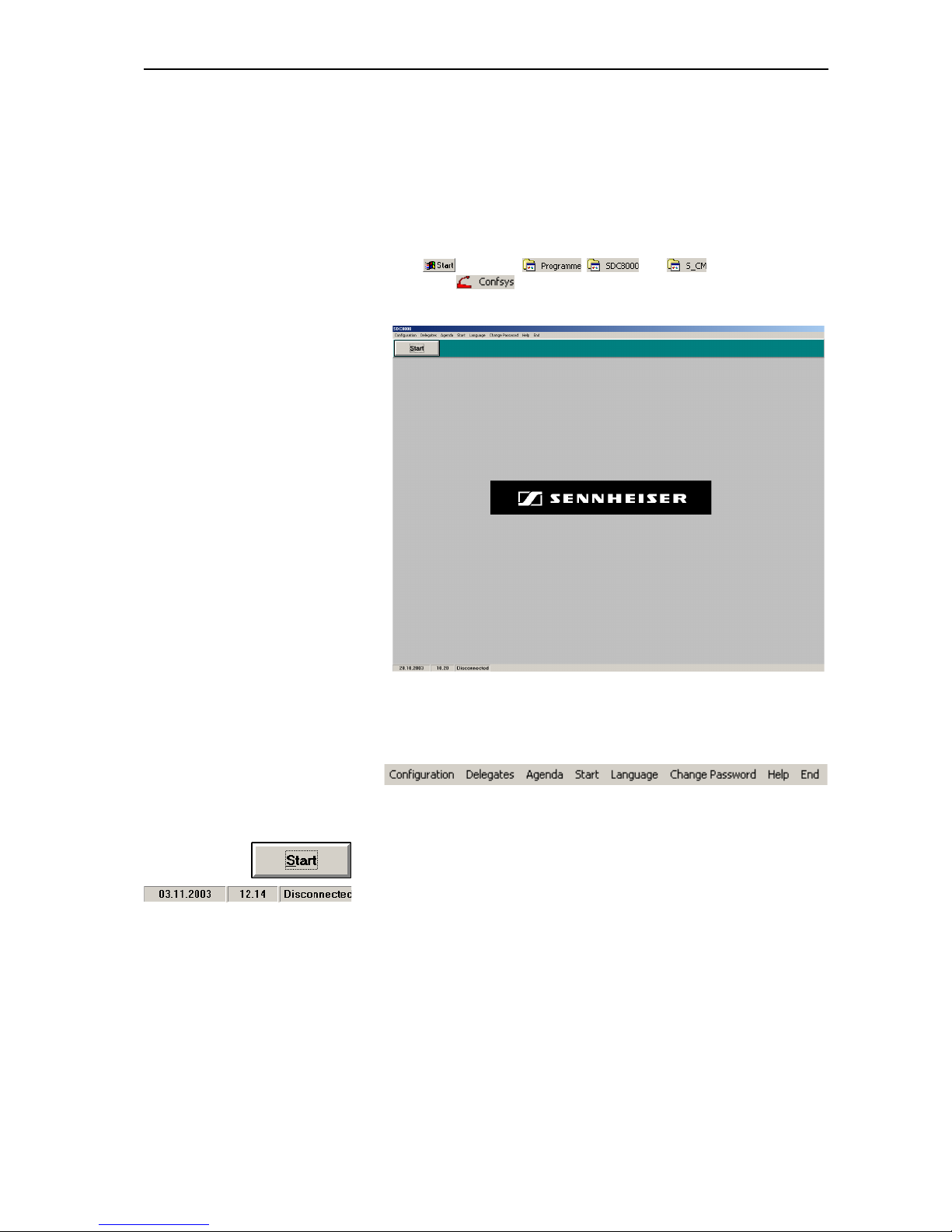
Configuring the conference system
20
Configuring the conference system
This chapter provides information on how to quickly and easily configure
the consoles of your conference system (but not the consoles of the
interpretation system) using the software.
For configuring the conference system, you require the S-MM (Microphone
Management) software module which is started as follows:
왘Click and select , and one after the other.
Then click .
The “SDC 8000” window opens.
The “SDC 8000” window consists of:
ythe menu bar
If you have not licensed all of the software modules, some of the menus
will not be available in your software.
ythe “Start” button
for starting an already existing conference configuration
ythe status bar
shows the current date, the current time and the state of the COM
connection to the central unit (“Connected” or “Disconnected”)
Other manuals for SDC 8000 SYS
1
Table of contents
Other Sennheiser Software manuals