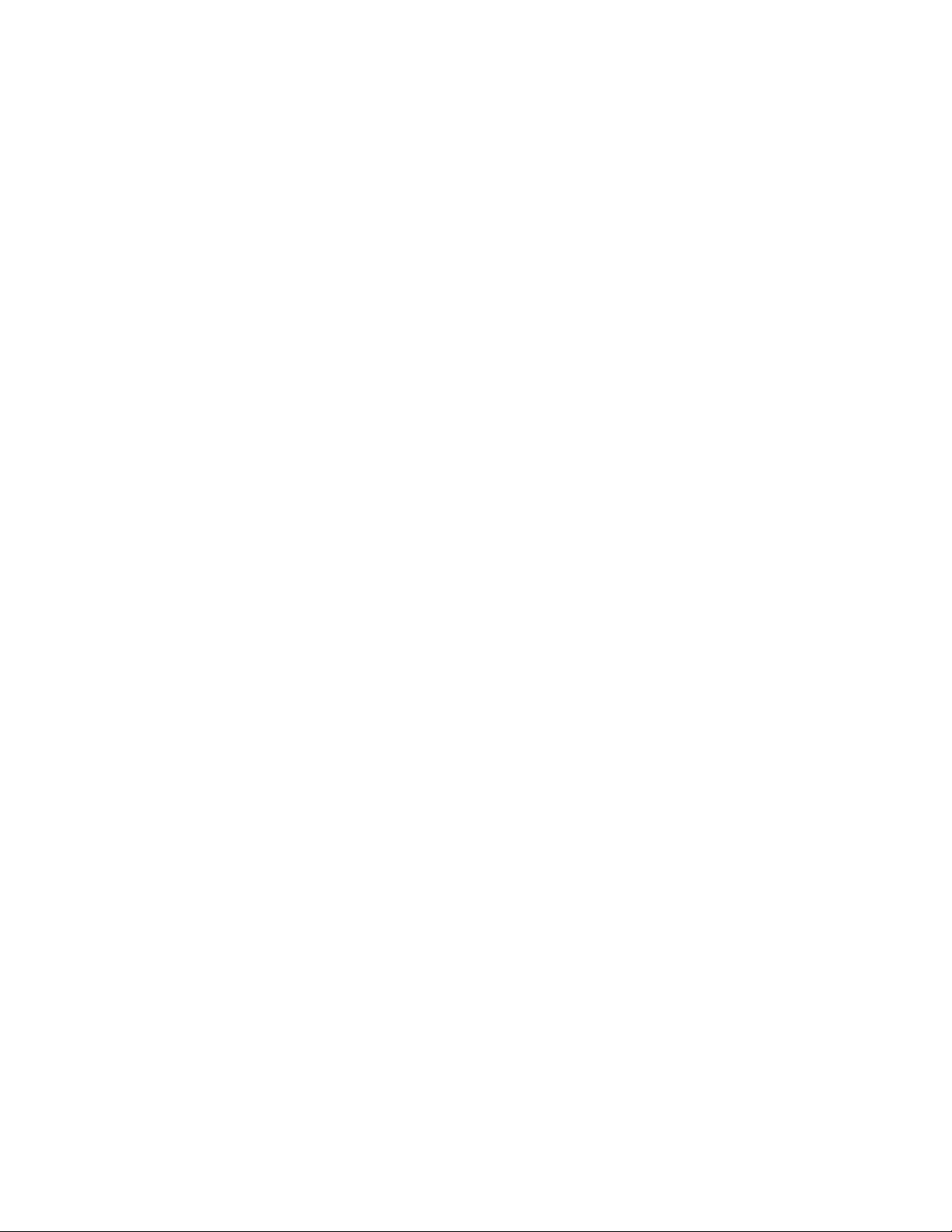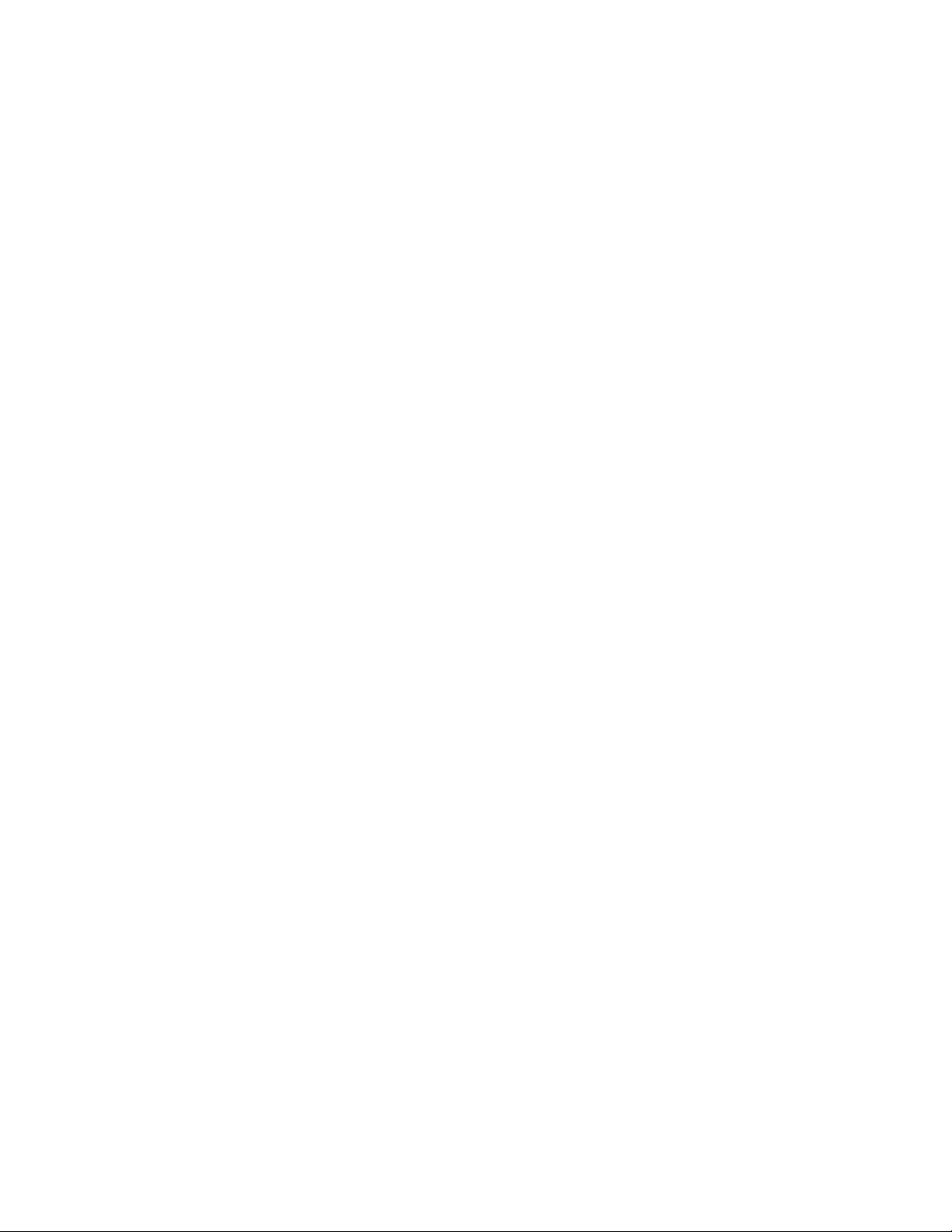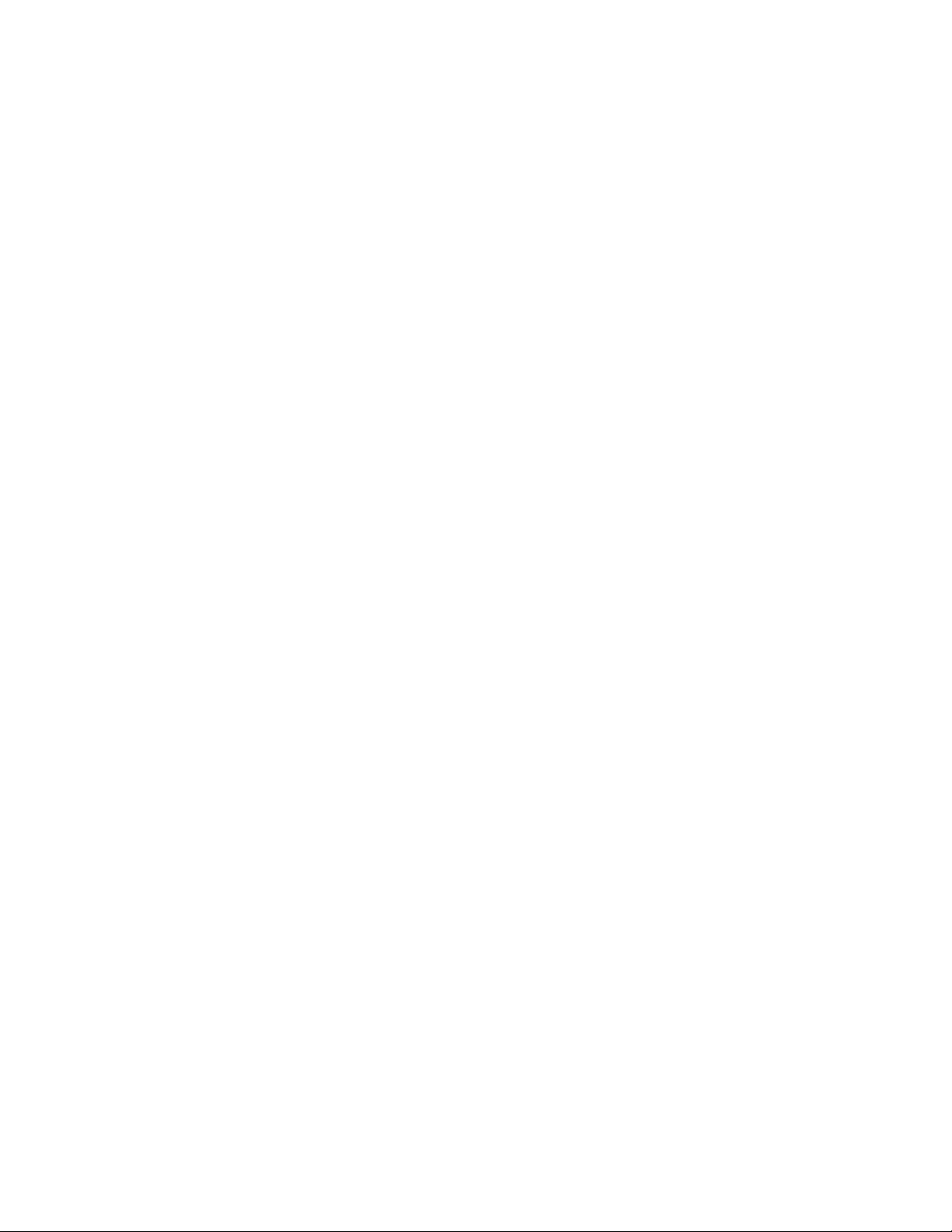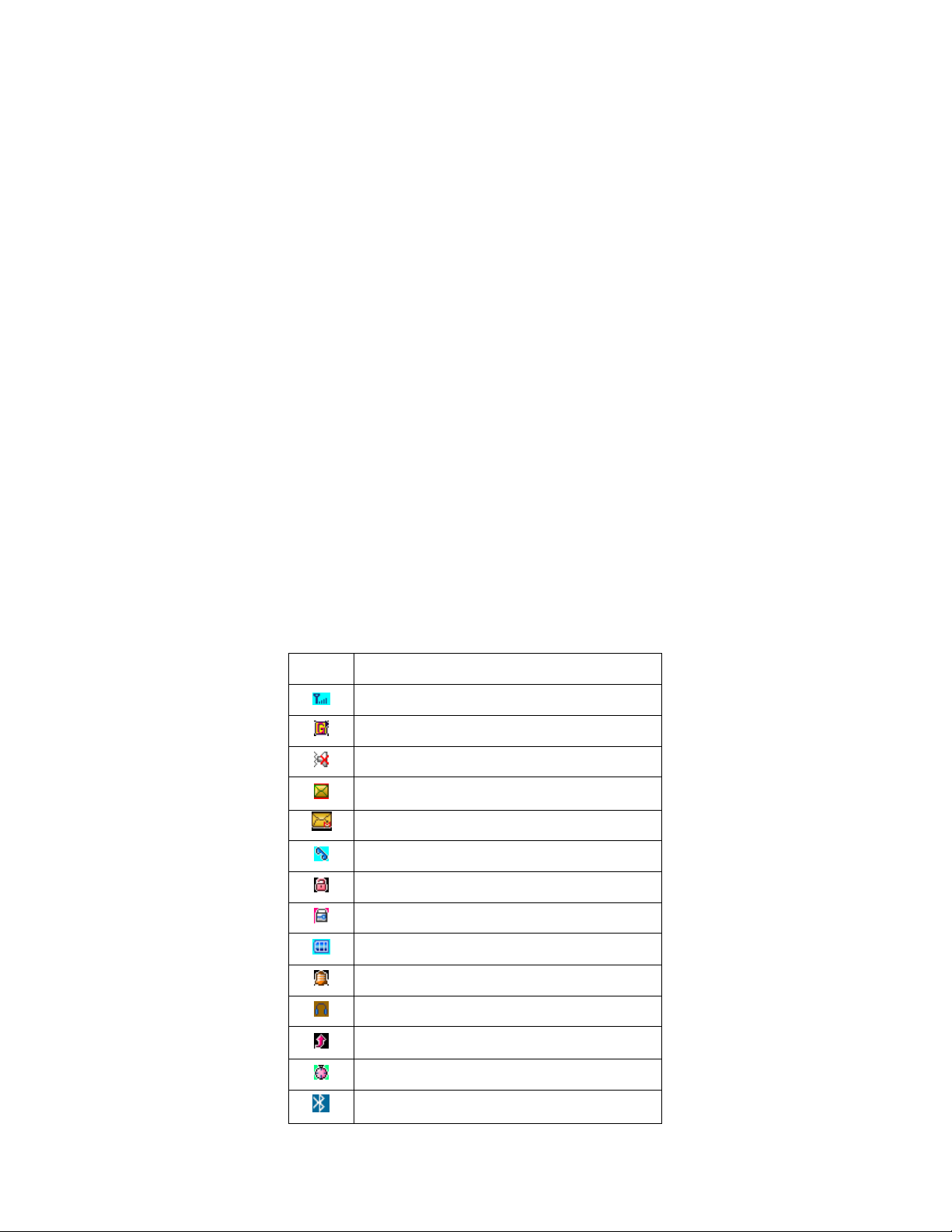6
fire and other serious damage.
Charge the Watch Phone in a well-ventilated environment, and keep it away
from flammable and highly explosive articles.
Avoid using the Watch Phone in places where the temperature is either too
high or too low.. Never leave the Watch Phone exposed to direct sunlight,
high humidity or dusty environments.
Keep out of reach of children.
Do not place the Watch Phone on uneven surfaces to prevent from falling.
Switch off the Watch Phone when in the vicinity of chemical plants, gas
stations and other locations containing explosive objects.
When driving, please use the hands free calling device, to ensure safety.
1.3.2 Watch Phone Instructions
Switch off the Watch Phone when boarding a plane and do not switch on the
Watch Phone during the flight. The Watch Phone has a timed on/off function;
please check the alarm clock is off in order to ensure that your Watch Phone
will not turn on automatically during the flight.
Do not use the Watch Phone in an area with a weak signal or in an area with
high precision electronic equipment. Radio wave interference may cause
malfunctioning and other problems of some electrical equipment. Be careful
when using the Watch Phone in the vicinity of fire detectors, headphones,
automatic doors, pacemakers, hearing aids and other electro-medical
equipment, as the Watch Phone may cause interference with such devices.
Do not hit the LCD (Liquid Crystal Display) against hard or sharp objects.
This will result in breakage and LCD leakage. If the LCD leakage should
come in contact with your eyes this will cause blindness, please wash your
eyes immediately and go to the nearest hospital immediately. Do not rub the
eyes
Never attempt to disassemble the Watch Phone by yourself. Contact Phenom
Communications if there are any problems with your Phenom Watch Phone.
In some cases, the Watch Phone could affect the performance of electronic
equipment in some vehicles. Please do not use the Watch Phone in such
vehicles to ensure safety.
Do not use needles, pen points and other sharp objects to press the buttons or
the touch screen; this will damage the Watch Phone.
Do not use the Watch Phone if the antenna is damaged, this may cause injury.