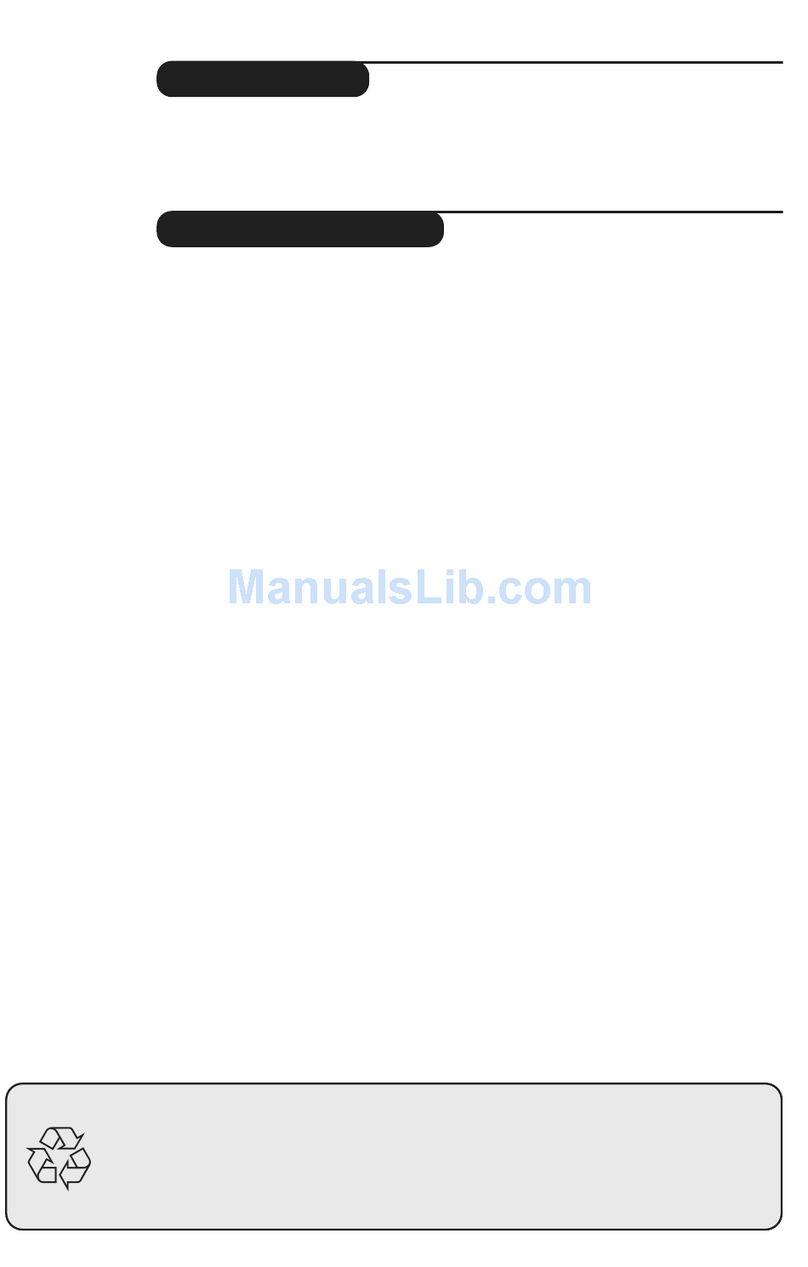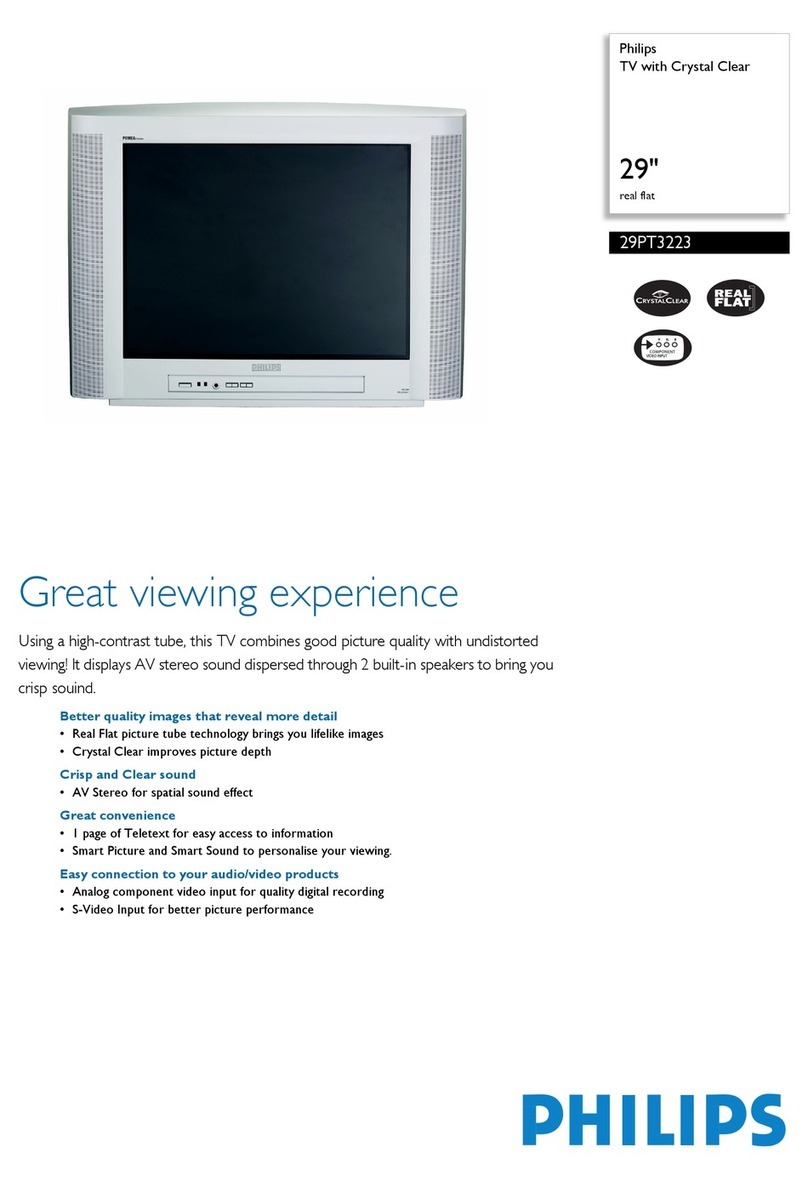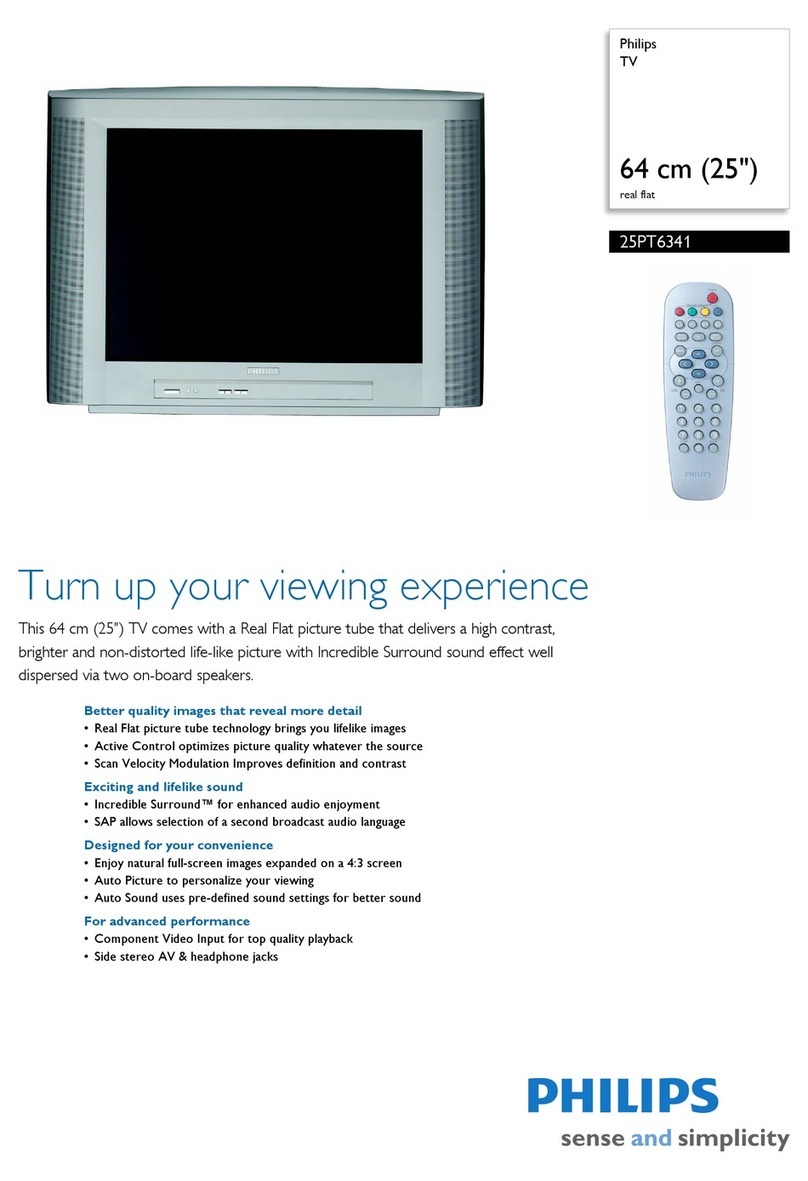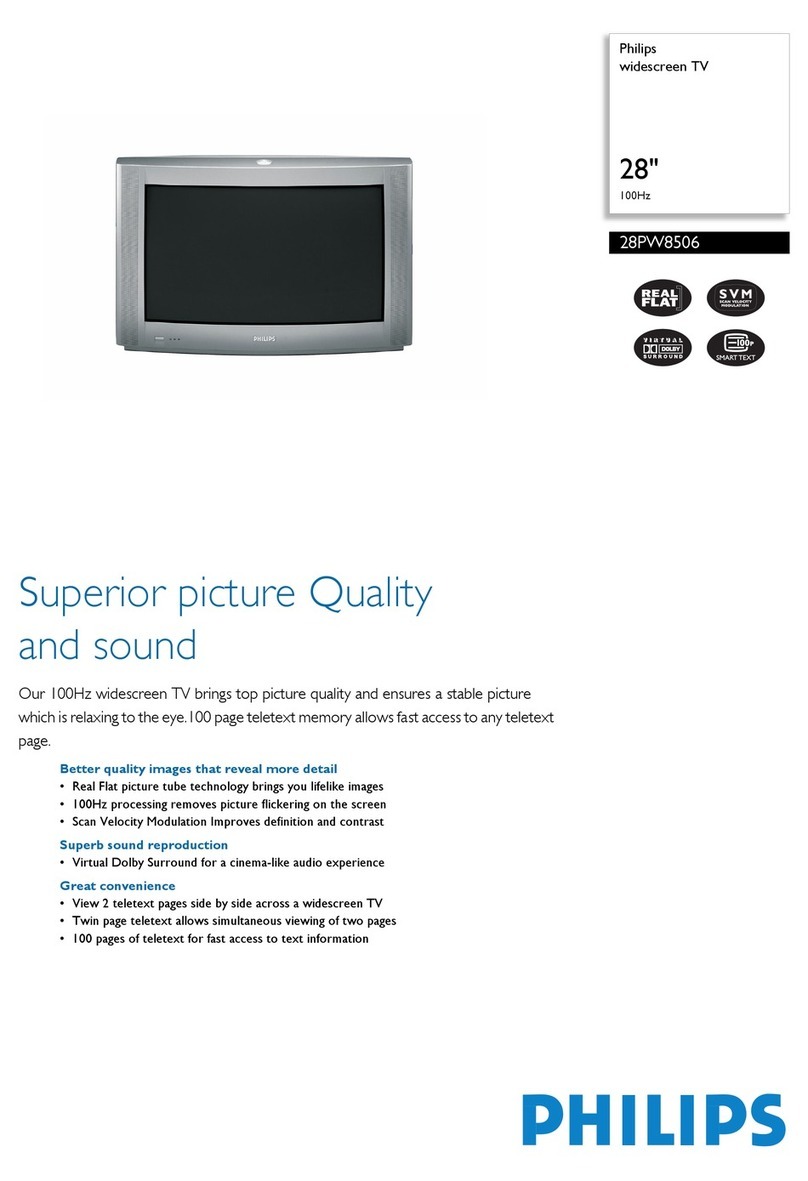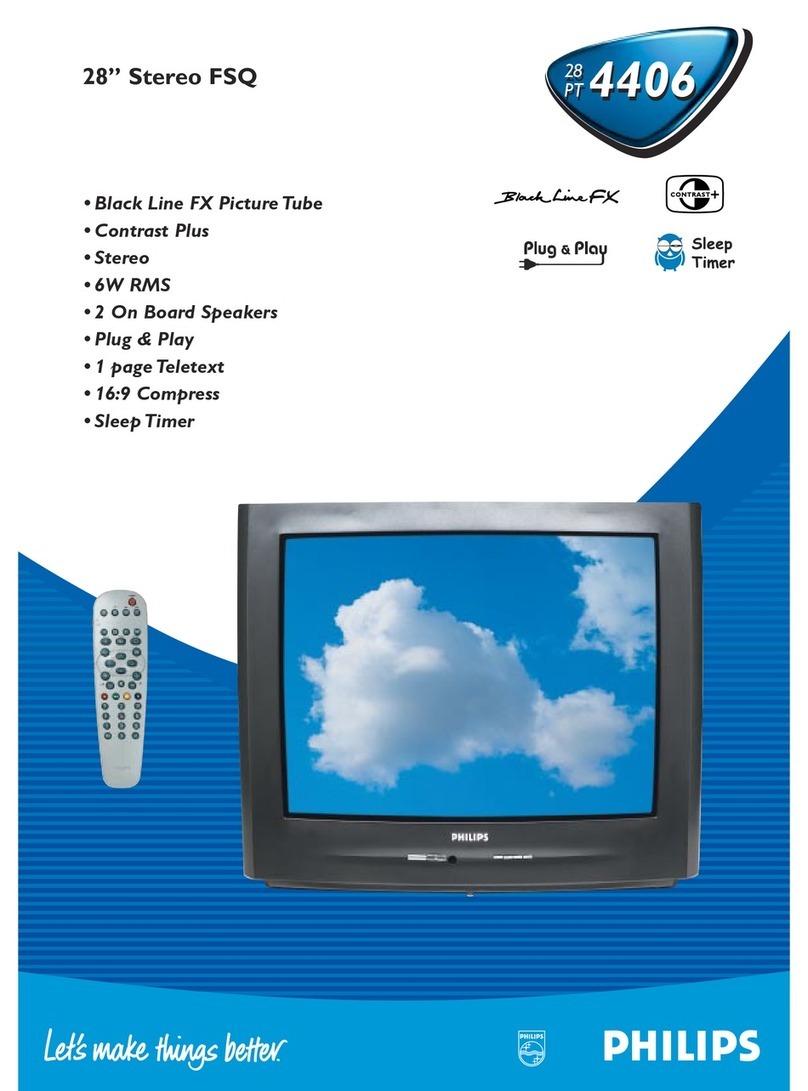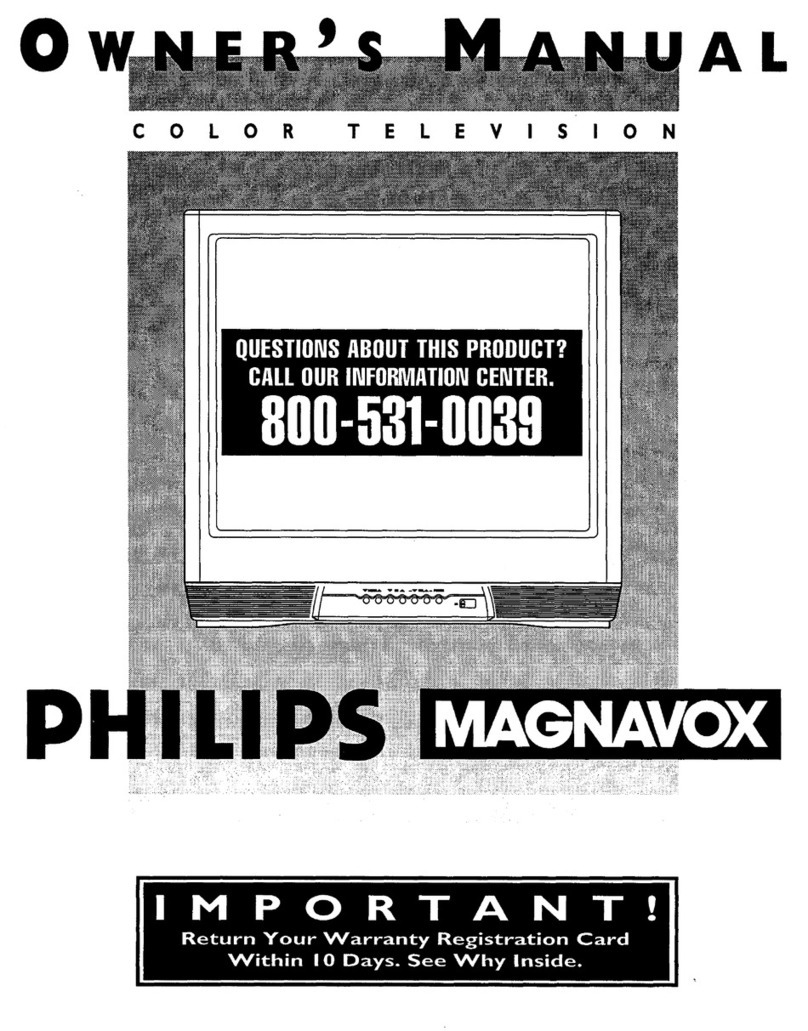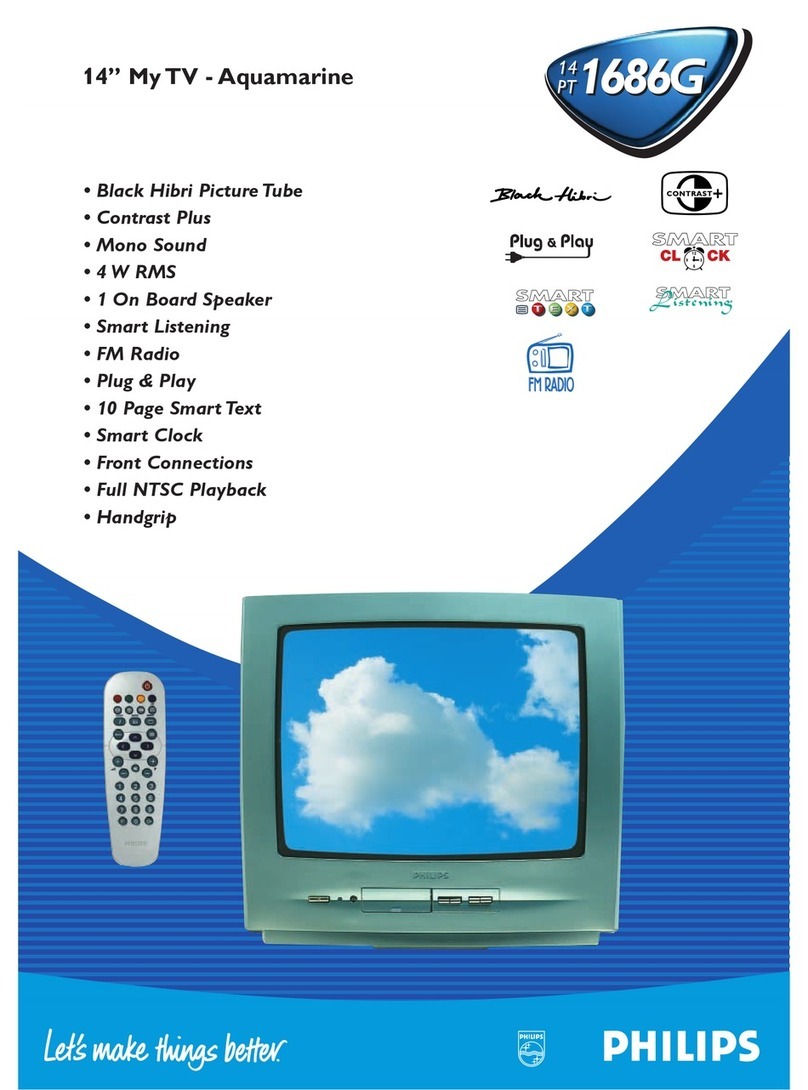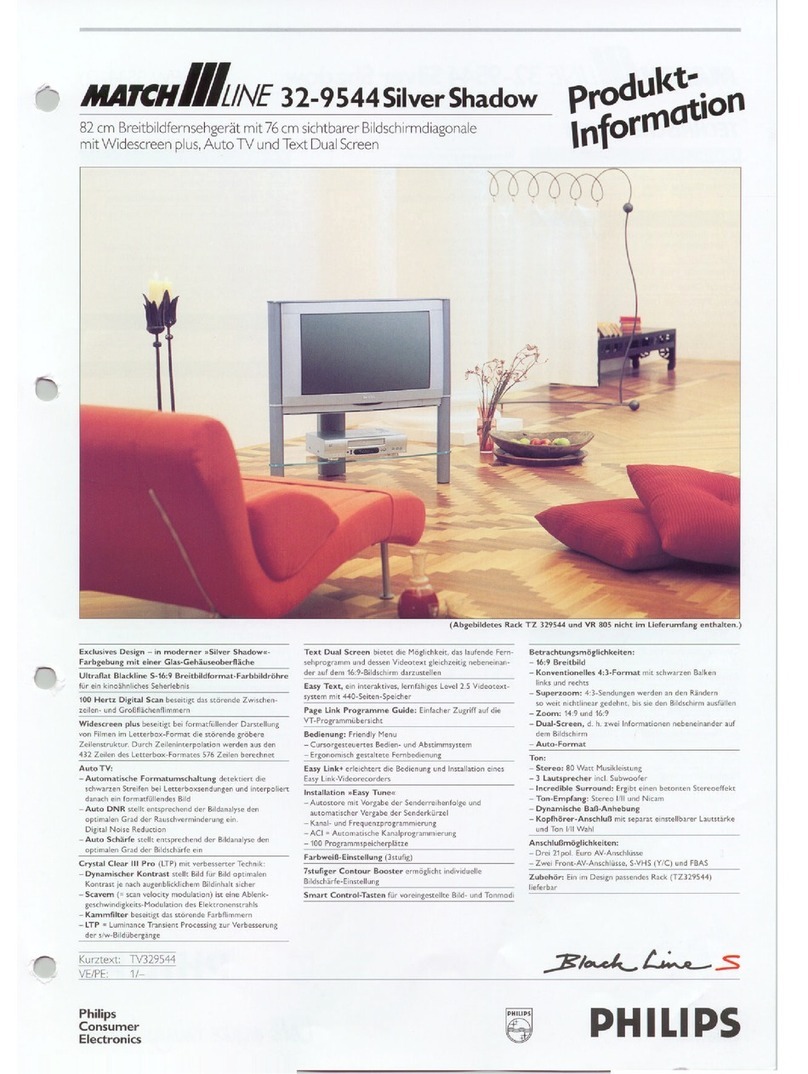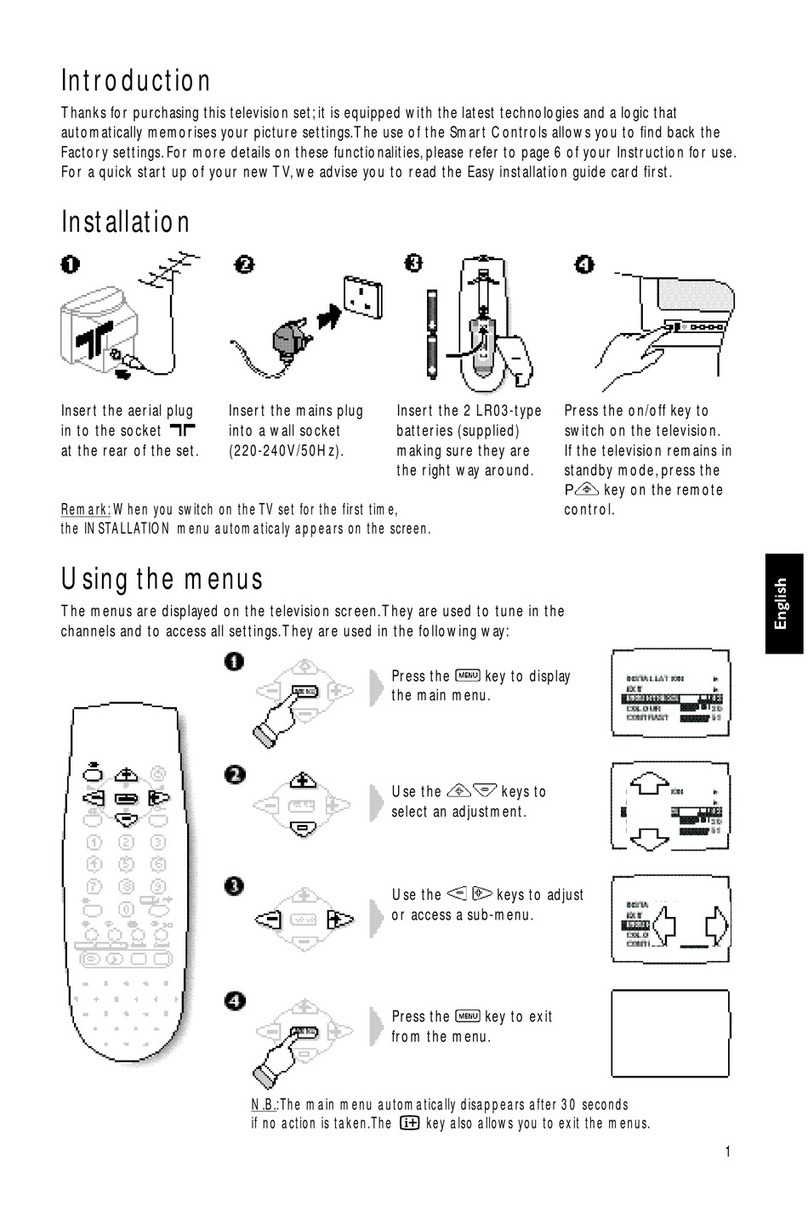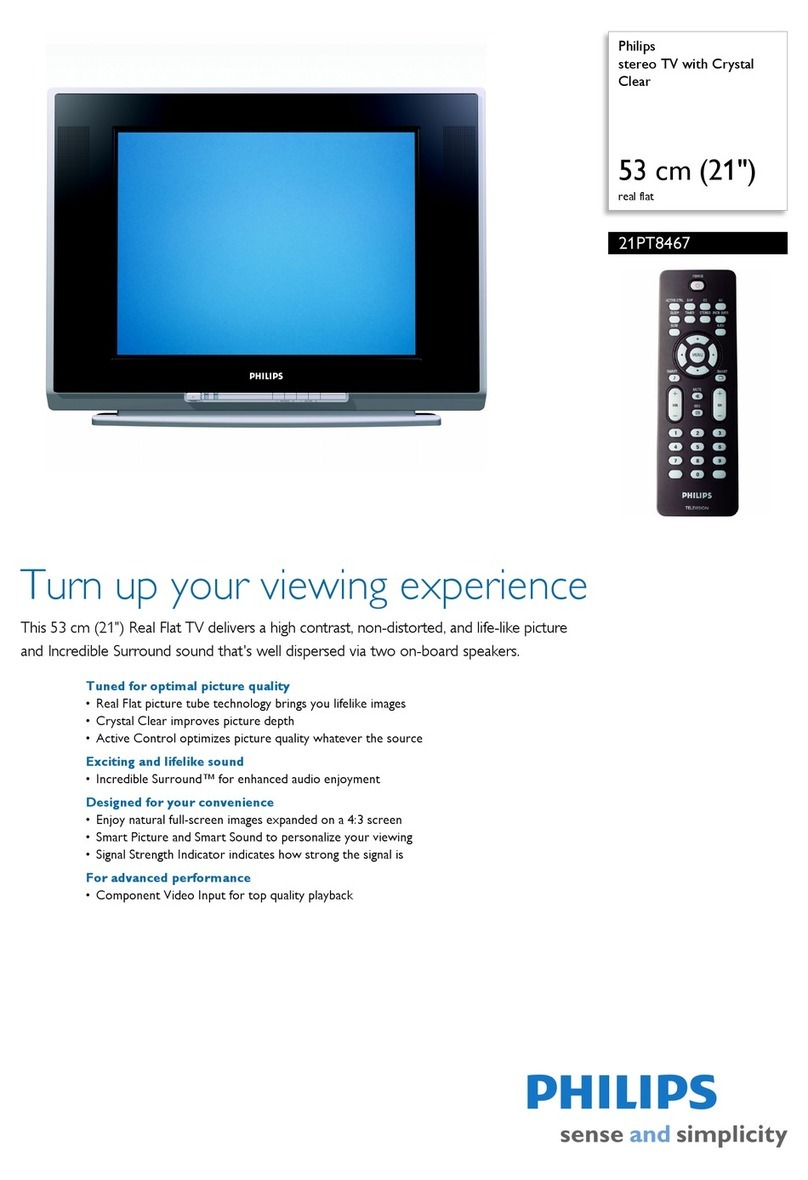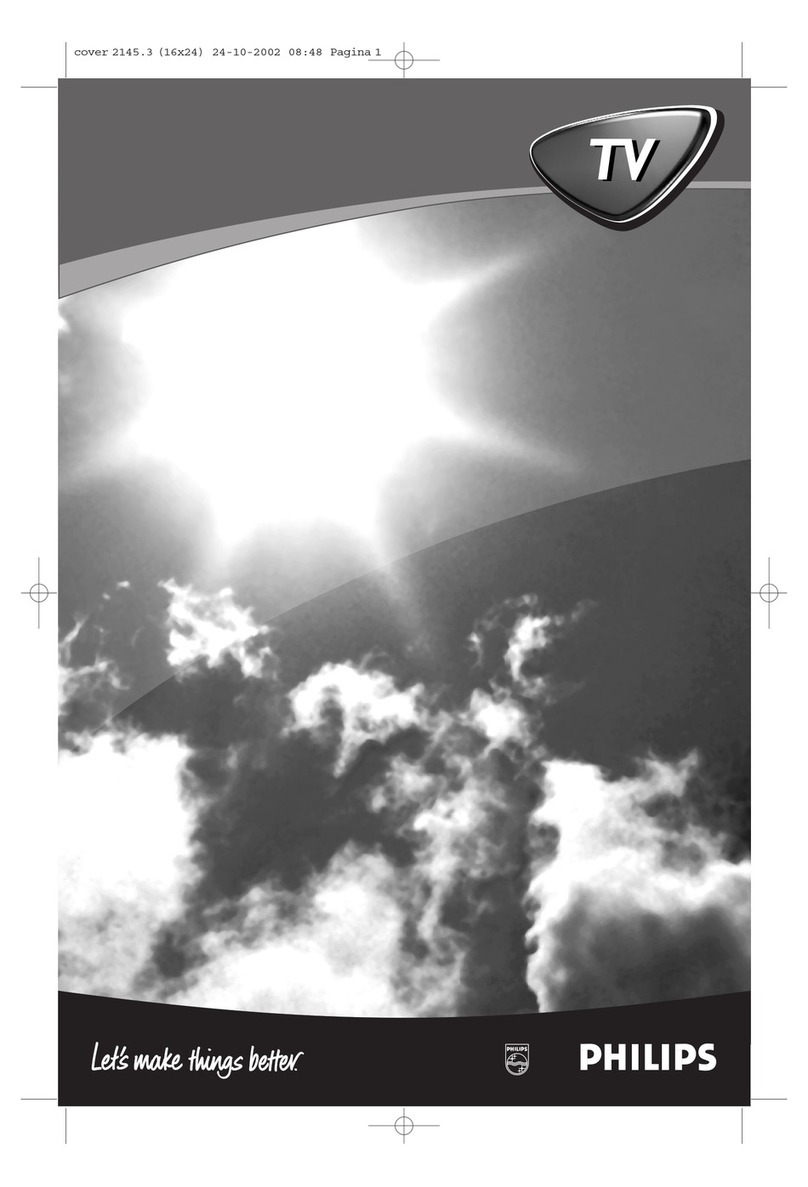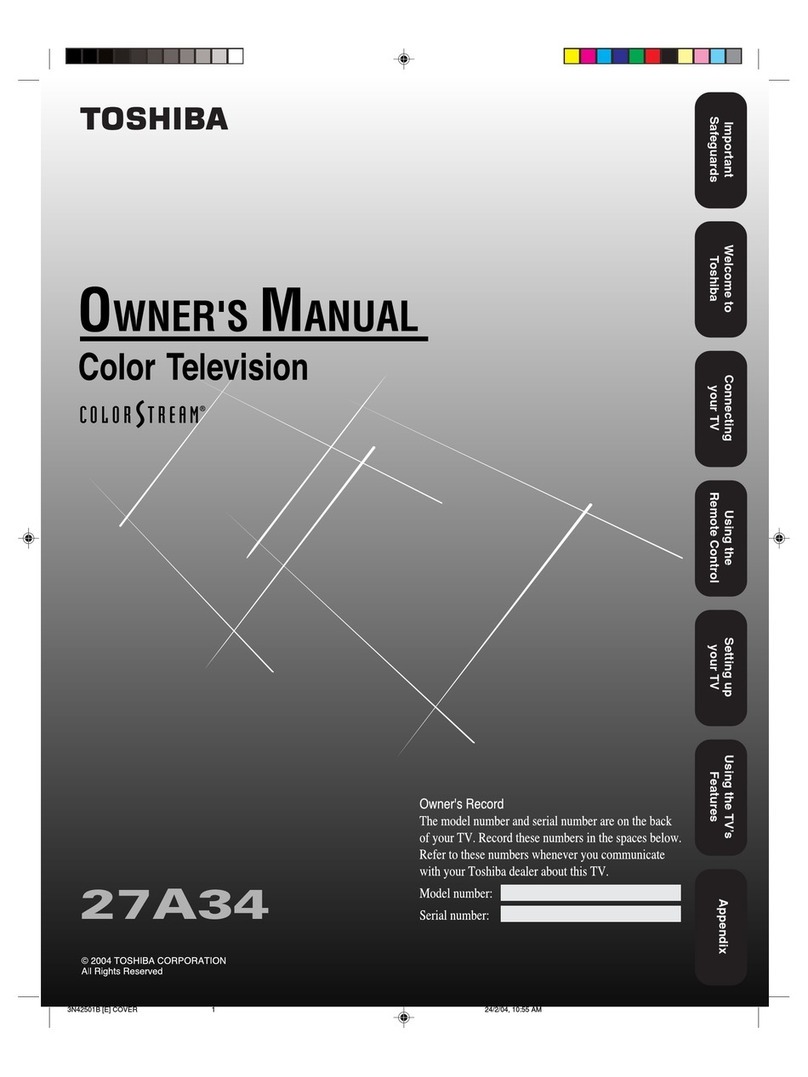hActive control
Active control is a pro-active and automatic
system.The TV continuously measures and
corrects all incoming signals in order to
provide the best picture possible.Thanks to
the Ambient Light Sensor which measures
the light conditions of the room in which the
TV is situated, the contrast, dynamic contrast,
brightness and colour picture settings are
adjusted automatically. The light sensor is
active when the Active control function is
switched to Medium (if provided) or
Maximum. Press the hkey repeatedly to
select the Active Control values Off,
Minimum, Medium (if provided) or Maximum.
Off Sharpness and Dynamic Contrast are
controlled automatically
Minimum Sharpness, Dynamic Contrast
and Noise Reduction are controlled
automatically.
(Medium Dynamic Contrast, Colour,
Sharpness and Noise reduction are
controlled automatically.)
Maximum Contrast (if provided), Dynamic
Contrast, Colour, Sharpness and Noise
reduction are controlled automatically.
Press the cursor in the up/down directions
while the selected Active Control setting
information is on top of the screen.
The Active Control menu appears.
The picture settings are being adapted
continuously and automatically.
The menu items cannot be selected.
Colour enhancement (skintone correction,
green enhancement and blue stretch) is
switched on with certain Smart Picture
selections.
Press the cursor in the up/down directions
again to switch off the menu.
cdfino function
bDual screen
Press the bkey to switch on Dual screen.
The TV screen is divided into 2 parts:
- the left side for the normal main
picture,
- the right side for teletext broadcast by
the selected TV channel or for
NEXTVIEW/Teletext Guide.
To operate NEXTVIEW/Teletext Guide, see
p. 17, to operate teletext, see p. 22.
If Dual screen is Off, the picture, teletext or
NEXTVIEW/Teletext Guide is displayed full screen.
éPress the qkey under the door of the
remote control to select a vertical squeezed
or a non vertical squeezed picture size.
“Press + P - to run through the teletext
pages.
‘When in Teletext Dual screen, press the b
key to return to a full picture screen.
Press the b key to return to a full Teletext
screen.
(When in NEXTVIEW/Teletext Guide Dual
screen, press the ækey to return to a full
picture screen.
Press the bkey to return to a full
NEXTVIEW/Teletext Guide screen.
UTime display
The time, downloaded from the TV channel
(with teletext) stored on programme number
1 or the lowest favourite programme
number, is displayed on the screen.
This function is not available when continuous
subtitles have been switched on.
SUfh Teletext functions
see p. 23