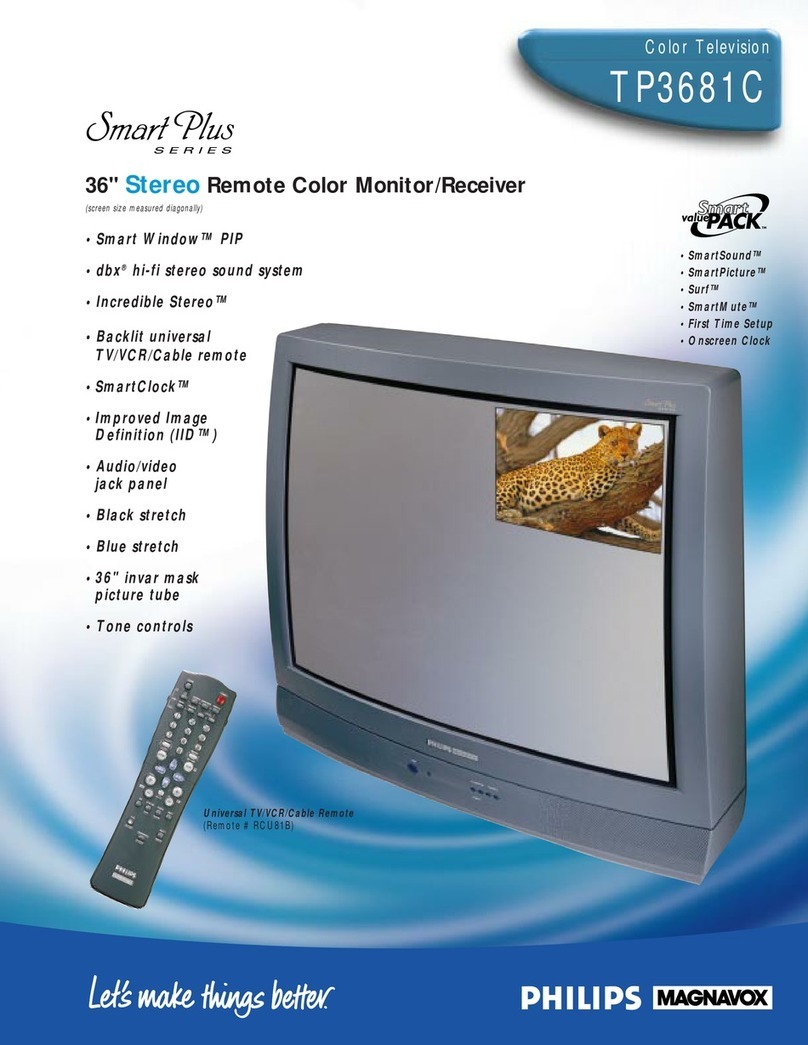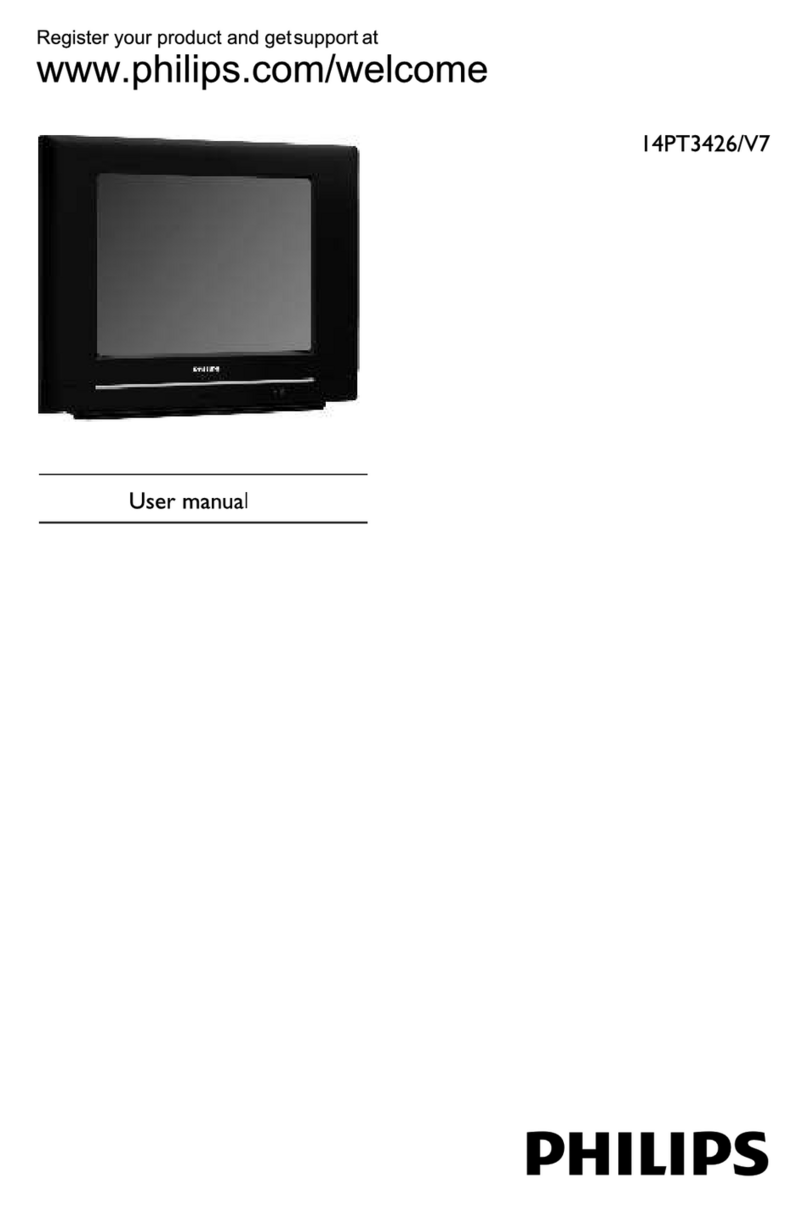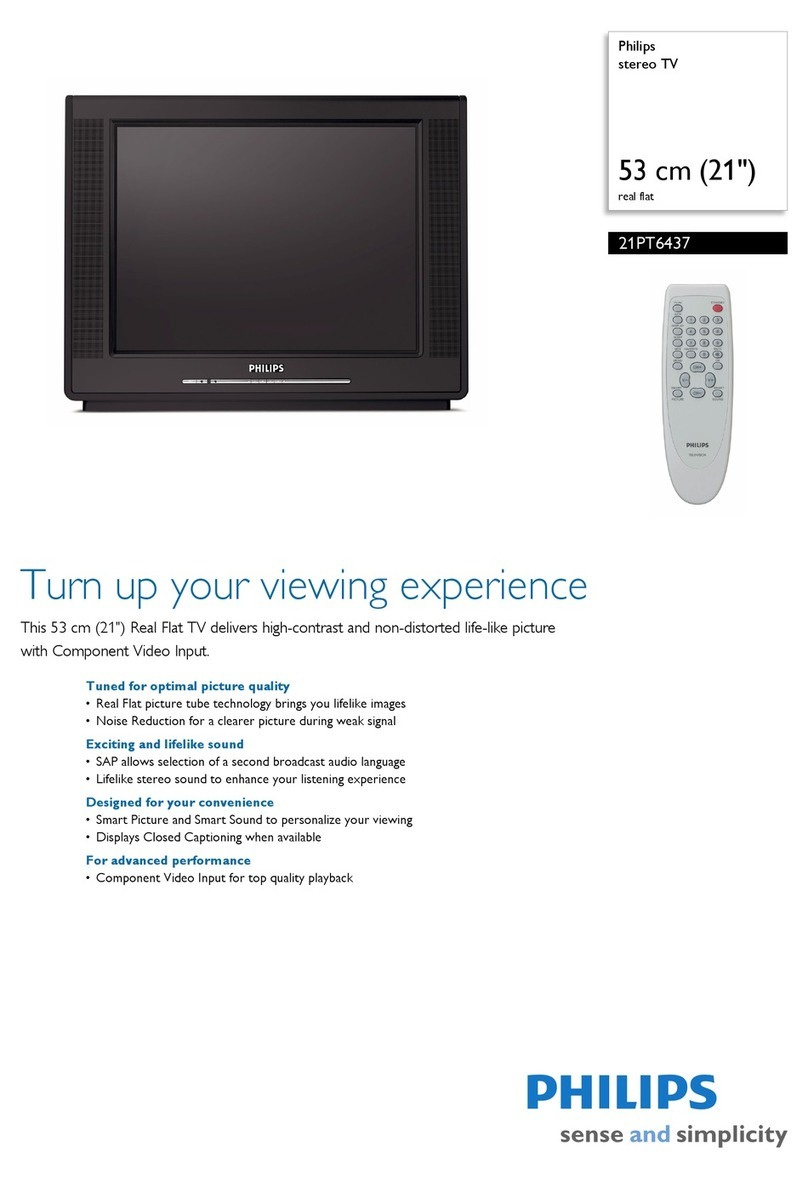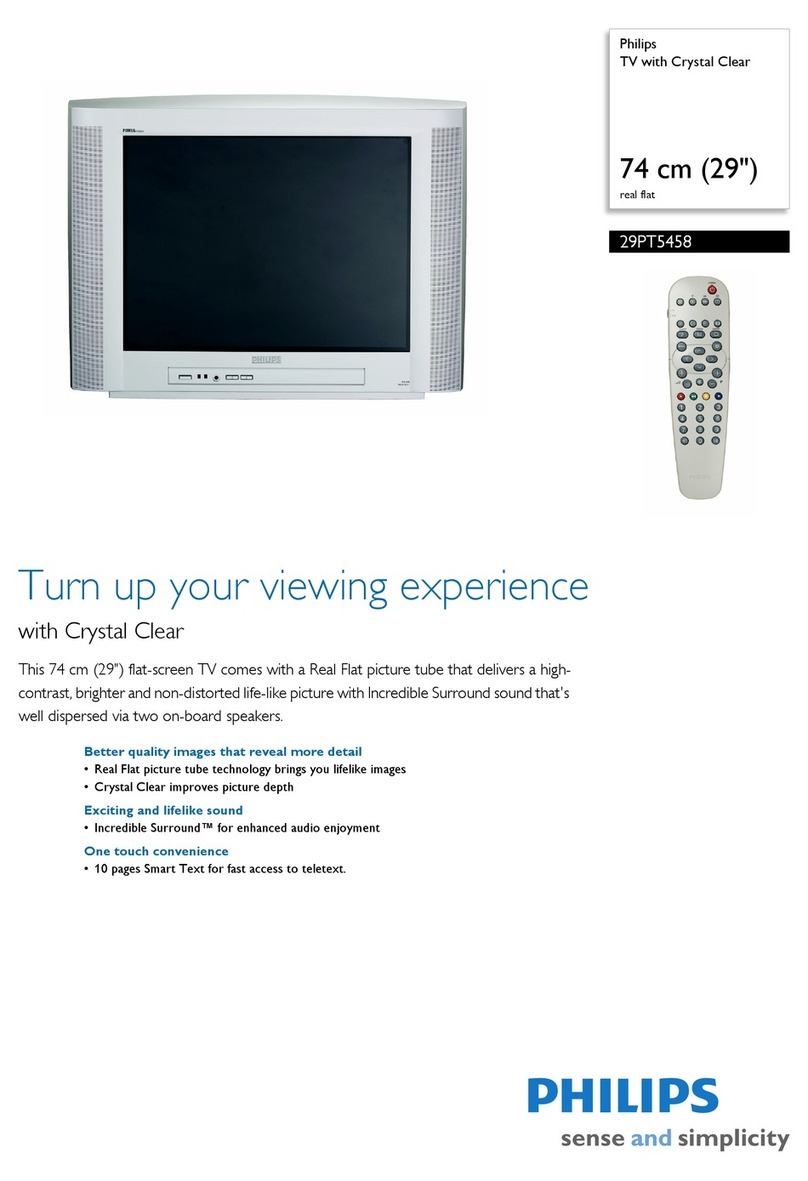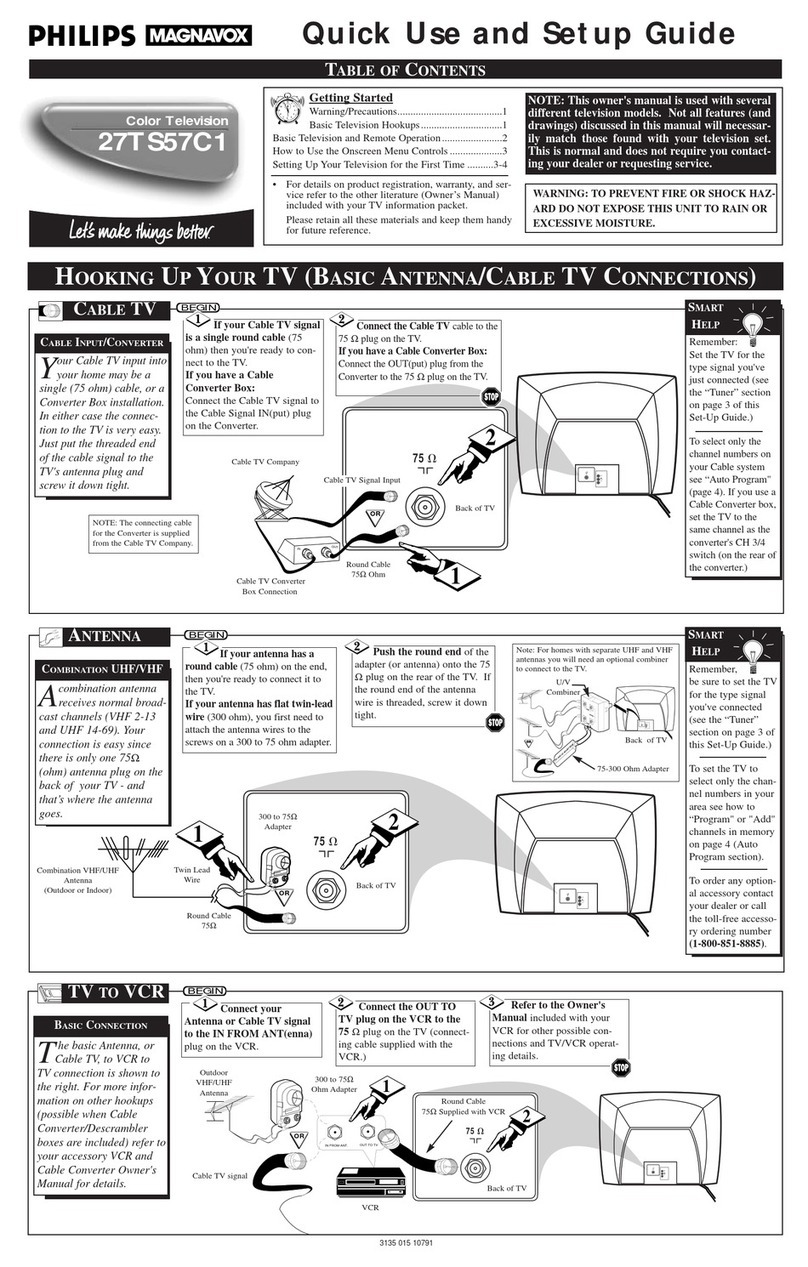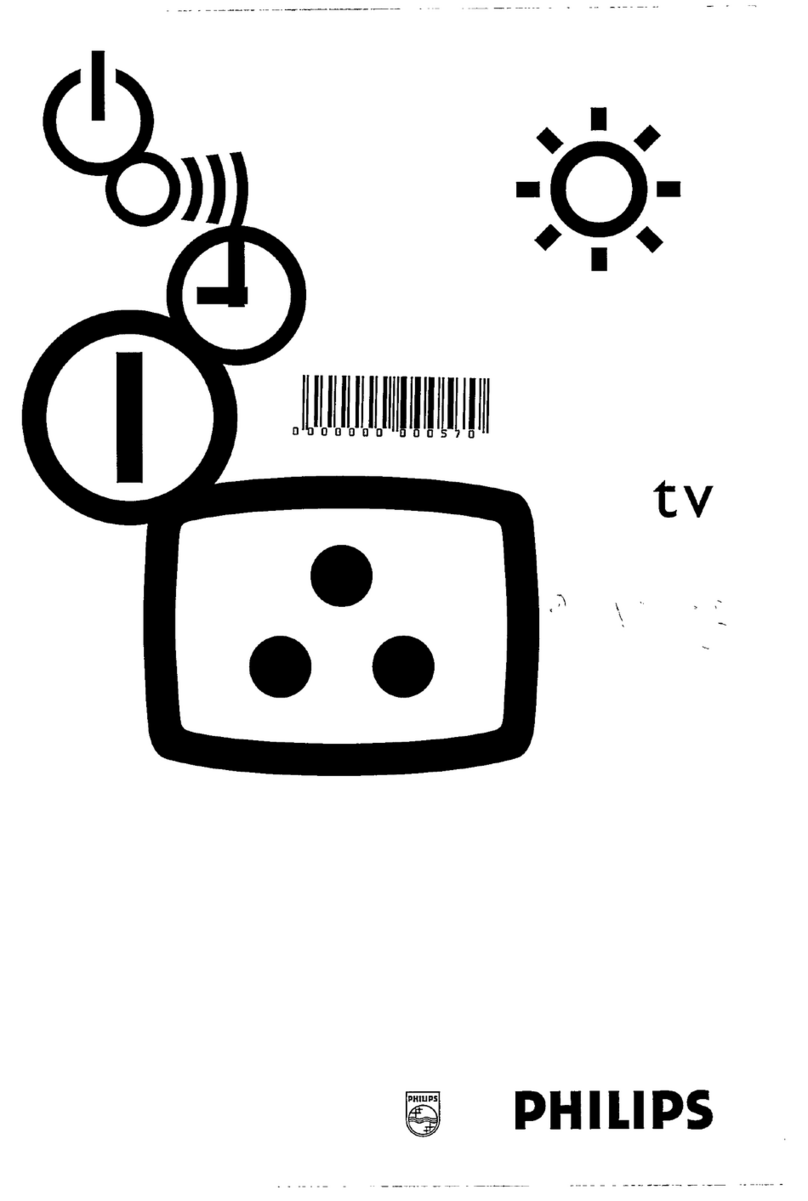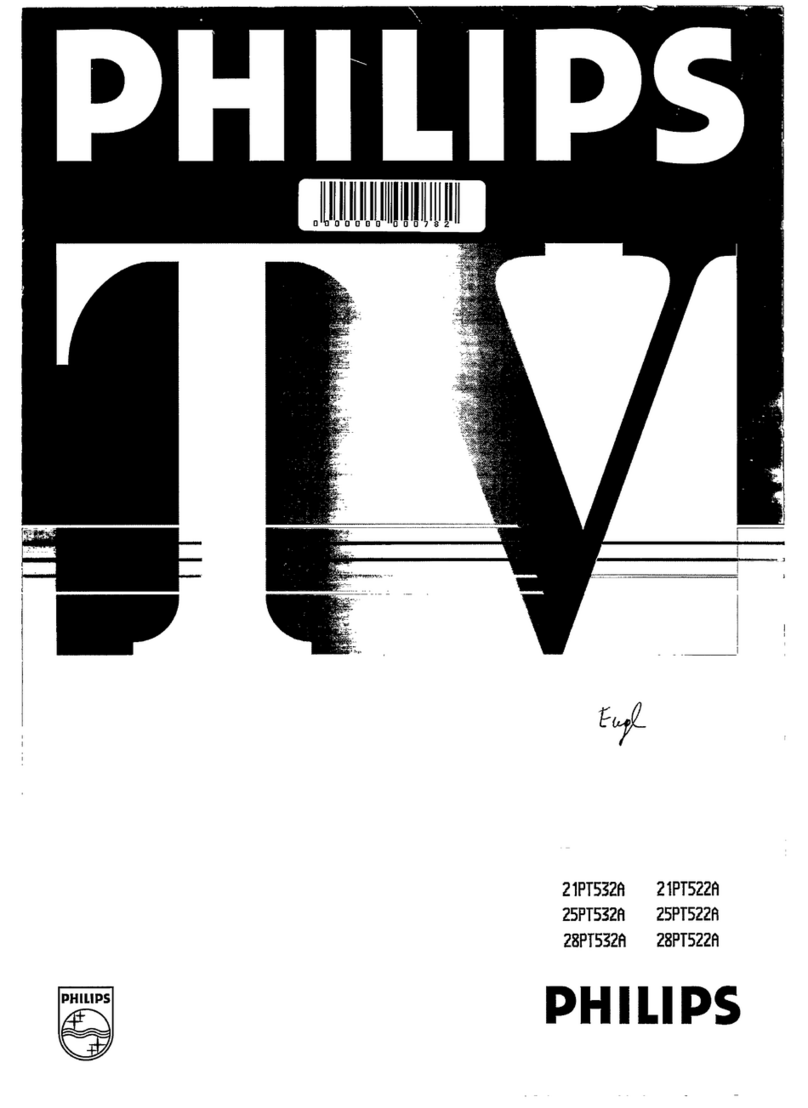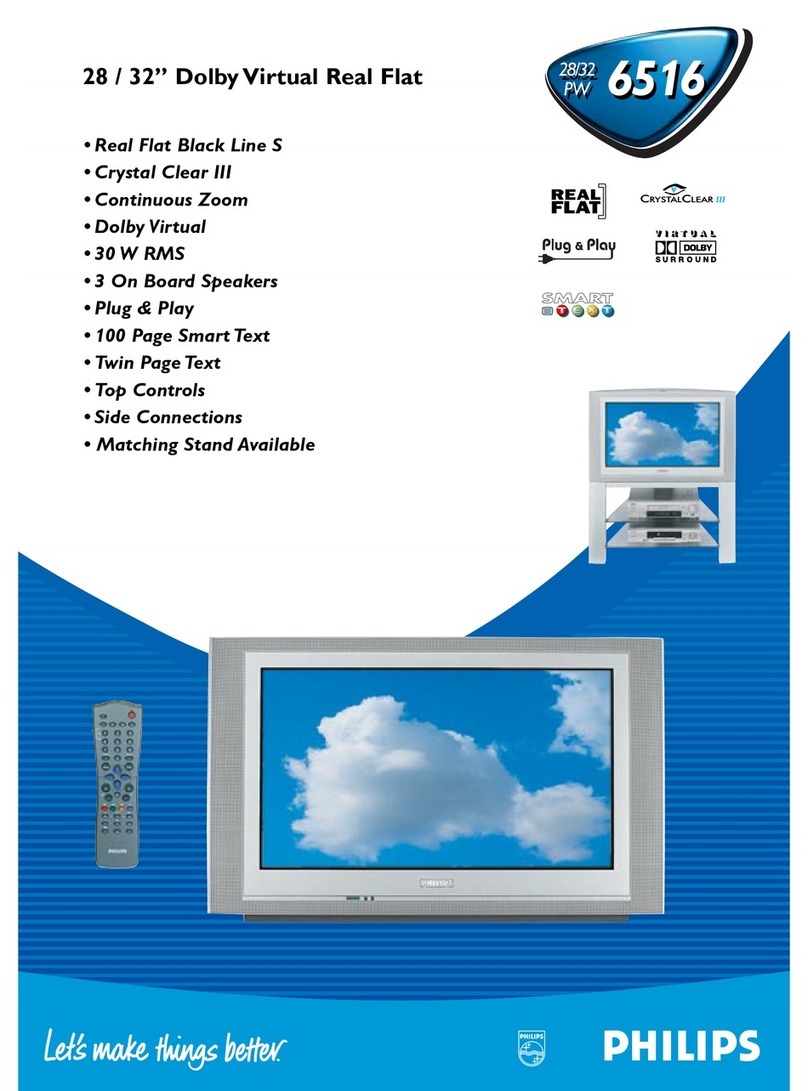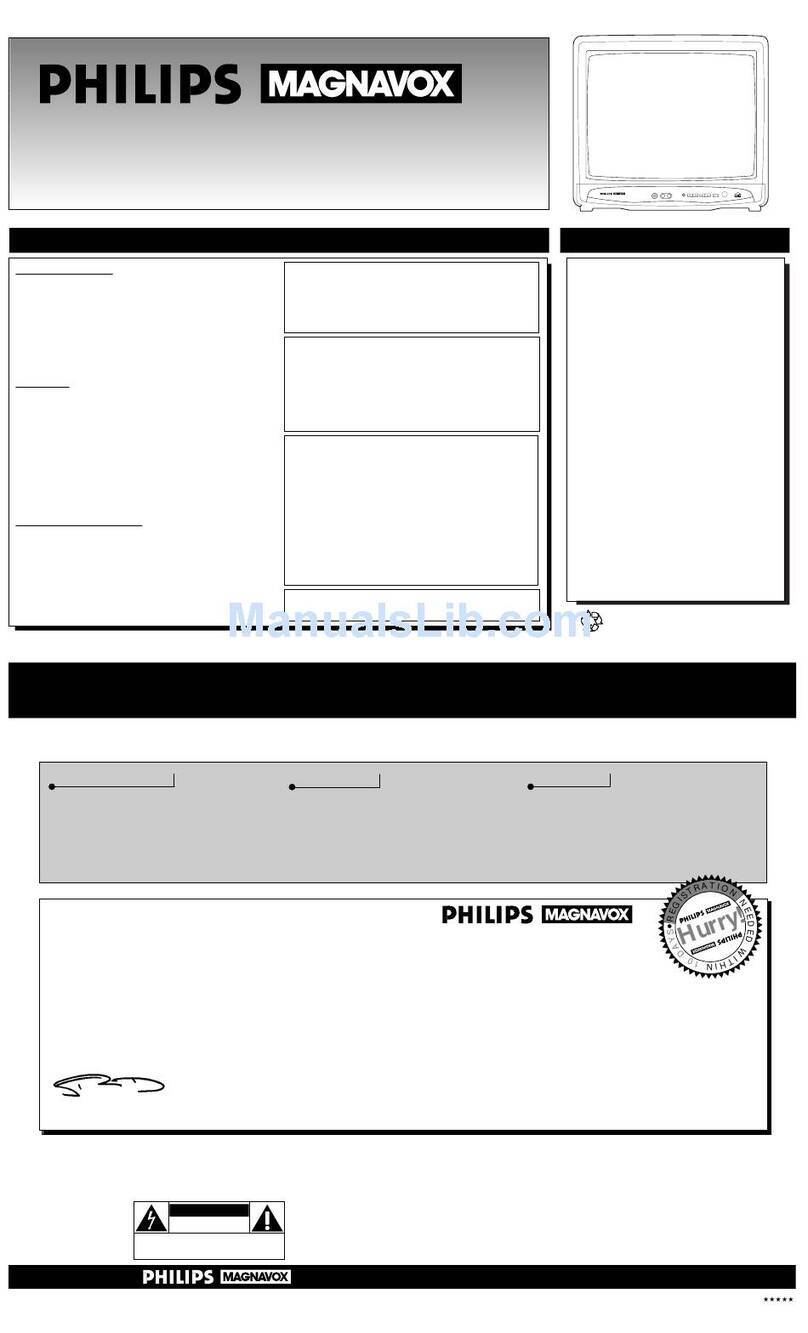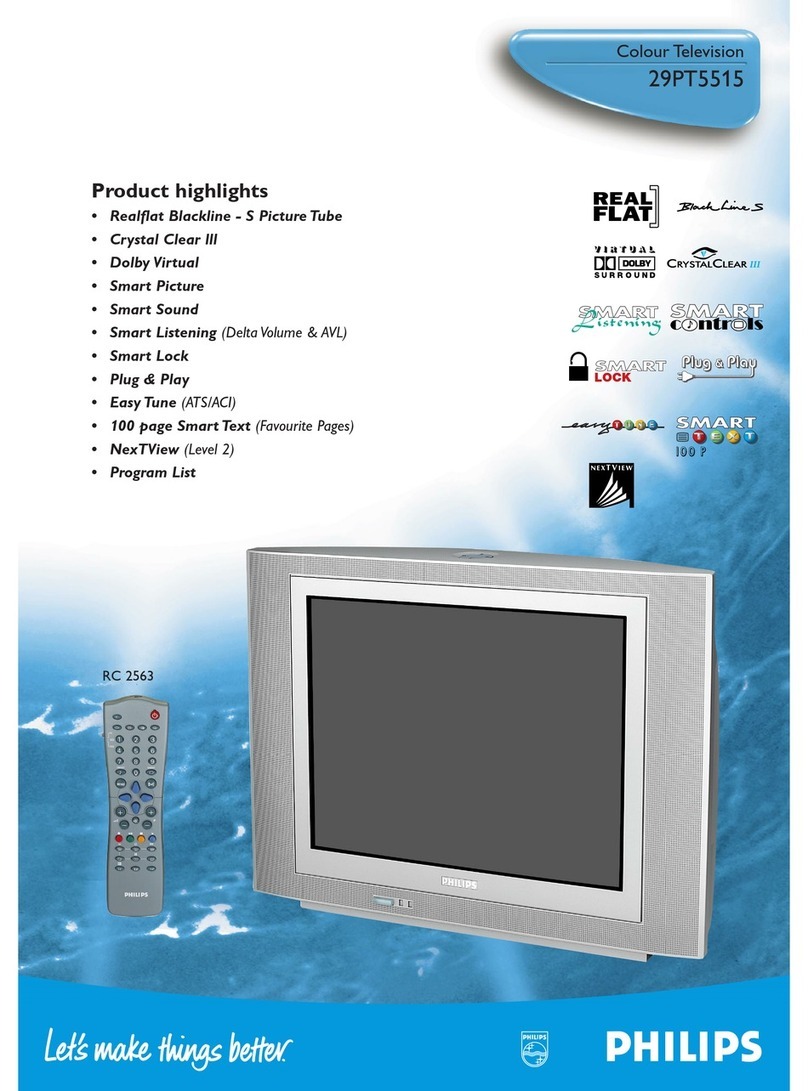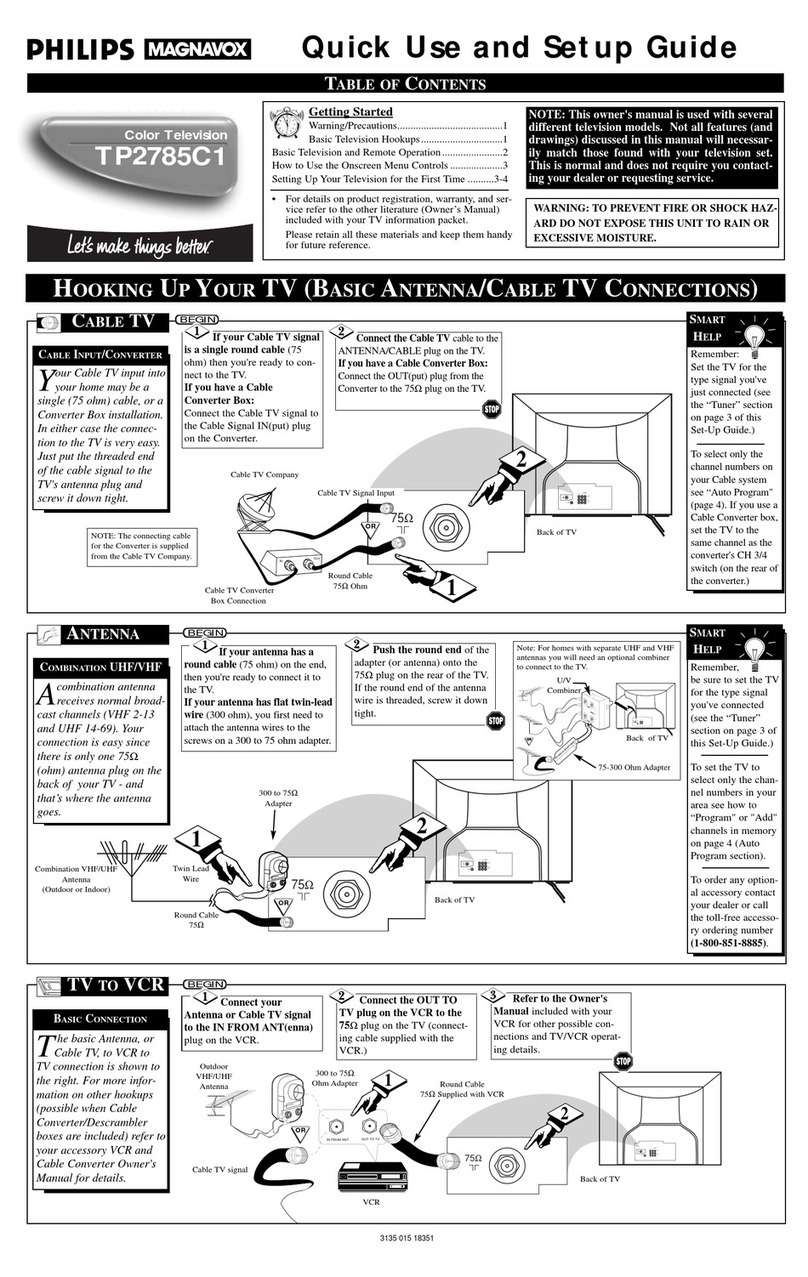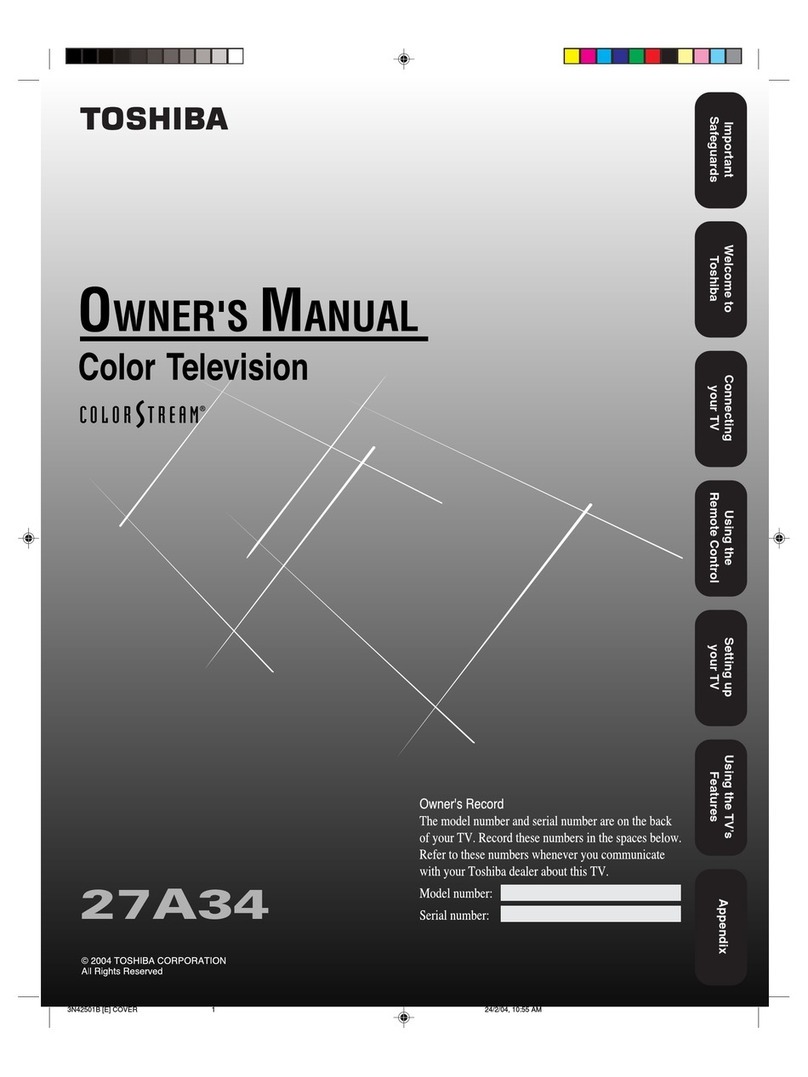Power Button
Press to turn the TV (or select VCR/
Cable Converter) ON and OFF.
PIP Buttons
Press to operate Picture-In-Picture fea-
tures. See "PIP" section (pages 37-42) in
your owner's manual for more details.
Light Button
Press to back light the Menu, Surf,
Cursor, Volume, and Channel buttons.
Number Buttons
Press the number buttons to select TV
channels. Press three number buttons to
select channels 100 or above. (Press "1",
then "2", then “5” for channel 125.)
Smart Picture Button
Press to select from a list of Smart
Picture controls. (Factory preset picture
control levels set for different types of
viewing sources and programs.)
Surf Button
Press to select previously viewed chan-
nels. You can place up to 10 channels in
memory. Then by pressing the SURF but-
ton you can quickly view the select chan-
nels. See the “Surf" section (in your other
owner's manual) to see how to select a
series of channels using the Surf button.
When used with a VCR this button will
pause the playback of a tape.
Channel (+), (–) Buttons
Press to change the tuned channel.
A/CH Button
Press to toggle between the currently
viewed channel and the previously
viewed channel.
Clock-TV/VCR Button
TV Position:
Press for direct entry of
the TIMER feature where you can set
the TV’s clock.
VCR Position:
Use to watch a tape, or
make a recording while watching anoth-
er channel. (Refer to page 36 in the
Owner’s Manual for more details.)
Tuner (A/B) Button
Press to toggle between the ANT “A” and
ANT “B” signals connected to the televi-
sion’s jack panel.
Multi Media Button
Press to toggle between the external input
jacks. This button will tune to the MM 1,
MM 2, and MM 3 channels along with
setting the picture controls to the Smart
Picture setting for Multi Media viewing.
Incredible Stereo Button
Press to toggle between the Mono and
Spatial sound controls. (Expands the
stereo sound for a fuller, more dynamic
listening experience.)
Locator Button
Press to change the code for the Remote
Locator feature. (Refer to pages 26-27 in the
Owner’s Manual for more details.)
AV Button
Press to toggle between the external
Audio/Video input jacks. This button will tune
to the AV 1, AV 2, AV 3 or current tuner chan-
nel.
TV/VCR/ACC Mode Switch
Slide to position of TV to control TV functions,
VCR to control VCR functions and ACC for
Cable Converter, DSS, DVD, etc. functions.
Smart Sound Button
Press to control TV sound levels during pro-
gram changes or commercial breaks.
Menu Button
Press for the on-screen menu to appear.
Pressing the menu button after menu selec-
tions are made will eliminate the menu from
the display.
Cursor Buttons
Use these buttons to move through the on-
screen menu; make selections within the
menu; make adjustments to the menu. Also
used with a VCR for PLAY, FAST FOR-
WARD, REWIND, and STOP. (Refer to page
36 in the Owner’s Manual for more details.)
Volume (+), (–) Buttons
Press to adjust the TV sound level.
Mute Button
Press to turn the sound OFF on the TV. Press
again to return the sound to its previous
level.
CC Button
Press to select Closed Caption options within
the menu. (Refer to page 17 in the Owner’s
Manual for more details.)
Status/Exit Button
Press to see the current channel number on the
TV screen. Also press to clear the TV screen
after control adjustments.
Sleep Button
Press to set the TV to automatically turn
itself OFF. Also can be used as an Enter but-
ton when sending channel commands to
remote controlled cable converters or VCRs.
VCR-Record Button
When in the VCR mode, press to start the
recording of a video tape.
SMART HELP
Remember, You can
press any button on the
front of the TV to turn the TV
ON.
The tuned channel number will
always briefly appear when the
TV is first turned ON (and with
channel changes.)
You can also press the STATUS
button (on the remote) to see
what channel the TV is ON.