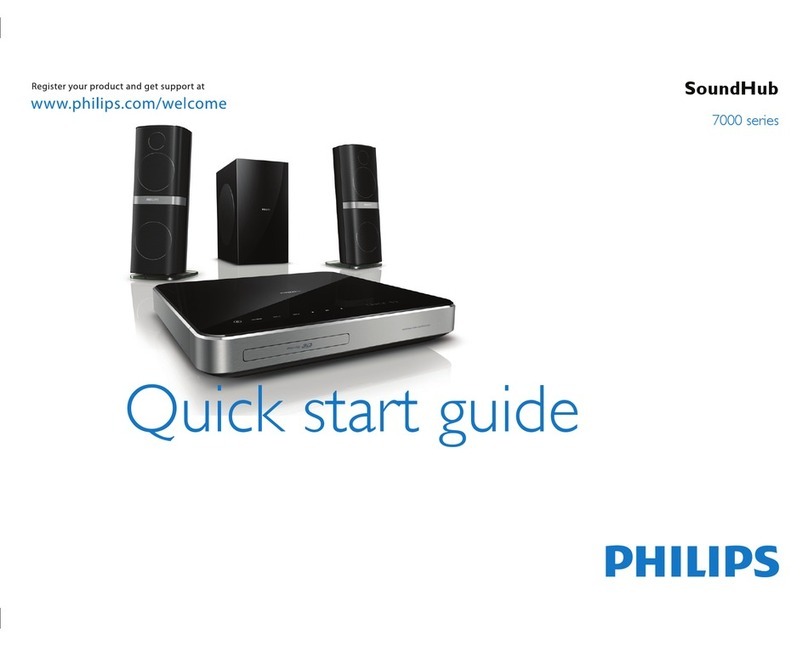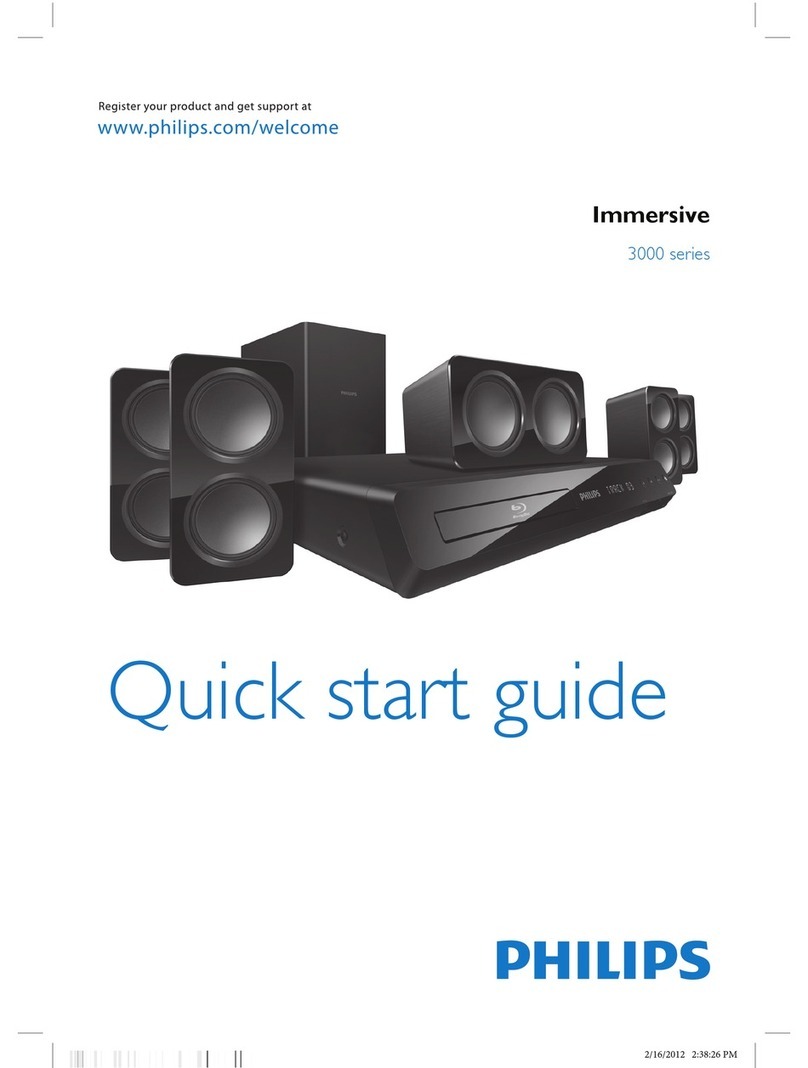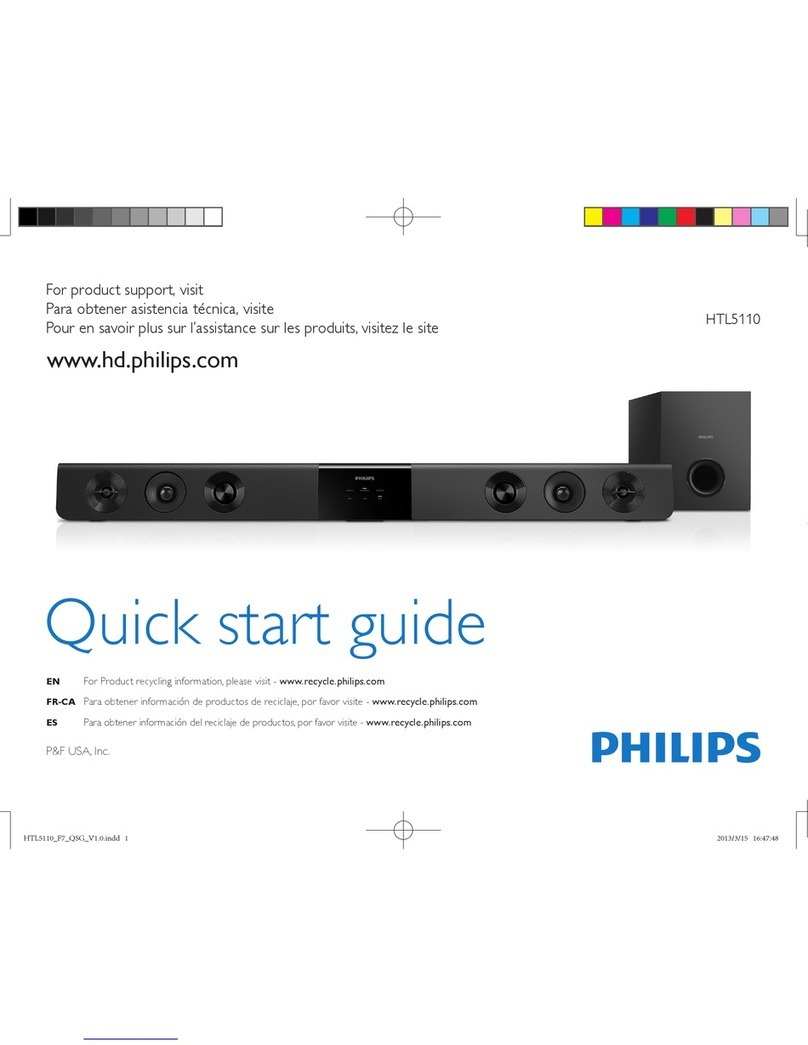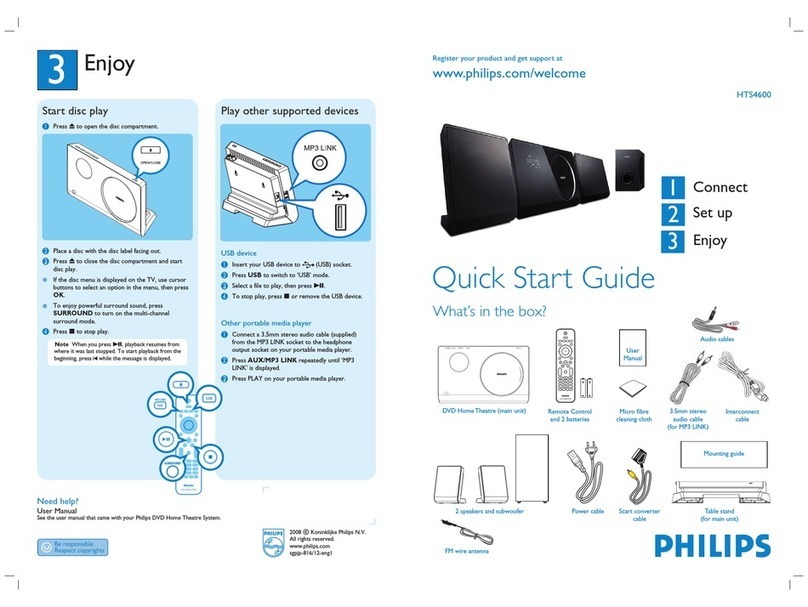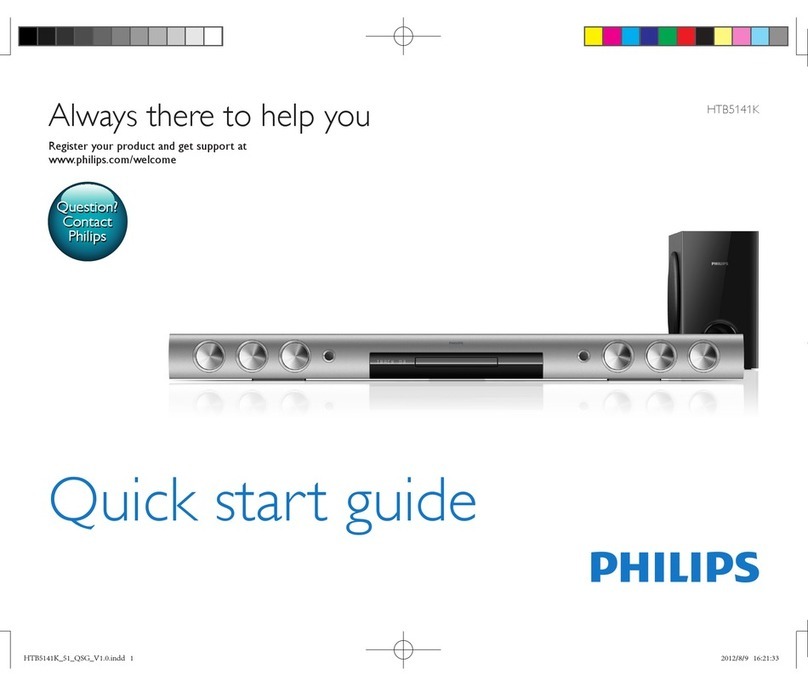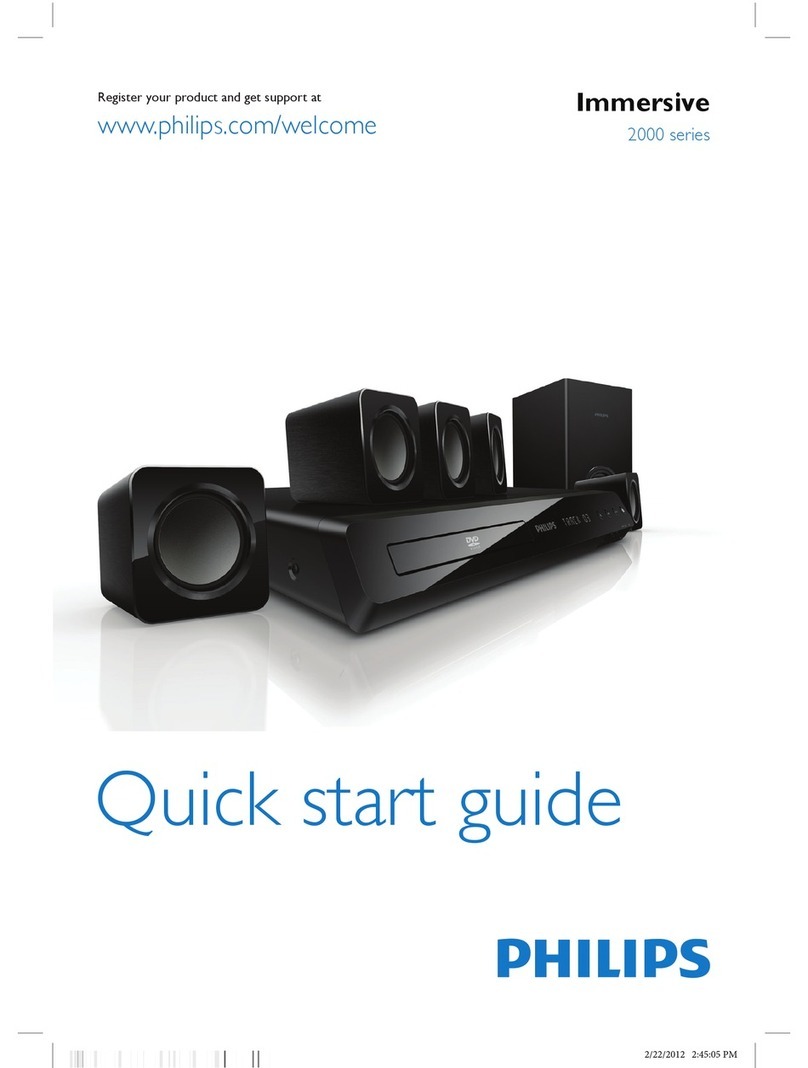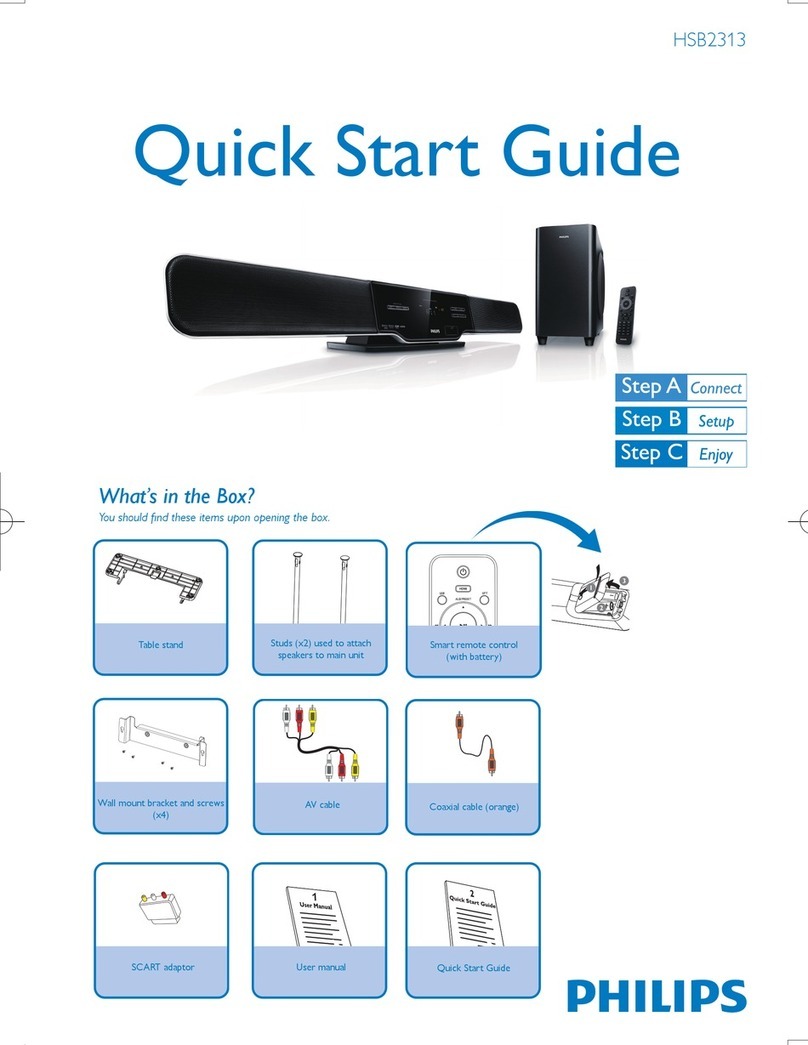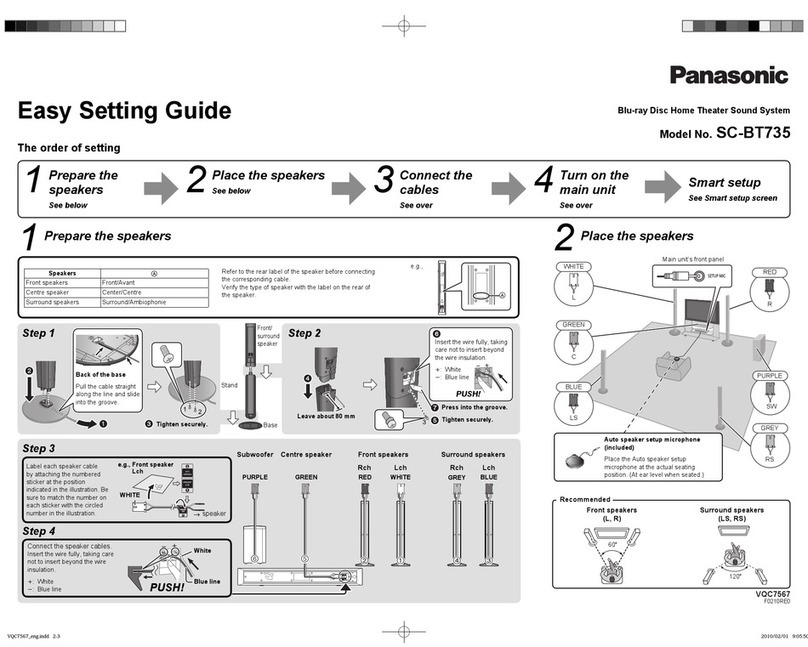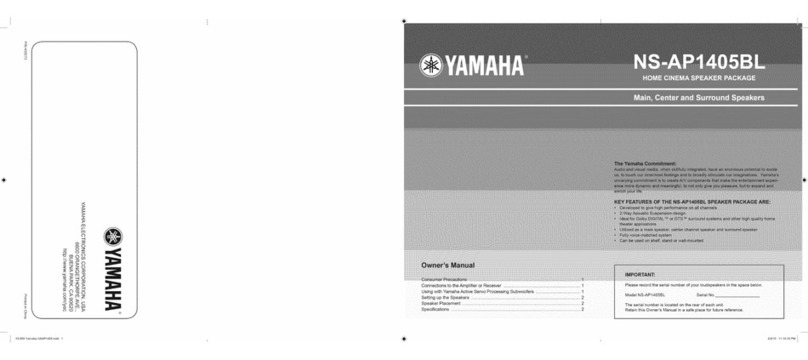1Connect 2Set up
A
Find the viewing channel
APress 2to turn on this DVD Home Theatre unit.
BTurn on the TV. Use the TVs remote control to
select the correct viewing channel.
Note To search for the correct viewing channel,
press the Channel Down button on the TVs remote
control repeatedly (or AV, SELECT, °button) until
you see the Video In channel.
B
Start Ambisound setup
When you turn on this DVD Home Theatre unit
(SoundBar) for the rst time, follow the instructions on
the TV to complete the setup.
Please choose your language:
OSD Language
Select
Change
English
Dansk
Deutsch
Español
Français
Italiano
Stop: Exit
ASelect a language for on-screen display, then press
B.
B[ Welcome ] message is displayed, press B to
continue.
C[ Orientation ] message is displayed, press Bto
continue.
DSelect a most suitable predefined setting according
to your room environment and setup, press Bto
confirm and go to the next setup screen.
[ Room Acoustics ]
Select the type of walls that surround your room.
The default setting is [ Hard (concrete, wood) ].
[ Room Placement ]
Select the SoundBar placement position in your
room. The default setting is [ Middle of room ].
[ Height ]
Select the height at which the SoundBar is placed.
The default setting is between 0.8~1.2 metres.
[ Listening Position ]
Select the distance between the listening position and
the SoundBar. The default setting is between 2~3
metres.
EWhen [ Complete ] screen is displayed, press Bto
exit.
Note Refer to the accompanying user manual
for other setup options.
A
Placement
Proper speakers system placement is important to
ensure optimum sound performance.
APlace the DVD Home Theatre unit (SoundBar) at the
normal listening ear-level, or at least above the knee-
level. Face it straight ahead towards the listening
area.
BPlace the subwoofer on the floor, at least one metre
away from the TV.
B
Prepare for rear connections
APull up the catch to remove the rear cover.
BConnect the required cables (see the following
sections for details) and direct all the cables to the
CABLE OUT point.
Note All the cables must be placed properly inside
the rear panel in order for the rear cover to close.
C
Connect to TV
HDMI IN
HDMI OUT
SCART OUT
(AUX-SCART)
SCART
zIf your TV supports HDMI, connect the HDMI cable
from the HDMI OUT socket to the HDMI IN socket
on your TV. Or;
zConnect a scart cable from the SCART socket to
the SCART IN socket on your TV.
Note HDMI connection does not support audio
output from your TV to this unit, a separate audio
connection is required.
D
Connect docking station
AConnect the iPod docking station to DOCK socket.
BConnect the composite video cable to the VIDEO
IN socket on your TV.
Note To adjust the dock ‘support’ to t your iPod,
you have to loosen the knob at the bottom of the unit.
To listen to the audio output from this connection,
press DOCK.
DVD Home Theatre unit (rear)
E
Connect audio output from TV (for
EasyLink control)
To hear the TV audio through this DVD Home Theatre
unit, connect an audio cable (not supplied) from the
TV AUDIO IN-AUX1 sockets to the AUDIO OUT
sockets on your TV.
Note To listen to the audio output from this
connection, press AUX/DI /MP3 LINK repeatedly
until ‘AUX1 INPUT’ is displayed on the display panel.
F
Connect subwoofer and power
cable
TO SUBWOOFER
LOUDSPEAKERS
B
A
AUnwind the cables from TO MAIN UNIT on the
subwoofer, then connect the grey end cable to TO
SUBWOOFER socket and white end cable to
LOUDSPEAKERS socket on this DVD Home
Theatre unit.
BConnect the power cable from subwoofer to the AC
power outlet.
Or
Subwoofer (rear)