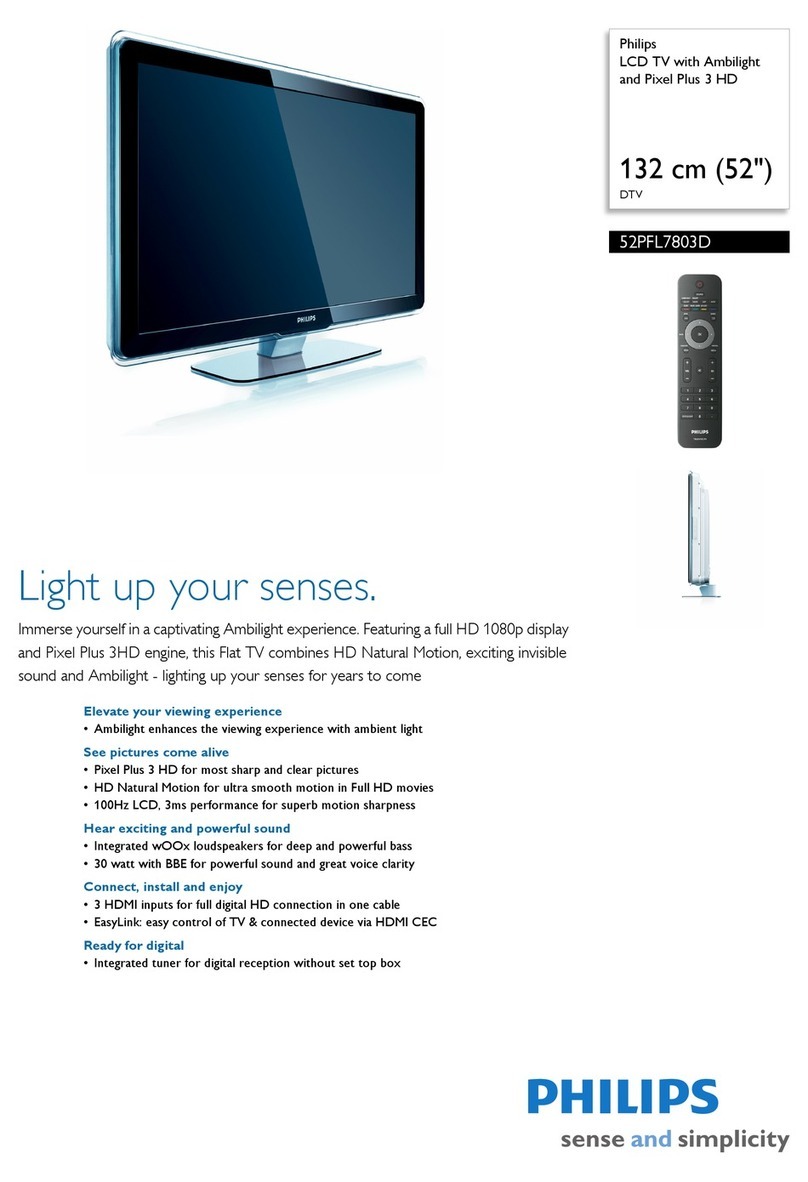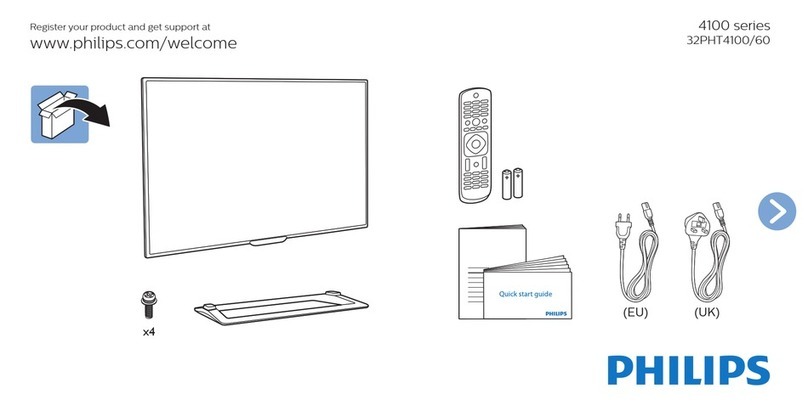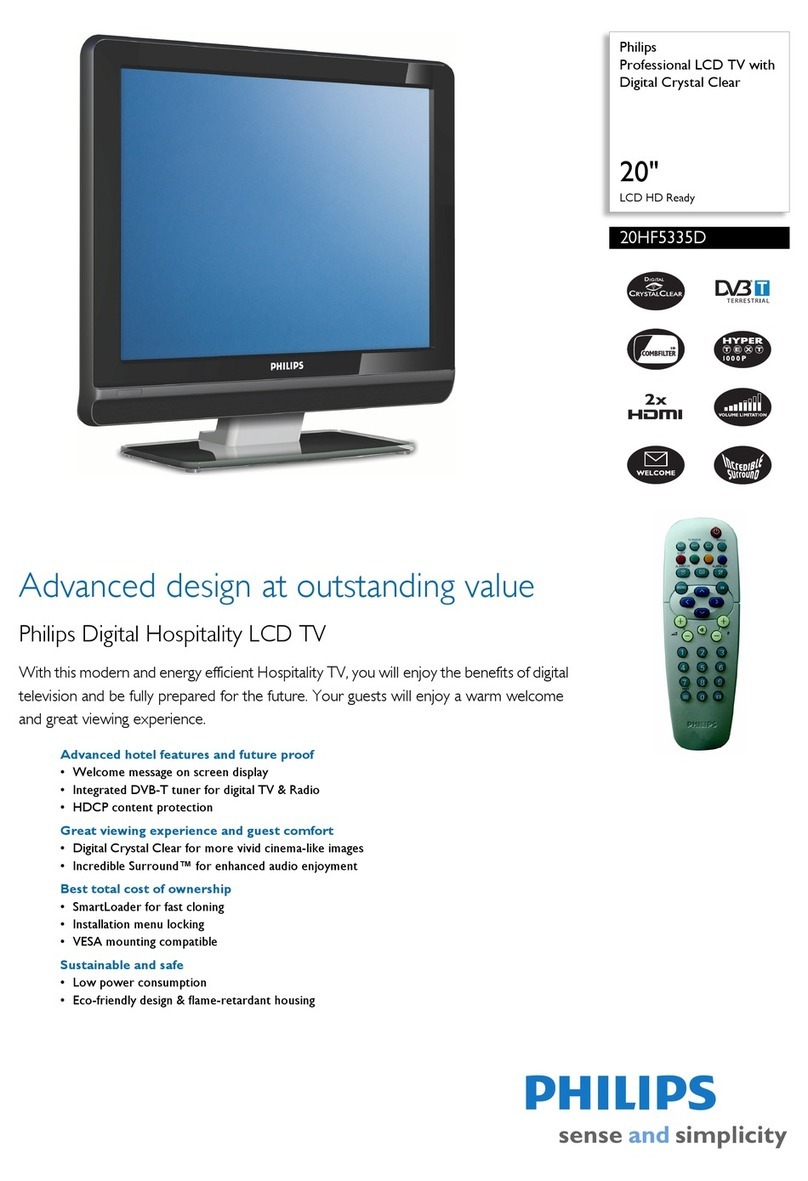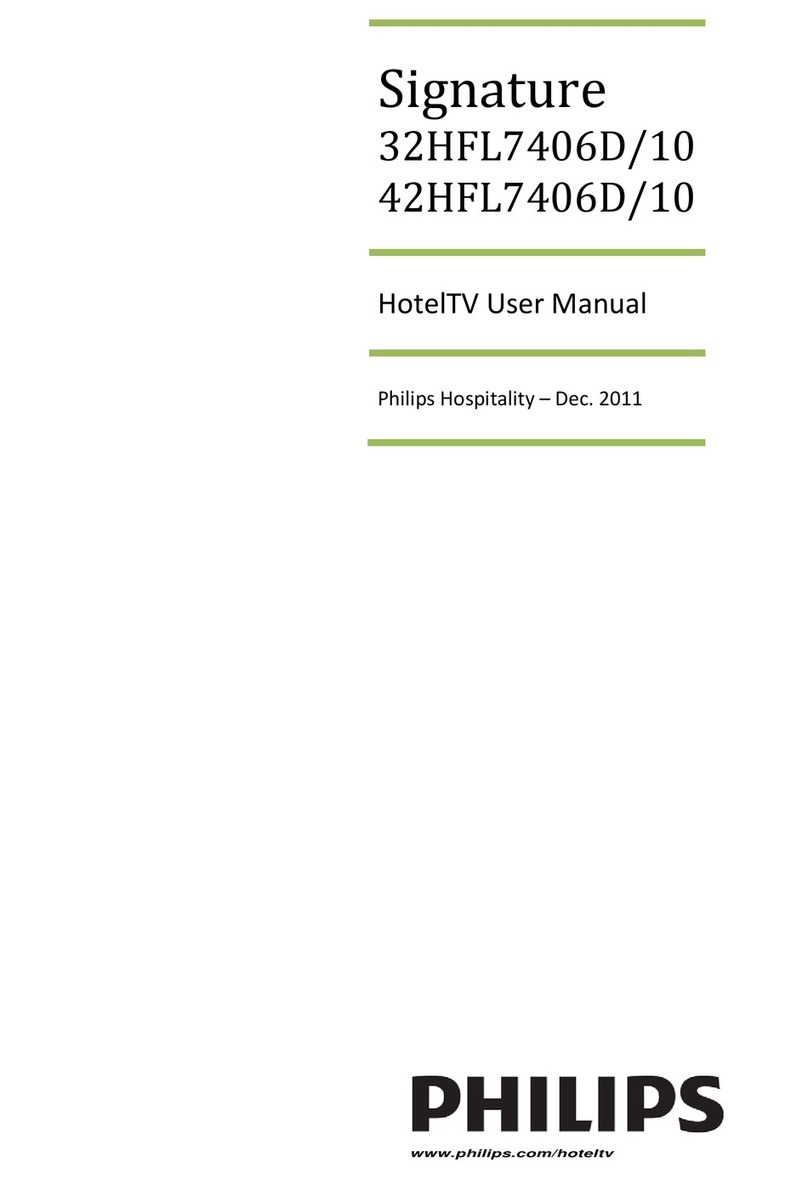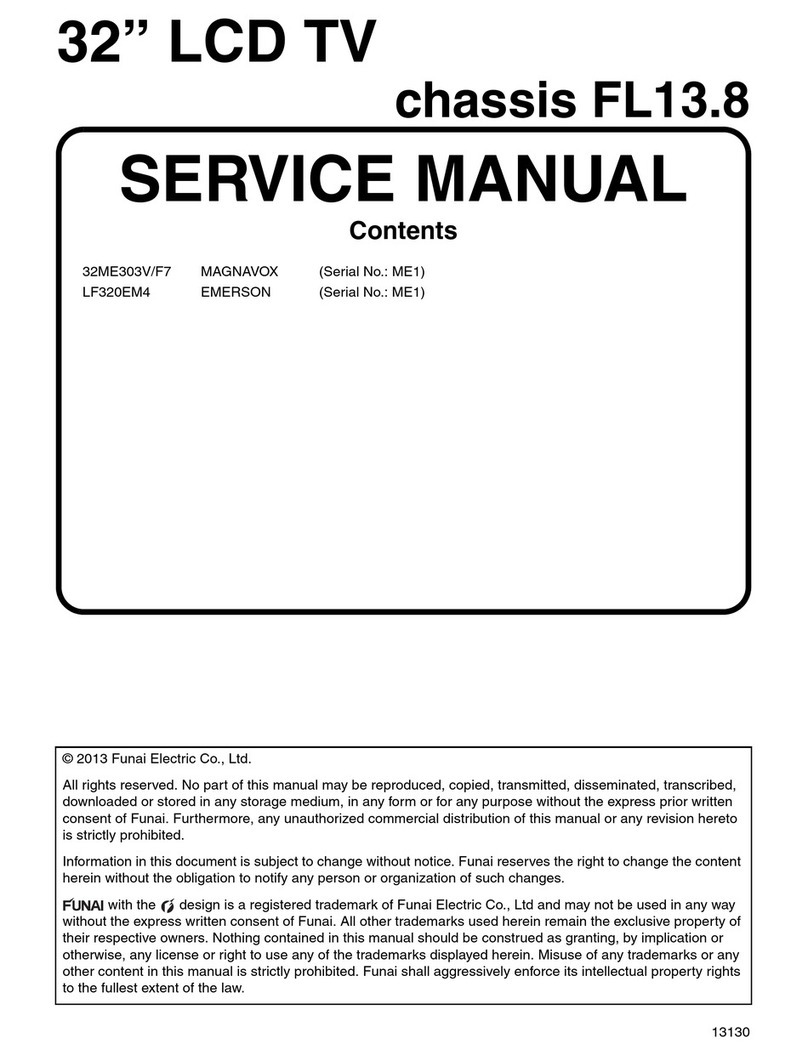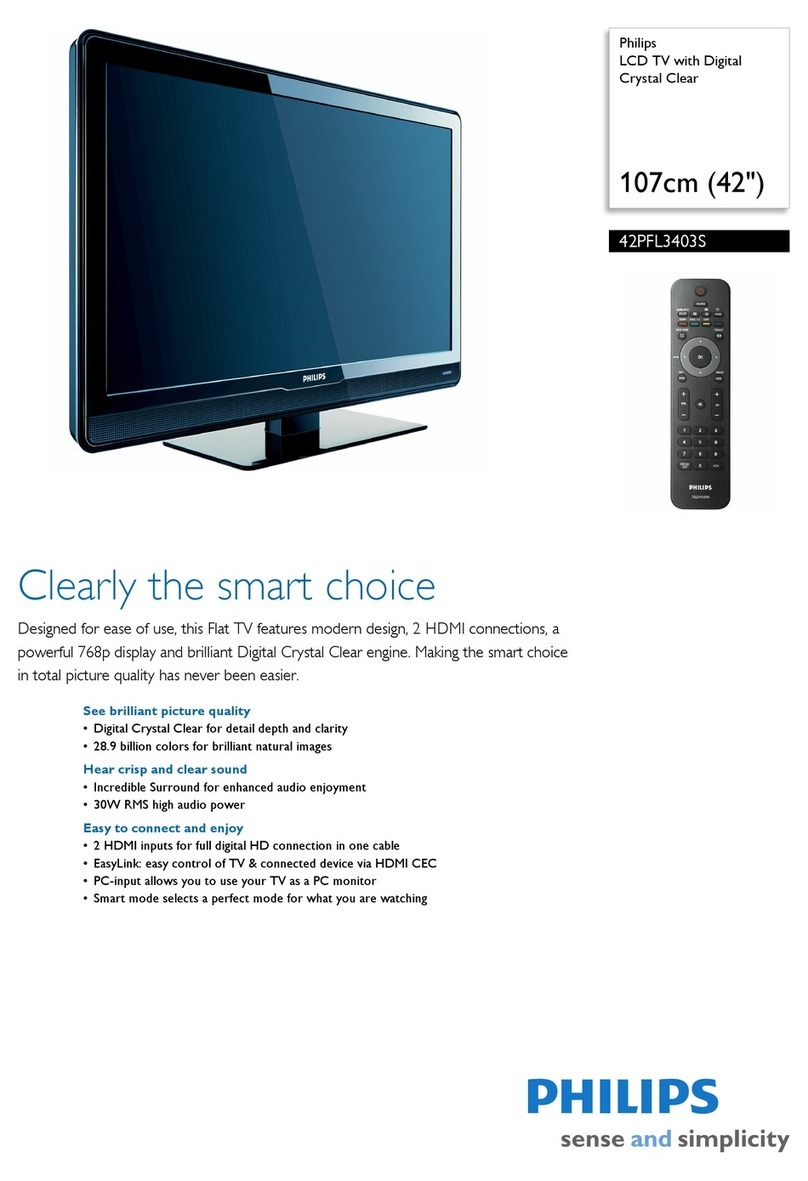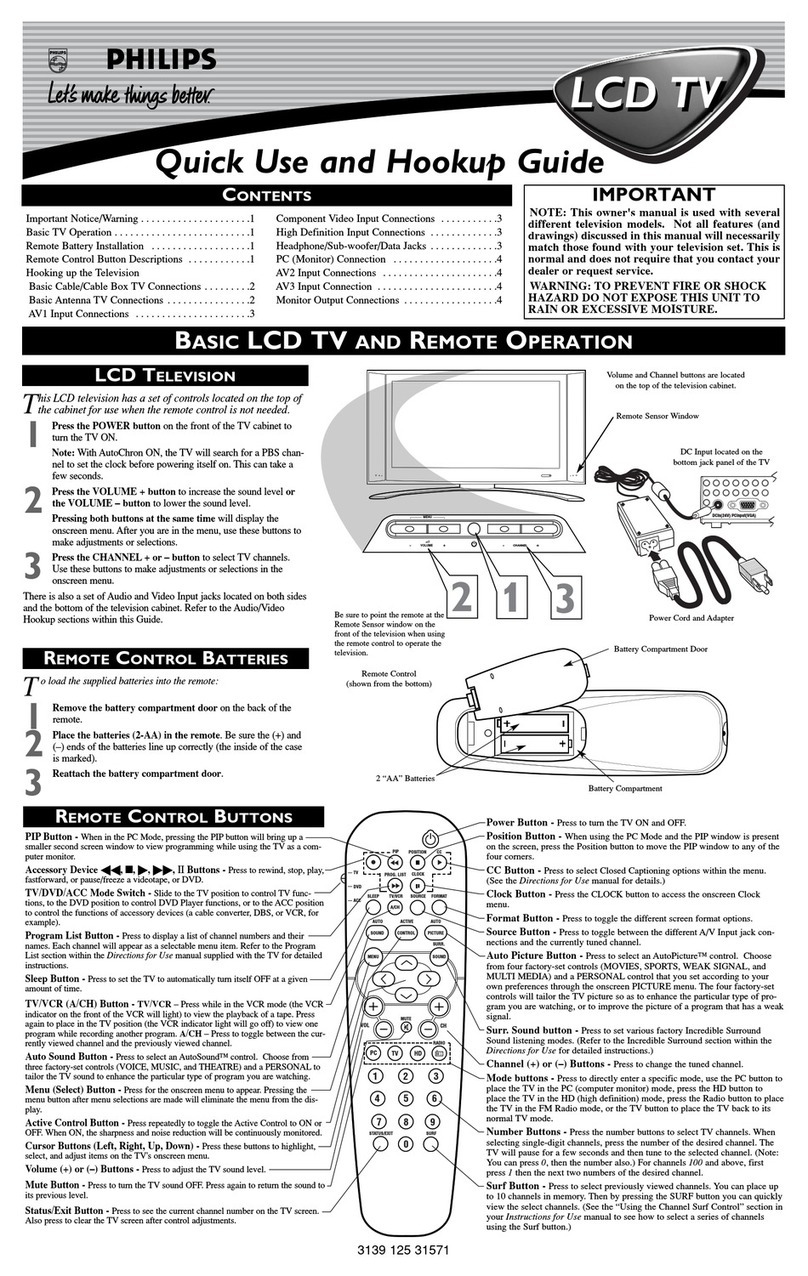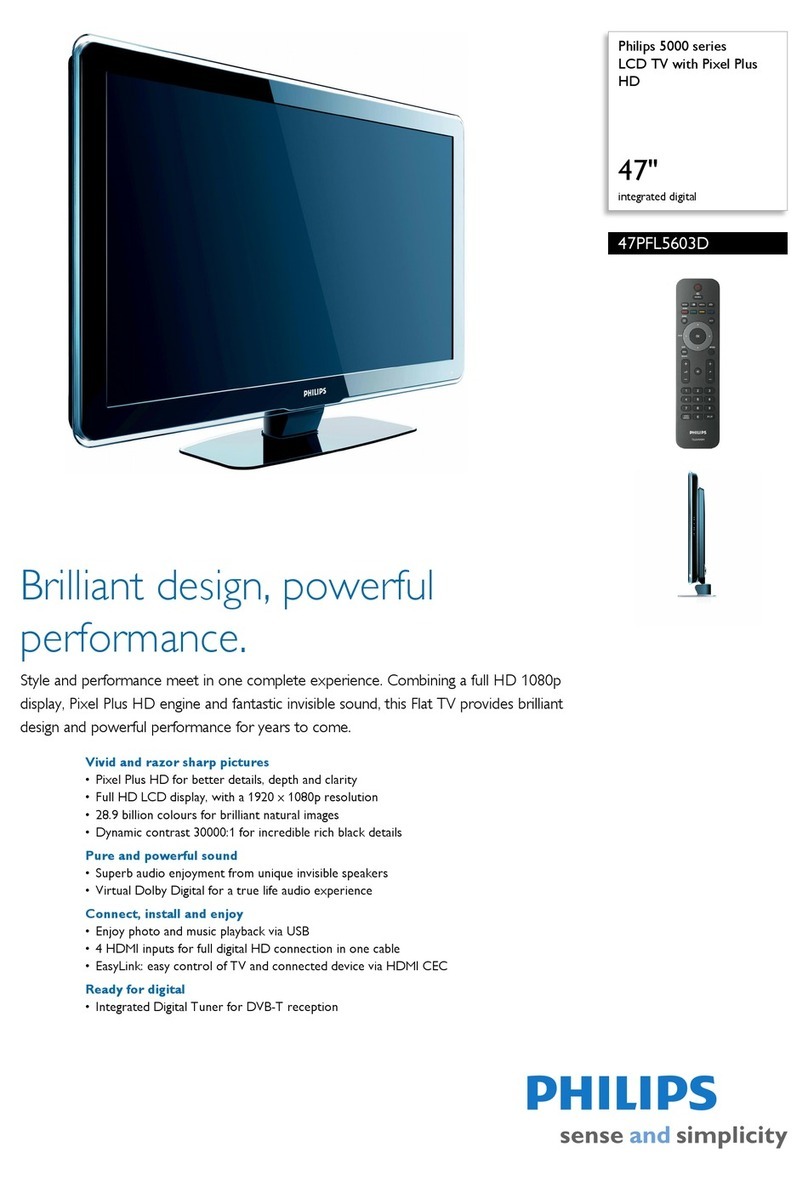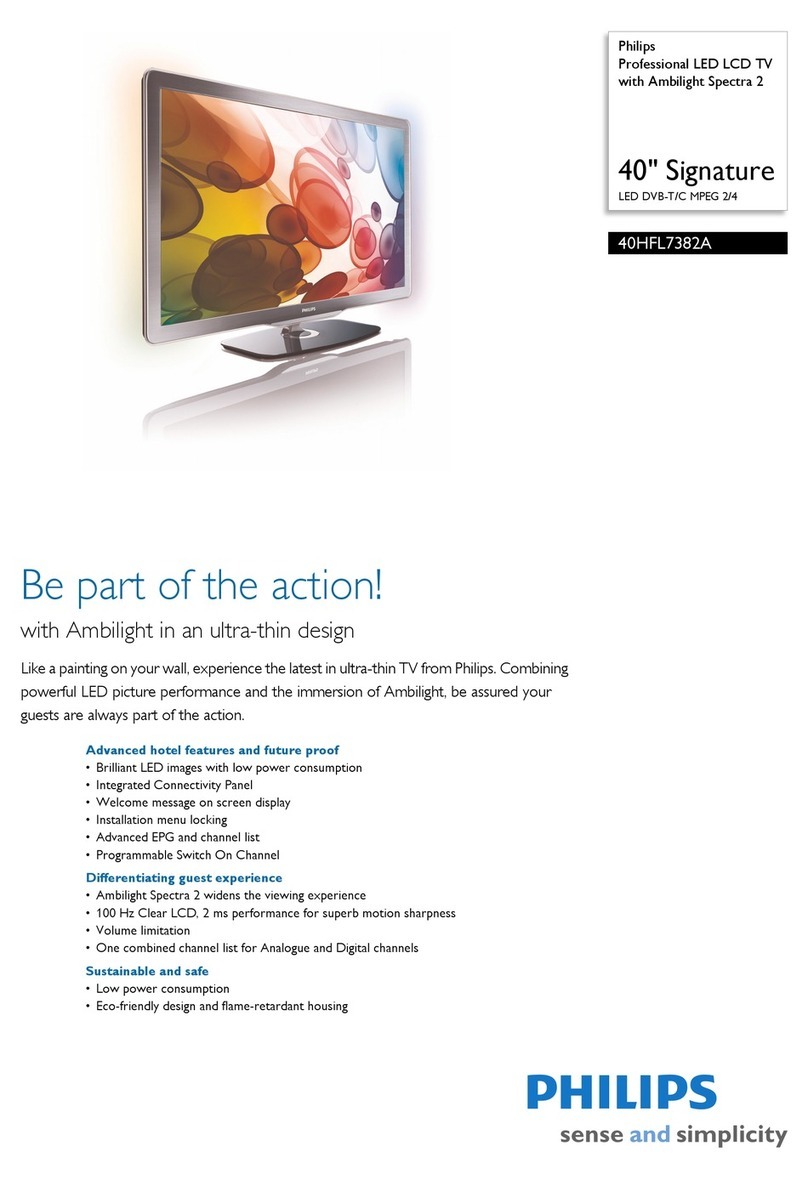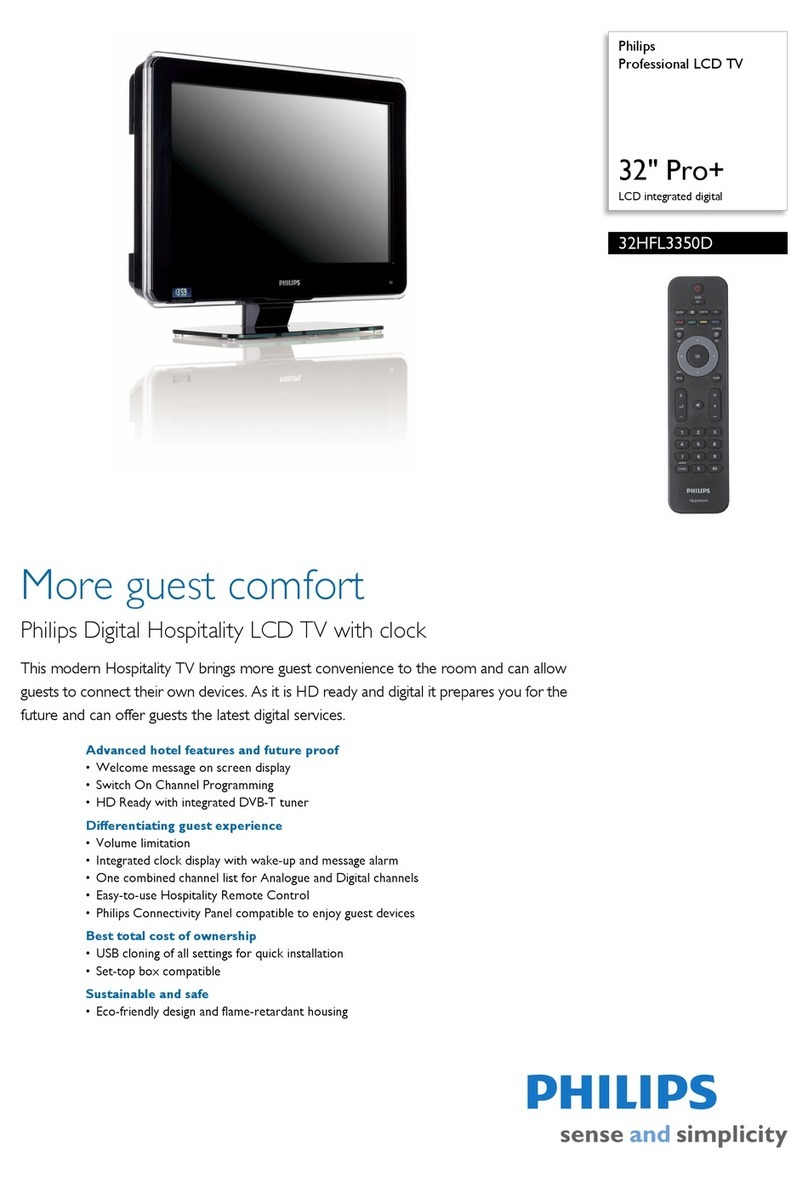3EN
English
2 Important
Read and understand all instructions before you
use your monitor. If damage is caused by failure
to follow instructions, the warranty does not
apply.
Safety
Never expose the monitor to rain or
water. Never place liquid containers,
such as vases, near the monitor.
If liquids are spilt on or into the
monitor, disconnect the monitor
from the power outlet immediately.
Contact Philips Consumer Care to
have the monitor checked before
use.
Never place the monitor, remote
control or batteries near naked
including direct sunlight.
the monitor, remote control and
batteries at all times.
Never insert objects into the
ventilation slots or other openings on
the monitor.
When the monitor is swivelled,
ensure that no strain is exerted on
the power cord. Strain on the power
cord can loosen connections and
cause arcing.
Never expose the remote control or
batteries to rain, water or excessive
heat.
Avoid force coming onto power
plugs. Loose power plugs can cause
Risk of injury or damage to the monitor!
Two people are required to lift and
carry a monitor that weights more
than 25 kg.
When stand mounting the monitor,
use only the supplied stand. Secure
the stand to the monitor tightly. Place
that can support the combined
weight of the monitor and the stand.
When wall mounting the monitor,
use only a wall mount that can
support the weight of the monitor.
Secure the wall mount to a wall that
can support the combined weight
of the monitor and wall mount.
Koninklijke Philips Electronics N.V.
bears no responsibility for improper
wall mounting that results in accident,
injury or damage.
Risk of injury to children! Follow these
precautions to prevent the monitor
from toppling over and causing injury to
children:
Never place the monitor on a surface
covered by a cloth or other material
that can be pulled away.
Ensure that no part of the monitor
hangs over the edge of the surface.
Never place the monitor on tall
furniture (such as a bookcase)
without anchoring both the furniture
and monitor to the wall or a suitable
support.
Educate children about the dangers
of climbing on furniture to reach the
monitor.
Risk of overheating! Never install the
at least 4 inches of space around the
monitor for ventilation. Ensure curtains or
other objects never cover the ventilation
slots on the monitor.
Risk of damage to the monitor! Before
you connect the monitor to the power
outlet, ensure that the power voltage
matches the value printed on the back of
the monitor. Never connect the monitor
to the power outlet if the voltage is
different.