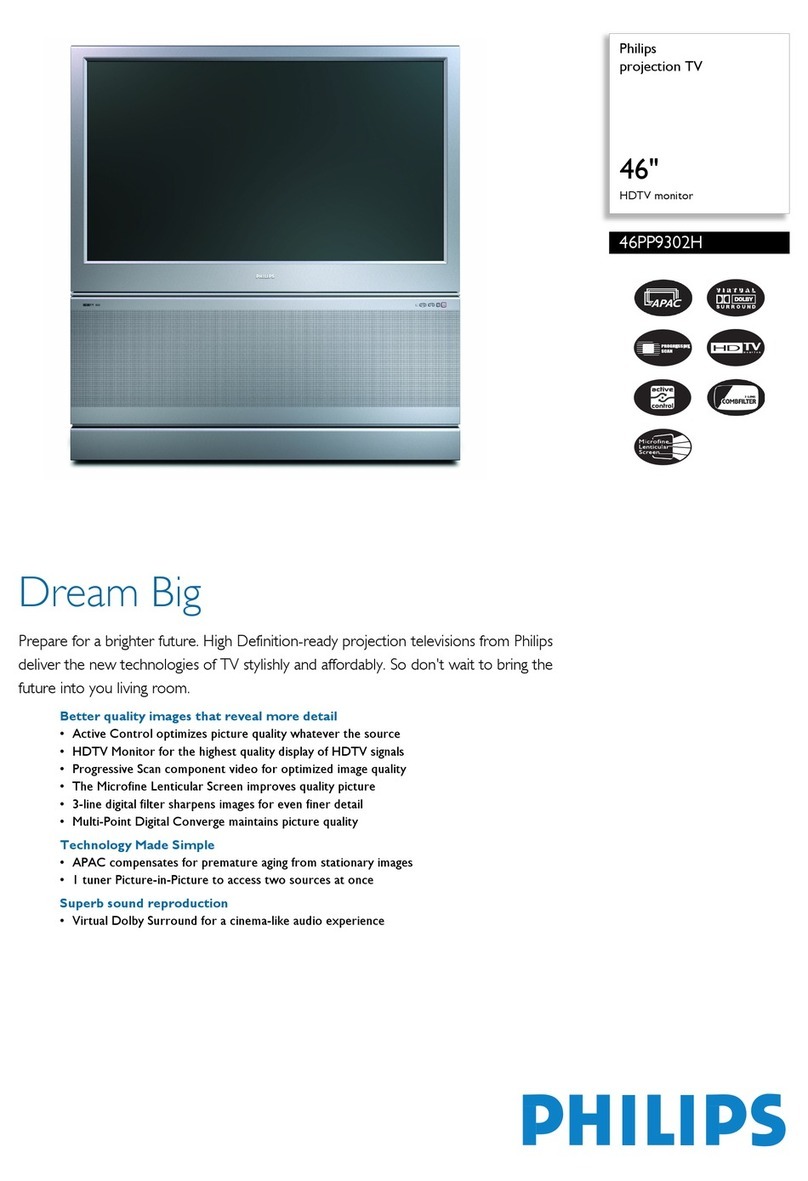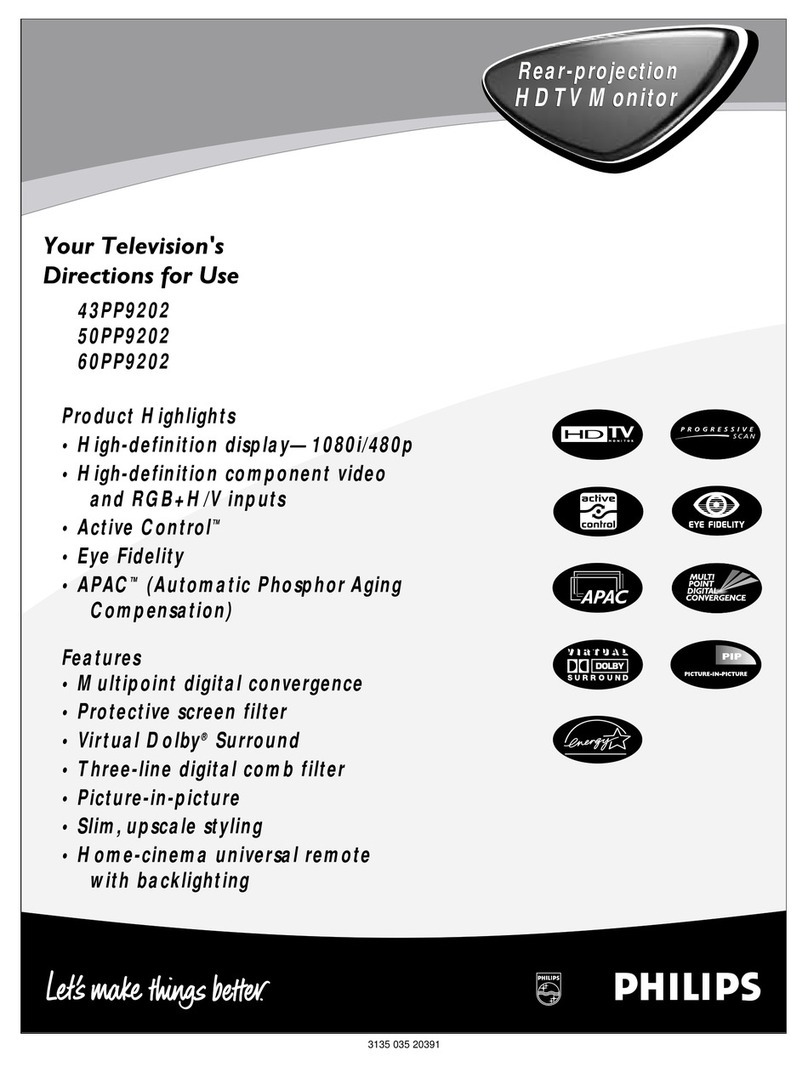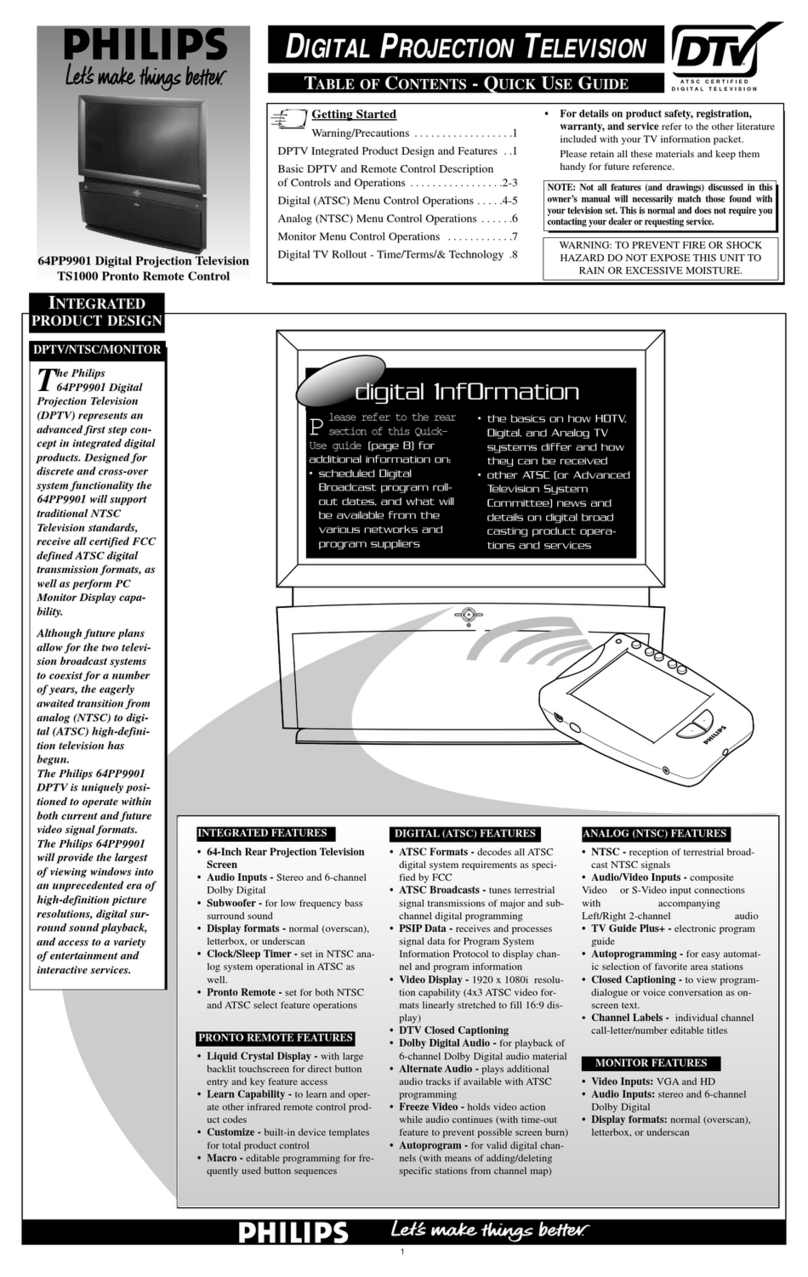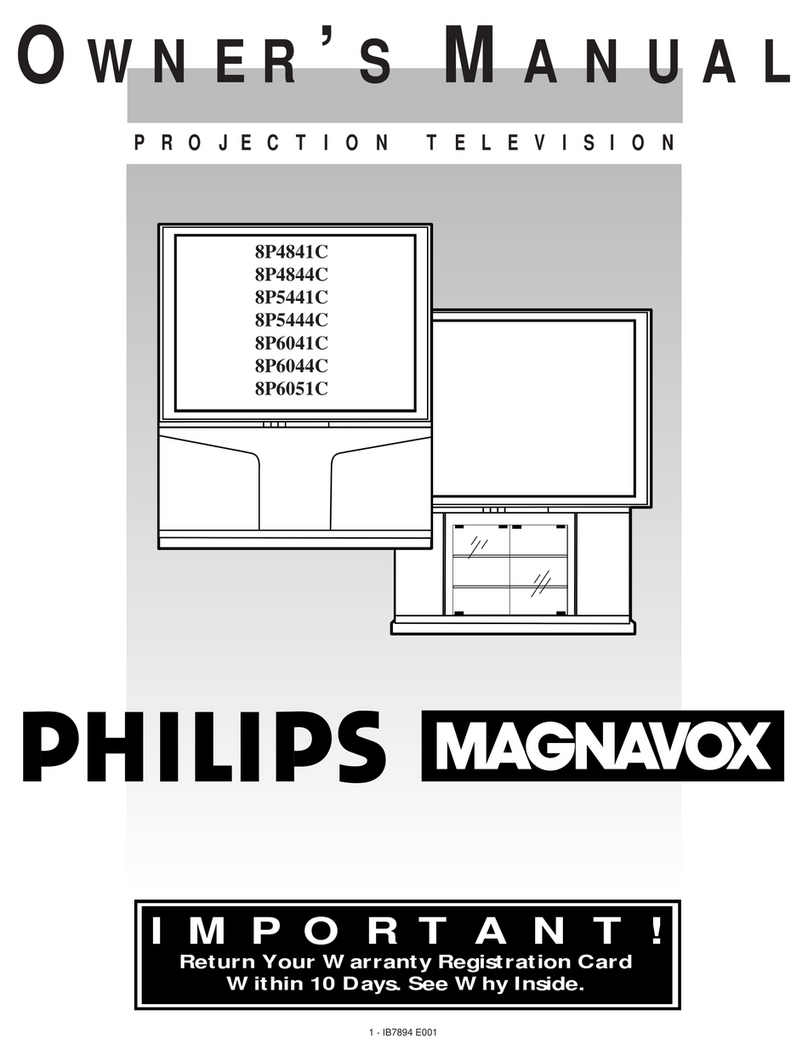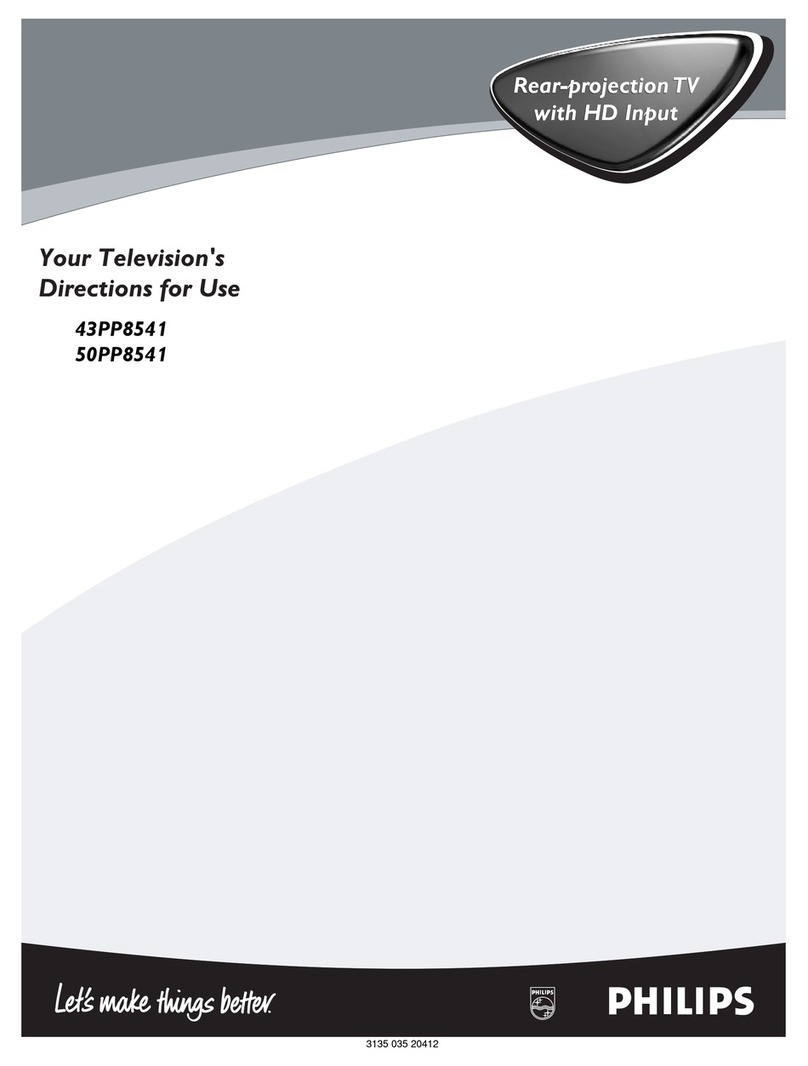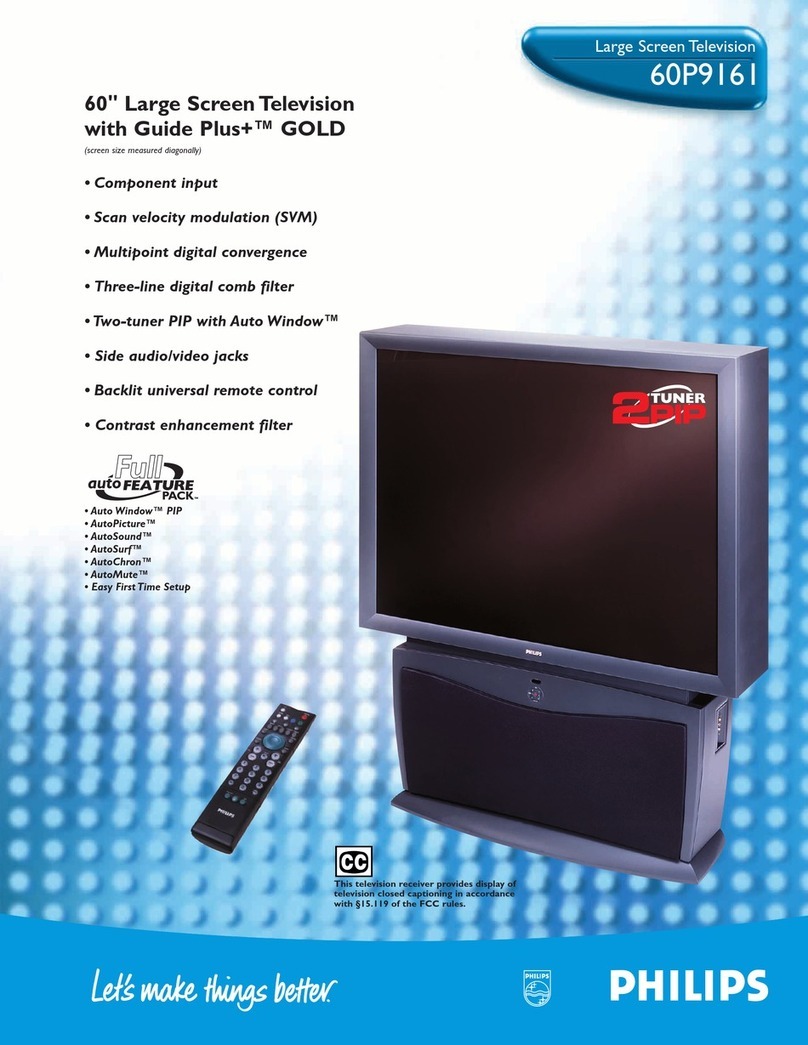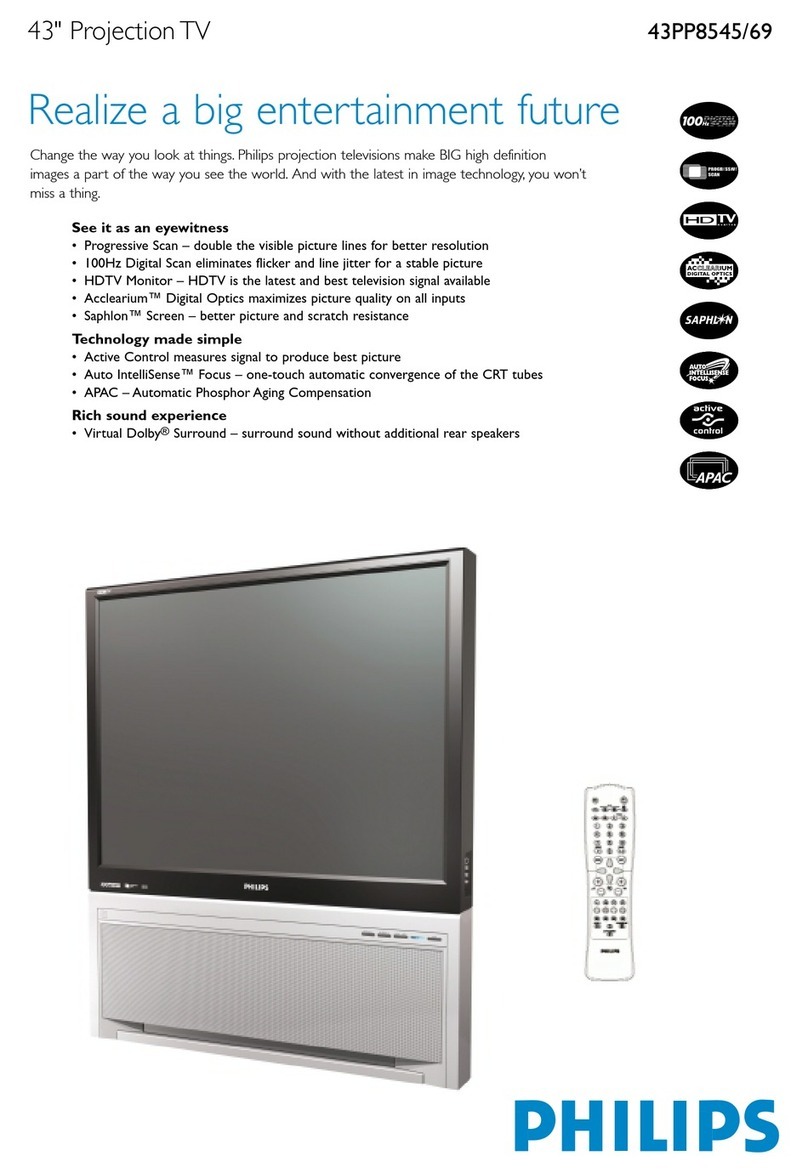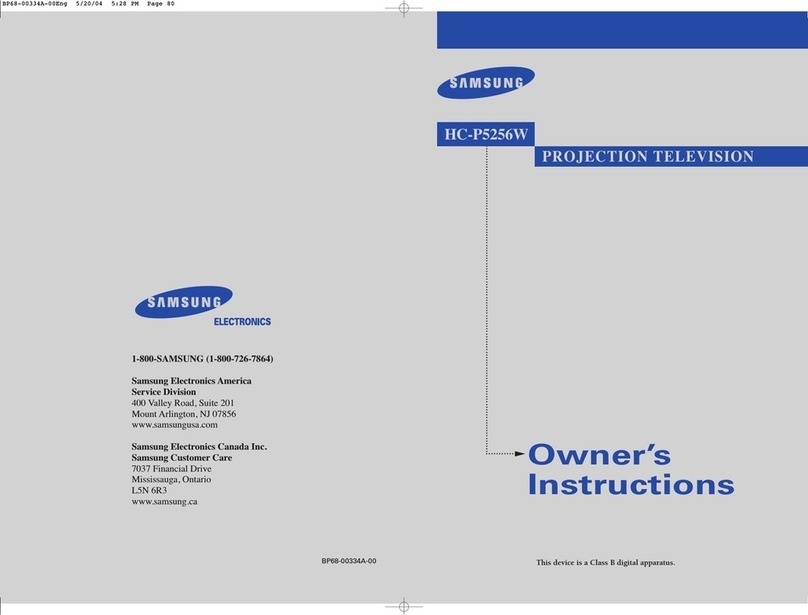ActiveControPMcontinuouslymeasuresandcorrectsallincoming
signalstoprovidethebestpicturesettings.Thisfeatureprovidesa
sharpandvirtuallynoise-fi-eepictureanytime,fromanyNTSC
source.NTSCistheNationalTelevisionStandardsCommitteefor-
matdevisedinthe1940sforTVbroadcastanalogvideosi_aals
(525lines:30Hz).
AlternateChannel(A/CH)button allows you to switch back and
forth between the currently viewed channel and the previously
viewed channel.
Automatic Phosphor Aging Compensation (APAC) works with
the set's Automatic Format feature to prevent screen burn left by
nonmoving images. Periodically, APAC automatically shifts your
television picture in very small increments, but in increments large
enough to blur image retention. APAC is like a screen saver for
your TV.
Audio/video jacks allow direct connections with VCRs and other
accessories for quality TV picture and sound playback. Component
video input jacks are provided for high-fidelity color and picture
resolution when using digital video source material, such as a
DVD.
Audio Volume Leveler (AVL) control keeps the TV's sound at an
even level. Peaks and valleys that occur during program changes
or commercial breaks are reduced, making for a more consistent,
comfortable sound.
AutoChron _M automatically sets the right time of day and main-
tains it with digital precision through brownouts, power failures,
and even Daylight Savings Time adjustments.
AutoLock rM protects young children from objectionable program-
ming with V-chip technology.
Automatic Format automatically detects the incoming signal's
format and adjusts it to fill the screen. Also, your remote control
has a Format button that allows you to select the picture format
you want to see.
AutoPicturO M allows you to push a button and adapt your TV's
picture to various types of programs, such as sports, movies, and
multimedia (games).
AutoSound IM allows you to select from three t_actory-set controls
and a personal control that you set according to your own prefer-
ences through the onscreen Sound submenu. The three factory-set
controls Voice, Music, and Theatre enable you to tailor the TV
sound to enhance the particular programming you are watching.
AutoSurP Mallows you to easily switch among only the channels
that are of interest to you. You can program up to 10 channels into
the TV's AutoSurP Mmemory through the onscreen display.
Channel Edit allows you to add or remove channels from the list
of channels stored in the TV's memory. Channel Edit makes it
easy to limit or expand the number of channels that are available
to you when you press the CH + buttons on your remote control.
Closed Captioning allows you to read TV program dialog or
voice conversations as onscreen text.
Virtual Dolby* Surround (retYrred to as DOLBY VIRTUAL in
the onscreen suhmenu) uses two speakers to simulate the sur-
round effect produced by a multichannel system.
Dynamic Contrast helps you sharpen the picture quality by mak-
ing the contrast between the dark and bright picture areas more
noticeable as the image on screen changes.
Eye Fidelity gives you a choice between two different picture-
scanning techniques progressive and interlaced. Progressive scan
doubles the number of visible picture lines per field by displaying
all picture frame lines at once, eliminating line flicker. The inter-
laced mode provides for a double vertical display (interlaced) of
progressive scan, which reduces annoying motion artifacts. The
Interlaced mode also helps smooth out jagged lines sometimes
seen on curved and angled surfaces.
High-definition component video inputs allow you to connect
High-definition signals to the TV (HD INPU'IZAV 4only). The
result is superb color purity, crisp color detail, and reduced color
noise. Your set provides separate HD inputs for YPbPr/RGB, as
well as horizontal and vertical sync.
Hi-fi stereo system, including a built-in audio amplifier and a twin
speaker system. The system enables you to hear stereo sound or
Second Audio Program (SAP) bilingual broadcasts when they are
available.
Home-cinema universal remote control operates your TV set and
other devices that work by infrared remote control, such as VCRs,
cable converter boxes, satellite receivers, and others. Note: You
may need to program the remote to work with devices other than
the TV. See pages 18 23.
Incredible Surround _M enhances stereo programs by making the
sound broader and fuller.
Onscreen menu shows the TV controls and allows you adjust or set
those controls (can be viewed in American English, French, or
Spanish).
Program List displays a list of your f_avorite channels at the press
of a button. You can scroll through the list, highlight a favorite
channel, and tune to the channel.
Protective screen filter helps prevent accidental damage to the del-
icate front lenticular screen. Anyone with children or pets knows
accidents can happen in the home especially when parents aren't
watching. The protective screen filter is specifically formulated by
Philips for HD displays to protect your investment while giving the
best possible picture.
Sleep Timer automatically turns the TV off after a set amount of
time of your choice.
Standard broadcast (VHF/UHF) or cable TV (CATV) channel
capability, as well as advanced capability for high-definition video.
3-D Y/C Digital Comb Filter (activated when using the ttmer and
composite inputs) processes the video with spatial and temporal fil-
tering, virtually eliminating cross-color and cross-luminance inter-
ference, improving video resolution. This filter uses extensive mem-
ory to analyze complete video fields, significantly reducing "dot
crawl," "hanging dots," and "barber pole artifacts" on the image.
Two-tuner Picture-in-picture (PIP) allows you to monitor one
video source while watching another. Access your favorite shows
on the main screen with tuner one while scanning other channels in
the PIP window with tuner two. No VCR is needed for PIP tuning.
As an Energy Stal'_ Partner, Philips Consumer Electronics has
_ determined this product meets the Energy Stal'_ guidelines for
energy efficiency. Energy Star_ is a U.S. registered mark. Using
products with the Energy Star:l_ label can save energy. Saving
energy reduces air pollution and lowers utilby bills.
Active Control, APAC, AutoPicture, AutoSound, AutoSurl, and Incredible
Surround are trademarks of Pbilips Consumer Electronics NolCb America.
Copyright 2002 Philips Consumer Electronics.
*Mmmfactured under license fi'om Dolby Laboratories. ' Dolby" mid tbe
double-D symbol are trademarks of Dolby Laboratories.
Your new projection television and its packaging contain materials
that can be recycled and reused. Specialized companies can recy-
cle your product to increase the amount of reusable materials and
minimize the amounts that need to be properly disposed. The bat-
teries used by your product should not be thrown away when
depleted but should be handed in and disposed of as small chemi-
cal waste. Please find out about the local regulations concerning
how to dispose of your old television, batteries, and packaging
materials whenever it is time to replace them.