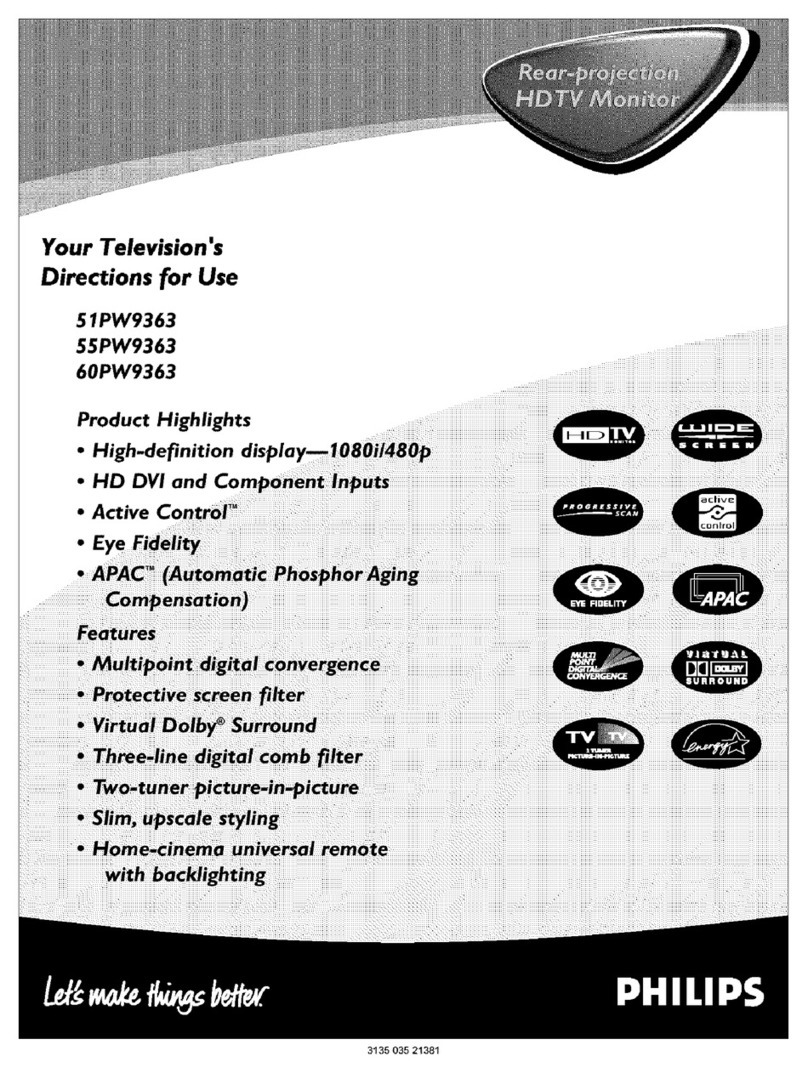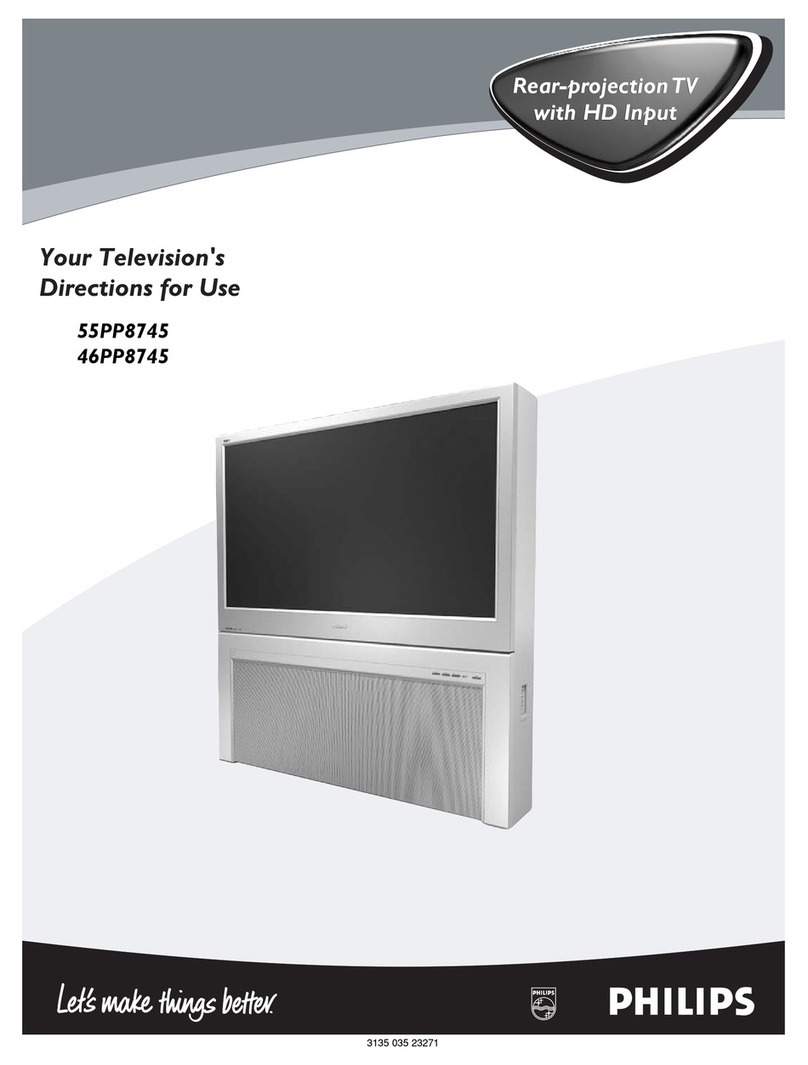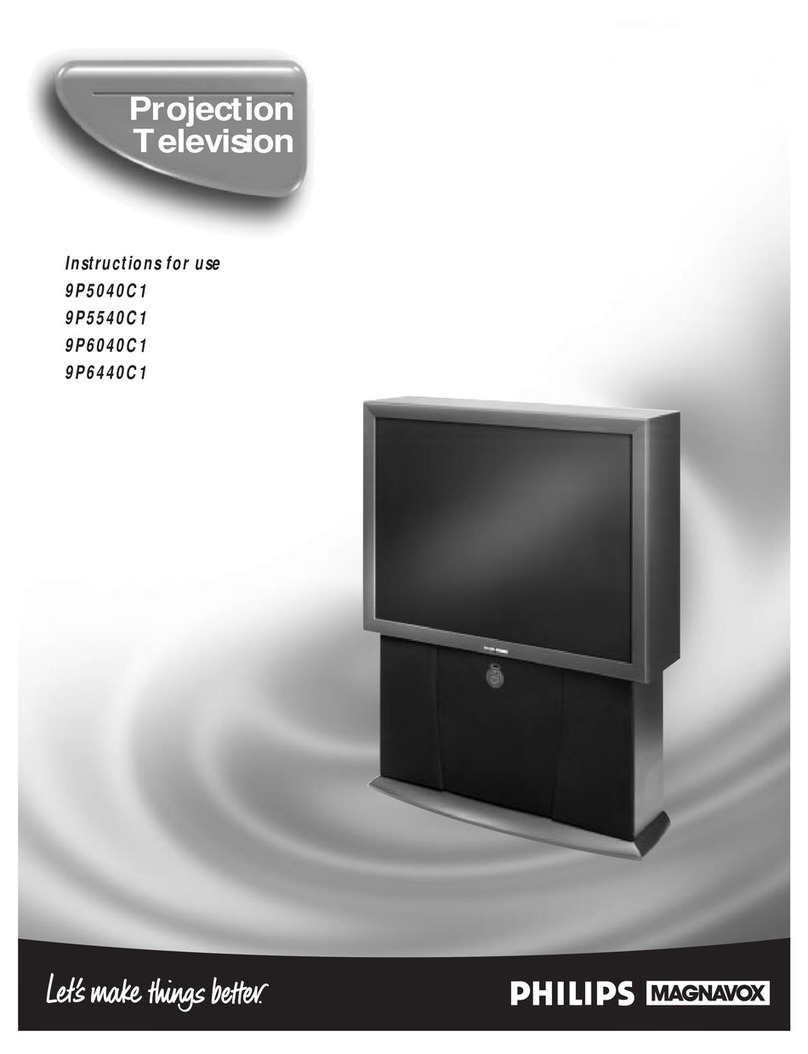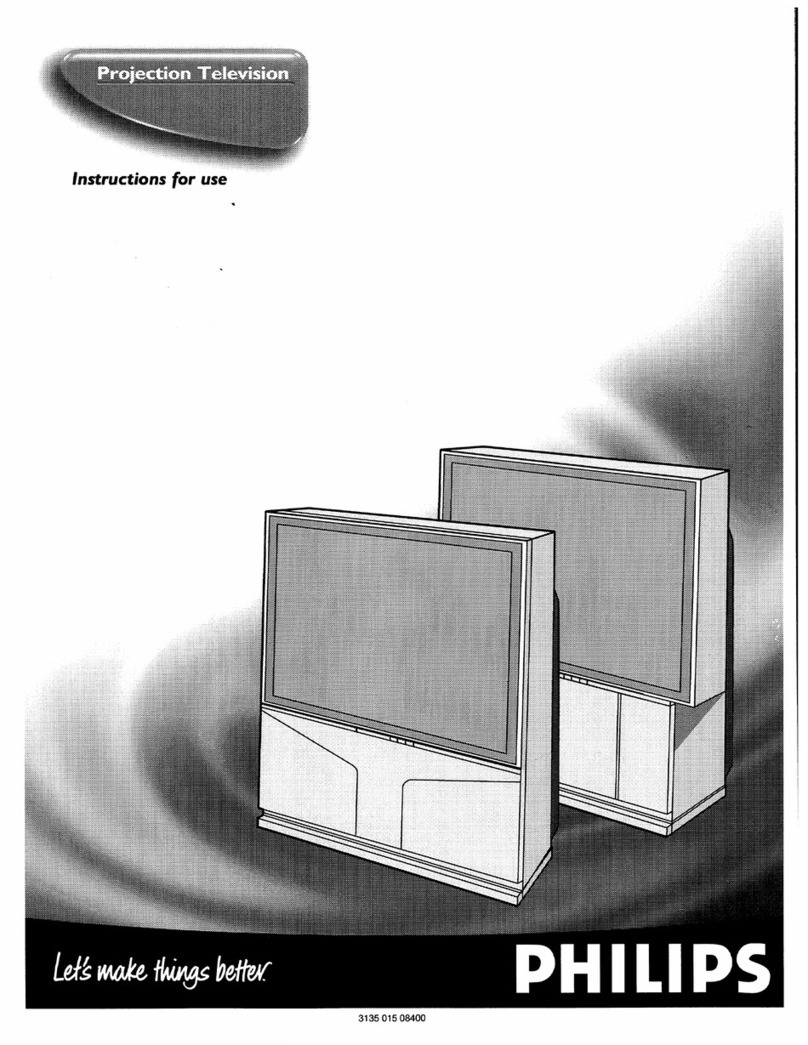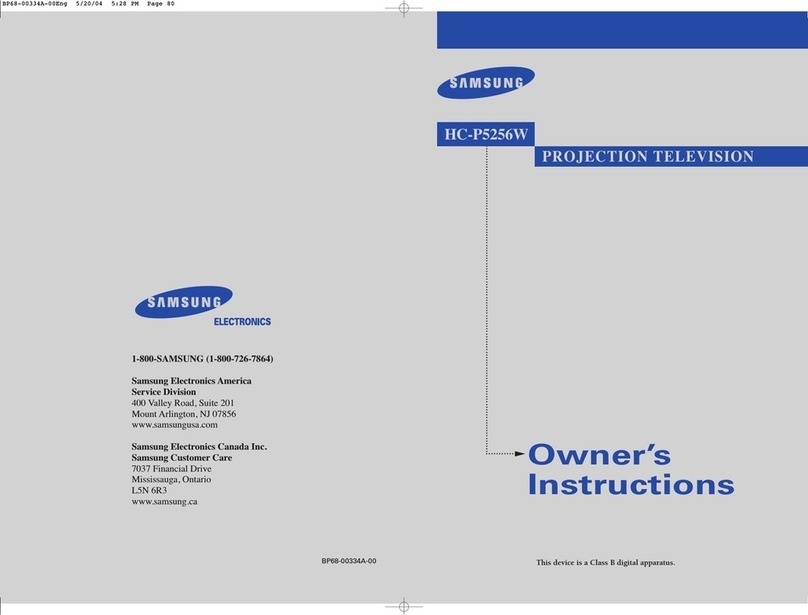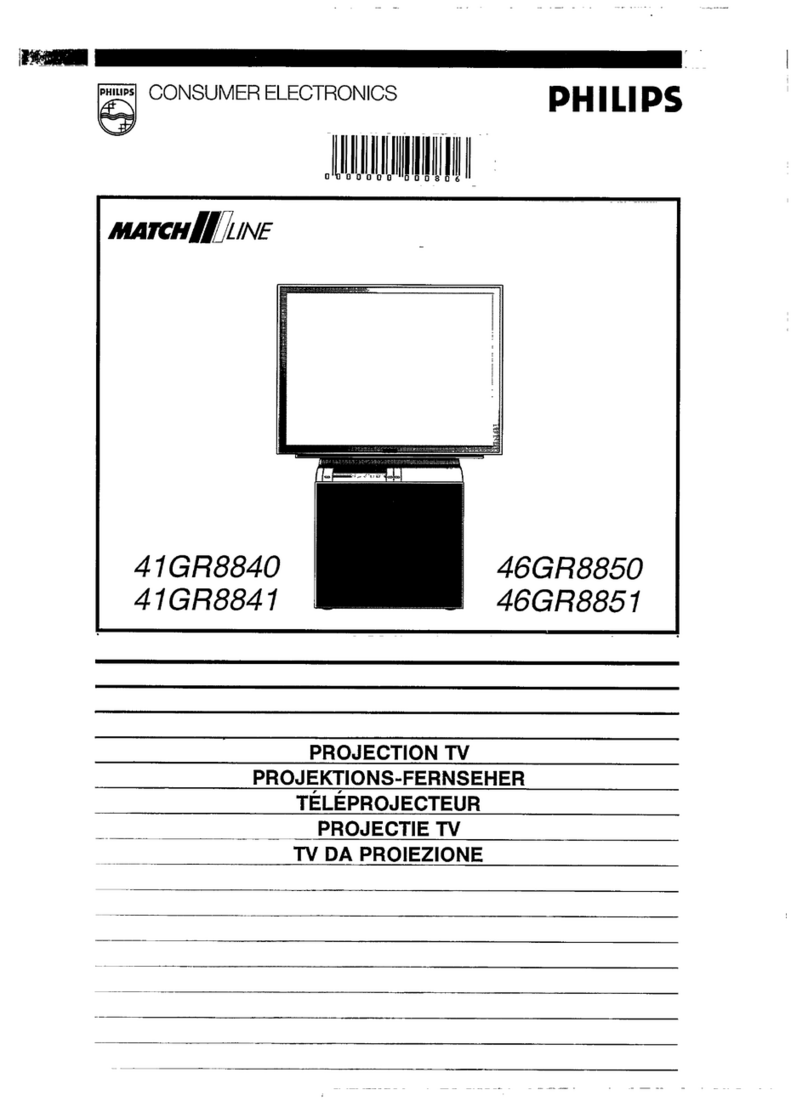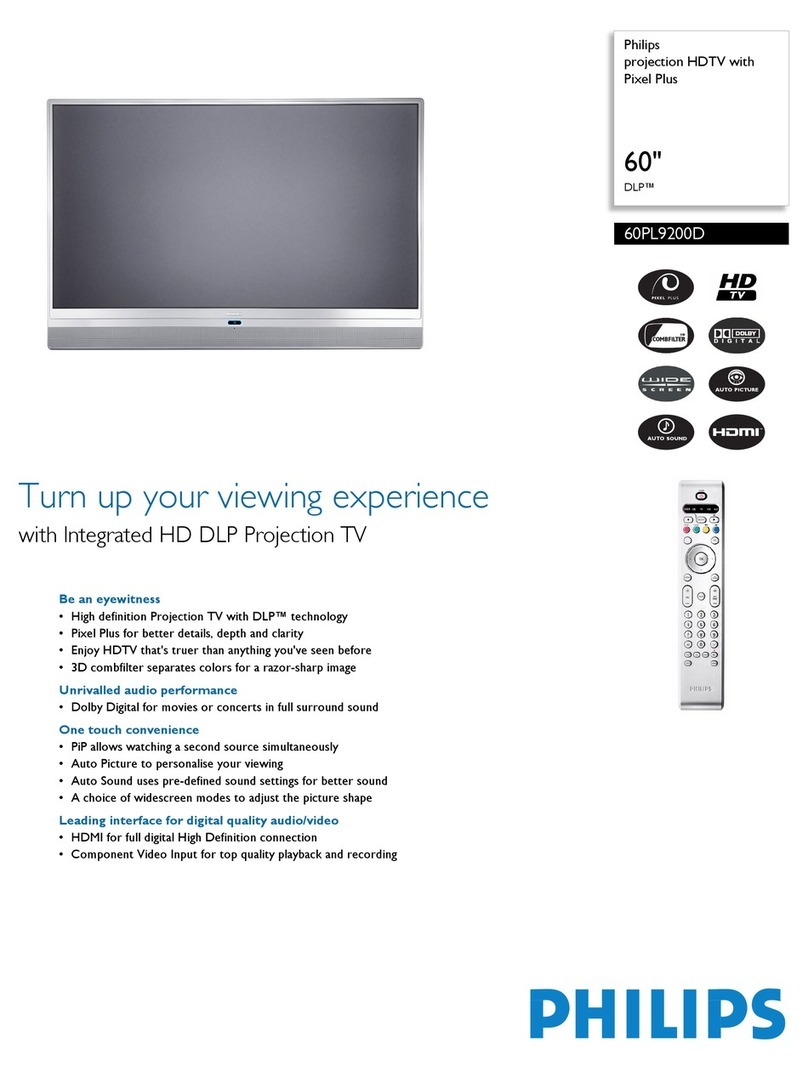SAFETYINSTRUCTIONS- Read before operating equipment
Thisproductwasdesignedand manufacturedto meetstrict qualityand 11. Power-CordProtection- Powersupplycordsshouldberoutedso
safetystandards.Thereare,however,someinstallationand operation thattheyarenotlikelytobe walkedonorpinchedbyitemsplaced
precautionswhichyoushouldbeparticularlyawareof. upon or against them,payingparticularattentionto cordsand
plugs,conveniencereceptacles,andthepointwheretheyexitfrom
1. ReadInstructions- Allthesafetyandoperatinginstructionsshould
bereadbeforetheapplianceisoperated•
2. RetainInstructions- Thesafetyandoperatinginstructionsshould
beretainedforfuturereference•
3. HeedWarnings- All warningsontheapplianceandintheoperating
instructionsshouldbeadheredto.
4. FollowInstructions- All operatinganduseinstructionsshouldbe
followed.
5. WaterandMoisture- Theapplianceshouldnot beusednearwater
- forexample,neara bathtub,washbowl,kitchensink,laundrytub,
inawetbasementornearaswimmingpool,etc.
6. CartsandStands- Theapplianceshouldbeusedonlywithacartor
standthatisrecommendedbythemanufacturer•
6A. _ An applianceand cartcombinationshouldbe moved
withcare•Ouickstops,excessiveforce, anduneven
surfacesmaycausetheapplianceandcartcombination
tooverturn.
6B. Tilt/Stability - Alltelevisionsmustcomplywith recommended
internationalglobalsafetystandardsfor tiltandstabilityproperties
ofitscabinetdesign.
Donotcompromisethesedesignstandardsbyapplyingexces-
sivepullforcetothefront,ortop,ofthecabinetwhichcould
ultimatelyoverturntheproduct.
Also,donotendangeryoerself,orchildren,byplacingelec-
tronicequipment/toysonthetopofthecabinet.Suchitems
couldunsuspectinglyfallfromthetopofthesetandcause
productdamageand/orpersonalinjury.
7. WallorCeilingMounting- Theapplianceshouldbemountedtoa
wallorceilingonlyasrecommendedbythemanufacturer•
8. Ventilation- Theapplianceshouldbesituatedsothatitslocationor
positiondoesnotinterferewithitsproperventilation.Forexample,
theapplianceshouldnotbesituatedona bed,sofa,rug,orsimilar
surfacethat may blocktheventilationopenings;or, placedin a
built-ininstallation,suchasa bookcaseorcabinetthatmayimpede
theflow ofairthroughtheventilationopenings•
9. Heal - Theapplianceshouldbesituatedawayfromheatsources
suchas radiators,heat registers,stoves,or other appliances
(includingamplifiers)thatproduceheat•
10. PowerSources- Theapplianceshouldbe connectedto a power
supplyonlyofthetypedescribedintheoperatinginstructionsoras
markedontheappliance.
theappliance.
12. Cleaning- Theapplianceshouldbecleanedonlyasrecommended
bythemanufacturer.
13. PowerLines - An outdoorantennashouldbe locatedawayfrom
powerbnes.
14. OutdoorAntennaGrounding-Ifan outsideantennaisconnectedto
thereceiver,be surethe antennasystemisgrounded soas to
providesomeprotectionagainstvoltagesurgesandbuilt upstatic
charges.
Section810ofthe NationalElectricCode,ANSI/NFPANo.70-1984,
providesinformationwith respectto propergroundingof themats
and supporting structure grounding of the lead-in wire to an
antennadischargeunit, size of groundingconnectors,locationof
antenna-dischargeunit, connectionto grounding electrodesand
requirementsforthegroundingelectrode.SeeFig.below.
15. Non-use Periods - The powercord of the applianceshould be
unpluggedfrom the outlet whenleft unusedfor a long period of
time.
18. ObjectandLiquid Entry- Careshouldbetakensothatobjectsdo
notfall and liquidsare notspilled intotheenclosurethrough
openings.
17. DamageRequiringService- Theapplianceshouldbeservicedby
qualifiedservicepersonnelwhen:
A. Thepowersupplycordortheplughasbeendamaged;or
B. Objectshave fallen, or liquid hasbeen spilledinto the
appliance;or
C. Theappliancehasbeenexposedtorain;or
D. Theappliancedoesnotappeartooperatenormallyorexhibits
a markedchangeinperformance;or
E. Theappliancehasbeendropped,ortheenclosuredamaged.
18. Servicing- Theusershould notattemptto servicetheappliance
beyondthat described in the operating instructions. All other
servicingshouldbereferredto qualifiedservicepersonnel.
Noteto the CATVsysteminstaller: This reminderis provided to callthe
CATV system instager's attention to Article 820-40 of the NEC that
providesguidelines for propergroundingand,in particular,specifiesthat
the cable ground shall be connected to the groundingsystem of the
building, ascloseto the pointofcableentry aspractical.
ExampleofAntennaGrounding
as perNEC- NationalElectricCode
GROUNDCLAMP ANTENNALEADINWIRE _"
ANTENNADISCHARGEUNIT{HECSECT]OH0t0"2101
GROUNDINGCONDUCTORS(NecsecrmNelO-21)
GROUNDCLAMPS
POWERSERVICEGROUNOINGELECTRODESYSTEMINeC_r ne PMTH)
,* ELECT_ICSERVICEEQUIPMENT ' "