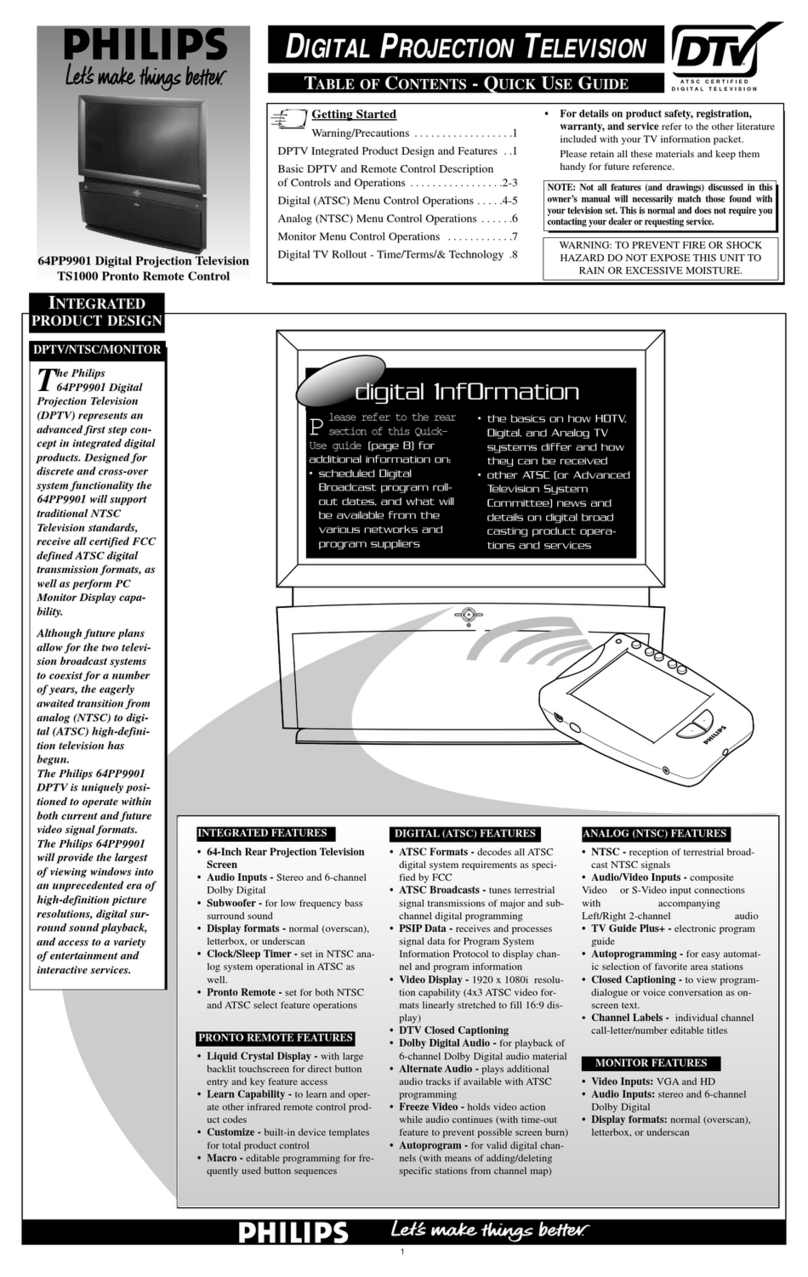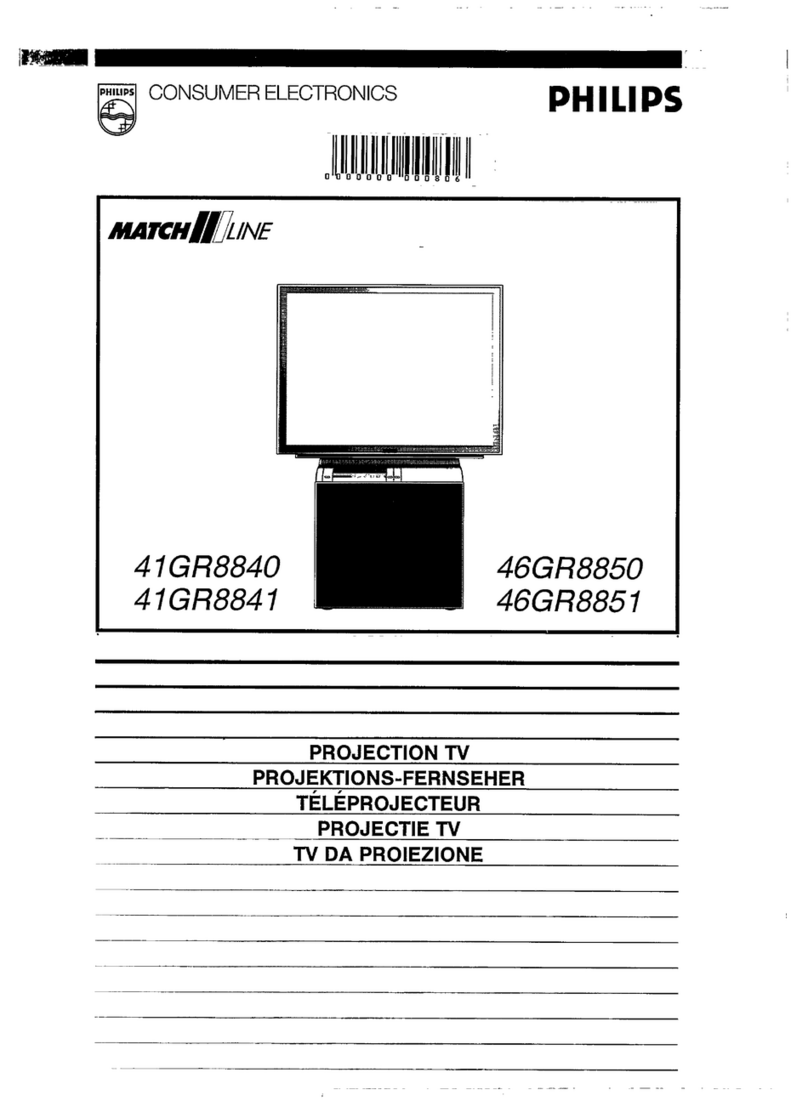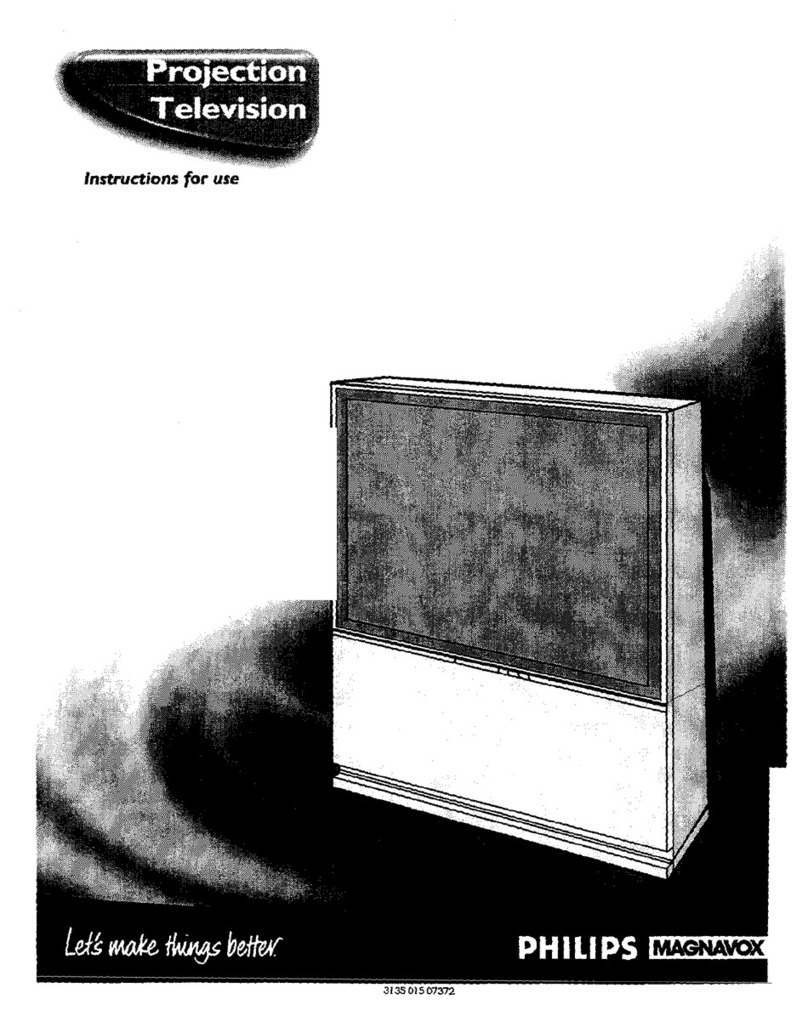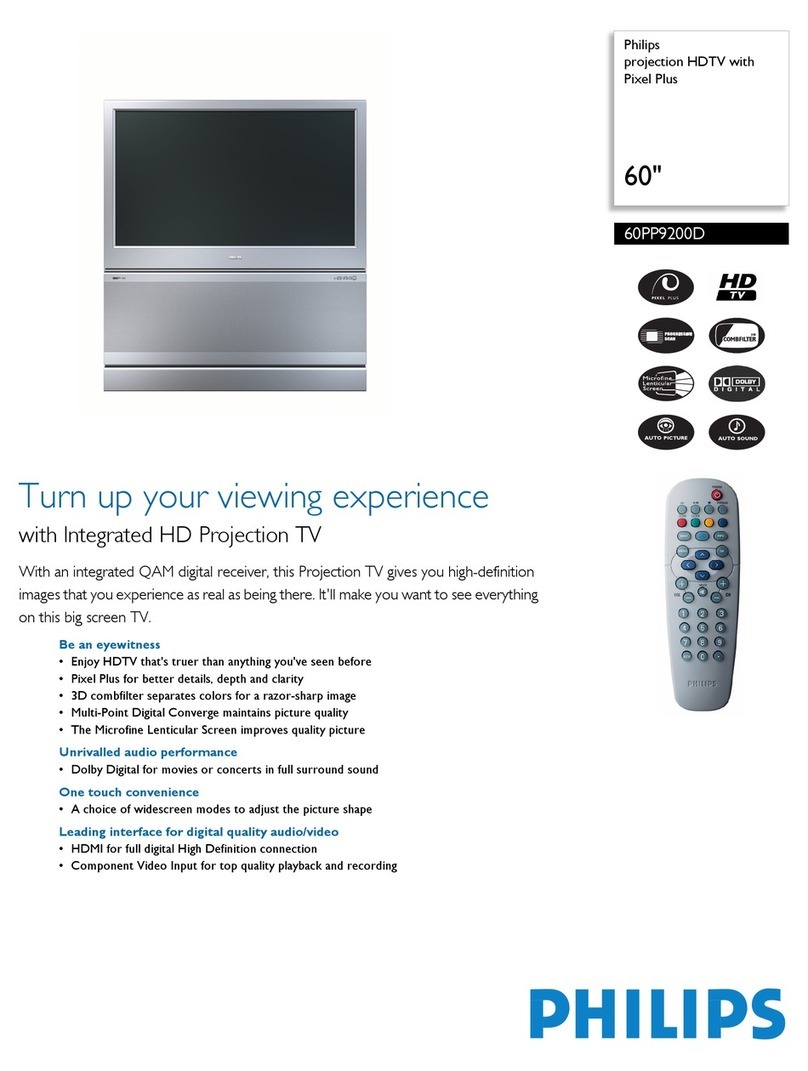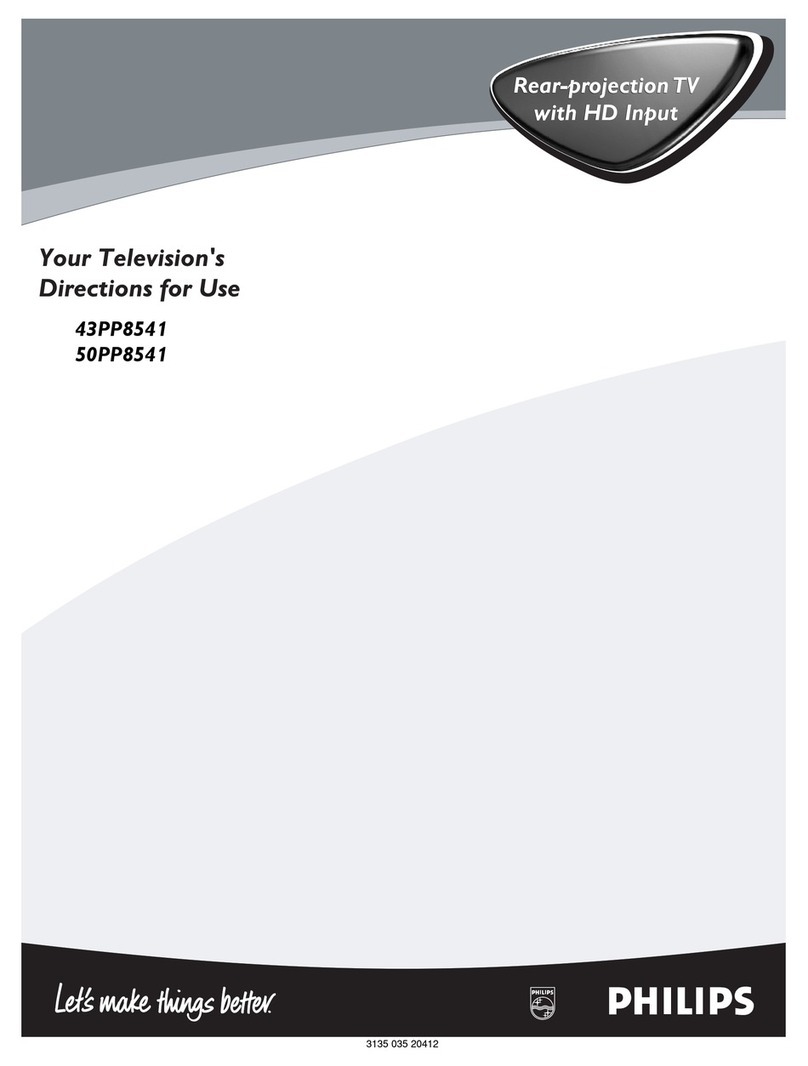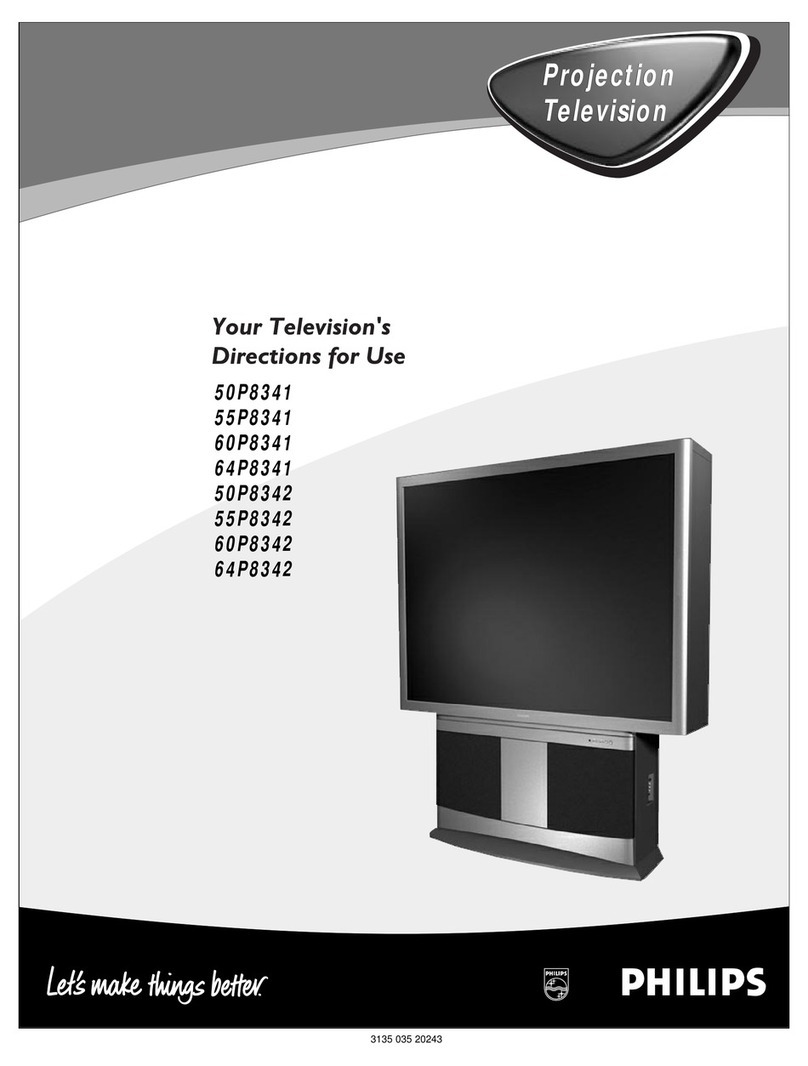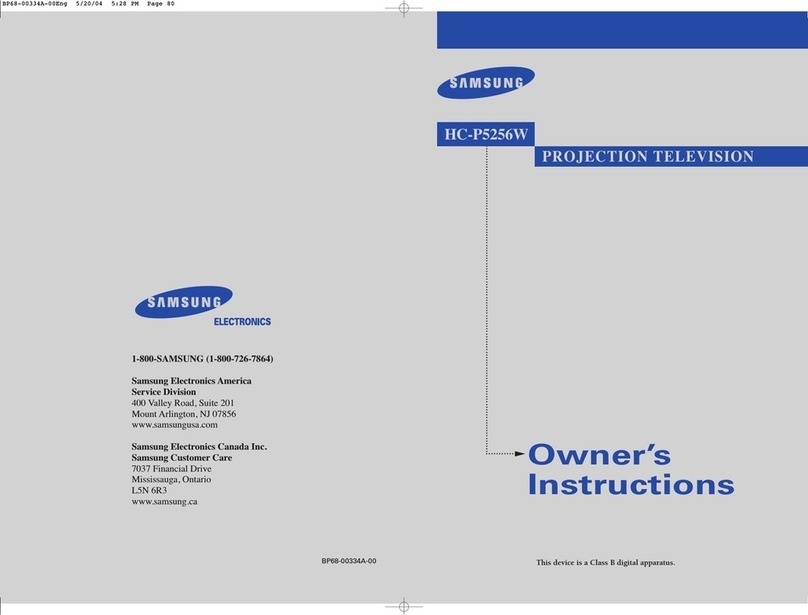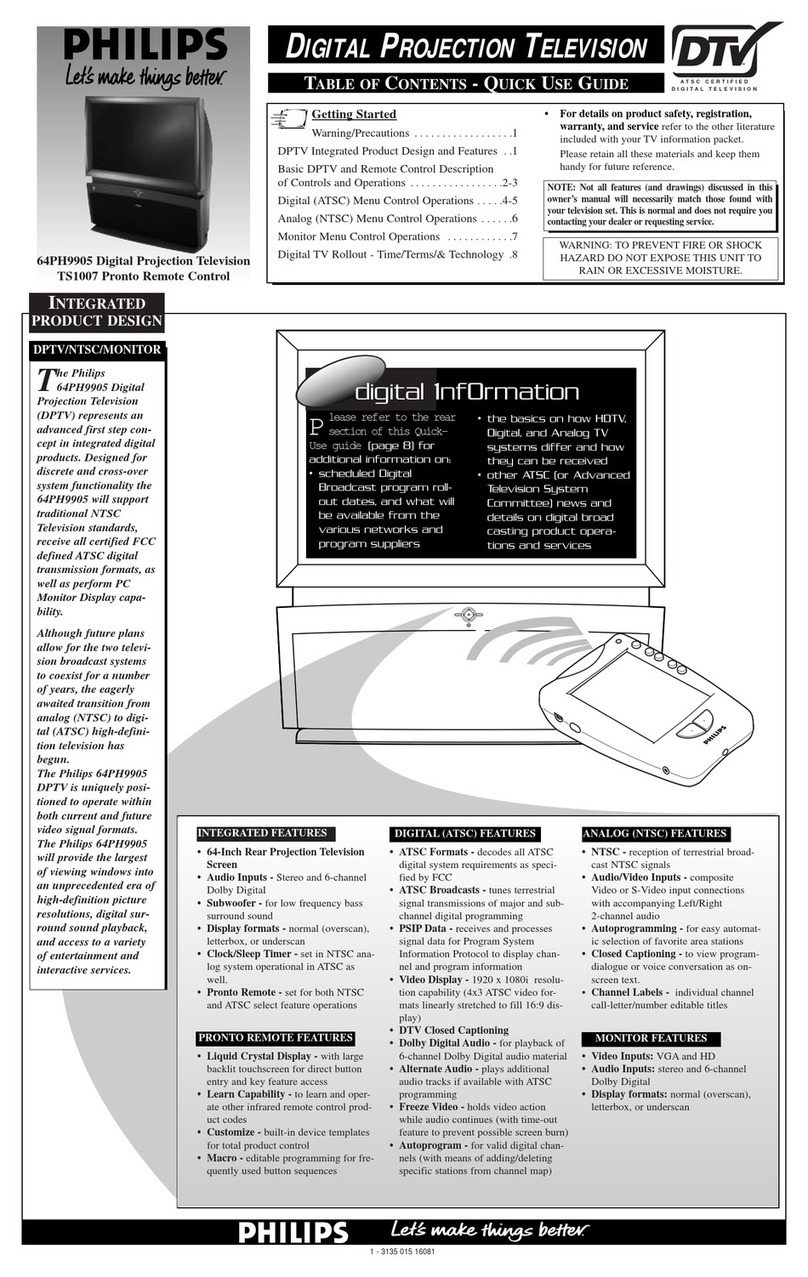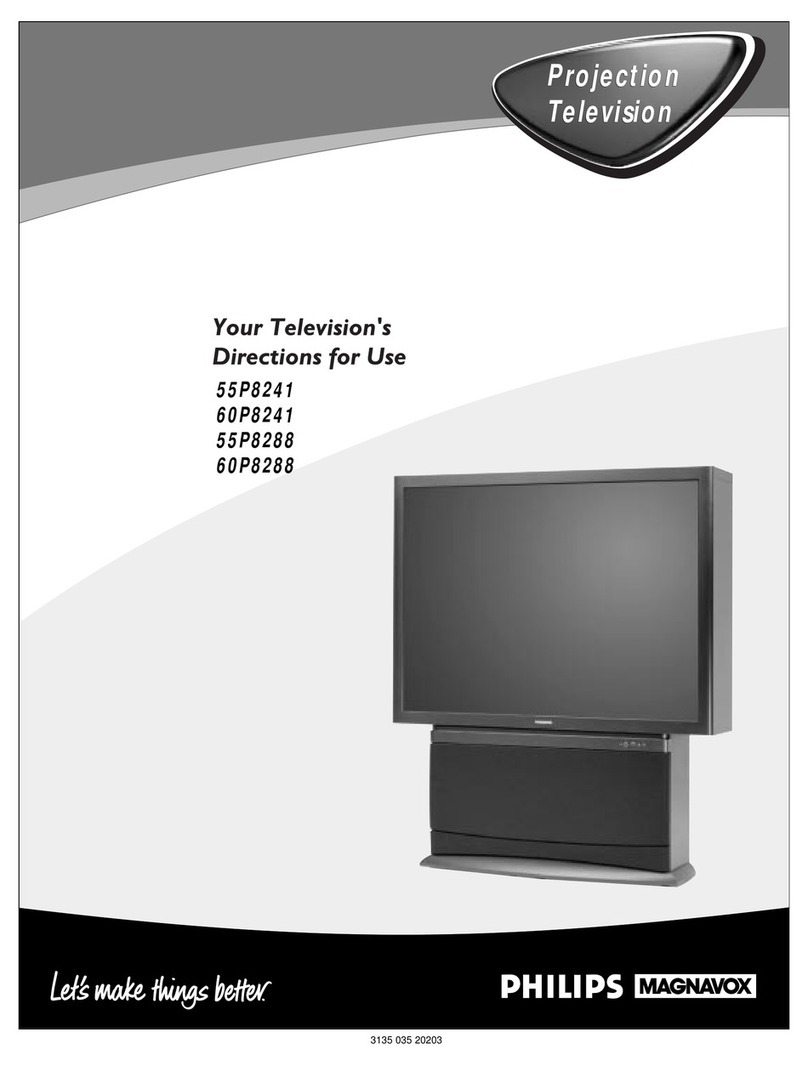Power
Press to turn the TV on or off.
Active Control™
Measures and corrects all incoming signals to provide the
best picture-quality settings. (See page 56 in the Directions
for Use manual.) Press to turn Active Control™ on or off.
When Active Control™ is on, it automatically and continu-
ously controls Sharpness and Noise Reduction settings.
Picture
Press to select an AutoPicture™ control. Choose from four
factory-set controls—Movies, Sports, Weak Signal, and
Multimedia—and a PERSONAL control that you set
according to your own preferences through the on-screen
Picture menu. (See page 26 in the Directions for Use manu-
al.) The four factory-set controls will enhance the TV picture
according to the particular type of program you are watch-
ing. It may also be used to enhance pictures with weak sig-
nals.
Menu/Select
Press to display the on-screen menu. Press to return to a
higher menu level.
Channel +/–
Press to select channels in ascending or descending order or
cycle through the signal inputs.
Mute
Press to turn the TV sound off. To restore the sound to its
previous level, press the button again. (See pages 17 and 53
in the Directions for Use manual.)
Surf
Press to select previously entered channels. With the TV’s
AutoSurf™ control, you can place up to 10 favorite chan-
nels or sources in memory. Then by pressing the Surf but-
ton, you can quickly view the selected channels. (See page
27 in the Directions for Use manual that came with the TV
to learn how to select a series of your favorite channels
using the Surf button.)
Format
Press to select a picture-format mode for a video source con-
nected to the ANTENNA, AV1, CVI, AV2, or AV3 (side
panel) inputs. Each press of the button selects a different
mode—4:3, EXPAND 4:3, PANORAMA, WIDE SCREEN,
or AUTO. Control the picture format of a video source con-
nected to the HD inputs (AV4 or AV5) with the HD set-top
box or progressive-scan-capable DVD player providing the
video source.
Sleep
Press to set the TV to automatically turn itself off after a
period of time. Choose 15, 30, 45, 60, 90, 120, 180, or 240
minutes before the TV will automatically turn off. (See page
29 in the Directions for Use manual.)
Program List
Press to display a list of channel numbers and their names.
(See the “Tuner Mode,” “Auto Program,” “Channel Edit,”
and “Name” sections on pages 4–6 in this guide for setup.)
Each channel will appear as a selectable menu item. The
current channel will be highlighted as default. Five channels
will be listed on screen at one time. Press the Cursor Ring
up or down to scroll the list and and highlight a channel.
Press the Cursor Ring right to tune to the highlighted chan-
nel. Channels marked “Skipped” in the Channel Edit control
will not appear in the list. Each channel that is being
blocked by AutoLock™ will appear with a padlock icon to
indicate that the channel is not viewable. (See page 28 in the
Directions for Use manual.)
Dolby V
Press to select various factory surround sound listening
modes.
Dolby*Virtual (Virtual Dolby Surround) (withVirtual
Dolby Surround signals)
Dolby Virtual uses two speakers to simulate the surround effect
produced by a multichannel system.
Incredible Surround™
•In Stereo sound mode—when Incredible Surround™ is turned
on—it seems as though the loudspeakers are spread farther apart
from each another.
•In Mono sound mode—when Incredible Surround™ is turned
on—enables you to hear a spatial sound effect.
(See page 35 in the Directions for Use manual.)
VCR control buttons
Press to pause, rewind, stop, play, or fast forward a video-
tape.
TV • VCR • ACC
(Mode buttons) Press to send remote signals to either the
TV, VCR, or other accessory devices such as cable TV con-
verters, satellite receivers, DVDs, or laser disc players. (You
may need to program the remote to work accessory devices.
See pages 18–23 in the Directions for Use manual that came
with your TV.)
PIP buttons: SWAP, PIP CH DN/UP, FREEZE
Press to operate the Picture-in-Picture (PIP) features. See
page 7 in this publication for more information on using
these buttons.
Sound
Press to select an AutoSound™ control. (See page 25 in the
Directions for Use manual.) Choose from three factory-set
controls—Voice, Music, and Theatre—and a Personal con-
trol that you set according to your own preferences through
the on-screen Sound menu. The three factory-set controls
will tailor the TV sound so as to enhance the type of pro-
gram you are watching.
Status/Exit
Pressing the button once shows the current channel number,
name (if set), time (if set), Sleep Timer setting, and sound
setting (stereo, mono, SAP, or mute). Pressing the button
twice shows the currentAutoLock™ settings. Pressing the
button once when an on-screen display is showing removes
the on-screen display.
Cursor Ring
Up/Down: allows you to select the next or previous item in
the menu. Left/Right: allows you to access the submenus
and adjust the settings. When no on-screen displays or
menus are present, use the Cursor Ring Left/Right to select
a picture format for a video source connected to the
ANTENNA,AV1, CVI, AV2, or AV3 (side panel inputs) on
the TV.
Volume +/–
Press to adjust the TV sound level.
Number Buttons
Press to select TV channels. When selecting single-digit
channels, press the number of the desired channel. The TV
will pause for a few seconds and then tune to the selected
channel.
TV/VCR
Press while in VCR mode to view the playback of a video-
tape. Press again to return to TV mode.
A/CH
Press to alternate between the currently viewed channel and
the previously viewed channel.
Rec ¶¶
Press this button simultaneously with the 3button when in
VCR mode to record.
SAP
Press to select between main sound and SAP (Second Audio
Program) when you tune to a program offering SAP. (See
page 37 in the Directions for Use manual.)
AV
Press repeatedly to select the different signal sources con-
nected to the TV: TV, AV1, CVI, AV2, AV3 (side jack
panel), AV4 and AV5. (See page 24 in the Directions for Use
manual.)
Clock
Press to access the on-screen Timer menu, where you can
set the time for the TV’s clock or set the TV’s Timer fea-
tures, such as channel switchover, power on set, and power
off set. (See page 6 in this publication for setting the time
manually. See pages 39–43 in the Directions for Use manual
for information on using the TV’s Timer feature.)
Position
Press to move the PIP picture to any of the four corners of
the screen.
Back Light button
Press to light the buttons on the remote control.
PIP
Press to turn PIP (picture-in-picture) on or off or control the
size of the PIP window. (See page 7 in this publication for
more information on PIP.)
REMOTE CONTROL
OPERATING THE TELEVISION AND REMOTE CONTROL
*Manufactured under license from Dolby Laboratories. “Dolby” and the double-D symbol are trademarks of Dolby Laboratories.
Active Control, AutoPicture, AutoSound, AutoSurf, and Incredible Surround are trademarks of Philips Consumer Electronics. Copyright 2003 Philips Consumer Electronics. All rights reserved.
3