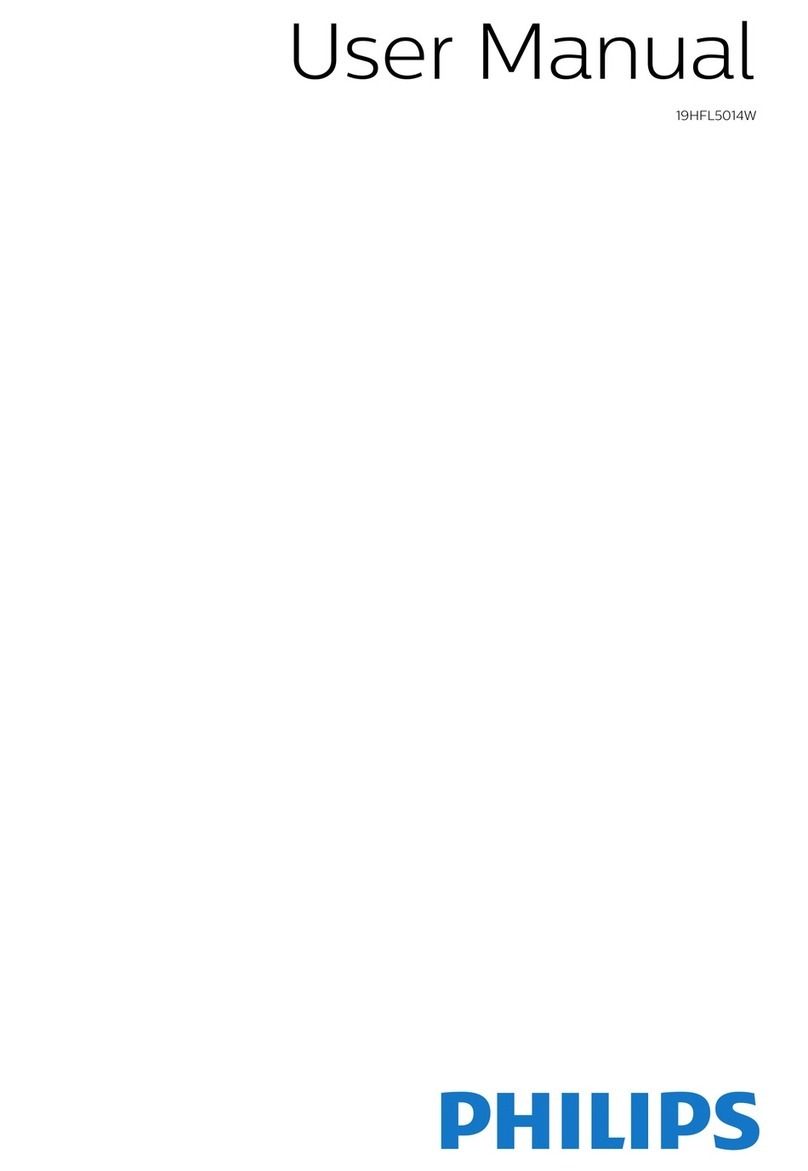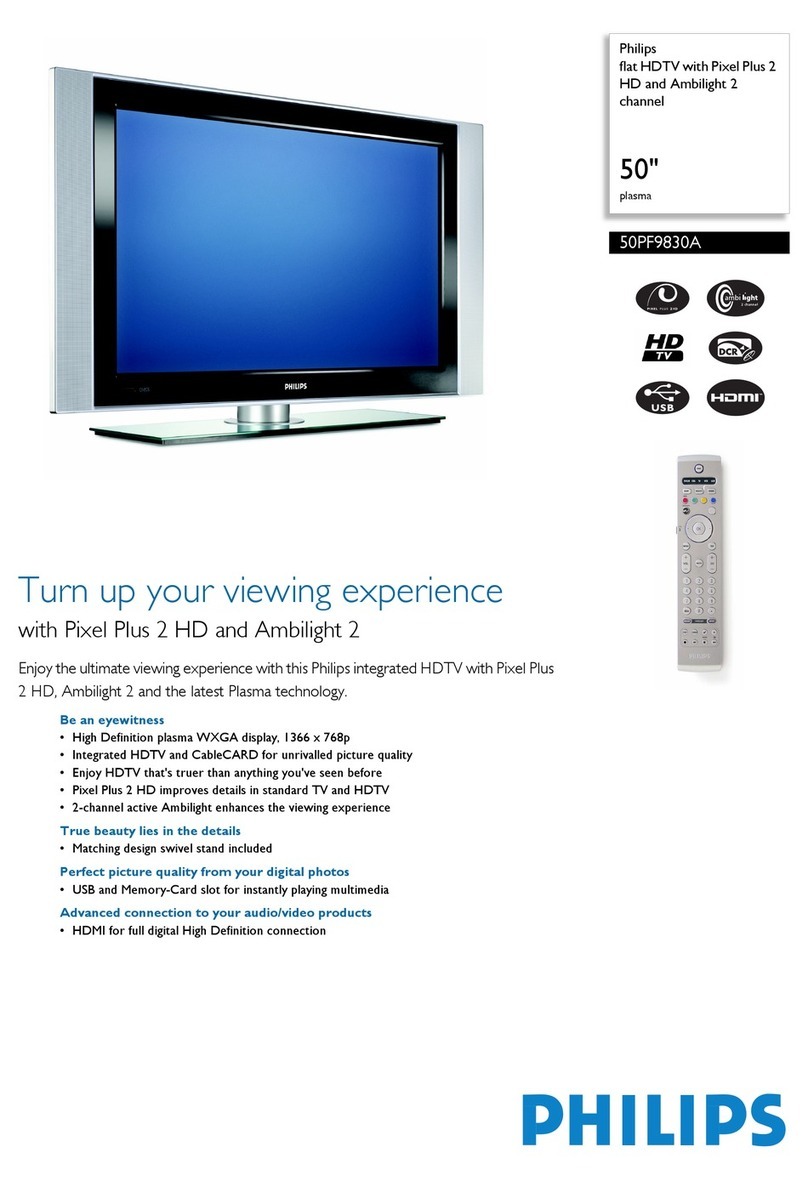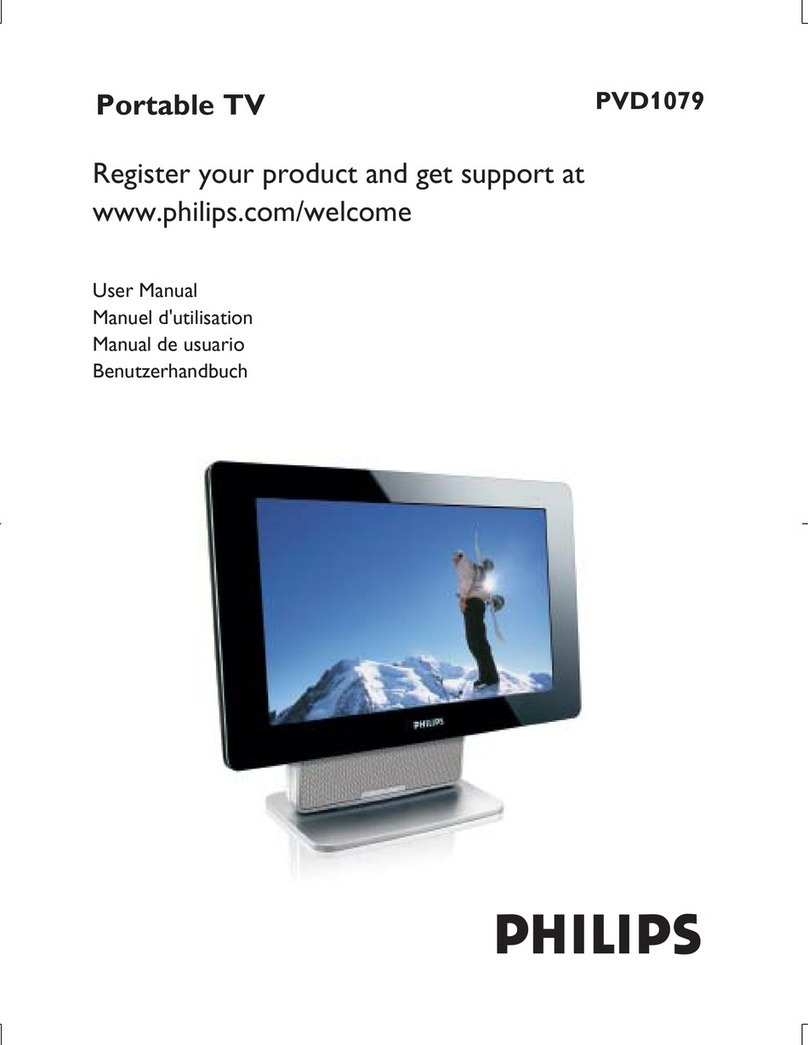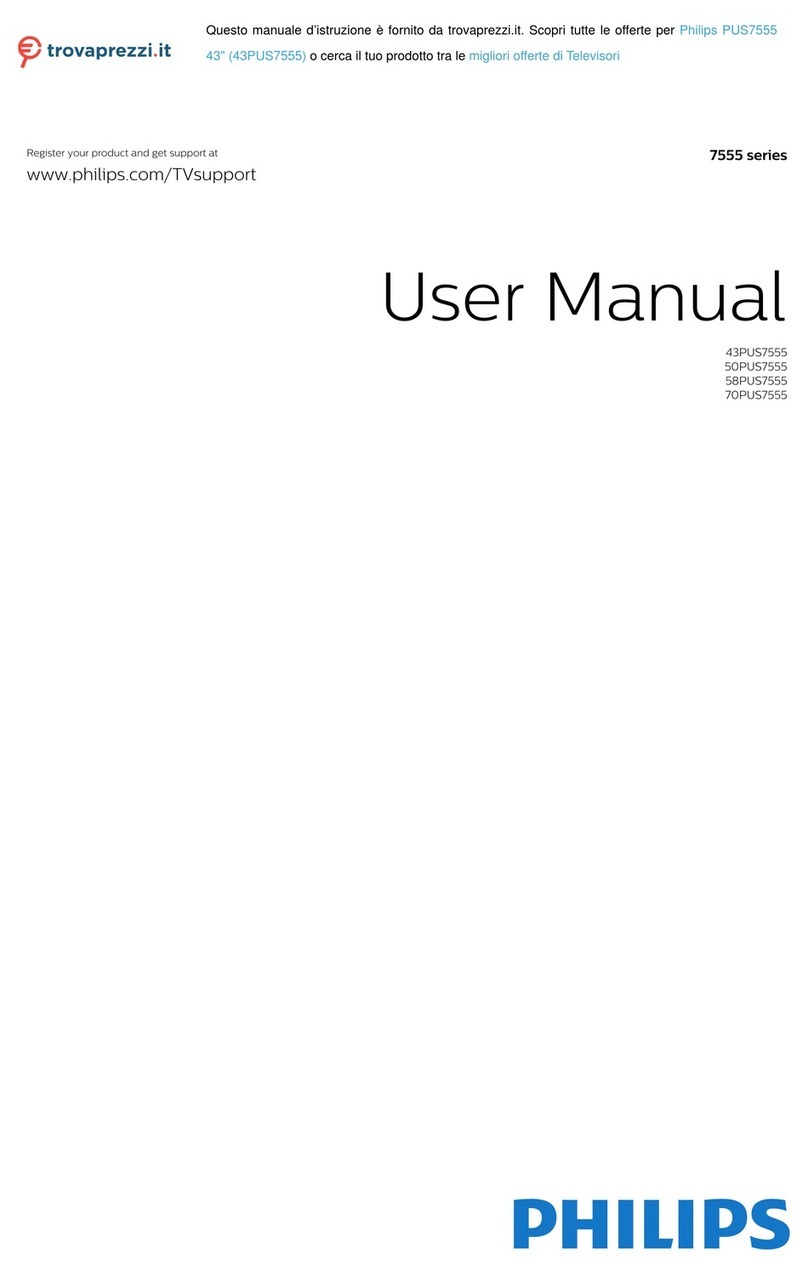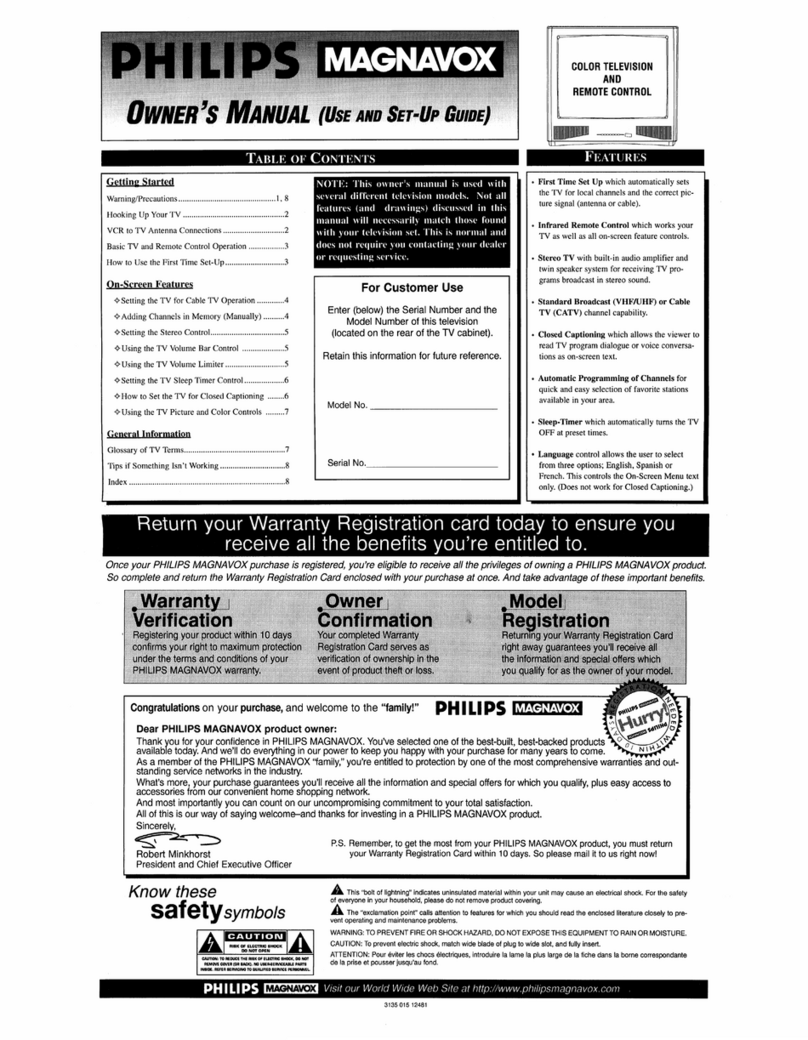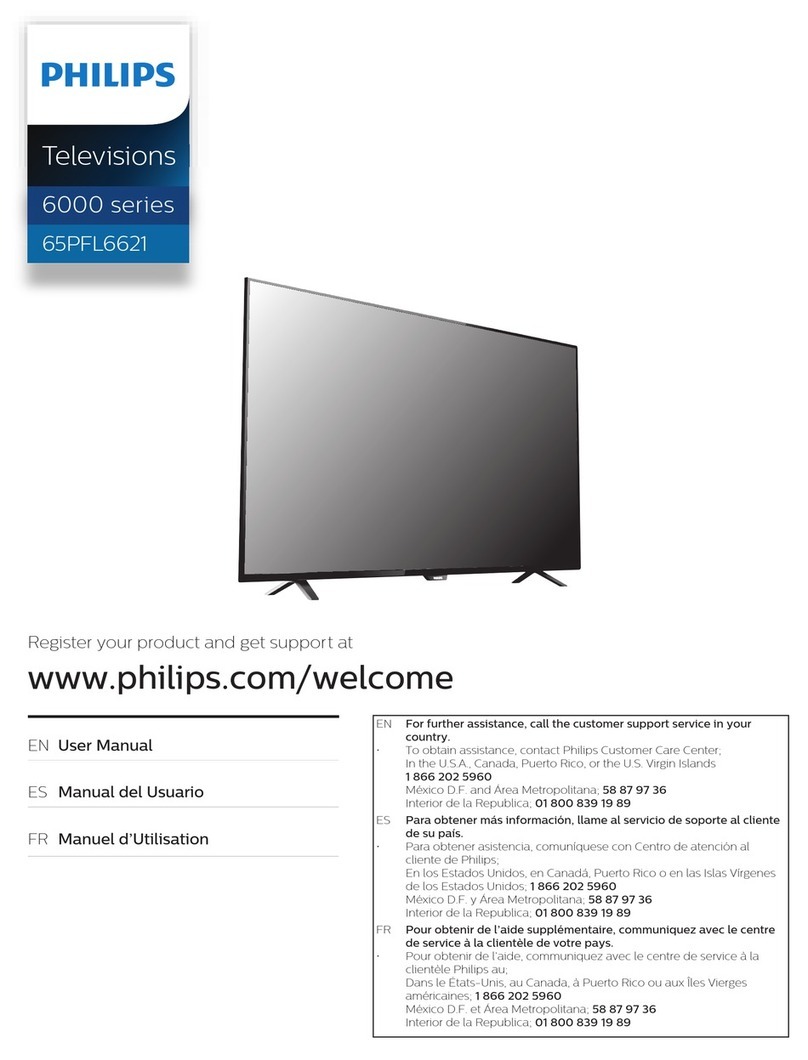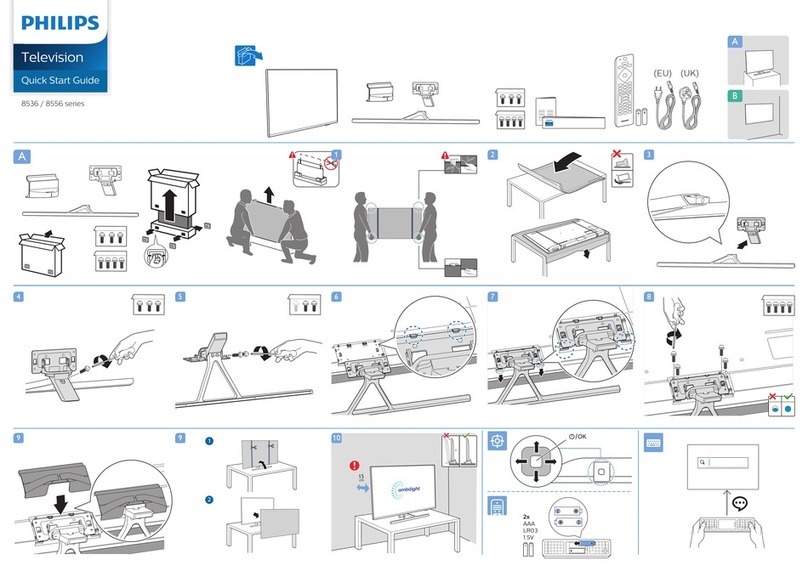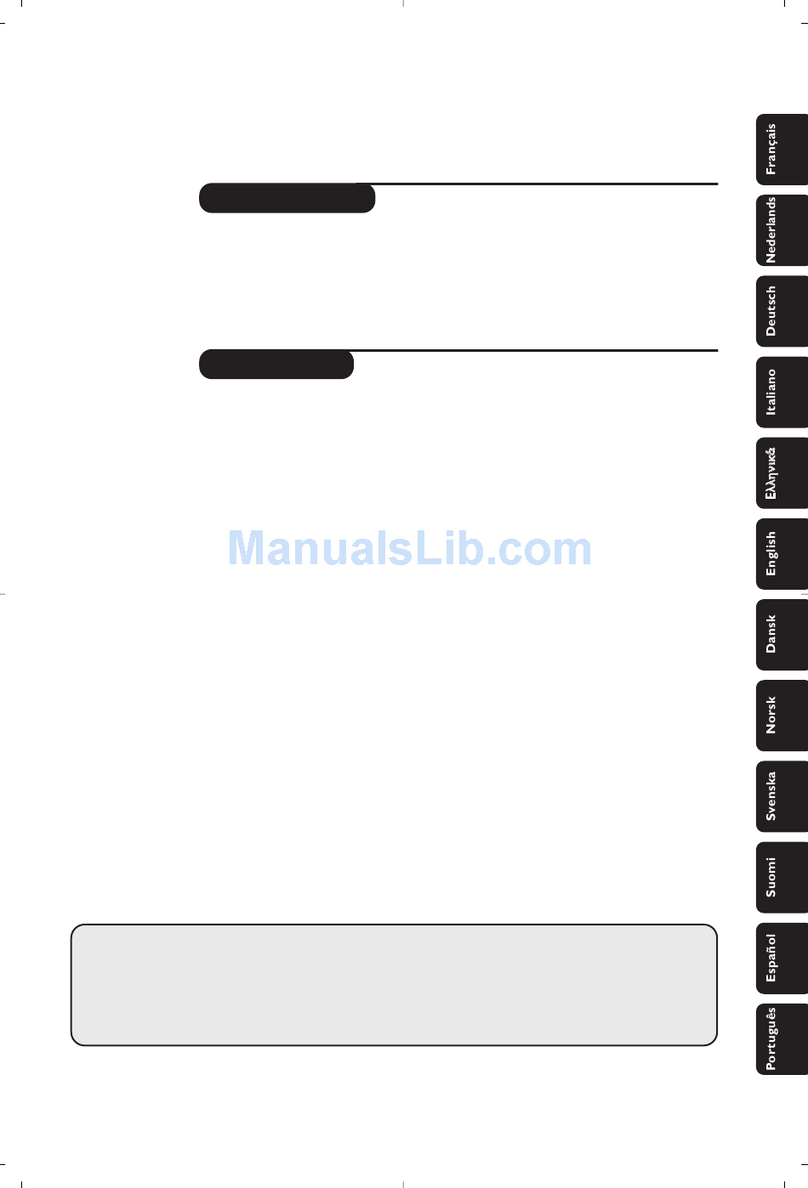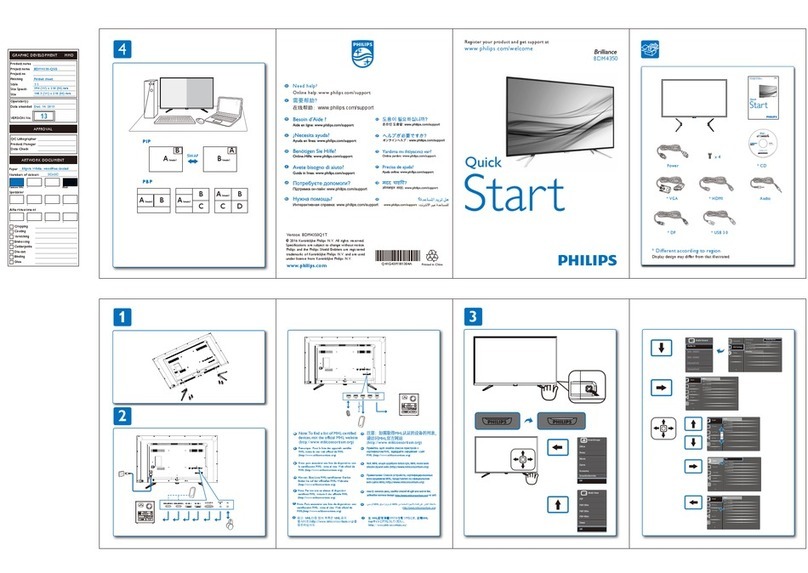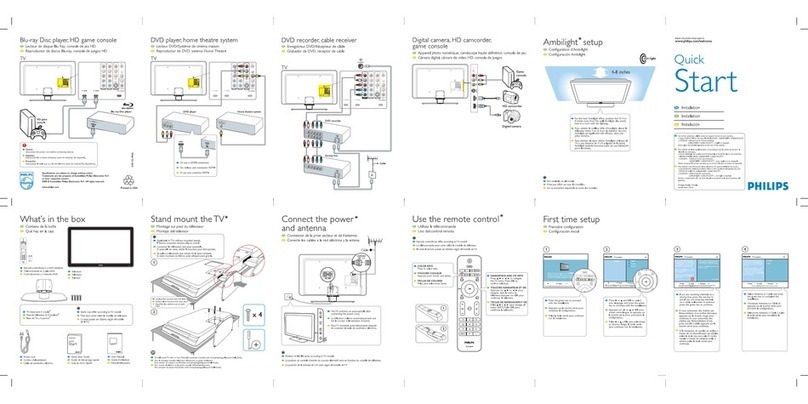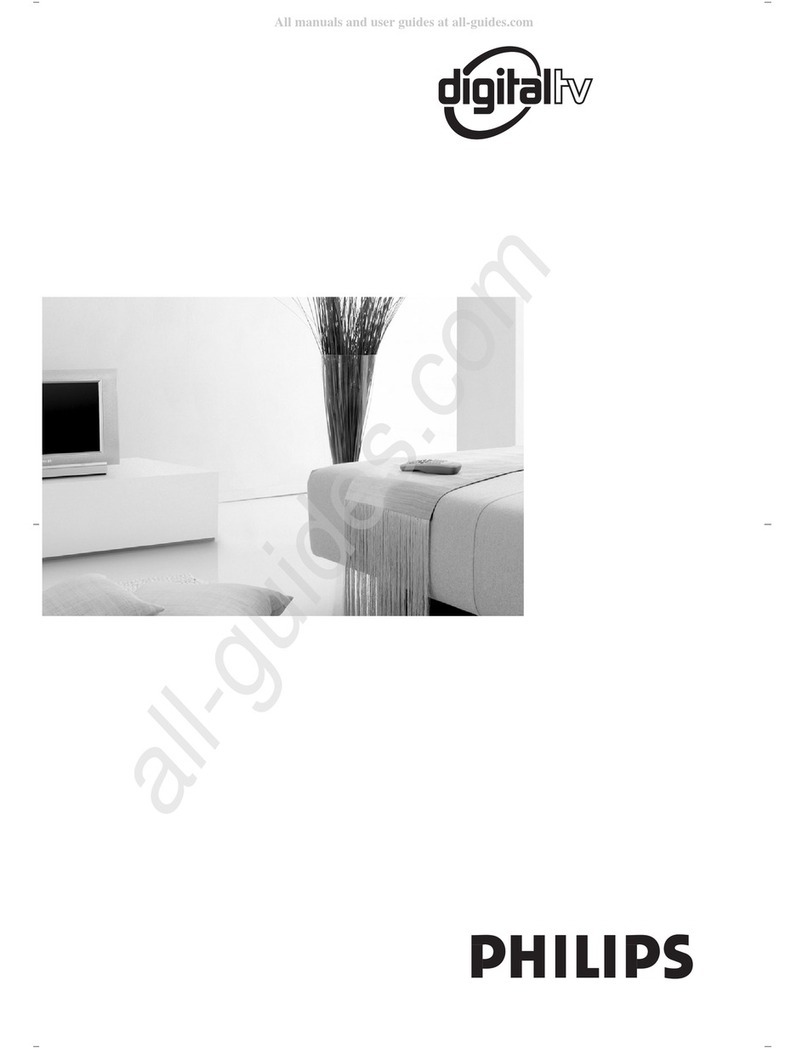Connecting Input Device toTV (eg. DVD player, Digital Recorder,VCR,Video Camera, Games Console)
Better
Component Video
Input (CVI)
Provides superior picture quality
by separating the green,blue and
red luminance signals.Typically
used with red/white audio cables.
Composite Audio/Video
Basic
Composite Audio/Video
Separate video (yellow) and
audio (red/white) cables that
provide a basic connection from
the set-top box and other devices.
Note:The color of audio inputs
may differ, e.g. Red/white or
red/back.
A
Connect the video
cable (yellow) to the
VIDEO AV input on
back ofTV and the
corresponding video
output on back
ofVCR.
C
Turn on theTV and
VCR. Press the
SOURCE button on
the remote control
until AV1 appears on
TV screen.
Connect audio cables
(red/white) to audio
AV inputs on back of
TV and the
corresponding audio
outputs (L & R) on
back ofVCR.
Insert pre-recorded
videotape intoVCR
and press PLAY to
verify correct
connection.
B
D
OR
CompositeAudio/Video
TV Front Jack Panel
Basic
Composite Audio/Video
Separate video (yellow) and
audio (red/white) cables that
provide a basic connection from
the set-top box and other devices.
Note:The color of audio inputs
may differ, e.g. Red/white or
red/back.
OR
2
ComponentVideo Input
Note: for mono devices,connect only white audio cable from
the device s audio output to white audio input on the front ofTV.
A
Connect the video
cable (yellow) from the
video output on camera
(or other device)to the
video input (yellow)
located on the front ofTV.
C
Turn onTV and the
device. Press the
SOURCE button on
the remote control
until FRONT appears on
TV screen.
Connect audio cables
(red/white) from audio
outputs on device to audio
inputs (red/white) on the
front ofTV.
Press PLAY on the
device to verify correct
connection.
B
D
,
A
Insert Component
Video connectors into
their corresponding
jacks on both DVD
player/DVD recorder
andTV (sometimes
labeledY, Pb and Pr).
Connect red/white
audio cables to the
audio output jacks
on DVD player/DVD
recorder and audio
AV inputs onTV.
B
C
Turn onTV and DVD
player/DVD recorder.
Press the SOURCE
button on the remote
control until CVI
appears onTV screen.
Insert a pre-recorded
DVD into DVD player/
DVD recorder and
press PLAY to verify
correct connection.
D
Note: CVI and AV1 share the same audio channels and can t
be used at the same time. If you connect them simultaneously,
you can only hear sound coming from CVI signal.
,
Video Camera
TV
Video Camera Jack Panel
TV Jack Panel
A
B
S-VIDEOVIDEO AUDIO OUT
RL
C
SOURCE ButtonRemote
Control
SOURCE Button
Back of DVD player / Recorder
TV
Pr
TV Jack Panel
Remote
Control
C
B
A
TV
Back ofVCR
TV Jack Panel
S-VIDEO
OUT
VIDEO
OUT
AUDIO OUT
RLANT/CABLE
OUT
C
SOURCE ButtonRemote
Control
S-VIDEO
OUT
VIDEO
OUT
AUDIO
OUT
COMPONENTVIDEO
YPb
A
B