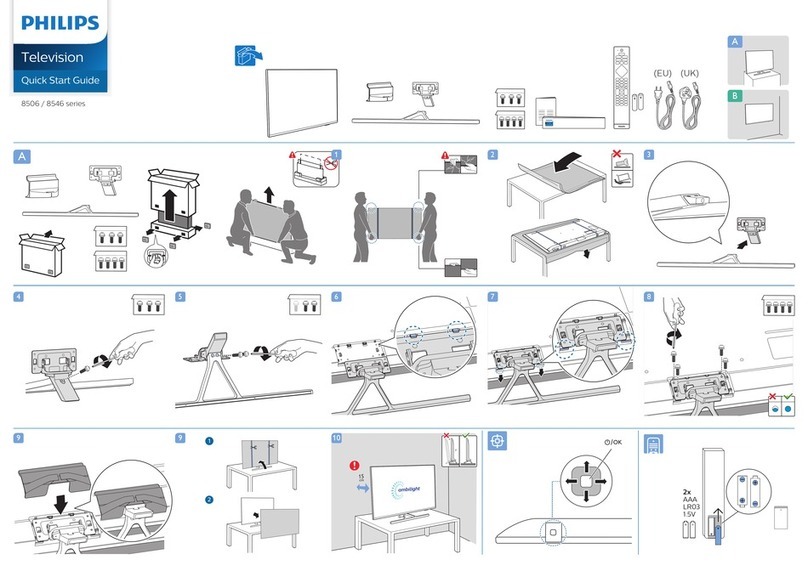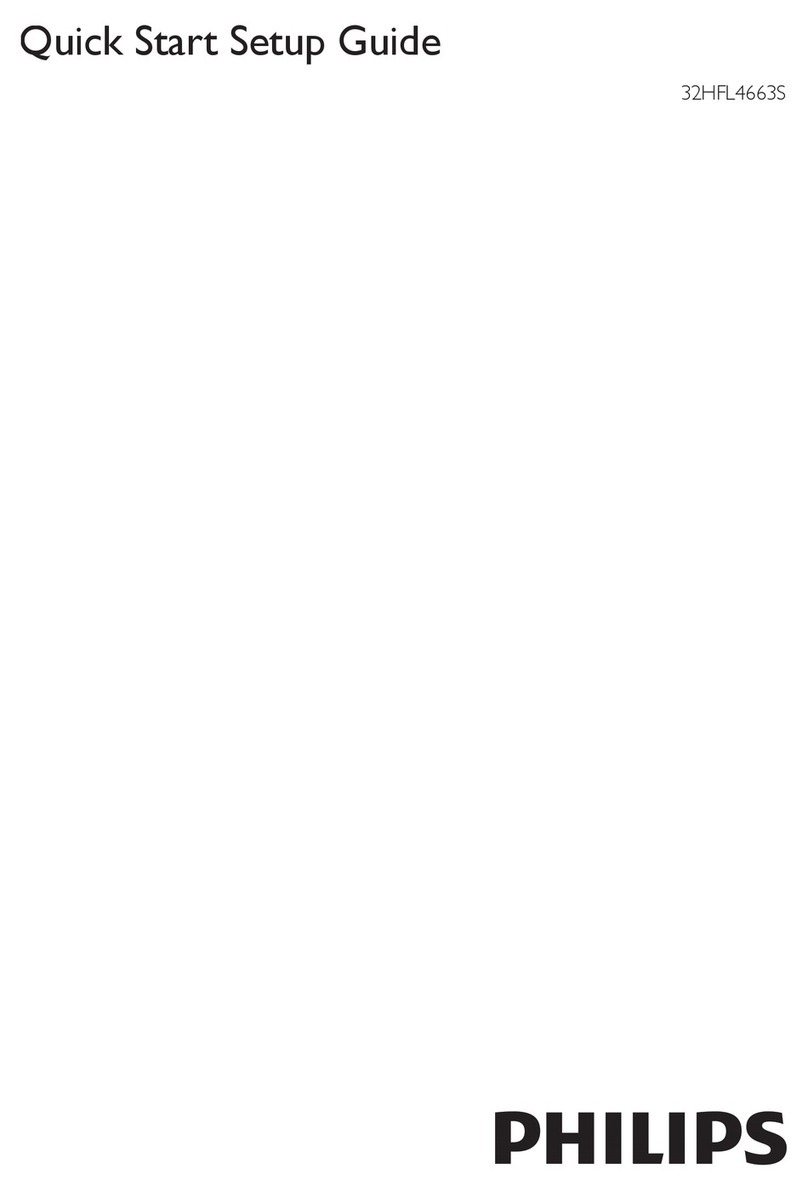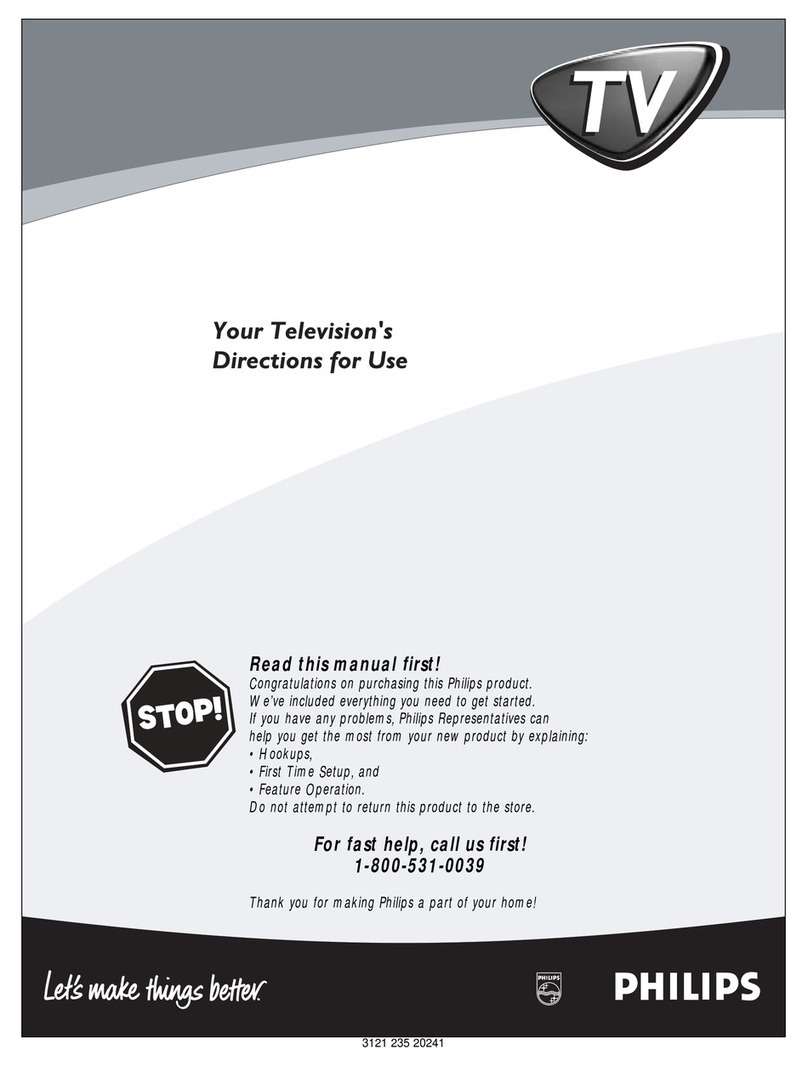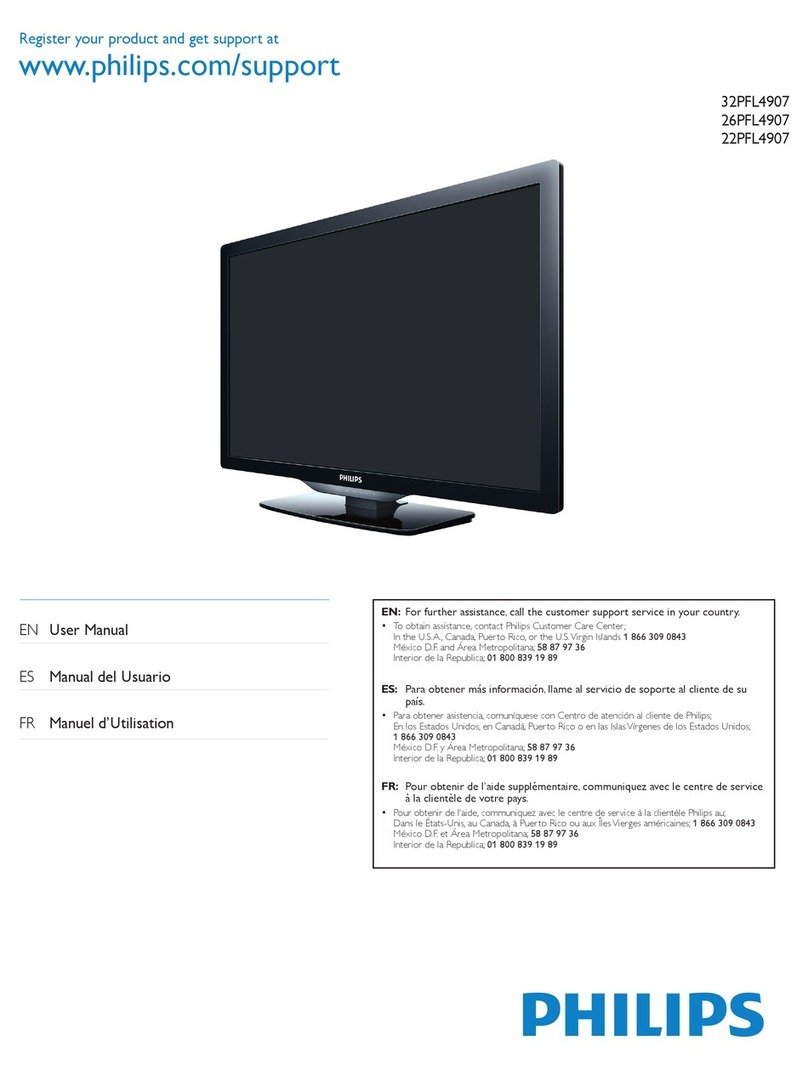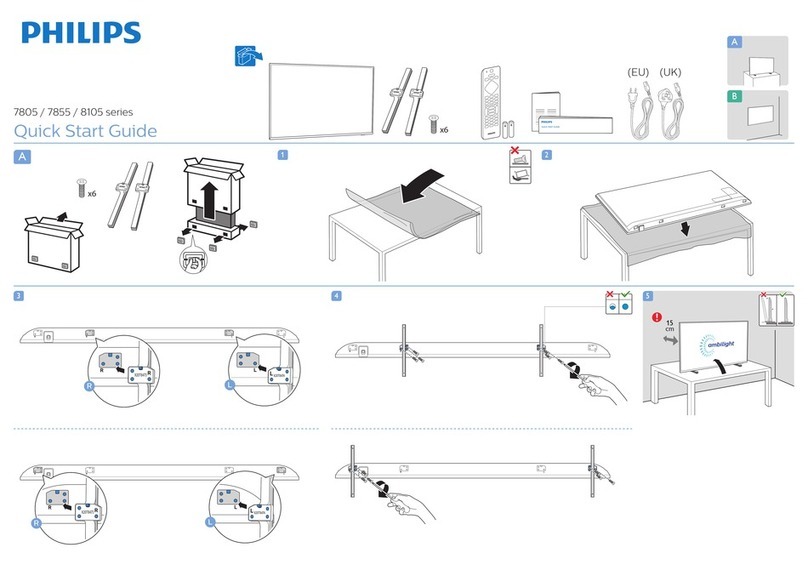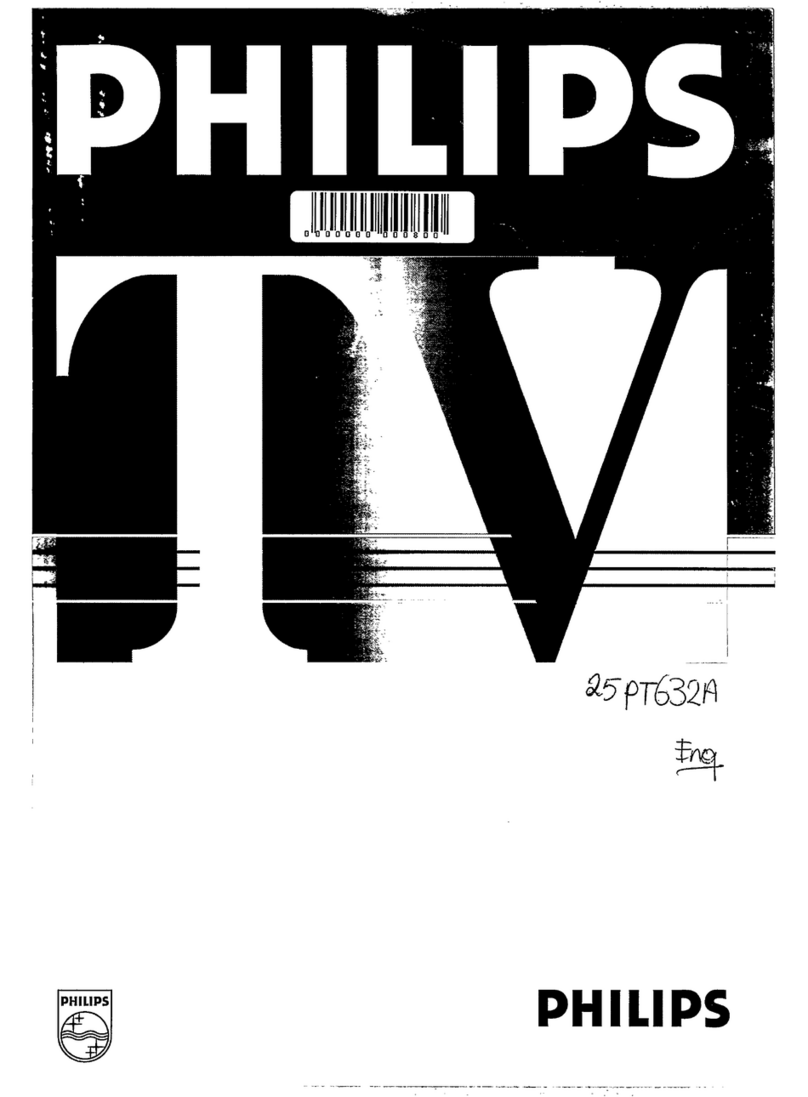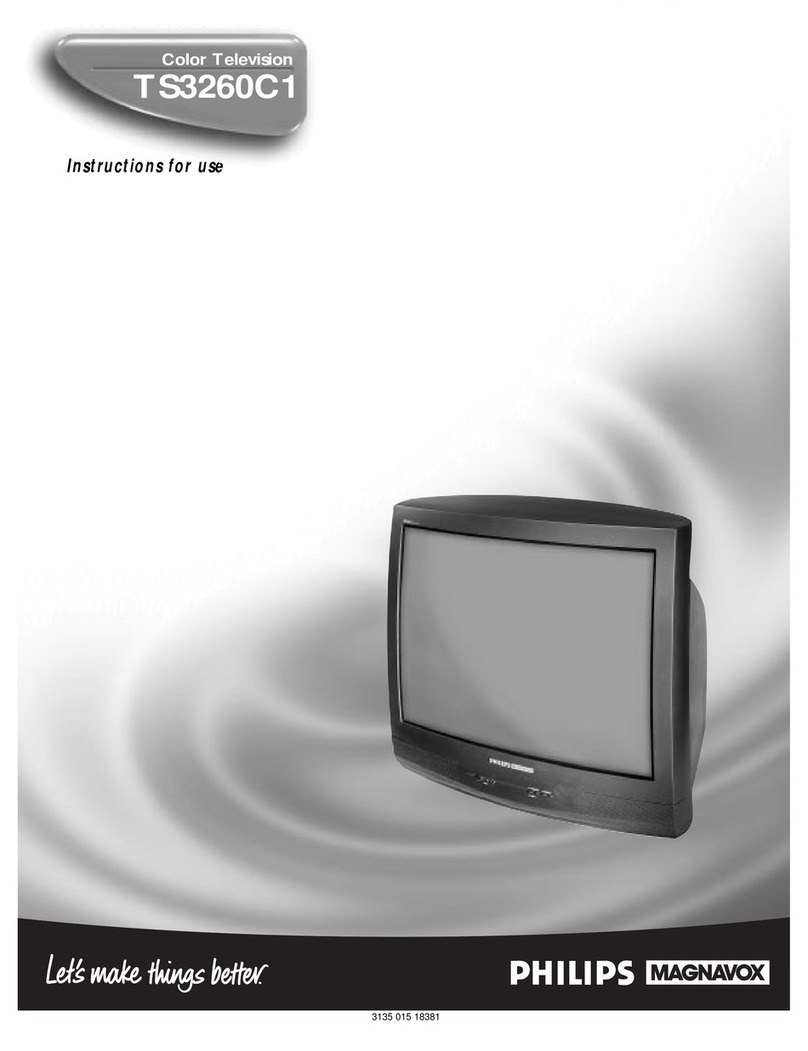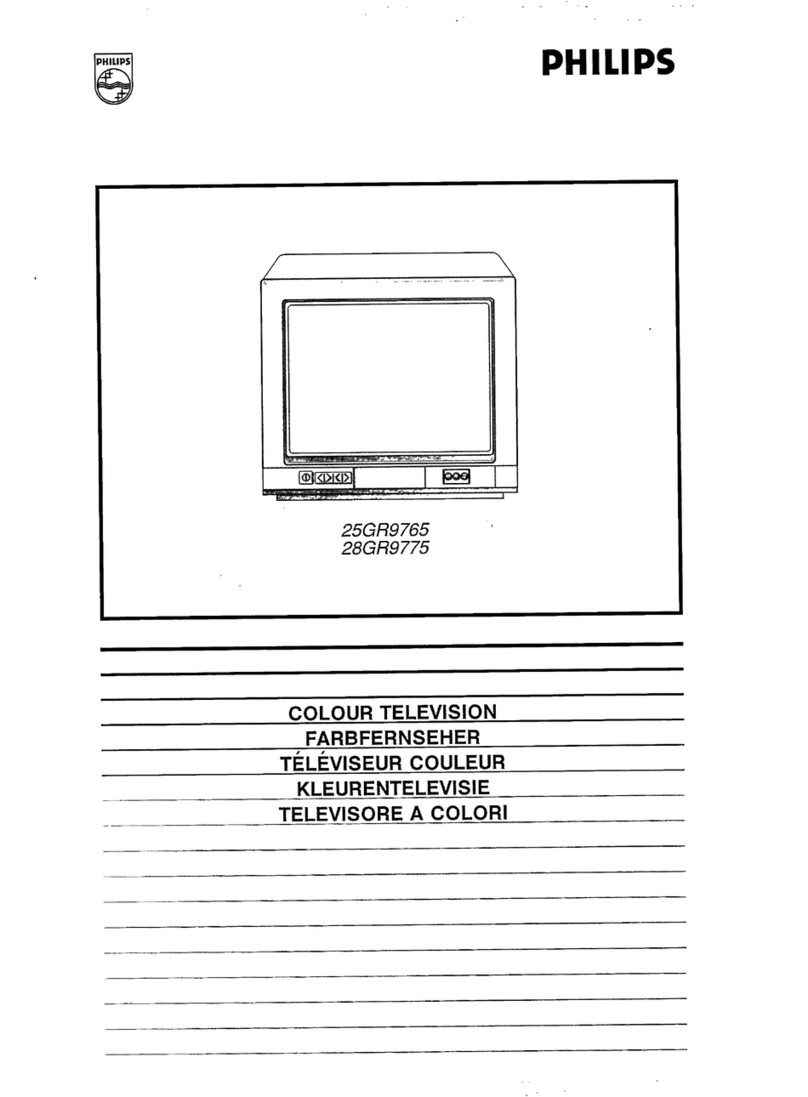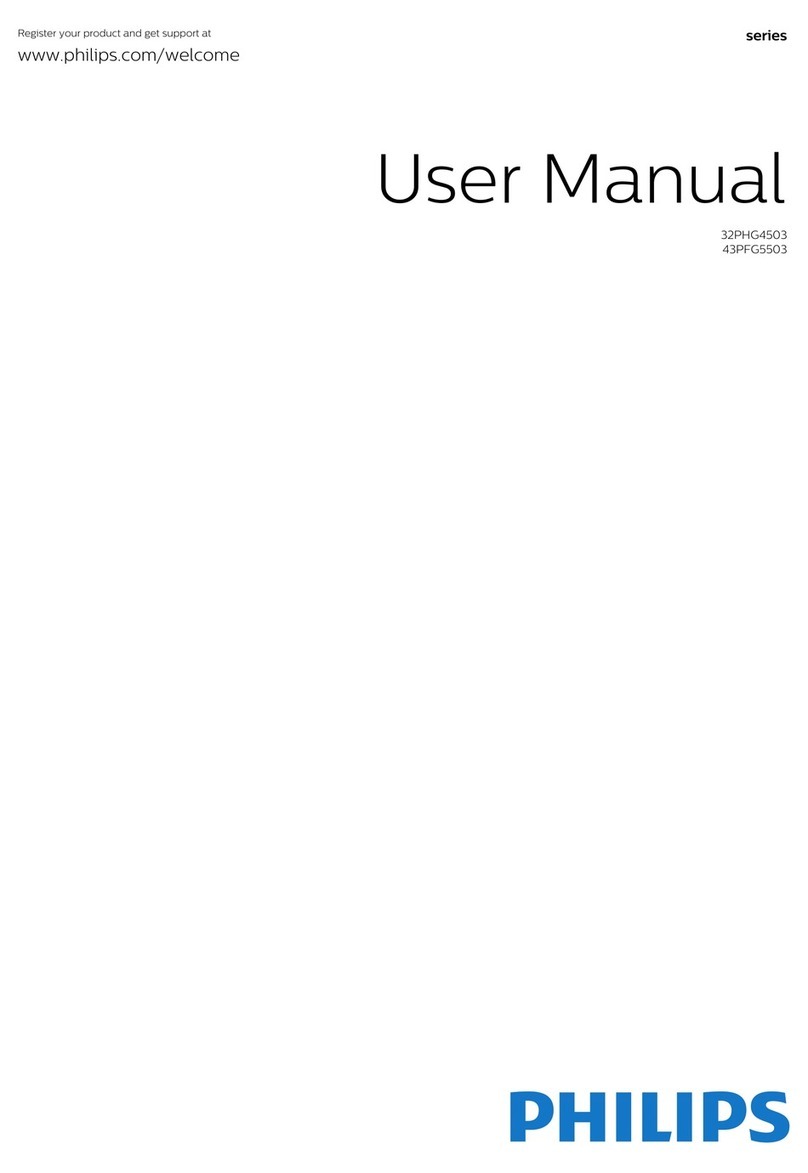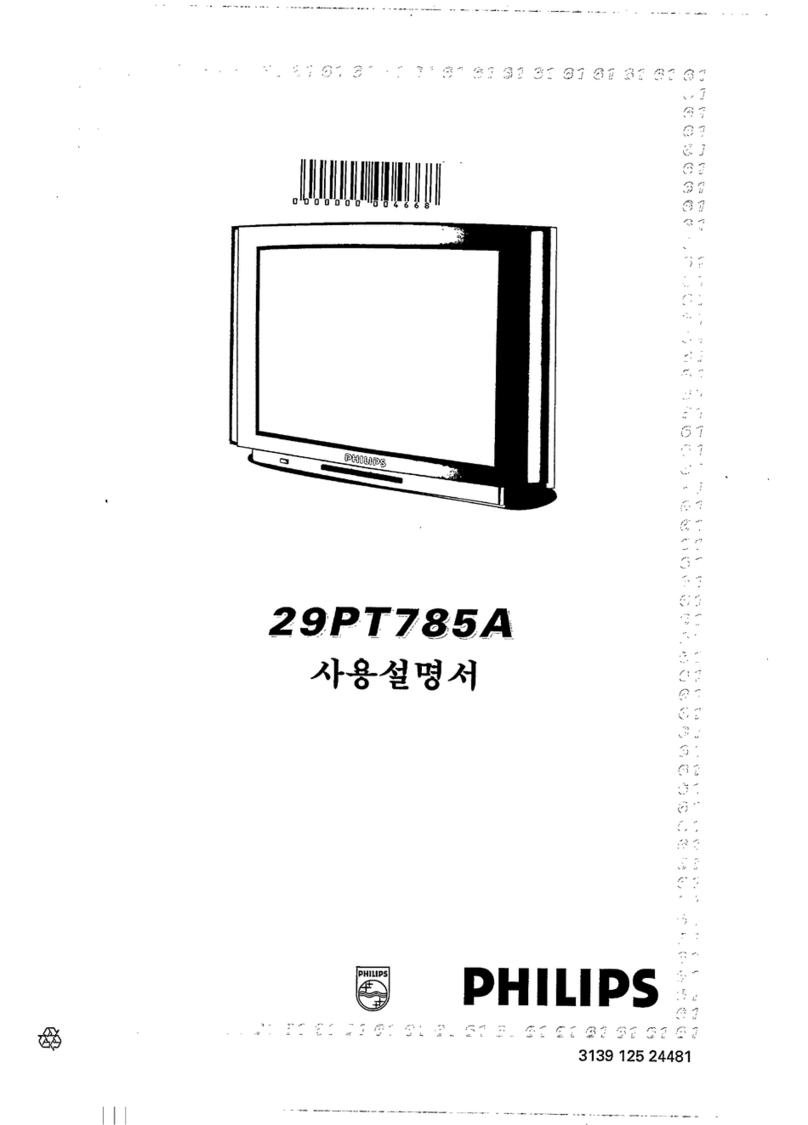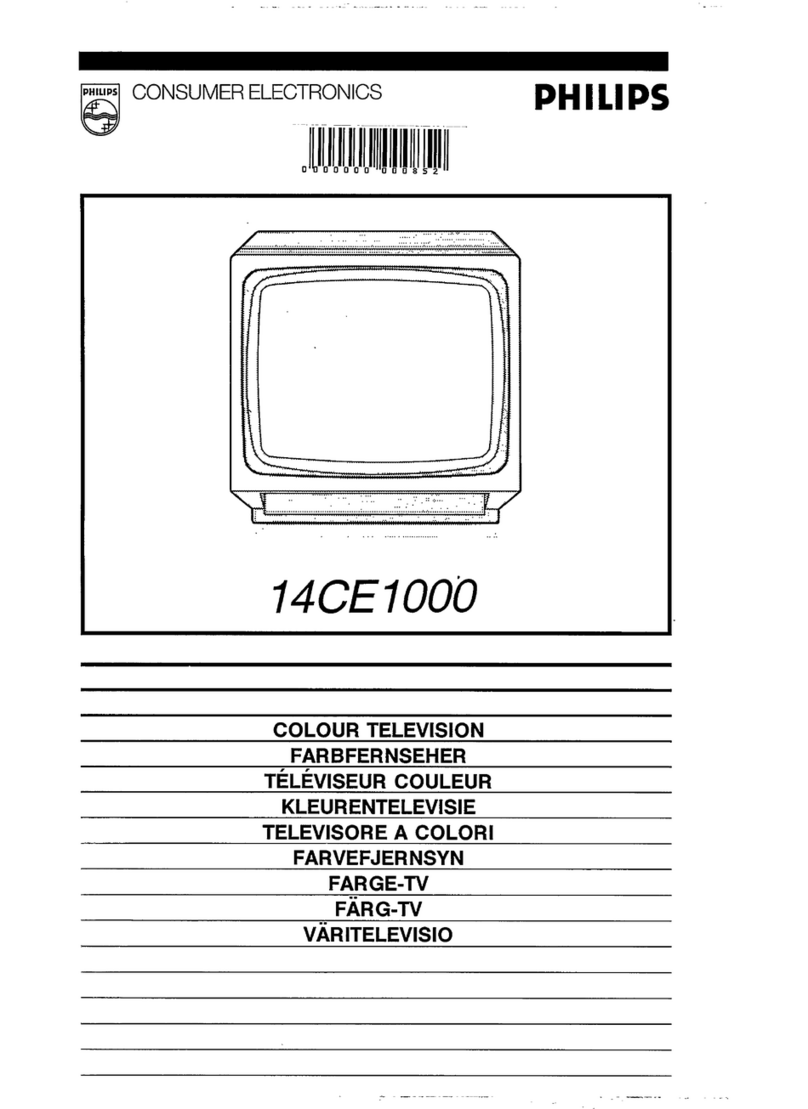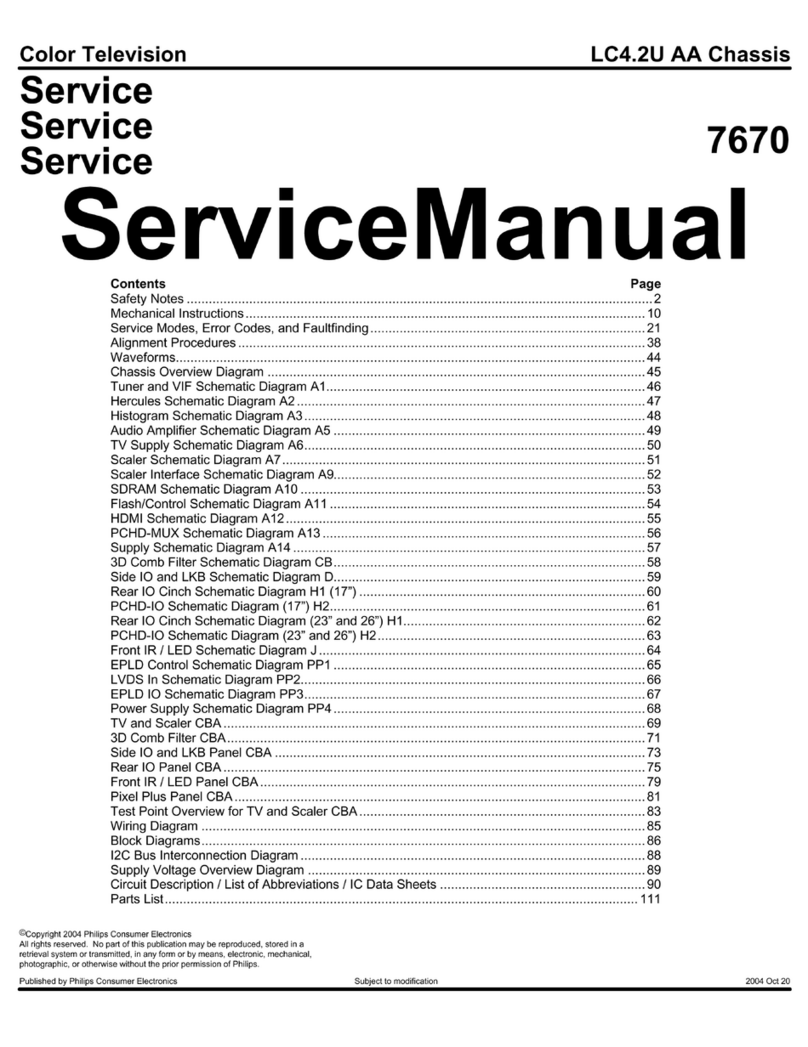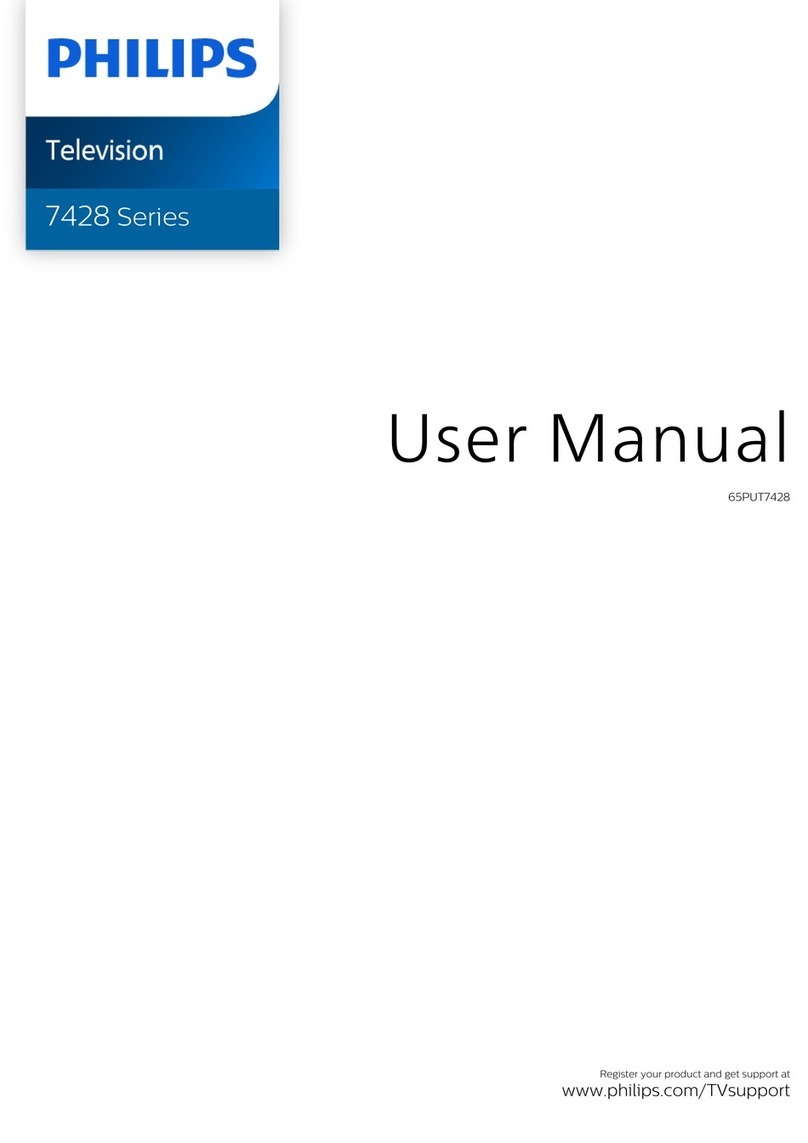Remote Sensor Window
Audio, Video, S-Video and
Headphone Jacks located on the
side of the television.
Volume and Channel buttons are located
on the top of the television cabinet.
REMOTE CONTROL BUTTONS
VCR control buttons
Press to pause, rewind, stop, play, or fast forward a videotape.
TV •VCR •ACC (Mode buttons)
Press to send remote signals to either the TV, VCRs, or other
accessory devices such as cable TV converters, satellite
receivers, DVDs, or laser disc players. (You may need to pro-
gram the remote to work accessory devices.)
PIP buttons:Swap,PIP CH DN/UP,Freeze
Press to operate the Picture-in-Picture (PIP) features.
Sound
Press to select an AutoSound™ control. Choose from three fac-
tory-set controls—Voice, Music, and Theatre—and a Personal
control that you set according to your own preferences through
the onscreen Sound menu. The three factory-set controls will tai-
lor the TV sound so as to enhance the type of program you are
watching.
Status/Exit
Pressing the button once shows the current channel number,
name (if set), time (if set), Sleep Timer setting, and sound setting
(stereo, mono, SAP, or mute). Pressing the button twice shows
the current AutoLock™ settings. Pressing the button once when
an onscreen display is showing removes the onscreen display.
Cursor Ring Up/Down/Left/Right
Press UP/DOWN to select the next or previous menu item in the
menu. Press LEFT/RIGHT to access the submenus and adjust
the settings.
Volume +/–
Press to adjust the TV sound level.
Number buttons
Press to select TV channels. When selecting single-digit chan-
nels, press the number of the desired channel. The TV will pause
for a few seconds and then tune to the selected channel.
TV/VCR
Press while in VCR mode to view the playback of a videotape.
Press again to return to TV mode.
A/CH
Press to alternate between the currently viewed channel and the
previously viewed channel.
Rec ¶¶
Press this button simultaneously with the 3(VCR PLAY) but-
ton when in VCR mode to record.
SAP
Press to select between main sound and SAP (SecondAudio
Program) when you tune to a program offering SAP.
AV
Press repeatedly to select the different signal sources connected
to the TV: TV, AV1, CVI, AV2, AV3 (side jack panel), AV4 and
the current channel.
Clock
Press to access the onscreen Timer menu, where you can set the
time for the TV’s clock or set the TV’s Timer features, such as
channel switch over, power on set, and power off set.
Position
Press to move the PIP picture to any of the four corners of the
screen.
Back Light button
Press to light the buttons on the remote control.
PIP
Press to turn PIP (picture-in-picture) on or off or to control the
size of the PIP window and it’s format.
Power
Press to turn the TV on or off.
Active Control™
Measures and corrects all incoming signals to provide the best
picture-quality settings. Press to turn Active Control™ on or
off. WhenActive Control™ is on, it automatically and contin-
uously controls Sharpness and Noise Reduction settings.
Freeze button
Press to freeze the image being shown on the main screen.
Press again to resume normal viewing. When PIP is turned on,
the Freeze button will freeze the image in the PIP window not
the main picture.
Picture
Press to select an AutoPicture™ control. Choose from four
factory-set controls—Movies, Sports, Weak Signal, and
Multimedia—and a PERSONAL control that you set accord-
ing to your own preferences through the onscreen Picture
menu. The four factory-set controls will enhance the TV pic-
ture according to the particular type of program you are
watching. It may also be used to enhance pictures with weak
signals.
Menu/Select
Press to display the onscreen menu. Press to return one full
step in the onscreen menu level.
Channel +/–
Press to select channels in ascending or descending order or
cycle through the signal inputs. See the Auto Program section
of this Quick Use Guide to store all available channel in the
TV’s memory.
Mute
Press to turn the TV sound off. To restore the sound to its pre-
vious level, press the button again.
Surf
Press to select previously entered channels. With the TV’s
AutoSurf™ control, you can place up to 10 favorite channels
or sources in memory. Then by pressing the Surf button, you
can quickly view the selected channels.
CC
Press to select Closed Captioning options within the menu.
Choose from the CC 1, CC 2, CC 3, CC 4, CC MUTE, TXT
1, TXT 2, TXT 3, or TXT 4 Closed Captioning options.
Sleep
Press to set the TV to automatically turn itself off after a peri-
od of time. Choose 15, 30, 45, 60, 90, 120, 180, or 240 min-
utes before the TV will automatically turn off.
Program List
Press to display a list of channel numbers and their names.
(See the “Tuner Mode,” “Auto Program,” “Channel Edit,” and
“Name” sections of this guide for setup.) Each channel will
appear as a selectable menu item. The current channel will be
highlighted as default. Five channels will be listed on screen
at one time. Press the Cursor Ring up or down to scroll the list
and and highlight a channel. Press the Cursor Ring right to
tune to the highlighted channel. Channels marked “Skipped”
in the Channel Edit control will not appear in the list. Each
channel that is being blocked by AutoLock™ will appear with
a padlock icon to indicate that the channel is not viewable.
DolbyV
Press to select various factory surround sound listening
modes. If the signal is STEREO choose from:
DOLBY VIRTUAL, INCR. SURROUND, or STEREO
If the signal is MONO choose from:
MONO, or SPATIAL
REMOTE CONTROL BASIC OPERATION