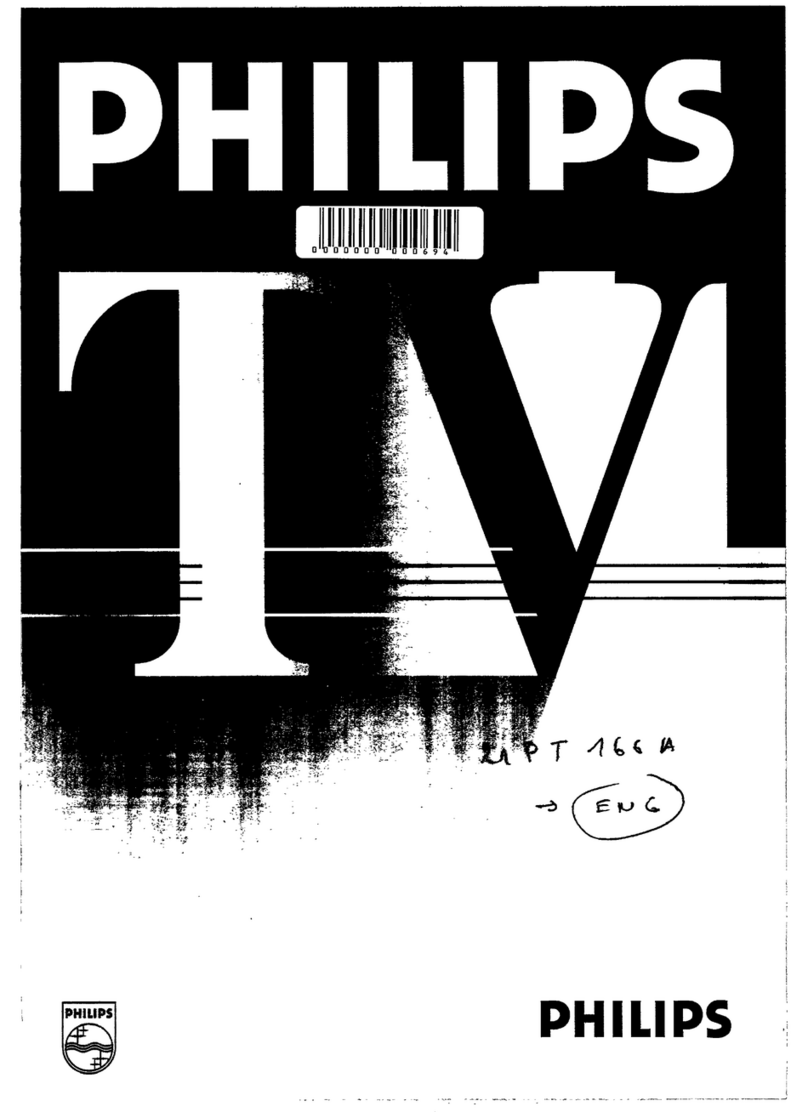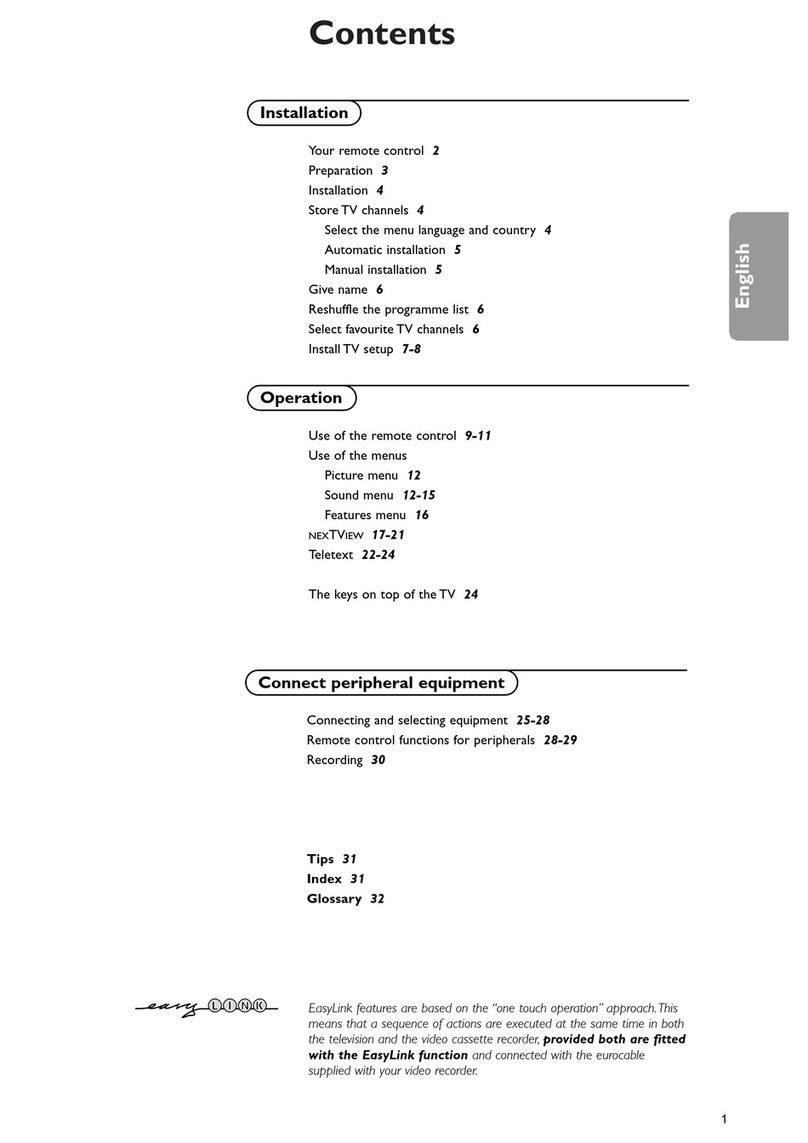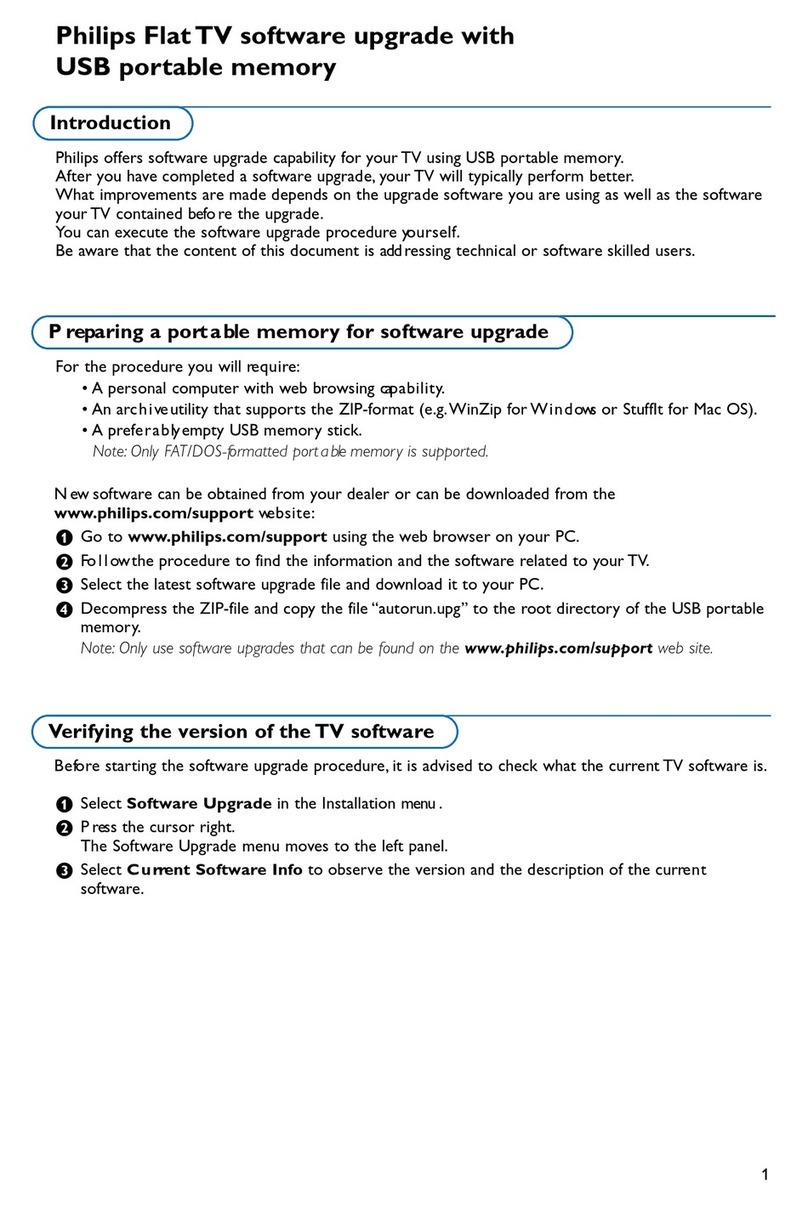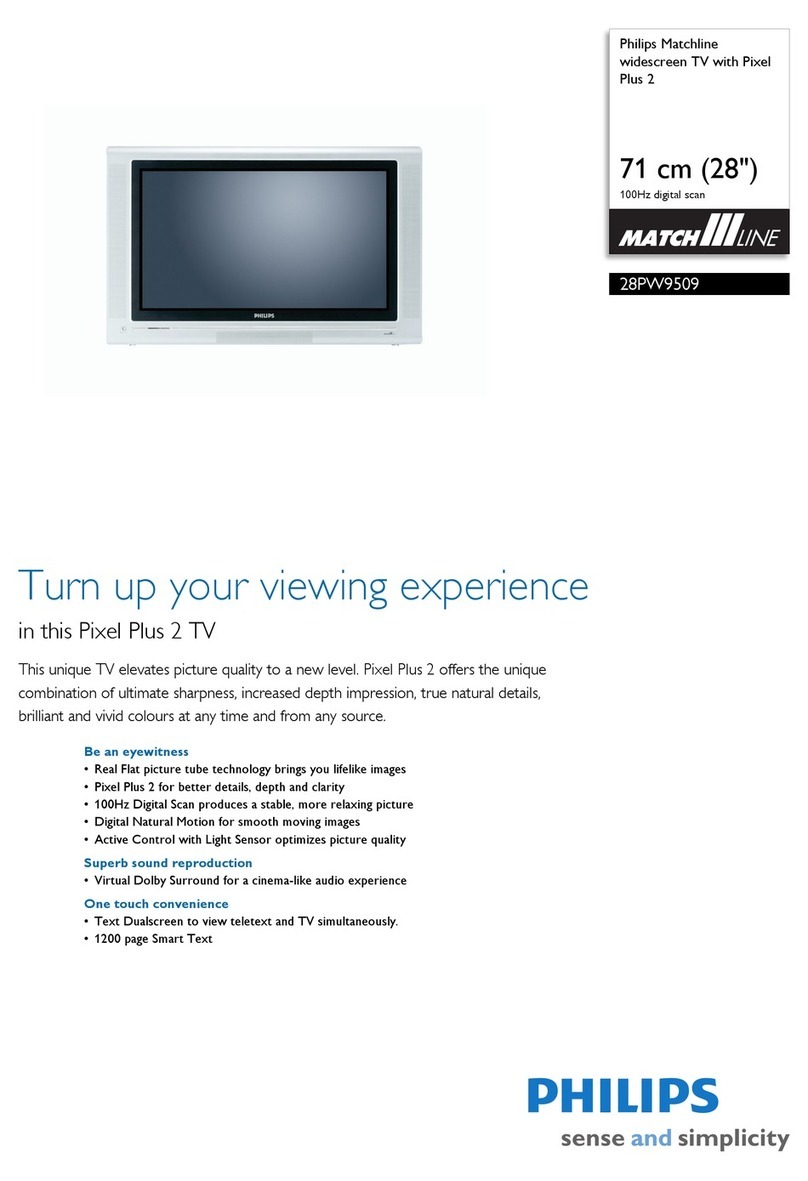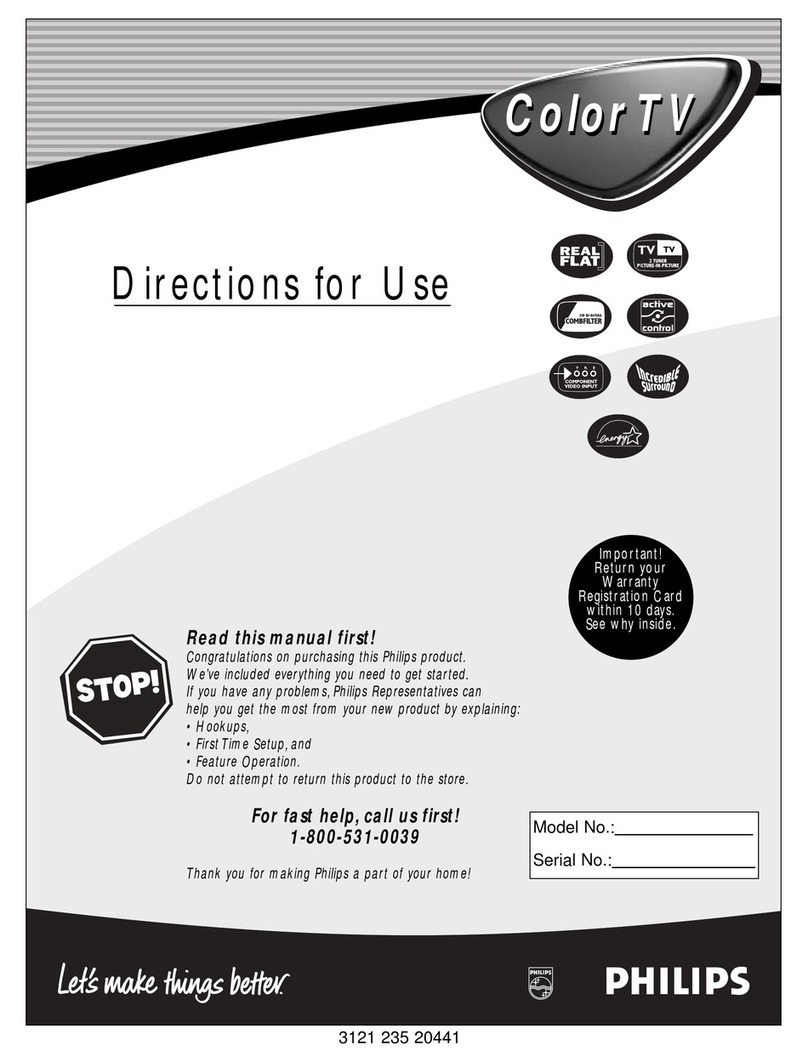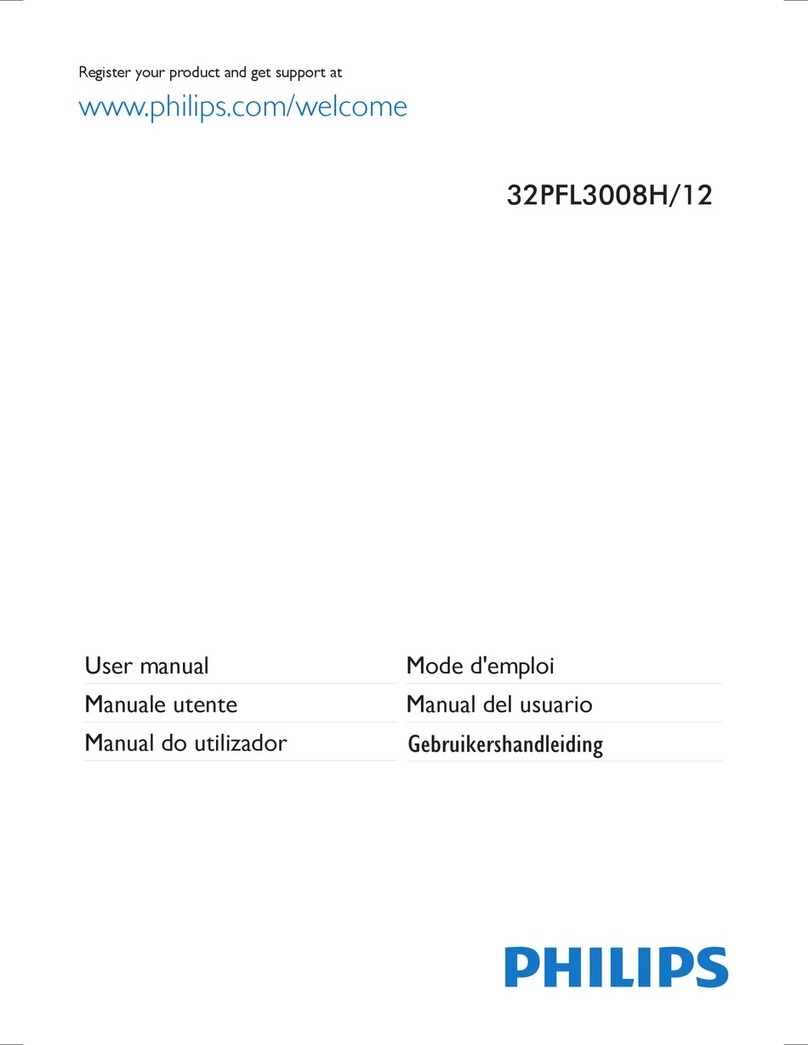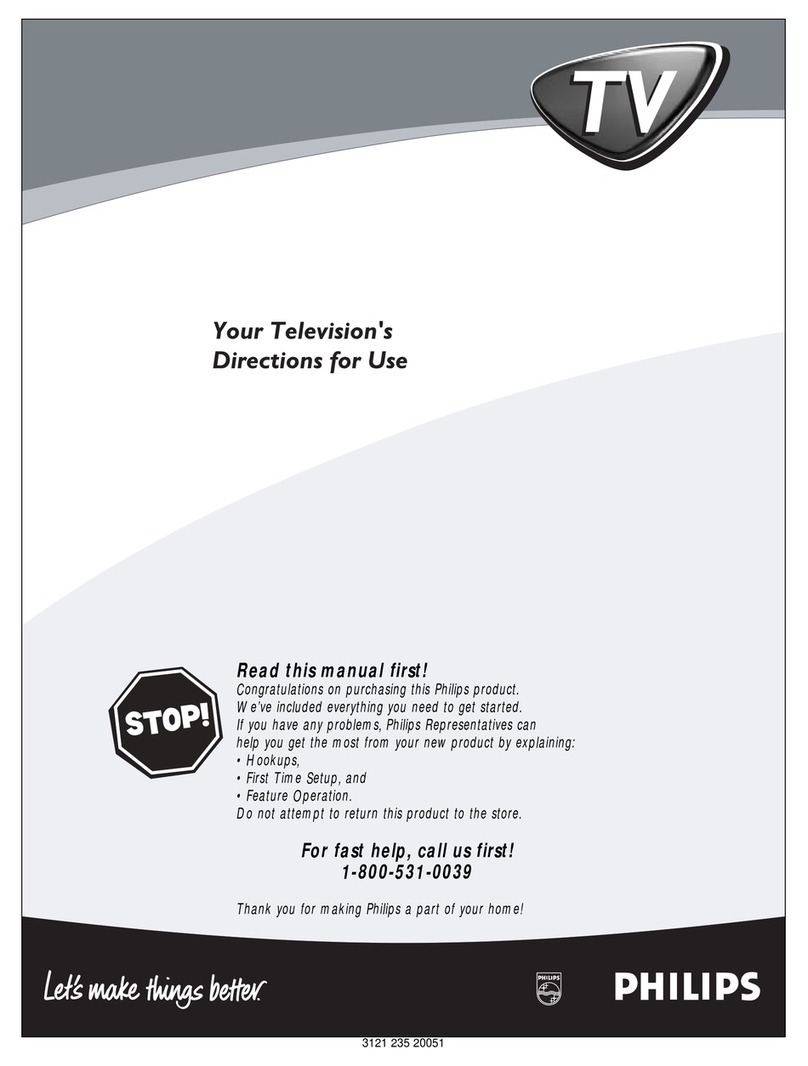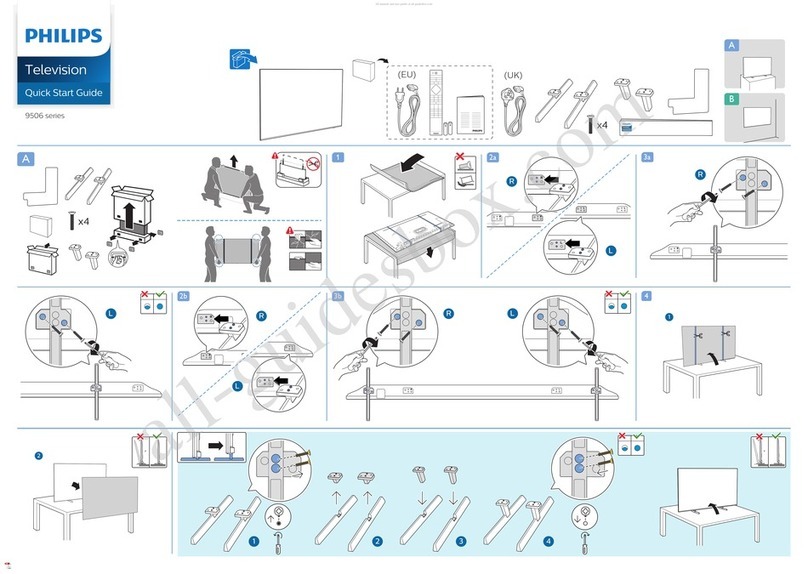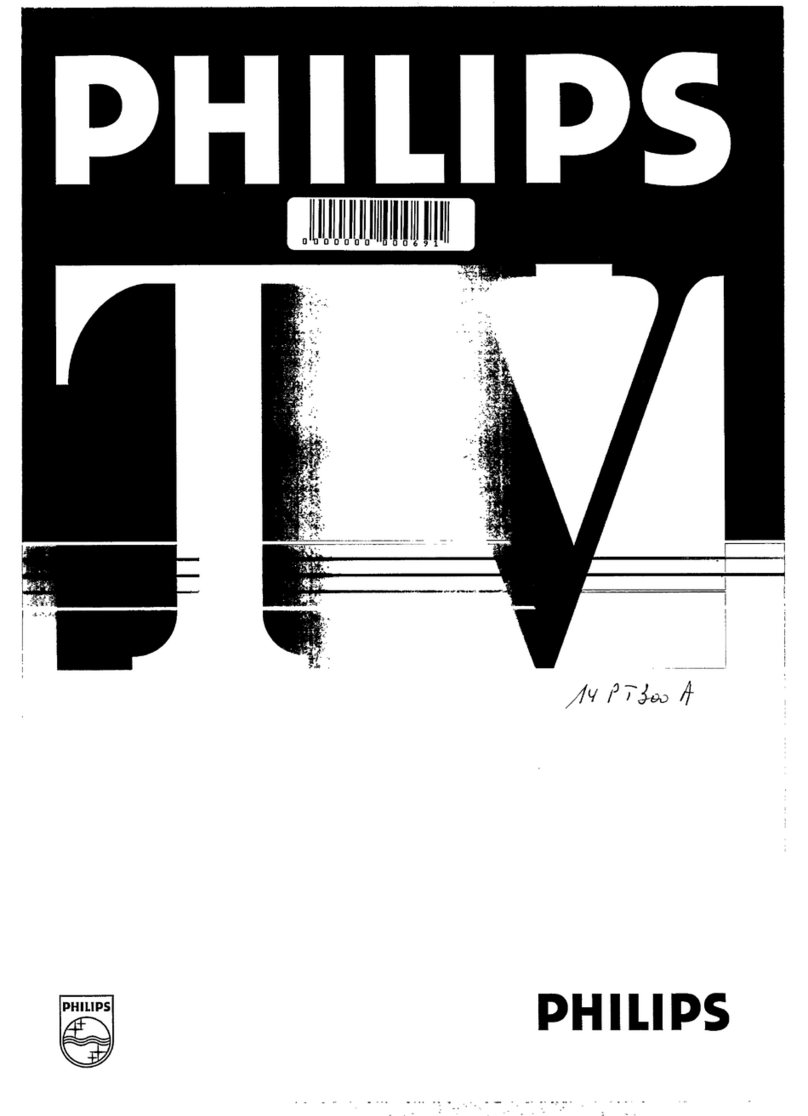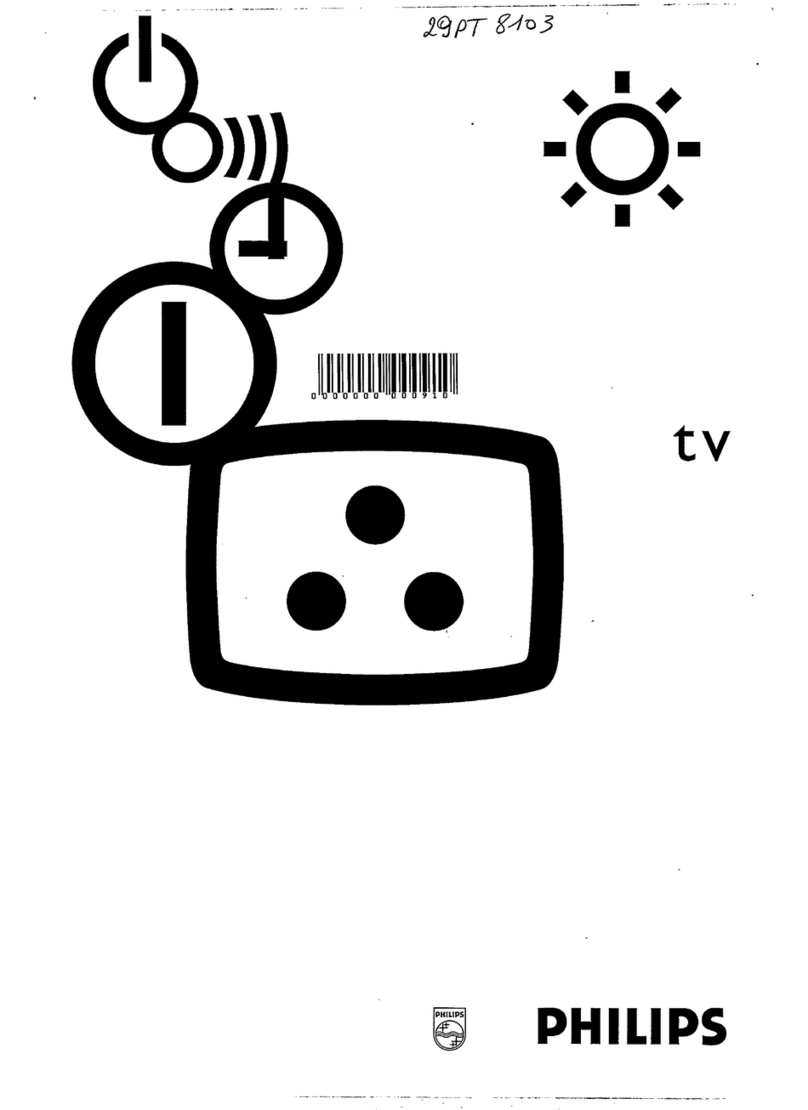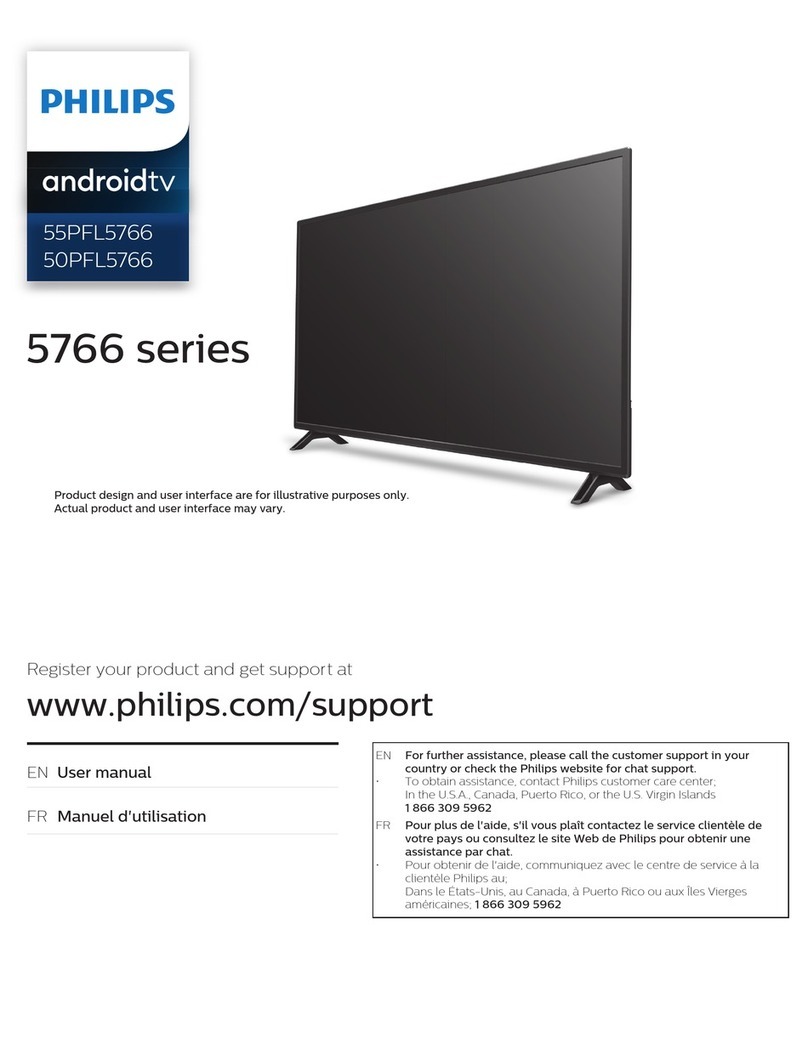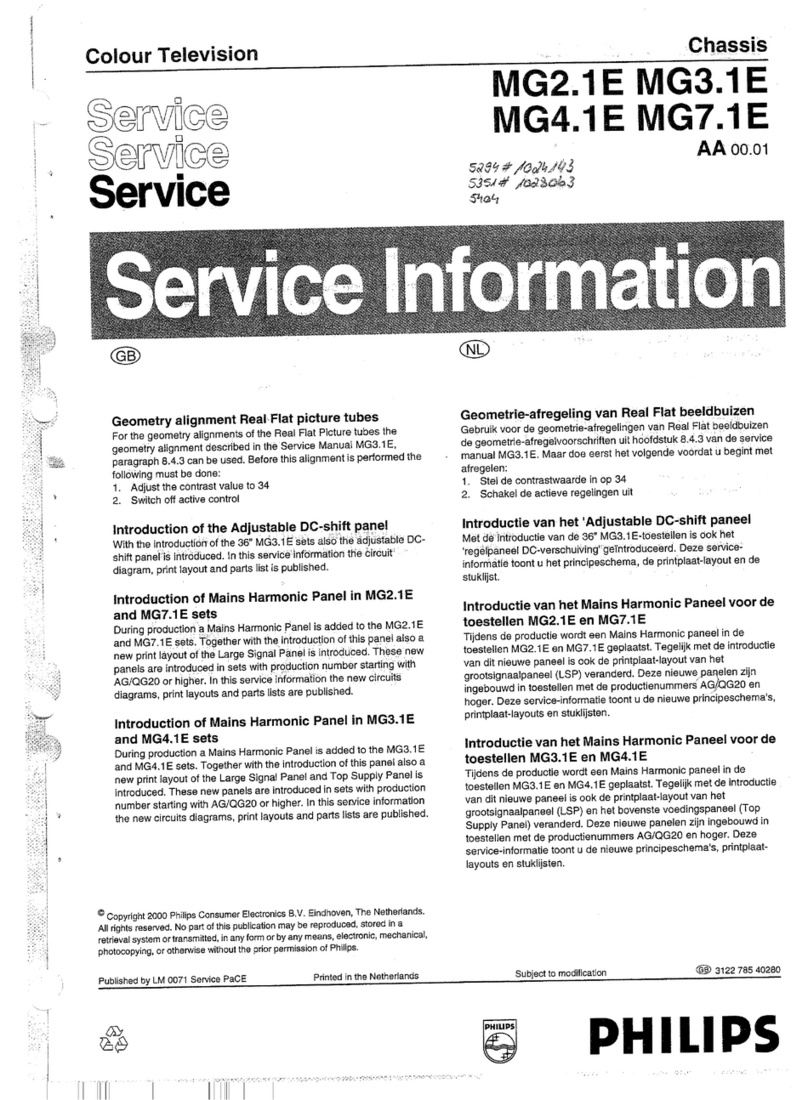4QCZ1.0U LA 2. Safety Instructions, Warnings and Notes
2. Safety instructions, Warning and Notes
2.1 Safety Instructions
Safety regulation require that during a repair:
* Connect the set to the AC power via an isolation
transformer(>800 VA).
* Replace safety components, indicated by the symbol
,only by components identical to the original ones. Any other
component substitution(other than original type) may
increase risk of fire or electrical shock hazard.
Safety regulations require that after a repair, the set must be
returned in its original condition. Pay in particular attention to
the following points:
* Route the wire trees correctly and fix them with the mounted
cable clamps.
* Check the insulation of the AC power lead for external
damage.
* Check the strain relief of the AC power cord for proper
function.
* Check the electrical DC resistance between the AC power
plug and the secondary side(only for sets which have a AC
power isolated power supply):
- Unplug the AC power cord and connect a wire between the
two pins of the AC power plug.
- Set the AC power switch to the “on” position(keep the AC
power cord unplugged!).
- Measure the resistance value between the pins of the AC
power plug and the metal shielding of the tuner or the aerial
connection on the set. The reading should be between 4.5M
ohm and 12M ohm.
- Switch “off” the set, and remove the wire between the two
pins of the AC power plug.
* Check the cabinet for defects, to avoid touching of any inner
parts by the customer.
2.2 Warnings
* All IC s and many other semiconductors are susceptible to
electrostatic discharge (ESD ). Careless handling during
repair can reduce life drastically. Make sure that, during
repair, you are connected with the same potential as the
mass of the set by a wristband with resistance. Keep
components and tools also at this same potential.
* Be careful during measurements in the high voltage section.
* Never replace modules or other components while the unit
is switched “on”.
* When you align the set, use plastic rather than metal tools.
This will prevent any short circuits and the danger of a circuit
becoming unstable.
2.3 Notes
General
* Measure the voltages and waveforms with regard to the
chassis (=tuner) ground( ), or hot ground( ), depending on
the tested area of circuitry. The voltages and waveforms
shown in the diagrams are indicative. Measure them in the
Service Default Mode with a color bar signal and stereo
sound (L:3 K Hz, R:1 K Hz unless stated otherwise) and
picture carrier at 475.25 M Hz for PAL, or 61.25 M Hz for
NTSC.
* Where necessary, measure the waveforms and voltages
with ( ) and without ( ) aerial signal. Measure the voltages
in the power supply section both in normal operation( ) and
in stand-by( ). These values are indicated by means of the
appropriate symbols.
* The semiconductors indicated in the circuit diagram and in
the parts lists, are interchangeable per position with the
semiconductors in the unit, irrespective of the type indication
On these semiconductors.
* Manufactured under license from Dolby Laboratories.
“Dolby” and the “double-D symbol”, are trademarks of Dolby
Laboratories.
Schematic Notes
* All resistor values are in ohms and the value multiplier is
often used to indicate the decimal point location(e.g. 2K2
indicates 2.2K ohm).
* Resistor values with no multiplier may be indicated with
either an “E” or an “R” (e.g. 220E or 220R indicates 220
ohm).
* All capacitor values are given in micro-farads(u=x ),
nano-farads(n=x10), or pico-farads (p=x10 ).
* Capacitor values may also use the value multiplier as the
decimal point indication(e.g. 2p2 indicates 2.2 pF).
* An “asterisk”(*) indicates component usage varies. Refer to
the diversity tables for the correct values.
* The correct component values are listed in the Electrical
Replacement Parts List. Therefore, always check this list
when there is any double.
Rework on BGA (Ball Grid Array) IC s
General
Although (LF) BGA assembly yields are very high, there may
still be a requirement for component rework. By rework, we
mean the process of removing the component from the power
board and replacing it with a new component. If an(LF) BGA
is removed form a power board, the solder balls of the
component are deformed drastically so the removed(LF) BGA
has to be discarded.
Device Removal
As is the case with any component that, it is essential when
removing an(LF) BGA, the board, tracks, solder lands, or
surrounding components are not damaged. To remove an(LF)
BGA, the board must be uniformly heated to a temperature
close to the reflow soldering temperature. A uniform
temperature reduces the chance of warping the power board.
To do this, we recommend that the board is heated until it is
certain that all the joints are molten. Then carefully pull the
component off the board with a vacuum nozzle. For the
appropriate temperature profiles, see the IC data sheet.
Area Preparation
When the component has been removed, the vacant IC area
must be cleaned before replacing the(LF) BGA. Removing an
IC often leaves varying amounts of solder on the mounting
lands. This excessive solder can be removed with either a
solder sucker or solder wick. The remaining flux can be
removed with a brush and cleaning agent. After the board is
properly cleaned and inspected, apply flux on the solder
lands and on the connection balls of the (LF) BGA.
NOTE: DO NOT APPLY SOLDER PASTE, AS THIS HAS
SHOWN TO RESULT IN PROBLEMS DURING RE-
SOLDERING.
Device Replacement
The last step in the repair process is to solder the new
component on the board. Ideally, the (LF) BGA should be
aligned under a microscope or magnifying glass. If this is not
possible, try to align the (LF) BGA with any board markers. To
reflow the solder, apply a temperature profile according to the
IC data sheet. So as not to damage neighbouring
components, it may be necessary to reduce some
temperatures and times.
‾¹²