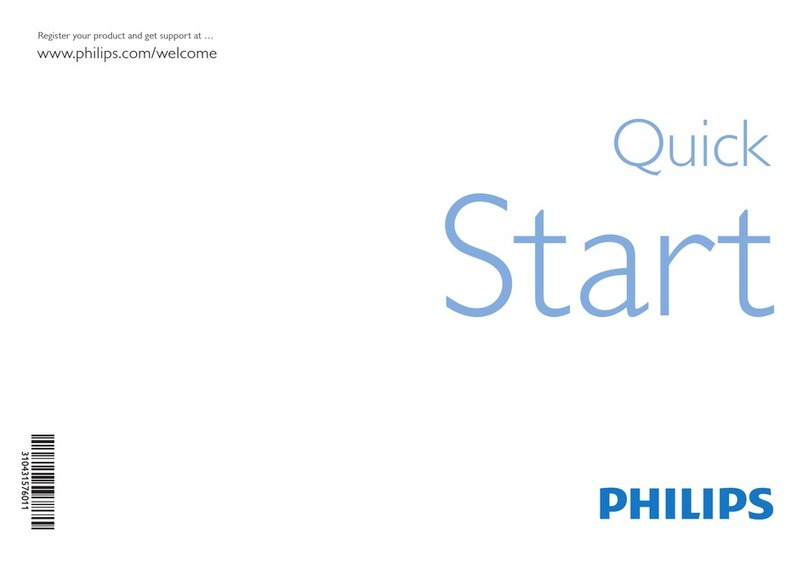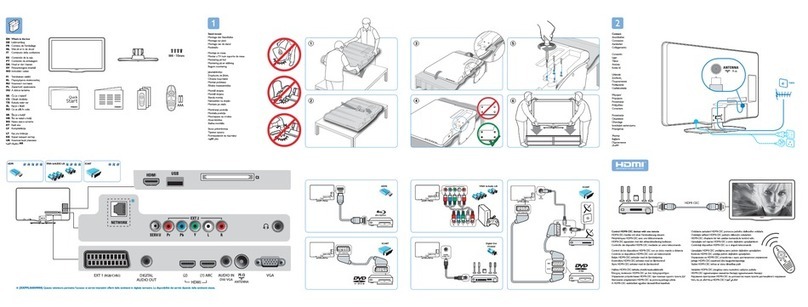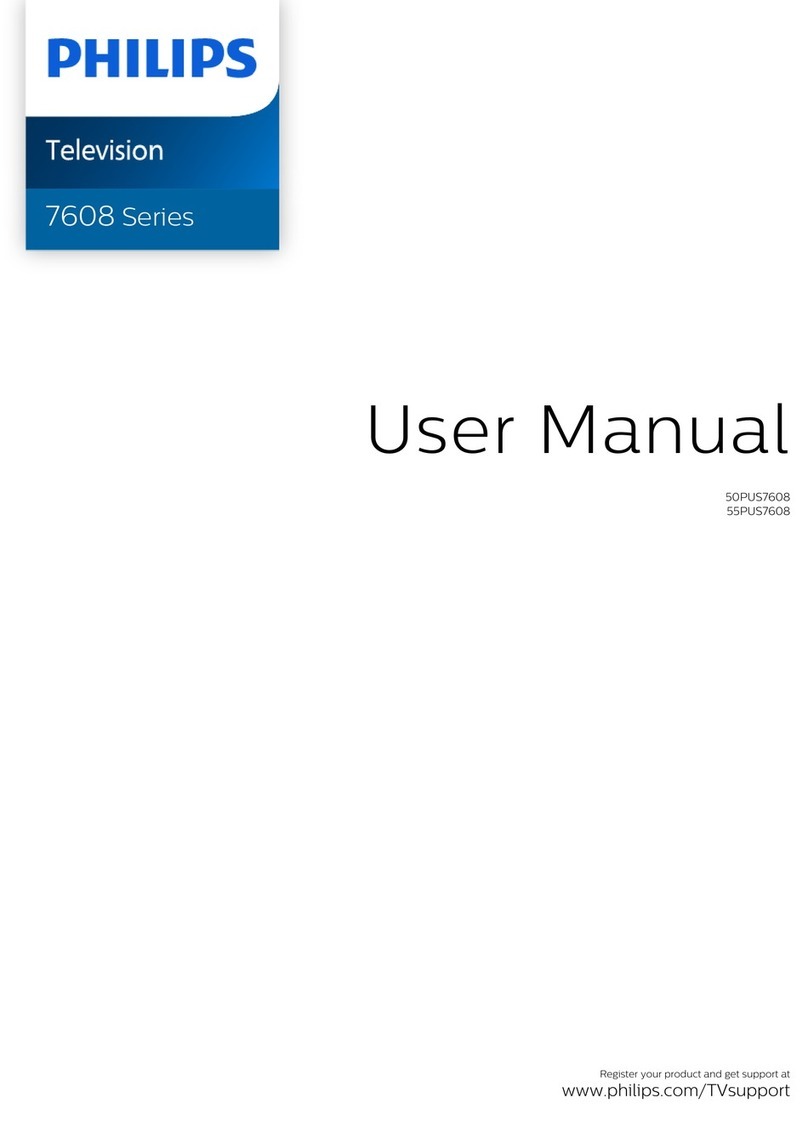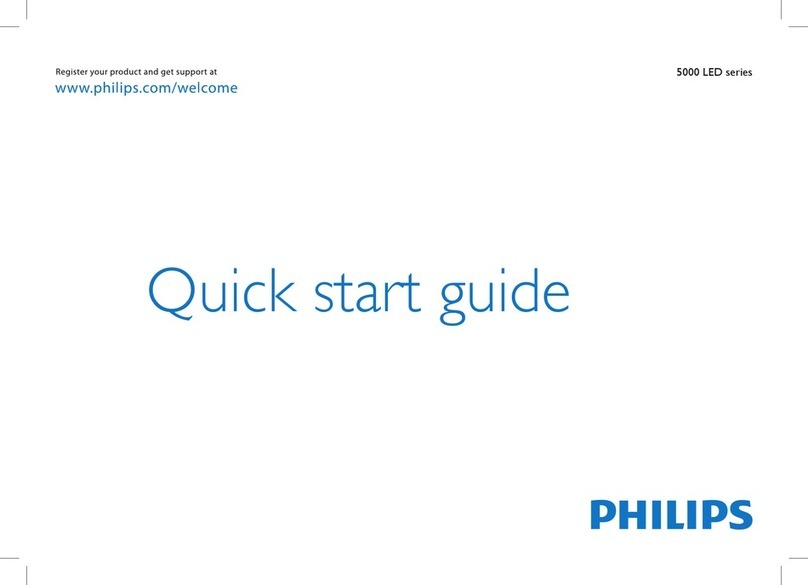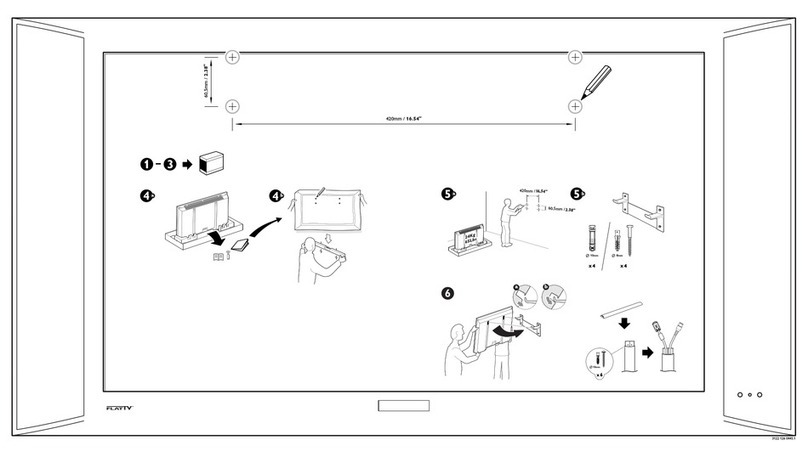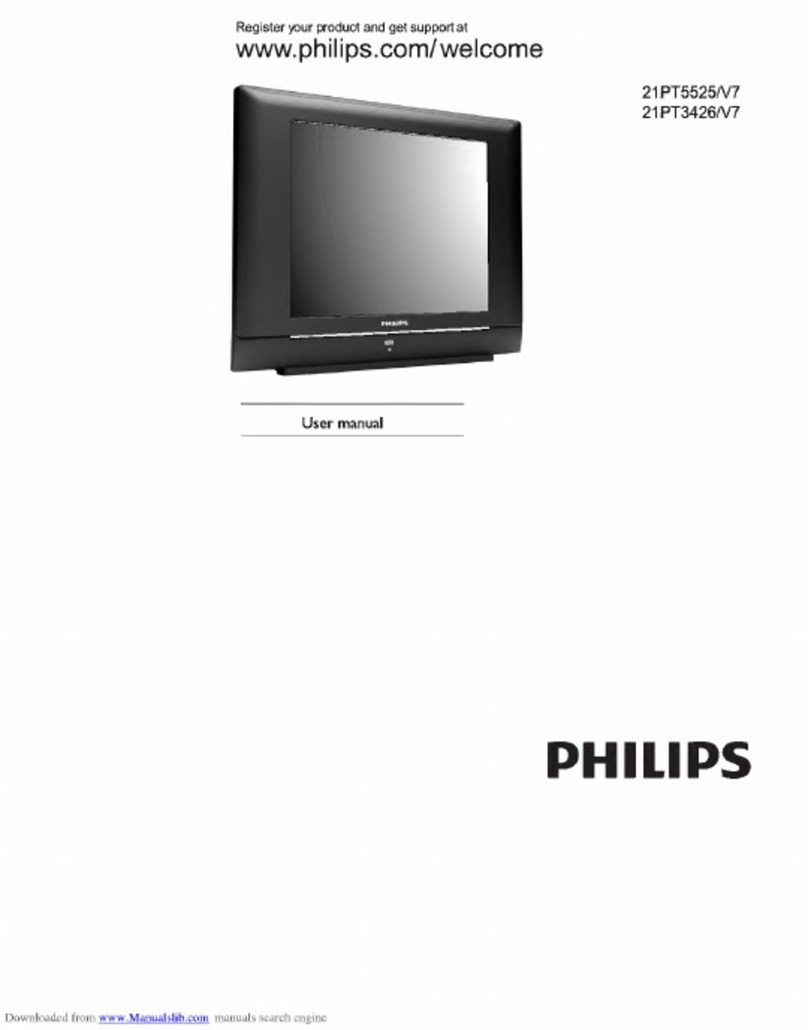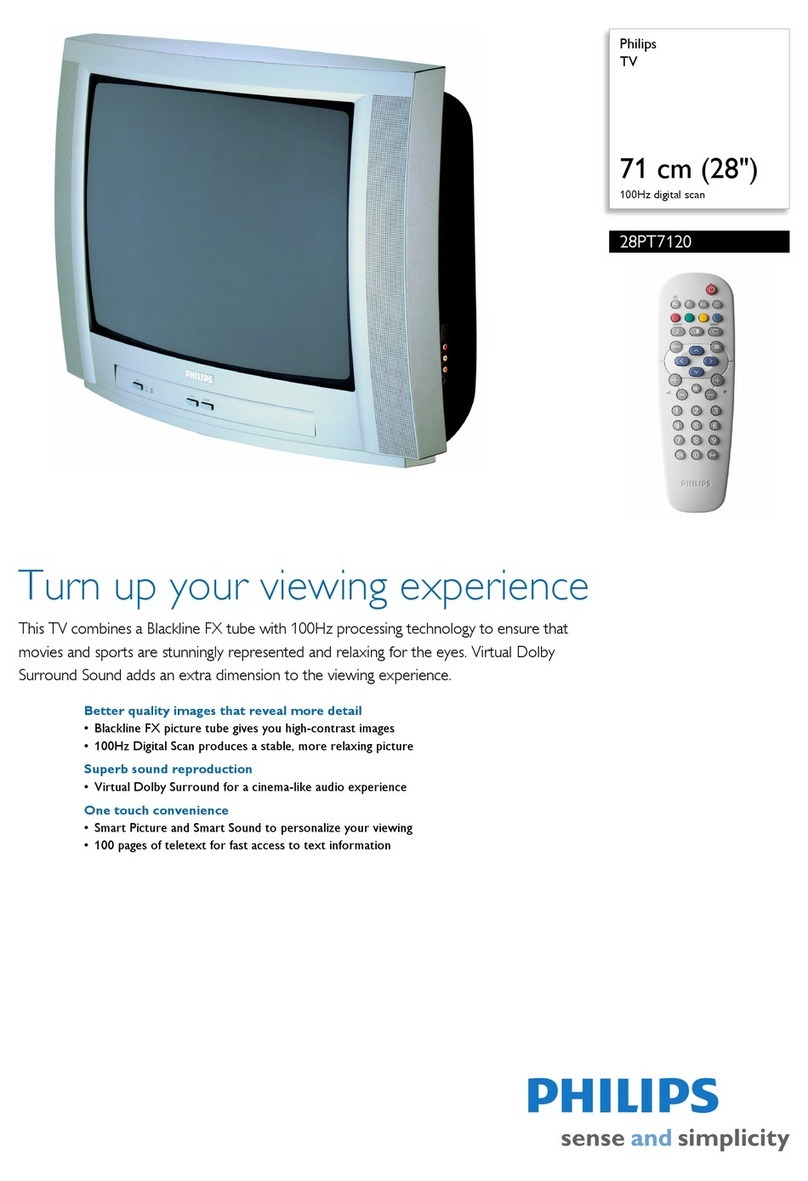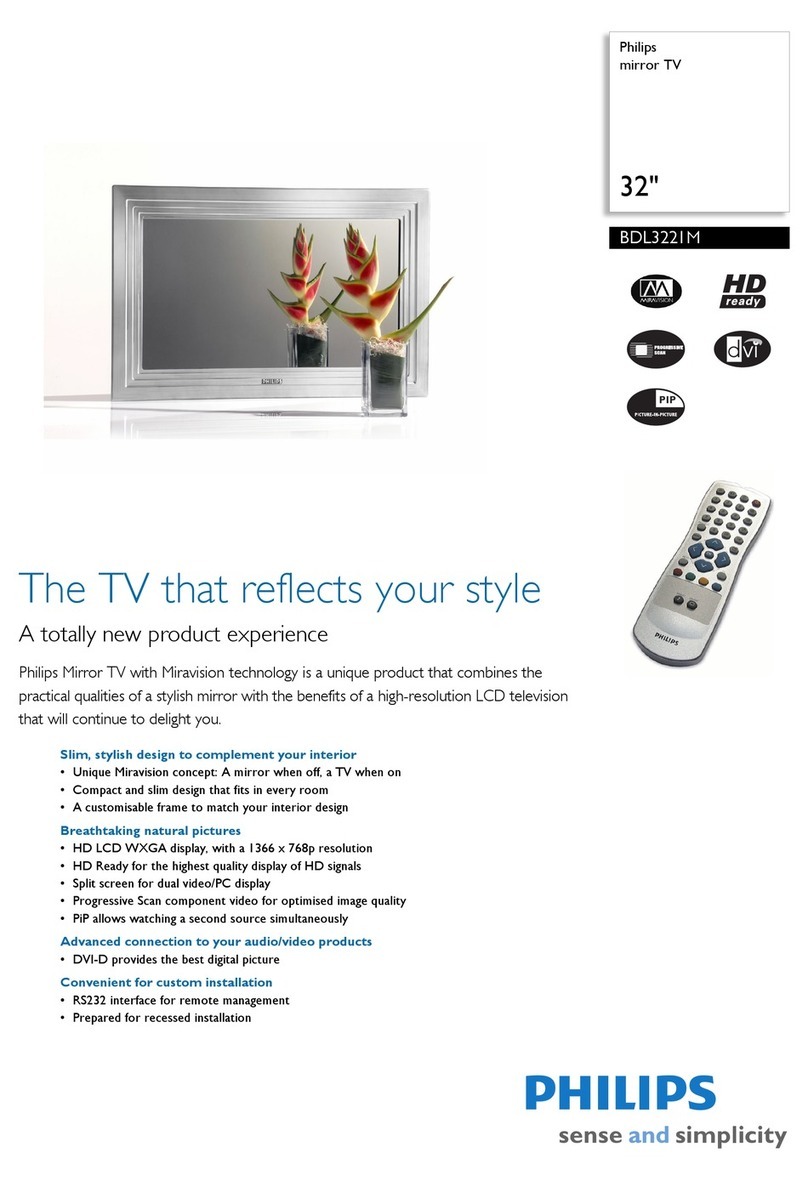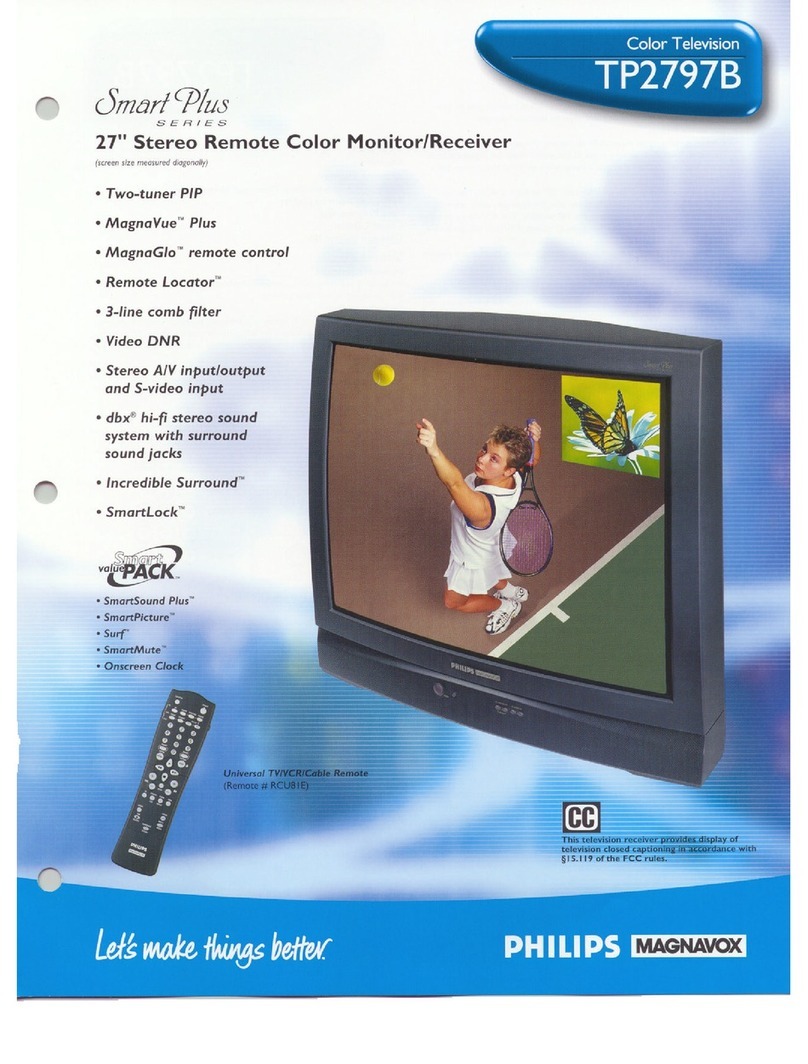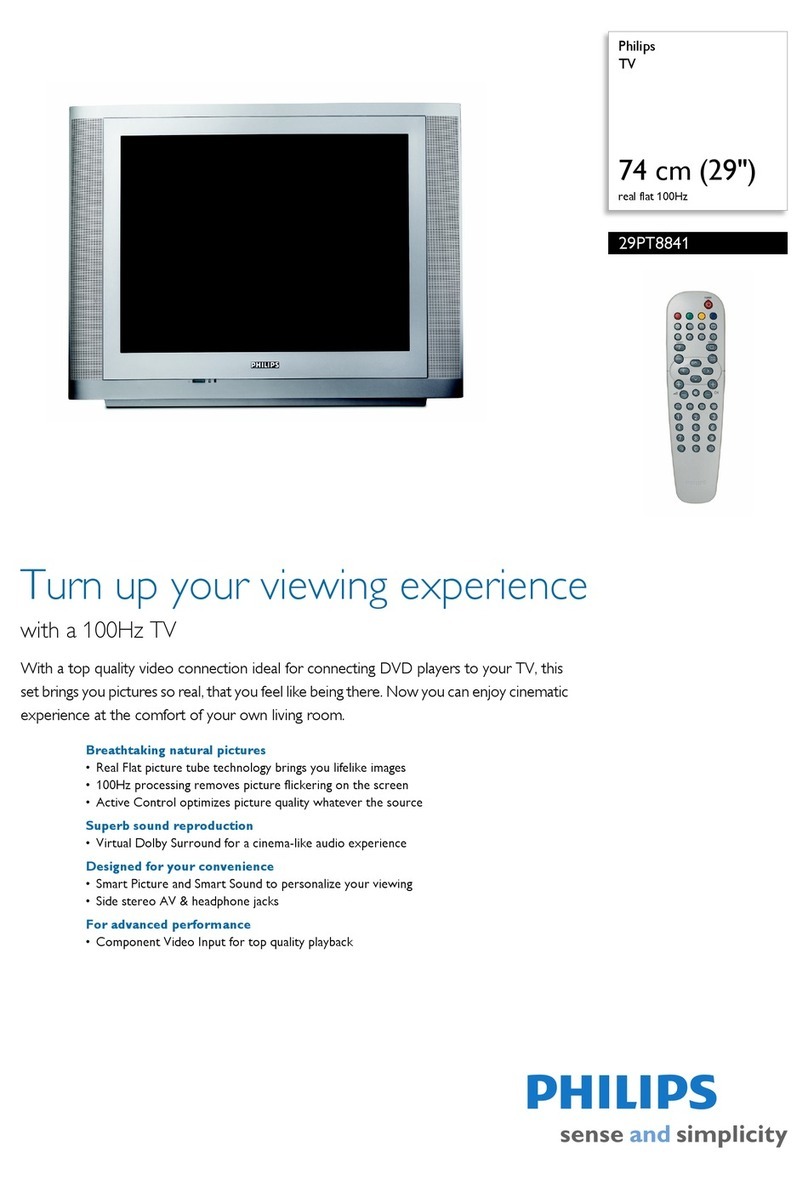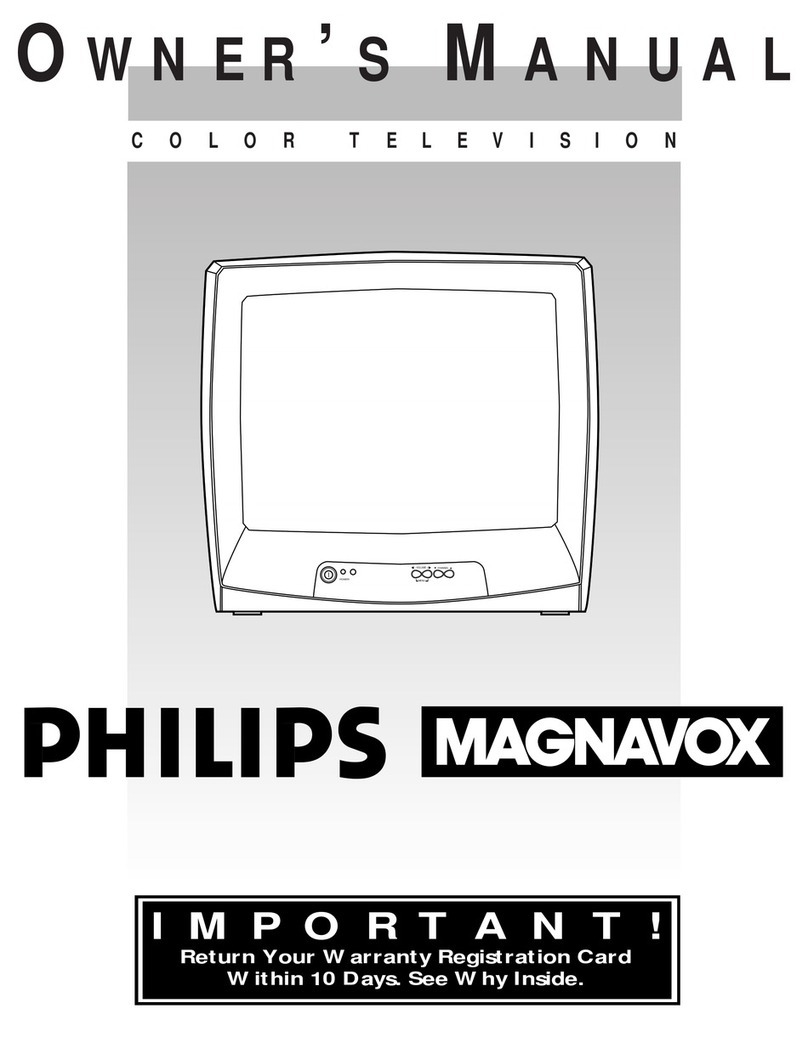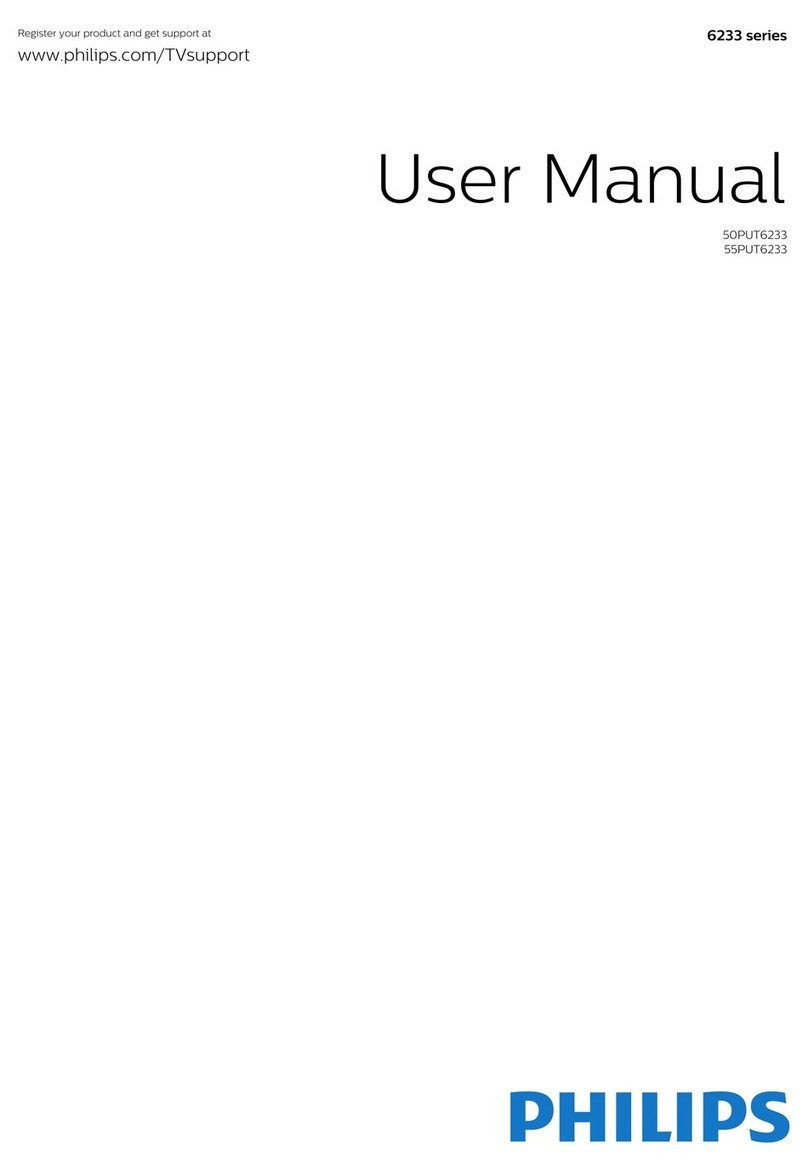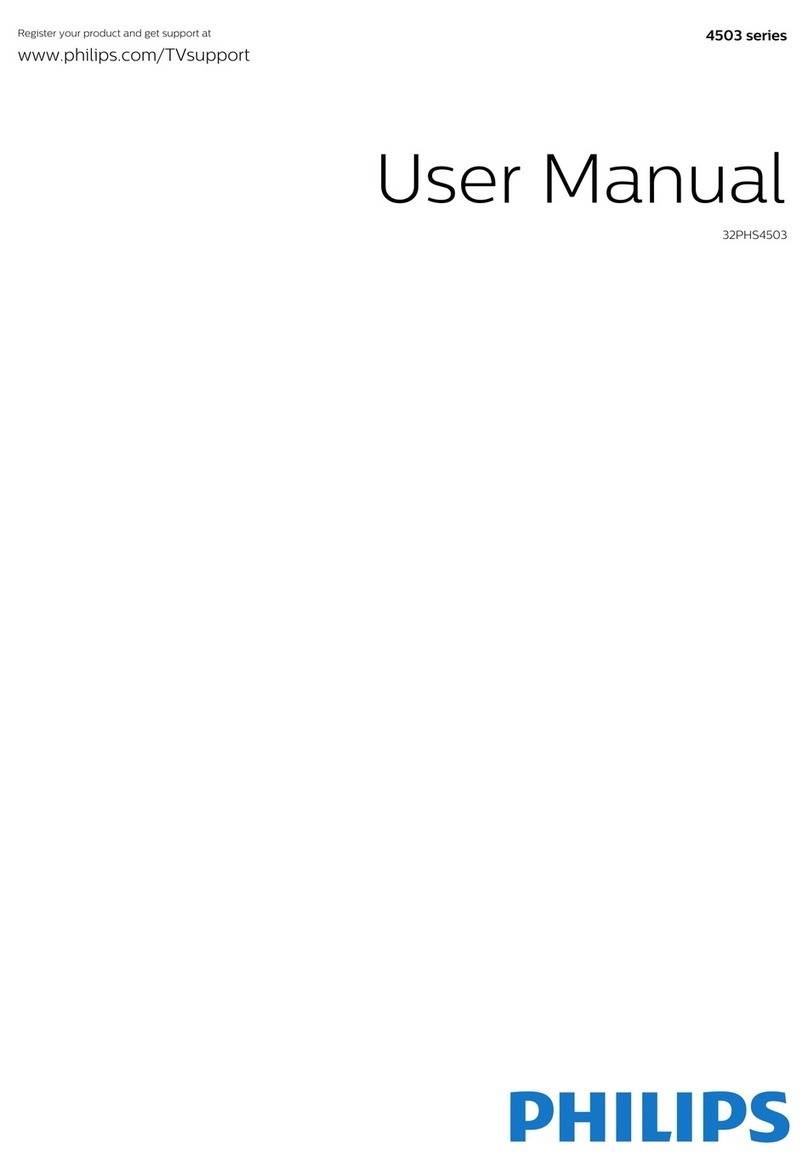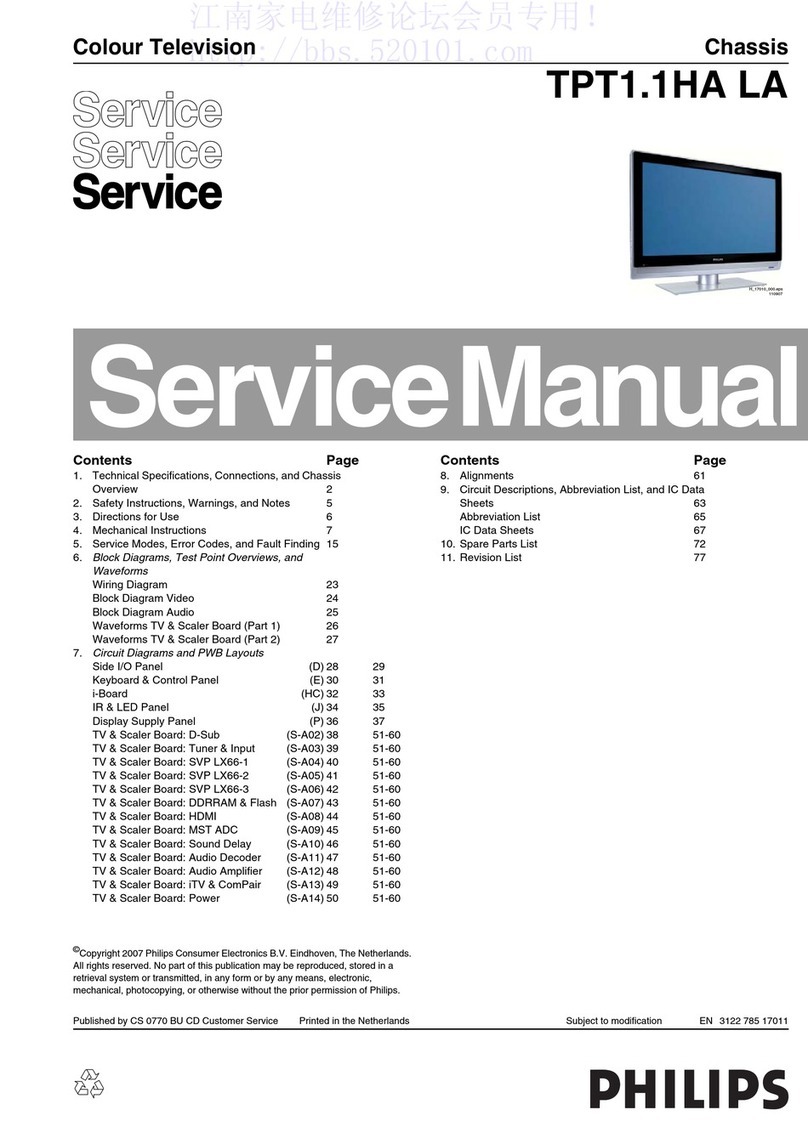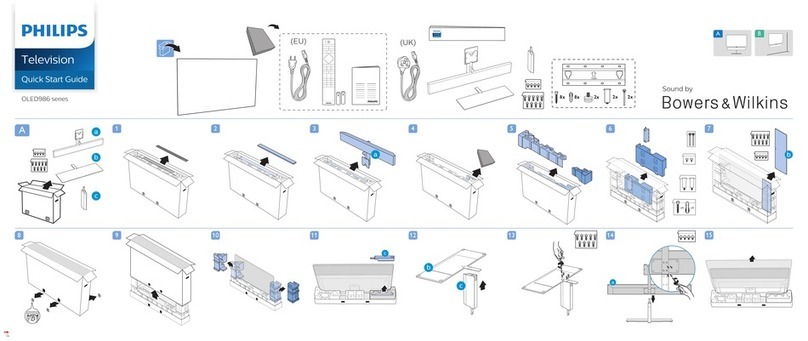IMP1.0A LA 7
2. Connect the corresponding audio
output of the output equipment to the
AUDIO L/R input terminals using a
suitable audio cable.
To view video image from this input,
switch the input source to AV.
You should not connect both a composite
Video and an S-Video from the same
device; just one or the other. If you have
the choice, use the S-Video instead of
composite Video as an S-video signal
provides a higher quality signal to that of
composite Video.
Connecting the Component Video input
1. Connect the S-Video output of your
output equipment to the display's
S-VIDEO terminal using an S-Video cable
(not provided). Pay attention to the
alignment of the plugs on the S-Video
cable when inserting so as not to damage
any pins. 2. Connect the corresponding
audio output of the output equipment to
the AUDIO L/R input terminals using a
suitable audio cable.
To view video image from this input,
switch the input source to AV.
You should not connect both a
composite Video and an S-Video from
the same device; just one or the other.
If you have the choice, use the S-Video
instead of composite Video as an
S-video signal provides a higher
quality signal to that of composite
Video.
1. Connect the Component Video output
of your output equipment to the display's Y,
CB/PB and CR/PR terminals using a
Component Video cable (not provided). A
Component Video cable consists of three
plugs: Green (Y), Blue (CB/PB), and Red
(CR/PR). Ensure that the colours of the
plugs and terminals match when making
connection.
2. Connect the corresponding audio
output of your output equipment to the
AUDIO L/R input terminals on the display
using an audio cable (not provided).
To view video image from this input,
switch the input source to Component.
Of the analog video signal types,
Component Video offers the best
quality.