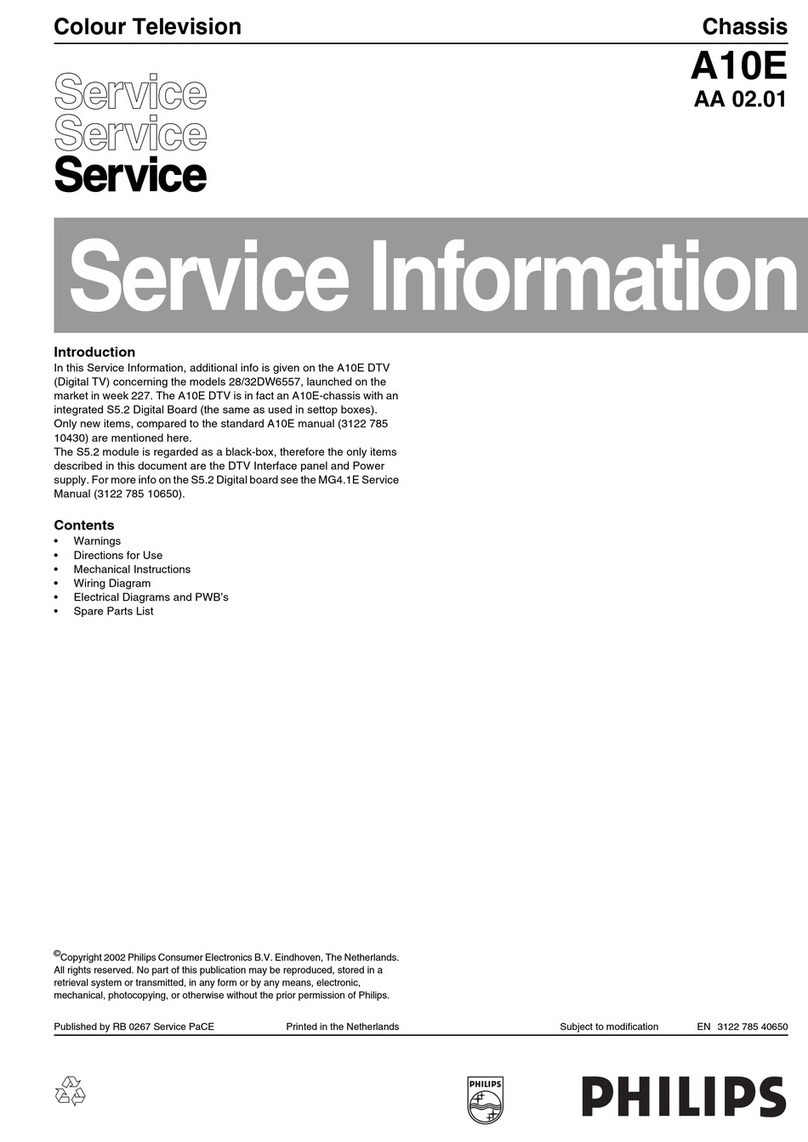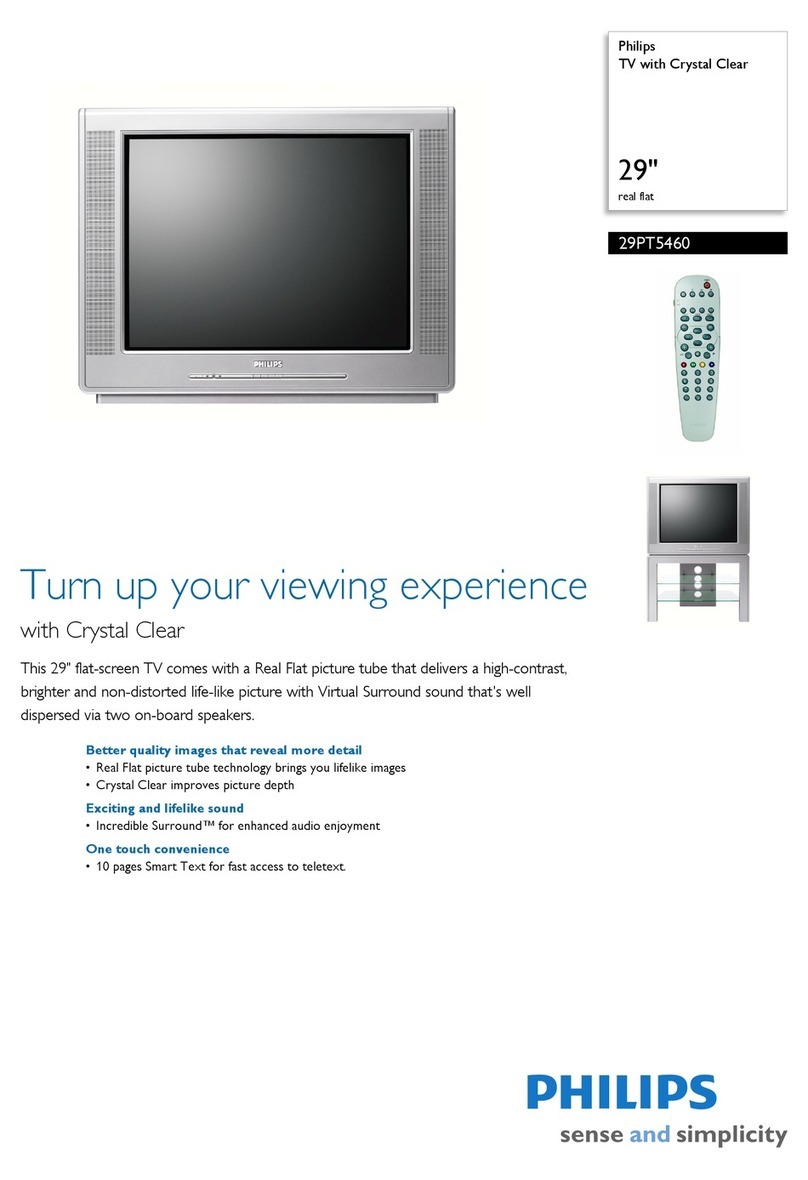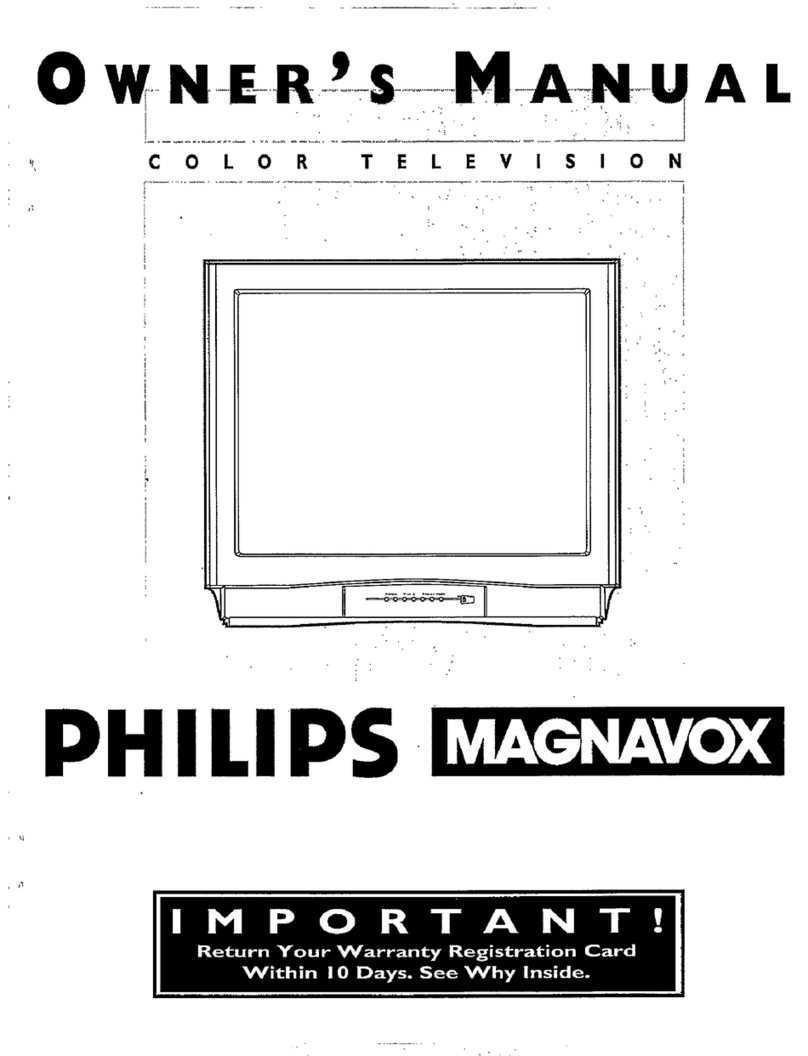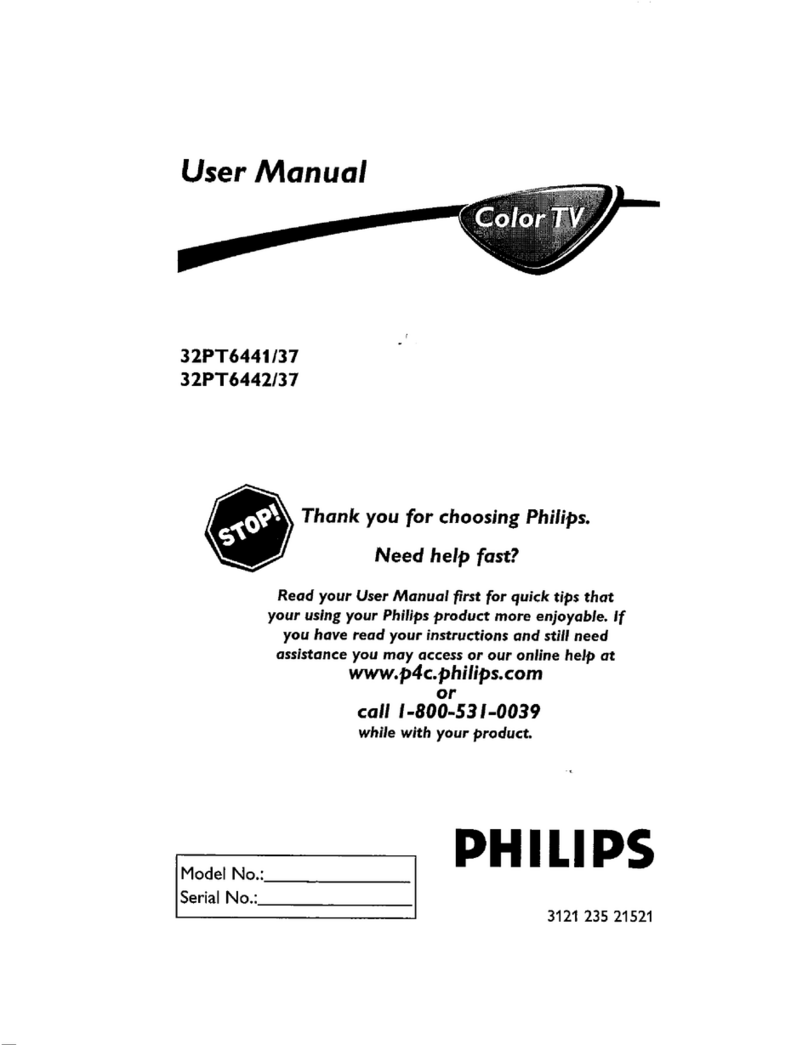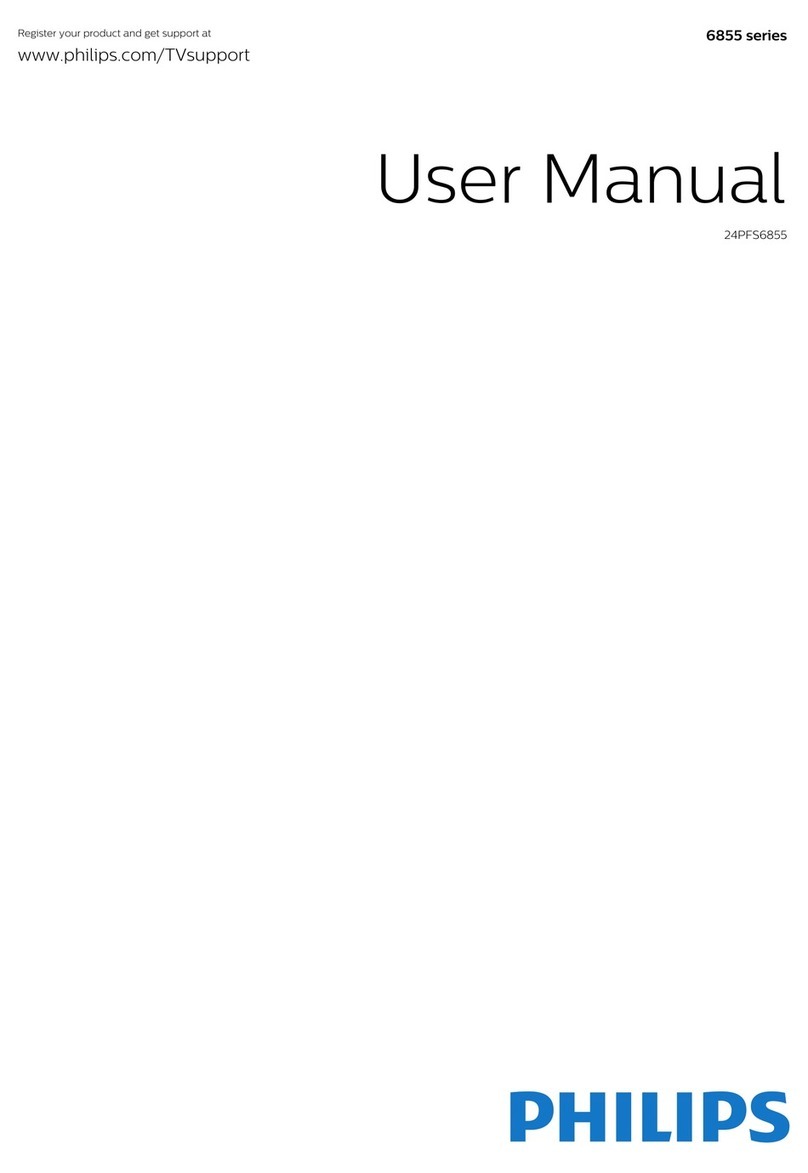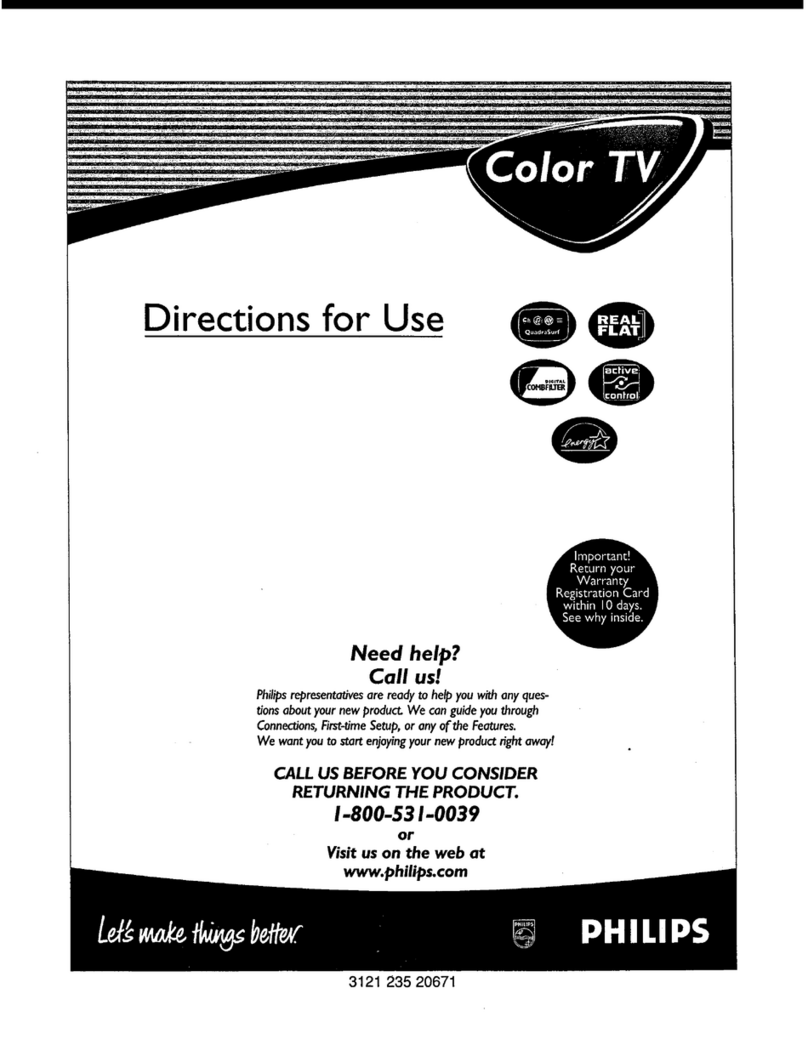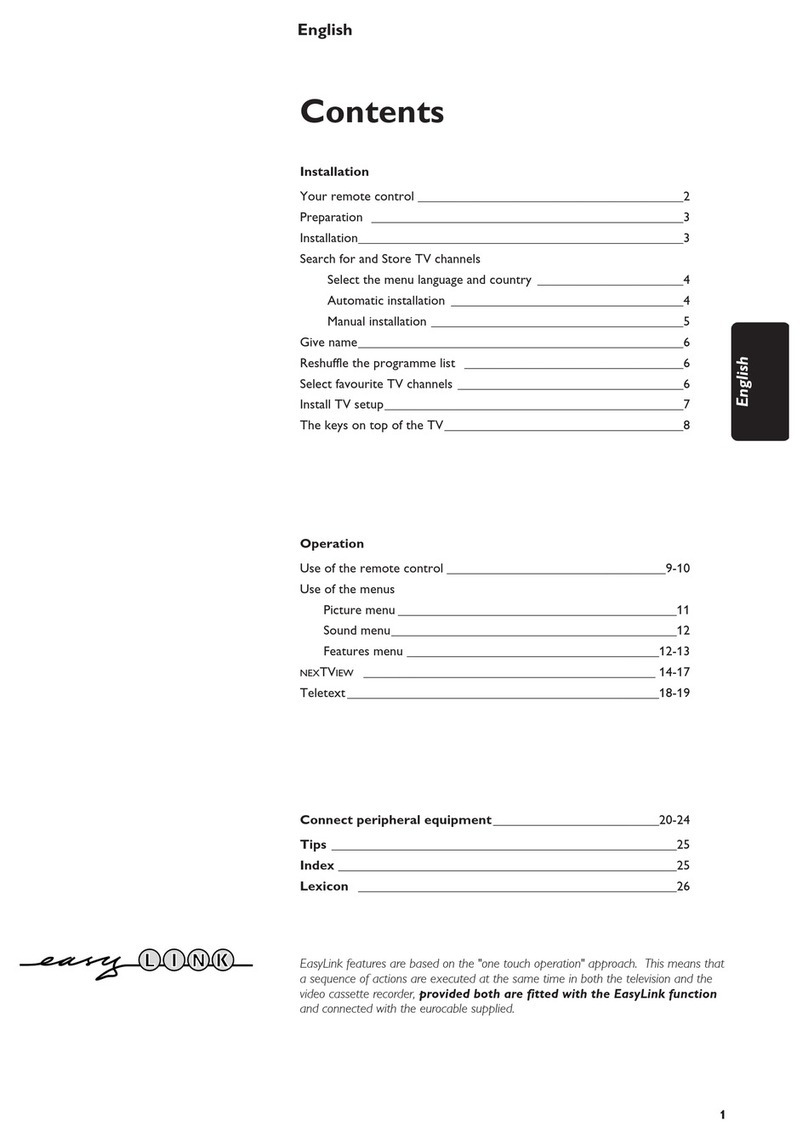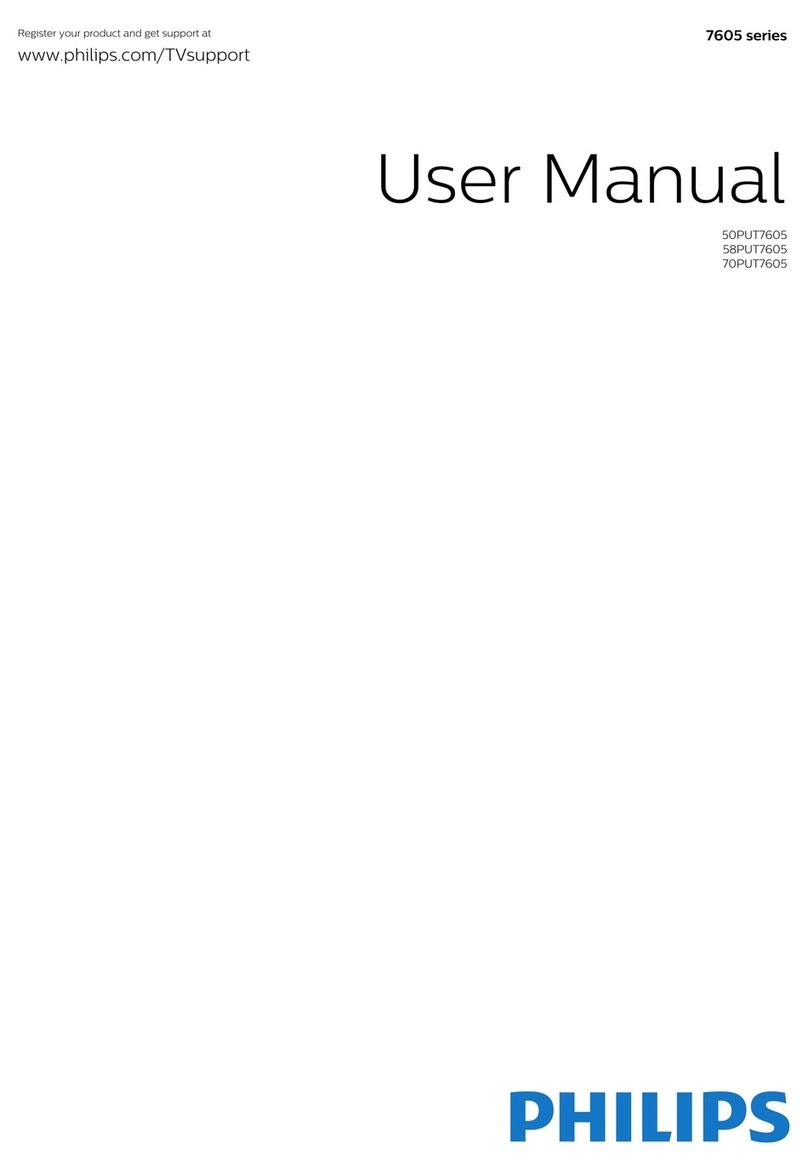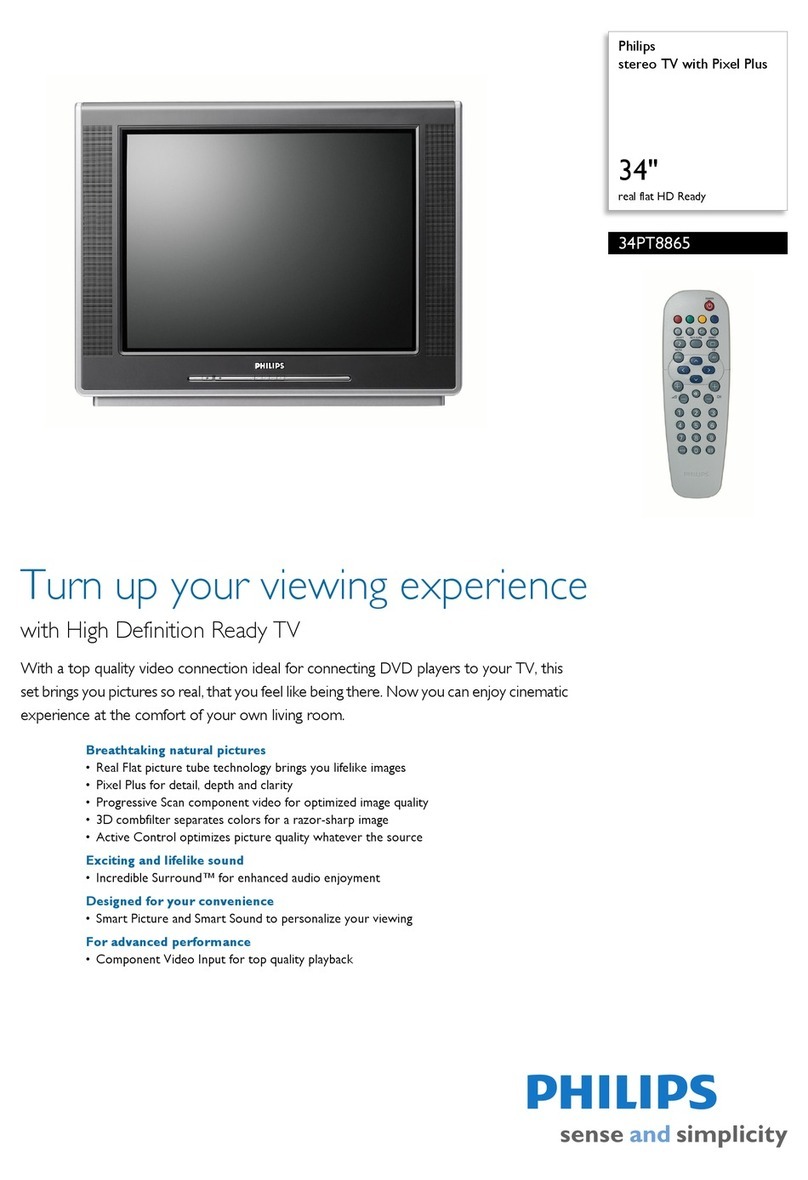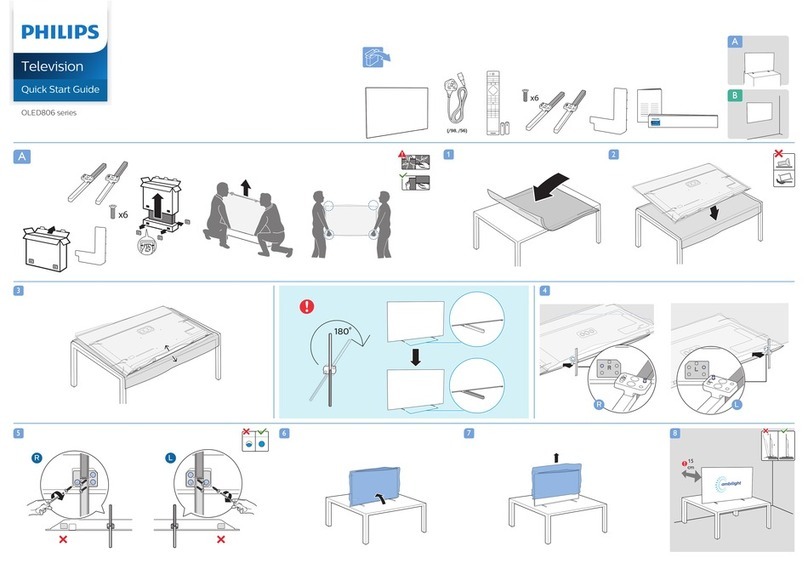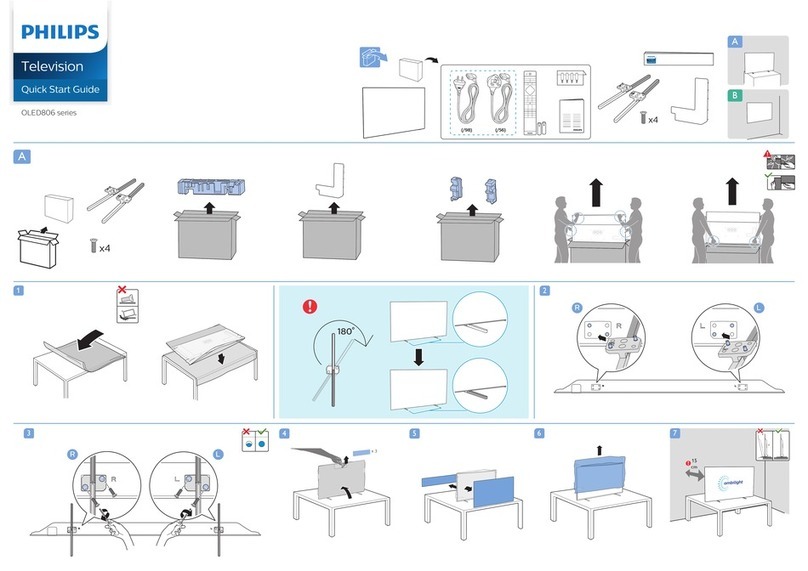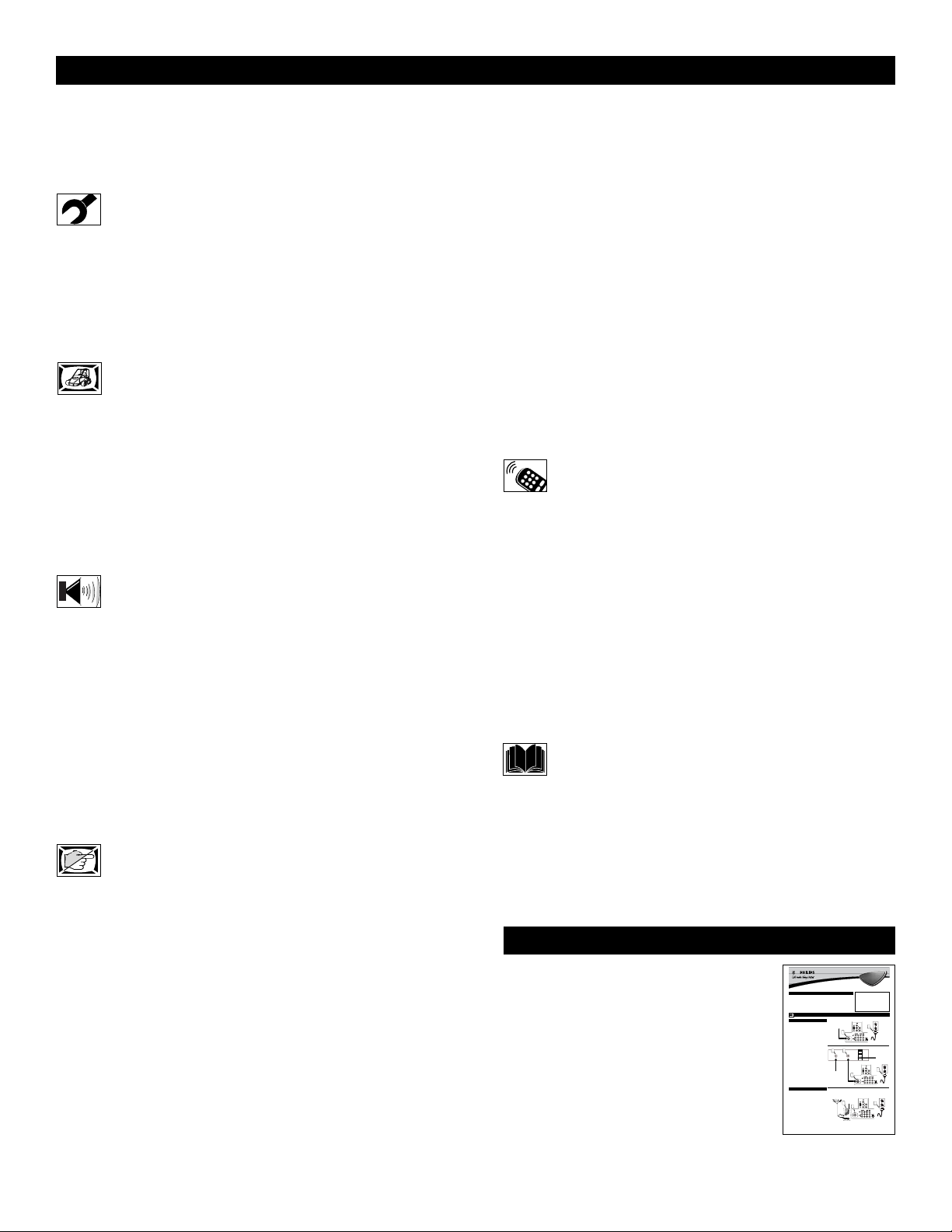4
CONTENTS
INTRODUCTION
Welcome/Registration of Your TV . . . . . . . . . . . . . . . . . . . . .2
Safety/Precautions . . . . . . . . . . . . . . . . . . . . . . . . . . . . . . .2–3
Features . . . . . . . . . . . . . . . . . . . . . . . . . . . . . . . . . . . . . . . . . .5
INSTALL MENU CONTROLS
How to use the Language Control . . . . . . . . . . . . . . .6
How to use the Tuner Mode Control . . . . . . . . . . . . . . . . . . .7
How to use the AutoProgram Control . . . . . . . . . . . . . . . . . .8
How to Add or Delete Channels (Channel Edit) . . . . . . . . . .9
How to use the Name Control (Channel Label) . . . . . . . . . .10
How to se the TV Clock using the AutoChron™ Control . .11
PICTURE MENU CONTROLS
Adjusting the Brightness Control . . . . . . . . . . . . . . .12
Adjusting the Color Control . . . . . . . . . . . . . . . . . . . . . . . . .12
Adjusting the Picture Control . . . . . . . . . . . . . . . . . . . . . . . .12
Adjusting the Sharpness Control . . . . . . . . . . . . . . . . . . . . .12
Adjusting the Tint Control . . . . . . . . . . . . . . . . . . . . . . . . . .12
How to set the Color Temp Control . . . . . . . . . . . . . . . . . . .12
How to use the Digital Options Control . . . . . . . . . . . . . . . .13
How to set the Dyn(amic) Contrast Control . . . . . . . . . . . .14
SOUND MENU CONTROLS
Adjusting the Treble Control . . . . . . . . . . . . . . . . . .15
Adjusting the Bass Control . . . . . . . . . . . . . . . . . . . . . . . . . .15
Adjusting the Balance Control . . . . . . . . . . . . . . . . . . . . . . .15
How to use the AVL control . . . . . . . . . . . . . . . . . . . . . . . . .16
How to use the Incr.(edible) Surround Control . . . . . . . . . .17
How to set the Stereo Control . . . . . . . . . . . . . . . . . . . . . . .18
How to set the TV to receive Secondary Audio
Programming, also known as the SAP Control . . . . . . . . . .18
How to set the Audio Out Control . . . . . . . . . . . . . . . . . . . .19
How to turn the TV speakers on or off using
the Speaker Control . . . . . . . . . . . . . . . . . . . . . . . . . . . . . . .20
FEATURE MENU CONTROLS
How to use the Timer controls:
Setting the TV Clock using the Time Control . . . . . . . . . .21
Setting a time for the TV to turn itself on using
the Start Time Control . . . . . . . . . . . . . . . . . . . . . . . . . . . .22
Setting a time for the TV to turn itself off using
the Stop Time Control . . . . . . . . . . . . . . . . . . . . . . . . . . . .23
Setting the TV to start on a specific channel using
the Channel Control . . . . . . . . . . . . . . . . . . . . . . . . . . . . . .24
How to activate the controls using the Activate Control . .25
How to view the time using the Display Control . . . . . . .26
How to activate the Active Control™ . . . . . . . . . . . . . . . . .27
How to use the AutoLock™ Controls:
Understanding the AutoLock™ Feature . . . . . . . . . . . . . .28
Setting up an AutoLock™ Access Code . . . . . . . . . . . . . .29
How to Block Channels . . . . . . . . . . . . . . . . . . . . . . . . . . .30
How to Clear All blocked channels at the same time . . . .31
Blocking programming based on Movie Ratings . . . . . . .32
Blocking programming based on TV Ratings . . . . . . . . . .33
AutoLock™ Blocking Options - Blocking Control . . . . . .34
AutoLock™ Blocking Options - No Rating Control . . . . .35
How to review the AutoLock™ Control Status . . . . . . . . .36
How to use the Closed Captioning Control . . . . . . . . . . . . .37
How to change the screen (size) format using
the Format Control . . . . . . . . . . . . . . . . . . . . . . . . . . . . . . . .38
How to use the Rotation Control . . . . . . . . . . . . . . . . . . . . .39
How to activate the Blue Mute Control . . . . . . . . . . . . . . . .40
REMOTE CONTROL RELATED FEATURES
How to set the Sleep Timer Control . . . . . . . . . . . .41
How to Use the Freeze Control . . . . . . . . . . . . . . . . . . . . . .42
Using the AutoPicture™ Control . . . . . . . . . . . . . . . . . . . . .43
Using the AutoSound™ Control . . . . . . . . . . . . . . . . . . . . . .44
Using the Surf Control (and Alternate Channel) . . . . . . . . .45
Using the Remote Control with accessory devices
Direct Access Method . . . . . . . . . . . . . . . . . . . . . . . . . . . .46
Code-Entry Method . . . . . . . . . . . . . . . . . . . . . . . . . . . . . .47
Search Method . . . . . . . . . . . . . . . . . . . . . . . . . . . . . . . . . .48
Direct-Entry Code list for accessory devices . . . . . . . . .49-50
Remote Control VCR Specific Button . . . . . . . . . . . . . . . . .51
GENERAL INFORMATION
Troubleshooting . . . . . . . . . . . . . . . . . . . . . . . . . . . .52
Care and Cleaning . . . . . . . . . . . . . . . . . . . . . . . . . . . . . . . .52
Glossary of terms . . . . . . . . . . . . . . . . . . . . . . . . . . . . . . . . .53
Index . . . . . . . . . . . . . . . . . . . . . . . . . . . . . . . . . . . . . . . . . . .53
Limited Warranty . . . . . . . . . . . . . . . . . . . . . . . . . . . . . . . 54
Refer to the simple Quick Use and
Setup Guide (supplied with your TV)
for details on the following:
•Basic TV connections
•Advanced TV connections
•Basic TV operation
•Basic Remote Control operation
•Remote Control Button Descriptions
QUICK USE AND HOOKUP GUIDE
3121 233 42241
Quick Use and Setup Guide
BASIC TV CONNECTIONS
ImportantNotice/Warning . . . . . . . . . . . . . . . . . . . .1
MakingBasic TV Connections
BasicCable TV Connections . . . . . . . . . . . . . . . . .1
BasicAntenna TV Connections . . . . . . . . . . . . . . .1
BasicTV Operation .. . . . . . . . . . . . . . . . . . . . . . .2
RemoteBattery Installation . . . . . . . . . . . . . . . . . . .2
RemoteControl Button Descriptions . . . . . . . . . . . .2
Howto Use the Installation Features . . . . . . . . . .3-4
Usingthe Language Control .. . . . . . . . . . . . . . . . .3
Settingthe Tuner Mode Control . . . . . . . . . . . . . . .3
Howto Automatically Program Channels .. . . . . . .3
Howto Add and Delete Channels .. . . . . . . . . . . . .4
Howto set the AutoChron™ Feature (Clock) . . . . .4
Howto Name (Label) Channels . . . . . . . . . . . . . . . .4
IMPORTANT
NOTE:This owner's manual is used with several
different television models. Not all features (and
drawings) discussed in this manual will necessar-
ily match those found with your television set.
Thisis normal and does not require that you con-
tact your dealer or request service.
WARNING:TO PREVENT FIRE OR SHOCK
HAZARD DO NOT EXPOSETHIS UNIT TO
RAIN OR EXCESSIVE MOISTURE.
Color TV
Color TV
CONTENTS
YourCable TV input into your home may be a single (75 ohm)
cableor a converter box installation. In either case, the con-
nectionto the TV is very easy. Follow the steps below to connect
yourcable signal to your new television.
Ifyour cable signal comes directly from a round 75Ωcoaxial
cableuse the following steps:
1
Connectthe open end of the round Cable Company sup-
pliedcable to the 75Ωinput on the TV. Screw it down finger
tight.
2
Plugthe television in to the wall outlet and turn the TV on.
Referto the AUTOPROGRAM feature to program all the
availablechannels on your cable signal.
Ifyour cable signal comes from a cable box, use the following
steps:
3
Connectthe open end of the round Cable Company sup-
pliedcable to
thecable signal IN(put) plug on the back of
theCable Box.
4
Usinga separate round coaxial cable, connect one end to the
OUT(put)plug on the back of the Cable Box.
5
Connectthe other end of the round coaxial cable to the
75Ωinputon the back of the television. Screw it down finger
tight.
6
Plugthe television in to the wall outlet and turn the TV on.
Referto the TUNER and AUTOPROGRAM features on page
3of this Quick Use Guide. TUNER should be set to the
CABLEoption. AUTOPROGRAM can be set to program all
theavailable channels on your cable signal into the televi-
sion’smemory.
CABLE TV
OUTPUT
INPUT
b
P
5
6
34
Direct Cable Connection:
Cable Box Connection:
Cablesignal coming from
CableCompany (Round
75Ωcoaxialcable)
JackPanel Back of TV
ACPower
Wall Outlet
PowerPlug
fromback of TV
JackPanel Back
ofCable Box
CableSignal IN from
theCable Company
Round75Ω
CoaxialCable
JackPanel
Backof TV
ACPower
WallOutlet
PowerPlug
fromback of TV
Acombination antenna receivesnormal broadcast chan-
nels (VHF 2–13 and UHF 14–69). Yourconnection is
easy because thereis only one 75Ω(ohm) antenna plug on
the back of your TV,and that’s where the antenna goes.
1Ifyour antenna has a round cable (75 ohm) on the end,
thenyou're ready to connect it to the TV.
Ifyour antenna has flat, twin-lead wire (300 ohm), you
firstneed to attach the antenna wires to the screws on a
300-to 75-ohm adapter.
2Pushthe round end of the adapter (or antenna) onto the
75Ω(ohm)plug on the back of the TV. If the round end of
theantenna wire is threaded, screw it down finger tight.
3Plugthe television in to the wall outlet and turn the TV
on.
Referto the TUNER and AUTOPROGRAM features on
page3 of this Quick Use Guide. TUNER should be set to the
ANTENNAoption. AUTOPROGRAM can be set to program
allthe available channels on your cable signal into the televi-
sion’smemory.
ANTENNA TV
Antenna Connection:
JackPanel
Backof TV
PowerPlug
fromback of TV
ACPower
Wall Outlet
Round75Ω
CoaxialCable
fromAntenna
Twin
LeadWire
300to 75-ohm
Adapter
Outdooror Indoor Antenna
(CombinationVHF/UHF)
Thecombination antenna receives normal
broadcastchannels 2-13 (VHF) and 14-69 (UHF).