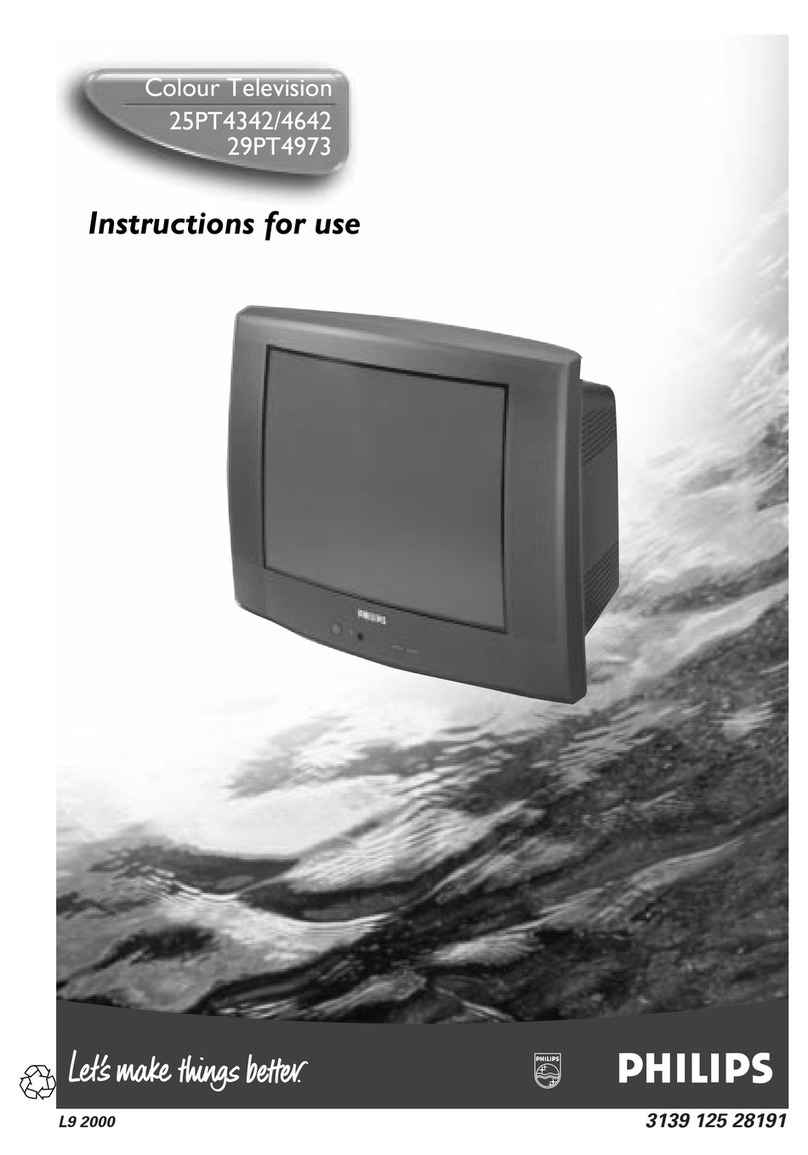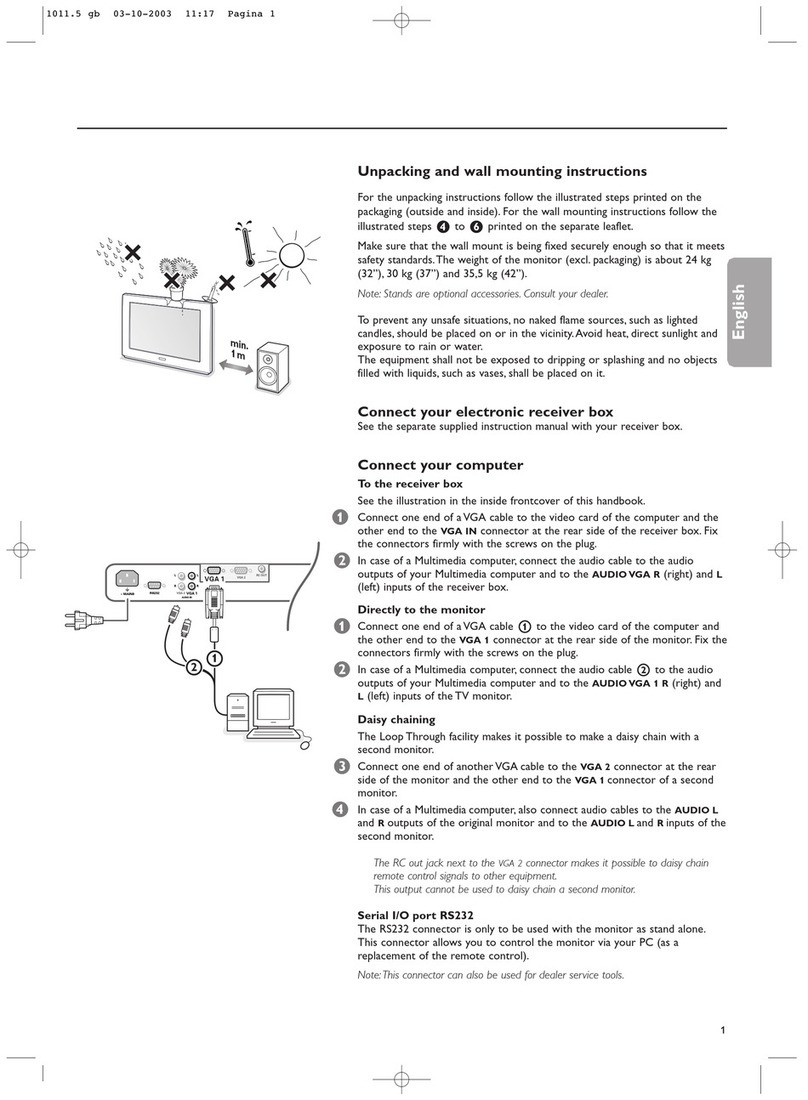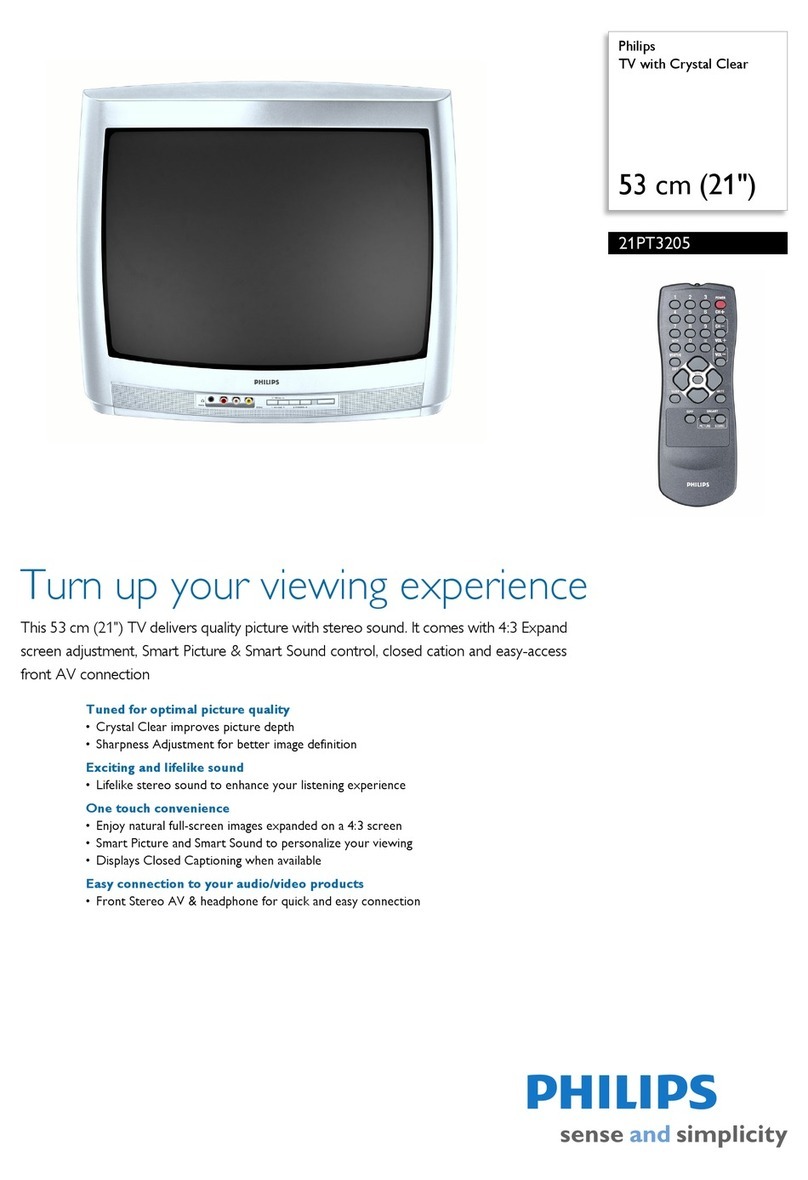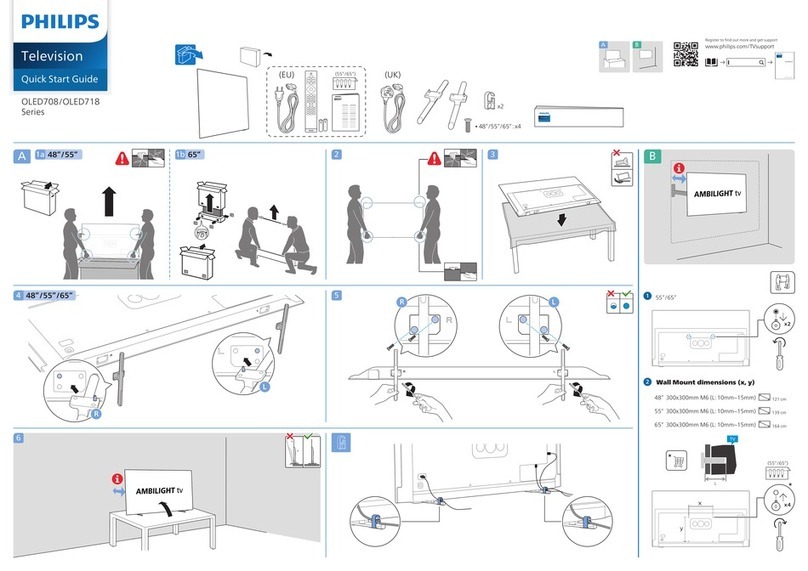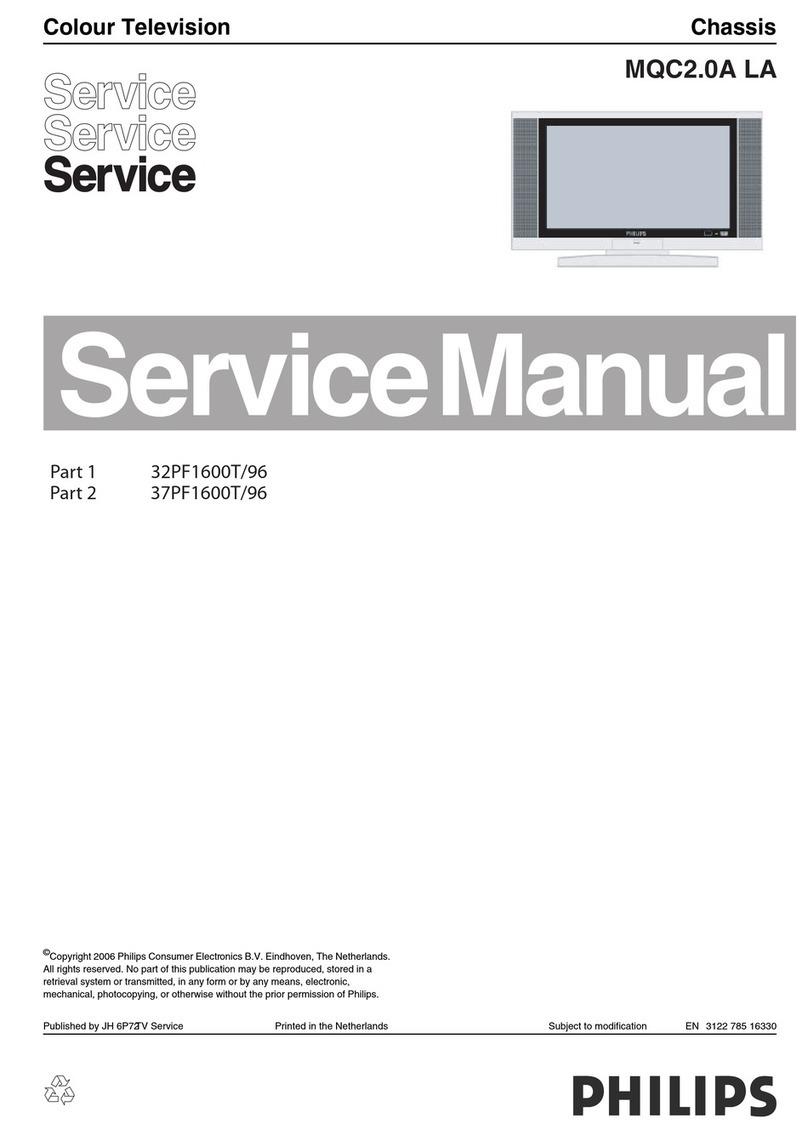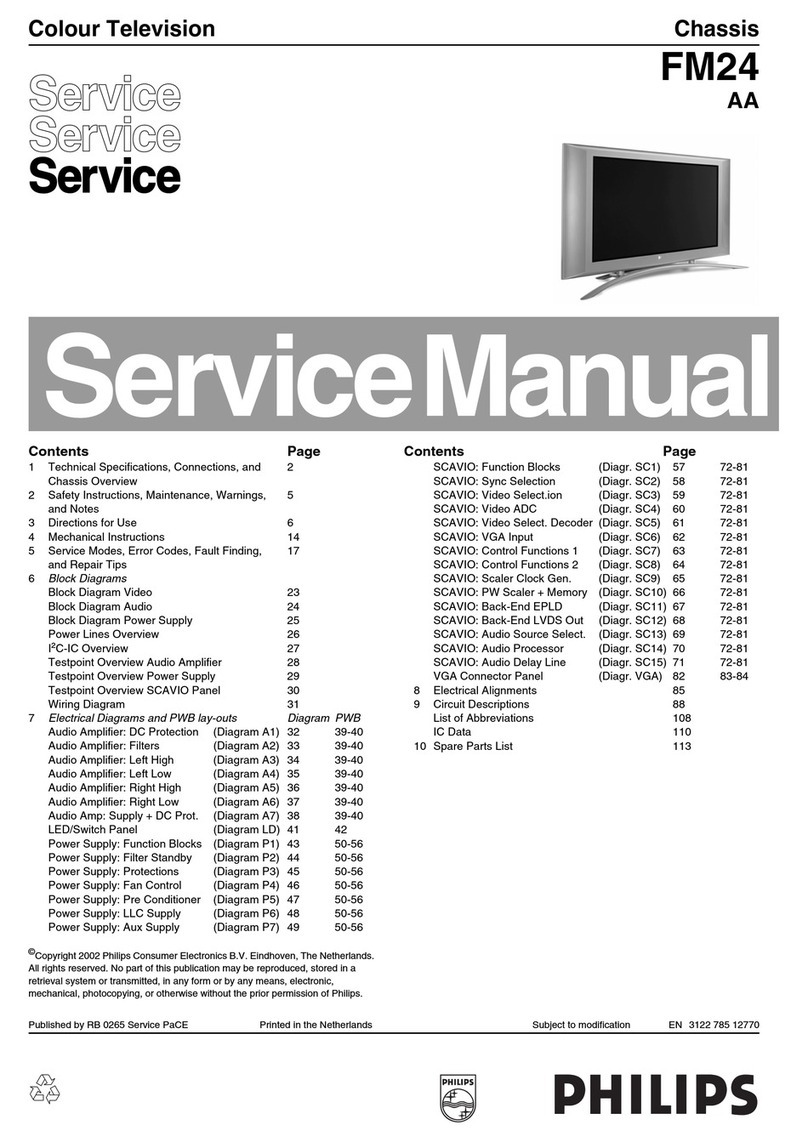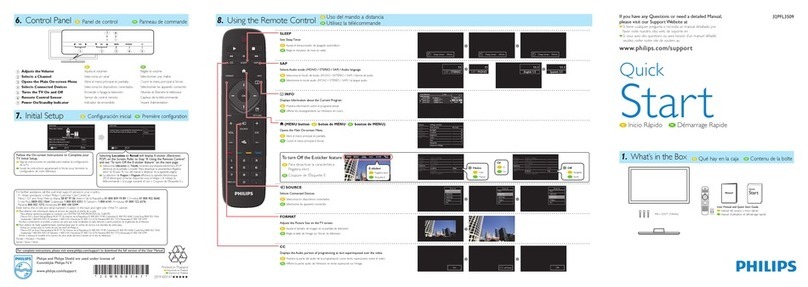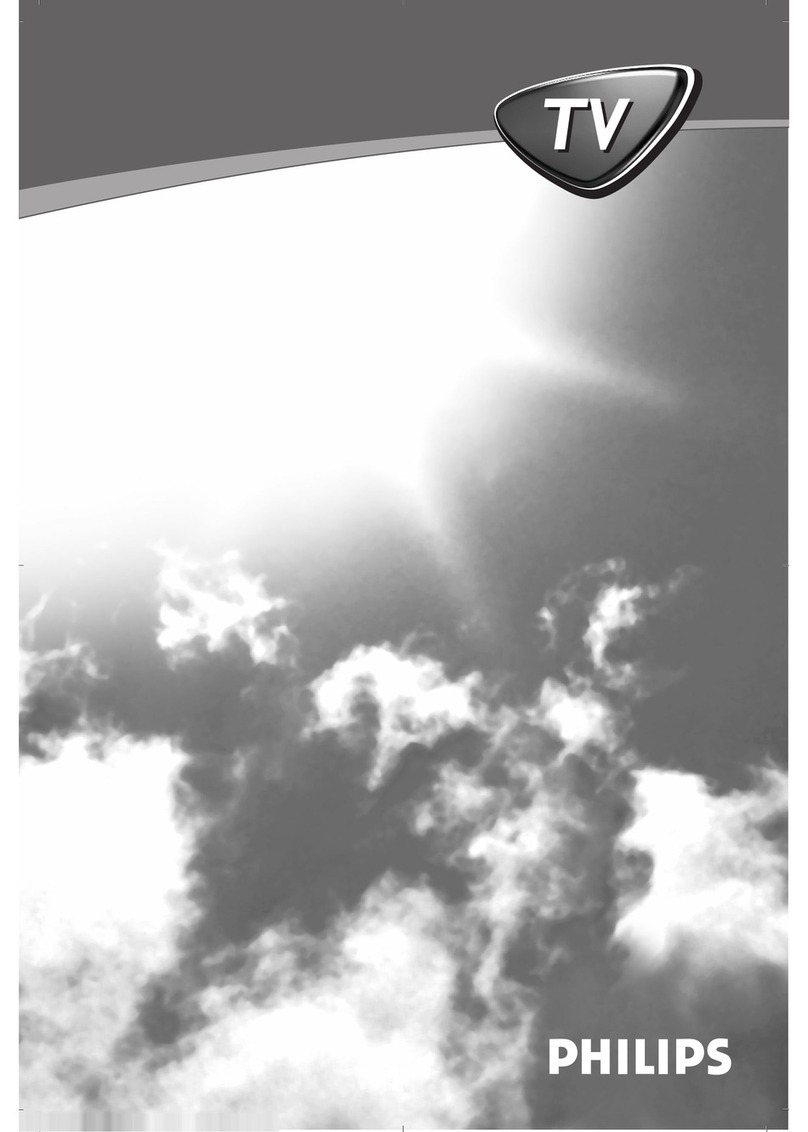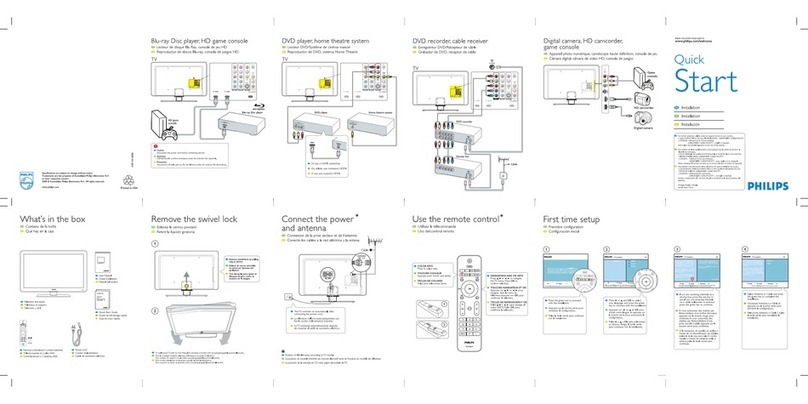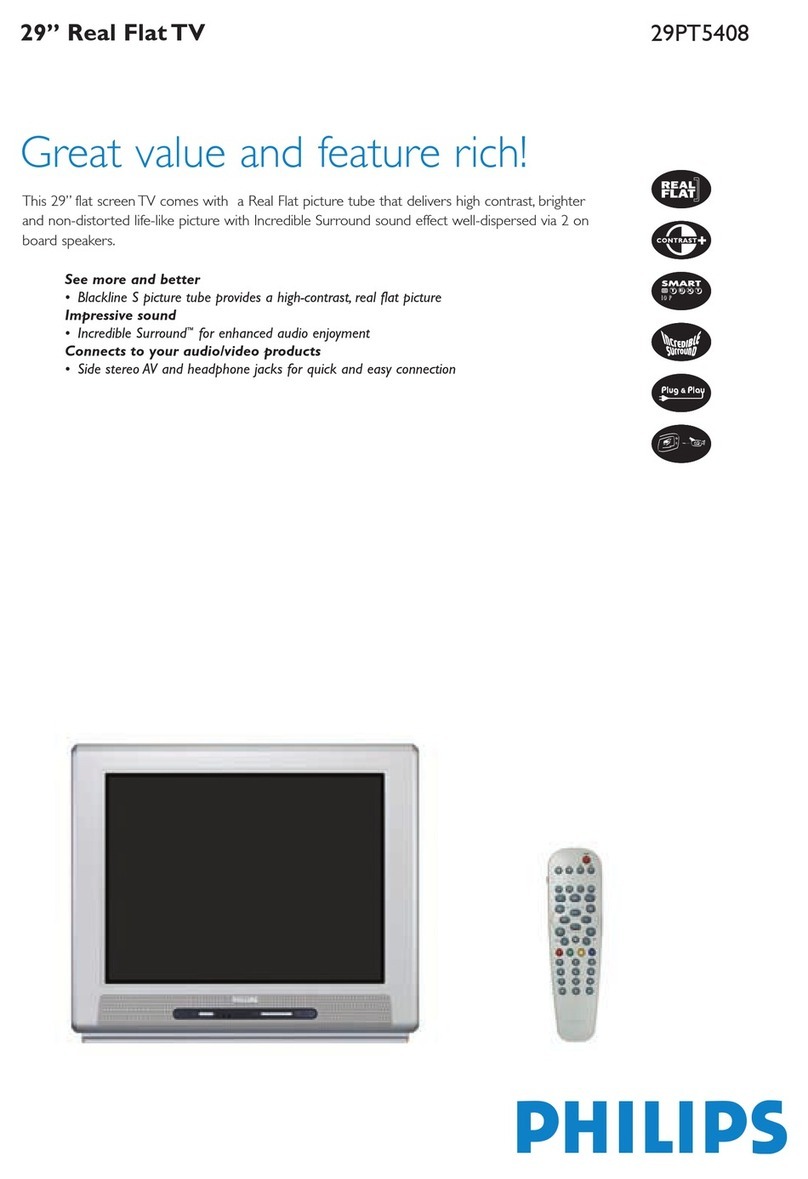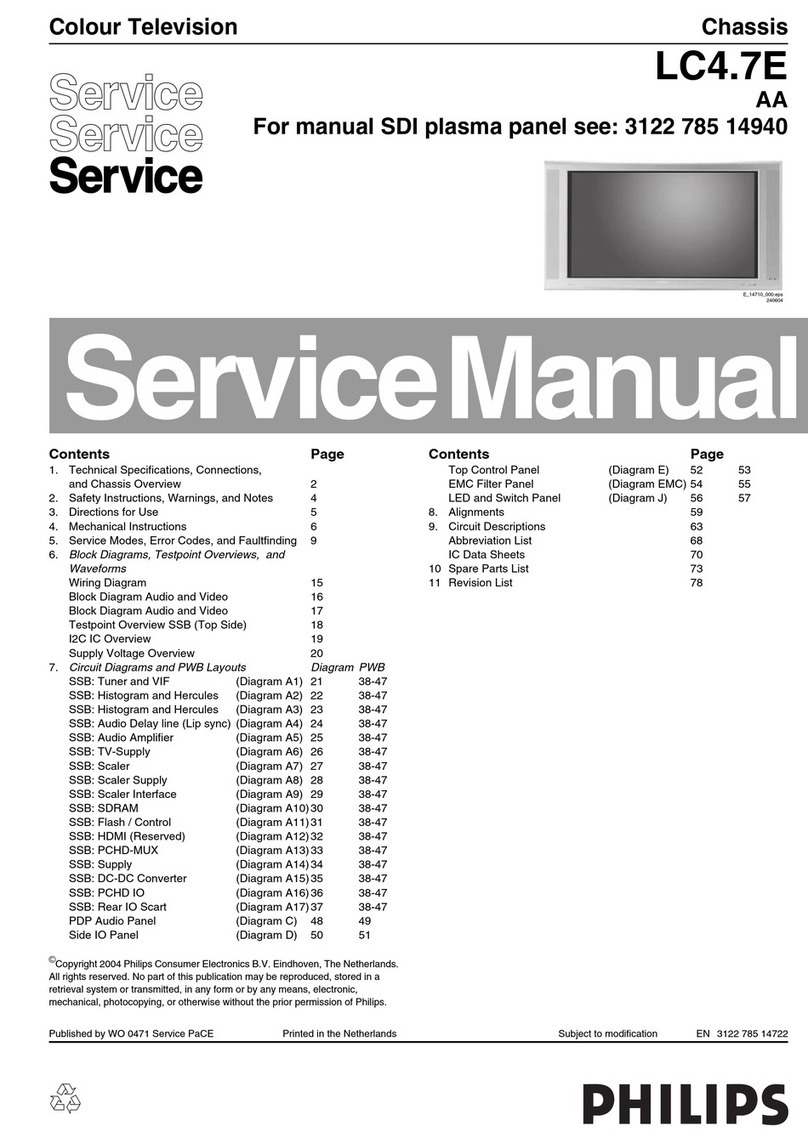Safety Instructions, Warnings and Notes
GB 4 A10PTV2.0 NTSC2.
2. Safety Instructions, Warnings and Notes
2.1 Safety Instructions for Repairs
• Safety regulations require that during a repair:
– The set should be connected to the mains via an
isolating transformer;
– Safety components, indicated by the symbol
,
should be replaced by components identical to the
original ones;
– When replacing the CRT, safety goggles must be
worn.
• Safety regulations require that after a repair the set must
be returned in its original condition. In particular attention
should be paid to the following points.
– General repair instruction: As a strict precaution, we
advise you to resolder the solder joints through which
the horizontal deflection current is flowing, in
particular
a. All pins of the line output transformer (LOT);
b. Fly-back capacitor(s);
c. S-correction capacitor(s);
d. Line output transistor;
e. Pins of the connector with wires to the deflection
coil;
f. Other components through which the deflection
current flows.
Note: This resoldering is advised to prevent bad
connections due to metal fatigue in solder joints
and is therefore only necessary for television
sets older than 2 years.
– The wire trees and EHT cable should be routed
correctly and fixed with the mounted cable clamps.
– The insulation of the mains lead should be checked
for external damage.
– The mains lead strain relief should be checked for its
function in order to avoid touching the CRT, hot
components or heat sinks.
– The electrical DC resistance between the mains plug
and the secondary side should be checked (only for
sets which have a mains isolated power supply). This
check can be done as follows:
1. Unplug the mains cord and connect a wire
between the two pins of the mains plug;
2. Set the mains switch to the "on" position (keep
the mains cord unplugged!);
3. Measure the resistance value between the pins
of the mains plug and the metal shielding of the
tuner or the aerial connection on the set. The
reading should be between 4.5 M9and 12 M9
4. Switch off the TV and remove the wire between
the two pins of the mains plug.
– The cabinet should be checked for defects to avoid
touching of any inner parts by the customer.
2.2 Maintenance Instruction
It is recommended to have a maintenance inspection carried
out by a qualified service employee. The interval depends on
the usage conditions:
• When the set is used under normal circumstances, for
example in a living room, the recommended interval is 3
to 5 years.
• When the set is used in circumstances with higher dust,
grease or moisture levels, for example in a kitchen, the
recommended interval is 1 year.
• The maintenance inspection contains the following
actions:
– Execute the above mentioned 'general repair
instruction'.
– Clean the power supply and deflection circuitry on
the chassis.
– Clean the picture tube panel and the neck of the
picture tube.
2.3 Warnings
•ESD
All ICs and many other semiconductors are susceptible
to electrostatic discharges (ESD). Careless handling
during repair can reduce life drastically. When repairing,
make sure that you are connected with the same
potential as the mass of the set by a wristband with
resistance. Keep components and tools also at this same
potential.
• Available ESD protection equipment:
– Complete kit ESD3 (small table mat, Wristband,
Connection box, Extension cable and Earth cable)
4822 310 10671
– Wristband tester 4822 344 13999
• Be careful during measurements in the high-voltage
section and on the picture tubes.
• Never replace modules or other components while the
unit is switched on.
• When making settings, use plastic rather than metal
tools. This will prevent any short circuits and the danger
of a circuit becoming unstable.
2.4 Notes
• The direct voltages and oscillograms should be
measured with regard to the tuner earth (
), or hot earth
(
) as this is called.
• The direct voltages and oscillograms shown in the
diagrams are indicative and should be measured in the
Service Default Mode (see chapter 5) with a colour bar
signal and stereo sound (L: 3 kHz, R: 1 kHz unless stated
otherwise) and picture carrier at 475.25 MHz.
• Where necessary, the oscillograms and direct voltages
are measured with (
) and without aerial signal (
).
Voltages in the power supply section are measured both
for normal operation (
) and in standby (
). These
values are indicated by means of the appropriate
symbols.
• The picture tubes PWB have printed spark gaps. Each
spark gap is connected between an electrode of the
picture tube and the Aquadag coating.
• The semiconductors indicated in the circuit diagram and
in the parts lists are completely interchangeable per
position with the semiconductors in the unit, irrespective
of the type indication on these semiconductors.