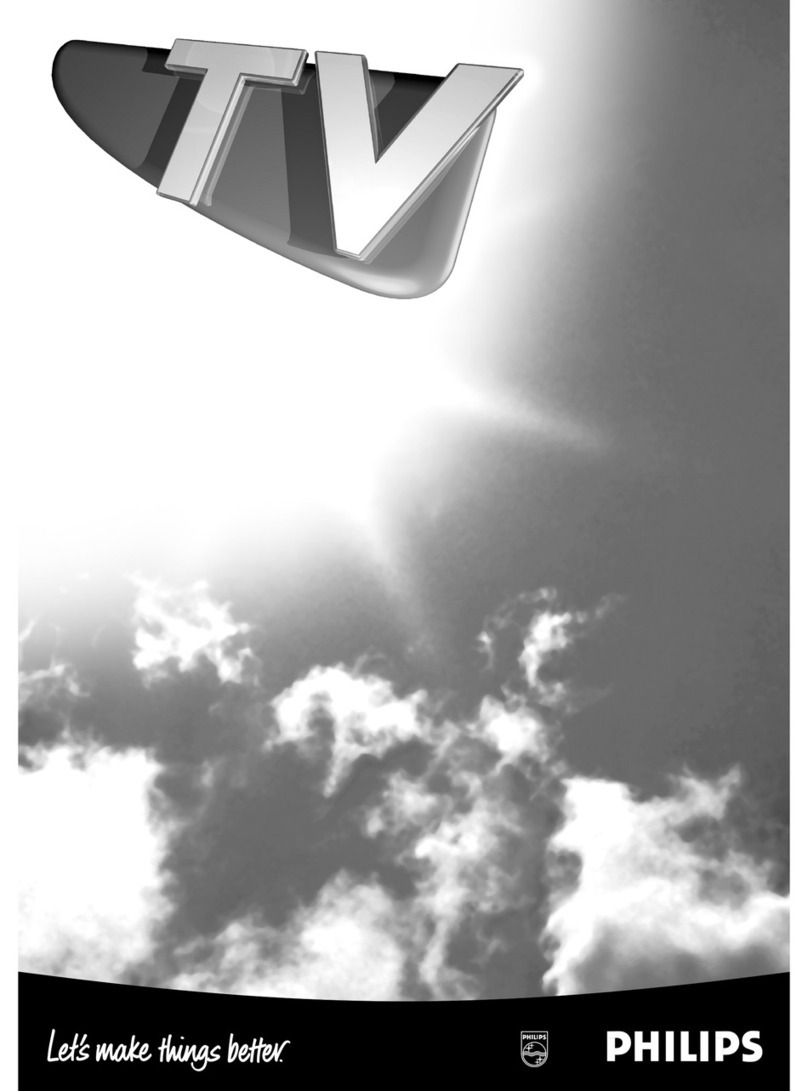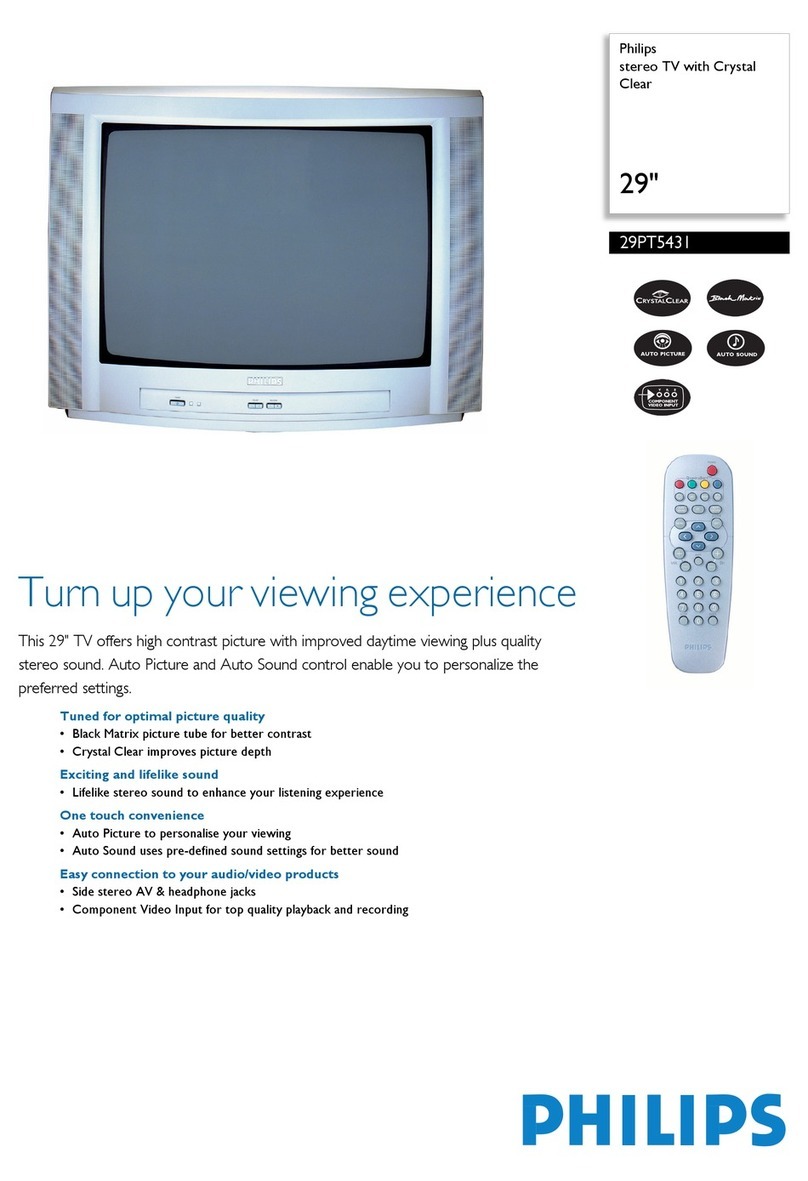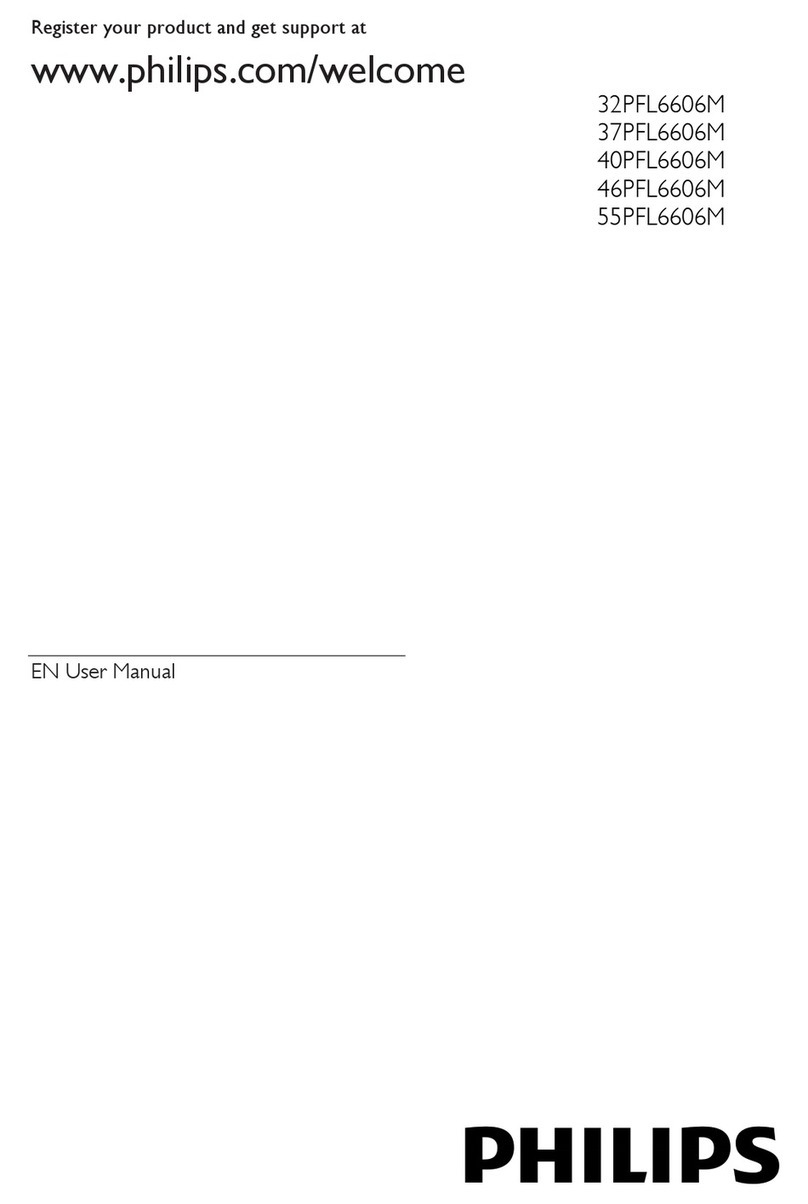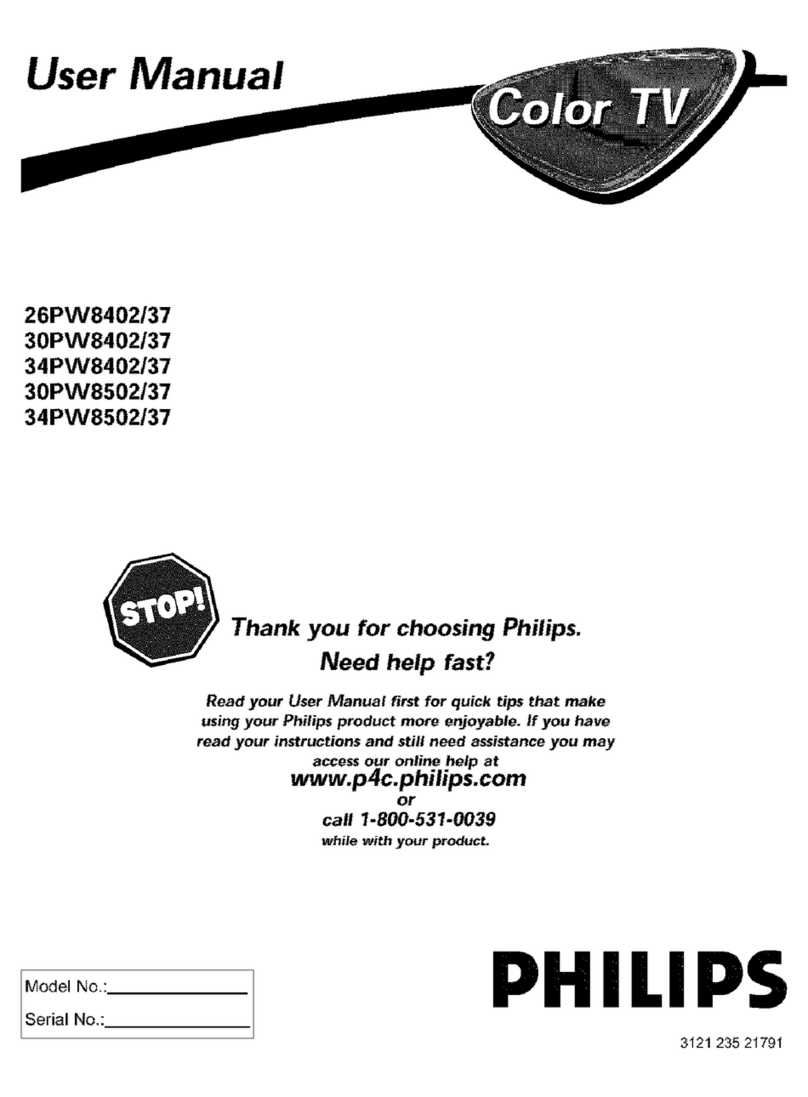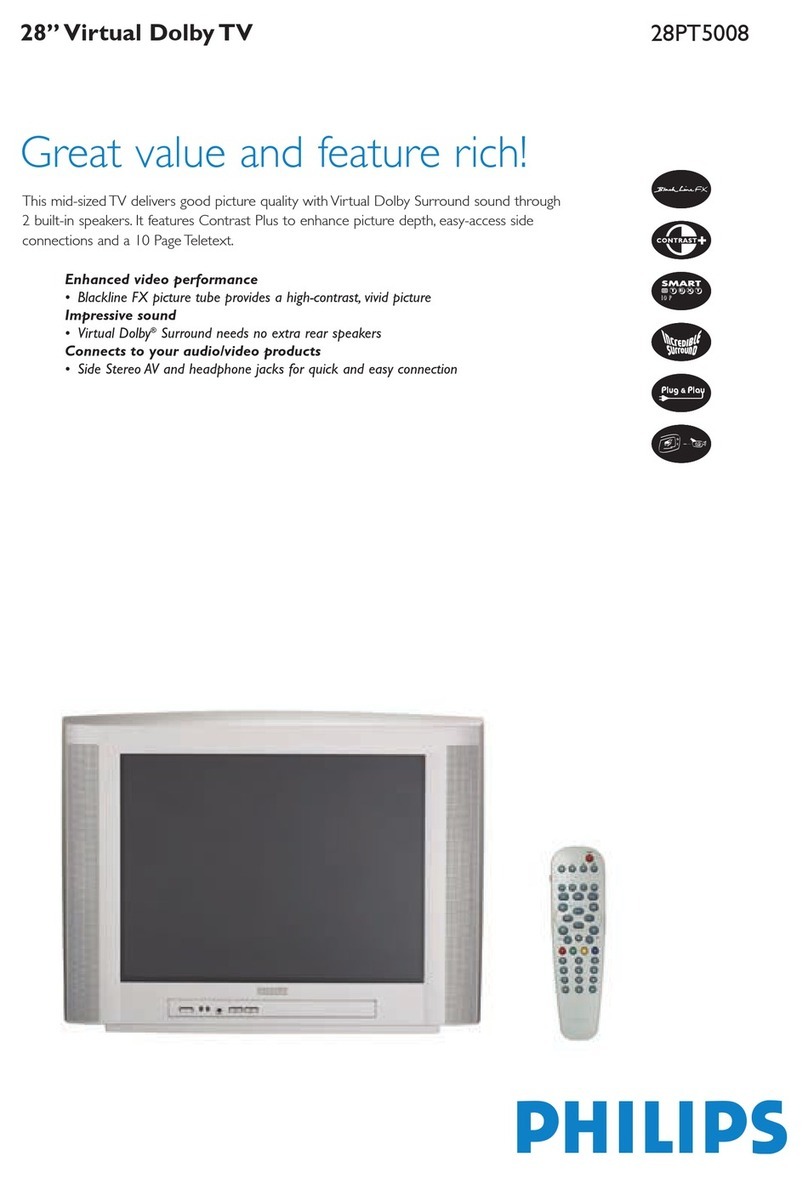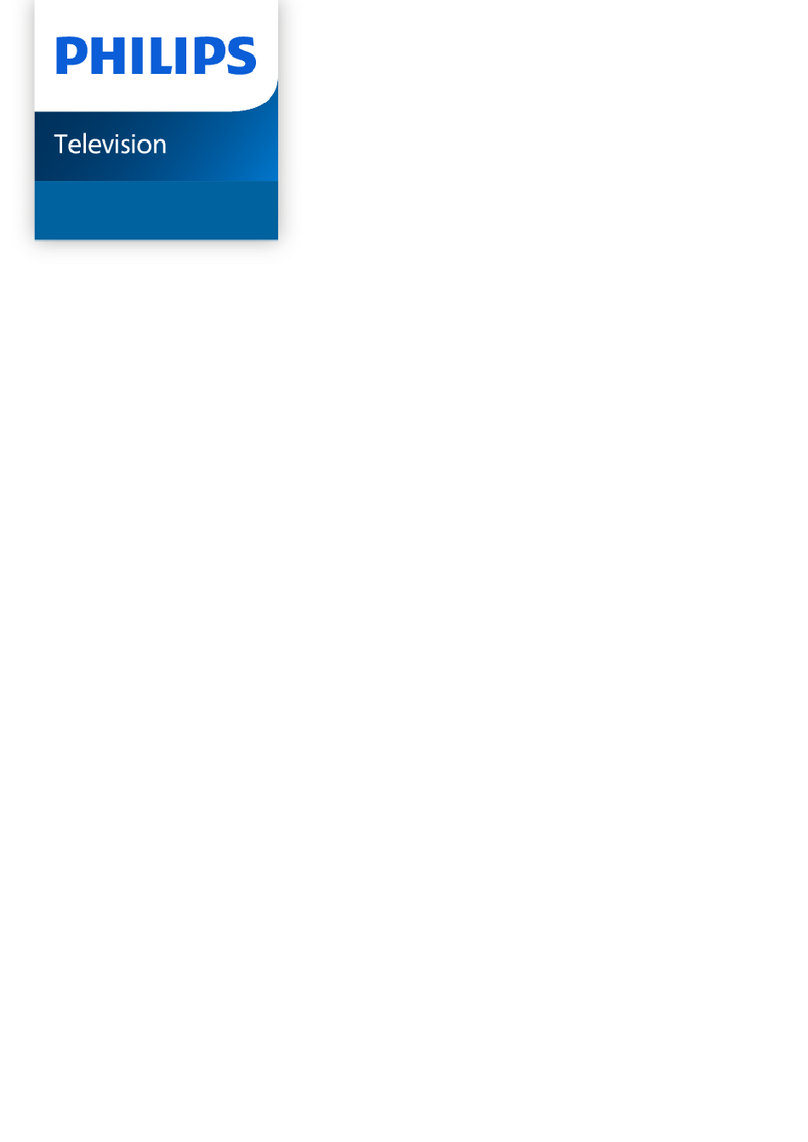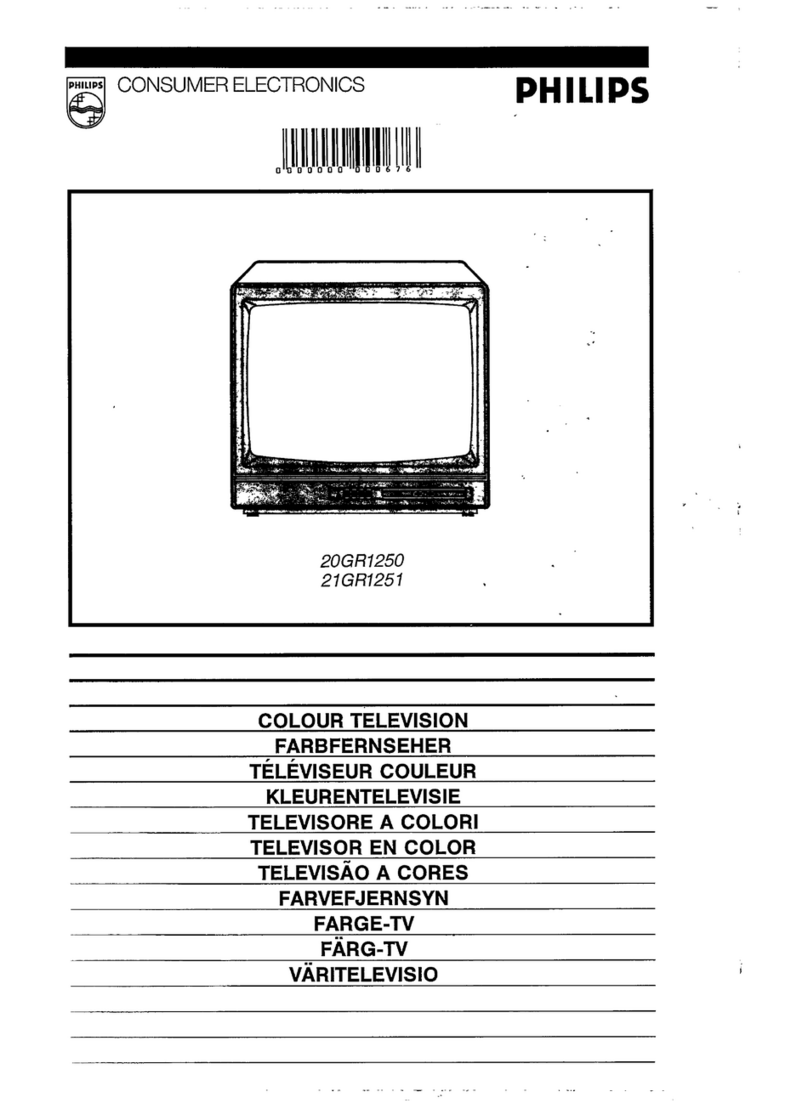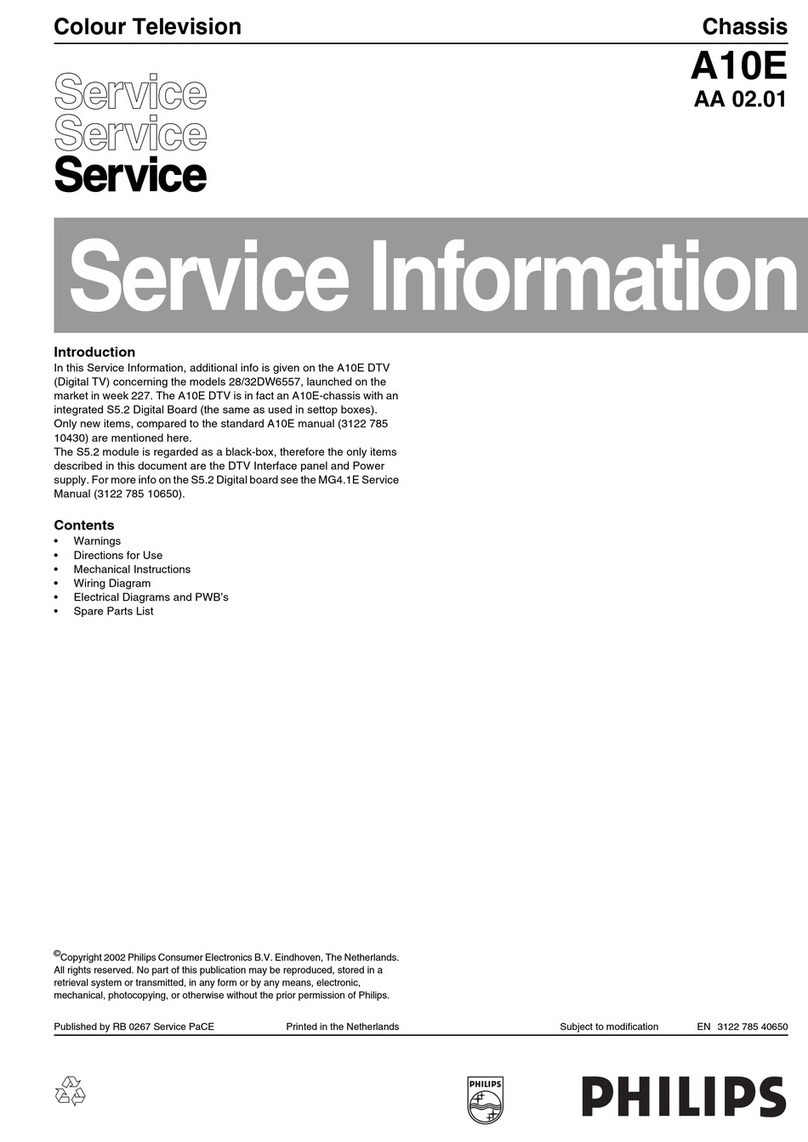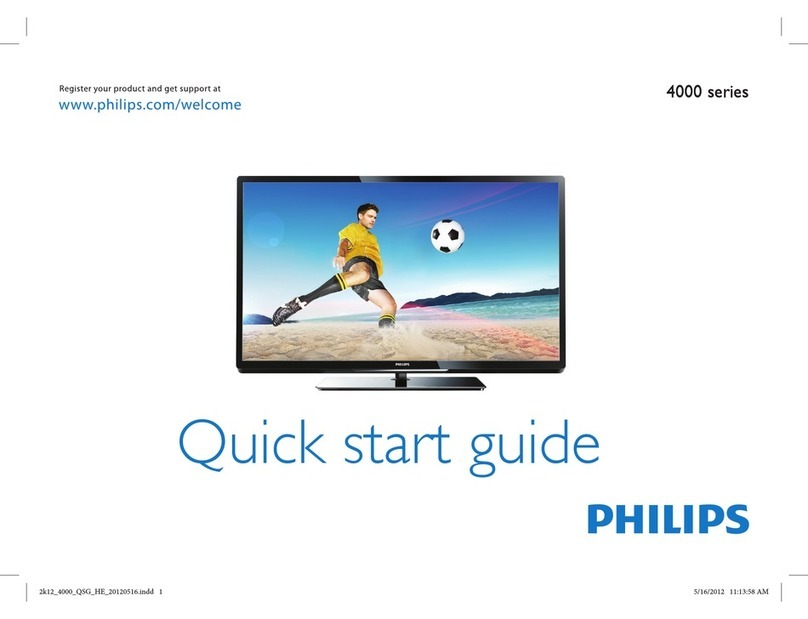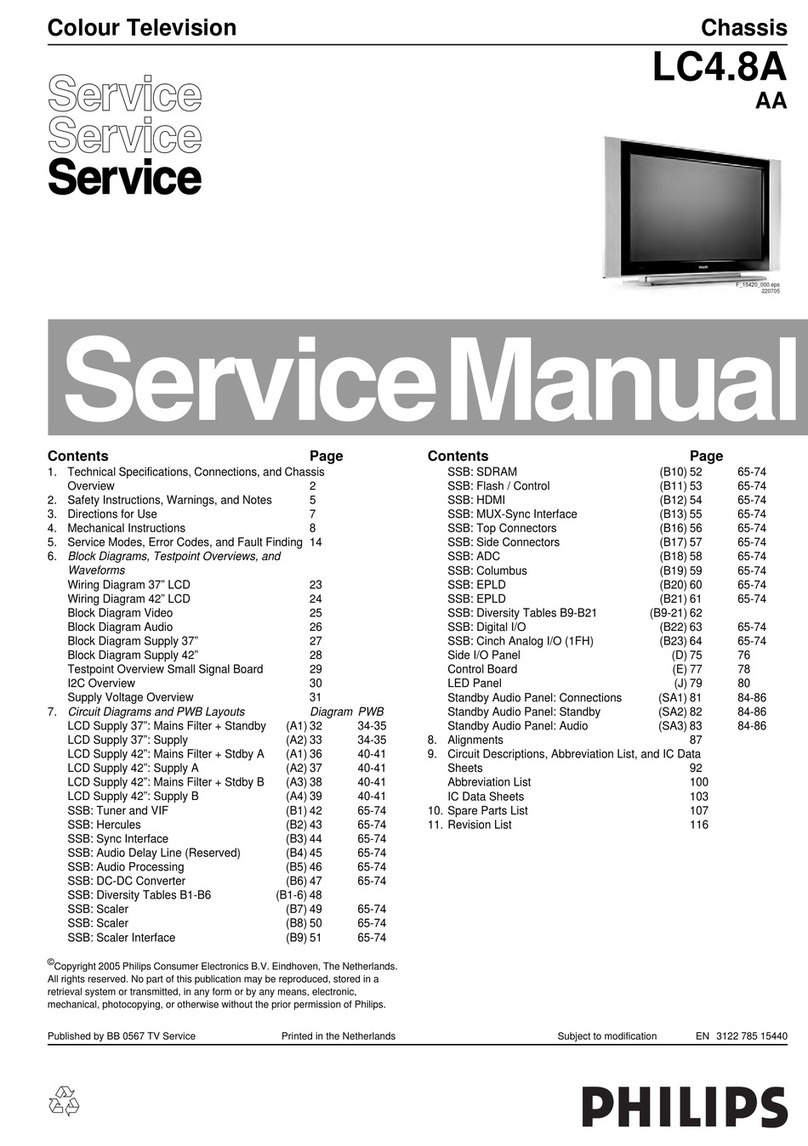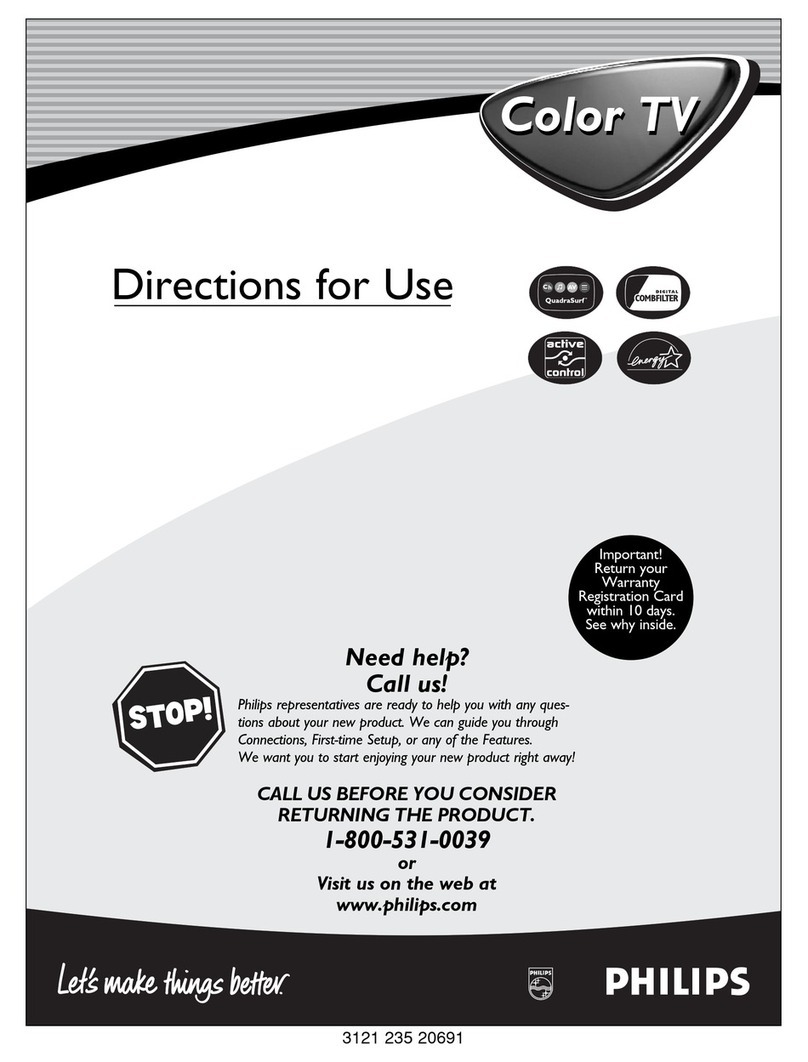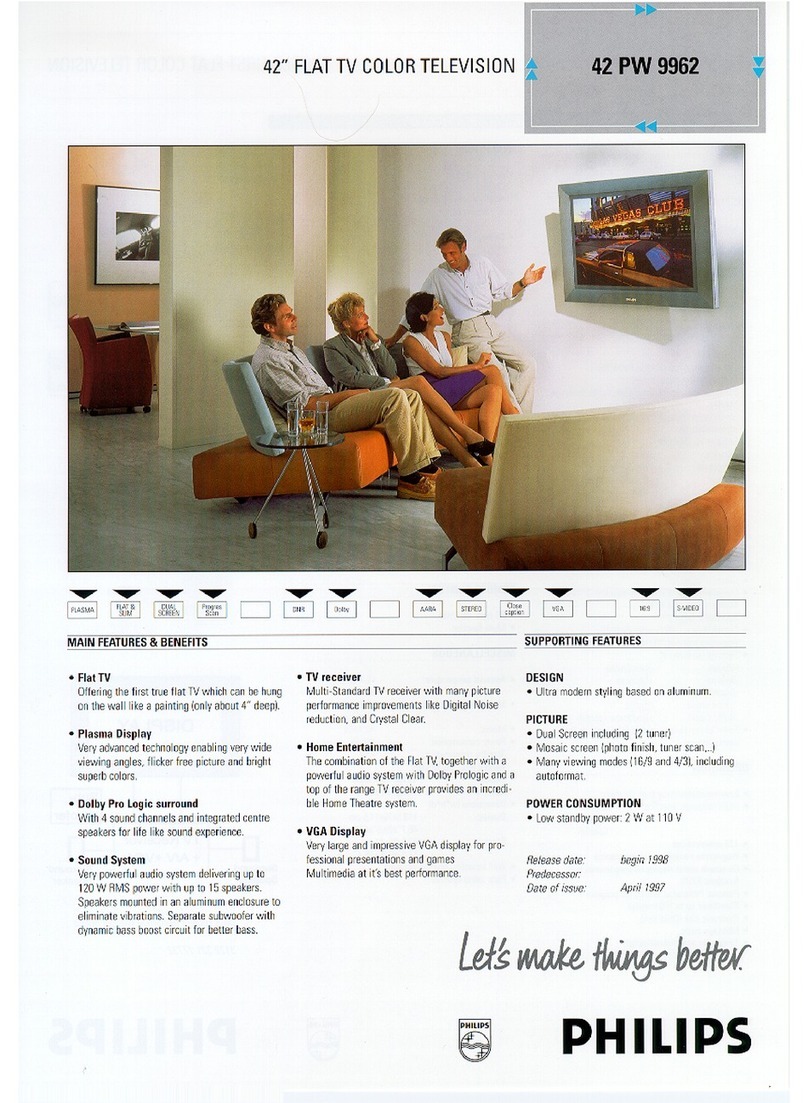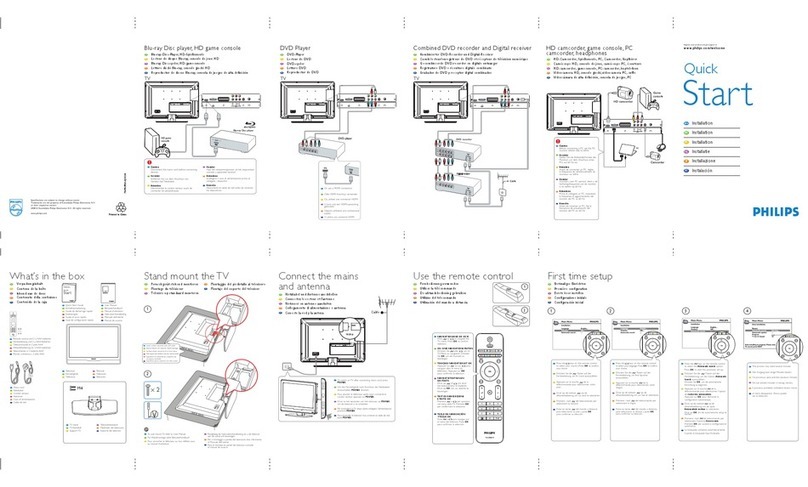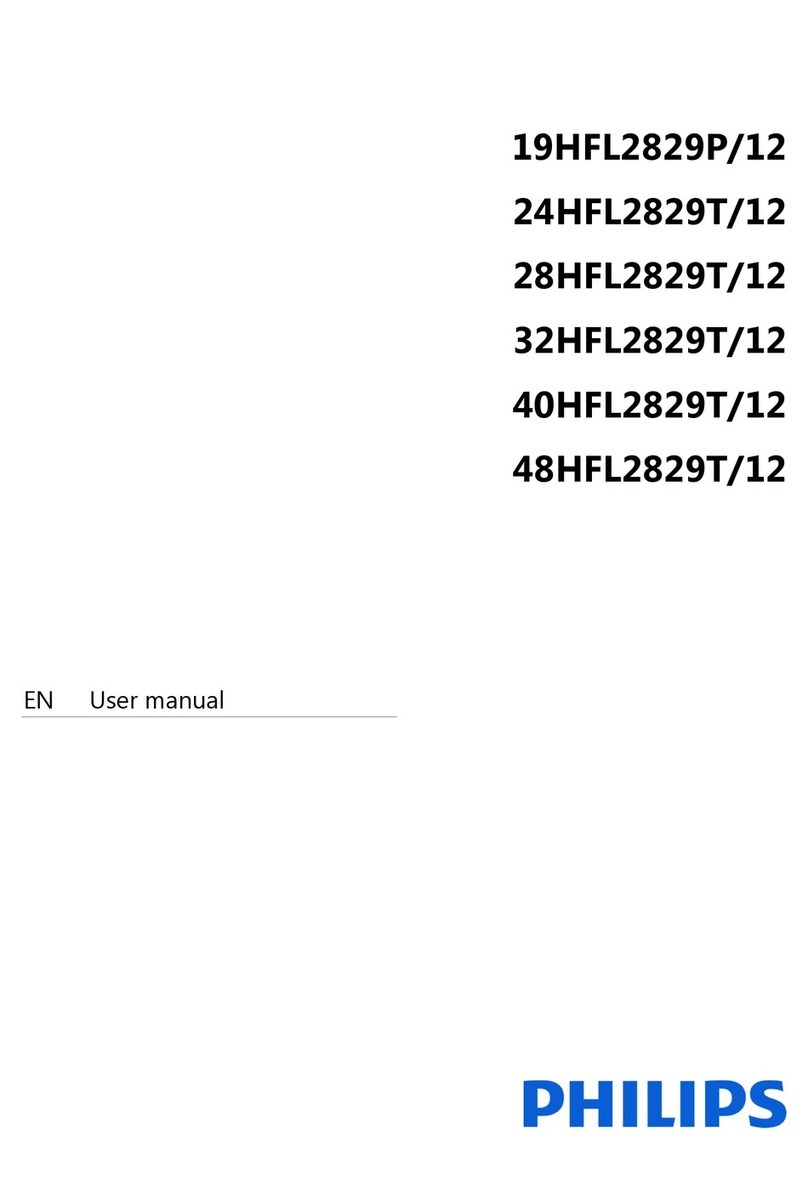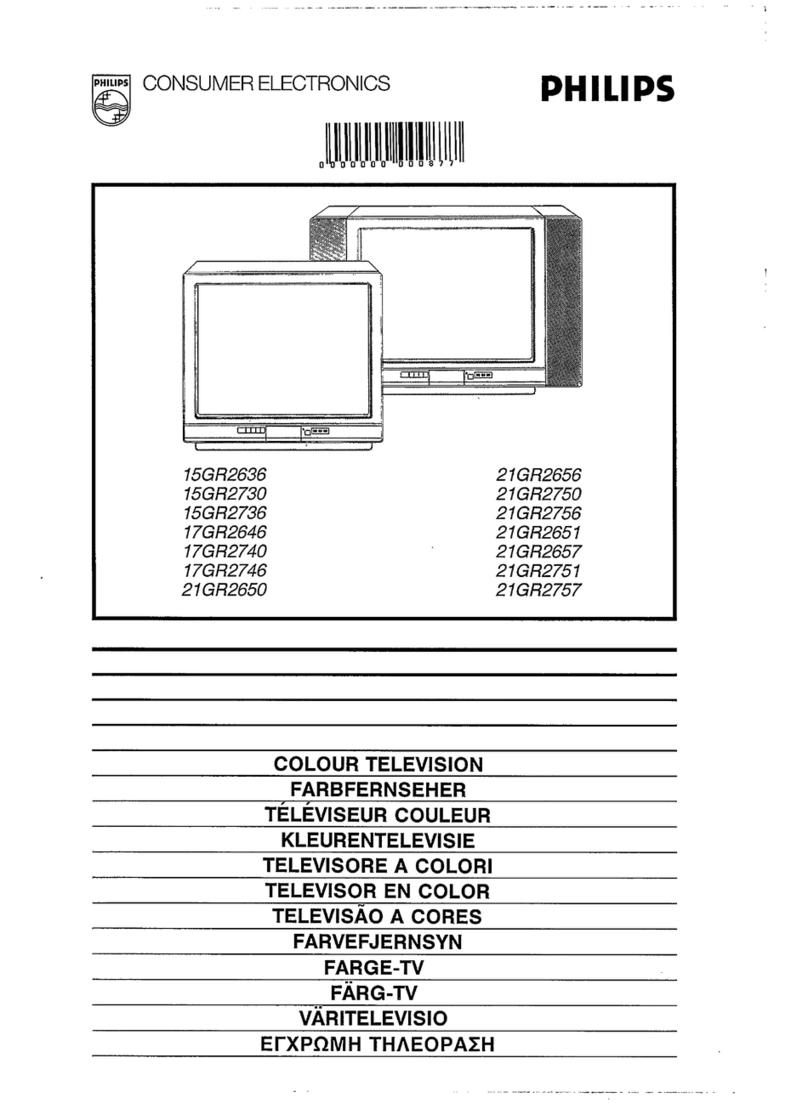SAFETYINSTRUCTIONS- Readbefore operating equipment
This product was designed and manufactured to meet strict quality and 11. Power-Cord Protection - Power supply cords should be routed so
safetystandards.Thereare, however,someinstallation and operation pre- that they are not likely to be walked on or pinched by items placed
cautions which you should be particularly aware of. upon or against them, payingparticular attention to cords and plugs,
convenience receptacles, and the point where they exit from the
1. Read Instructions- All the safety and operating instructions should
be read before the appliance is operated.
2. Retain Instructions - The safety and operating instructions should
be retained for futurereference.
3. Heed Warnings- All warnings on the appliance and in the operating
instructions should be adhered to.
4. Follow Instructions - All operating and use instructions should be
followed.
5. Water and Moislure - The appliance should not be used nearwater
-for example, near a bathtub, washbowl, kitchen sink, laundry tub,
in a wet basement or near a swimming pool, etc
6. Carls and Slands- The appliance should be usedonly with a cart or
stand that is recommended bythe manufacturer,
6A. A An appliance and cart combination should be moved
with care. Quick stops, excessiveforce, and uneven sur-
faces may causethe appliance and cart combination to
overturn.
6B. Tilt/Stability - All televisions must comply with recommended inter-
national global safety standards for tilt and stability properties of its
cabinetdesign.
Do not compromise these design standards by applying exces-
sive pull forceto the front, or top, of the cabinet which could
ultimately overturn the product,
Also, do not endangeryourself, or children, by placing elec-
tronic equipment/toys on the top of the cabinet. Such items
could unsuspectingly fall from the top of the set and cause
product damageand/or personal injury.
7. Wall or Ceiling Mounling - The appliance should be mounted to a
wall or ceiling only as recommended by the manufacturer.
8. Ventilation- The appliance should be situated so that its location or
position does not interfere with its proper ventilation. For example,
the appliance should not be situated on a bed, sofa, rug, or similar
surface that may block the ventilation openings; or, placedin a built-
in installation, such as a bookcase or cabinet that may impede the
flow of air through the ventilation openings.
9. Heat - The appliance should be situated away from heat sources
such as radiators, heat registers, stoves, or other appliances (includ-
ing amplifiers) that produce heat,
10. Power Sources- Theappliance should be connectedto apower sup-
ply only of the type described in the operating instructions or as
markedon the appliance.
appliance.
12. Cleaning- The appliance should be cleaned only as recommended
by the manufacturer.
13. Power Lines - An outdoor antenna should be located away from
power lines.
14. Outdoor AntennaGrounding- If an outside antenna is connected to
the receiver, be sure the antenna system is grounded so as to pro-
vide some protection against voltage surges and built up static
charges.
Section 810 of the National Electric Code, ANSI/NFPANo. 70-1984,
provides information with respect to proper grounding of the mats
and supporting structure grounding of the lead-in wire to an anten-
na discharge unit,sizeof grounding connectors, location of antenna-
discharge unit, connection to grounding electrodes and require-
ments for the grounding electrode. SeeFig. below.
15. Non-use Periods - The power cord of the appliance should be
unplugged from the outlet when left unusedfor along period of time.
18. Object and LiquidEntry-Careshould betakenso that objects do not
fall and liquids arenot spilled into the enclosure through openings.
17. Damage Requiring Service * The appliance should be serviced by
qualified service personnel when:
A. Thepower supply cord or the plug has been damaged;or
8. Objectshavefallen, or liquid hasbeenspilled into the appliance;
or
C. Theappliance has beenexposed to rain; or
D. Theappliancedoes not appearto operate normally or exhibits a
marked change in performance; or
E. Theappliance has been dropped, or the enclosure damaged.
18. Servicing -The user should not attempt to service the appliance
beyond that described inthe operating instructions. All other servic-
ing should be referred to qualified service personnel.
Note tothe CATVsysteminstaller: This reminder is provided to call the
CATVsystem installer'sattentionto Article 820-40 of the NEC that pro-
vides guidelines for proper grounding and, in particular, specifies that the
cable ground shall beconnected to the grounding system of the building,
as closeto the point of cable entry as practical.
ExampleofAntennaGrounding
as perNEC- NationalElectricCode
GROUND CLAMP ANTENNA LEAD IN WIRE
ANTENNA DISCIIAR(JE UNIT
f-_NE¢.. _;EC i I()N #Hb-20)
(;ROUNI)IN(; CON I)U(!TORS
INE( XHI ION Hi(;-21l
(;ROUND CI,AMPS
I,_I,ECTRIC SI'_RVICE EQUIPMENT _ POWER SERVICE (;ROUNI)ING EI.EC'I'RODE SYS'I'EM
q_( ARI¸ ZS(_PAHI lib