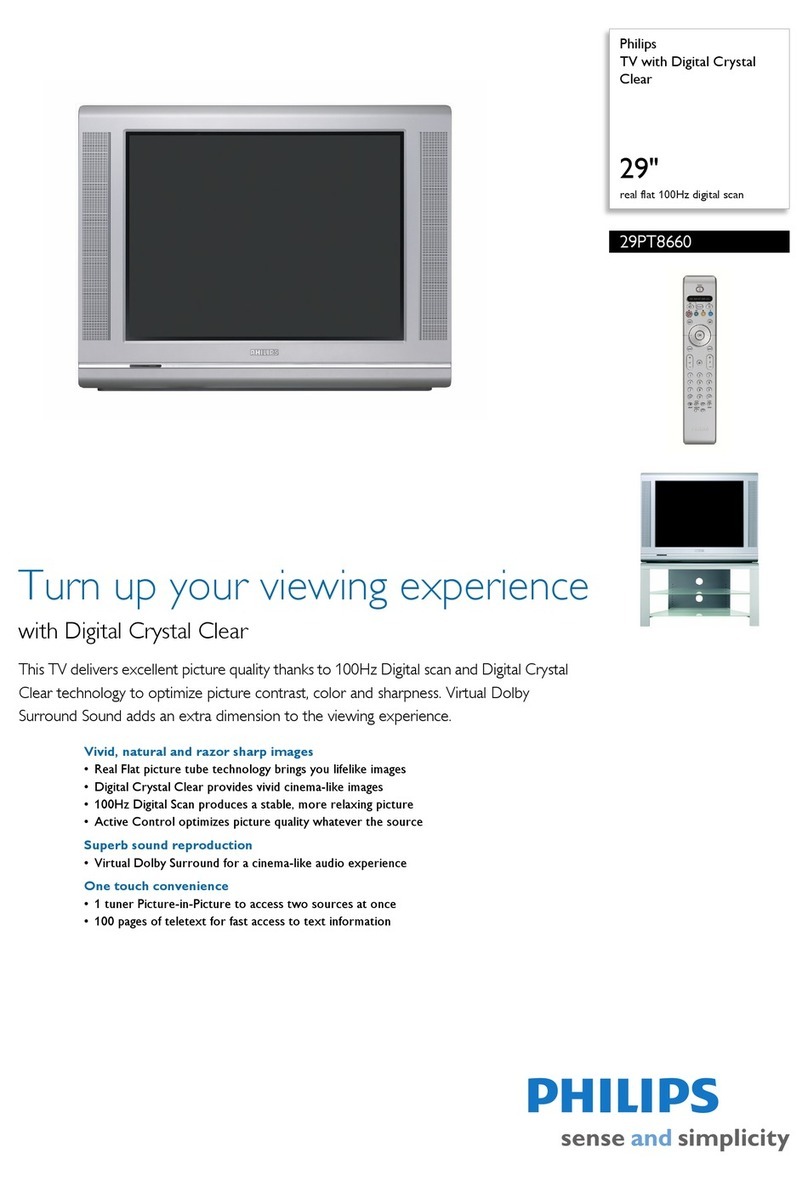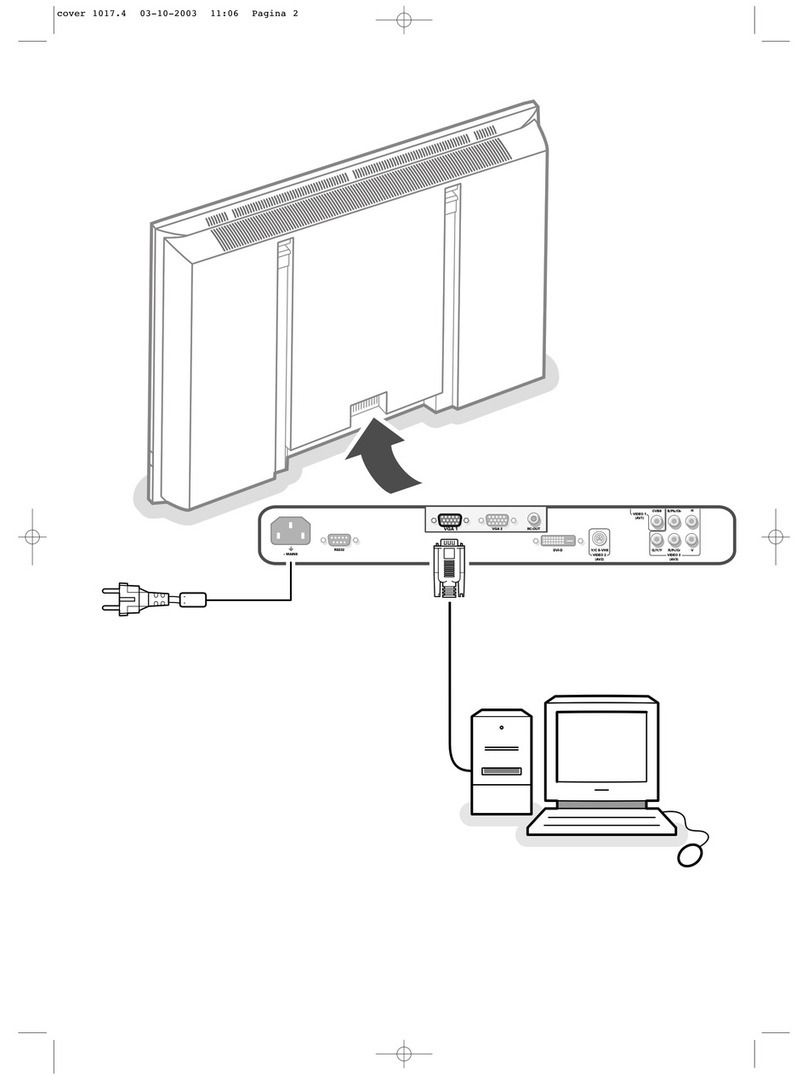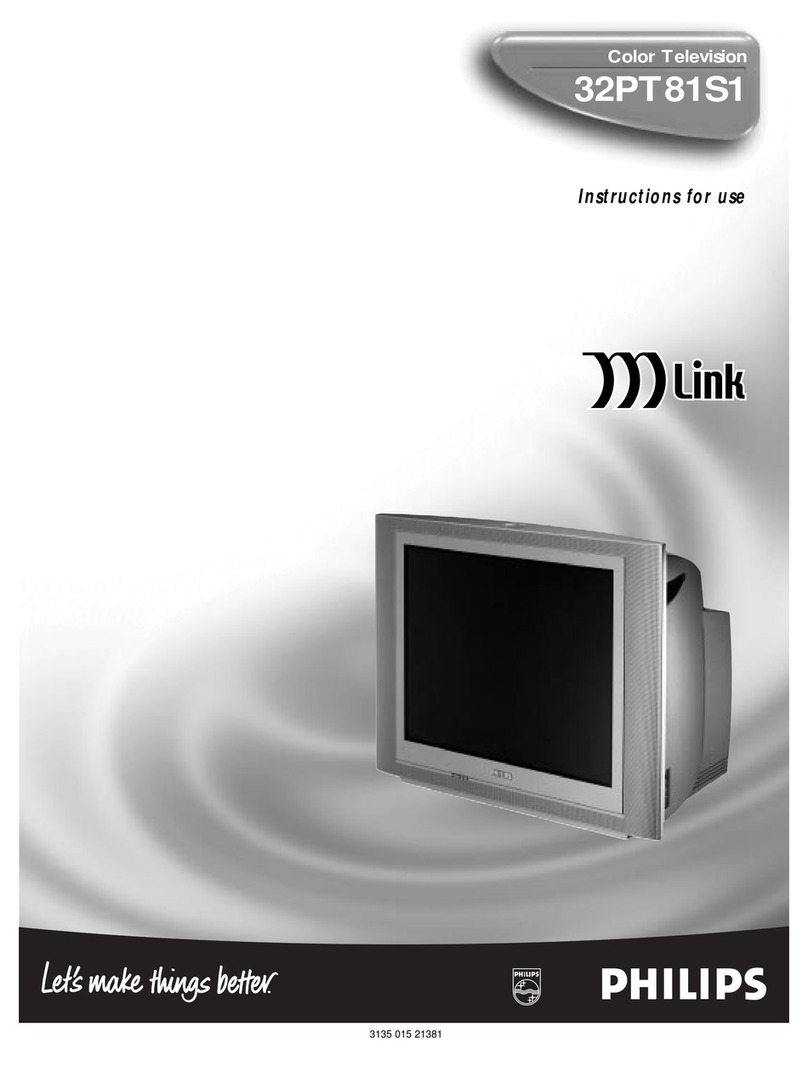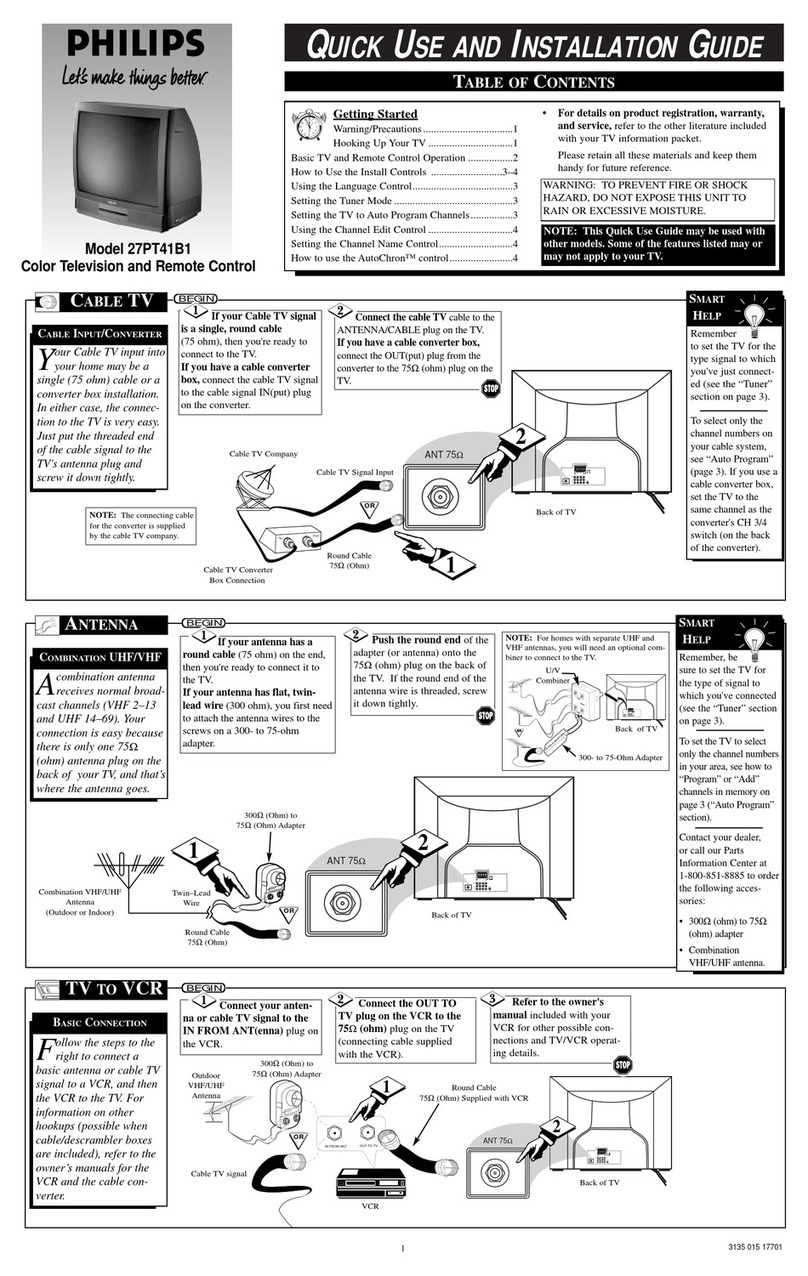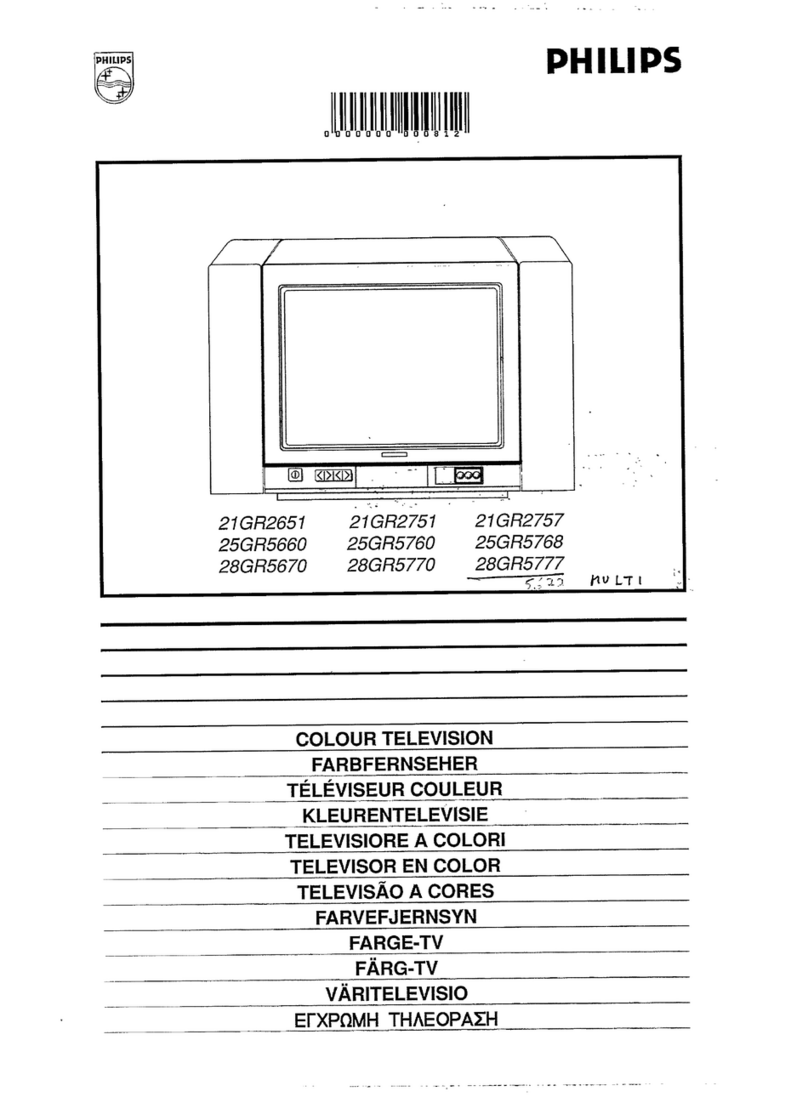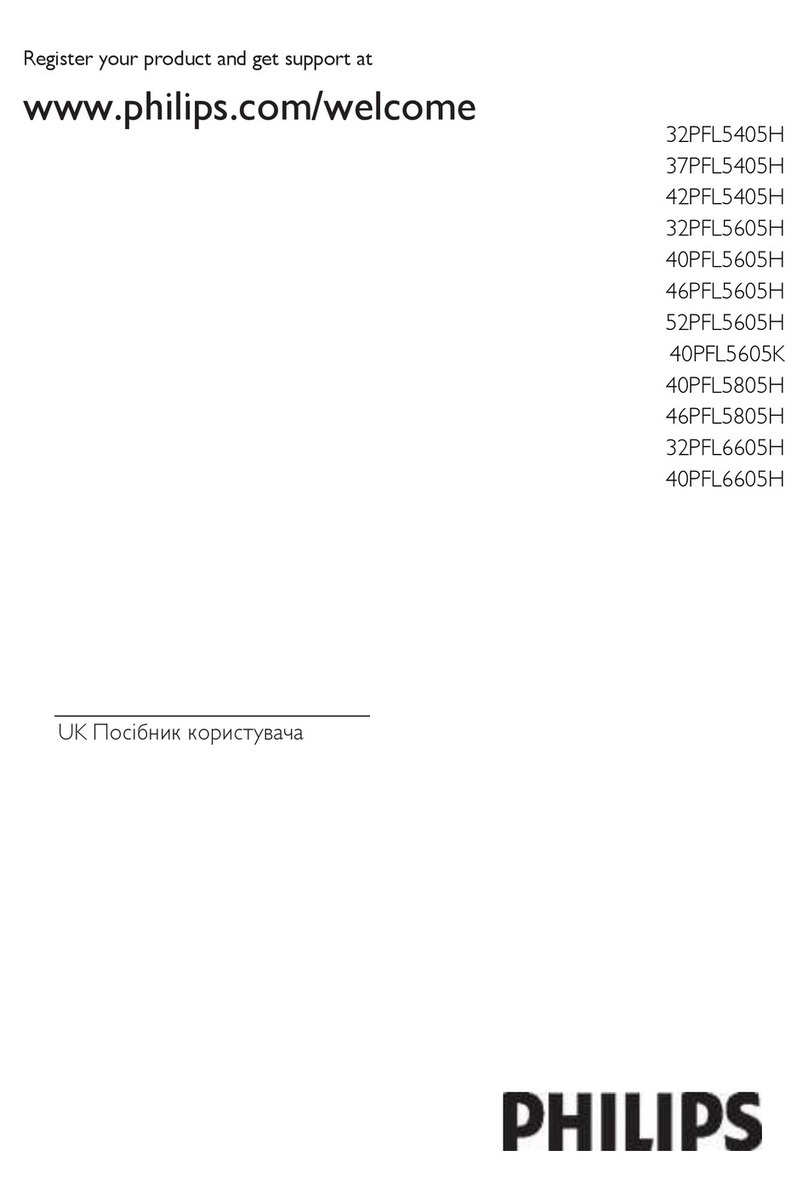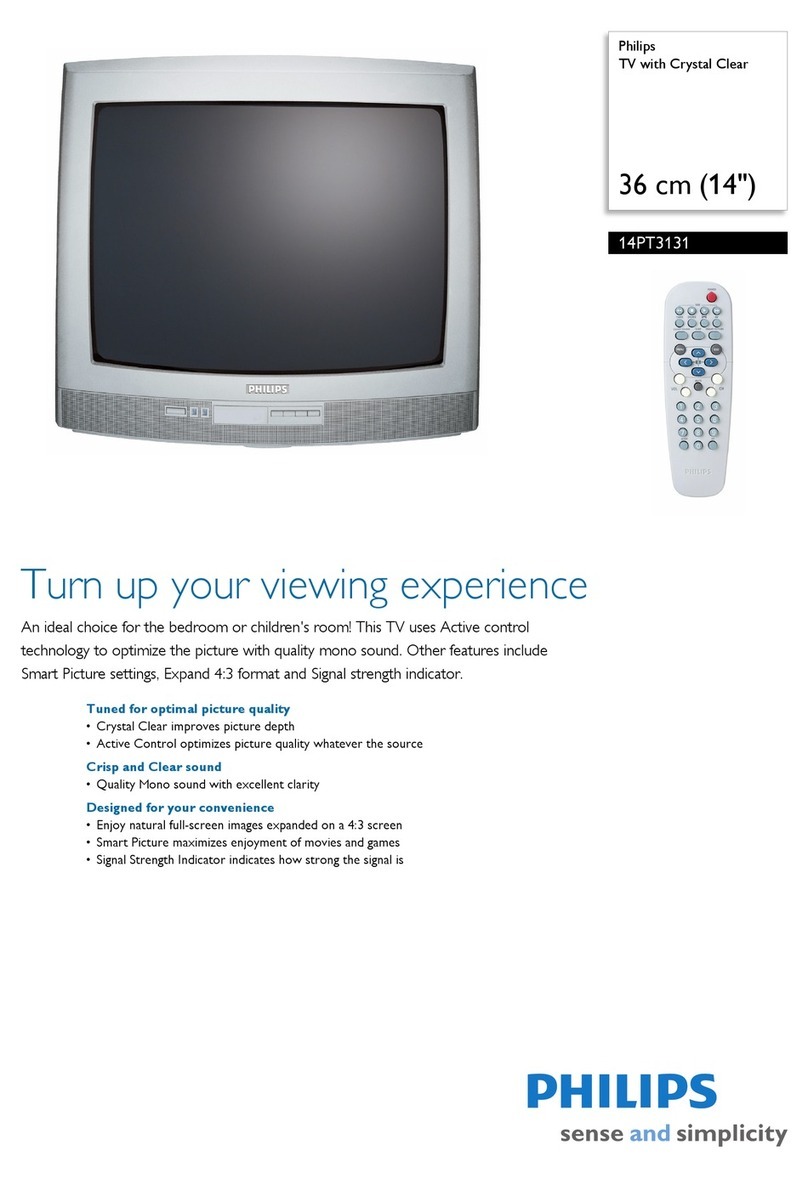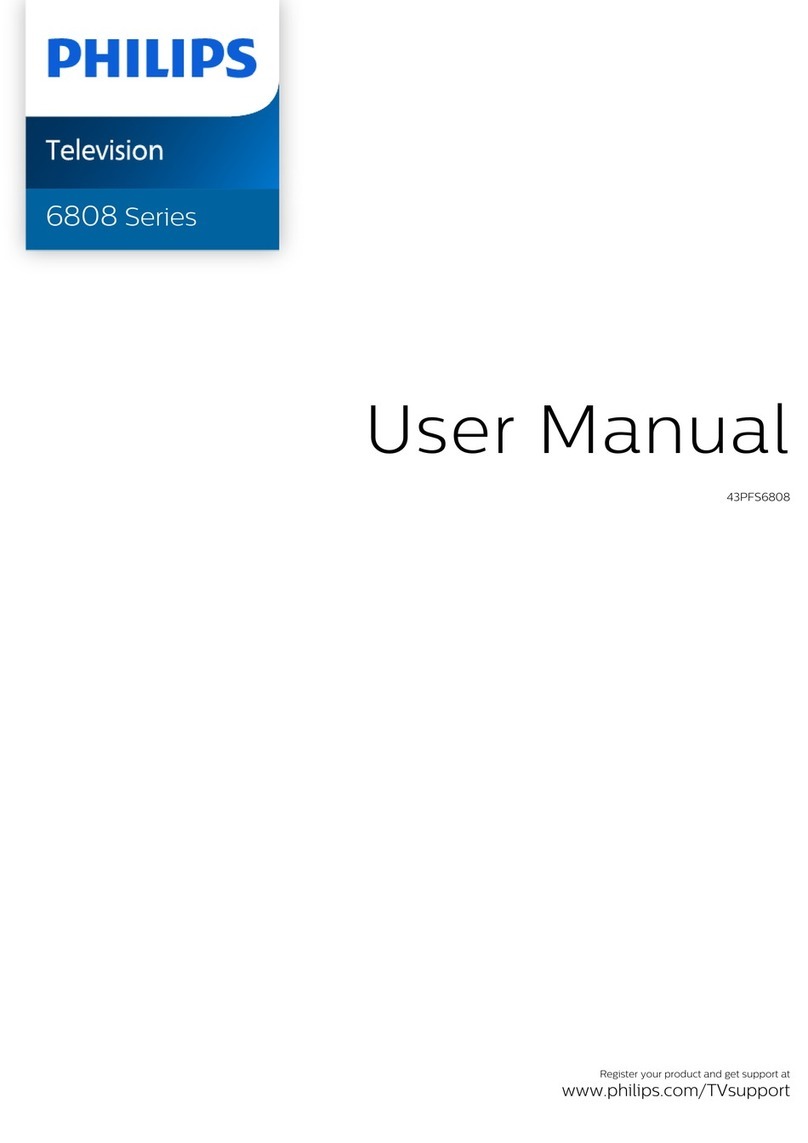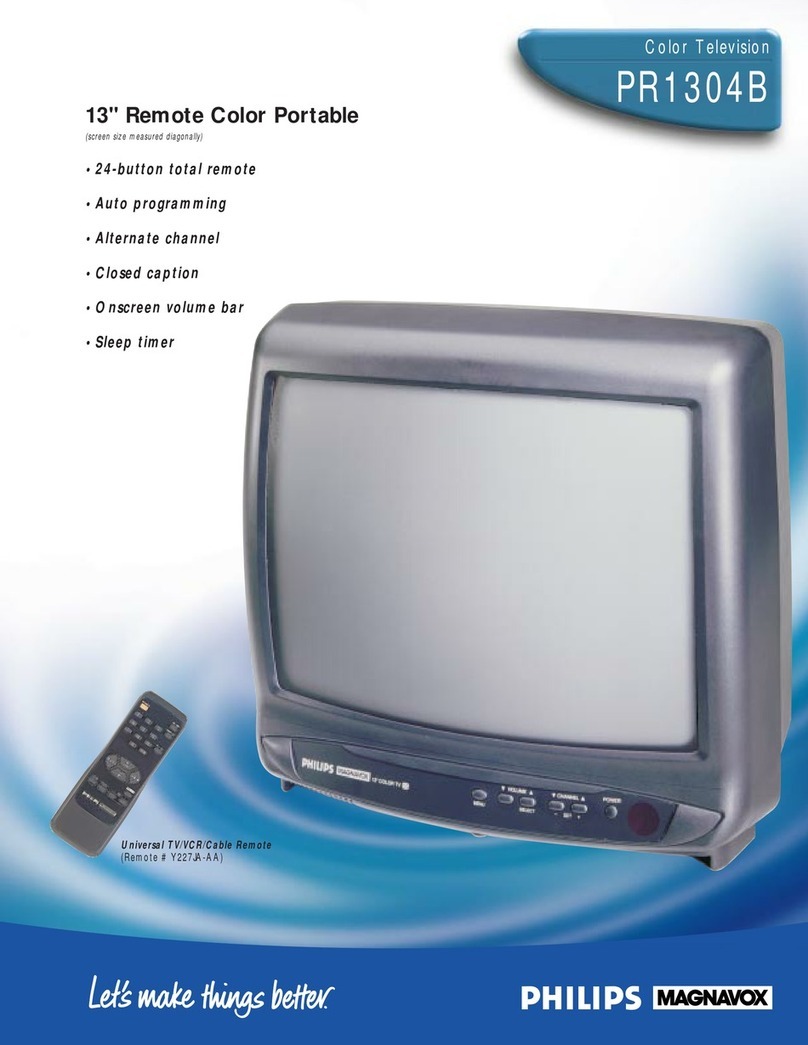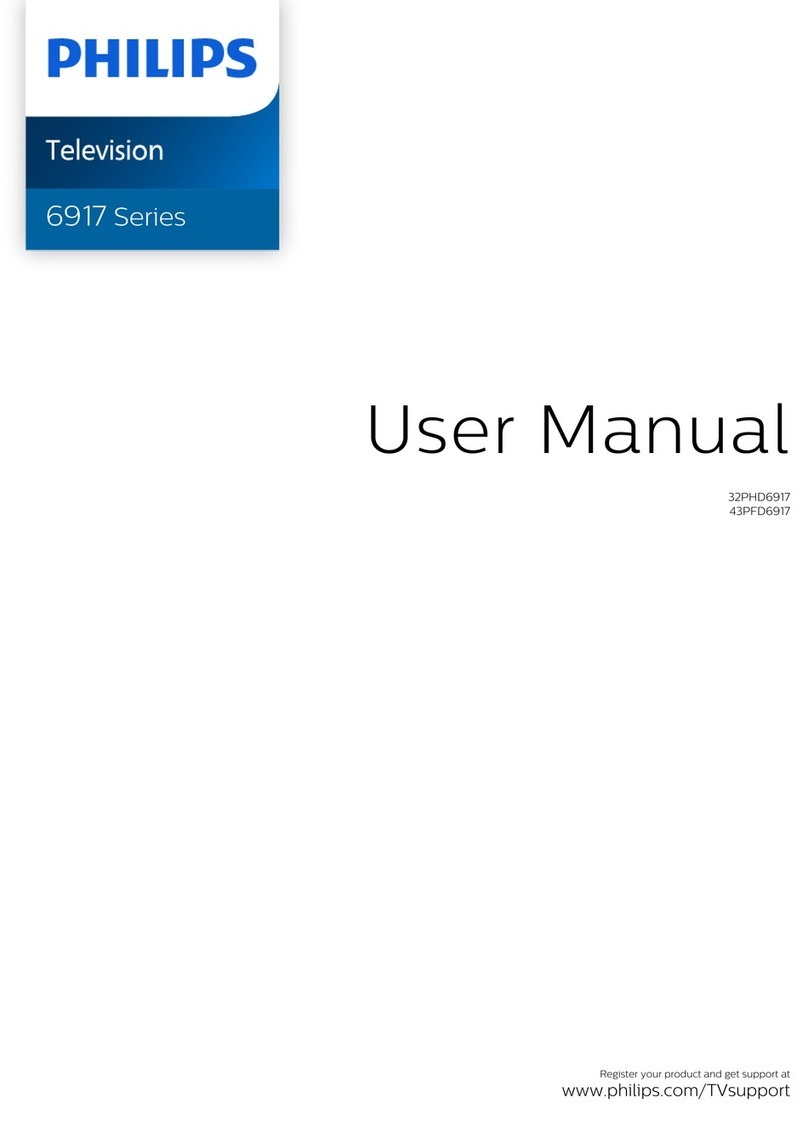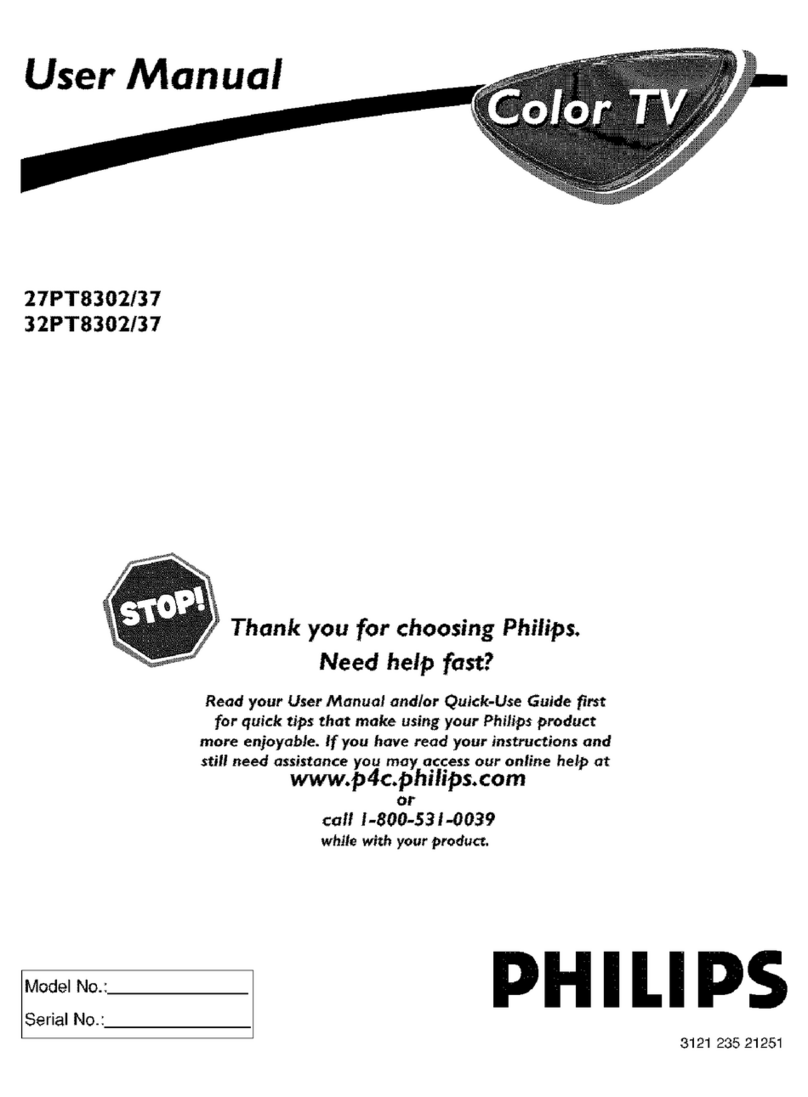SAFETYINSTRUCTIONS- Readbefore operatingequipment
Tili._ product was designed and manufactured to meetstrict quality and
' standards. There are, however, some installation and operation
, Jtions which you should beparticularly aware of.
1. ReadInstructions- Allthe safetyand operating instructions should
bereadbeforetheappliance is operated.
2. Retain Instructions- The safety and operatinginstructionsshould
beretainedfor future reference.
3. HeedWarnings- All warningson theappliance and intheoperating
instructionsshould beadheredto.
4. Follow Instruclions- All operating and use instructionsshould be
followed.
5. Water and Moisture- The appliance should not beused nearwater
-for example,near a bathtub, washbowl, kitchen sink, laundry tub,
in awet basementor nearaswimming pool, etc.
6. CadsandStands- Theapplianceshould beused only with a cart or
standthatis recommended by themanufacturer.
6A. ,_ An appliance and cart combination should be moved
with care. Quick stops, excessive force, and uneven
surfaces may cause the applianceaDdcart combination
to overturn.
7. Wall or Ceiling Mounting- The appliance should be mounted to a
wall or ceiling only as recommendedbythe manufacturer.
8. Ventilalion- The applianceshould besituated so that its location or
position does not interfere with its proper ventilation. For example,
the appliance should not be situated on a bed, sofa, rug, or similar
surface that may block the ventilation openings; or, placed in a
built-in installation, such asa bookcase or cabinet that may impede
the flow of air through the ventilation openings.
9. Ileal - The appliance should be situated away from heat sources
such as radiators, heat registers, stoves, or other appliances
(including amplifiers) that produce heat.
16. Power Sources - The appliance should be connected to a power
' -upply only of the type described in the operating instructions or as
_arKedon the appliance.
11. Power-Cord Proleclion - Power supply cords should be routed so
that they are not likely to be walked on or pinched by items placed
upon or against them, paying particular attention to cords and
plugs, convenience receptacles,andthe point where they exit from
the appliance.
12. Cleaning- The appliance should be cleaned only as recommended
by themanufacturer.
13. Power Lines -An outdoor antenna should be located away from
powerlines.
14. OutdoorAntennaGrounding- If an outside antennaisconnectedto
the receiver, be sure the antenna system is grounded so as to
providesome protectionagainst voltagesurgesand built up static
charges.
Section 810 of the National Electric Code,ANSI/NFPANo.70-1984,
provides information with respect to proper grounding of the mats
and supporting structure grounding of the lead-in wire to an
antenna discharge unit, size of grounding connectors, location of
antenna-discharge unit, connection to grounding electrodes and
requirementsfor the grounding electrode. SeeFig.below.
15. Non-use Periods - The power cord of the appliance should be
unplugged from the outlet when left unused for a long period of
time.
16. Objectand Liquid Entry- Careshould be taken so that objects do
not fall and liquids are not spilled into the enclosure through
openings.
17. Damage Requiring Service- The appliance shouldbe servicedby
qualifiedservice personnelwhen:
A. The powersupply cordor theplughas beendamaged;or
B. Objects have fallen, or liquid has been spilled into the
appliance;or
C. Theappliance hasbeenexposedto rain;or
D. The appliance doesnot appear to operate normally or exhibits
a markedchange inperformance;or
E. Theappliancehas beendropped, or theenclosure damaged.
18. Servicing - The user should not attempt to service the appliance
beyond that described in the operating instructions. All other
servicingshould bereferredto qualified service personnel.
Nole to the CATVsystem installer: This reminder is provided to call the
CATV system installer's attention to Article 820-40 of the NEC that
provides guidelines for proper grounding and, in particular, specifies that
the cable ground shall be connected to the grounding system of the
building, ascloseto the point of cableentry as practical.
EXAMPLEOFANTENNAGROUNDINGAS PERNATIONALELECTRICALCODE(NEC)
Example of Antenna Grounding
as per NEC- National Electric Code
GROUNDCLAMP ANTENNALEADIN WIRE
ANTENNADISCHARGEUNIT INECSECTION610-20)
GROUNDINGCONDUCTORS(NECSeCTiONZlS-21)
GROUNDCLAMPS
ELECTRICSERVICEEQUIPMENT _POWERSERVICEGROUNDINGELECTRODESYSTEM lmecAmX2r,a. PMTm)
MAC3964