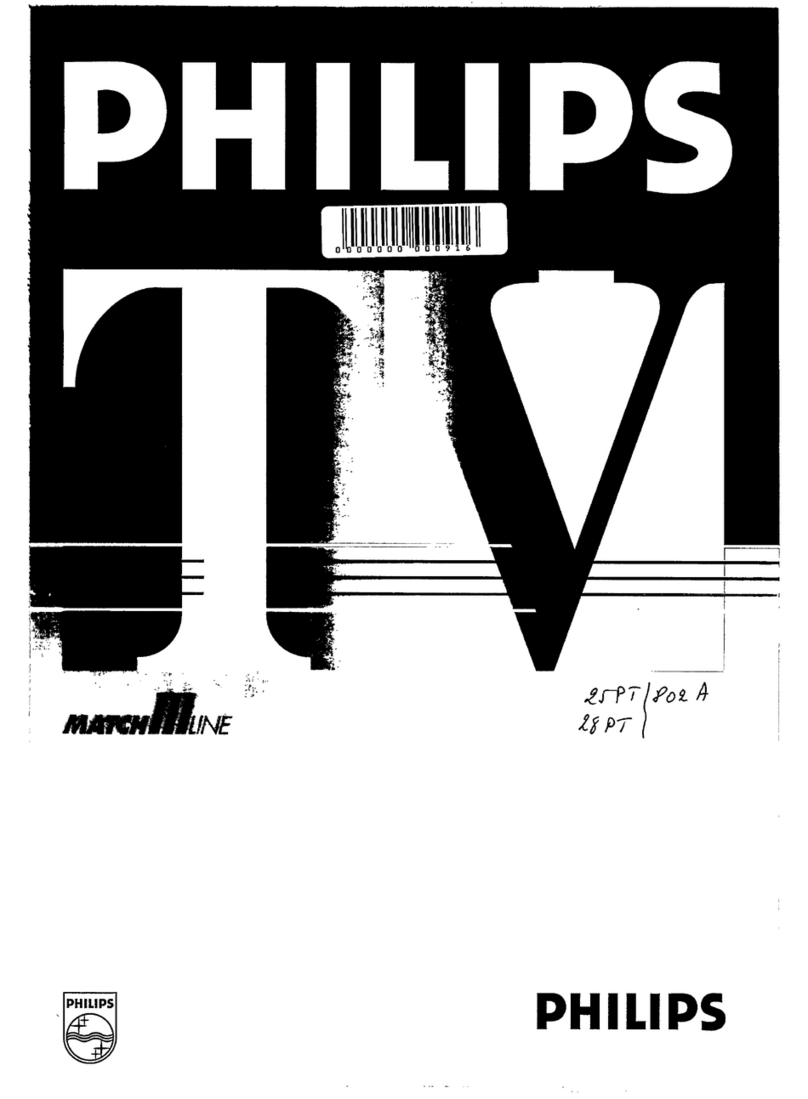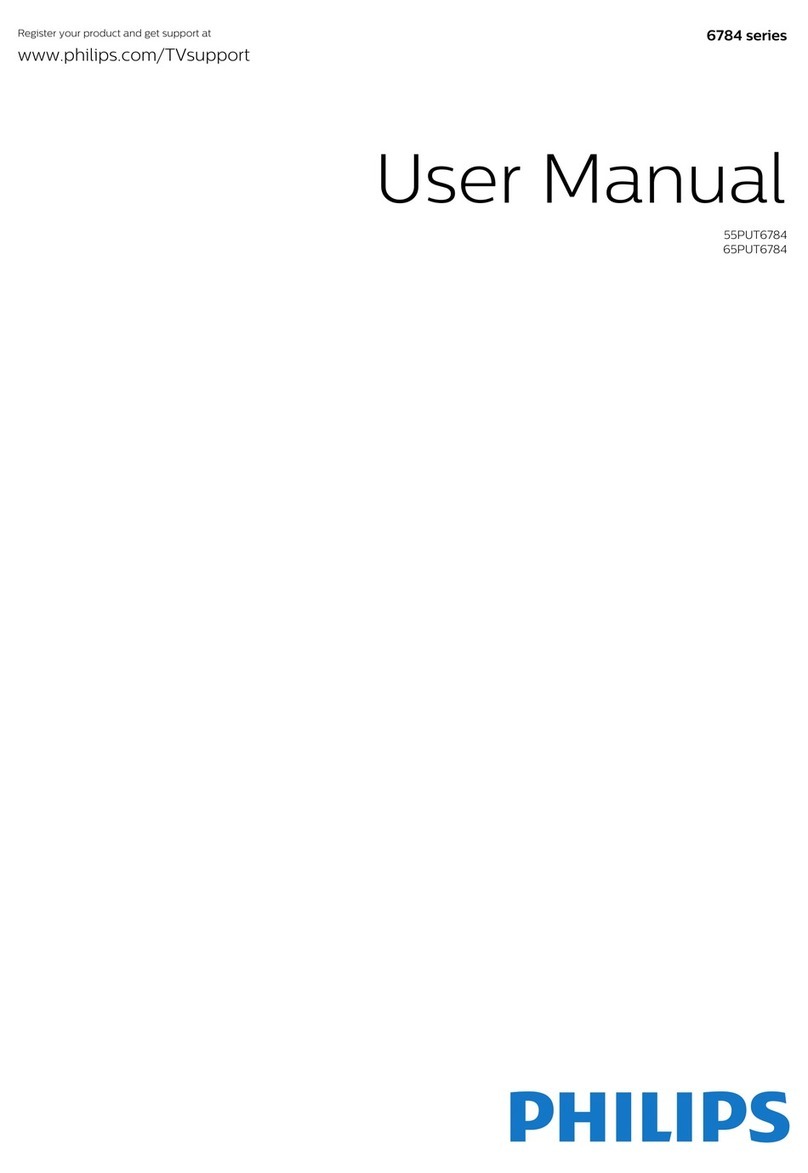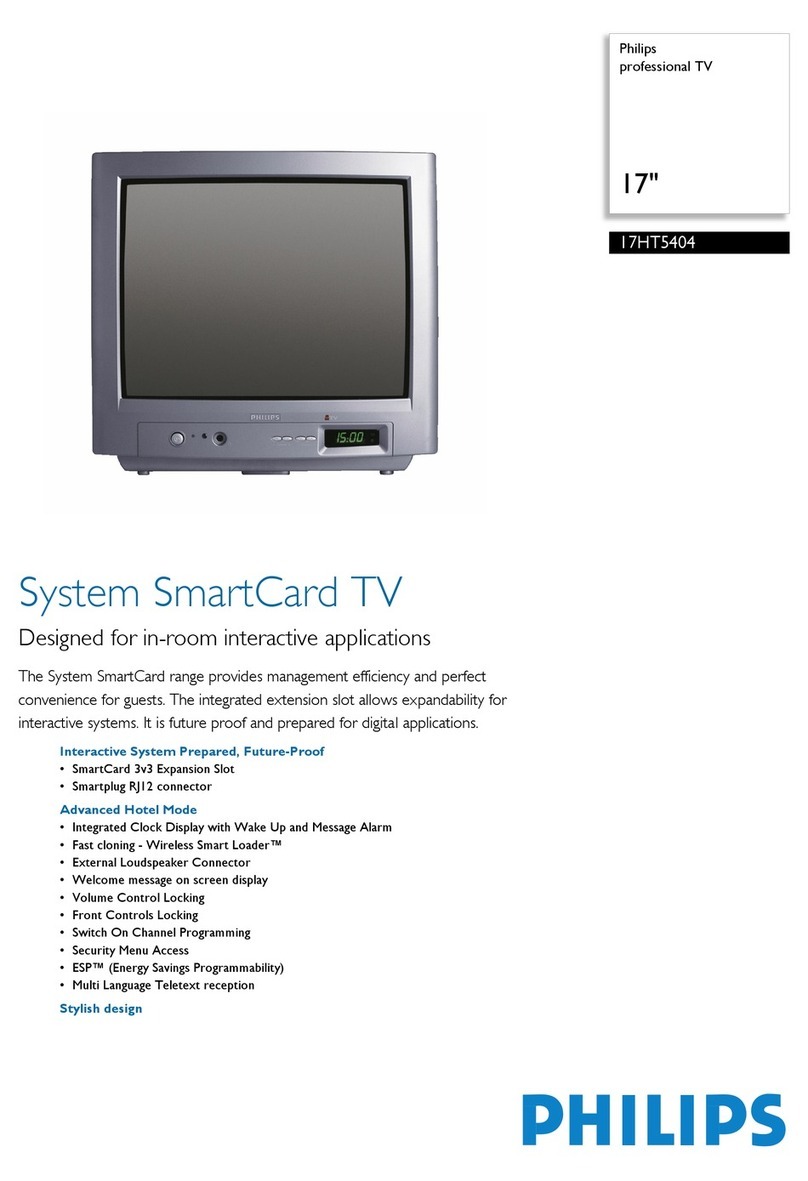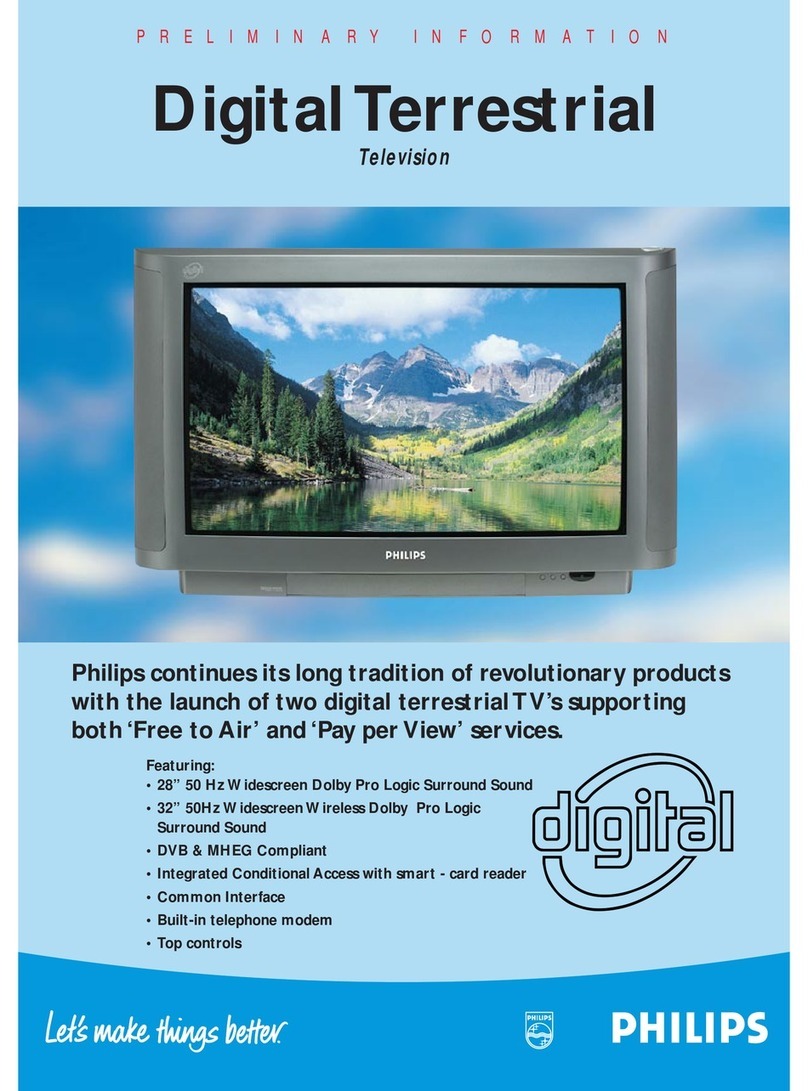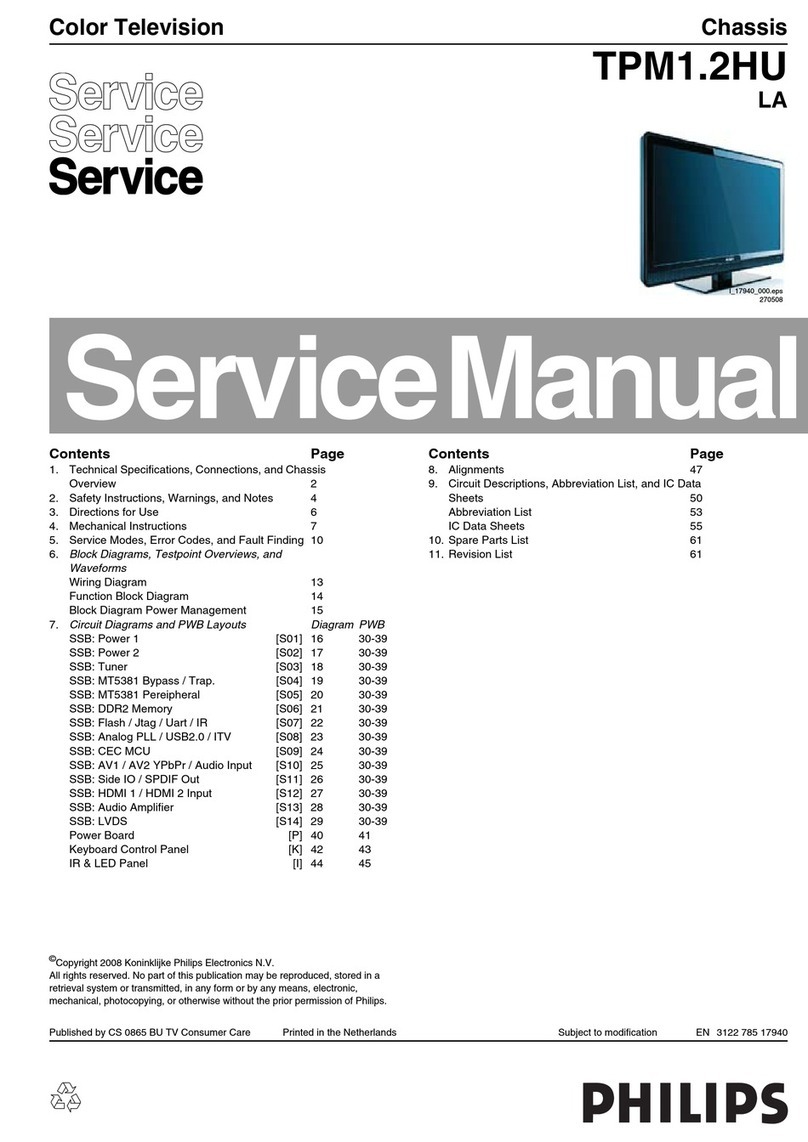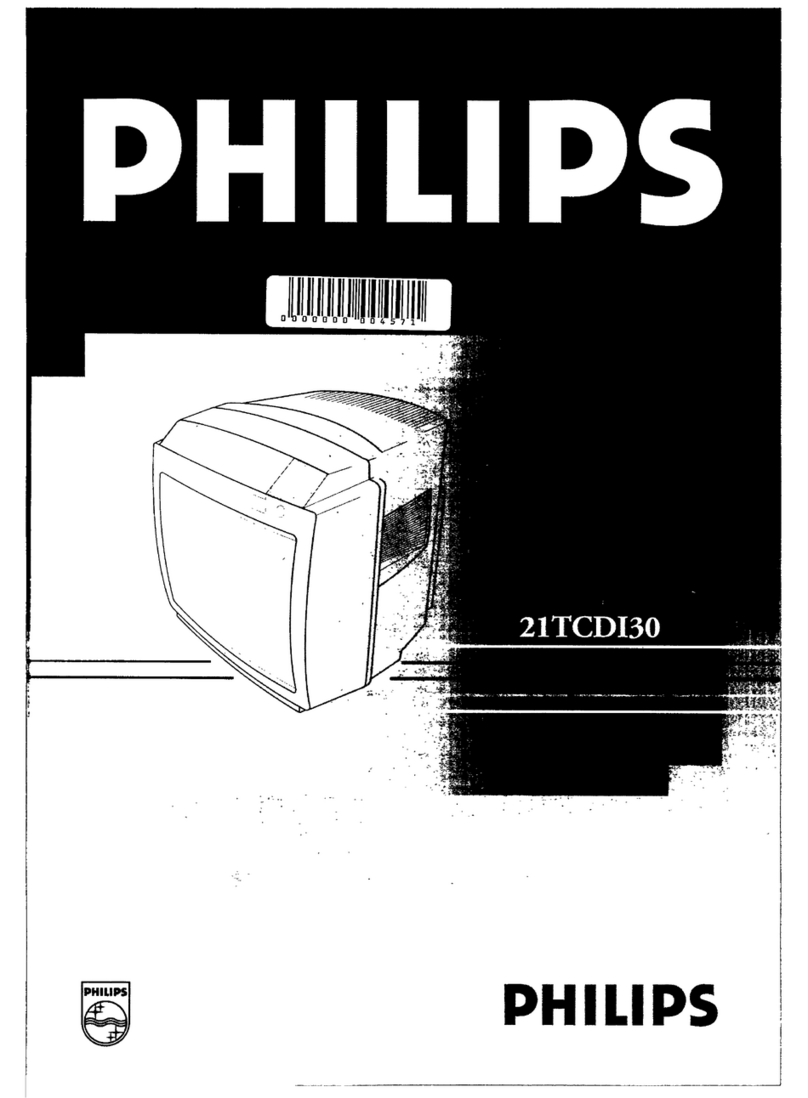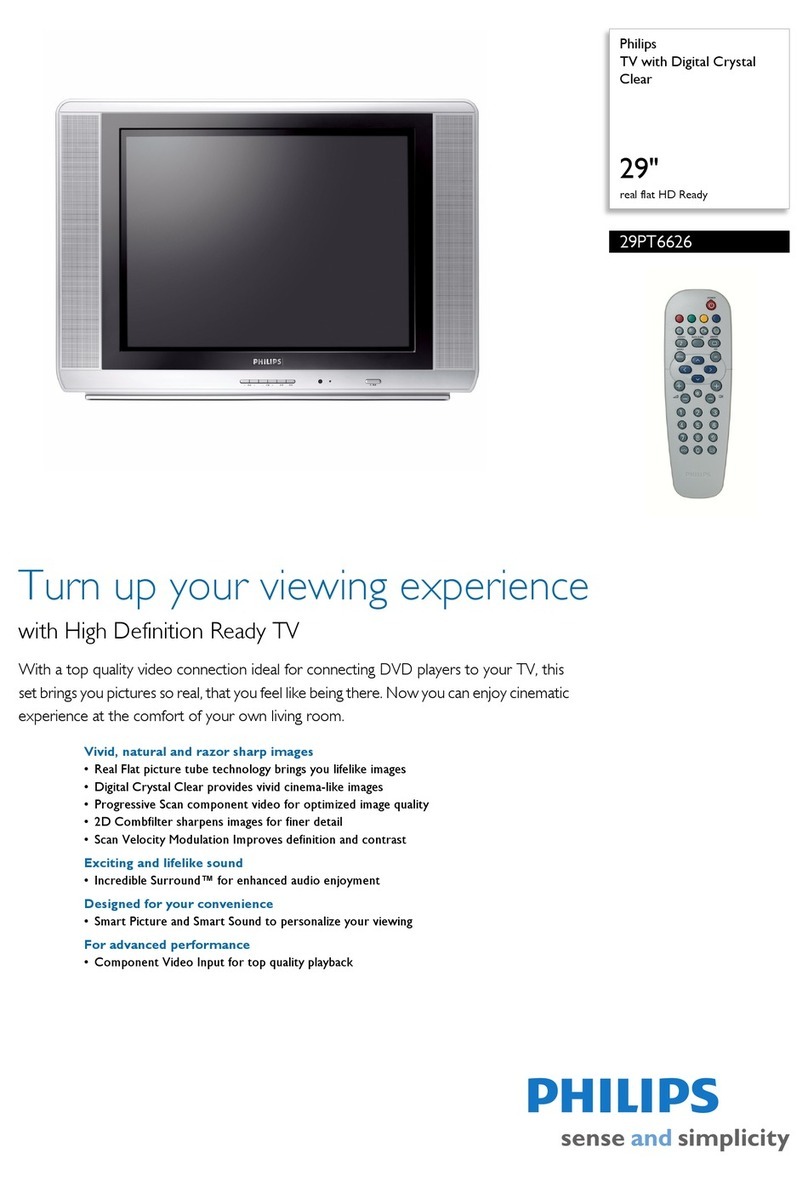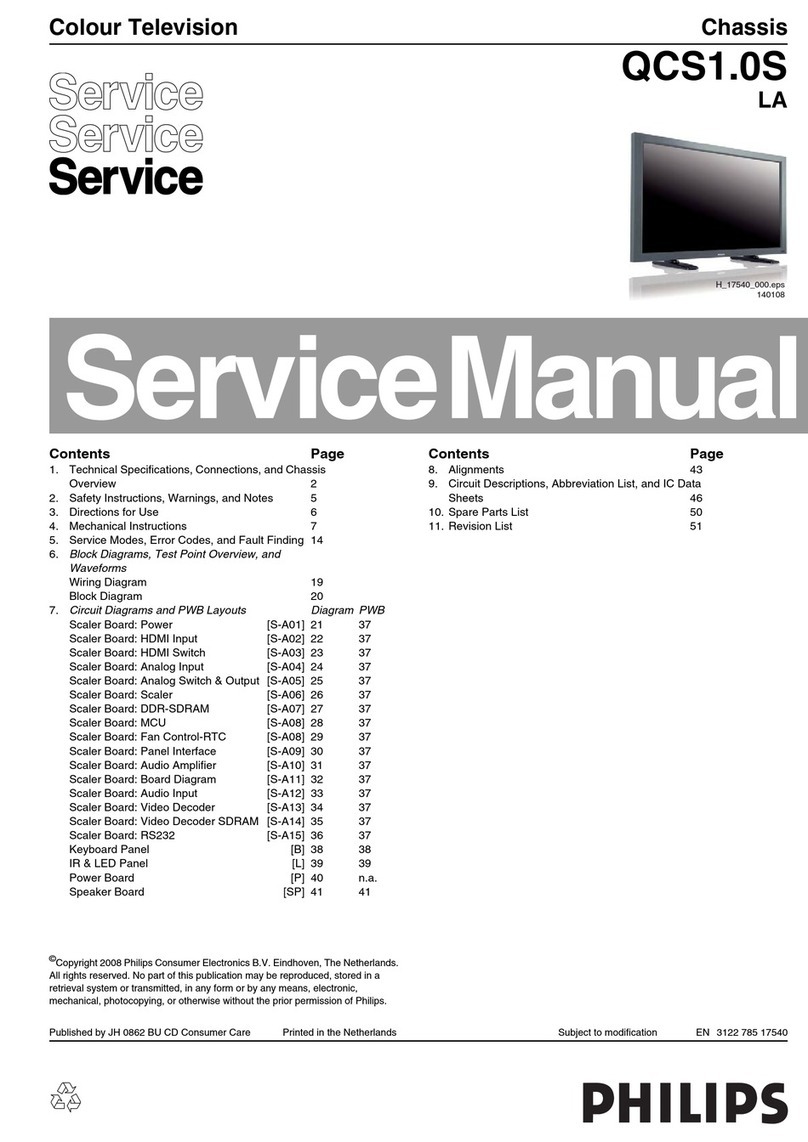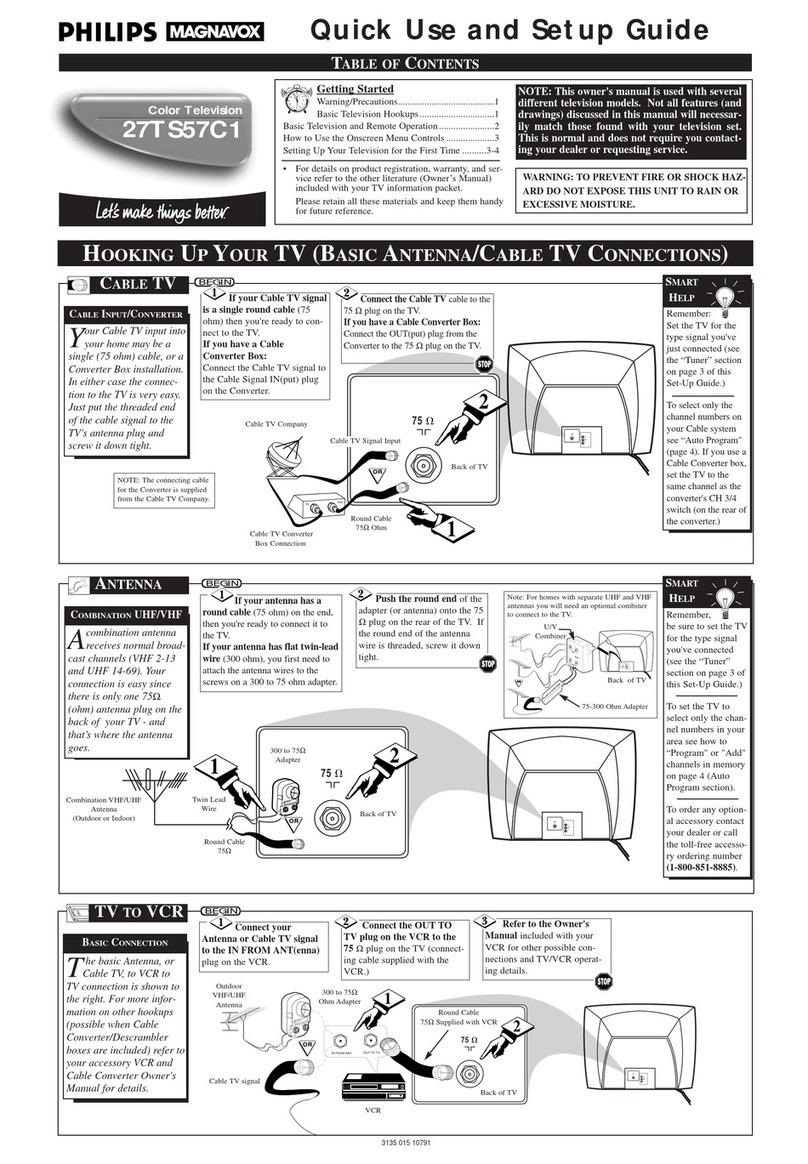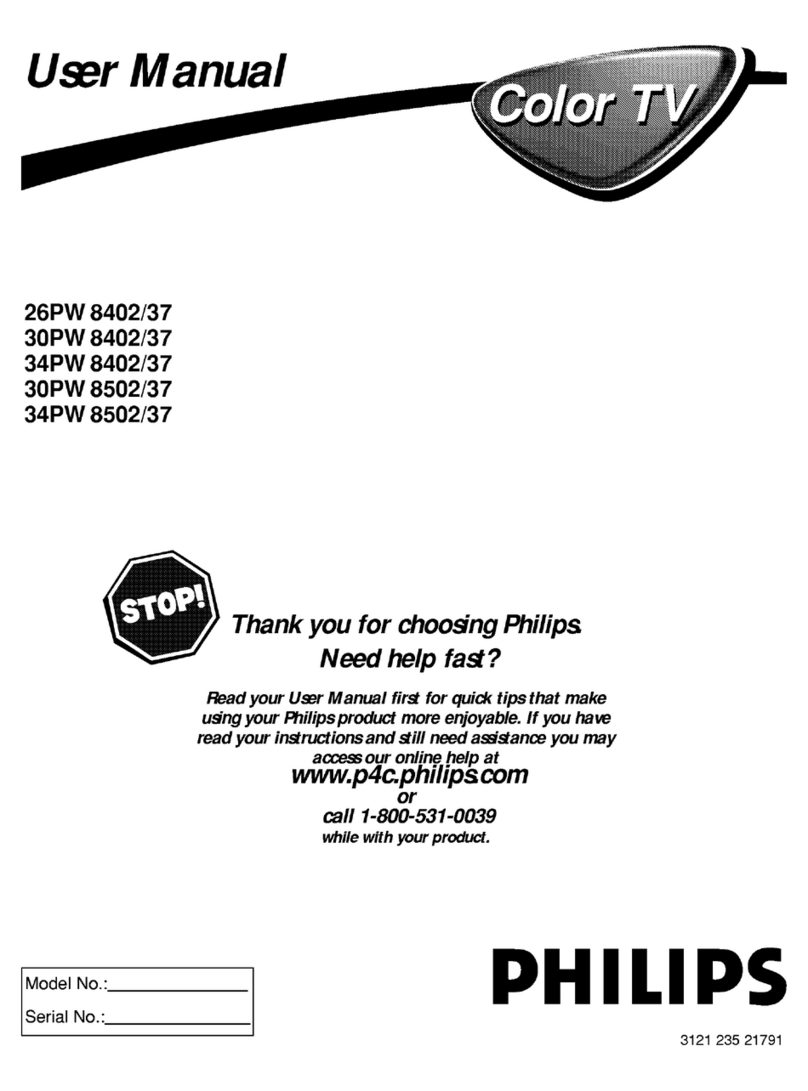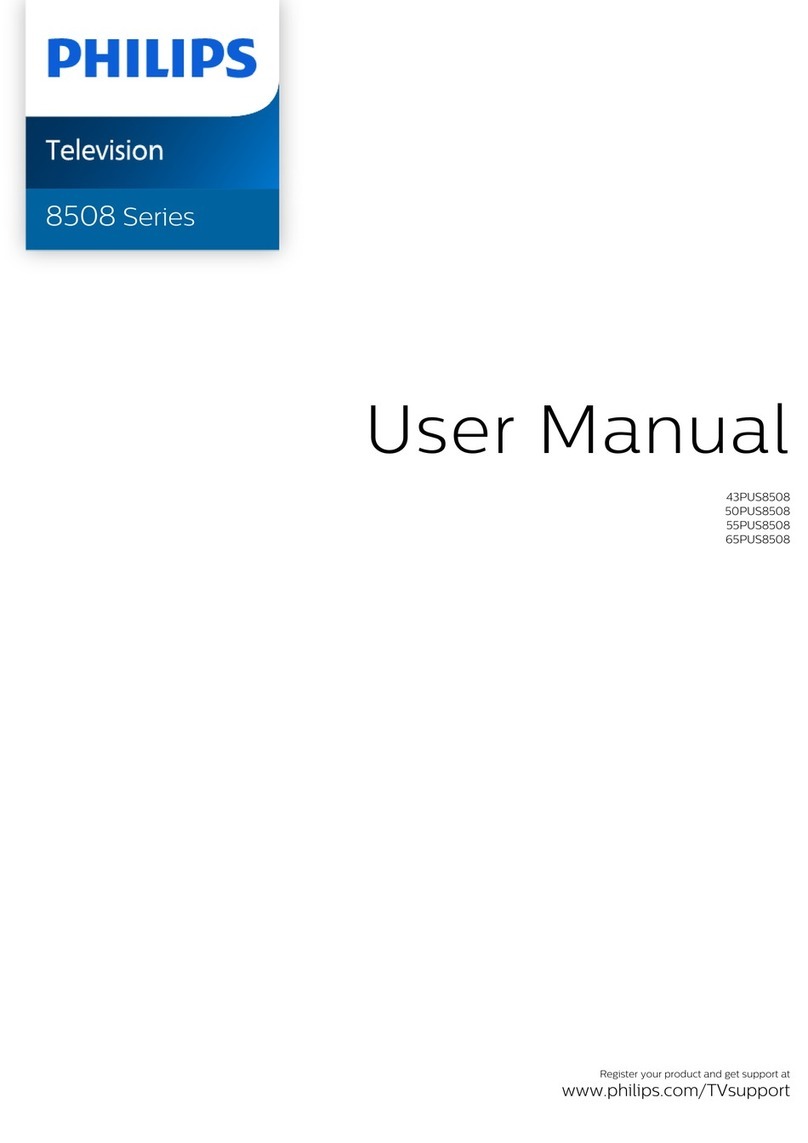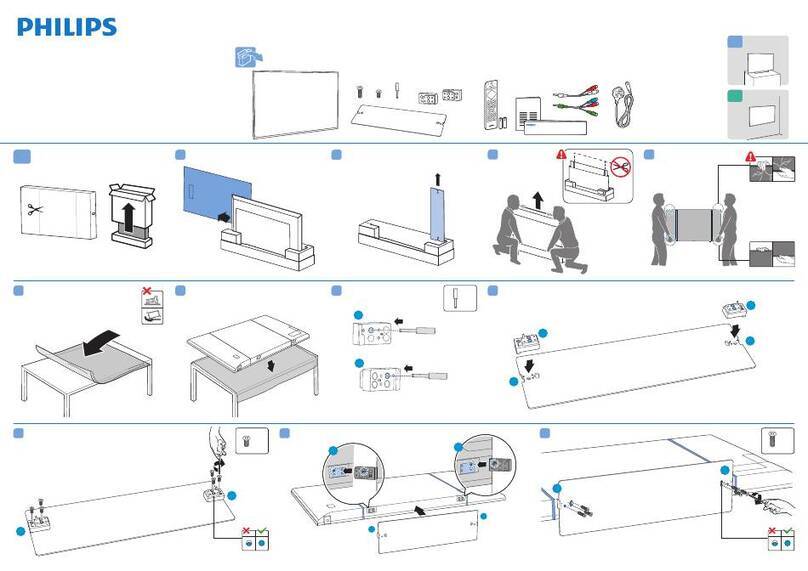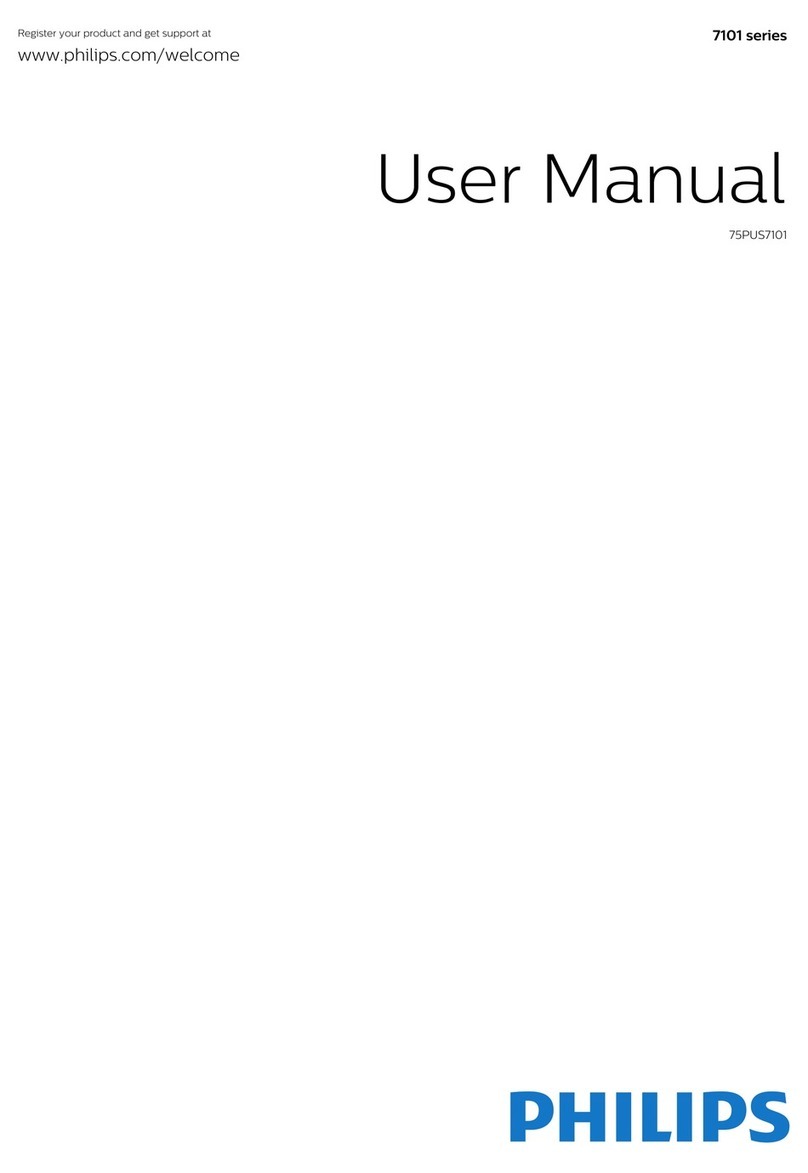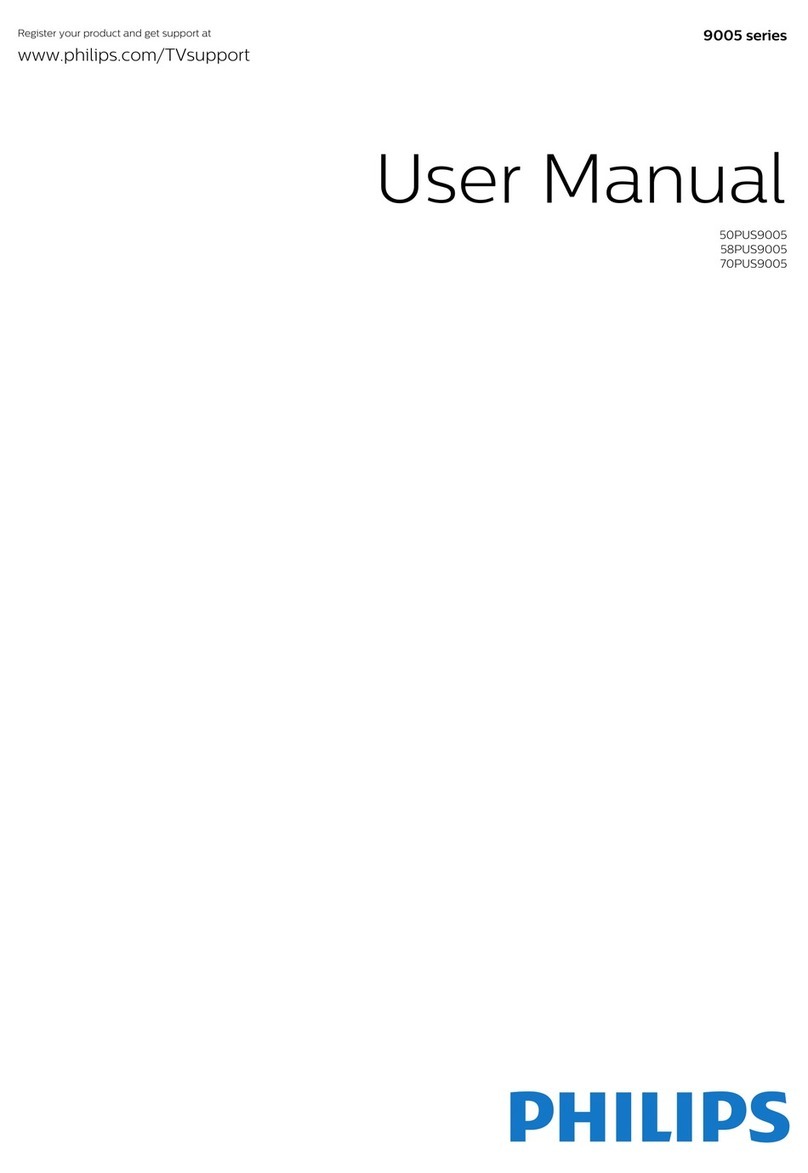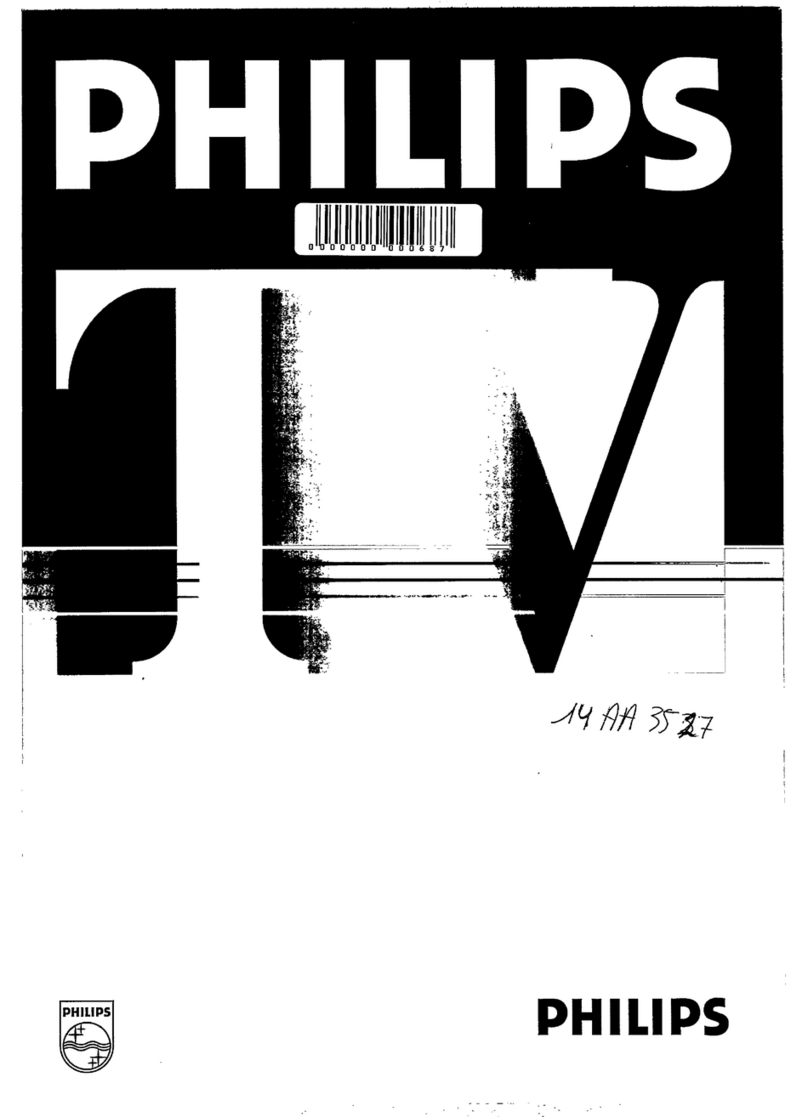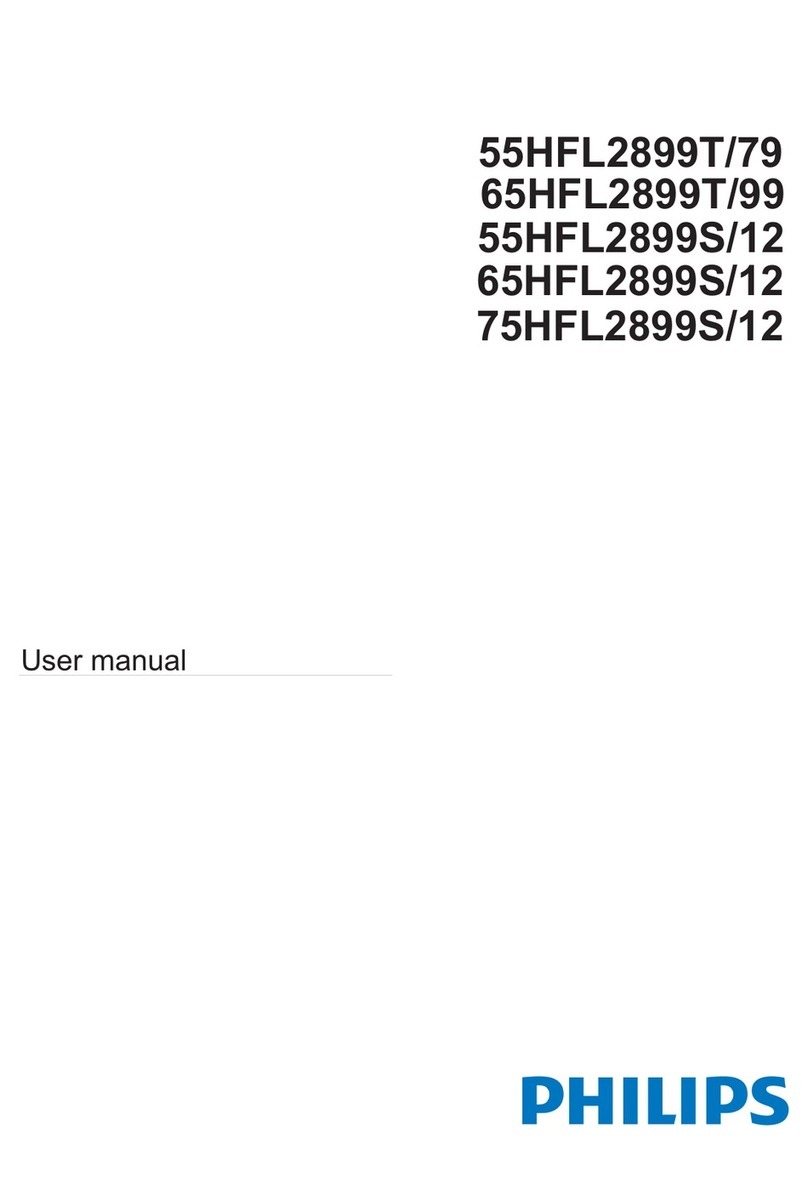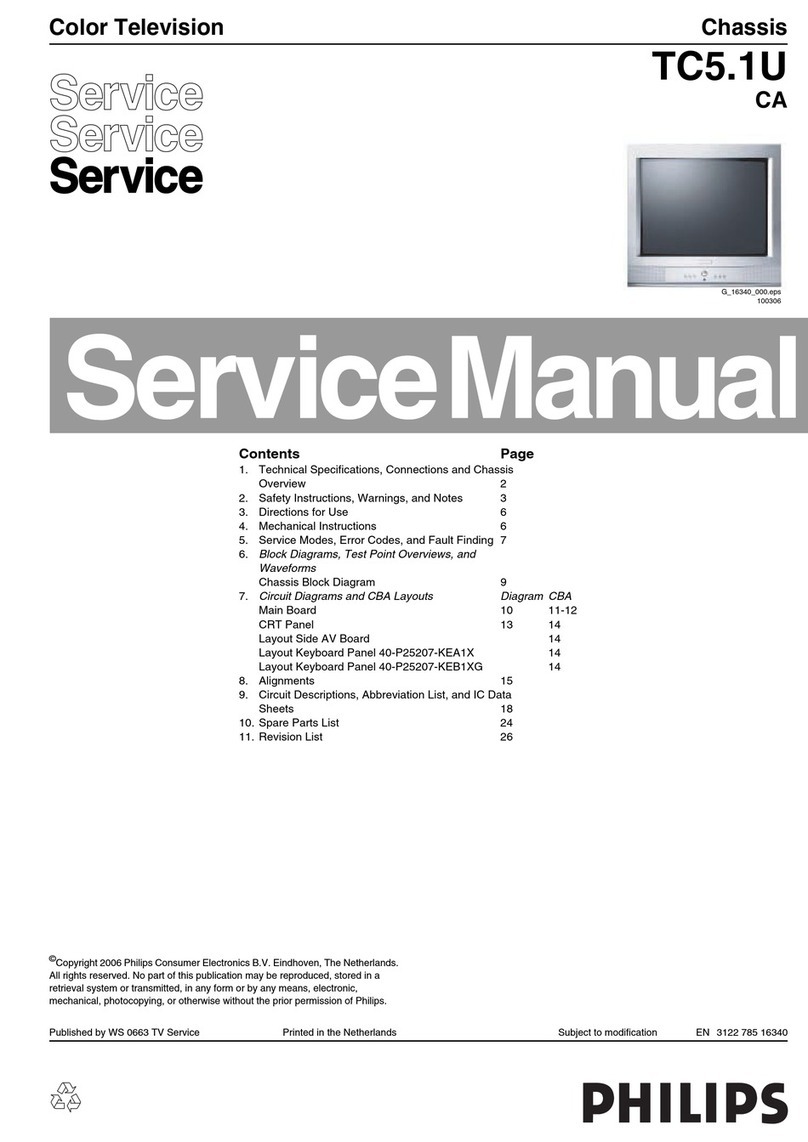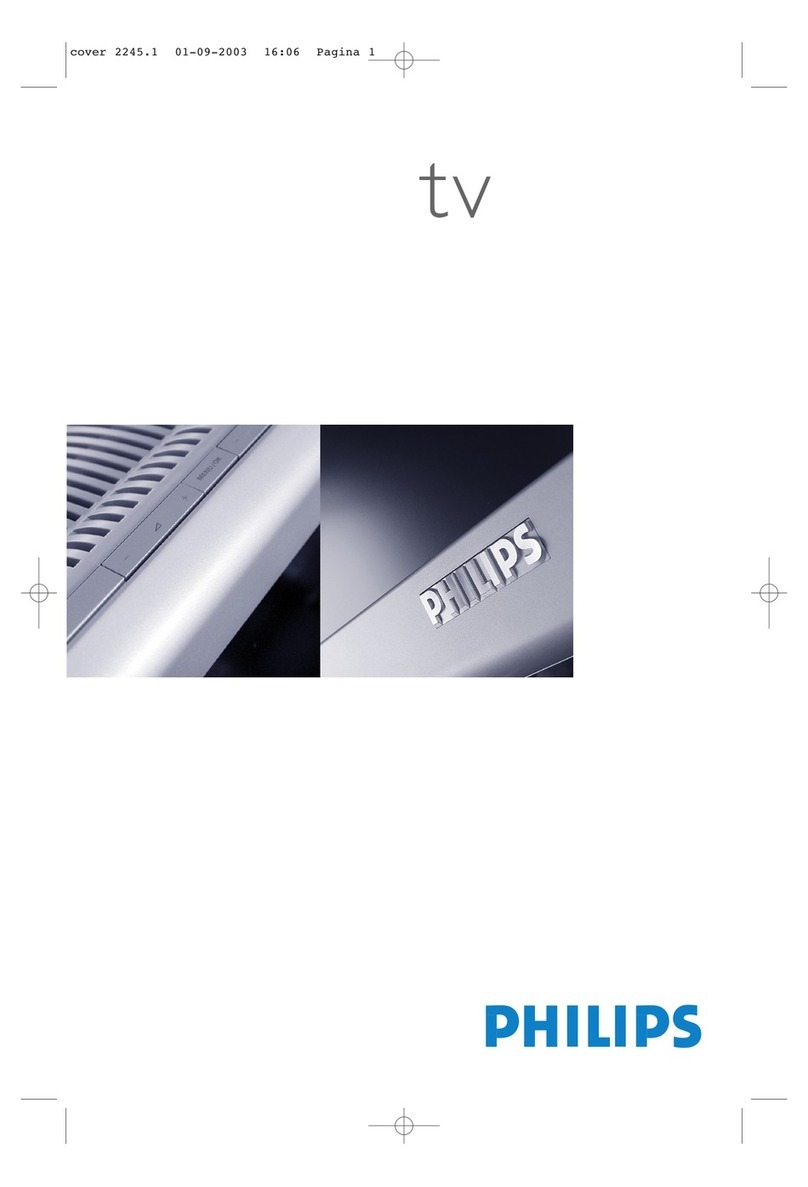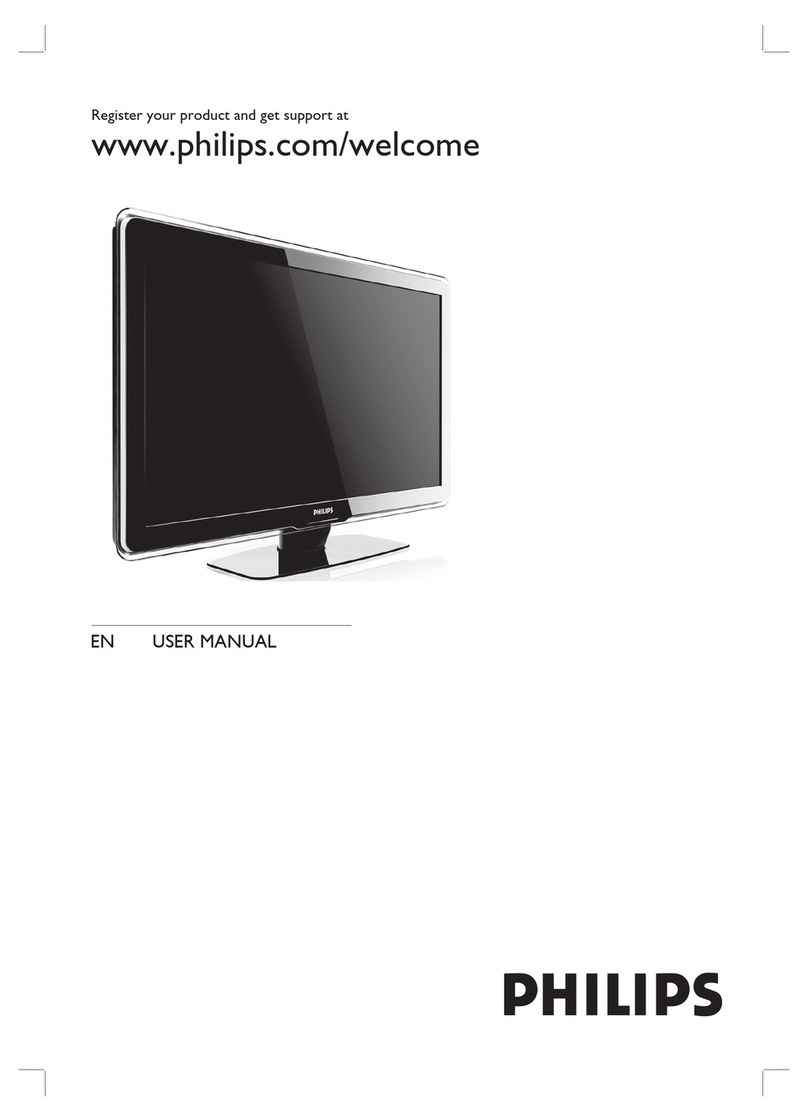1
Home Screen
1.1
Home Screen and Channels
The Home launcher
To enjoy the benefits of your Android TV, connect the
TV to the Internet. Press Home on your remote
control to get your new Android Home screen. Like on
your Android smartphone or tablet, the Home screen
is the center of your TV. From here you can decide
what to watch by browsing entertainment options
from app and live TV. Your Home has channels to let
you discover great contents from your favorite apps.
You can also add additional channels or find new
apps to get more contents.
The Home screen is organized in channels. Apps may
populate their recommendation (if available)
according to their own choice as an individual
channels in the home screen.
Apps
Your favorite Apps are placed on the first row. This
row contains a number of pre-installed apps. The
order of these apps is according to business
agreements with content service providers. You can
also add more apps as favorite from the Apps page,
such as the Live TV and MMP (MultiMediaPlayer). The
Apps page can be opened by clicking the Apps icon
at the left end of the Apps row.
Live TV
The Live TV row shows the currently running
programs from the installed channels. It contains up
to 10 channels as the recommendation for you to
select the TV channels. The first channel on Live TV
row is the channel you are watching, and the
following channels will be the channels on your
favorites list*.
* Note: If there are still more spaces available on Live
TV row, it will include the channels from your DTV
(digital TV) source.
Play Next channel
You can always know what to watch next from Play
Next channel on the Home screen. Start watching
from where you left off and get notifications about
new episodes in the Play Next channel. Press and
hold Select on a movie or TV show to add it directly
to the Play Next channel.
Google Play Movies & TV channel
Rent movies or TV shows on this channel from
Google Play Movies & TV.
YouTube channel
This channel contains your Recommended,
Subscriptions or Trending YouTube videos.
Customize channels
Click the Customize channels button to add and
remove channels from your Home screen.
See also www.support.google.com/androidtv
Accessing settings from Home
You can access the Settings menu via the icon at the
top right corner.
Accessing USB flash drive from Home
To view the files from the USB flash drive, you need
to add the MMP (MultiMediaPlayer) app to the Home
page first. Press Home, clicking the Apps icon at the
left end of the Apps row. You can add MMP apps
from the Apps page.
System bar on Home screen
The System bar on the top of Home screen contains
the following features.
- Search button: to trigger Google search with voice*
or text input. The search result and its order are
rendered according to business agreements with
content service providers.
- Notifications: to provide you the messages about
your Smart TV system.
- Input source: to launch the input source list and
switch to any of the connected devices.
- Settings: to access all setting menu and adjust the
TV settings.
- Clock: to indicate the system clock.
* Note: In order to take advantage of Google Assistant
in case of a remote control without a microphone,
please use the Android TV Remote Control app
available in the Google Play Store for Android and
Apple App store for iOS devices.
1.2
Open the Home Screen
To open the Home screen and open an item…
1 - Press Home.
2 - Select an item and press OK to open or start it.
3 - Press Back continuously or press Home to go
back to Home screen.
When opening the Home screen, the background
application/content playback will stop. You have to
select the application or content from the Home
screen to resume.
4