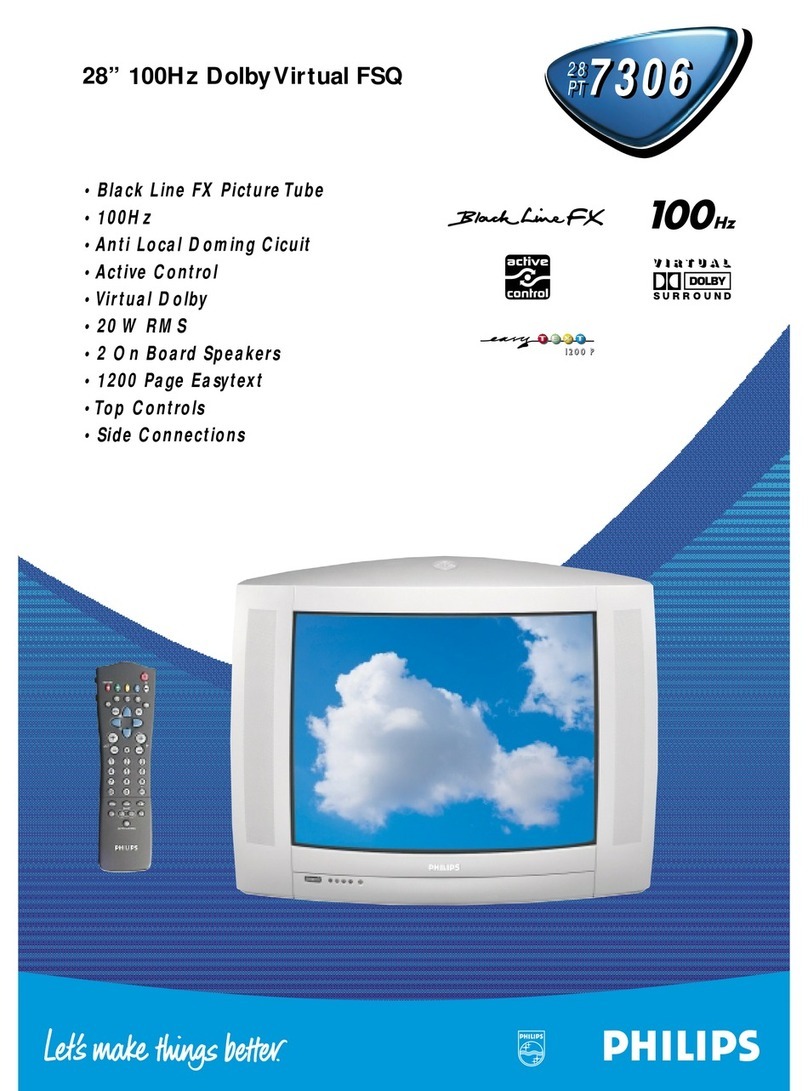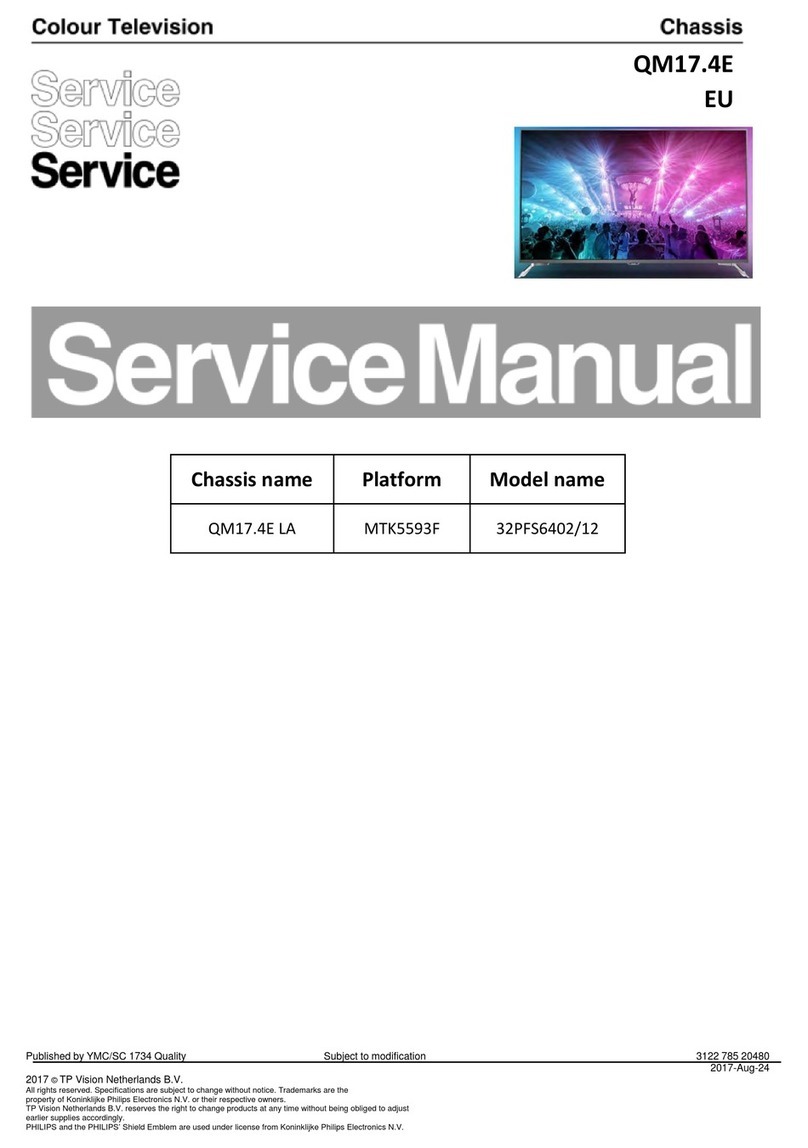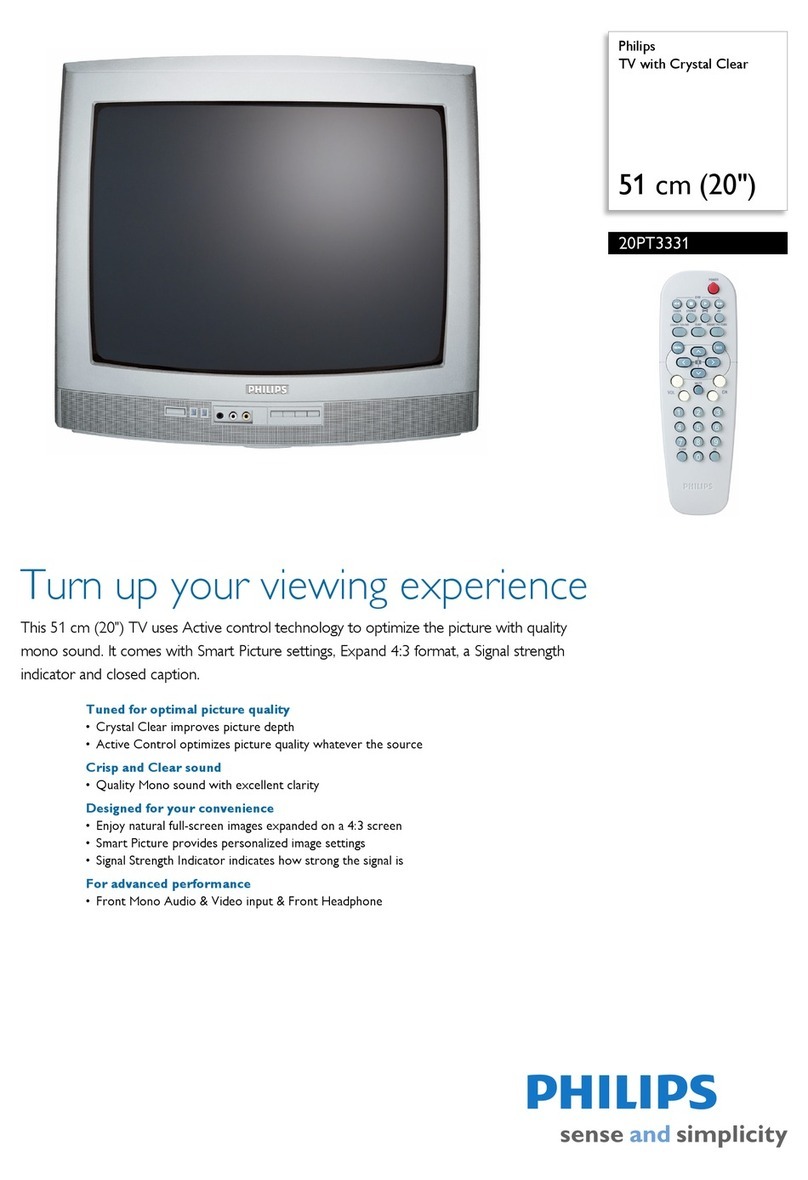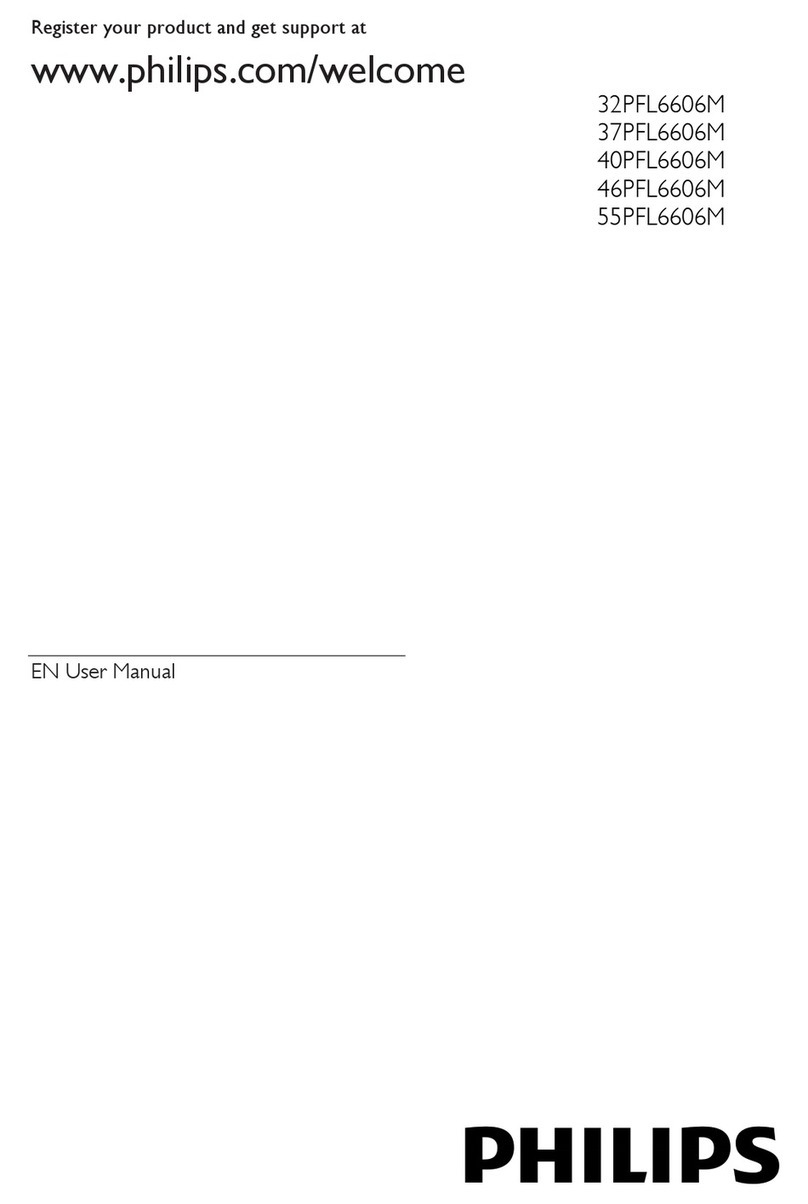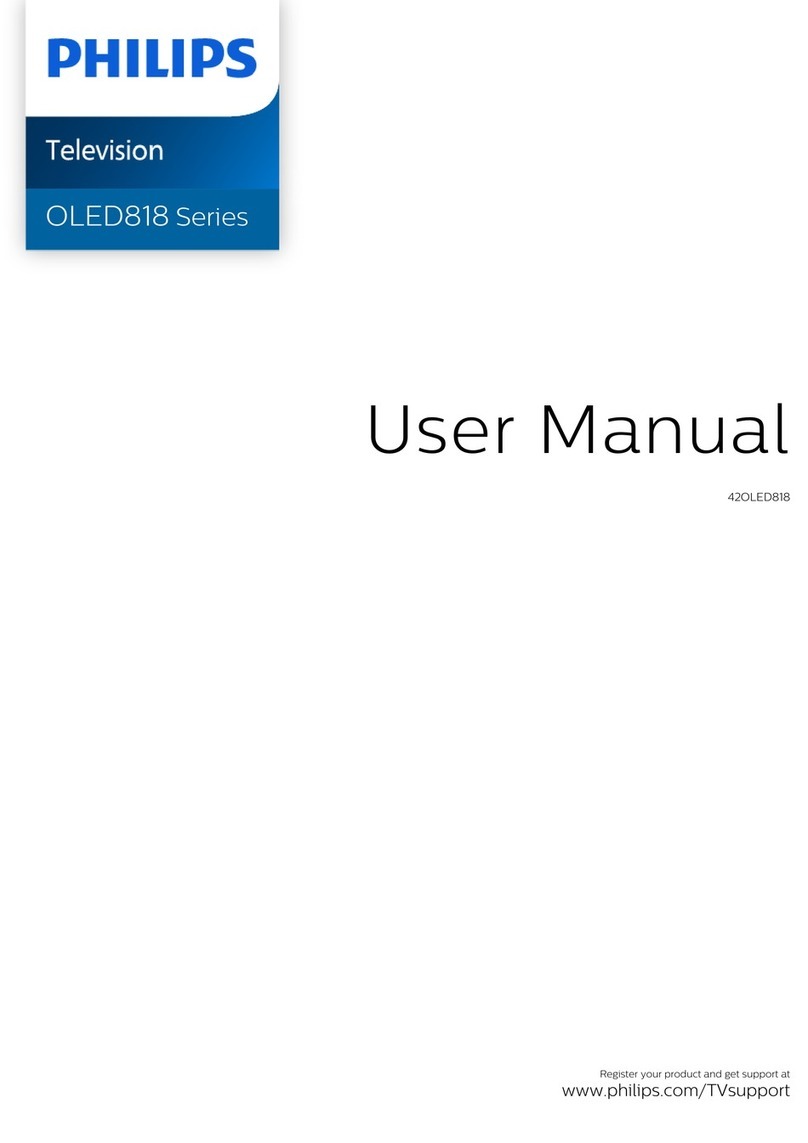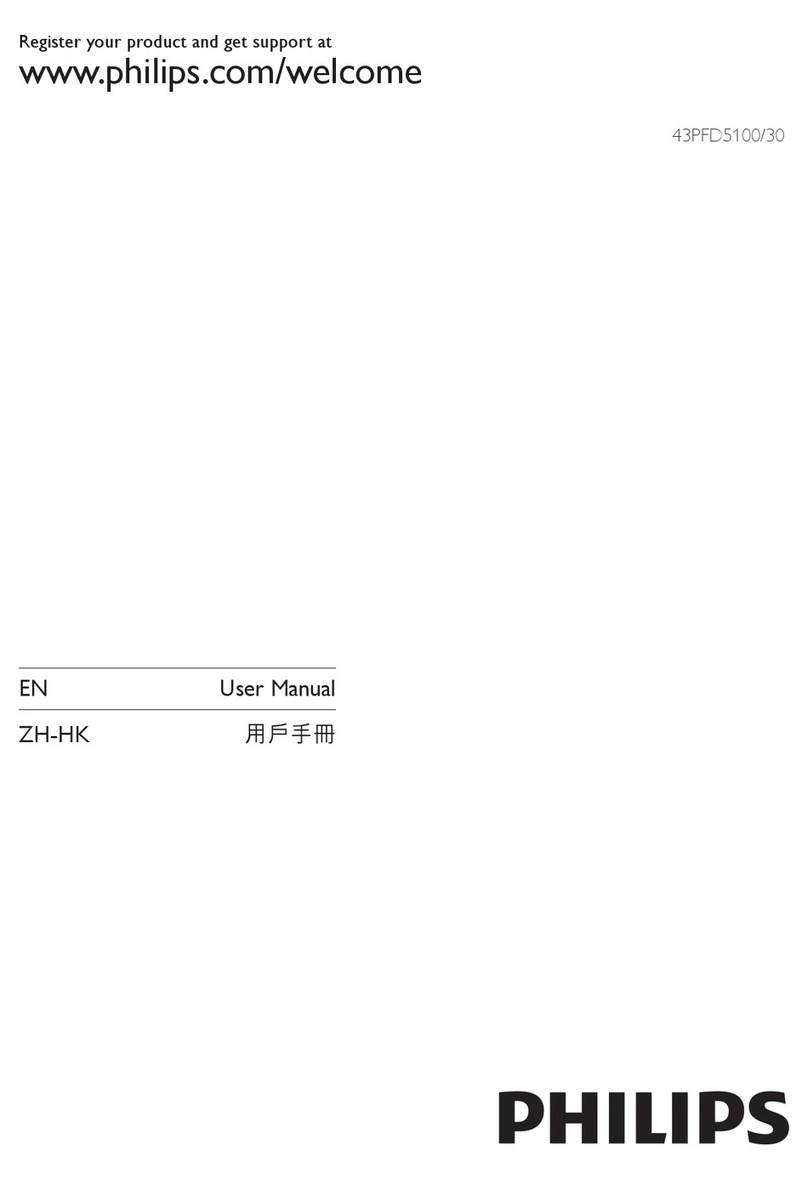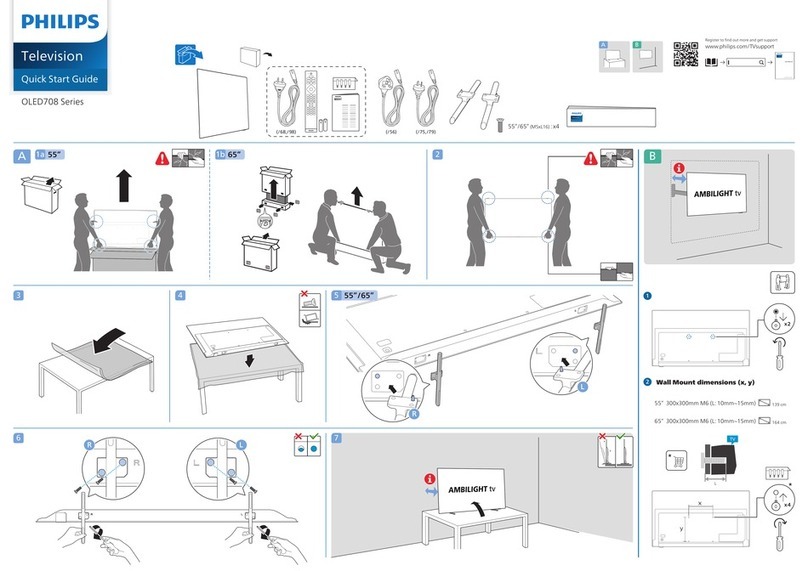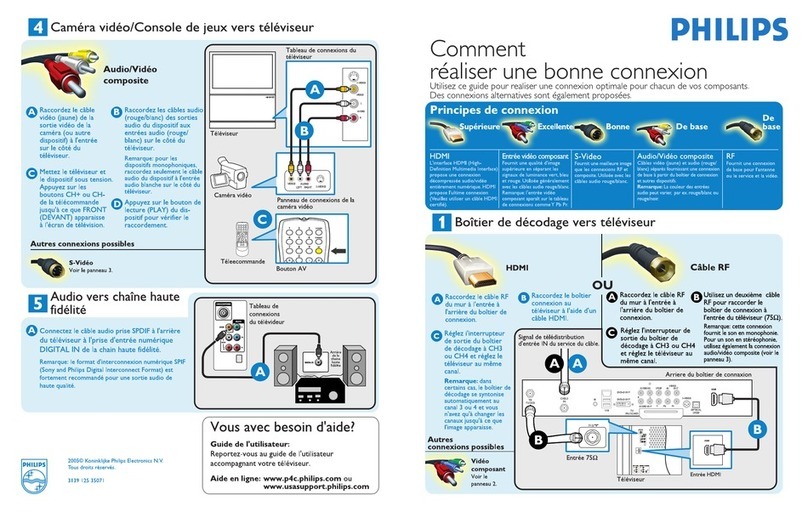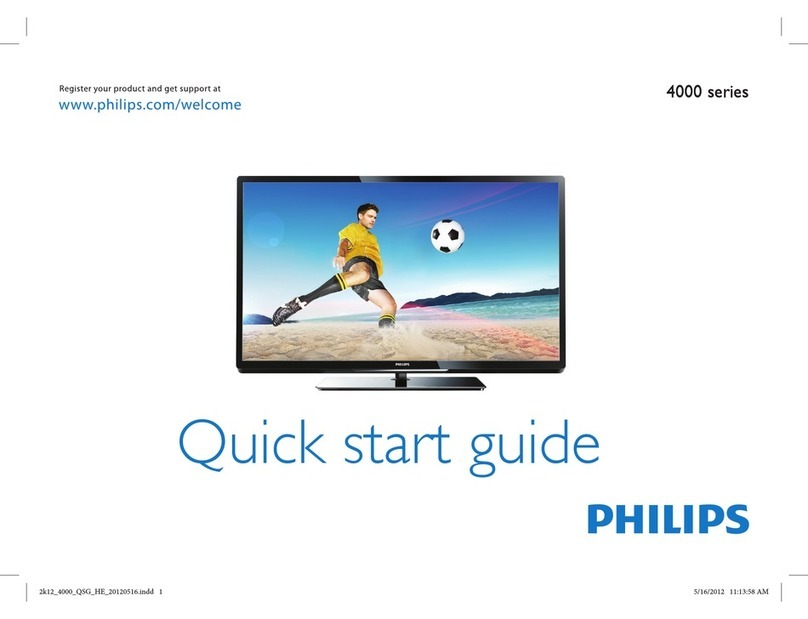8Installation
The Setup menu allows you to adjust initial settings, i.e.
those which are not related to the installation of the TV
channels.
The Setup menu contains items that control the settings of
the TV’s functions, features, services and peripherals you
may have connected.
Use the cursor in the up/down, left/right directions to
select the menu item.
éUse the OK key to activate.
“Use the Ïkey to return or switch menu off.
Install TV Setup
INSTALLATION
Menu language
Country
Automatic installation
Manual installation
Give name
Reshuffle
Favourite programmes
SETUP
JSETUP
Decoder/Descrambler
Programme
Decoder status
JProgramme
SETUP
Digital Sources
Sound setup
Decoder/Descrambler
Picture tilt
Information line
Factory settings
NEX
TV
IEW
provider none, 0...99
Auto format yes/no
INSTALLATION
JDigital sources
Digital sources
See Connect Peripheral Equipment, p. 29 to connect your
digital equipment, like a DVD, a digital satellite tuner or a
similar digital device.
Sound Setup
See p. 9.
Decoder/Descrambler programme numbers
If a decoder or a descrambler is connected, see p. 27, you
can define one or more programme numbers as decoder
programme numbers.
Picture tilt
Select Picture tilt with the cursor up/down.
Keep the cursor left/right pressed to adjust the rotation of
the picture.
Information line
Select On and after the selection of a TV programme or
after pressing the ikey on the remote control, a TV
channel which broadcasts teletext may transmit the name
of the TV channel, the programme name or another
message.This is displayed on screen next to information
about sound, picture format and DNR setting.
When selected Off, only sound, picture format and DNR
information is displayed after the selection of a TV channel
or after pressing the ikey.
Factory settings
Select Factory settings and press the OK key to restore
picture and sound settings, predefined in the factory.
Auto format
Selecting Yes causes the screen to automatically fill as
much of the picture as possible when TV programmes are
not carrying special signals detecting the correct screen
format.
With the qkey on the remote control you can still
select other picture formats. See p. 12.
NEXTVIEW provider
Most broadcasters in Europe are offering teletext pages
containing the day’s programme schedule.These pages can
be requested by switching the TV to Teletext Guide.
An increasing number of broadcasters are offering an
extended programme guide service called NEXTVIEW.
NEXTVIEW is a new way of presenting programme
schedules and offers more features than basic teletext.
With NEXTVIEW it is possible to show for instance all the
movies or children programmes for tonight or the
following days.
If you select None as NEXTVIEW provider, the TV will
capture all data from the available TV channels which
broadcast NEXTVIEW. Broadcaster defined menus will not
be available.
If you select a programme number of a TV channel stored
in the favourite list as NEXTVIEW provider, the selected TV
channel will provide NEXTVIEW data and additional
information of its own broadcasts as well as from other
(non selected) TV channels.
Normally you will select the NEXTVIEW provider that
transmits most information in your language.You can make
the best selection via information from TV announcements
or from the newspapers.
Important:
In order for NEXTVIEW to function properly, the first TV channel
from the favourite list should also broadcast the correct local
date and time via teletext.
Please check at startup if the time and date are correct in the
NEXTVIEW screen.
Remark:
Not all TV channels support NEXTVIEW.
How to make use of NEXTVIEW, see p. 20.
Press the cursor left/right to select the input used to
connect to your decoder Off,EXT1 or EXT2.
Select Off if you do not want the selected programme
number being activated as a decoder programme number.
Select EXT2 when the decoder is connected to your EasyLink
video recorder.
When selecting the decoder, the message EasyLink:
Downloading Presets....appears on the screen.