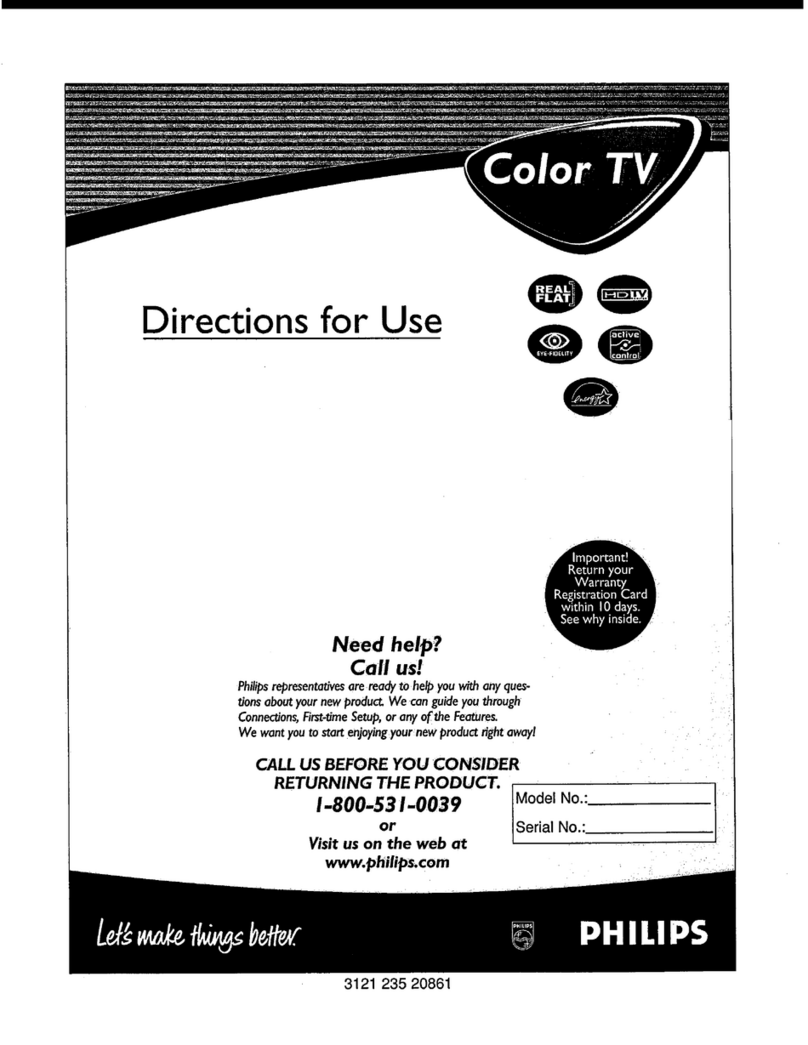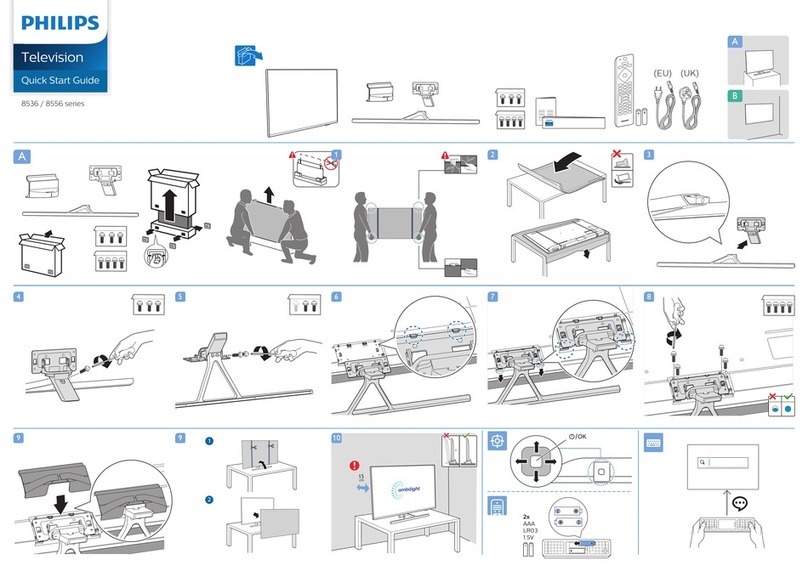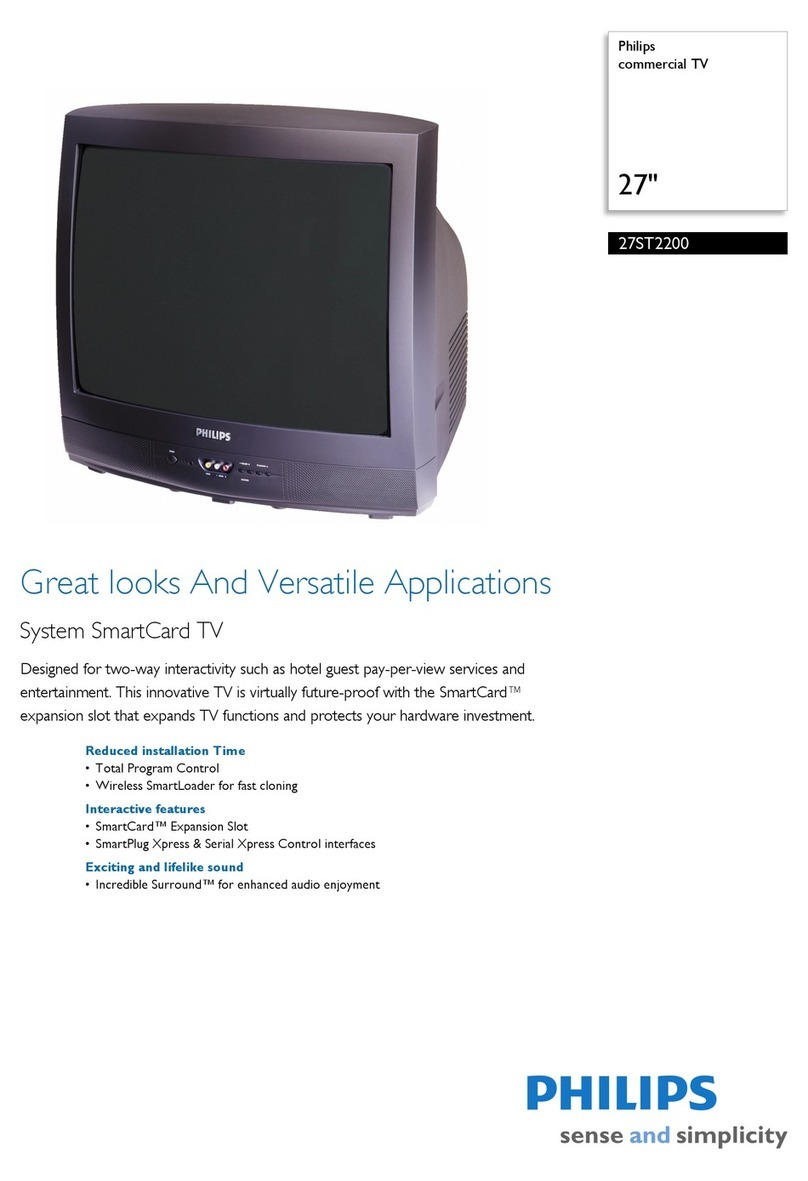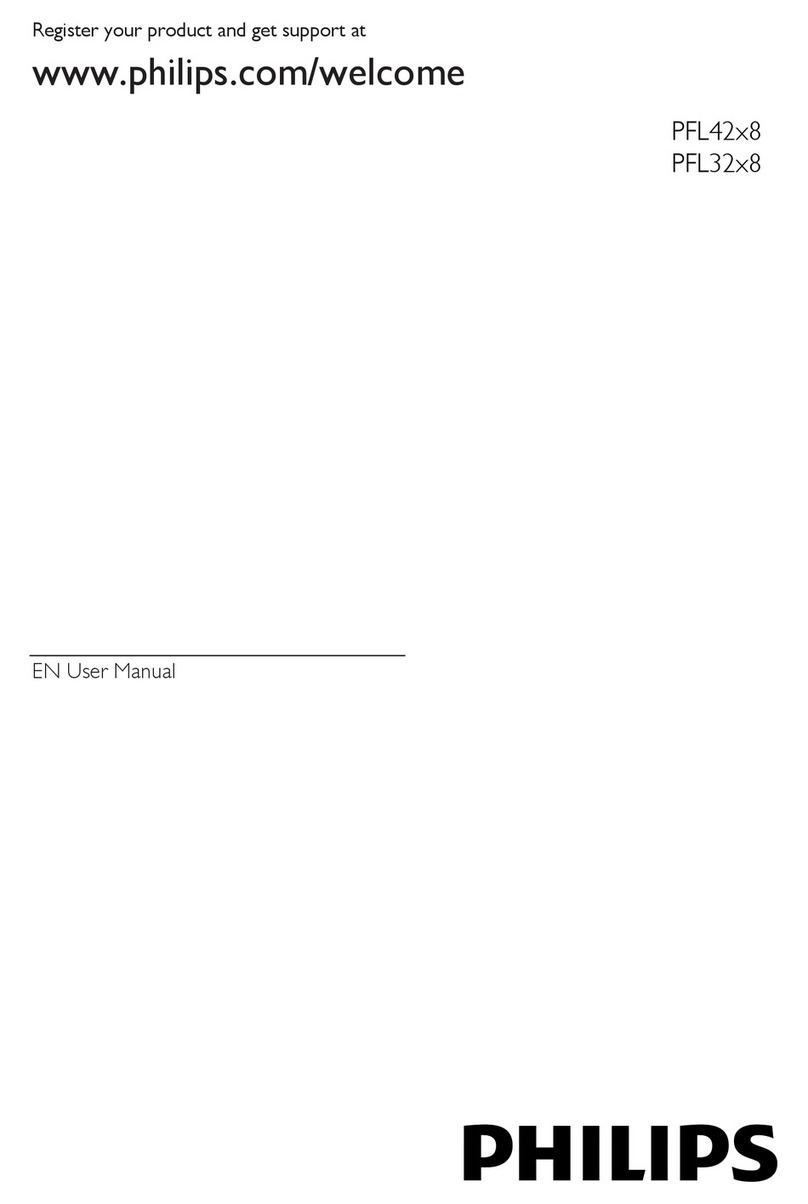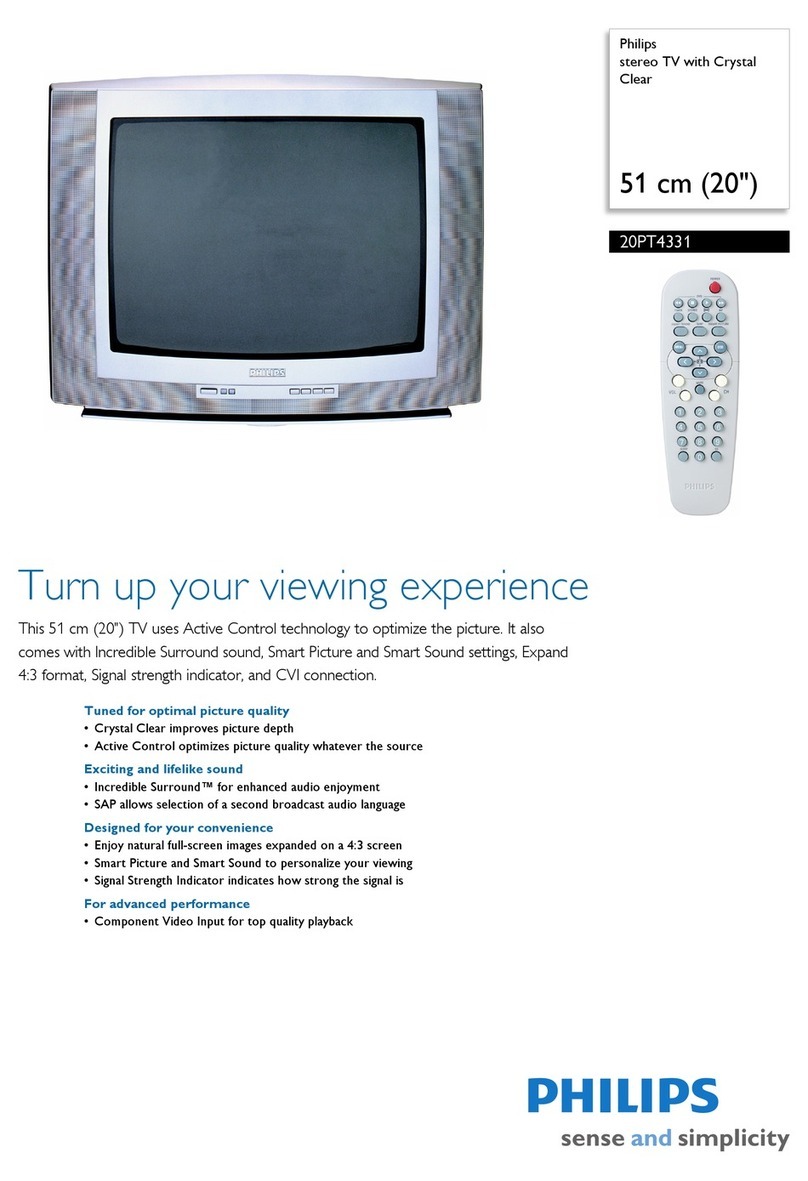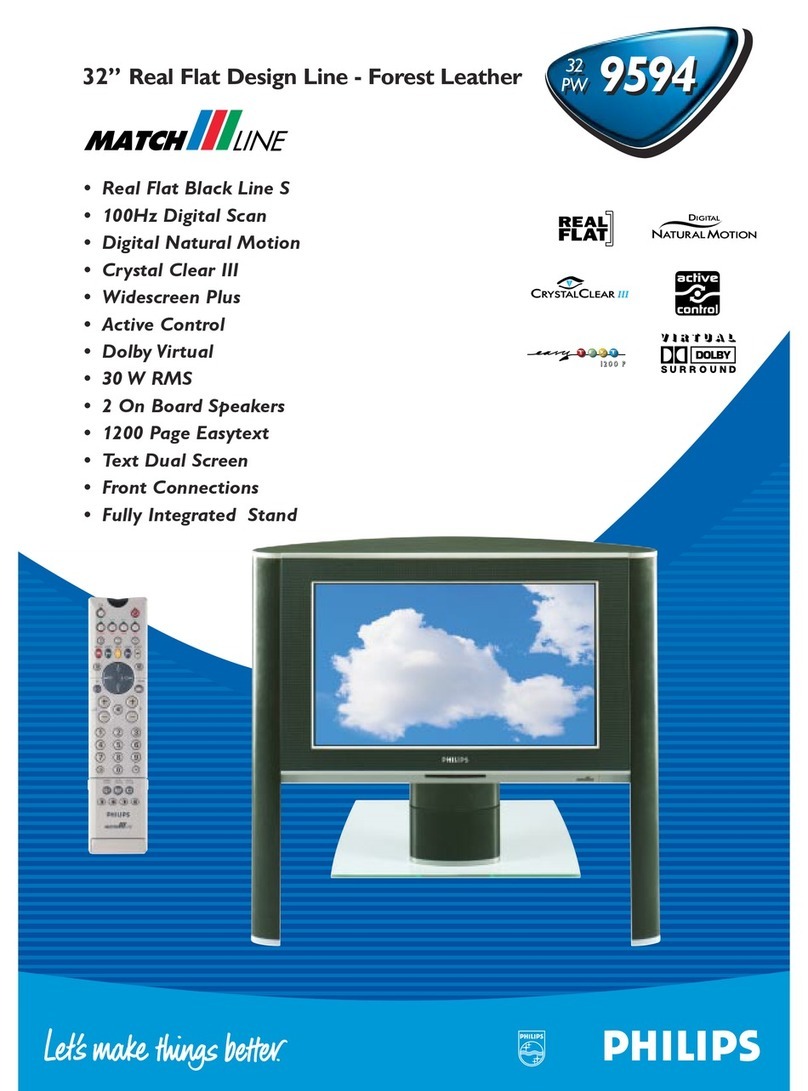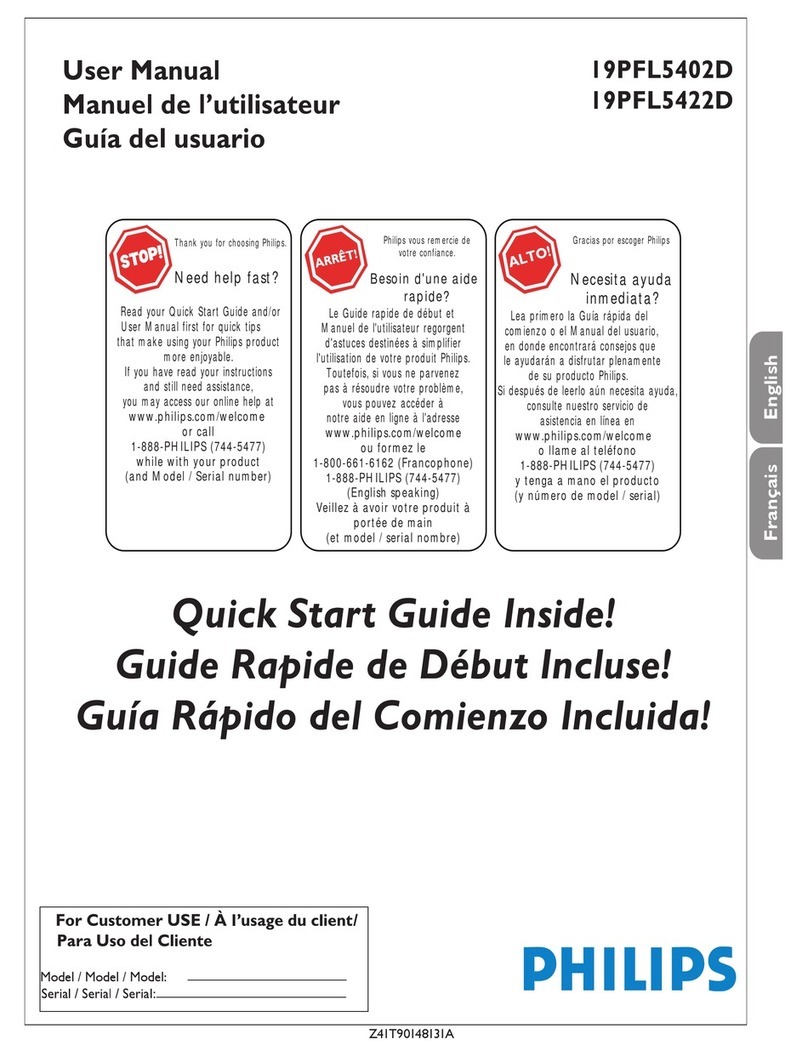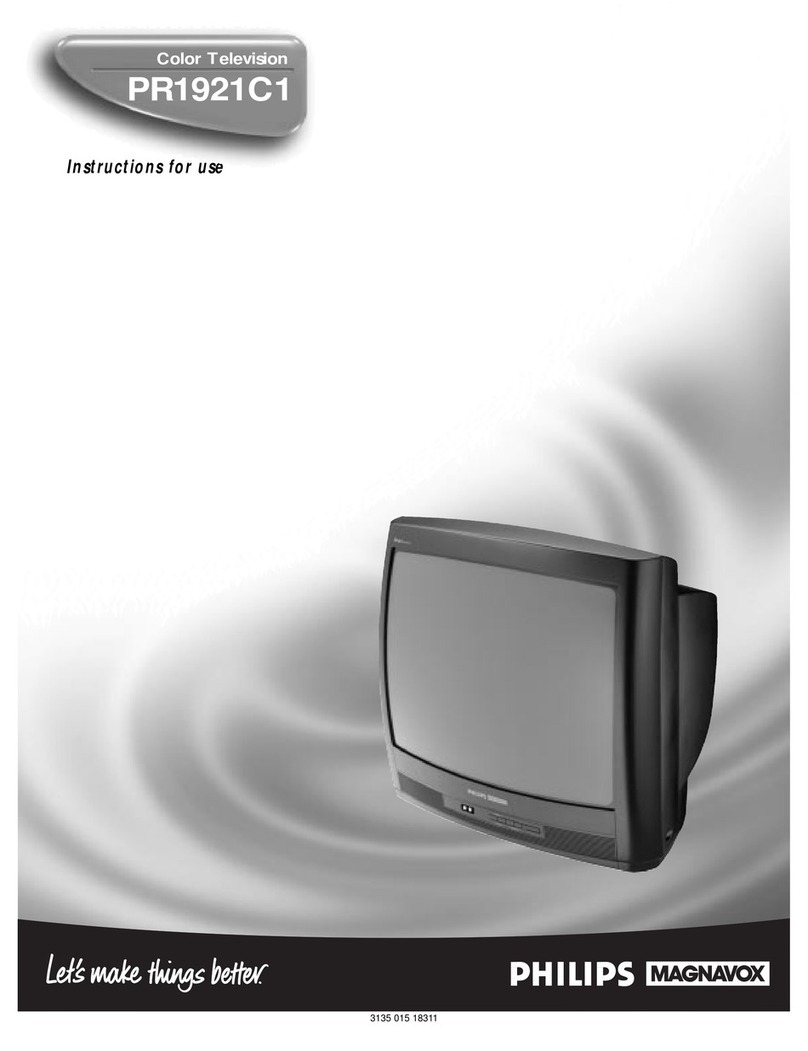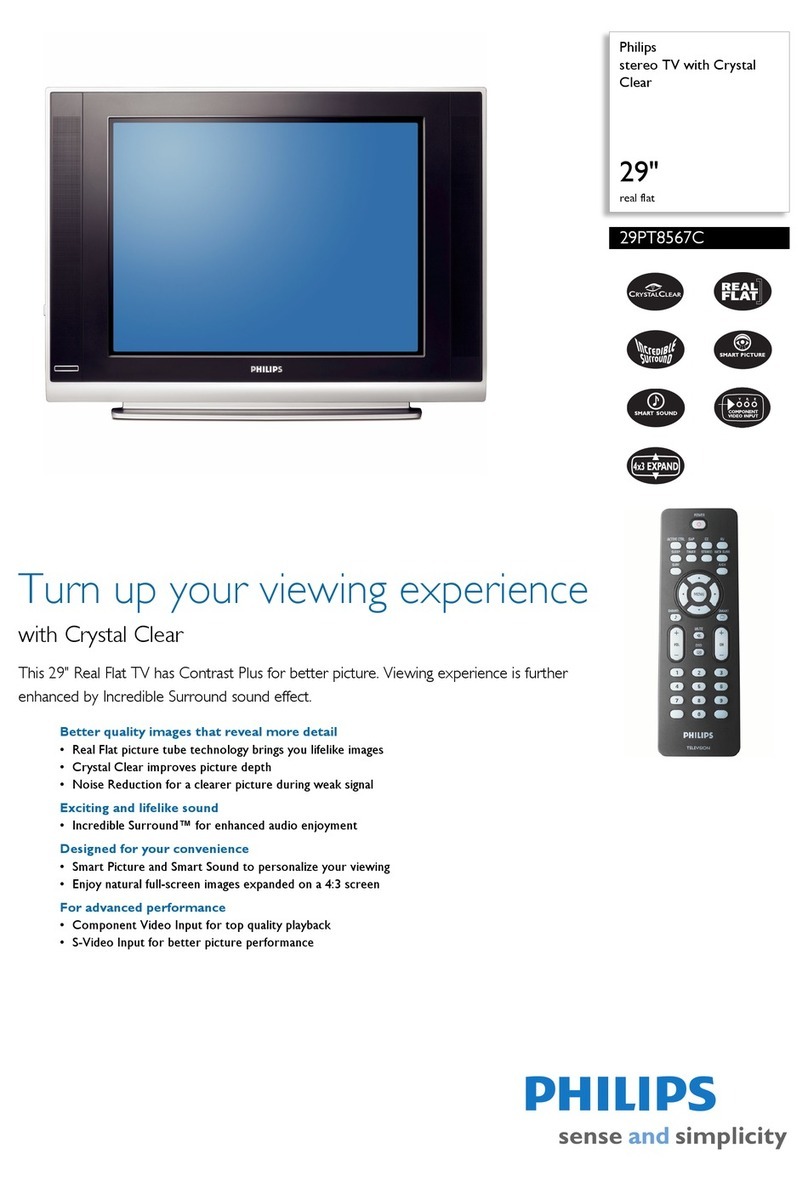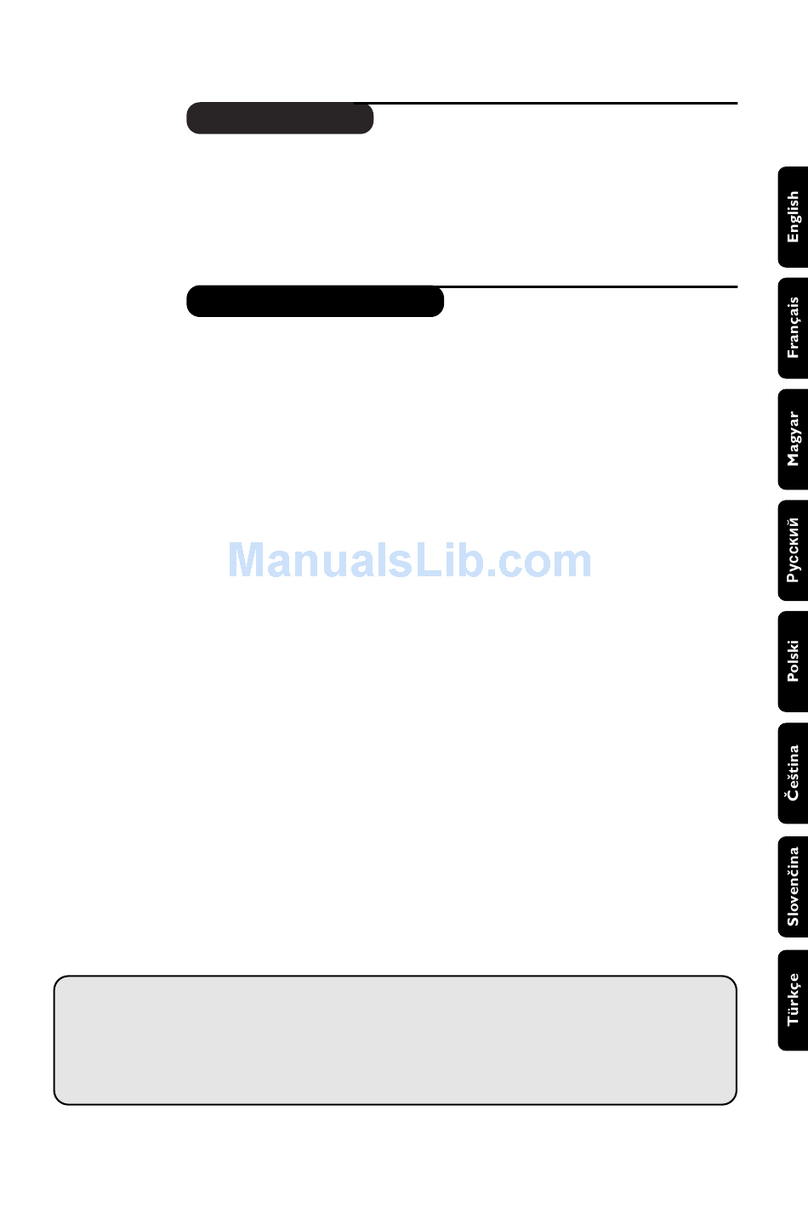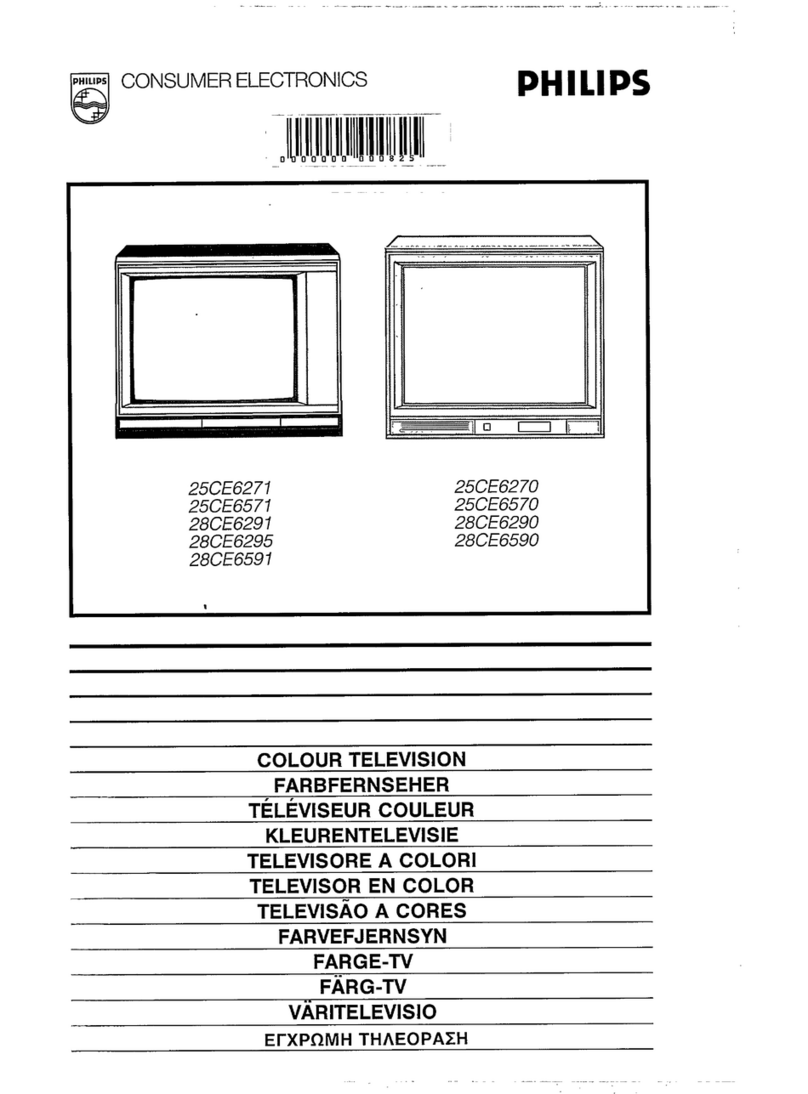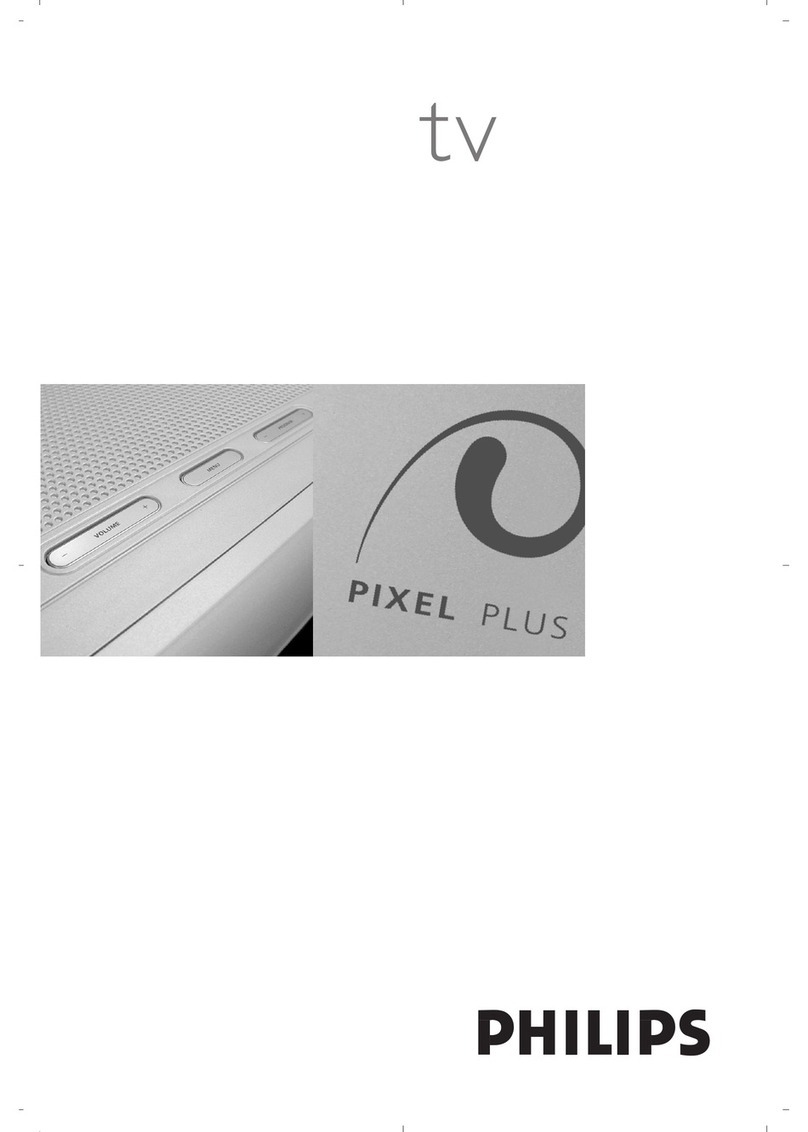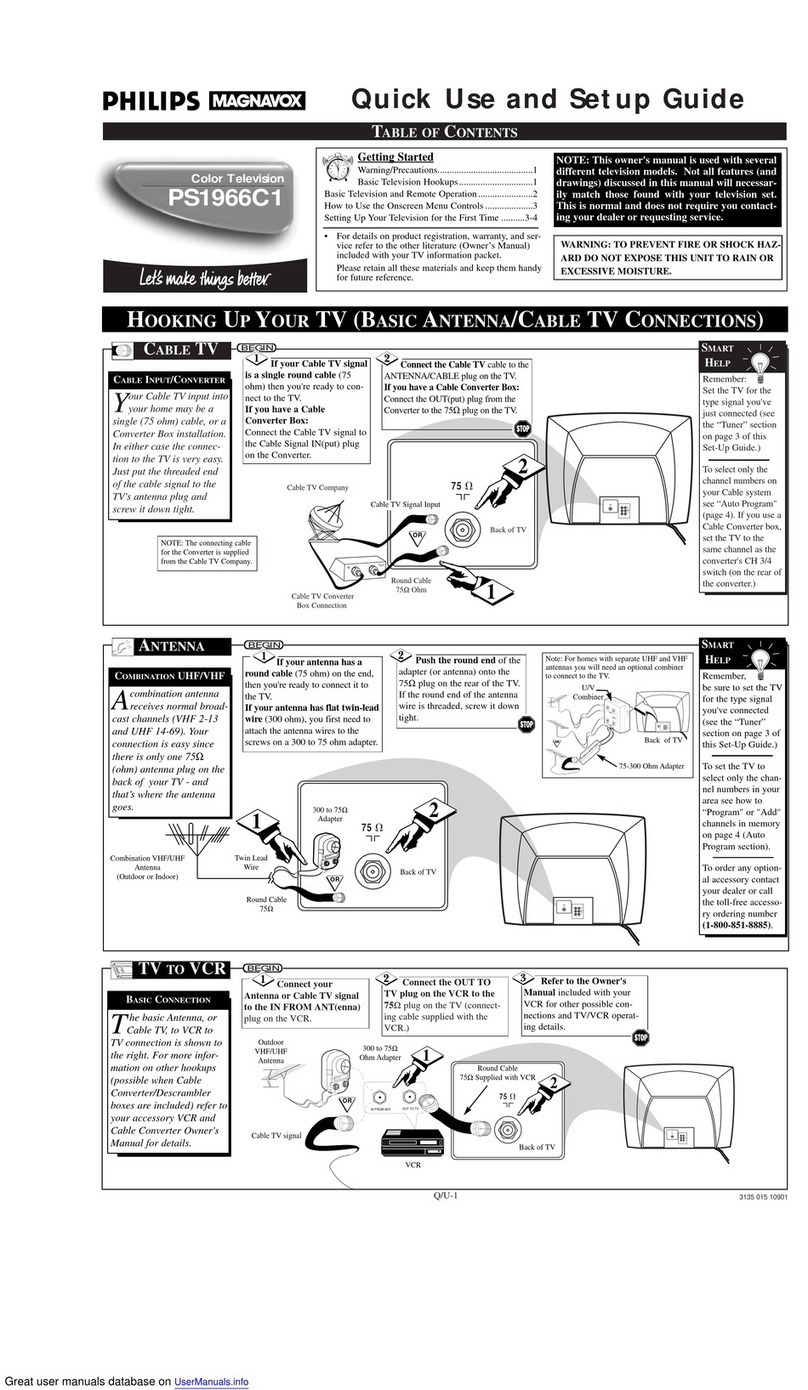Active Control TM continuously measures aod corrects all incom-
ing signals/o help provide/he best picture quality. This fea/ure
monitors aod corrects both the sharpness control and noise
reduction control,
Audio/Video Jack Panel allows direct connections with VCRs,
DVDs, High Definition Receivers or other devices, providing
quality TV picture and sound playback.
Audio Volume Leveler (AVL) Control keeps/he TV sound a/
ao even level. Peaks and valleys/hat occur during program
changes or commercial breaks are reduced, making for a more
consistent, comfortable sound.
Channel Lock allows you to block the viewing of certain chan-
nels or programs with certain ratings if you do not waut your
children to view inappropriate materials,
Auto Programming scaos (when activaled) for all available
channels from regular aotenna or cable signals mad stores only
active broadcast stations in the TV's memory,
AutoPicture TM allows you to change the picture settings (colol;
tint, contrast, etc.) for various types of programming, such as
sports, movies, multimedia (games), or weak signals with the
push of one button. Selections include, Personal, Rich, Natural,
Sof/, Multimedia, or Eco.
AutoSound TM allows you to change to different faclory pre-
defined audio settings mad a personal control that you set accord-
ing to your own preferences/hrough the onscreen Sound menu.
The five factory-set controls (Personal, Speech, Music, Movie,
mad Multimedia) enable you to tailor the TV sound so as to
enhaoce/he particular programming you are watching.
Channel Remove allows you Io delete channels from/he list
stored in the TV's memory, Channel Remove makes it easy to
limit the number of channels that ale available to you when you
press the Channel (+) or @) bu.ons on your remo/e control,
Closed Captioning allows the viewer/o read TV program dia-
logue or voice conversations as onscreen text.
Dynamic Contrast helps to sharpen the picture quality by
improving the contrast between the darkest and brighlest parts of
the picture,
Pixel Plus TM (or Digital Processing) gives a choice of two dif-
ferent scanning techniques Progressive Scao or Pixel Plus.
Progressive Scan doubles the number of picture lines, elimi-
nating line flicker and providing a jilter-free picture.
Pixel Plus TM improves the appearance of onscreen motion.
The number of picture lines are increased along with the
number of pixels per line, giving normal broadcast signals,
DVD reproduction or Digital TV signals, unparalleled sharp-
ness and depth. Gives the viewer near High Definition and
natural looking detail without the High Definition signal.
Infrared Remote Control works your TV mad other remote-
controlled devices, such as VCRs, DVD players, cable convert-
ers, salelli/e receivers_ etc.
Onscreen Menu shows helpful messages mad instructions for
setting TV feature controls (can be viewed in English, French, or
Spanish).
Sleep Timer automatically turns the TV OFF af/er a set amount
of time that you choose.
Standard Broadcast (VHF/UHF) or Cable TV (CATV) chan-
nel capability allows for viewing by antenna or cable.
Stereo capability, including a built-in audio amplifier and twin-
speaker syslem, allows for the reception of TV programs broad-
cast in stereo sound.
Surf Button allows you to easily switch among only/he chan-
nels/hat are ofiuterest to you (the ones/hal you have pro-
grammed into the TV's Surf control/hrough the onscreen menu).
Surf allows 2 chaonel surfing or 9 chaonel surfing.
Timer allows you Io set your TV to turn itself ON and OFF
once or daily like ao alarm clock.
As you unpack your TV, please note the included items:
Directionsfi_r Use manual (contains safety-tip, clean-
ing and Factory Service Center location information)
Warranty Registration Card
Remote Control (with supplied batteries for use)
Quick Use Guide to help you set up your new TV.
Please take a few minutes to complete your registration
card. The serial number for the TV is on the rear of the set.
For your future reference, please write down the serial and
model number of this television in the space provided on the
cover of this manual. (In the unlikely event you should need
to place a service call, these numbers will be needed.)
Your new television and its packing contain materials that
can be recycled and reused. Specialized companies can recy-
cle your product m increase the amount of reusable materials
and minimize the amounts that need to be properly disposed.
Your product also uses batteries that should not be thrown
away when depleted, but should be handed in and disposed of
as small chemical waste.
When you replace your existing equipment, please find out
about the local regulations regarding disposal of your old tel-
evision, batteries, and packing materials.
As an Energy Star@ Partner, Philips Consumer
Electronics has determined this product meets
the Energy Star_) guidelines for energy efficien-
cy. Energy Star(l_)is a U.S. registered mark. Using products
with the Energy Stal,o) label can save energy. Saving energy
reduces air pollution and lowers utility bills.
Active Control, AutoPicture, AutoSound, Pixel Plus are
trademarks of Philips Consumer Electronics Company.
Copyright 2002 Philips Consumer Electronics.