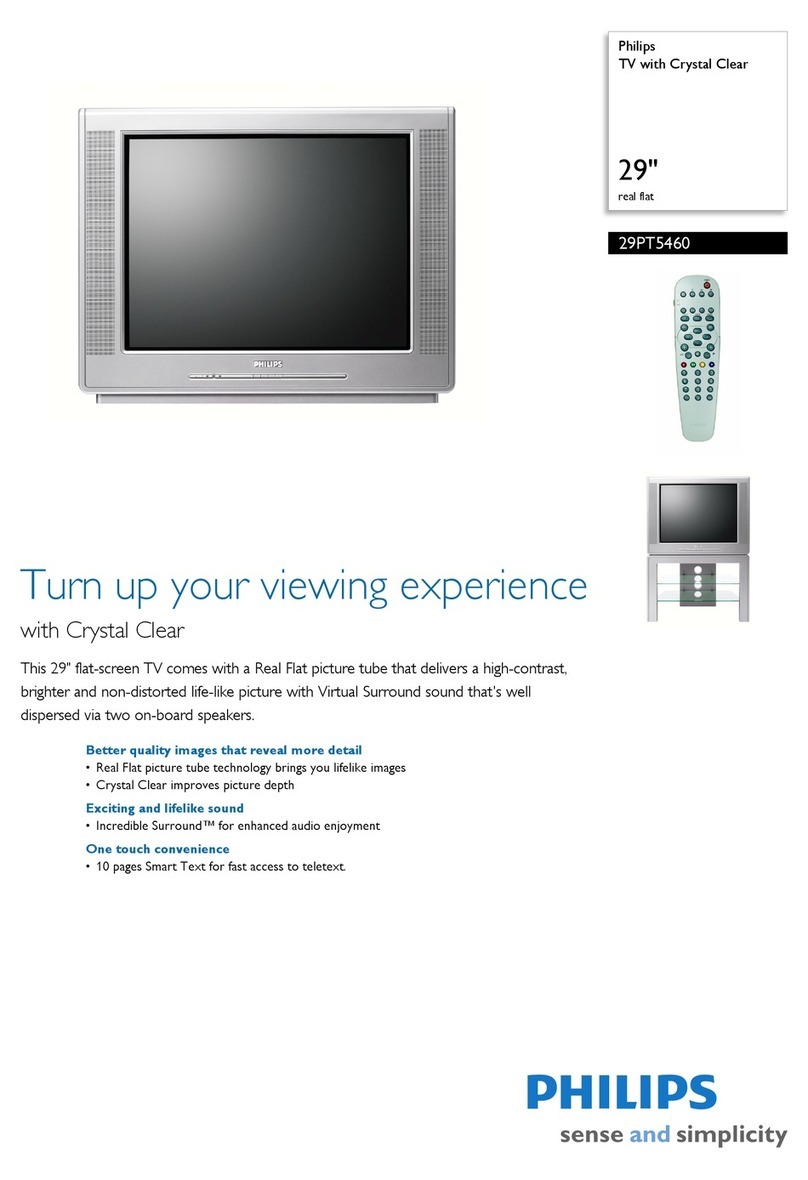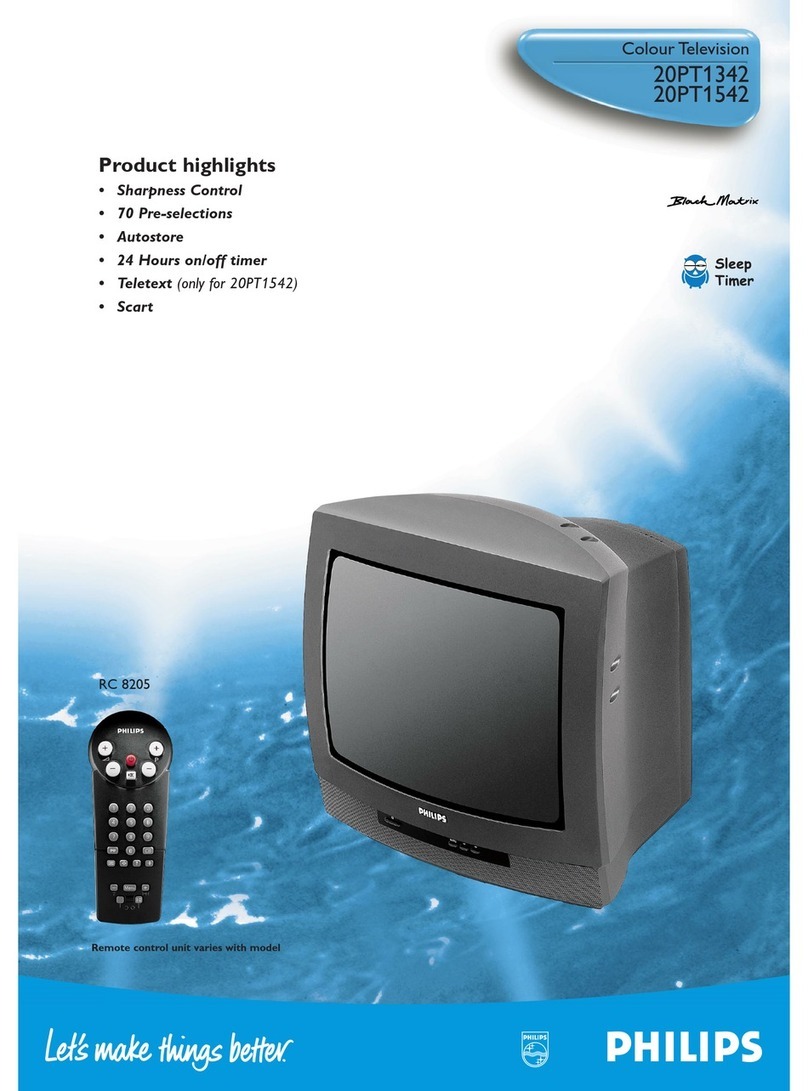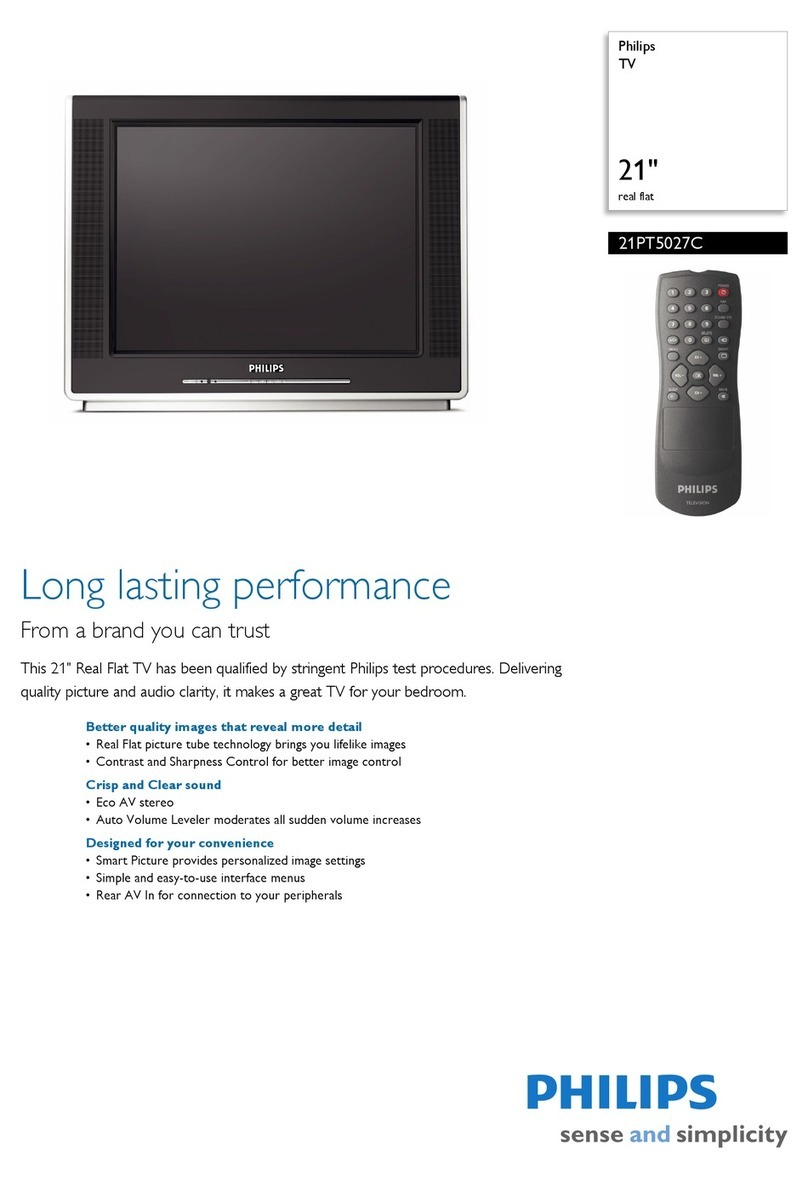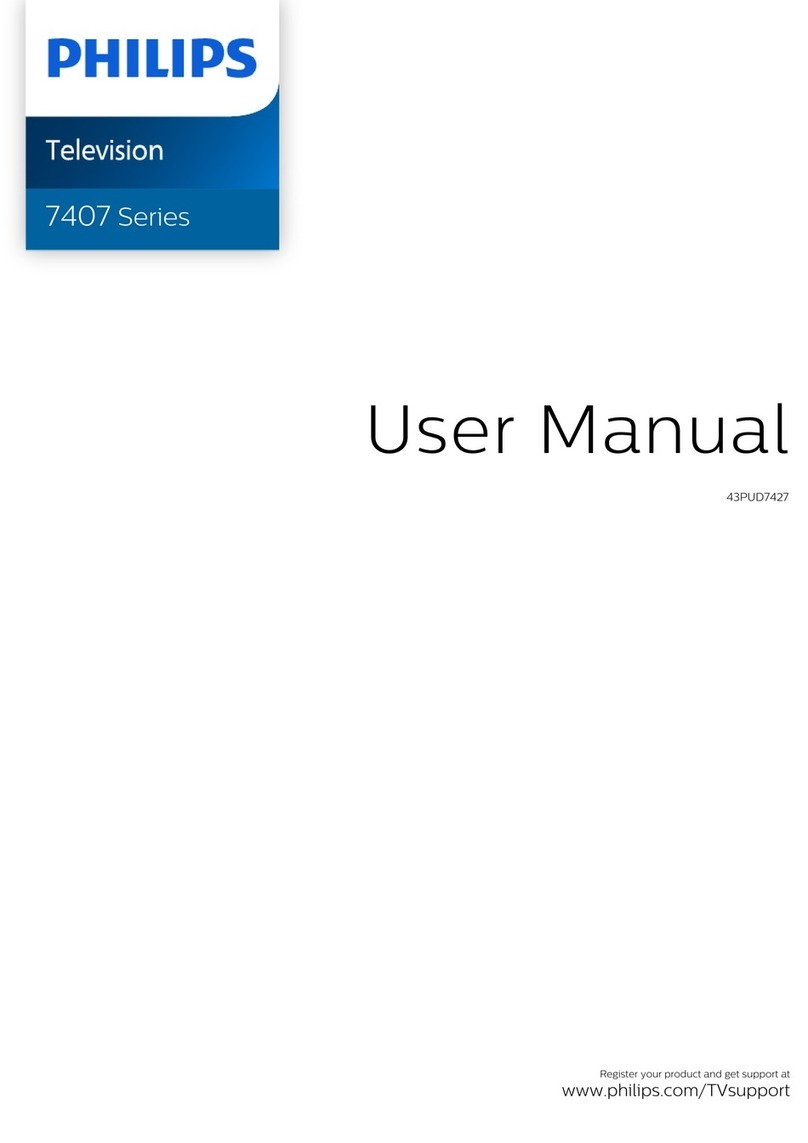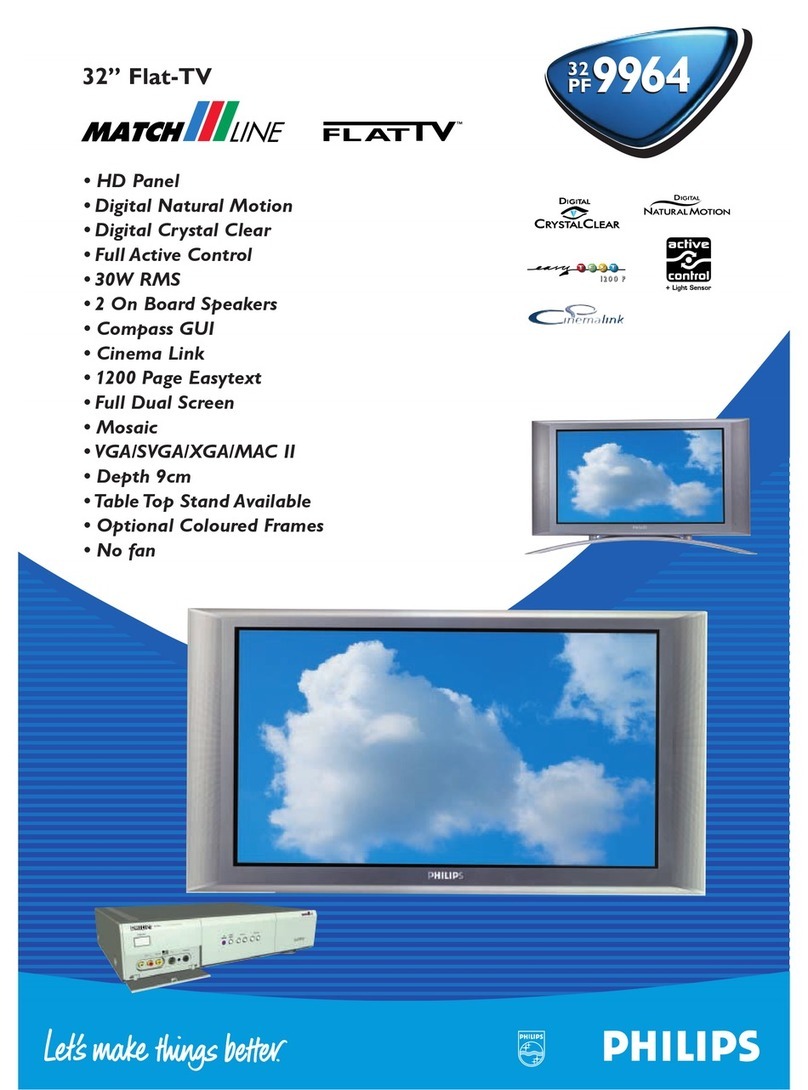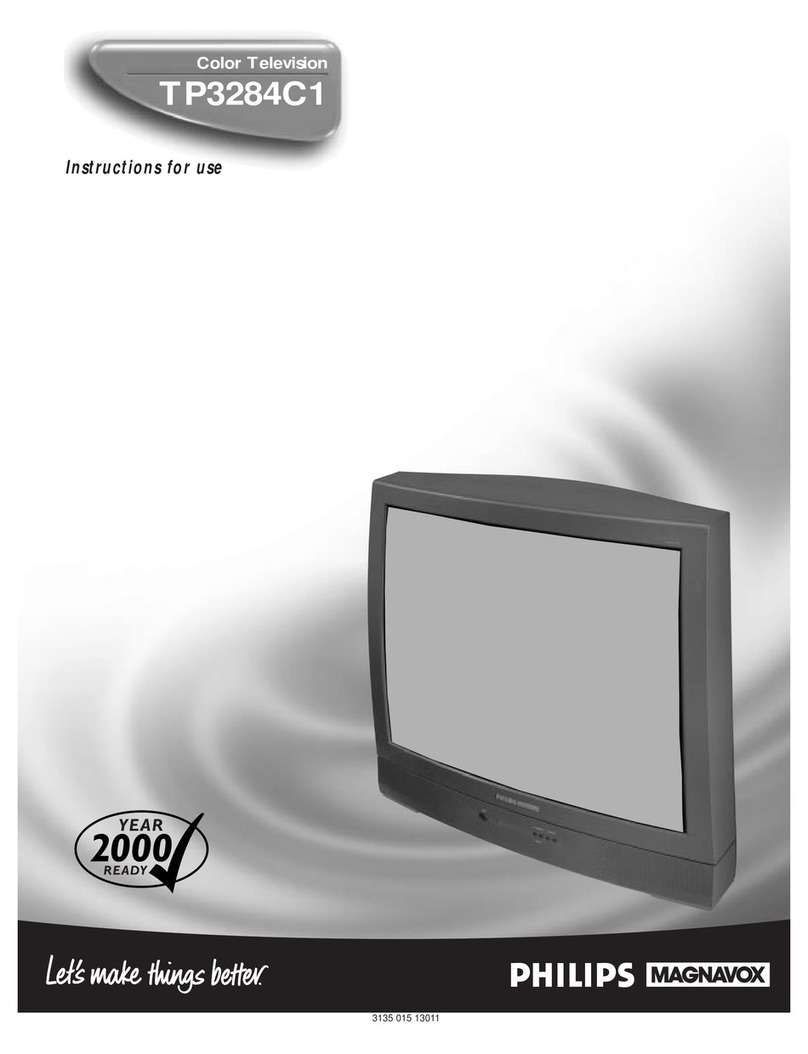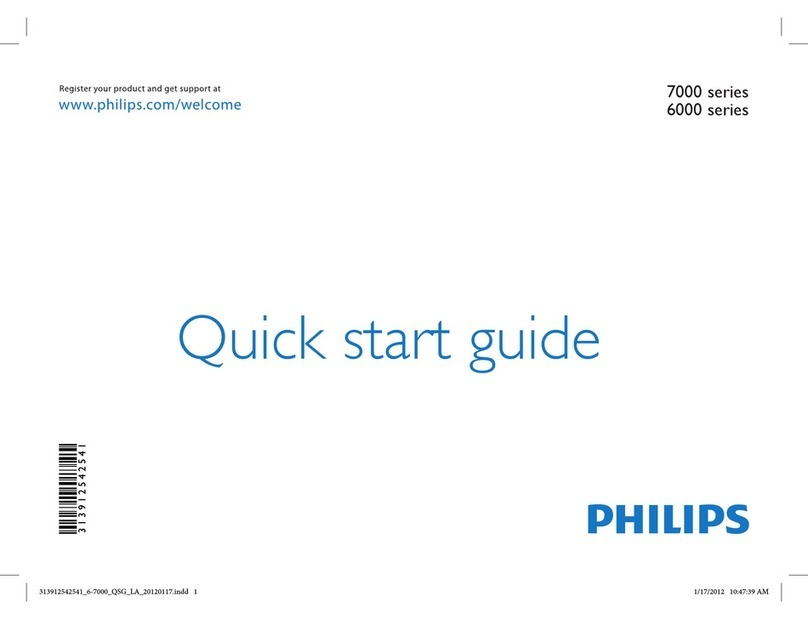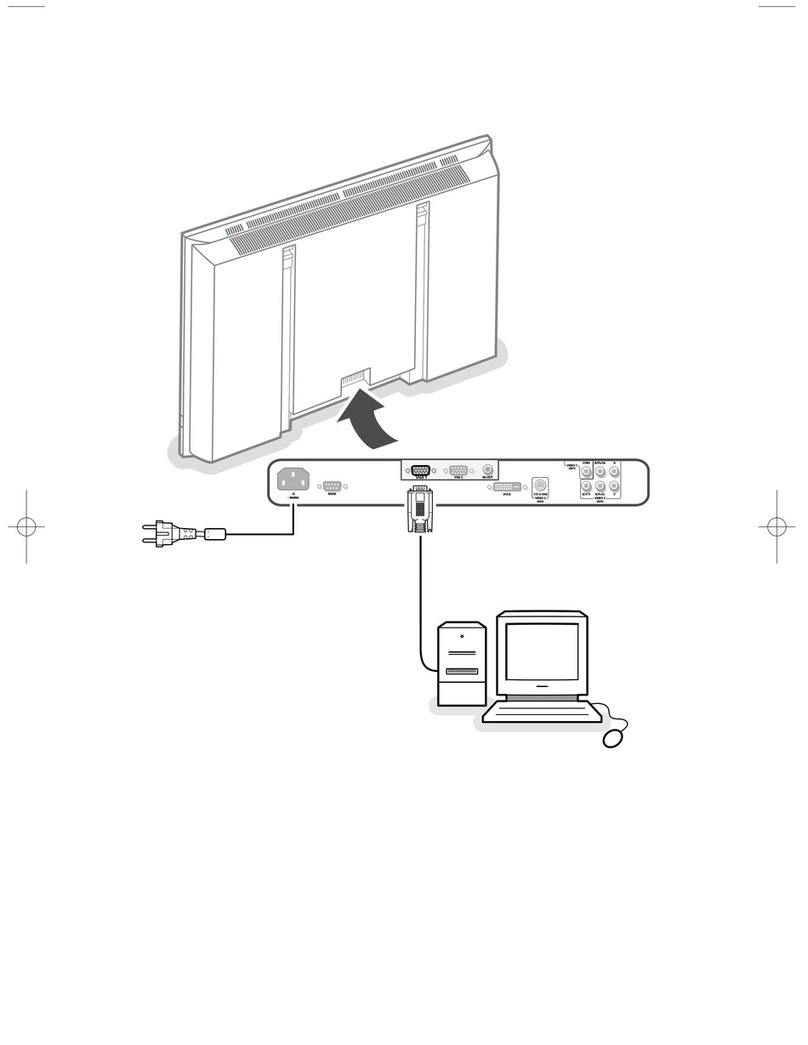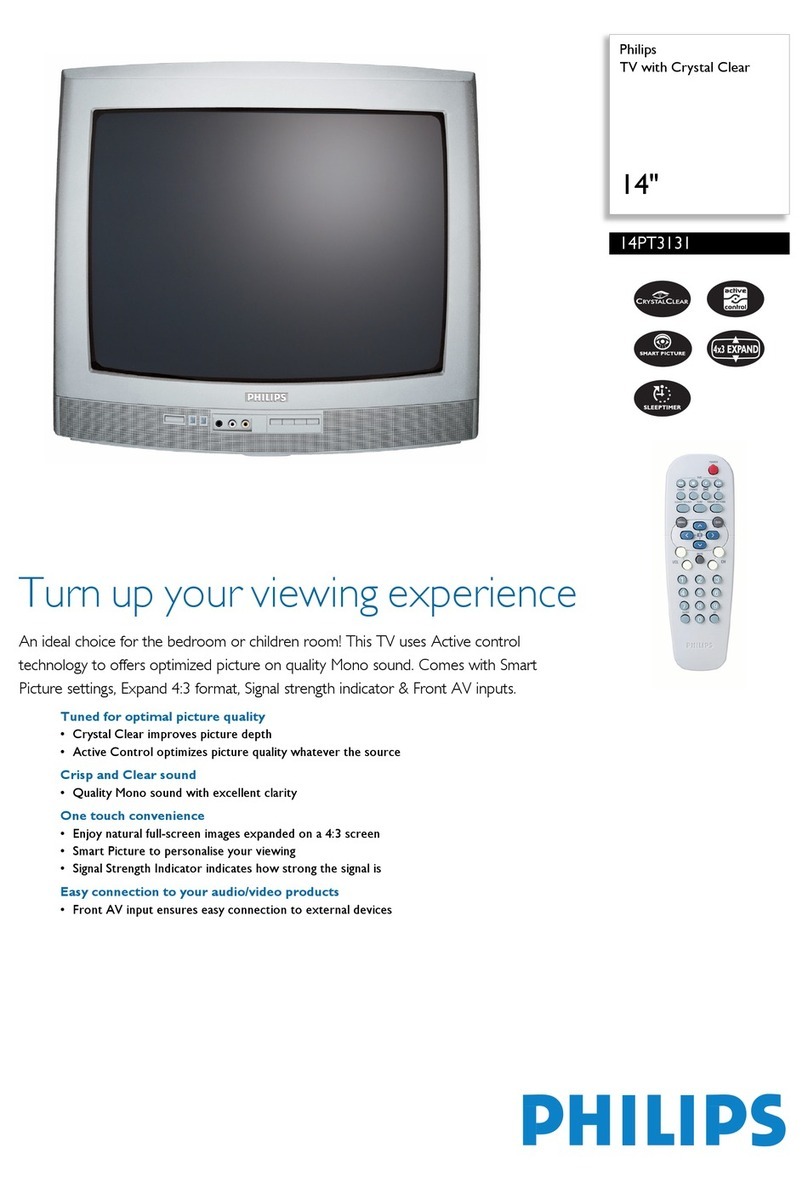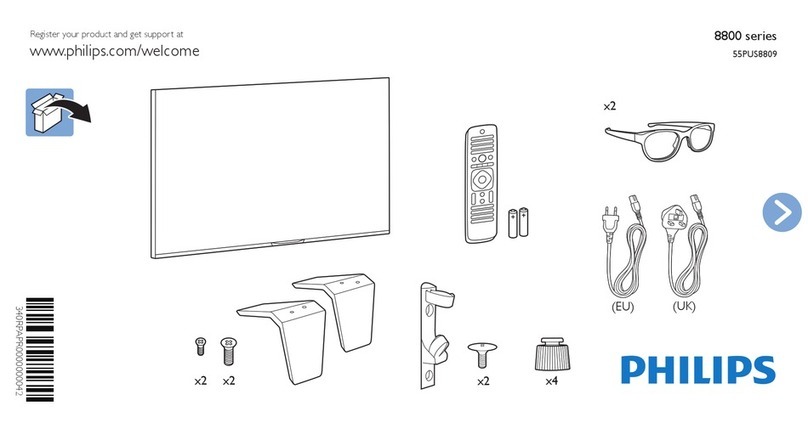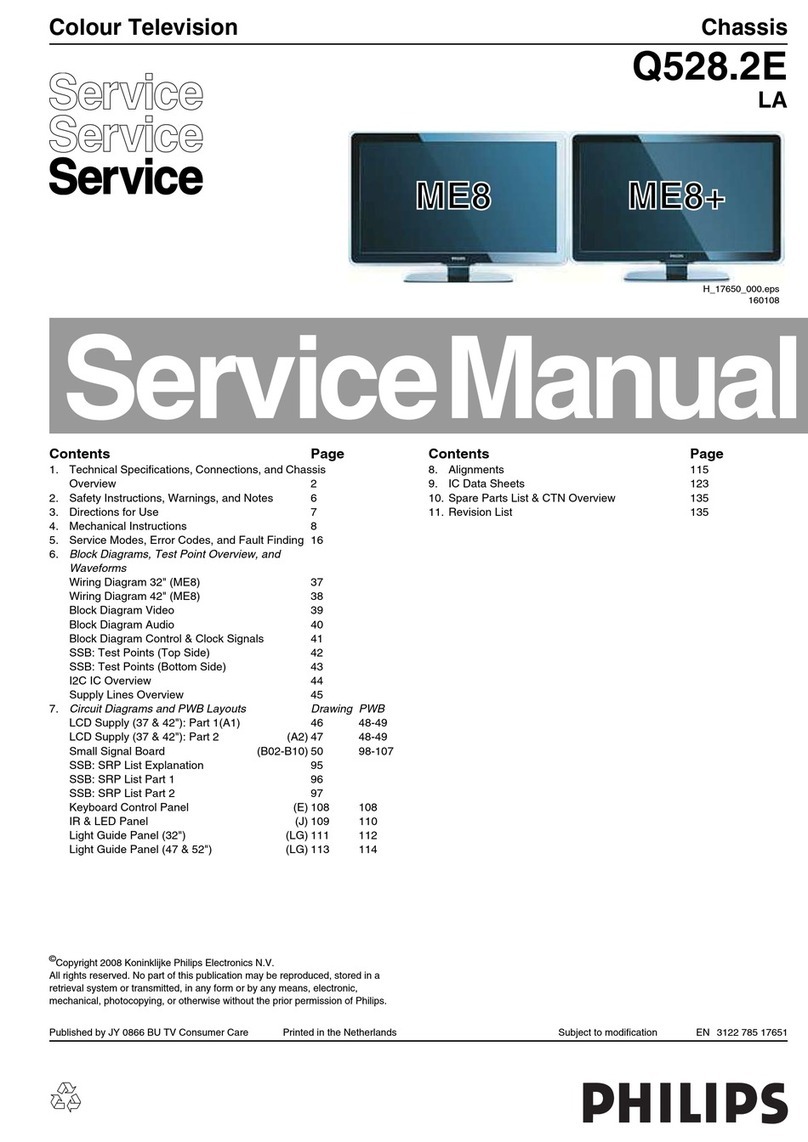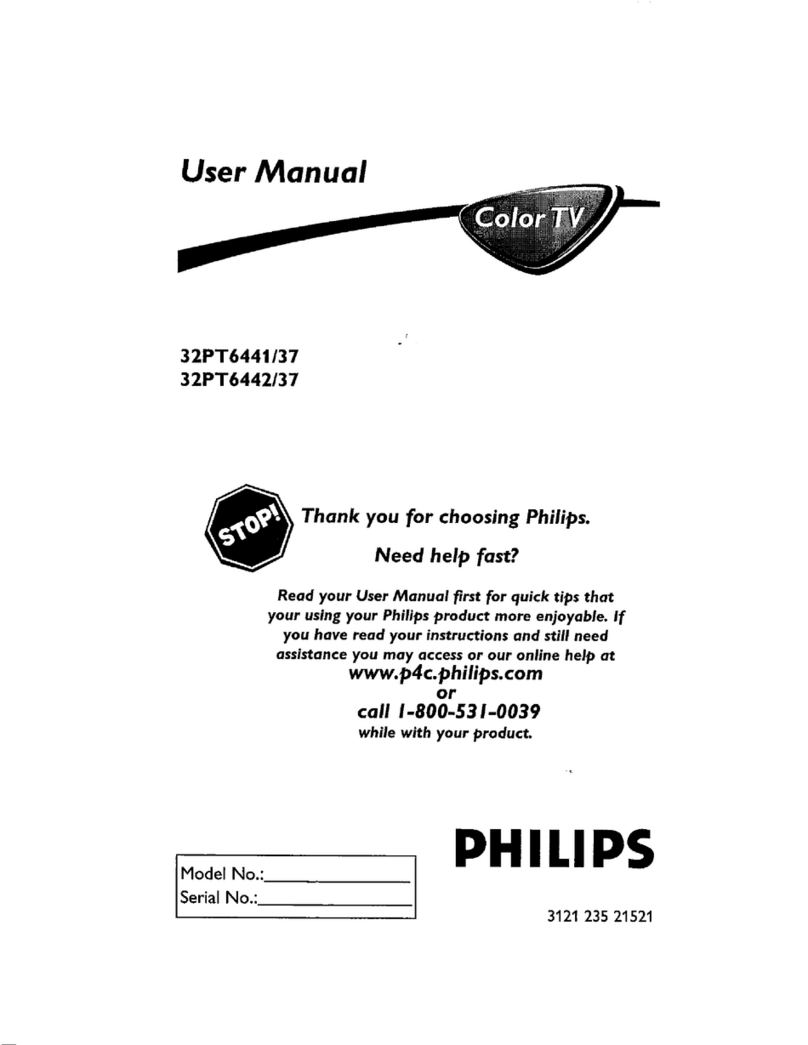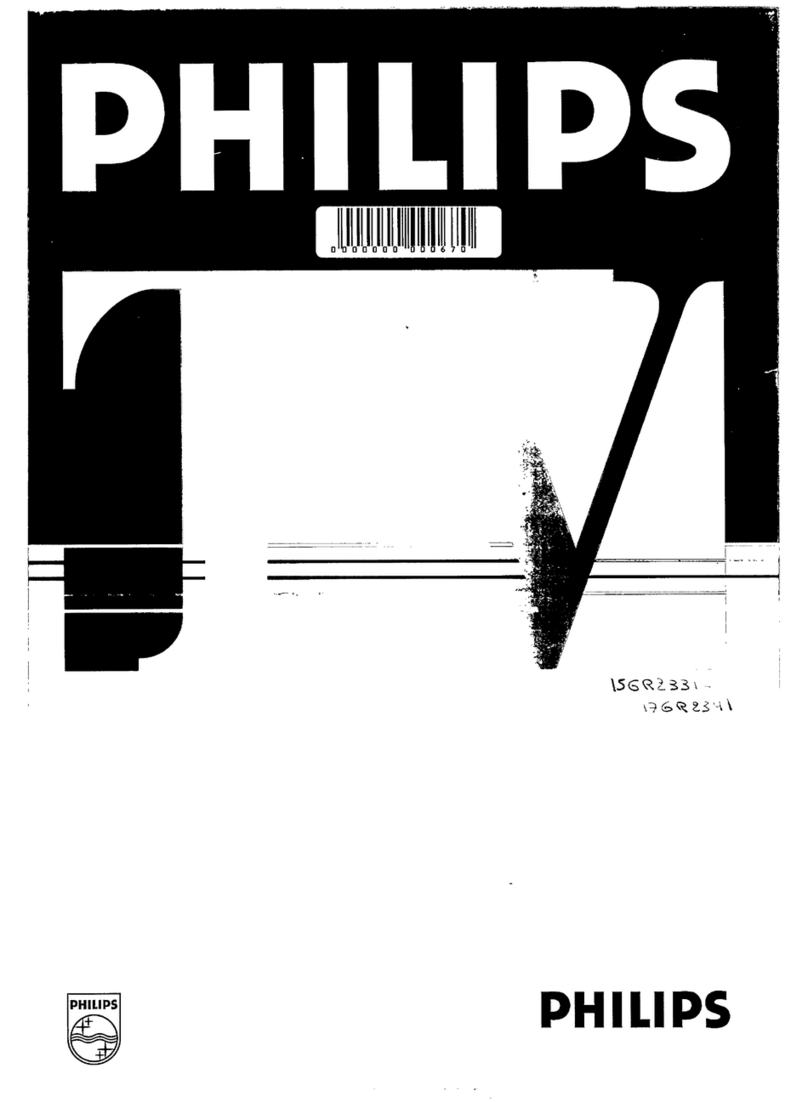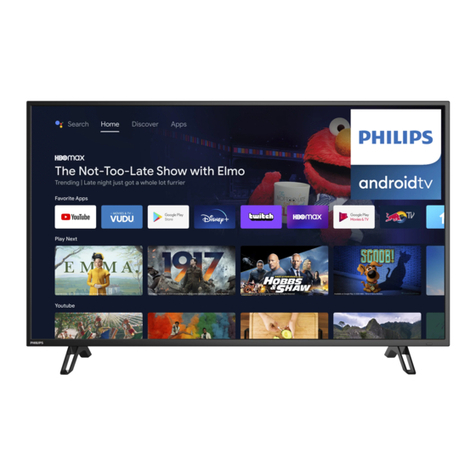REMOTE CONTROL OPERATION
3
Power Button
Press to turn the TV On or Off.
(Note: The TV is never really powered off completely
unless it physically unplugged from the power source.)
Sound Mode Button
Press this button to display a list of available sound
modes. Choose from Dolby Pro Logic, 3D Surround,
Dolby 3 Stereo, Stereo or Hall settings.
VCR Functions (, ■, , , ●) Buttons
When in the VCR Mode, these buttons will control the
Play, Stop, Fast Forward, Rewind, and Record functions.
Time Display Button
Press this button to display the current time on the TV
screen.
CC (Closed Caption) Button
Repeatedly pressing the CC button will turn CC ON,
OFF or ON whenever the MUTE button is pressed.
Cursor Ring Up/Down/Right/Left
Use the Cursor Ring Up, Down, Right, or Left to navi-
gate through the onscreen menu and make selections or
changes within the controls.
Menu Button
Press to display the TV onscreen menu or to turn it off.
Channel +, – Button
Press to scroll through the available channels or sources
stored within the TV’s memory. See the Auto Program
section of this manual to learn how to store all available
channel into the TV’s memory.
Numbered Buttons
Press to directly access a specific TV channel. For two,
or three digit channel, enter all numbers. Press a single
digit button and hold a bit longer to directly access a sin-
gle digit channel. These buttons also can be used to enter
values in certain onscreen menu controls.
PP (Surf) Button
If the SURF setting within the TV’s onscreen menu con-
trol is set to 2 channels, pressing this button will act like
an alternate channel button allowing you to toggle
between the current channel and the last viewed channel.
If the SURF setting is set to 9 channels, pressing this
button allows you to add and scroll up to nine of your
favorite channels.
Picture Format Button
Press this button repeatedly to scroll through all the
available picture formats. Choose between, 4:3, Movie
Expand 4:3, Movie Expand 16:9, Super Zoom, Wide
Screen, or 16:9 Subtitle.
Active Control Button
Pressing this button will display a demonstration of the
Active Control. Active Control can be set to four differ-
ent levels within the onscreen menu.
OFF - will control the Sharpness and Dynamic
Contrast automatically.
MINIMUM - will control the Sharpness, Dynamic
Contrast and Noise Reduction levels automatically.
MEDIUM - will control the Dynamic Contrast,
Color, Sharpness and Noise Reduction levels auto-
matically.
MAXIMUM - will control the Contrast, Dynamic
Contrast, Color, Sharpness, and Noise Reduction lev-
els automatically.
Select (CBL VCR DVD SAT AMP) Button
Press the Select Button repeatedly to select one of the
system modes in which the remote can be used. Once the
mode is selected, an action must be made for the remote
to remain in the selected mode or it will default back to
the TV mode.
Backlight Button
Press and hold the Select Button for 2 seconds to back-
light the Volume, Channel, Mute and Numbered buttons
on the remote.
Source Button
Press this button to select the different signal source
options when in the TV mode. Select the AV1, AV2, AV3,
AV4, SIDE or the current channel source.
Alternate Audio Button
If tuned to a channel that is broadcasting SAP (Second
Audio Programming), pressing the Alternate Audio but-
ton will toggle between standard or main audio and SAP.
If SAP is not present, the button will have no effect.
Pixel Plus Button
Press the Pixel Plus button and the TV screen will be
divided in half displaying the Pixel Plus Demo. The left
side will display the picture with Pixel Plus and Digital
Natural Motion switched OFF. The right side of the
screen will display the picture with Pixel Plus and Digital
Natural Motion switched ON. The demo will show the
benefits of Pixel Plus. Press again to turn the demo off.
OK Button
Press the OK button to activate or confirm menu choices.
Freeze Format Button
Pressing the Freeze button will freeze the picture in one
of the various Freeze options. Please note that the Freeze
option must be set within the TV’s onscreen menu.
Freeze Mode - The main picture will freeze
onscreen, press again to resume normal viewing.
Sound will continue to be heard.
Replay Mode - Will display a few seconds of stored
video in the PIP window.
Photo Finish Mode - Will display 6 PIP windows
of stored video picture.
Volume +, – Button
Press the + side of the button to increase the volume level
of the TV. Press the – side of the button to decrease the
volume level of the TV.
Mute Button
Press to eliminate the sound coming from the TV’s
speakers. Press again to restore the sound.
Display Information Button
Press this button to display information (when available)
about the current channel, program, source, number or
name, local time, CC availability, SAP availability, pro-
gram ratings, display format, sound mode, and remaining
length of a Sleeptimer setting.
Dual Screen/PIP Button
Press repeatedly to toggle through the PIP options. PIP
settings must be set within the TV’s onscreen menu.
To load the supplied batteries into the remote:
1Remove the battery compartment door on the back of
the remote.
2Place the batteries (2-AA) in the remote. Be sure the (+)
and (–) ends of the batteries line up correctly (the inside of
the case is marked).
3Reattach the battery compartment door.
Be sure to point the remote at the Remote Sensor window on the
front of the television when using the remote control to operate the
television.
REMOTE CONTROL BATTERIES