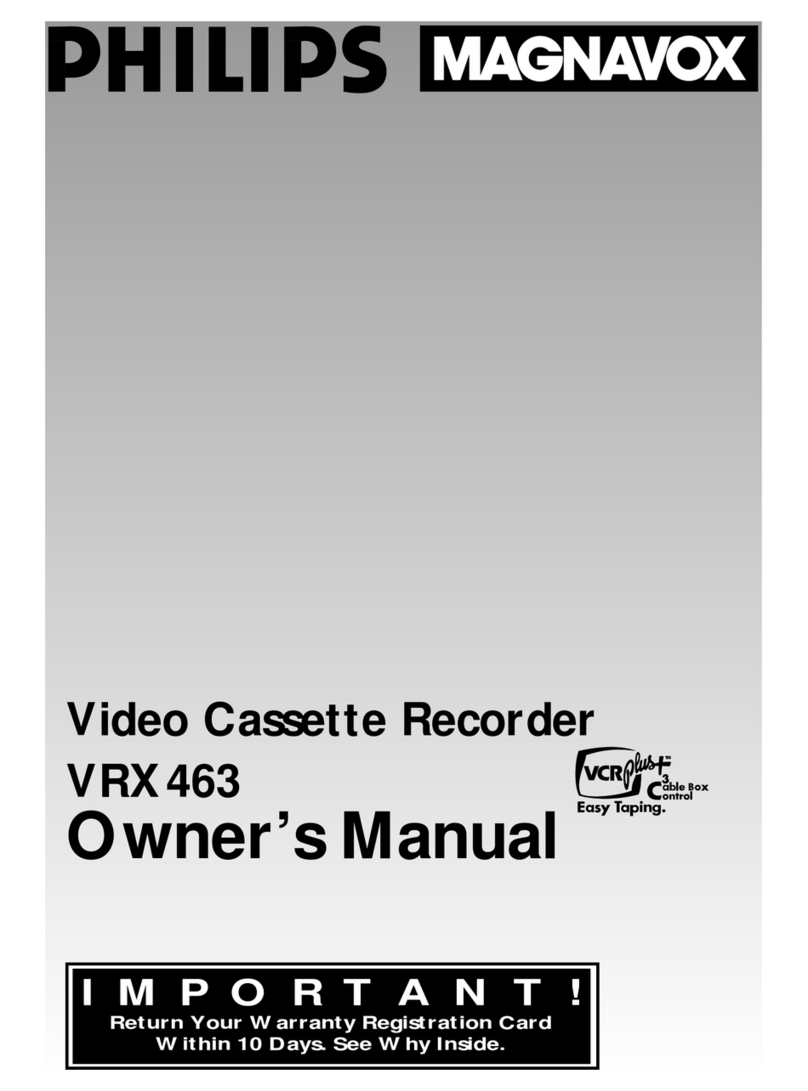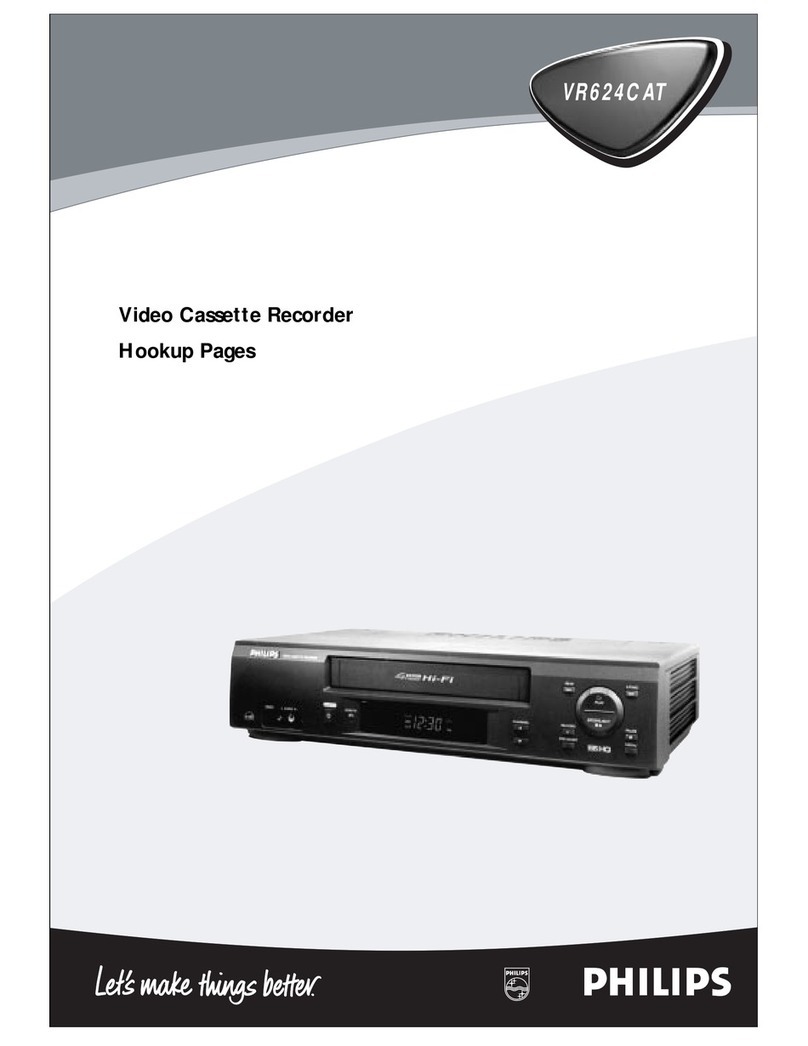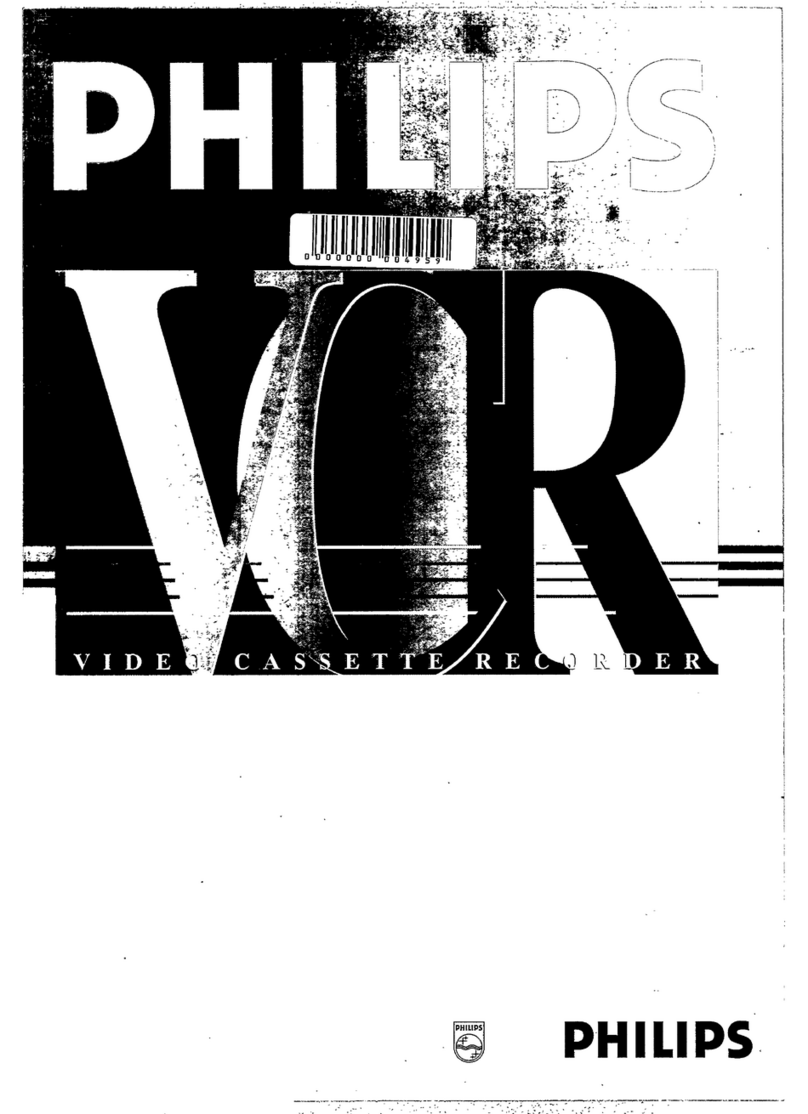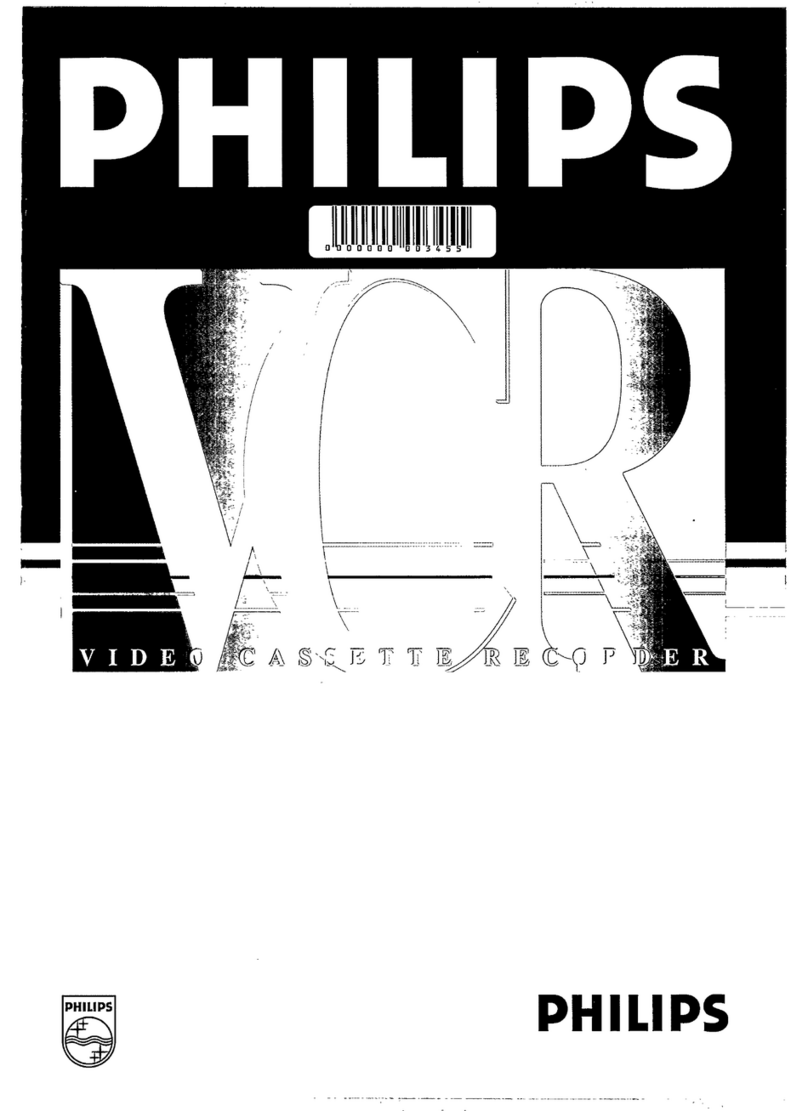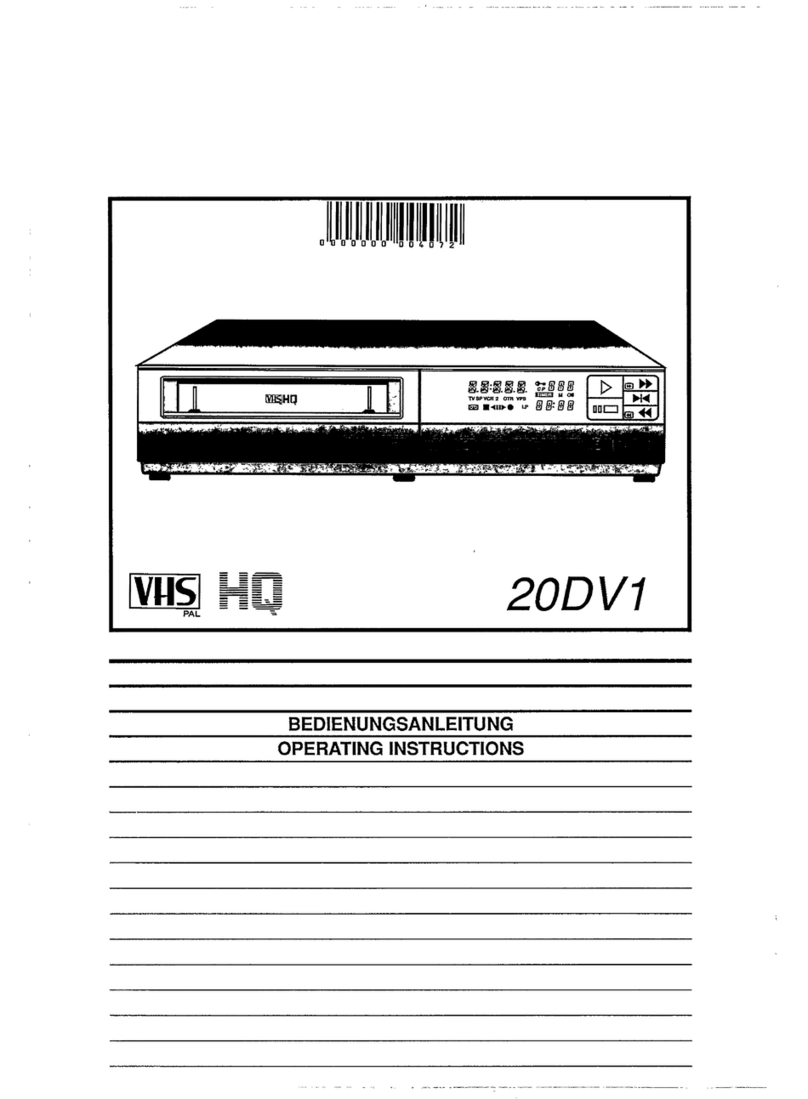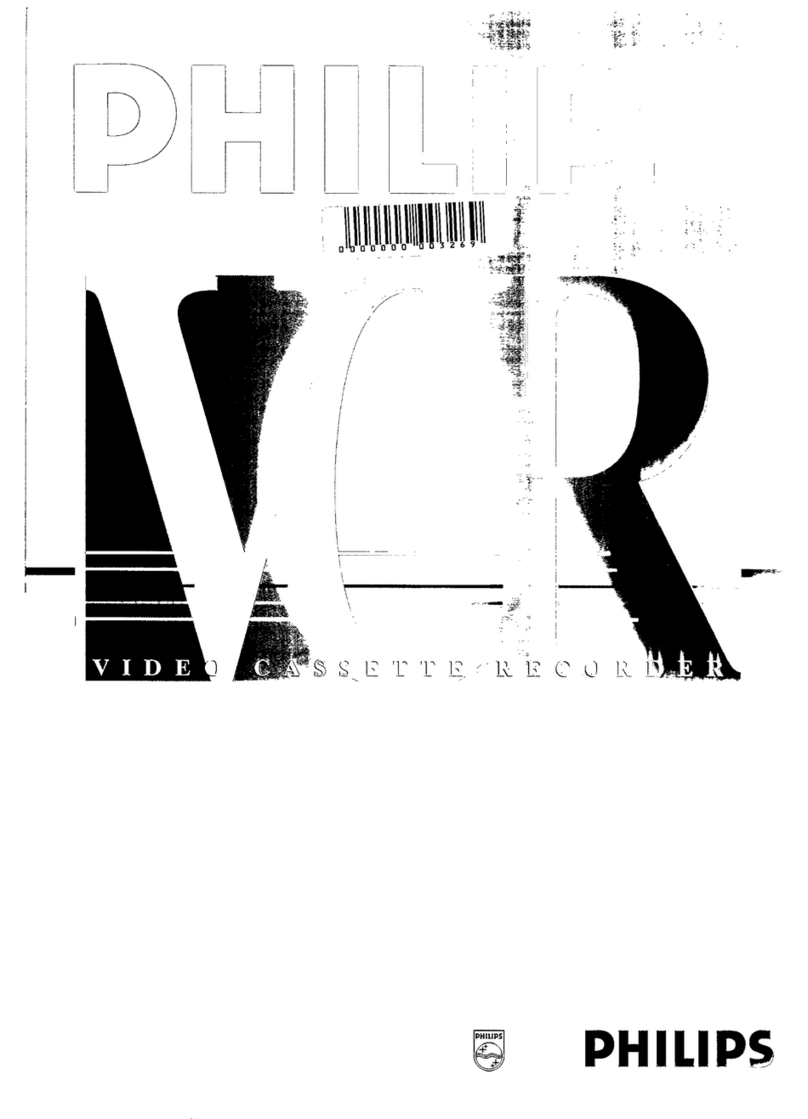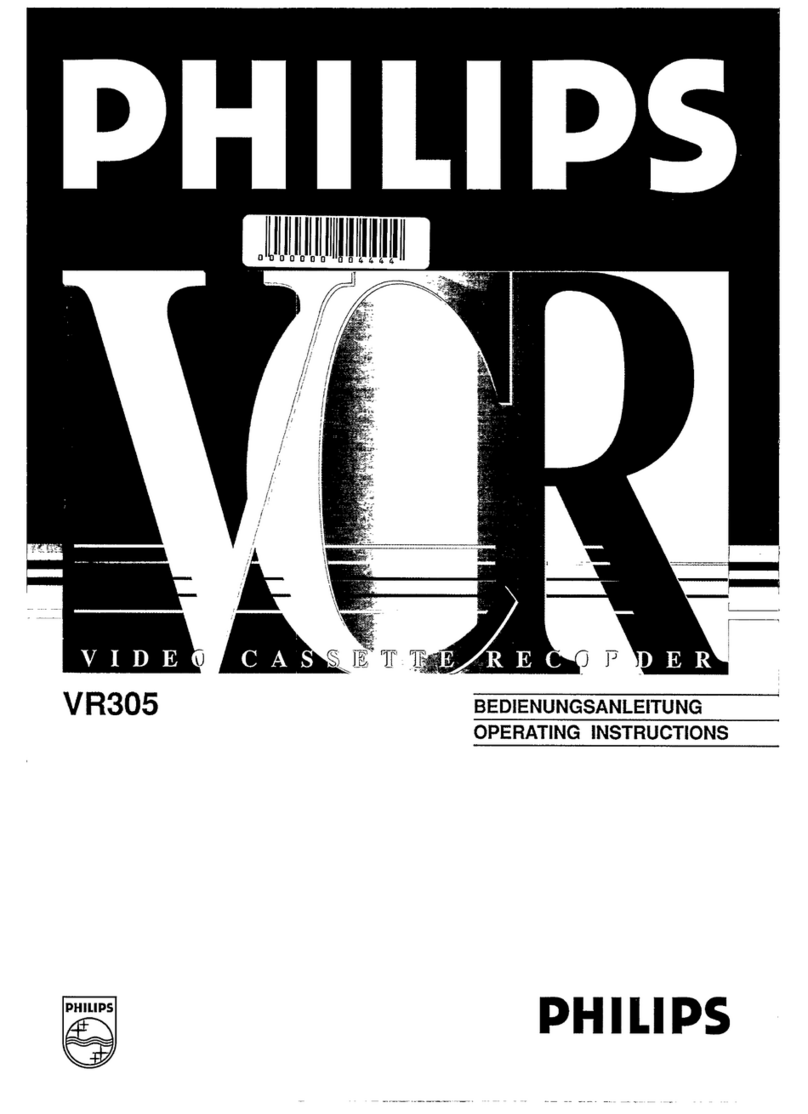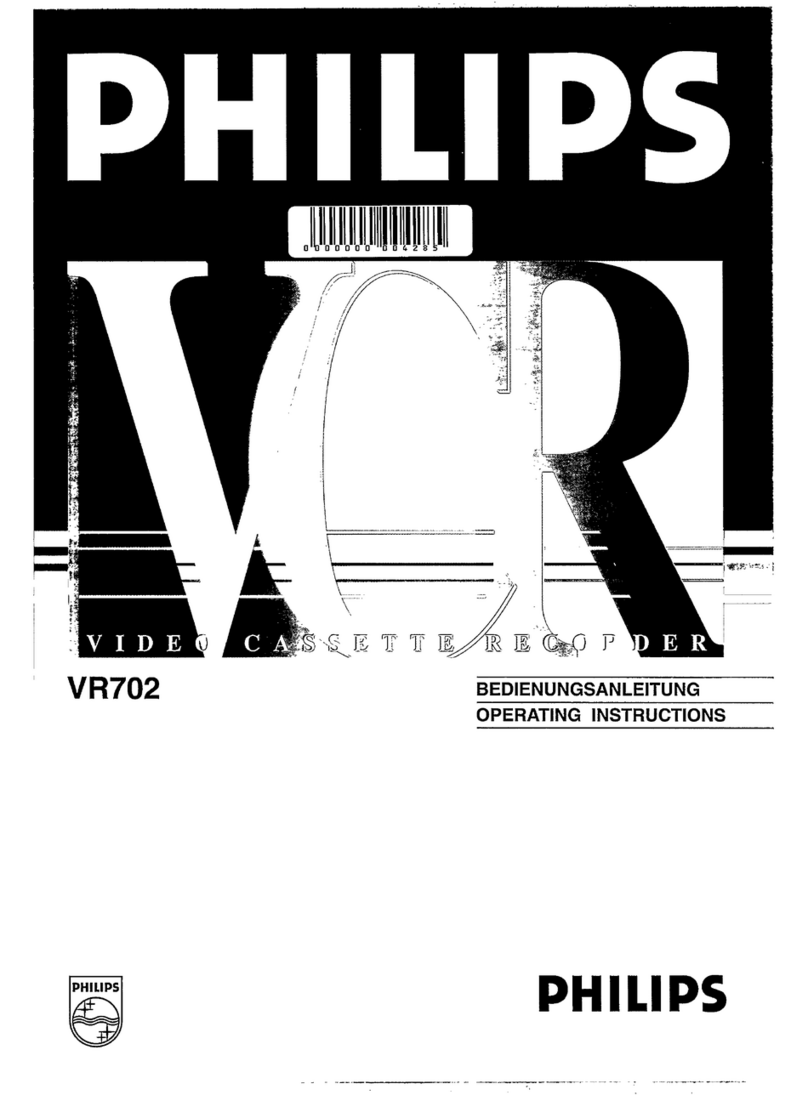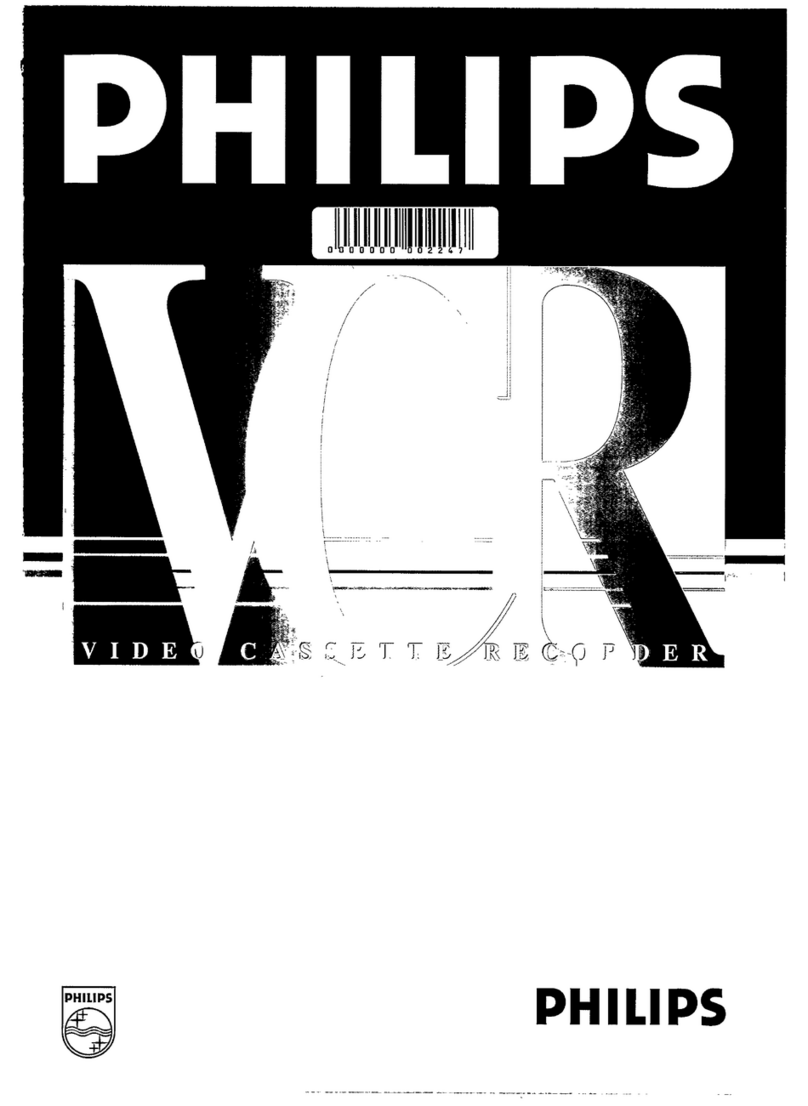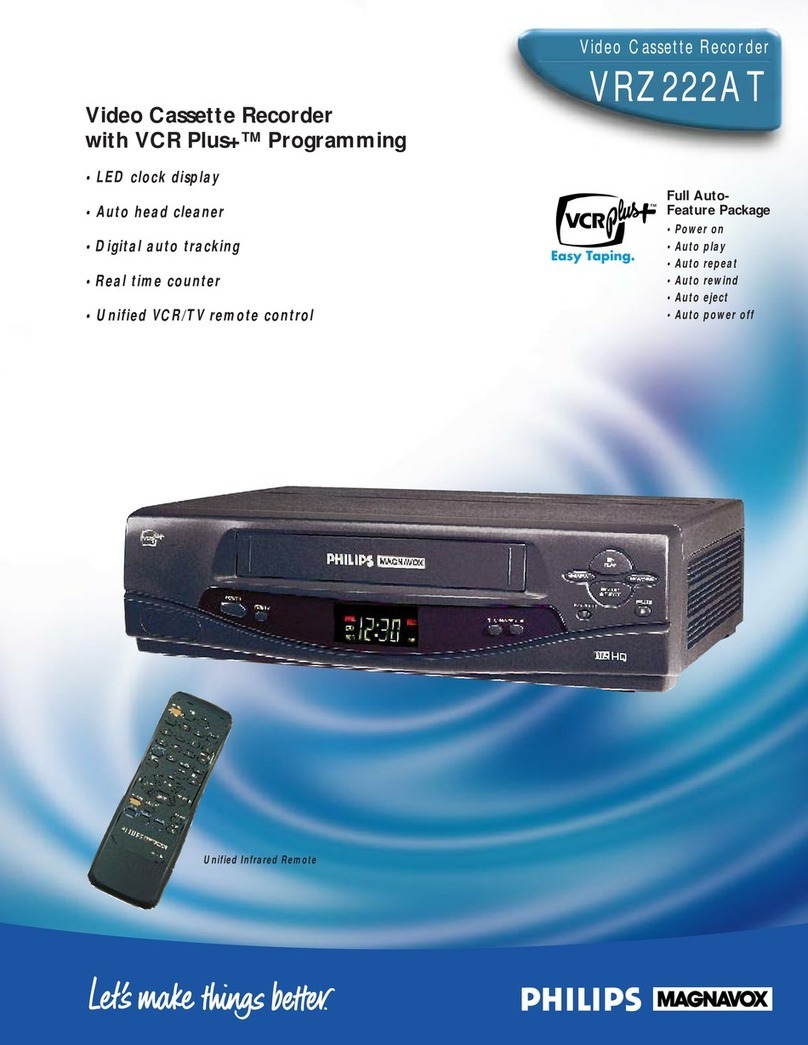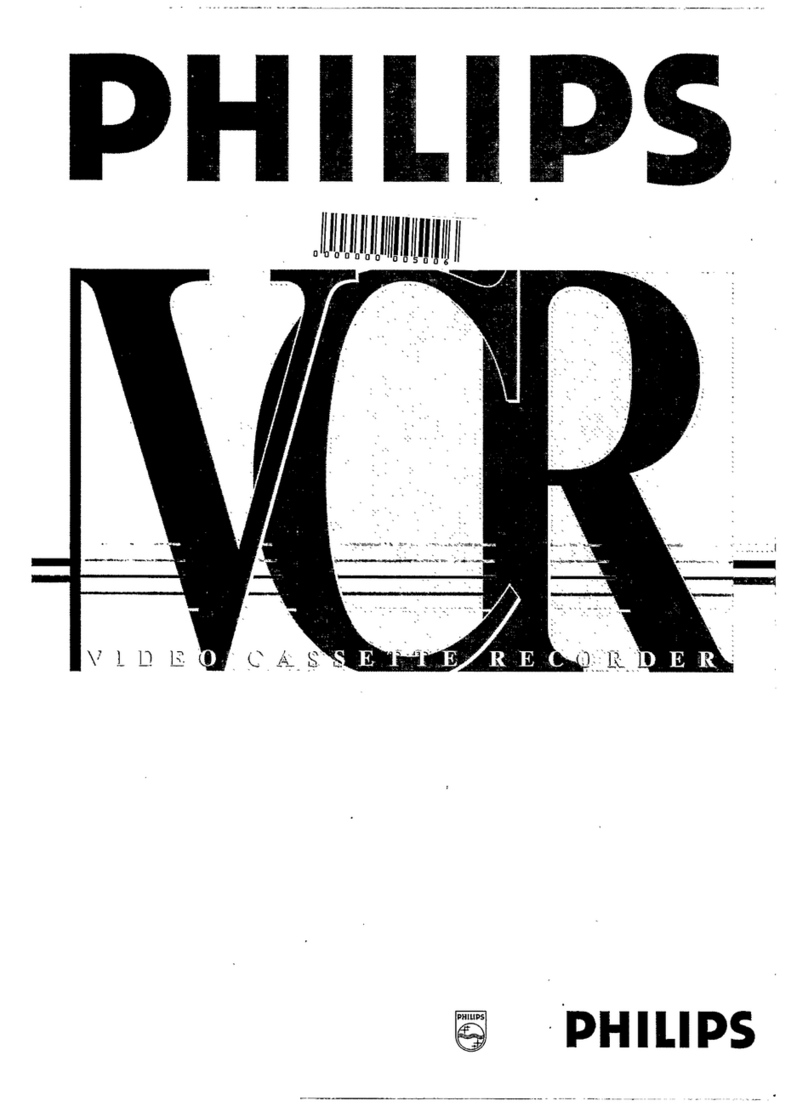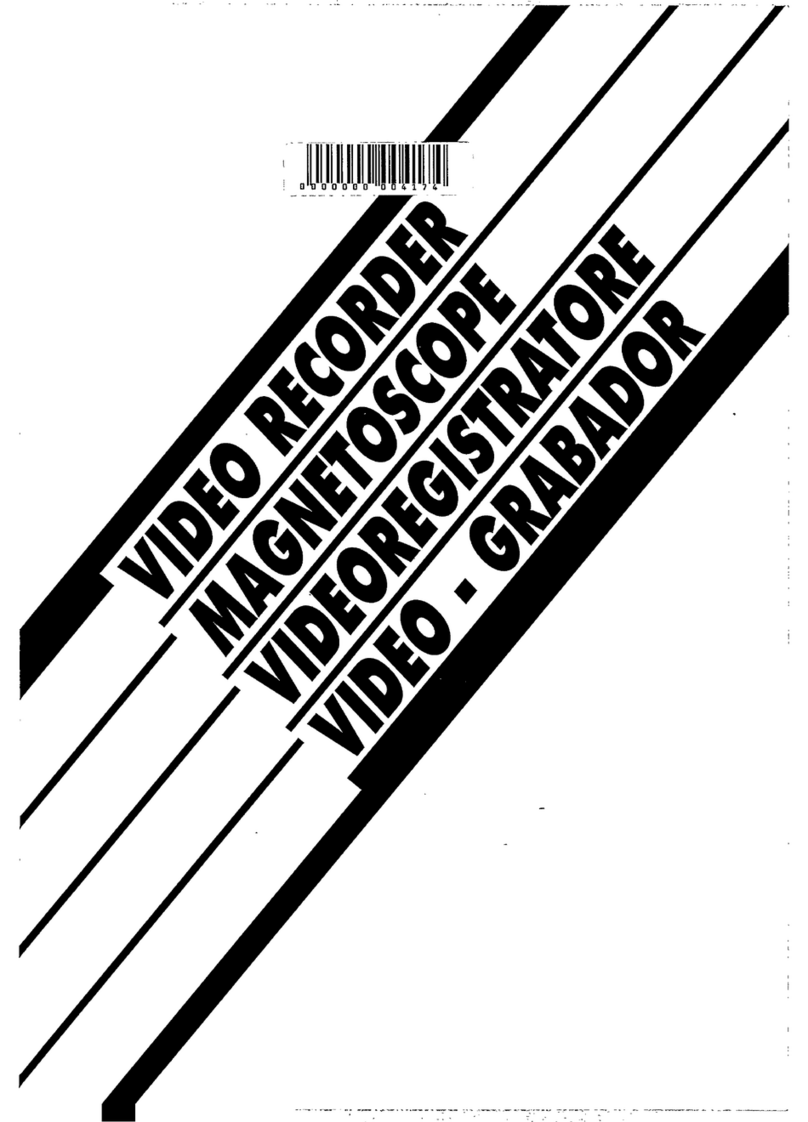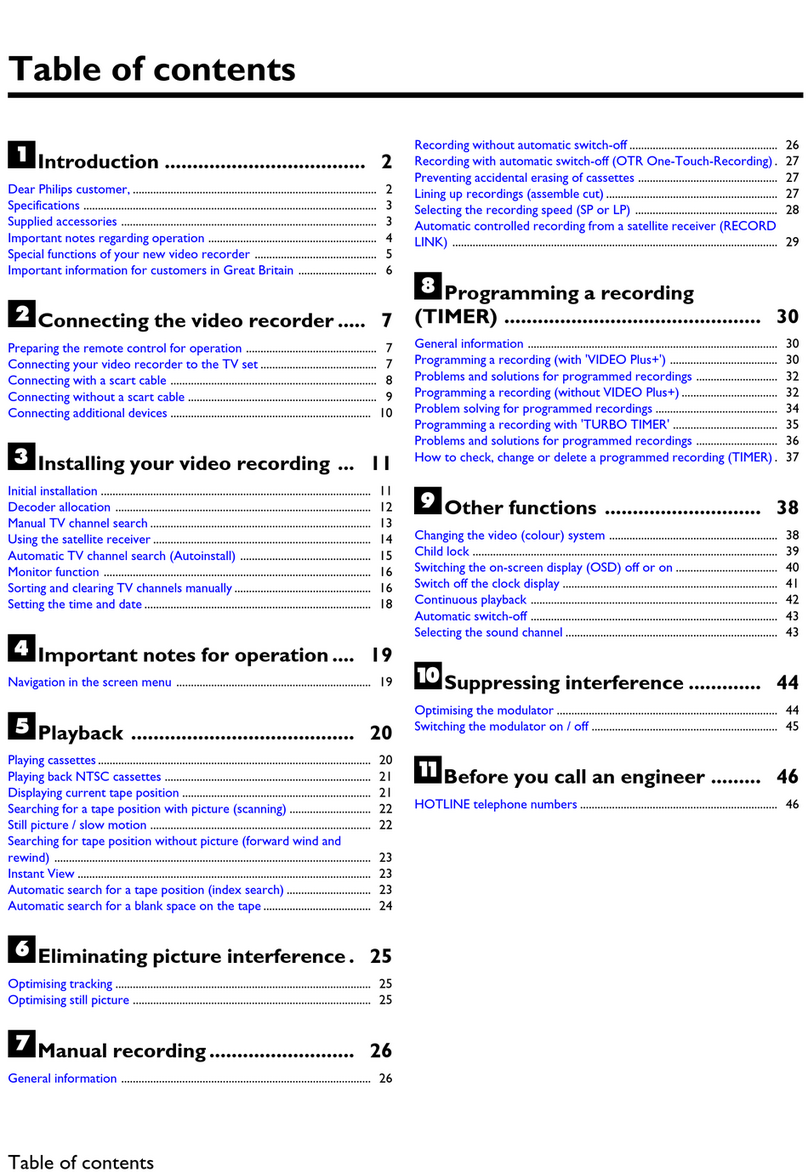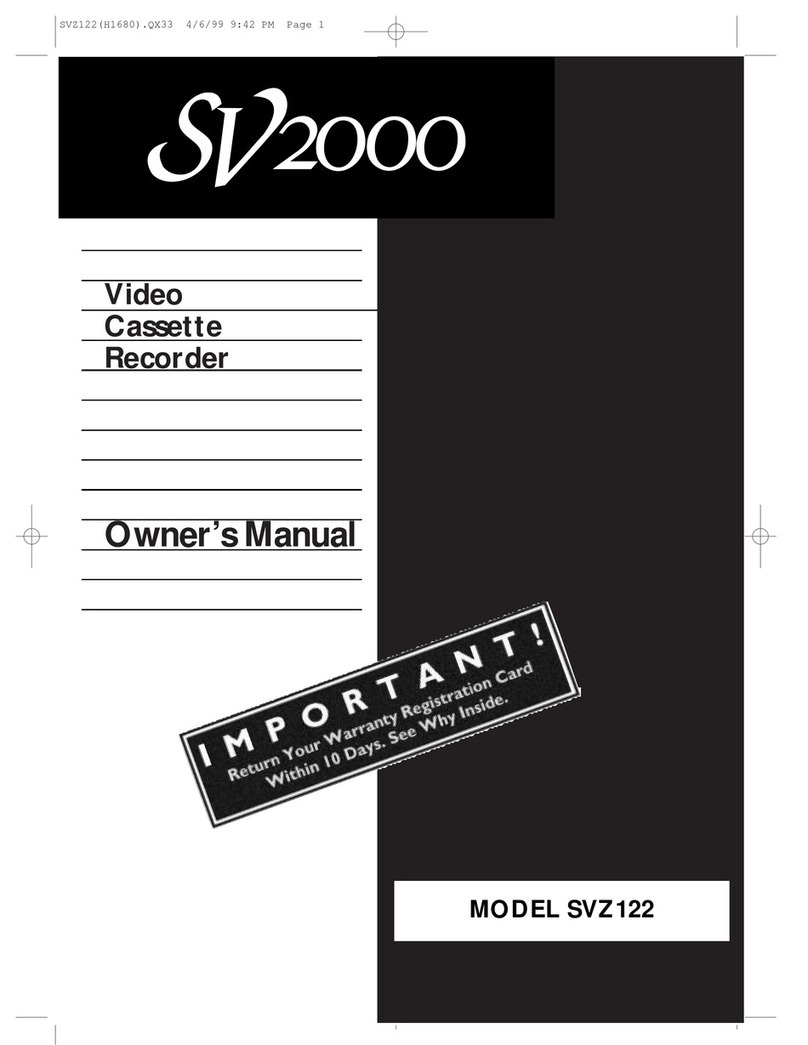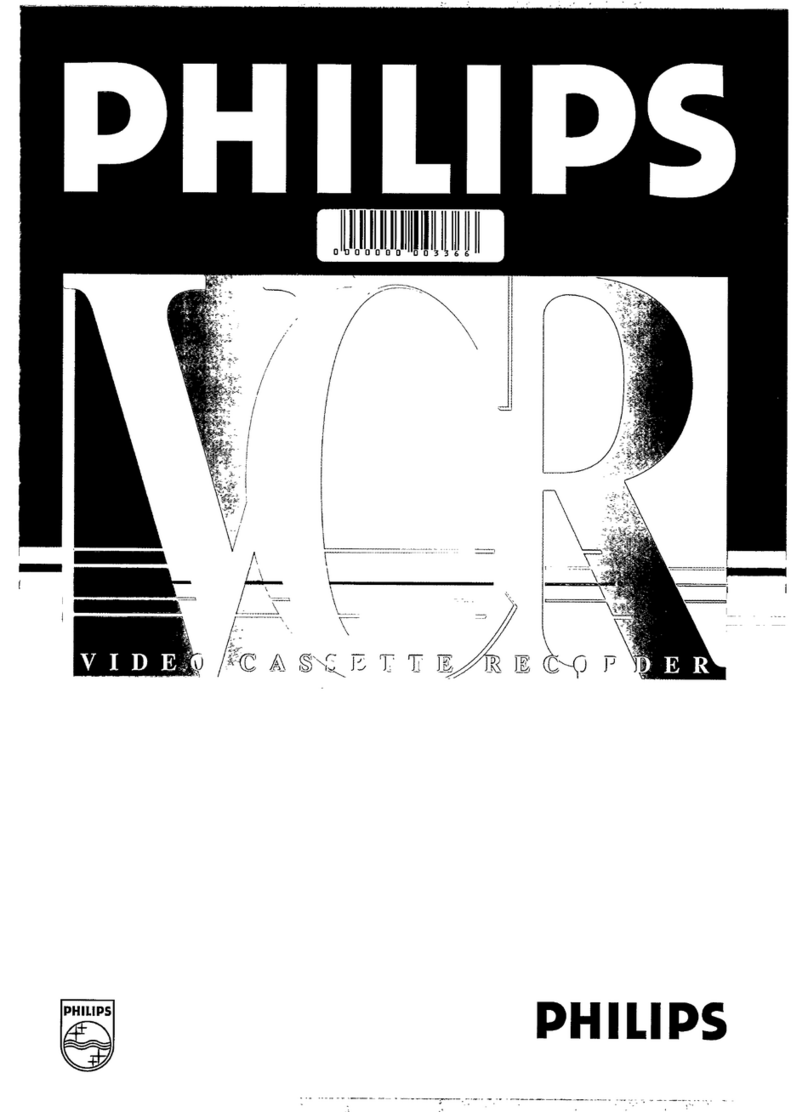TTaabblleeooffccoonntteennttss
1
1
2
2
3
3
4
4
5
5
6
6
7
7
8
8
9
9
10
10
11
11
12
12
Introduction
Connecting the
video recorder
Initial
installation
Settings
Operating
instructions
Playback
Removing picture
disturbance
Manual
recording
Programmed
recordings
Other
functions
Suppressing
interference
Before you call
an engineer
Important notes for operation . . . . . . . . . . . . . . . . . . . . . . . . . . . .Page 4
Important information for customers in Great Britain . . . . . . . . . . Page 5
Preparing the remote control for operation . . . . . . . . . . . . . . . . . Page 6
Connecting to a TV set with a scart socket . . . . . . . . . . . . . . . . . . Page 6
Connecting to a TV set without a scart socket . . . . . . . . . . . . . . . Page 7
Connecting additional devices . . . . . . . . . . . . . . . . . . . . . . . . . . . . Page 8
Setting TV channels, date and time for the first time . . . . . . . . . . . Page 9
Manual search for TV channel . . . . . . . . . . . . . . . . . . . . . . . . . . . Page 10
Using a satellite receiver . . . . . . . . . . . . . . . . . . . . . . . . . . . . . . . Page 11
Finding a TV channel automatically . . . . . . . . . . . . . . . . . . . . . . . . Page 12
Manual sorting / clearing of TV channels . . . . . . . . . . . . . . . . . . . Page 13
Setting the time and date . . . . . . . . . . . . . . . . . . . . . . . . . . . . . . . Page 14
General information . . . . . . . . . . . . . . . . . . . . . . . . . . . . . . . . . . Page 15
Navigation in the main menu . . . . . . . . . . . . . . . . . . . . . . . . . . . . Page 15
Playing cassettes . . . . . . . . . . . . . . . . . . . . . . . . . . . . . . . . . . . . . Page 16
Resetting tape position . . . . . . . . . . . . . . . . . . . . . . . . . . . . . . . . Page 17
Searching for tape position with picture (picture search) . . . . . . . Page 17
Searching for tape position without picture (forward wind and rewind)Page 18
Automatic search for tape position (index search) . . . . . . . . . . . Page 18
Finding a blank position on tape automatically . . . . . . . . . . . . . . . Page 19
Still picture / slow motion . . . . . . . . . . . . . . . . . . . . . . . . . . . . . . Page 19
Fine-tuning (Tracking) . . . . . . . . . . . . . . . . . . . . . . . . . . . . . . . . . Page 20
Optimizing still picture . . . . . . . . . . . . . . . . . . . . . . . . . . . . . . . . . Page 20
Starting and stopping recording manually . . . . . . . . . . . . . . . . . . . Page 21
Starting recording manually and stopping automatically . . . . . . . . Page 22
Lining up manual recordings . . . . . . . . . . . . . . . . . . . . . . . . . . . . Page 23
Selecting the recording speed . . . . . . . . . . . . . . . . . . . . . . . . . . . Page 23
Timer programming . . . . . . . . . . . . . . . . . . . . . . . . . . . . . . . . . . . Page 24
Problem solving (Timer programming) . . . . . . . . . . . . . . . . . . . . . Page 26
Deleting / checking / changing programmed recordings . . . . . . . . Page 27
Altering automatic switch-off . . . . . . . . . . . . . . . . . . . . . . . . . . . . Page 28
Adjusting the child lock . . . . . . . . . . . . . . . . . . . . . . . . . . . . . . . . Page 28
Changing the TV system . . . . . . . . . . . . . . . . . . . . . . . . . . . . . . . Page 29
Optimizing the modulator . . . . . . . . . . . . . . . . . . . . . . . . . . . . . . Page 30
Switching the modulator on and off . . . . . . . . . . . . . . . . . . . . . . . Page 31
Error correction . . . . . . . . . . . . . . . . . . . . . . . . . . . . . . . . . . . . . Page 32
Technical data . . . . . . . . . . . . . . . . . . . . . . . . . . . . . . . . . . . . . . . Page 32