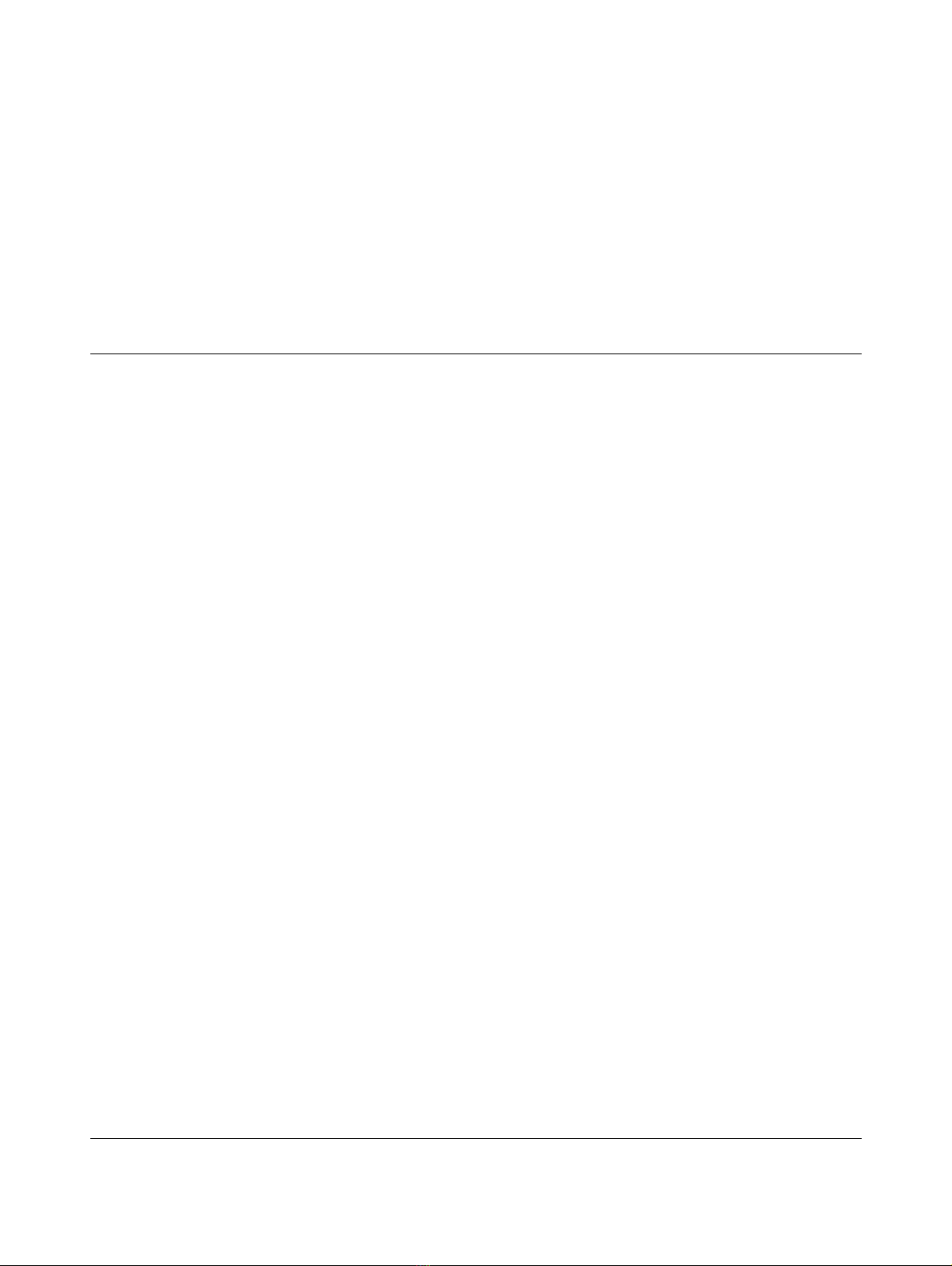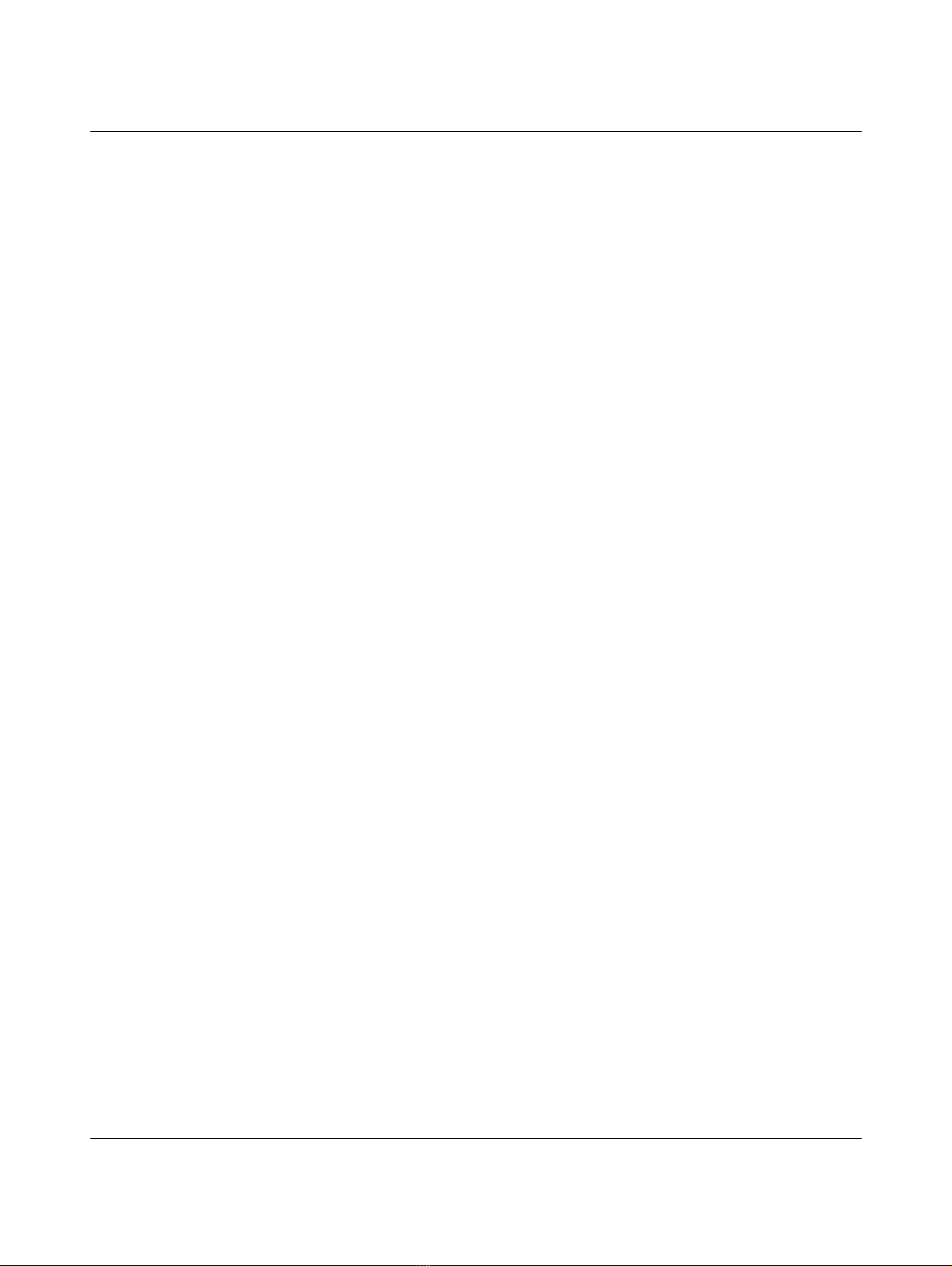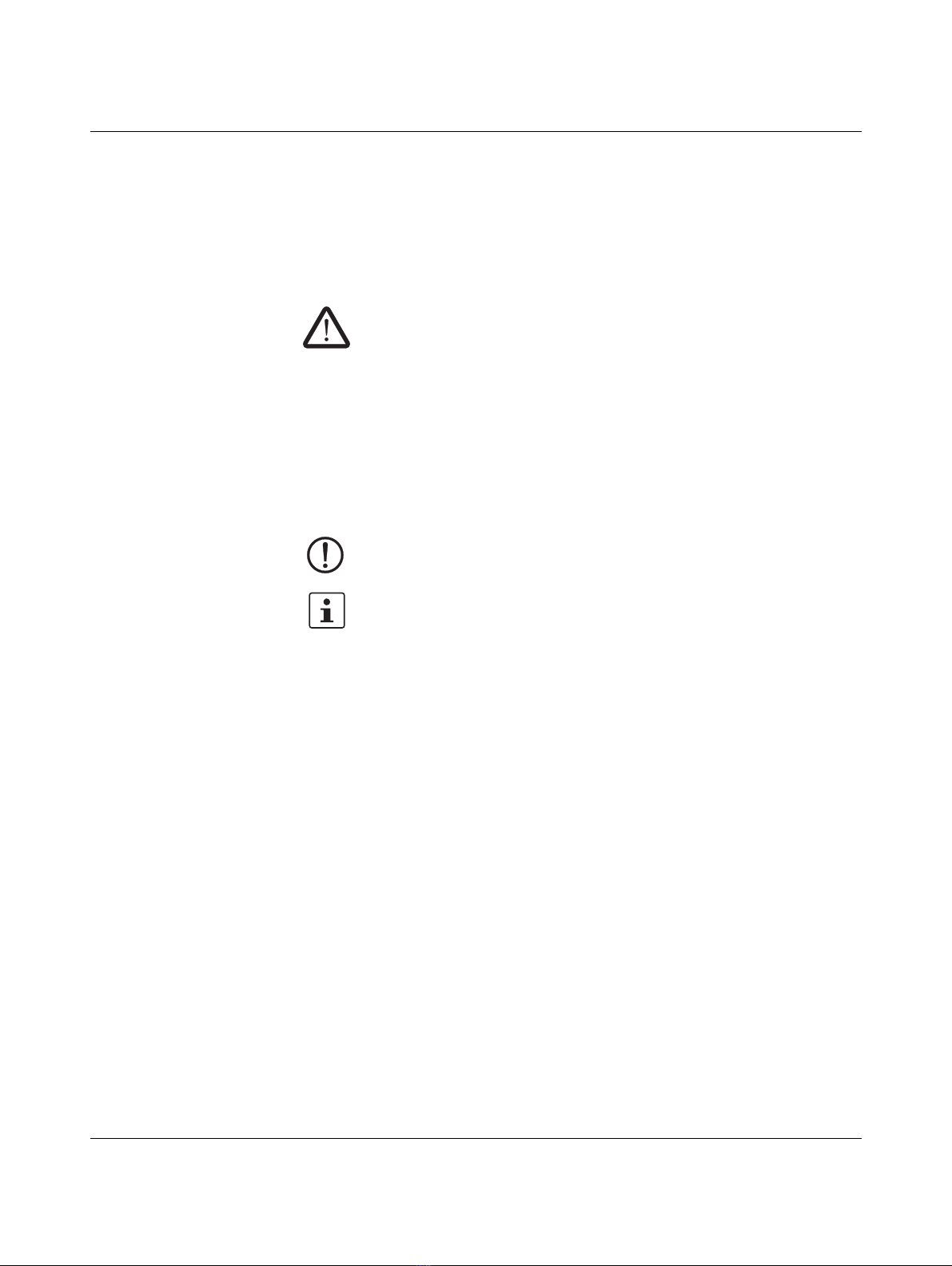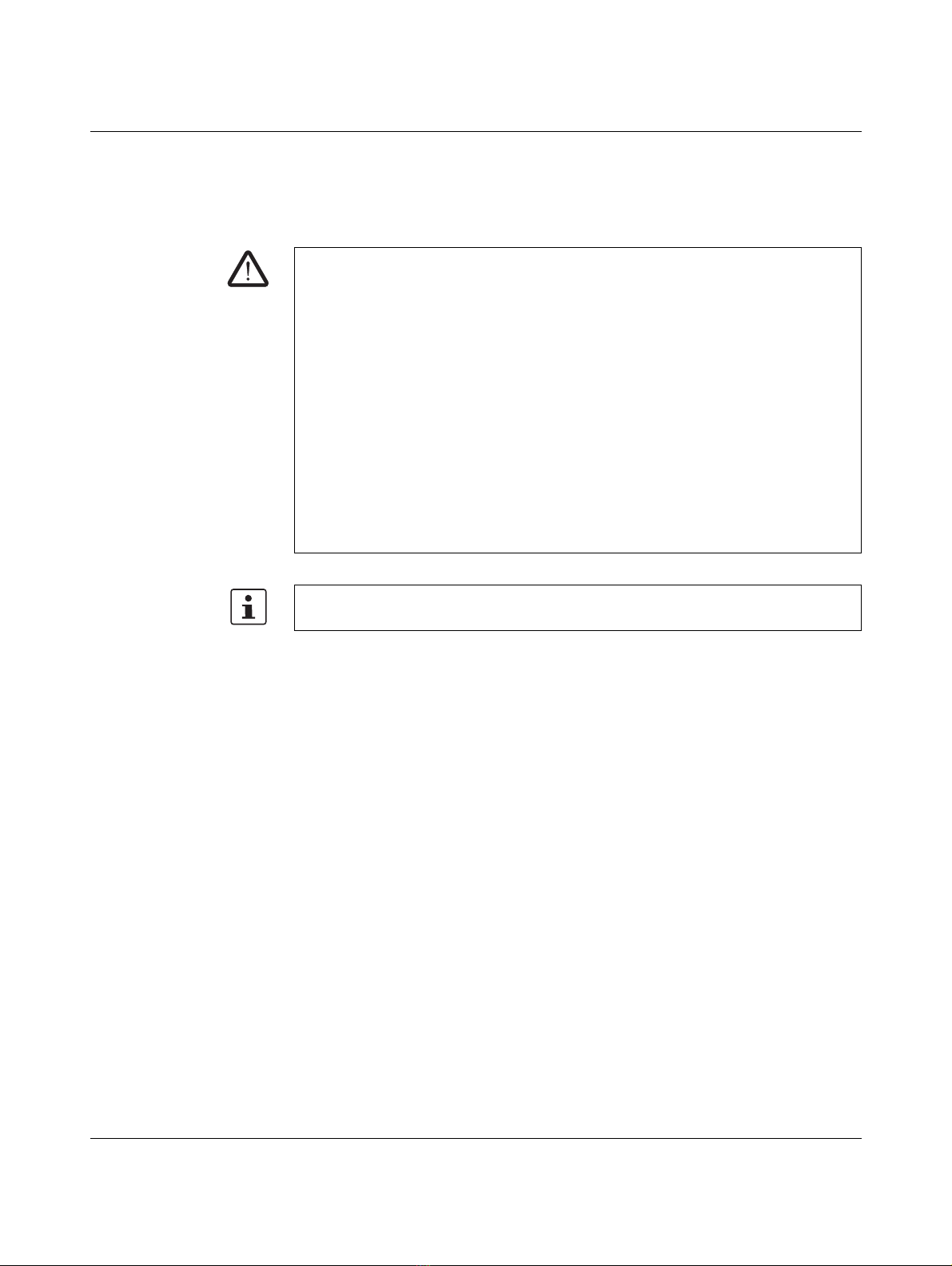SCX xPOE...
8 / 108 PHOENIX CONTACT 109008_en_01
1.6 UL notes
To install the device according to the UL/CSA/IEC standard, the following rules must be ob-
served.
CAUTION:
– The external circuits intended to be connected to this device, except for MAINS sup-
ply of the equipment, shall be galvanically separated from MAINS supply or hazard-
ous live voltage by reinforced or double insulation and meet the requirements of
Class 2 of NEC or SELV/PELV - Limited Energy of UL/CSA 61010-1, -2-201 or Lim-
ited Power Source of UL/CSA 60950.
– Communication cable shall meet the requirements of UL Standard 444 / CSA Stan-
dard (C22.2) No. 214, be suitable for the application and be marked "Outdoor" to in-
dicate its suitability for installation outdoors on dwellings.
– SFP transceiver(s) shall meet the relevant requirements of UL 60950-1,
CAN/CSAC22.2 No. 60950-1, be rated ''Laser Class I'' and comply with
21 CFR 1040 - Laser Class.
– The device is designed to be maintenance-free. Repairs are not permitted to be car-
ried out.
– The hub (conduit hub adapter) shall be connected to the conduit before the hub is
connected to the enclosure.
Information:
- The switch or circuit breaker must be included in the installation, be suitably located,
easily reached and marked as the disconnecting device for the equipment. If there is
only one device - one switch or one circuit breaker - symbols 9 and 10 of Table 1,
UL/CSA/IEC 61010 are sufficient if the symbols are marked on or adjacent to the
switch or circuit breaker.
a) Circuit breakers used as a disconnecting device shall meet the relevant require-
ments of UL Standard 489 / CSA Standard (C22.2) No. 5 / IEC 60947-2, be suit-
able for the application and installed near the equipment.
b) Switch used as a disconnecting device shall meet the relevant requirements of UL
Standard 508 / CSA Standard (C22.2) No. 14 / IEC 60947-3, be suitable for the ap-
plication and installed near the equipment.
- Equipment intended to be energized from a MAINS supply shall be protected by fuses,
circuit breakers, thermal cut-outs, impedance limiting circuits or similar means, to pro-
vide protection against excessive current being drawn from the MAINS in case of a
fault in the equipment.
a) Overcurrent protection devices shall not be fitted in the protective conductor.
Fuses or single pole circuit breakers shall not be fitted in the neutral conductor of
multi-phase equipment.
b) A single-pole circuit breaker used as an overcurrent protective device shall be con-
nected in the ungrounded supply conductor.
c) A multiple-pole circuit breaker used as an overcurrent protective device or devices
shall be so constructed as to interrupt all of the neutral (grounded) and ungrounded
conductors of the MAINS supply simultaneously.