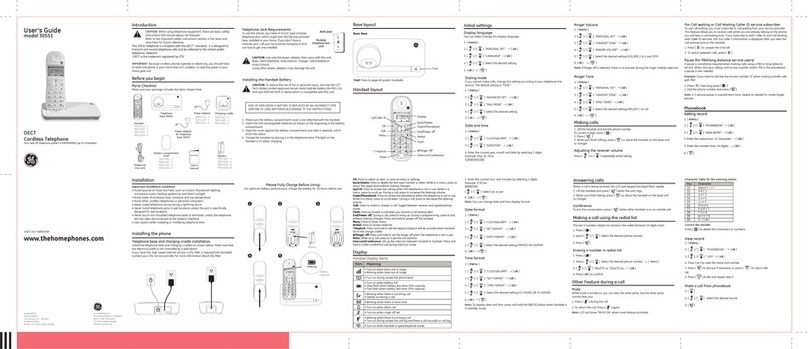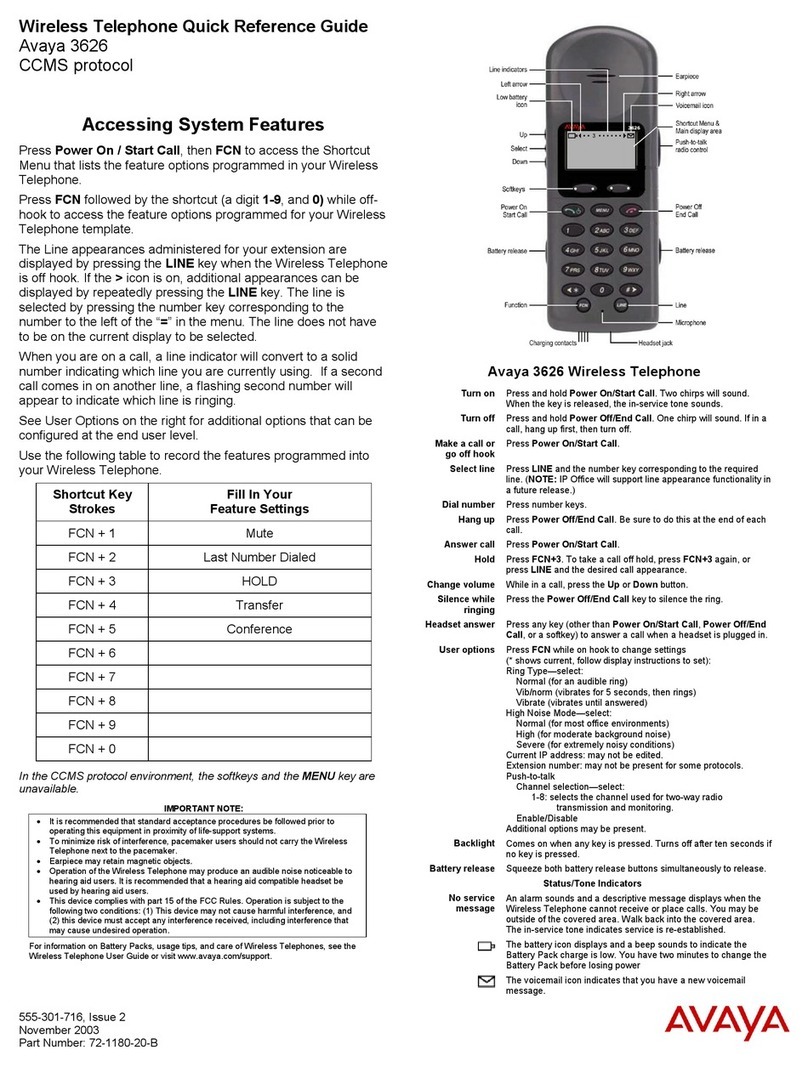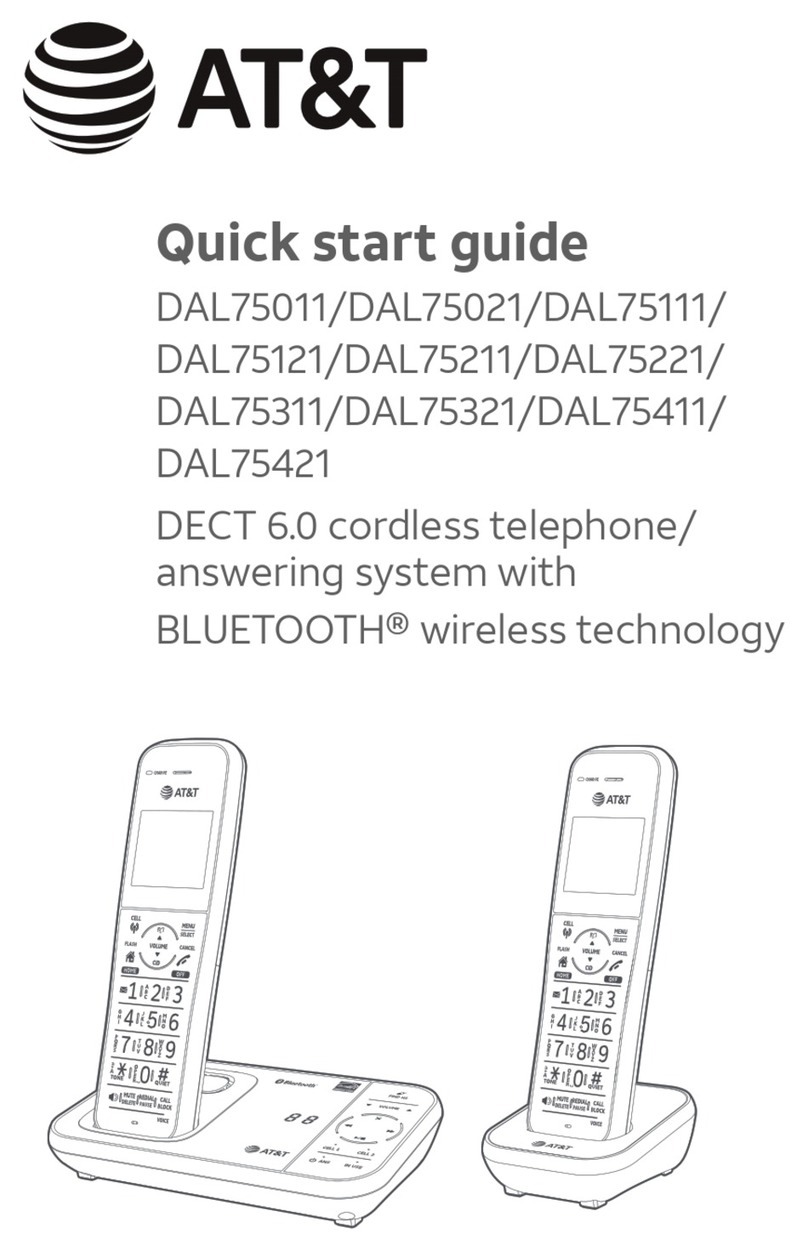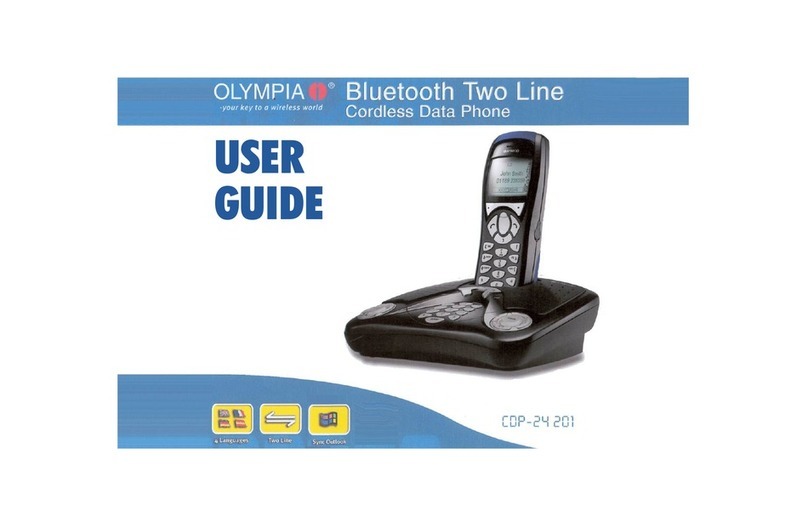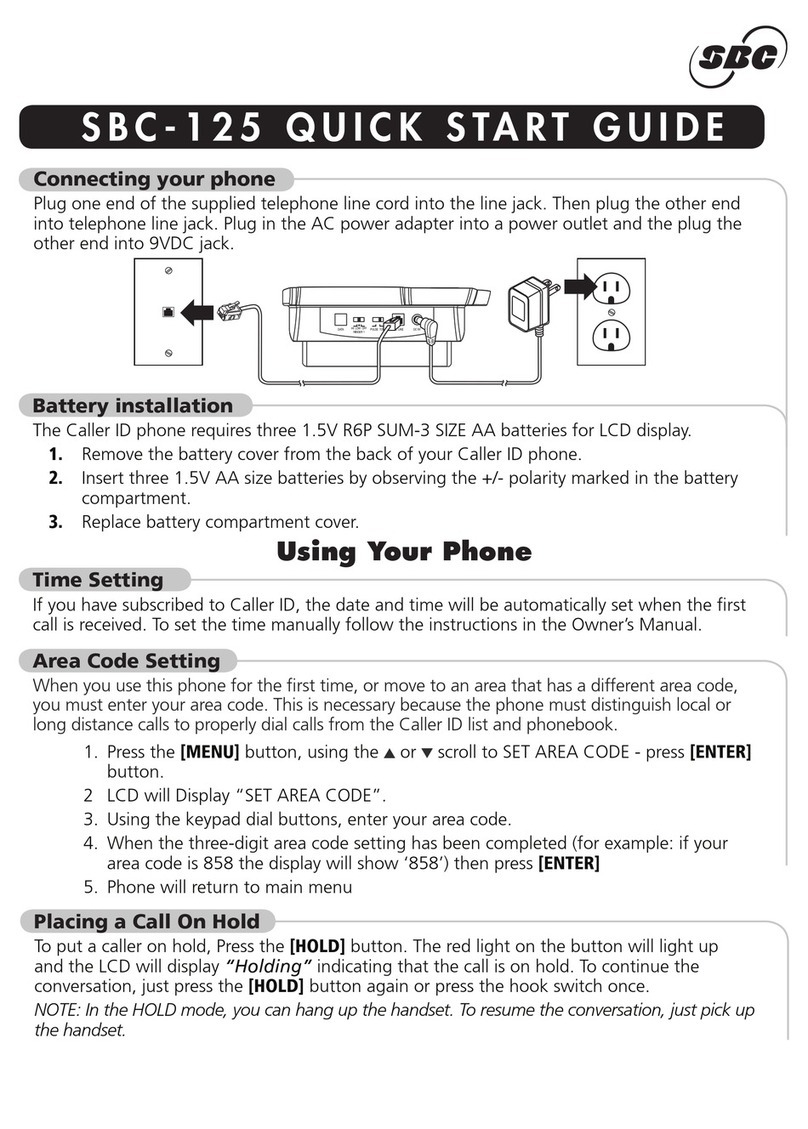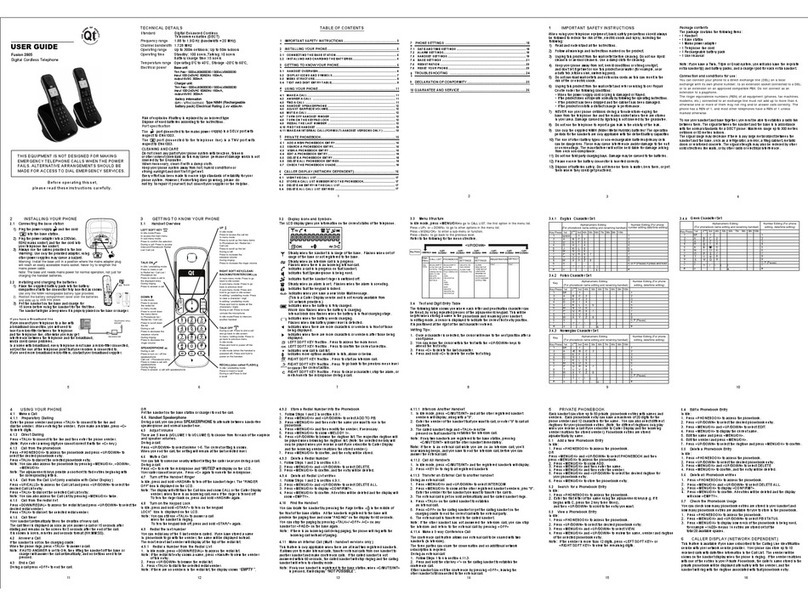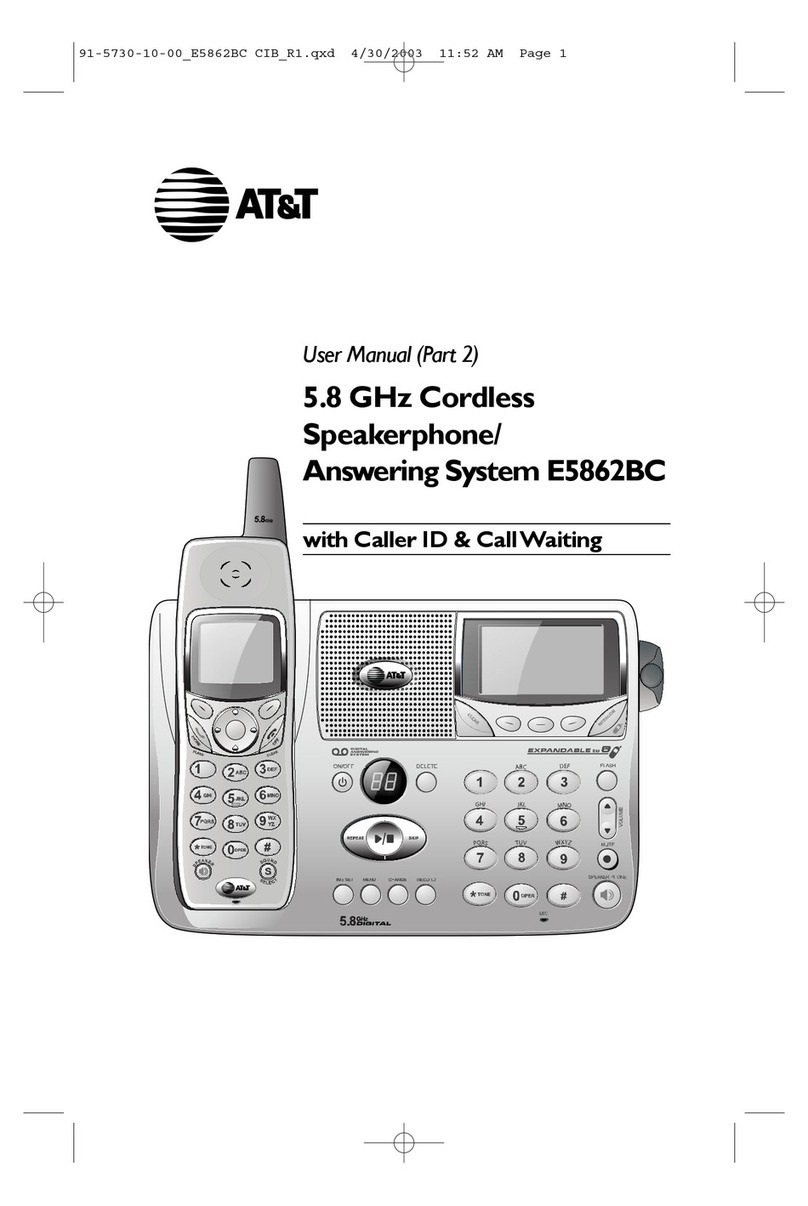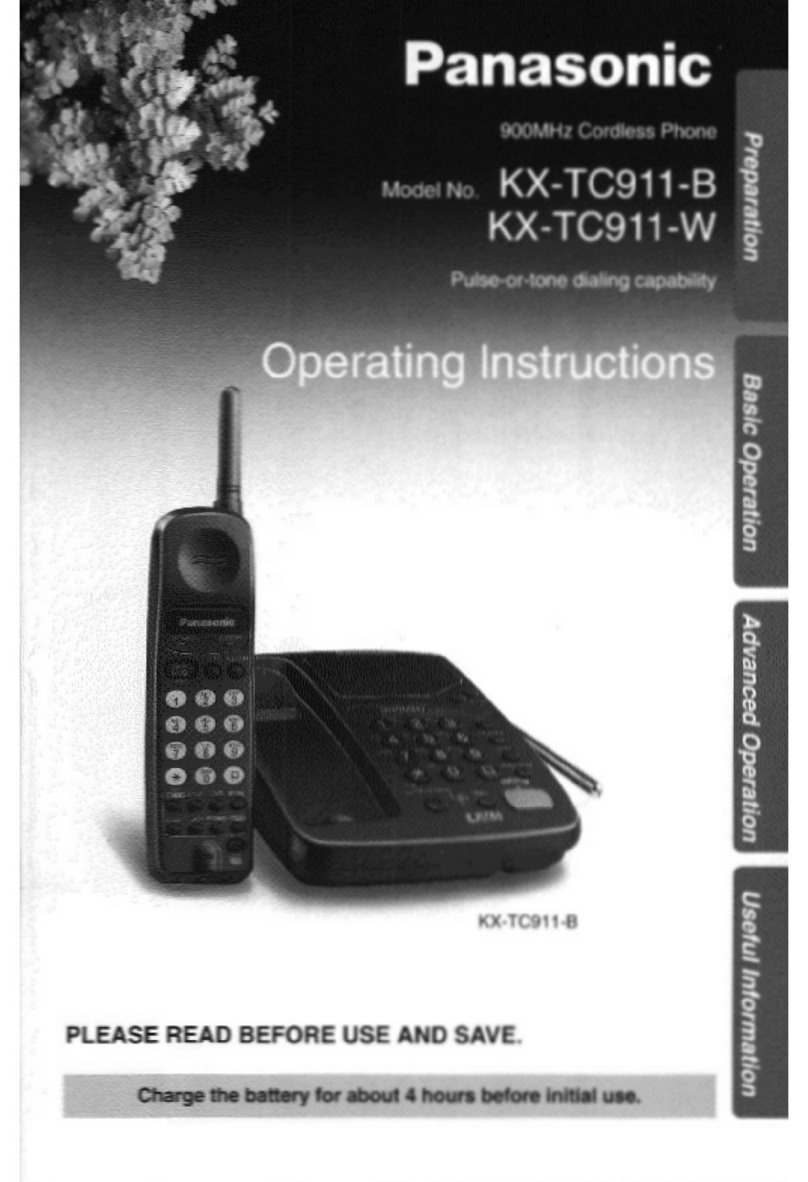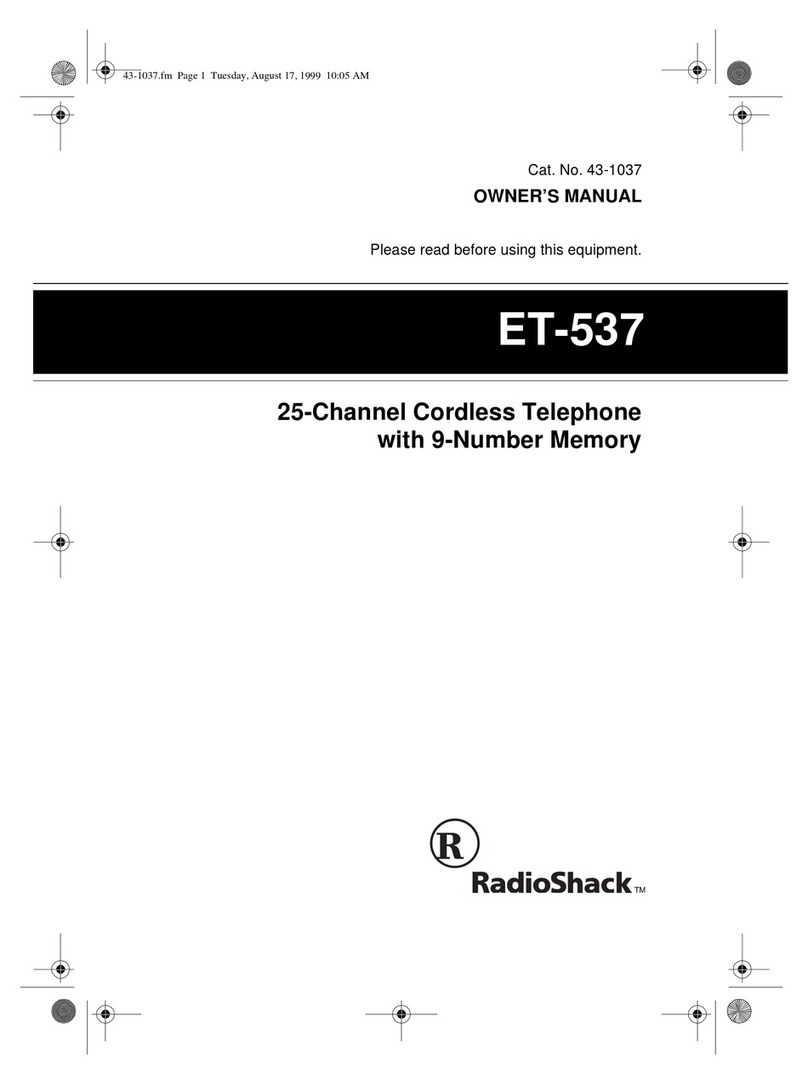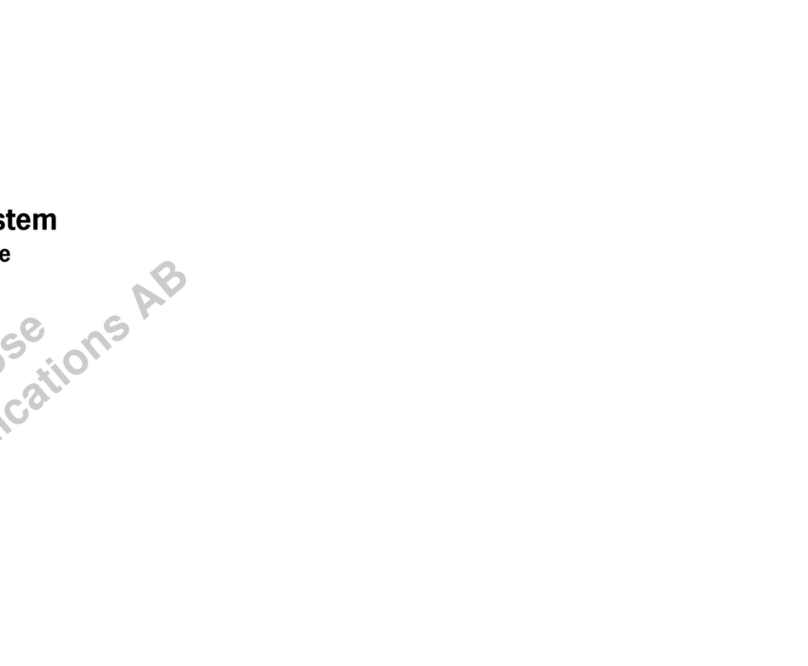Phonic Ear Xen Enhanced User manual

For more information visit www.phonicear.com
UK User guide
Xen Enhanced Cordless Phone
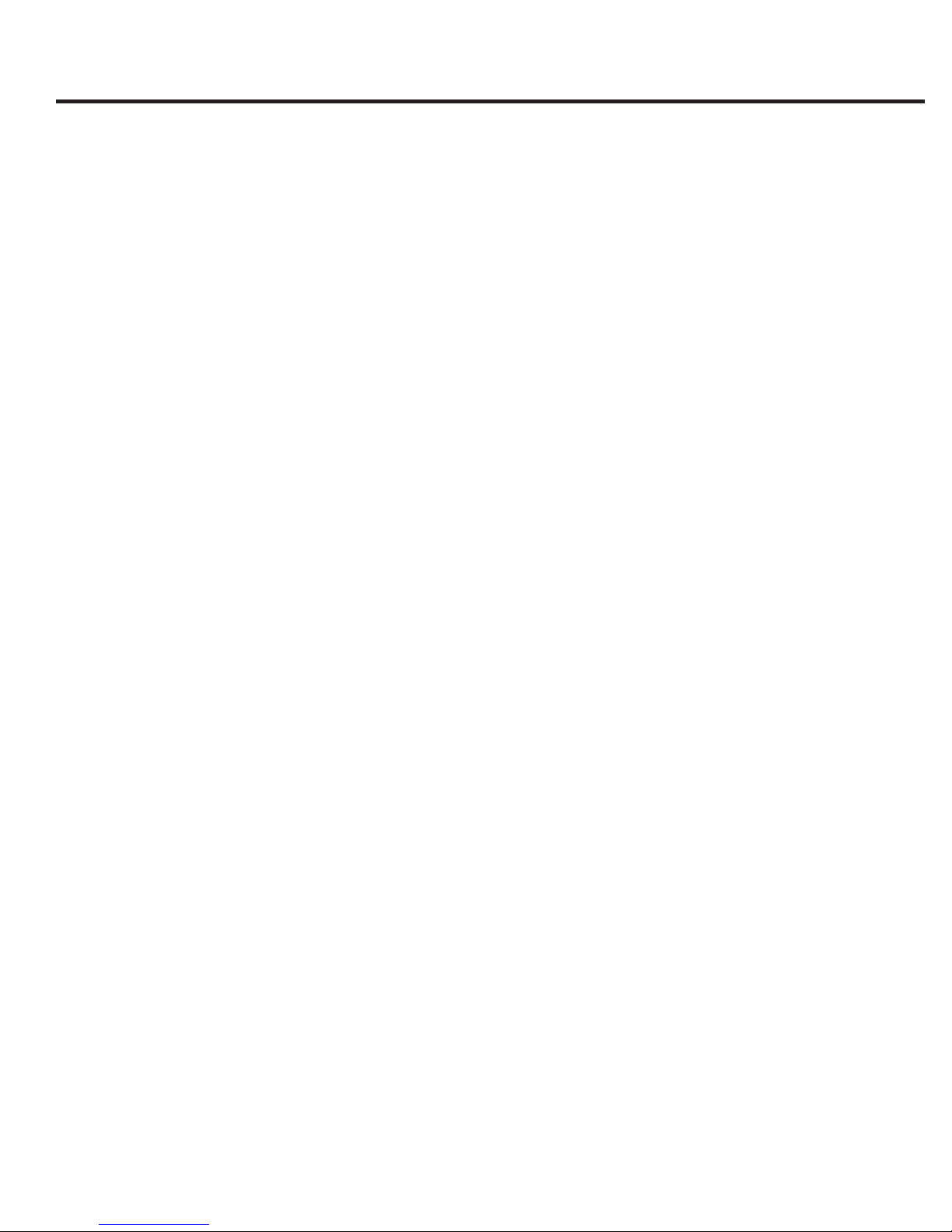
W
2
A
T
T
e
c
W
A
t
p
d
a
W
1
2
3
4
5
6
P
a
p
w
r
f
T
t
c
W
If
a
d
Inside front cover
This cordless DECT telephone is intended for connection to the public switched analogue telephone network
and may be operated in: AT, BE, CH, CZ, DE, DK, ES, FI, FR, GB, GR, HU, IE, IS, IT, LI, LV, LU, MT,
NL, NO, PL, PT, SE
Xen

3
Xen Diagram. . . . . . . . . . . . . . . . . . . . . . . . . . . . . . . . . . . . . . . . . . . . . . . . . . . . . . . . . . . . 5
Xen Introduction . . . . . . . . . . . . . . . . . . . . . . . . . . . . . . . . . . . . . . . . . . . . . . . . . . . . . . . . . 6
Xen Setup . . . . . . . . . . . . . . . . . . . . . . . . . . . . . . . . . . . . . . . . . . . . . . . . . . . . . . . . . . . . . . 7
Xen Key Functions . . . . . . . . . . . . . . . . . . . . . . . . . . . . . . . . . . . . . . . . . . . . . . . . . . . . . . . 8
Xen Display Symbols . . . . . . . . . . . . . . . . . . . . . . . . . . . . . . . . . . . . . . . . . . . . . . . . . . . . . 9
Xen Settings . . . . . . . . . . . . . . . . . . . . . . . . . . . . . . . . . . . . . . . . . . . . . . . . . . . . . . . . . . . 10
Setting Language, Vibratior and Flash . . . . . . . . . . . . . . . . . . . . . . . . . . . . . . . . . . . . . . . . . . . . . . . . . . . . 10
Setting Date/Time, Dialling Mode . . . . . . . . . . . . . . . . . . . . . . . . . . . . . . . . . . . . . . . . . . . . . . . . . . . . . . . 11
Xen Normal Operation. . . . . . . . . . . . . . . . . . . . . . . . . . . . . . . . . . . . . . . . . . . . . . . . . . . 12
Make a New Call, Receiving a Call, Adjust Receiver Volume, Boost Receiver Volume,
Mute/Privacy Button . . . . . . . . . . . . . . . . . . . . . . . . . . . . . . . . . . . . . . . . . . . . . . . . . . . . . . . . . . . . . . . . . . 12
Xen Phone Book. . . . . . . . . . . . . . . . . . . . . . . . . . . . . . . . . . . . . . . . . . . . . . . . . . . . . . . . 13
Make a New Entry, Call from Phone Book Memory, Quick Phone Book Search, Delete a Phone
Book Record, Change a Phone Book Record . . . . . . . . . . . . . . . . . . . . . . . . . . . . . . . . . . . . . . . . . . . 13-14
Xen Caller ID Memory . . . . . . . . . . . . . . . . . . . . . . . . . . . . . . . . . . . . . . . . . . . . . . . . . . . 15
Review Caller ID and make a Call, Copy Number from Caller ID Memory and Redial List to Phone
Book, Delete Caller ID Memory, Delete all Records in Caller Memory, Message Waiting Indicator . . . . . . .15
Xen Personalizing Your Phone. . . . . . . . . . . . . . . . . . . . . . . . . . . . . . . . . . . . . . . . . . . . . 16
Setting Key Click, Ringer Volume and Melody, Naming Your Handset . . . . . . . . . . . . . . . . . . . . . . . . . . 16
Xen Advanced Option . . . . . . . . . . . . . . . . . . . . . . . . . . . . . . . . . . . . . . . . . . . . . . . . . . . 17
PIN - Personal Identification Number, Changing Handset PIN, Make and Receive Internal Calls (Intercom),
Make an Internal Call to another Handset, Call Transfer and 3 Parties Conference, Call Transfer or
Conference Setup. . . . . . . . . . . . . . . . . . . . . . . . . . . . . . . . . . . . . . . . . . . . . . . . . . . . . . . . . . . . . . . . . . . . . . . . . 18
Call Barring/Call Block for Specific Telephone . . . . . . . . . . . . . . . . . . . . . . . . . . . . . . . . . . . . . . . . . . . . . . . . . . 19
Emergency/Direct Call/One-Touch Pre-programmed Dialling. . . . . . . . . . . . . . . . . . . . . . . . . . . . . . . . . . . . . . 20
Flash time . . . . . . . . . . . . . . . . . . . . . . . . . . . . . . . . . . . . . . . . . . . . . . . . . . . . . . . . . . . . . . . . . . . . . . . . . . . . . . 21
Multiple Handset and Base Registration. . . . . . . . . . . . . . . . . . . . . . . . . . . . . . . . . . . . . . . . . . . . . . . . . . . . 21-24
Xen Maintenance . . . . . . . . . . . . . . . . . . . . . . . . . . . . . . . . . . . . . . . . . . . . . . . . . . . . . . . 24
Appendix A/B - Xen Desktop Installation & Wall Mounting. . . . . . . . . . . . . . . . . . . . . . 27
Disposal . . . . . . . . . . . . . . . . . . . . . . . . . . . . . . . . . . . . . . . . . . . . . . . . . . . . . . . . . . . . . . 28
Warranty. . . . . . . . . . . . . . . . . . . . . . . . . . . . . . . . . . . . . . . . . . . . . . . . . . . . . . . . . . 29
Table of contents

X
Xen
4
H
1
2
3
4
5
6
7
8
9

Xen Diagram
5
5
Handset
LCD screen
Function keys
Ear piece/Receiver
Mouth piece/Microphone
Flash lens
Battery compartment cover
Handset charger contacts
Silhouette or headset jack socket
Belt clip
1.
2.
3.
4.
5.
6.
7.
8.
9.
Base Unit
Base charger contacts
Page button
Charge/In-use/ringing indicator
Power adaptor connection port
Phone line connection port
Removable cover for wall mounting
10.
11.
12.
13.
14.
15.
3
9
1
8
2
6
4
7
10
11
12
13
14
15
5
Insert Silhouette or
headset jack
8

Xen Introduction
3
1
2
W
c-+
N
w
(
4
!CAUTION !
Danger of explosion if the battery is
incorrectly replaced.
Replace only with the same or equivalent type.
6
X
Accessories & Content
The following items are included in your phone package:
Phone base unit
Handset unit
Rechargeable batteries (1.2V 600mAh x 2 pieces)
Telephone line cord
Power adaptor
Instruction for use
Wall mounting kit
HAC Silhouette ear hook for one ear (only supplied with certain packages)
Instruction for Use
Xen has been specifically designed to deliver maximum performance for both non hearing
impaired and hearing impaired users. The phone is based on DECT (Digital Enhanced Cordless
Telecommunication) to provide digital sound quality, user friendly controls and increased
functionality. The phone offers superior performance, increased and controllable speaker
volume and call notification via increased volume, flash and vibration. For complete hearing aid
compatibility a Silhouette is included, which is an ear hook with a built-in teleloop. This allows
the user to benefit from the flexibility of a cordless phone with the "T"function on their hearing
aid.
In addition, a built-in caller ID memory, re-dial, phone book and re-dial list provides greater
convenience to manage phone calls.
According to the DECT system standard (GAP compatible), 5 different handsets (sold
separately) can be registered to a single base unit to perform mini-PABX functions which offers
intercom and call transfer between handsets and base units.
The following user guide describes the installation procedure and the phones features so that
you can quickly start enjoying using Xen.
ATTENTION This phone is protected by PIN (personal identification numbers). Never change
PIN of your handset or base unit unless you are familiar with electronic products and you have
a real need to protect your phone through the use of a PIN. Please refer to the ADVANCED
OPERATION SECTION for details.
•
•
•
•
•
•
•
•

OK
X
?
R
P
tuv
9
wxyz
7pqrs
0
j
mno
4
gh
2
abc
3
def
1
is marked with the following symbol . Take the jack pin at the end of the cable on
the power adaptor provided and place it in the power input socket. Take the power
adaptor and connect it to your power socket on the wall.
Install batteries into handset (it is recommended to replace batteries every 2nd year).3.
The connection for the phone line is
located on the underside of the base
station and is marked with the following
symbol . Connect one end of the
telephone line to this socket on the
base station and the other end to the
telephone outlet socket on the wall.
Connecting base station to power socket.
The connection for power input is located
on the underside of the base station and
1.
2.
Charging handset.
When batteries are charged and installed correctly the base unit illuminates to show
charging in progress. (see base unit / -+)
NOTE: The LED light on base shows the charge status (steady light) and in-use (flashing). The LED
will also keep flashing when the base is in registration mode (refer to Advance Operation Section).
(Please refer to Appendix A for desktop installation and Appendix B for wall installation).
4.
IMPORTANT NOTICE: To obtain best battery performance, keep the
handset on charged for 15 hours when first installed.
1
2
3
3
4
a. Remove the battery compartment door.
b. Insert the two rechargeable batteries while observing the symbol for
polarity marked on the phone.
polarity symbol
7
Xen Setup
g
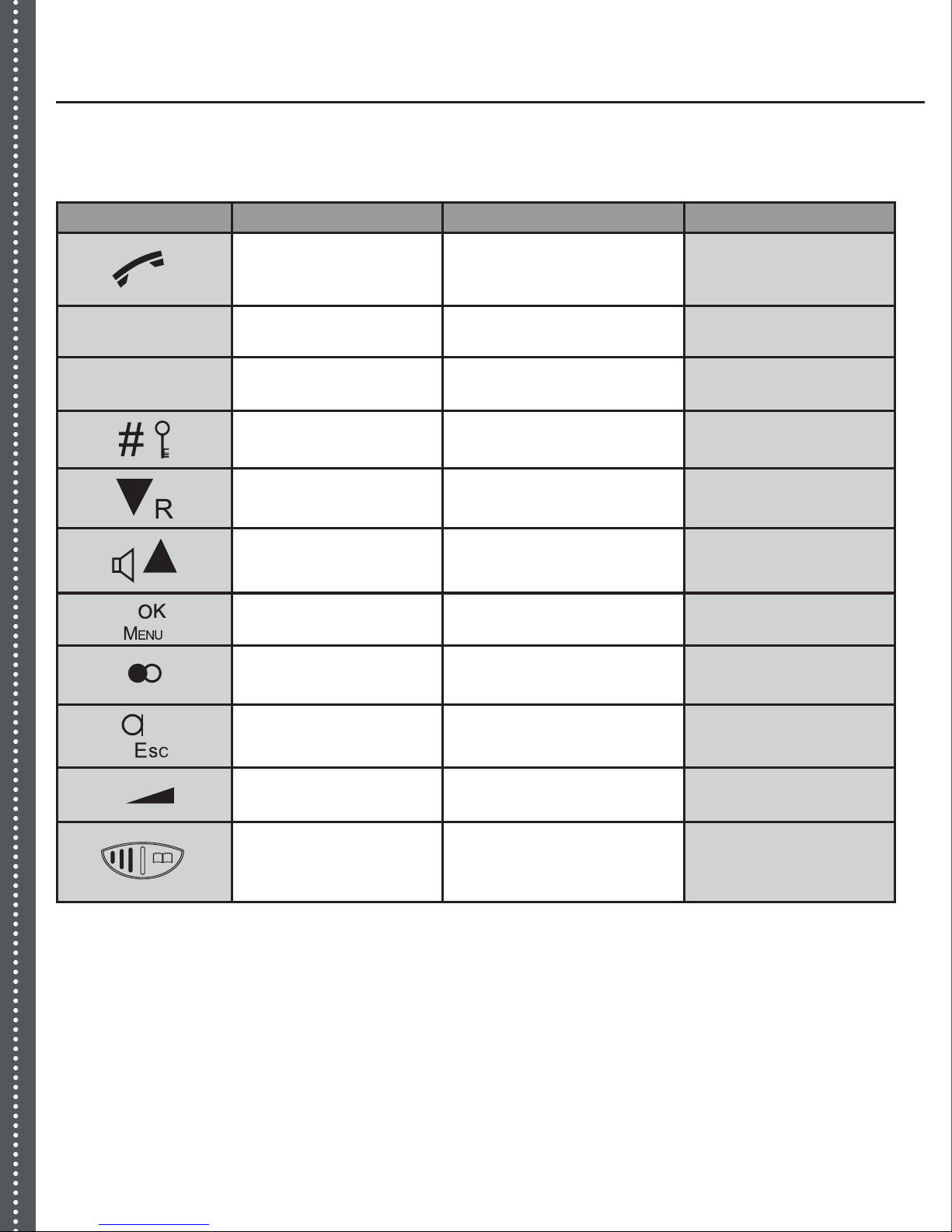
Xen Key Functions X
L
8
Multiple functions are assigned to each button.
Button In Standby During Conversation In Programming/View Mode
Answer incoming call or make
a call
End call during conversation When viewing phone book
or caller ID records, press to
make a call
0-9 Enter digit 0-9 Send tone signal of 0-9 Enter digit 0-9 or enter alphabet
characters
*Enter *Send tone signal of *Enter *
To enter # and press and hold
for key lock
Send tone signal of # Enter #
Switch between 2 lines Down arrow when browsing
View caller ID records Switch on 2 way speaker phone Up arrow when browsing
Enter setup menu or
confirm
Enter Intercom menu, and perform
call transfer
Confirm an action
Redial list Enter timed pause in phone
book records
Mute Cancel an action
Quick entry to RING SEL menu Adjust receiver volume
Activate phone book. Boost volume and browse phone
book
Send tone signal
Save numbers on display to
phone book
M
P
u
U
p

Xen Display Symbols
LCD Display:
Name and number of the handset
Message waiting Indicator
Phone book review mode shows when phone book records are being
viewed
Setup Menu mode
Battery capacity indicator
Ringer off
Talk mode
Handset microphone muted
Caller ID (CID) review mode
Boost mode
Constant antenna symbol shows good radio reception.
Flashing antenna symbol indicates out of range or no power on base unit
9
Main Menu
Pressing the button allows you to browse through the function menus in a circular manner
using and buttons.
Use a combination of menu , cancel & up/down / buttons to setup your
phone.

Xen Settings X
10
Throughout the remaining part of this user guide, a quick Key Map will lead the way through the
steps to make selections required.
For example:
Key Map showing the key sequence for arriving at language setting area.
Key Map:
Above Key Map shows you the following steps:
On the handset, press button.
Use / button to browse until is shown on the display.
Press button to confirm.
Use / button to browse until is shown on the display.
Press button to confirm.
1.
2.
3.
4.
5.
Setting Language
English is the standard factory-programmed display language.
Key Map:
Use / buttons to browse through languages.
When desired language is shown, press button to confirm. A long beep will be heard as
confirmation.
Setting Vibrator and Flash ON and OFF
If this function is activated, the handset will vibrate and flash as notification of an incoming call.
Key Map:
Use / to select ON or OFF.
When desired setting is shown, press button to confirm. A long beep will be heard as
confirmation.
1.
2.
1.
2.
S
K
N
a
S
K
1
2
1
2

Xen Settings
11
Setting Date/Time
Key Map:
Use the numeric button on the handset to enter DATE/TIME information.
When finished, press button to confirm. A long beep will be heard as confirmation.
NOTE: Depending on caller ID system and operator date/time information may be recorded
automatically.
Setting Dialling Mode (tone/pulse)
Key Map:
Use / buttons to browse modes.
When desired mode is shown, press button to confirm. A long beep will be heard as
confirmation.
1.
2.
1.
2.

Xen Normal Operation X
Make a new Call
Enter phone number to be called before or after pressing the button. Entered number
will be dialled automatically.
To end call press button.
Receiving a Call
Press the button to answer call.
If you have subscribed to caller ID service with your operator, the caller’s number will be
shown on the display. If the caller’s number is stored in the phone book the matched name
will be displayed.
To end call press button.
NOTE: Make sure the symbol on the handset screen is constant indicating a good radio signal. If
the symbol is flashing, it indicates either the handset is too far away from the base unit, or the
main power connection is not good.
Adjust Receiver Volume
The phone has 5 receiver volume levels. During conversation press button, then
press 1-5 to select desired volume.
Boost Receiver Volume
During conversation press button to enter the boosted receiver volume mode.
Press the button to exit the boosted receiver volume mode.
At the end of a call, the phone will automatically return to normal receiver volume mode.
Mute/Privacy Button
During a conversation you can mute the microphone on Xen so that your voice cannot be
heard.
During conversation press button and the microphone is muted.
To un-mute the microphone Press button again and your voice will be heard by the caller.
1.
2.
1.
2.
3.
1.
1.
2.
3.
1.
2.
T
M
K
N
M
K
Q
D
K
1
2
1
2
3
1
2
3
1
2
!Warning !
Always make sure to set the volume
controls correctly according to your hearing
By using the telephone with a sound pressure
level that is too high, you may risk impairing
your hearing.
12

Xen Phone Book
The phone book stores up to 50 numbers (10 characters and 24 digits for each record).
Make a new Entry
Key Map:
Use the alphanumeric buttons (2 to 9) to enter a name. Press the appropriate button
repeatedly until the letter you desire appears. Press button to confirm.
Use the numeric buttons (0-9) to enter phone number. Press button to save the record.
A long beep will be heard as confirmation.
NOTE:For PABX purposes a timed pause can be inserted inside telephone.
Make a Call from Phone Book Memory
Key Map:
Use the alphanumeric key pad to enter first letter of a desired name then press
button. The first record starting with the entered letter will be shown on the display.
Use / buttons to browses until desired name is shown.
Press button to make call.
Quick Phone Book Search
Press button.
Browse using / until desired name is shown.
Press button to make call.
Delete a Phone Book Record
Key Map:
Use the /buttons to browse and use the alphanumeric key pad to find desired
record.
Press button to delete. You will be asked to confirm permanent deletion. Press
button. A long beep will be heard as confirmation.
1.
2.
1.
2.
3.
1.
2.
3.
1.
2.
13

Xen Phone Book X
Change a Phone Book Record
Key Map:
Use the / buttons to browse until desired name is shown.
Press button to confirm.
Cursor is positioned at the end of name. Use the button to delete letters and
alphanumeric key pad to edit name. press button to store.
Cursor will be positioned at the end of number. Use button to delete numbers and
numeric buttons (0-9) to edit number. Press button to save record. A long beep will be
heard as confirmation.
1.
2.
3.
4.
If
o
T
w
in
R
N
C
D
Y
D
M
If
b
D
a
a
1
2
3
1
2
1
2
1
2
3
14

Xen Caller ID Memory
If caller ID service is available from service operator and subscribed to, the telephone number
of the caller will be shown.
The phone stores the last 30 caller ID records in caller ID memory. The oldest record
will be replaced by newest record. The symbol is displayed if a call with caller ID
information is missed.
Review Caller ID Records and make Call
Press button and last caller ID record is shown.
Use / buttons to browse records.
Press button to make call.
NOTE: The caller ID memory also tells the date and time of the call.
Copy Number from Caller ID Memory and Redial List to Phone Book
When desired number is shown in caller ID memory or re-dial list, press button.
When finished, press button. A long beep will be heard as confirmation.
Delete Caller ID Memory
You may delete either a single or all records in the caller ID memory.
Use / buttons to brows records.
Press button to delete. You will be asked to confirm. A long beep will be heard as
confirmation.
Delete all Records in Caller ID Memory
Press button to enter caller ID memory.
Press and hold until "delete all" is shown
Press to confirm. A long beep will be heard as confirmation.
Message Waiting Indicator (MWI)
If voice message service is available from service operator and subscribed to the message
box symbol may appear.
Depending on service operator’s service, voice message indicator should turn off
automatically once messages are reviewed. In some situations, press button for
around 3 seconds in stand-by mode and the indicator will be removed.
1.
2.
3.
1.
2.
1.
2.
1.
2.
3.
15

X
Xen Personalizing Your phone
Xen is built with features to offer personalized settings, such as ringing melody, ringing volume, key
click and key lock.
Naming your Handset
Key Map:
enter a name
The handset name will be shown on the stand by display followed by the handset number.
Setting ringing Volume and Melody
Different ringing melody and volume can be programmed to each handset.
Key Map:
From this menu, you may set the following by using / & buttons.
Use / buttons to browse until the desired melody and volume are heard.
Press button confirm. A long beep will be heard as confirmation.
NOTE:Switch off external ringer by setting ring volume to "0". A symbol will be shown.
Setting Key Click ON and OFF
Key Map:
select ON/OFF,to confirm
A long beep will be heard as confirmation.
The key pad can be locked to avoid accidental operation. When the key-lock is on, incoming calls
can still be answered via the button.
Press and hold to lock key pad. A long beep will be heard as confirmation.
Press and hold to unlock key pad. A long beep will be heard as confirmation.
When the key pad is locked, the display shows the word "locked".
1.
2.
3.
1.
2.
a. External ringing melody and volume
b. Internal ringing melody and volume (in intercom mode - se advanced operations option)
P
C
M
M
C
C
C
E
F
M
16

Xen Advanced Option
Attention!!!
Failure to follow the steps correctly may prevent the phone from operating normally.
PIN - Personal Identification Number............................................................18
Changing Handset PIN...............................................................................18
Make and Receive Internal Calls (Intercom)....................................................18
Make an Internal Call to another Handset......................................................18
Call Transfer and 3 Parties Conference..........................................................18
Call Transfer or Conference Setup...............................................................18-19
Call Barring/Call Block for Specific Telephone...............................................19
Emergency/Direct Call/One-Touch Pre-programmed Dialling..............................20
Flash time.................................................................................................21
Multiple Handset and Base Registration.......................................................21-24
17

Xen Advanced Option X
N
b
C
Y
b
m
Y
m
S
K
N
b
2
1
2
3
4
PIN (Personal Identification Number)
The phone is protected by a PIN. The factory default PIN for the handset and base unit are the
same: 0000.
Changing Handset PIN
Key Map:
As a security procedure, enter the old code.
Enter a new code.
Repeat your new code again before confirmation. A long beep will be heard as confirmation.
Attention!!!
You must remember or record your new PIN. The only way to unlock a forgotten PIN is to use
after-sales repair service, which may incur a charge.
Make and receive an Internal Calls (Intercom)
Internal communication (INTERCOM) can be made between handsets – including call transfer
and conference conversation.
Make an Internal Call to Another Handset
You can talk between two handset registered to the same base unit.
Key Map:
enter extension number
To answer an internal call, simply press button.
Call Transfer and 3 Parties Conference
External calls can be transferred from one handset to another handset. Conference conversations
(or 3 parties conversation) can also be made. Two internal handsets can be used to talk to an
external caller at the same time.
Call transfer or Conference Setup:
Follow the instruction listed above to make an internal call. The external caller will be put on
hold until your internal call has been answered.
1.
2.
3.
1.
18

Xen Advanced Option
When internal call is answered:
a. Press button to transfer the external call.
b. Press and hold down button for three seconds and 3 parties conference
starts.
NOTE: If the internal call is not answered, the external call can be retrieved by pressing
button.
Call Barring/Call Block for Specific Telephone
You may select 5 telephone numbers (or leading digits of a type of telephone numbers) to be
barred from each independent handset (BARR list may apply to different handsets if there is
more than one handset registered to the base unit).
Your phone will filter and block any outgoing calls if the dialled number sequence (leading digits)
matches with the BARR number list.
Set BARR number list:
Key Map:
enter PIN code
select BARR list
There is an area within the barring section where up to five numbers can be stored.
Enter numbers to be listed, and press button to confirm.
You will be asked which HS (handsets) will be controlled by this BARR list. You may enter
HS (handset) number from 1 to 5 respectively. If there are five handsets registered with the
same base, and you just intend to keep three particular handsets under this BARR list, then
you may just enter those three particular handset numbers under this BARR list. Entered
handset number shows above the BARR list. When finished, press to confirm. A long
beep will be heard as confirmation.
You will enter one BARR list at a time. You have to repeat the above procedures for other
BARR lists.
NOTE:To remove a BARR list, go through the same procedure and clear the BARR number with
button .
2.
1.
2.
3.
4.
19

Xen Advanced Option X
S
K
M
A
w
m
D
n
m
In
in
u
T
m
s
R
If
s
1
2
Emergency/Direct Call/One-Touch Pre-programmed Dialling
Your phone is equipped with a special one touch pre-programmed dialling function. It is designed
for the elderly or children at home on their own.
This function allows you to programme your own mobile or office number into the phone. It then
allows your elderly relative or child when alone to press a simple button and the phone dials the
number automatically. This means that the elderly relative or child does not need to be able to dial
or remember the full phone number in an emergency.
Enter a Number into Emergency/Direct Call Memory
Key Map:
enter a telephone number
A long beep will be heard as confirmation.
Turn ON Emergency/Direct Call Mode:
Key Map:
keep holding button for around 2 seconds
A long beep will be heard as confirmation and will show on the screen indicating that
Emergency/Direct mode is ON.
Turn OFF Emergency/Direct Call Mode:
Press button twice, and Emergency/Direct mode is turned OFF.
Reverting to Factory default Settings
You can change all of the settings in your phone back to the factory default settings. All
programming and settings you have made to the phone will be erased automatically.
The following memory banks will remain unchanged after resetting to factory default:
Caller ID memory
Last number re-dial list
Base unit and handsets registration
To change all settings back to factory default:
Key Map:
enter PIN to continue
A long beep will be heard as confirmation.
•
•
•
20
Table of contents