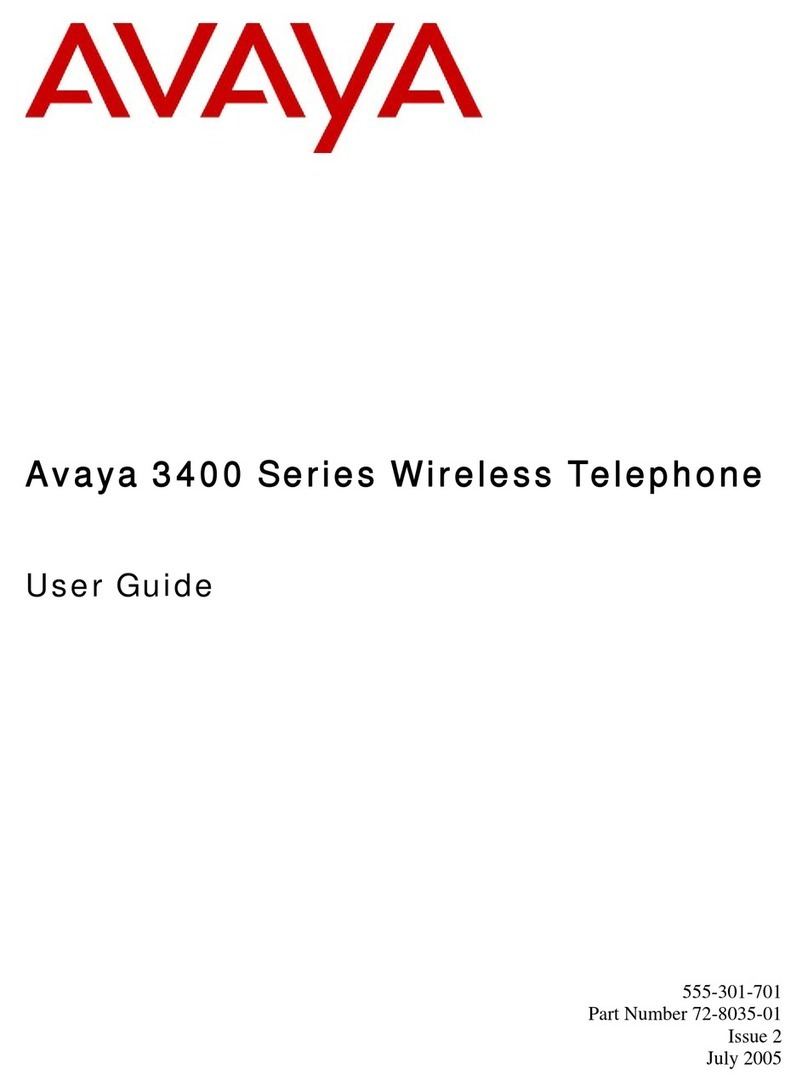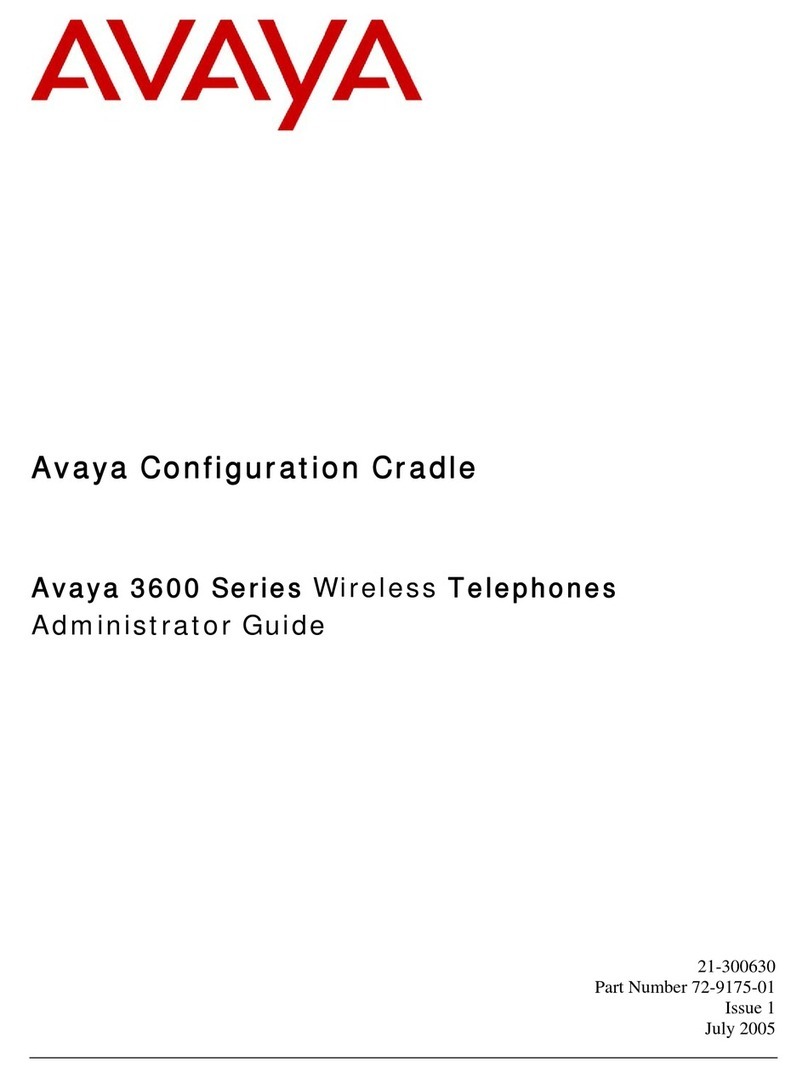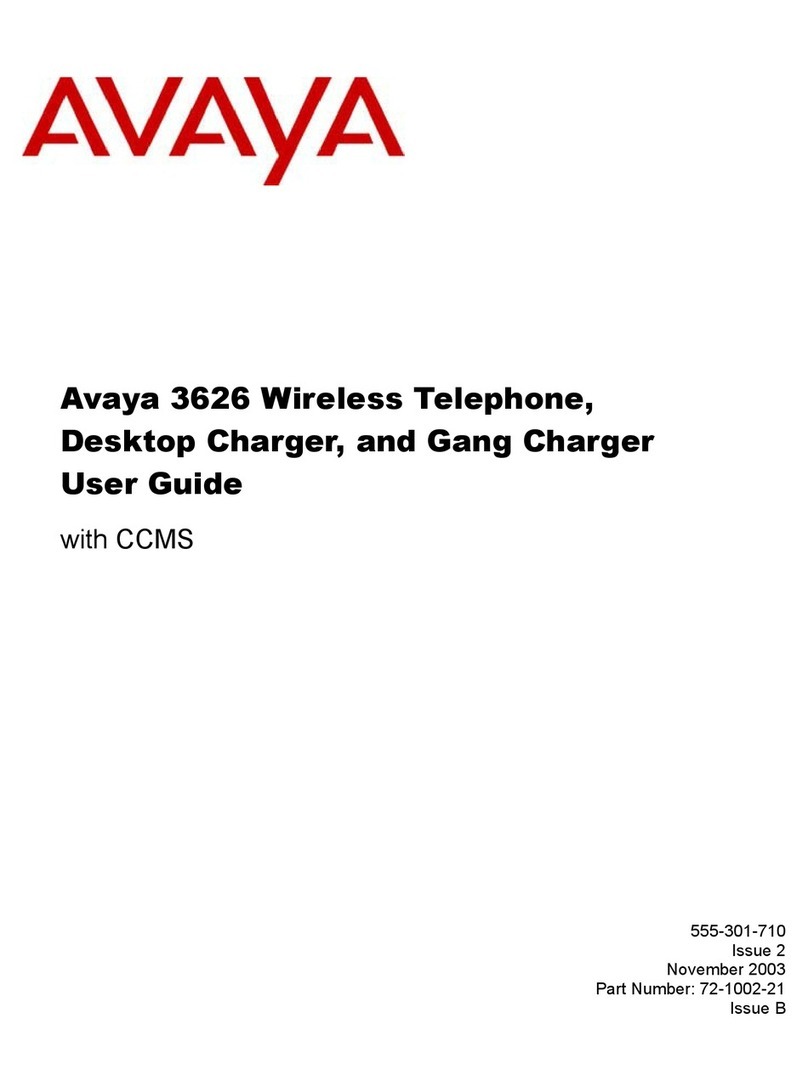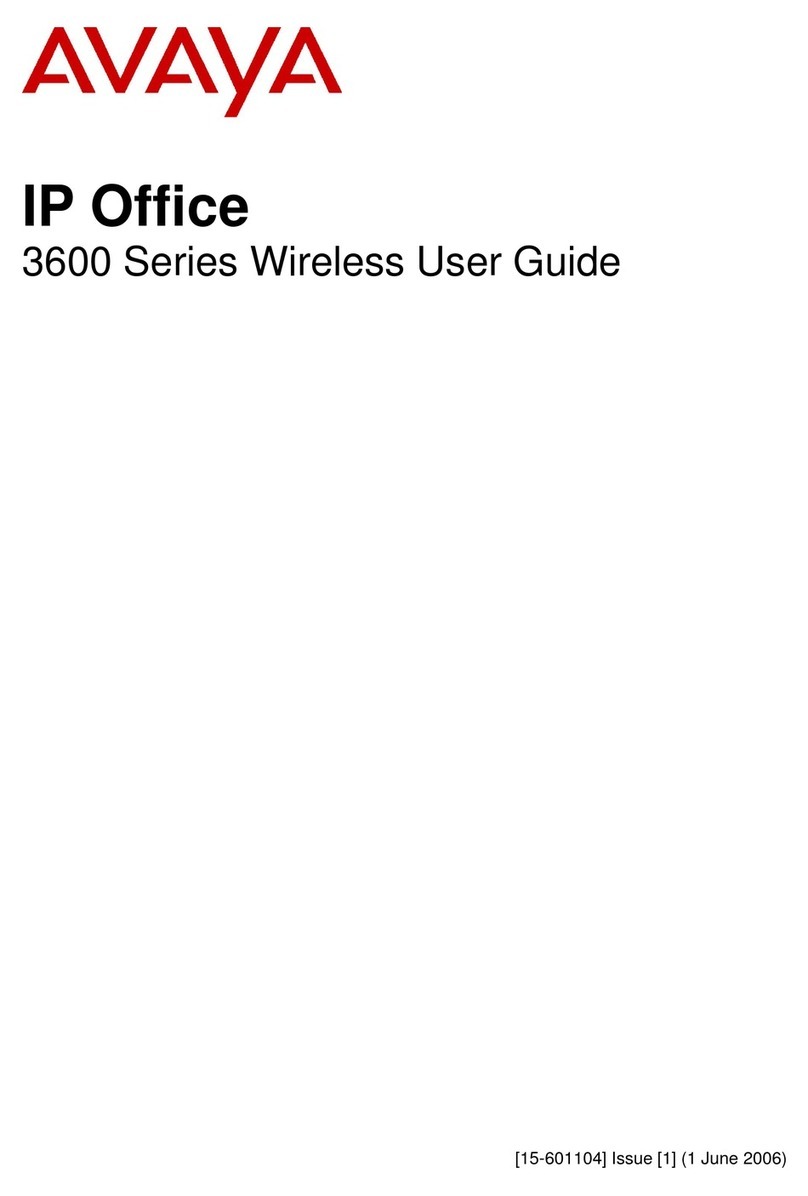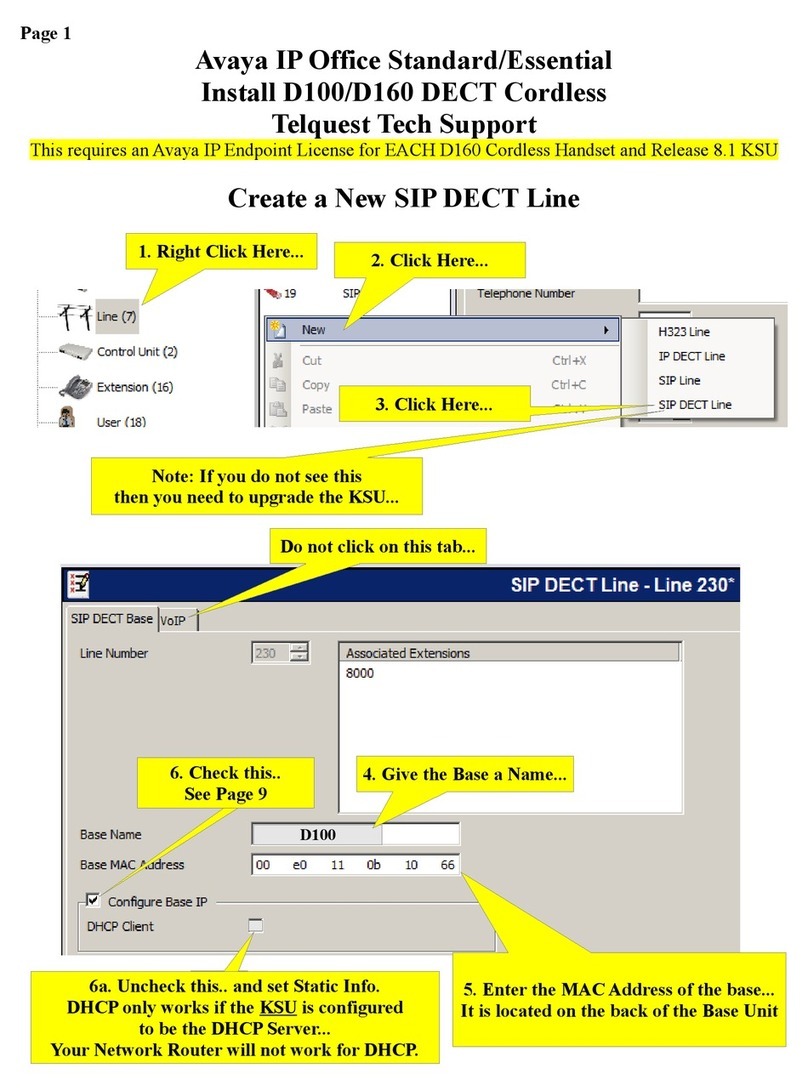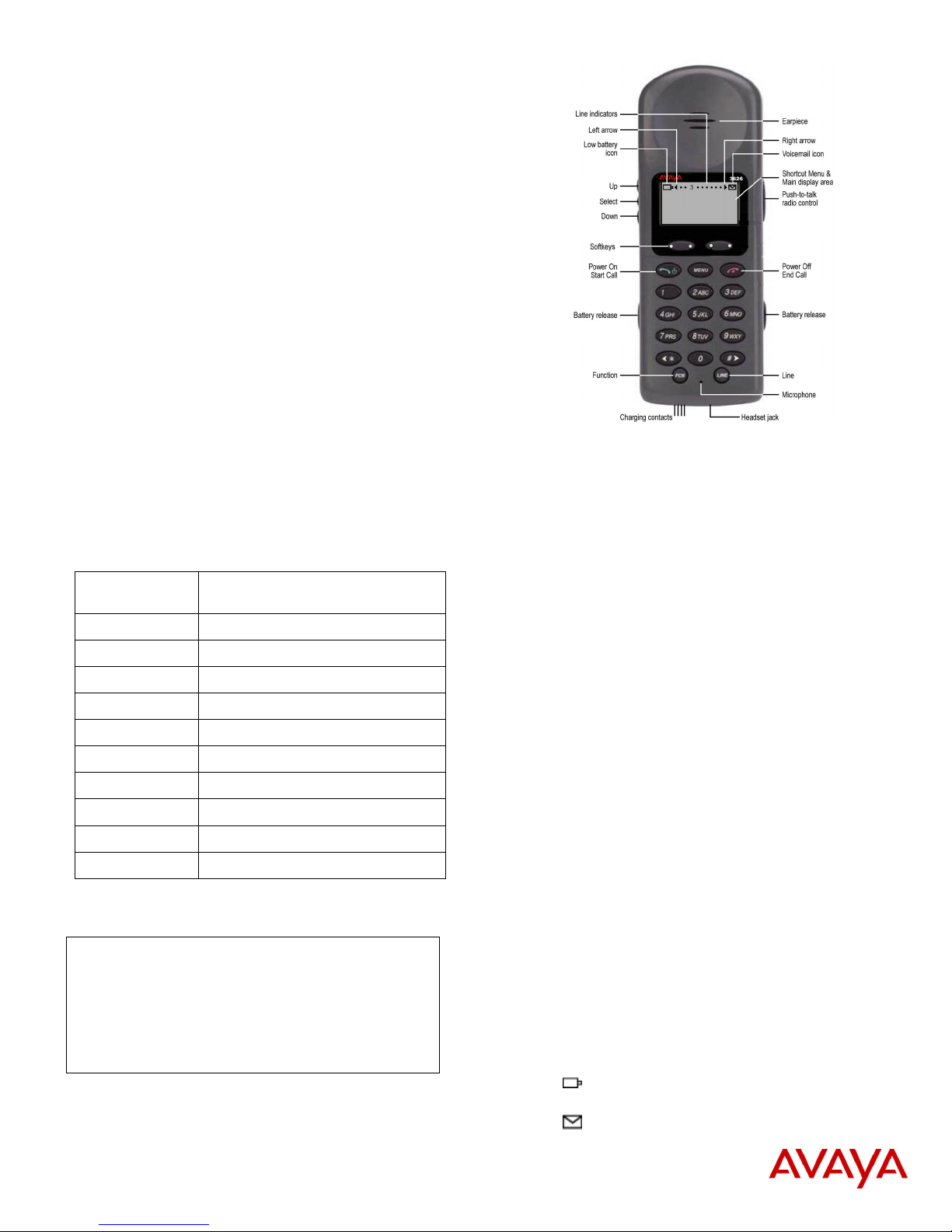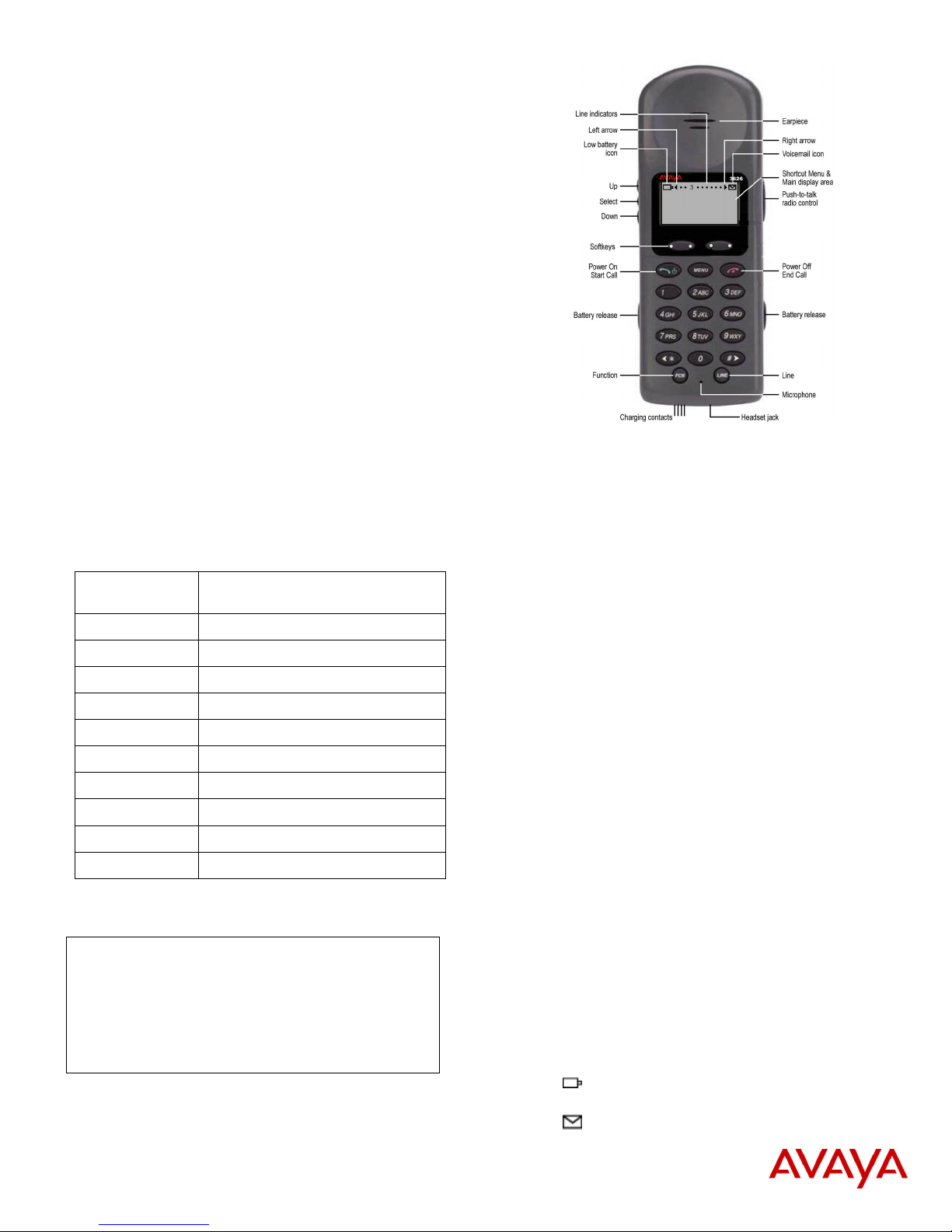
Wireless Telephone Quick Reference Guide
Avaya 3626
CCMS protocol
555-301-716, Issue 2
November 2003
Part Number: 72-1180-20-B
Accessing System Features
Press Power On / Start Call, then FCN to access the Shortcut
Menu that lists the feature options programmed in your Wireless
Telephone.
Press FCN followed by the shortcut (a digit 1-9, and 0) while off-
hook to access the feature options programmed for your Wireless
Telephone template.
The Line appearances administered for your extension are
displayed by pressing the LINE key when the Wireless Telephone
is off hook. If the >icon is on, additional appearances can be
displayed by repeatedly pressing the LINE key. The line is
selected by pressing the number key corresponding to the
number to the left of the “=” in the menu. The line does not have
to be on the current display to be selected.
When you are on a call, a line indicator will convert to a solid
number indicating which line you are currently using. If a second
call comes in on another line, a flashing second number will
appear to indicate which line is ringing.
See User Options on the right for additional options that can be
configured at the end user level.
Use the following table to record the features programmed into
your Wireless Telephone.
Shortcut Key
Strokes
Fill In Your
Feature Settings
FCN + 1 Mute
FCN + 2 Last Number Dialed
FCN + 3 HOLD
FCN + 4 Transfer
FCN + 5 Conference
FCN + 6
FCN + 7
FCN + 8
FCN + 9
FCN + 0
In the CCMS protocol environment, the softkeys and the MENU key are
unavailable.
IMPORTANT NOTE:
• It is recommended that standard acceptance procedures be followed prior to
operating this equipment in proximity of life-support systems.
• To minimize risk of interference, pacemaker users should not carry the Wireless
Telephone next to the pacemaker.
• Earpiece may retain magnetic objects.
• Operation of the Wireless Telephone may produce an audible noise noticeable to
hearing aid users. It is recommended that a hearing aid compatible headset be
used by hearing aid users.
• This device complies with part 15 of the FCC Rules. Operation is subject to the
following two conditions: (1) This device may not cause harmful interference, and
(2) this device must accept any interference received, including interference that
may cause undesired operation.
For information on Battery Packs, usage tips, and care of Wireless Telephones, see the
Wireless Telephone User Guide or visit www.avaya.com/support.
Avaya 3626 Wireless Telephone
Turn on Press and hold Power On/Start Call. Two chirps will sound.
When the key is released, the in-service tone sounds.
Turn off Press and hold Power Off/End Call. One chirp will sound. If in a
call, hang up first, then turn off.
Make a call or
go off hook
Press Power On/Start Call.
Select line Press LINE and the number key corresponding to the required
line. (NOTE: IP Office will support line appearance functionality in
a future release.)
Dial number Press number keys.
Hang up Press Power Off/End Call. Be sure to do this at the end of each
call.
Answer call
Hold
Press Power On/Start Call.
Press FCN+3. To take a call off hold, press FCN+3 again, or
press LINE and the desired call appearance.
Change volume While in a call, press the Up or Down button.
Silence while
ringing
Press the Power Off/End Call key to silence the ring.
Headset answer Press any key (other than Power On/Start Call, Power Off/End
Call, or a softkey) to answer a call when a headset is plugged in.
User options Press FCN while on hook to change settings
(* shows current, follow display instructions to set):
Ring Type—select:
Normal (for an audible ring)
Vib/norm (vibrates for 5 seconds, then rings)
Vibrate (vibrates until answered)
High Noise Mode—select:
Normal (for most office environments)
High (for moderate background noise)
Severe (for extremely noisy conditions)
Current IP address: may not be edited.
Extension number: may not be present for some protocols.
Push-to-talk
Channel selection—select:
1-8: selects the channel used for two-way radio
transmission and monitoring.
Enable/Disable
Additional options may be present.
Backlight Comes on when any key is pressed. Turns off after ten seconds if
no key is pressed.
Battery release Squeeze both battery release buttons simultaneously to release.
Status/Tone Indicators
No service
message
An alarm sounds and a descriptive message displays when the
Wireless Telephone cannot receive or place calls. You may be
outside of the covered area. Walk back into the covered area.
The in-service tone indicates service is re-established.
The battery icon displays and a beep sounds to indicate the
Battery Pack charge is low. You have two minutes to change the
Battery Pack before losing power
The voicemail icon indicates that you have a new voicemail
message.