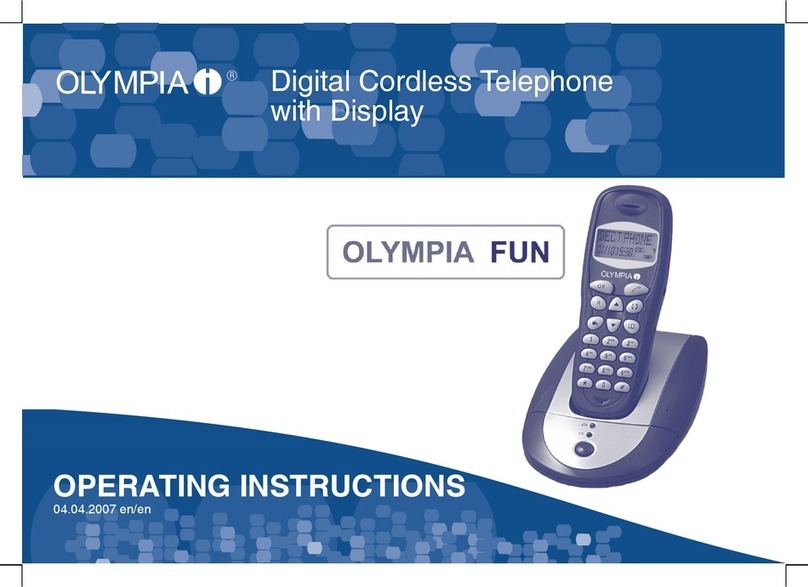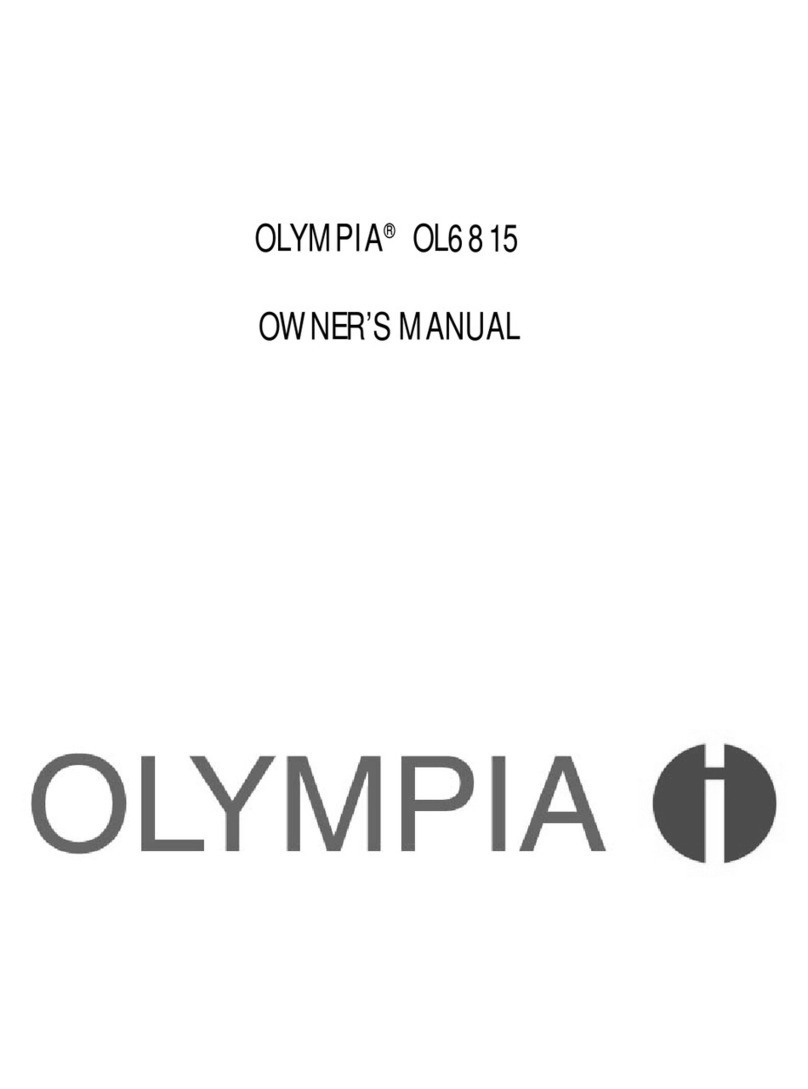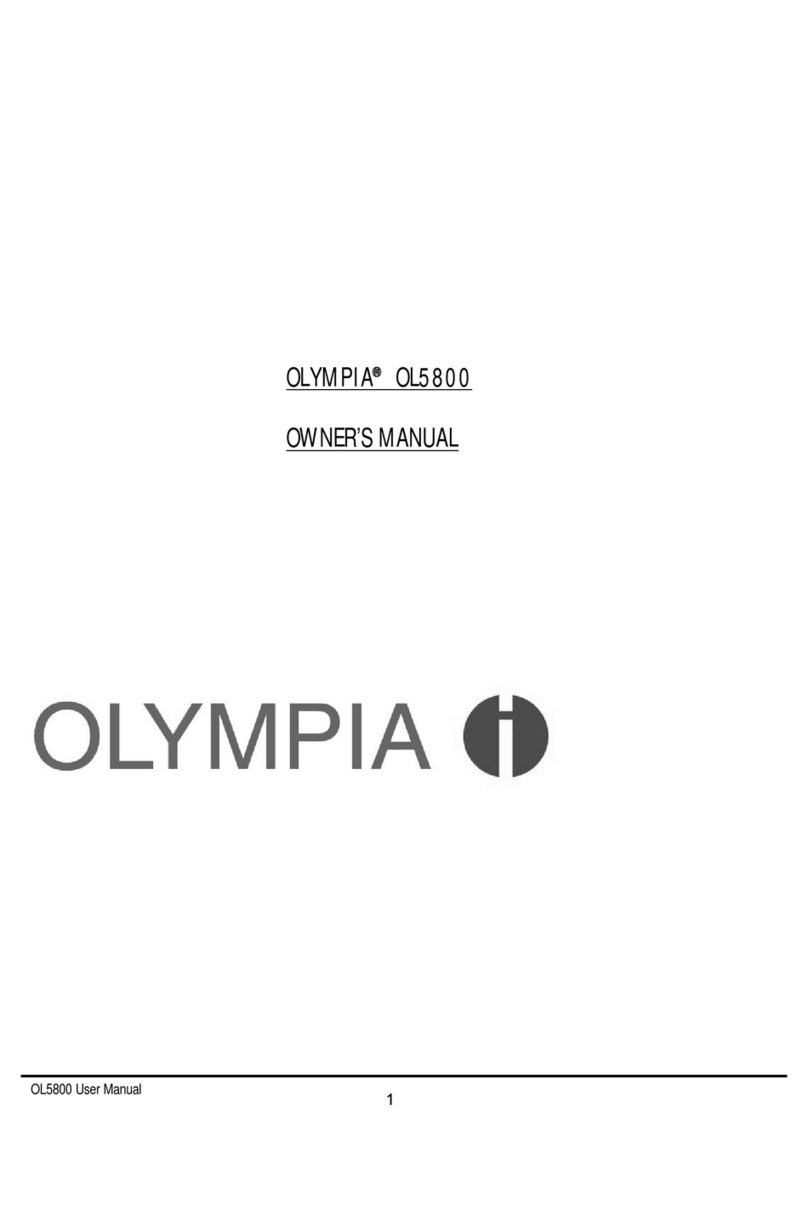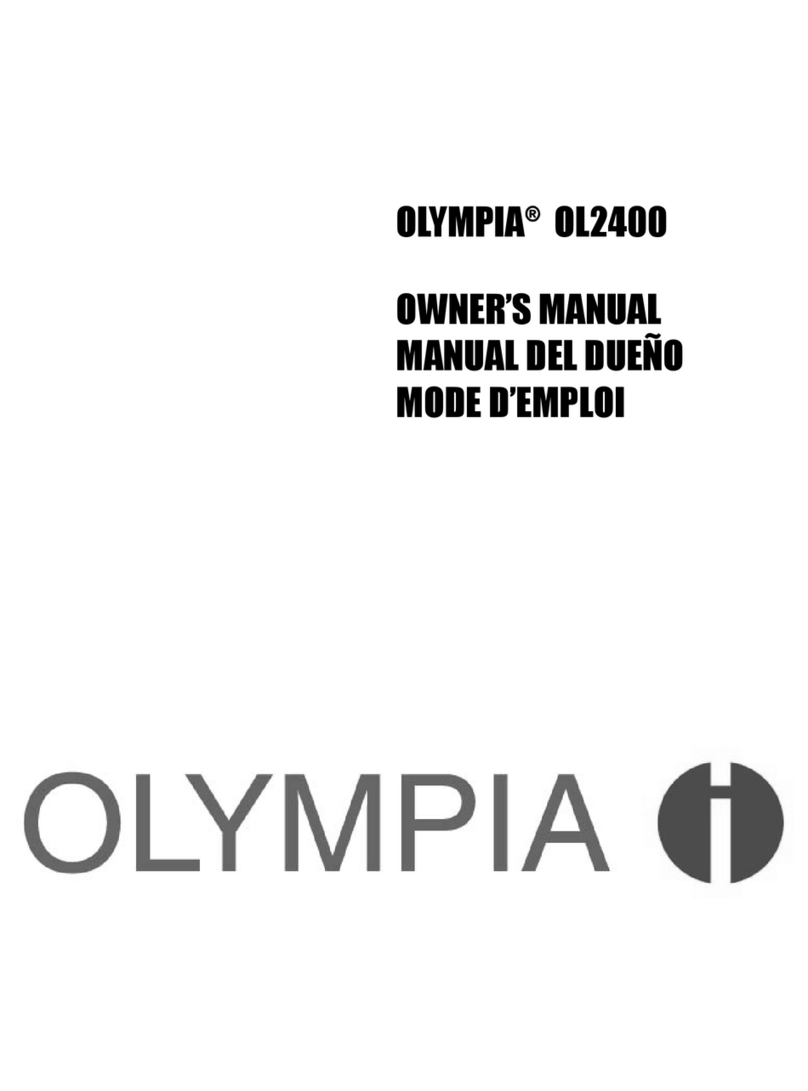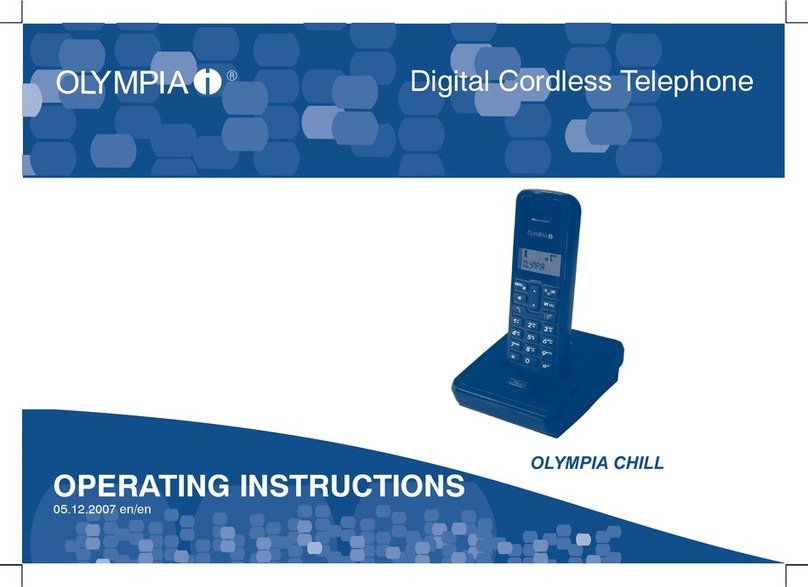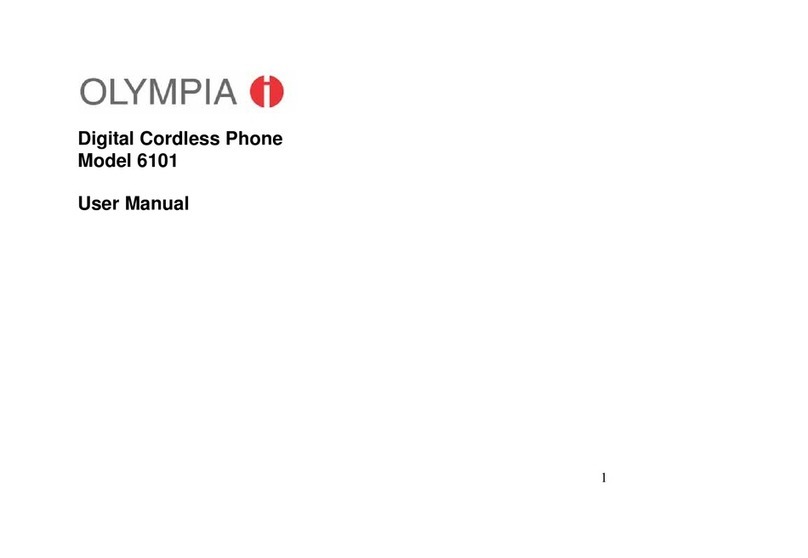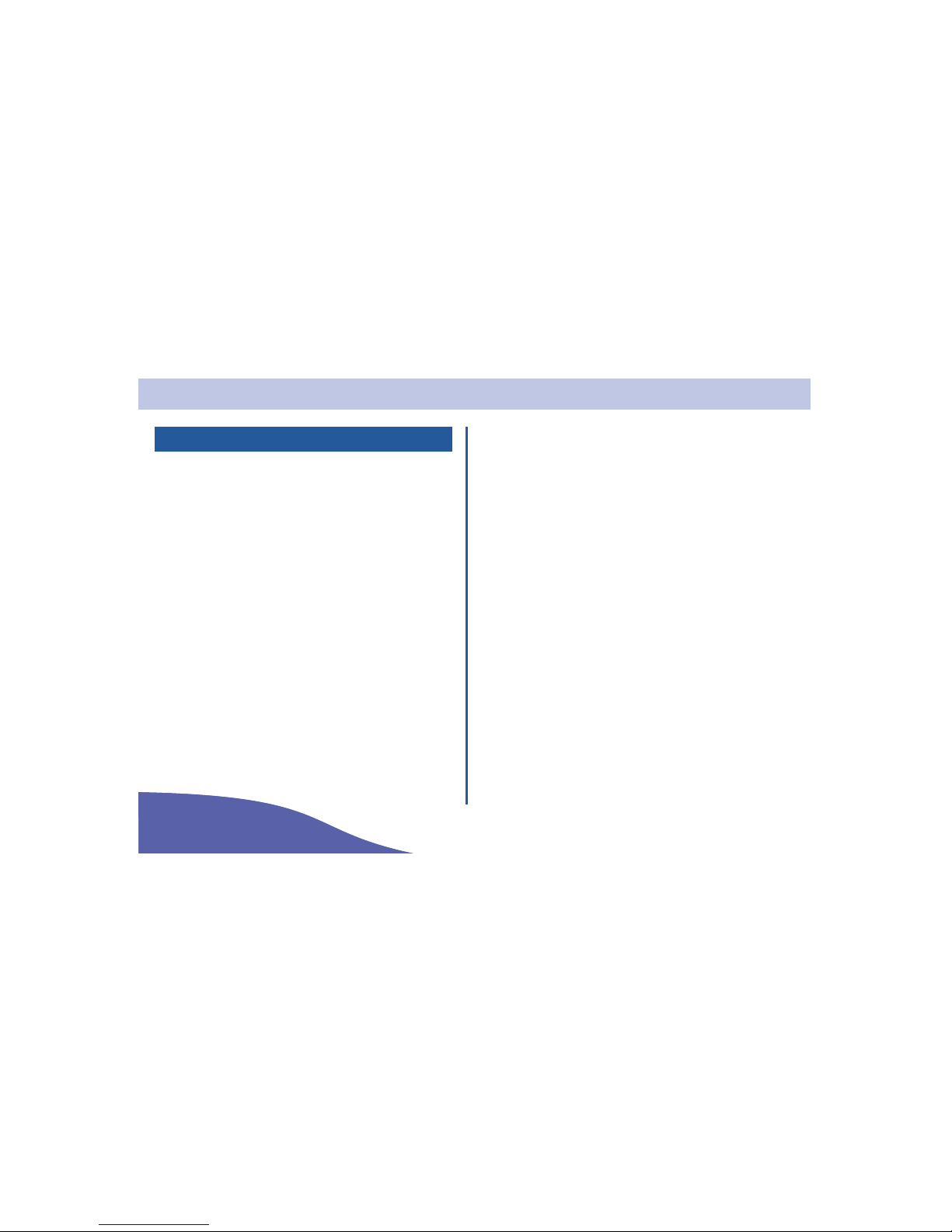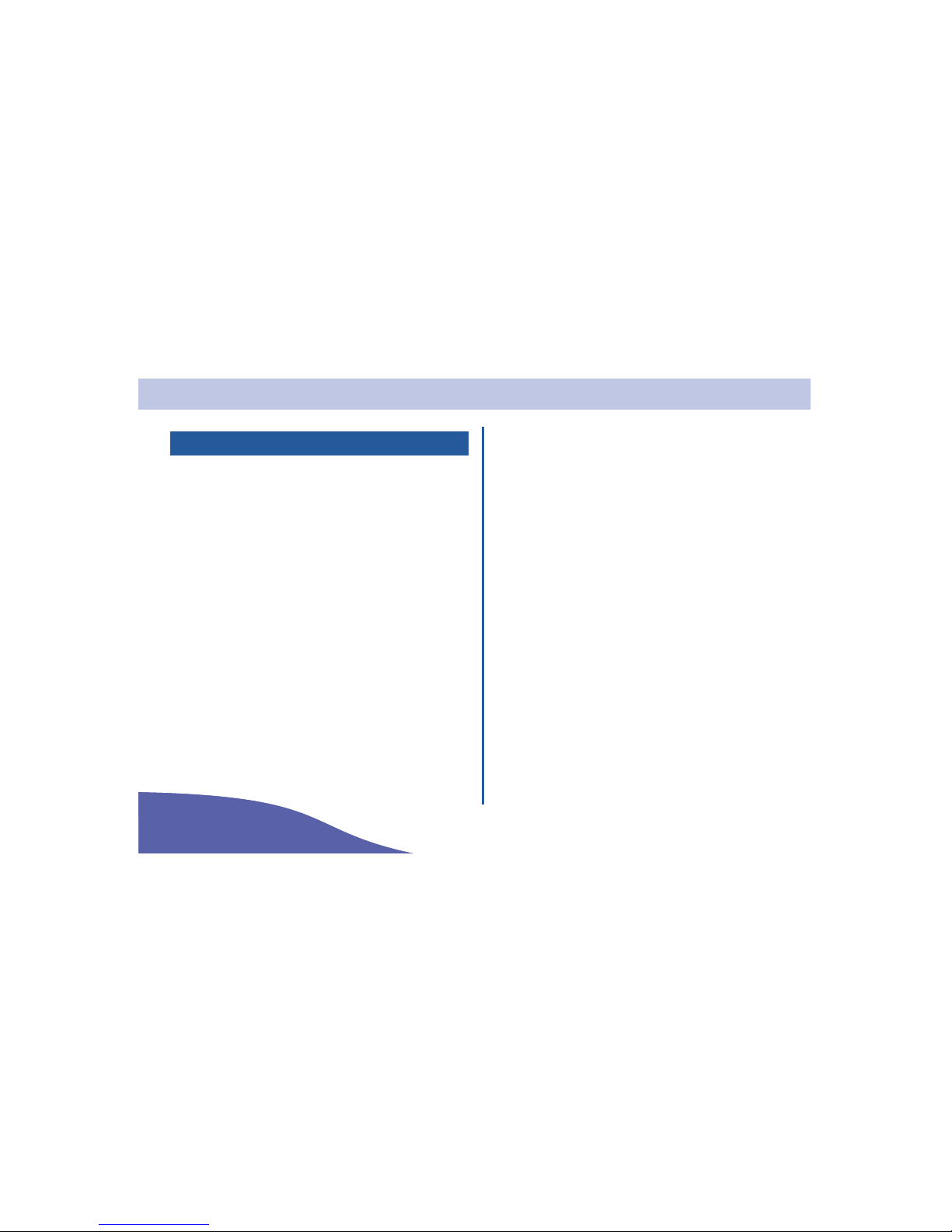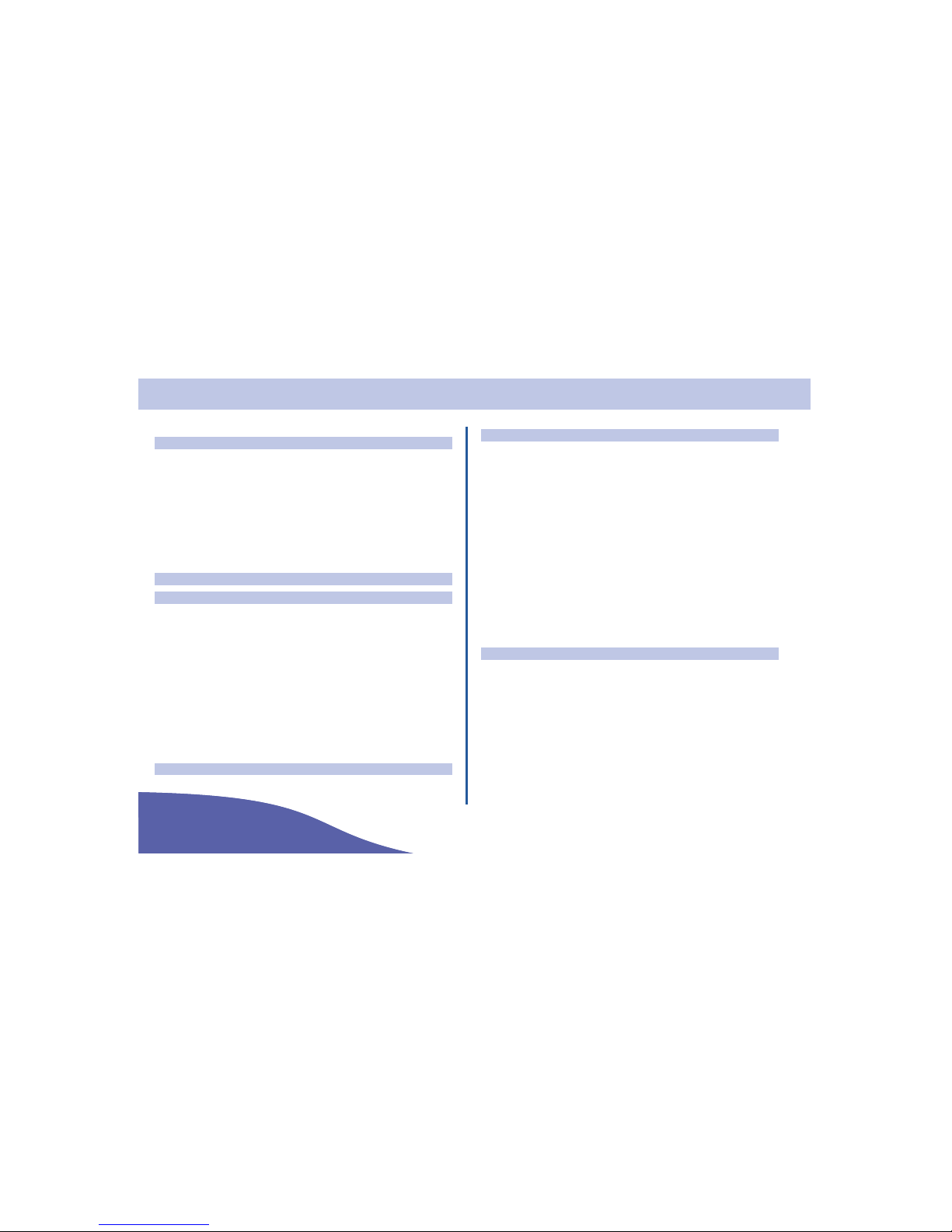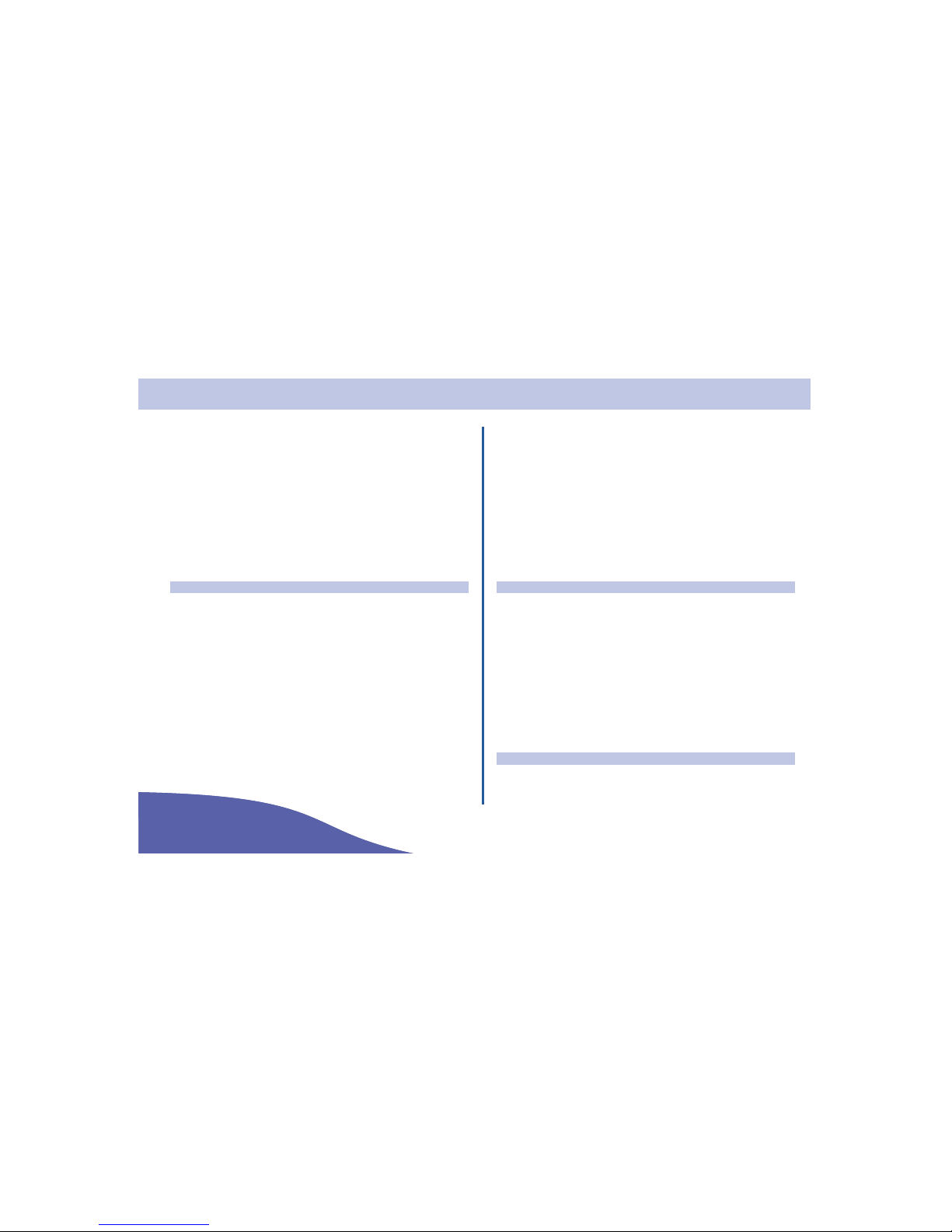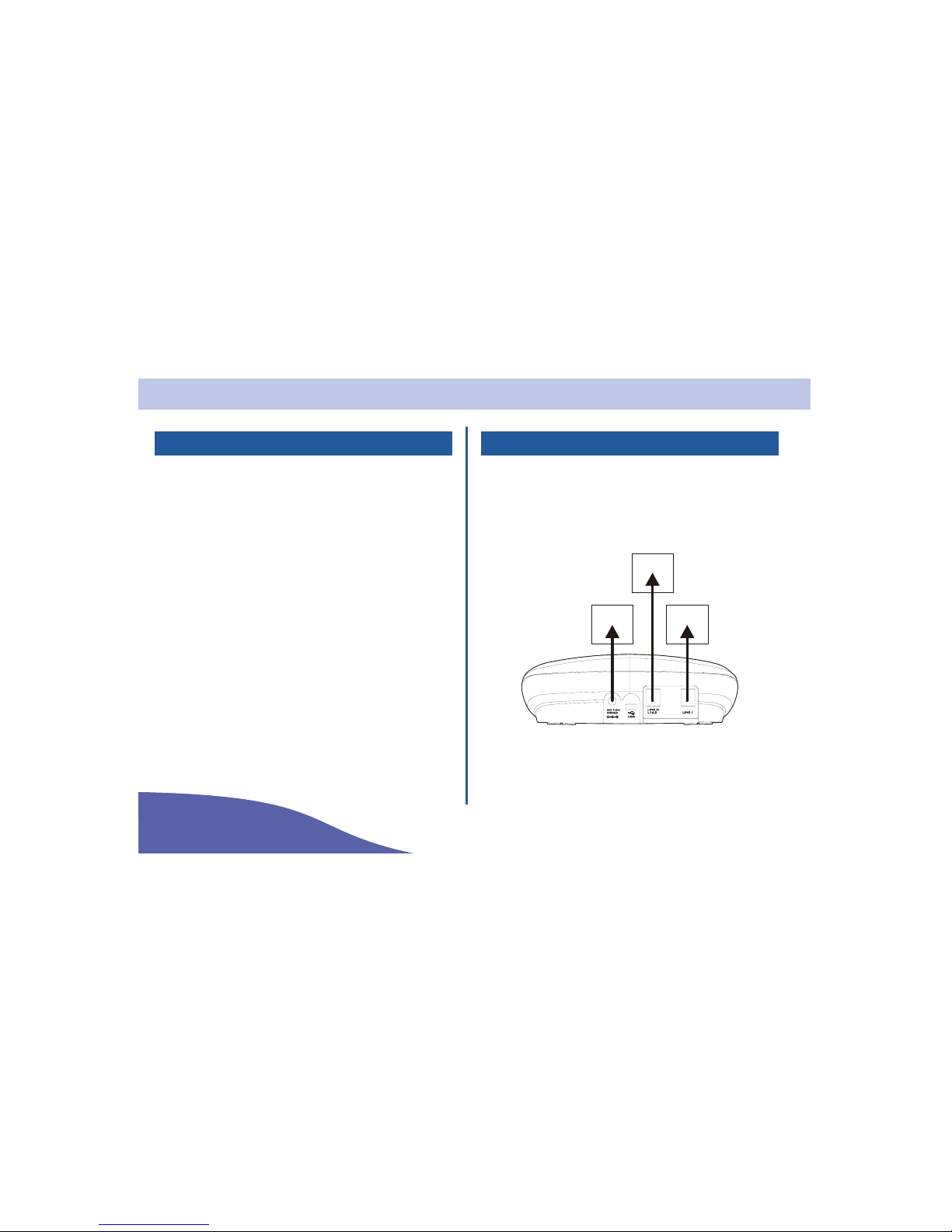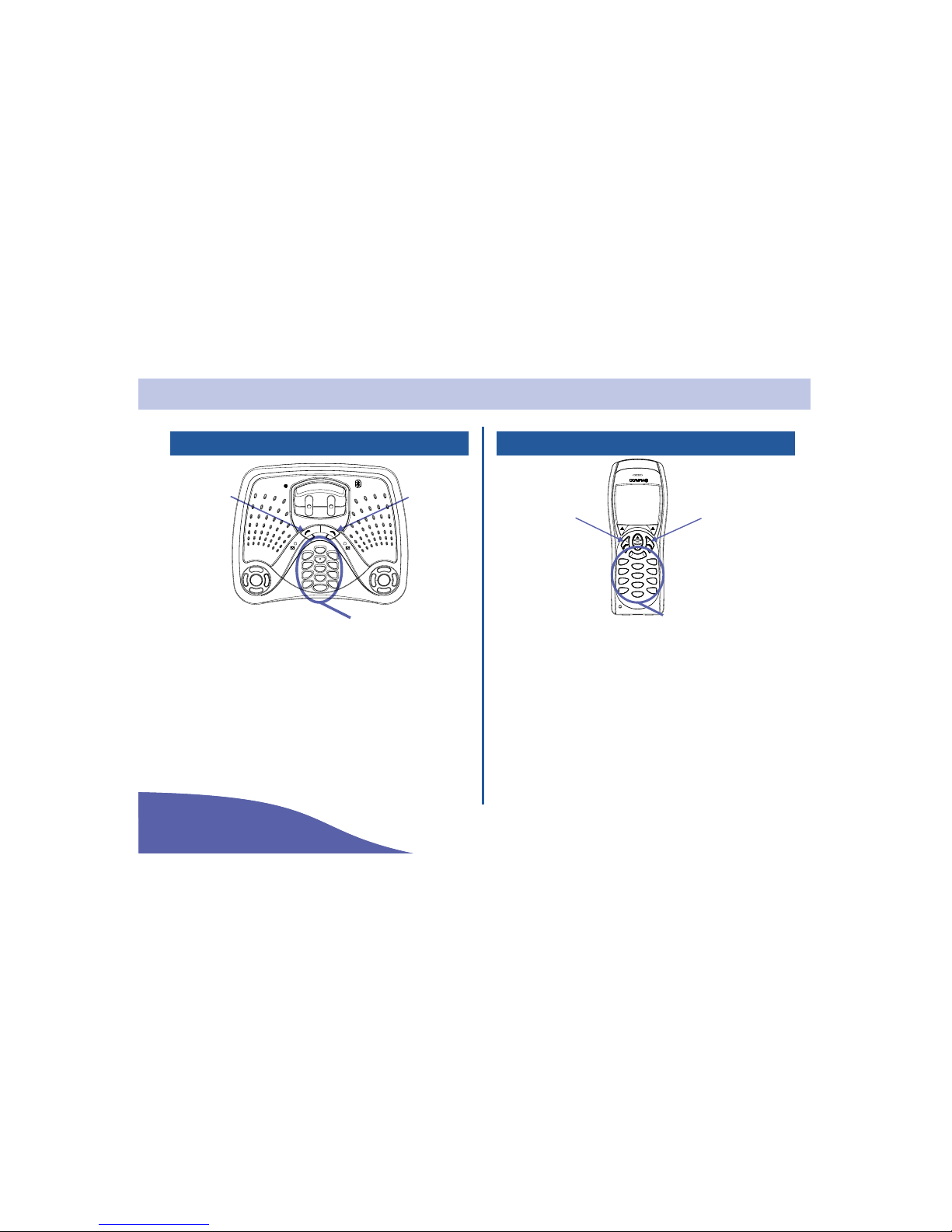FCC Information
FCC Part 68
This equipment complies with Part 68 of the FCC rules and the requirements adopted by the ACTA. On the exterior of
the cabinet of this equipment is a label that contains, among other information, a product identifier in the format
US:QSPTM00BCDP24 If requested, this number must be provided to the telephone company.
•ACTA Registration Number: US:QSPTM00BCDP24
•Ringer Equivalence Number (REN): 0
•RPC Code: QSP
•Service Order Code (SOC Code): 9.0F
•USOC Jack Type: RJ11
A FCC compliant telephone cord and modular plug is provided with this equipment. This equipment is designed to be
connected to the telephone network or premises wiring using a compatible modular jackthat is Part 68 compliant.
See Installation Instructions for details.
The REN is used to determine the quantity of devices that may be connected to the telephone line. Excessive RENs on
the telephone line may result in the devices not ringing in response to an incoming call. Typically, the sum of RENs
should not exceed five (5.0). To be certain of the number of devices that may be connected to a line (as determined
by the total RENs) contact the local telephone company.
If this equipment Olympia CDP 2.4 causes harm to the telephone network, the telephone company will notify you in
advance that temporary discontinuance of service may be required. But if advance notice isn't practical, the telephone
company will notify the customer as soon as possible. Also, you will be advised of your right to file a complaint with
the FCC if you believe it is necessary.
The telephone company may make changes to its facilities, equipment, operations or procedures that could affect the
operation of the equipment. If this happens the telephone company will provide advance notice so you can make the
necessary modifications to maintain uninterrupted service.
If trouble is experienced with this equipment Olympia CDP 2.4, for repair or warranty information, please contact Wave
Industries, 333 S.E. 2nd Avenue, Portland Oregon 97214 USA. If the equipment is causing harm to the telephone
network, the telephone company may request that you disconnect the equipment until the problem is resolved.
Connection to party line service is subject to state tariffs. (Contact the state public utility commission, public service
commission or corporation commission for information.)
FCC Part 15
This equipment complies with Part 15 of the Federal Communications Commission (FCC) rules for the
United States of America. Operation is subject to the following two conditions:
1. This device may not cause interference.
2. This device must accept any interference, including interference that may cause undesired operation
of the device.
IChanges or modifications to this unit not expressly approved by the party
responsible for compliance could void the users authority to operate this equipment.
This equipment has been tested and found to comply with part 15 of the FCC rules. These limits are designed to
provide reasonable protection against harmful interference in a residential installation. This equipment generates,
uses and can radiate radio frequency energy and, if not installed and used in accordance with the instructions, may
cause harmful interference to radio communications. However, there is no guarantee that interference will not occur in
a particular installation. If this equipment does cause harmful interference to radio or television reception, which can
be determined by turning the phone off and on, the user is encouraged to try and correct the interference by one or
more of the following measures:
1. Reorient or relocate the receiving antenna.
2. Increase the separation between the equipment & receiver.
3. Connect the equipment into an outlet or on a circuit different to that from which the receiver is
connected.
Consult the dealer or an experienced radio / TV technician for help.
USER
GUIDE www.olympia-life.com Page 3