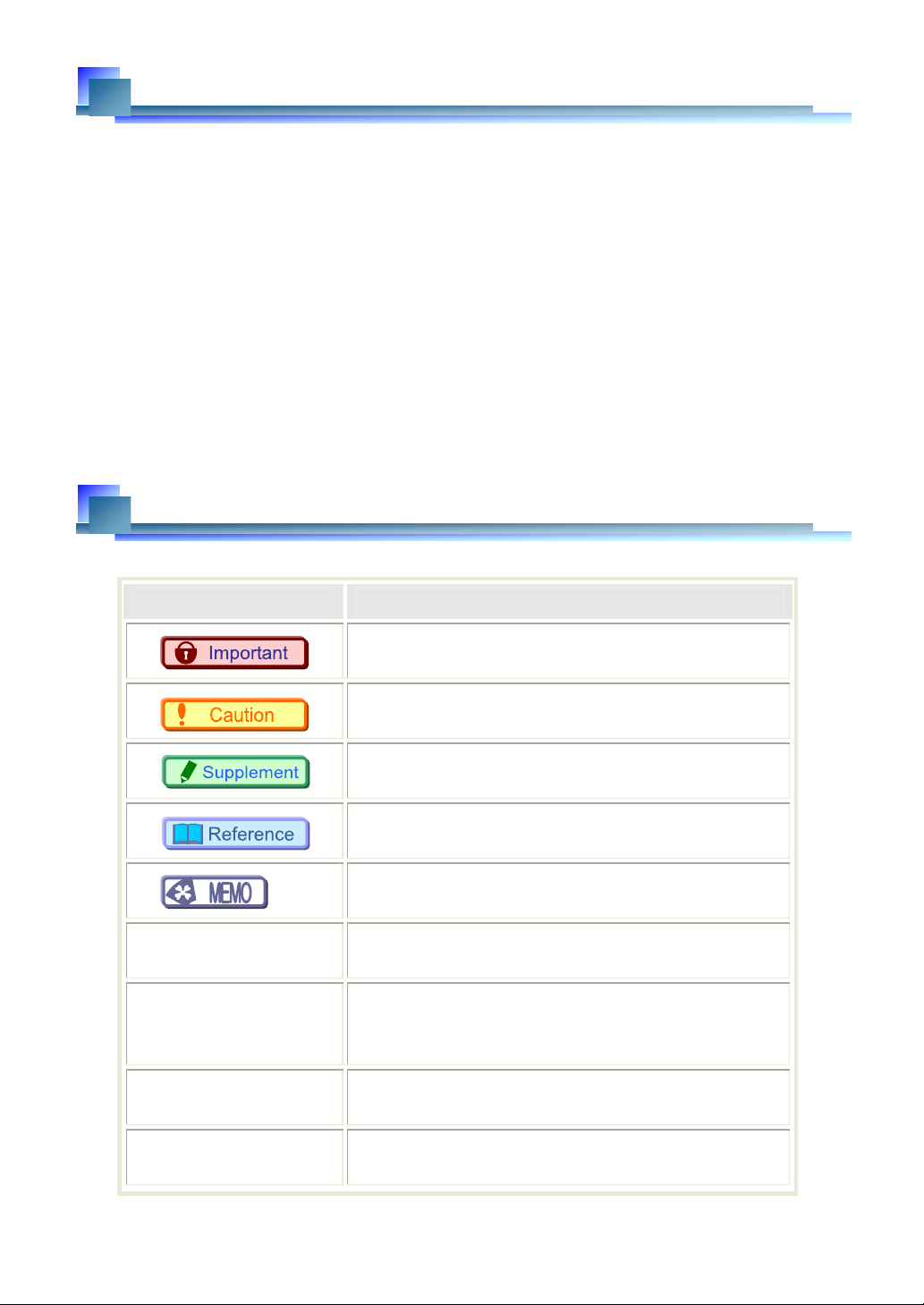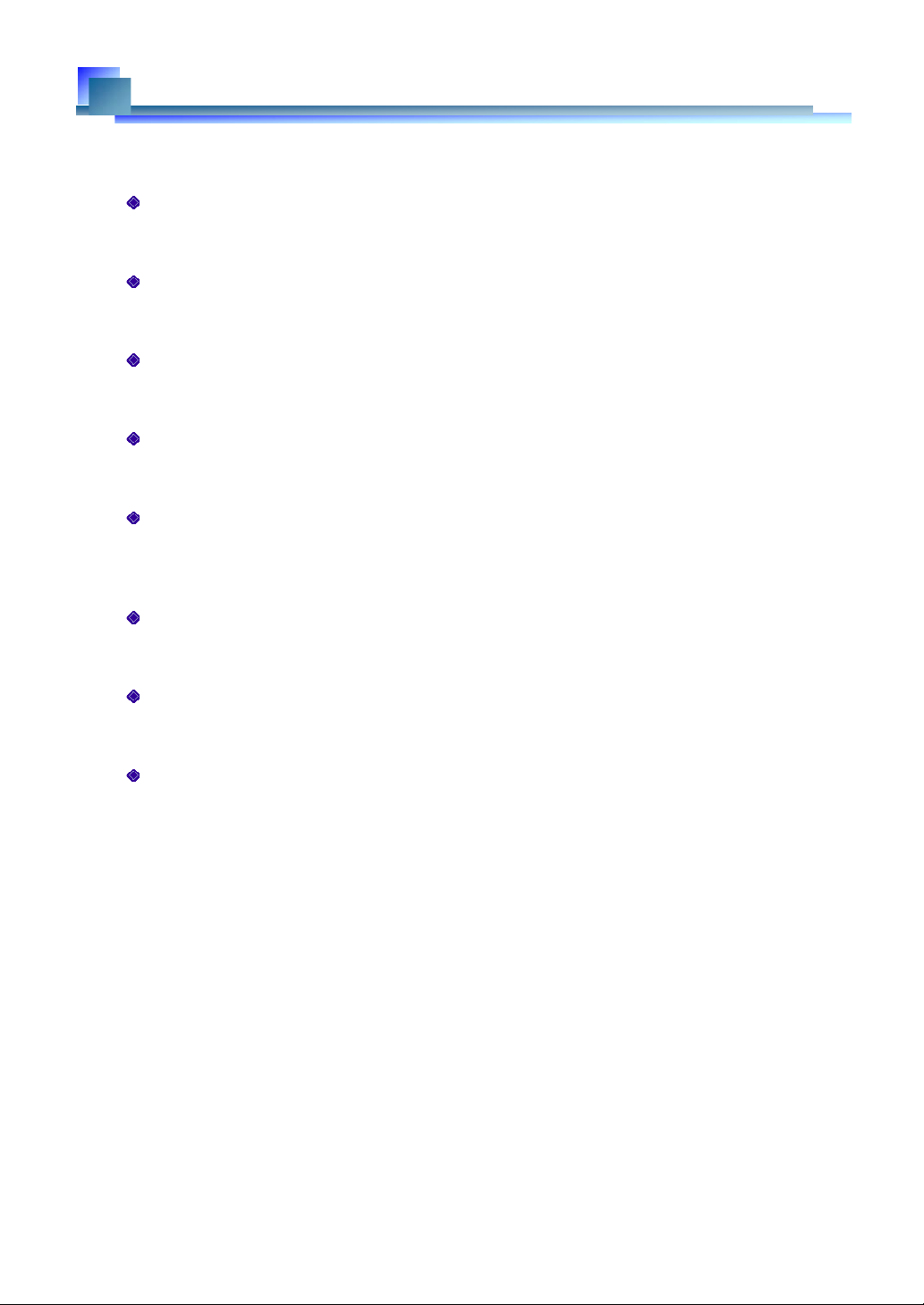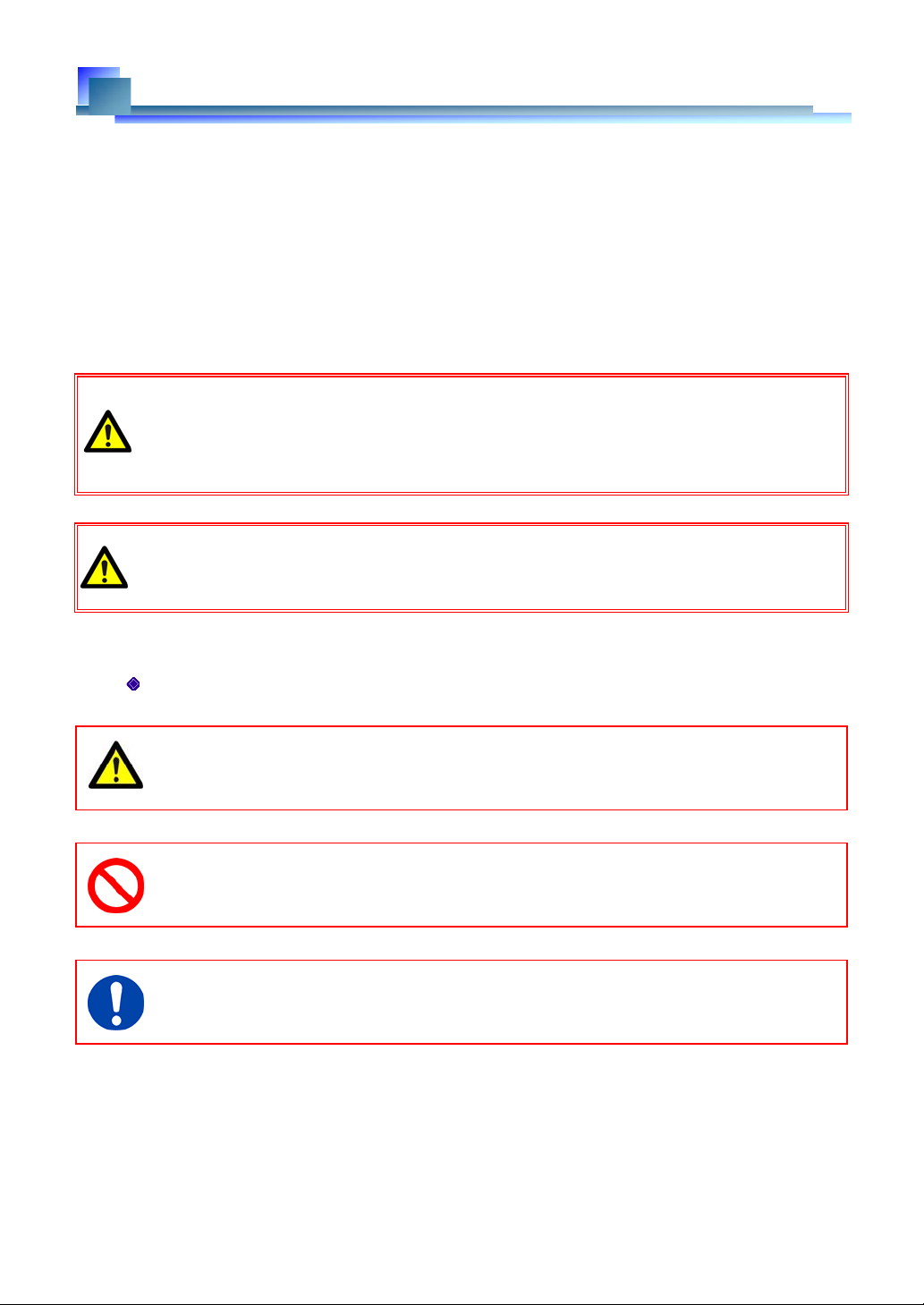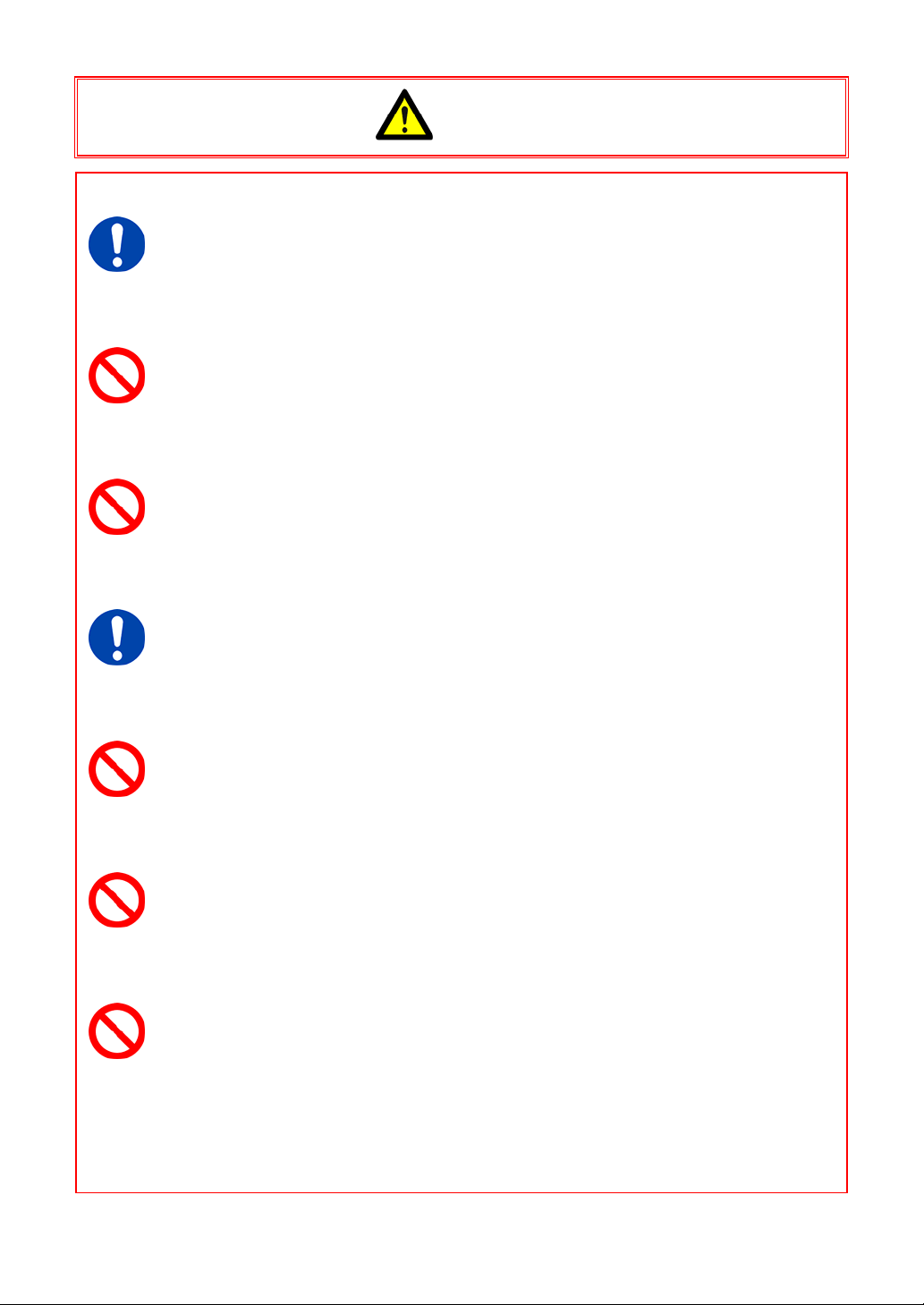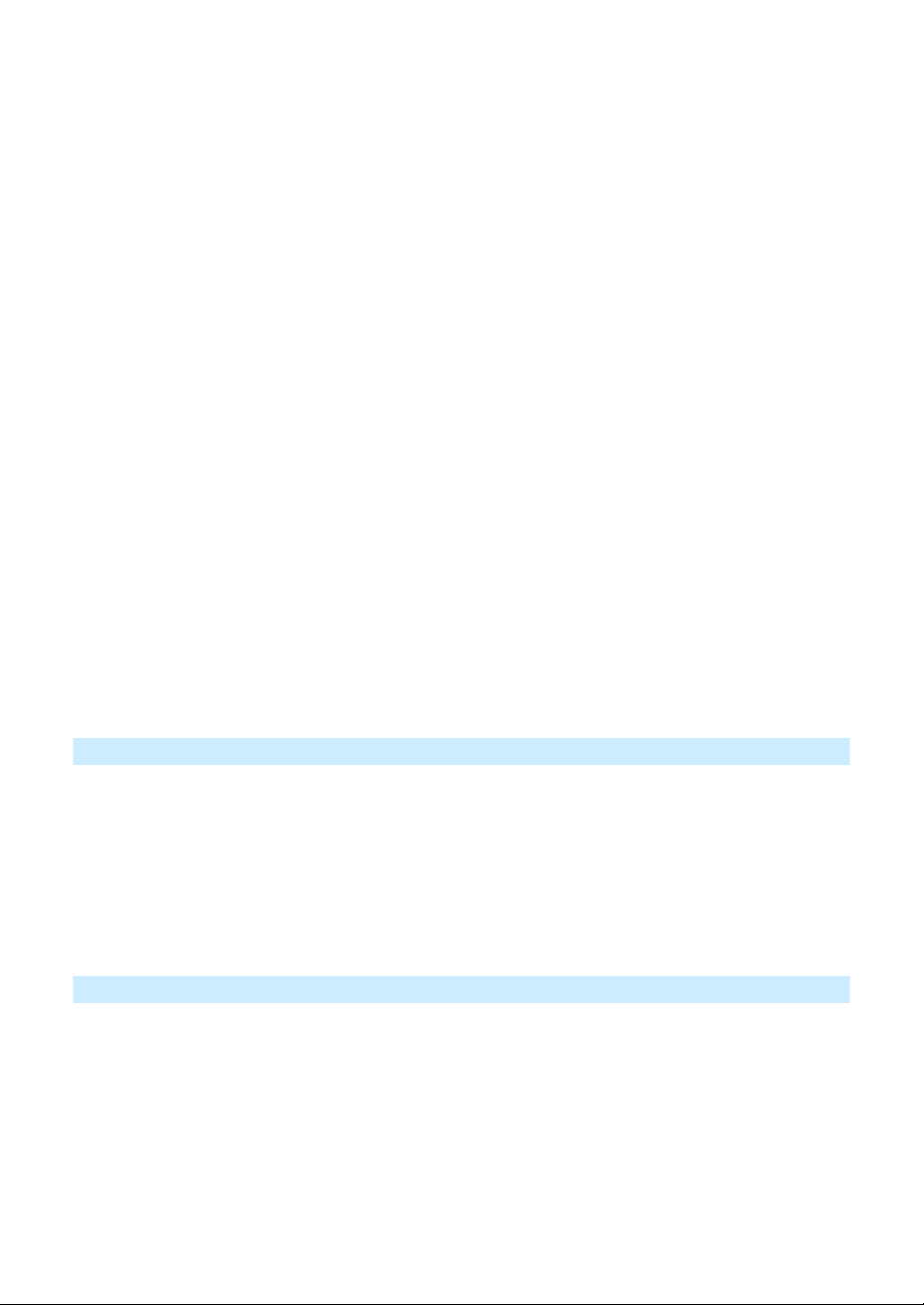3.5.8. RANDOM MANUAL Mode .................................................... 27
3.6. LOW LIGHT Mode ...................................................................... 28
3.7. VARIABLE Setting ...................................................................... 28
3.8. White Balance Adjustment ............................................................. 29
3.8.1. Using Preset White Balance .................................................. 29
3.8.2. Using User White Balance.................................................... 29
3.9. Color Enhancement Function .......................................................... 30
3.10. Look-Up Table (LUT).................................................................... 30
3.10.1. Using a Custom LUT .......................................................... 33
3.11. Edge Enhancement Function .......................................................... 33
3.12. Partition Memory & Record ............................................................ 33
3.13. Input Signals ............................................................................. 34
3.13.1. TRIG SW IN Connector ....................................................... 34
3.13.2. SYNC IN Connector ........................................................... 34
3.14. Using External Triggers................................................................. 35
3.14.1. Inputting an External Trigger Signal ......................................... 35
3.15. Using External Synchronization Signals .............................................. 36
3.15.1. Inputting an External Synchronization Signal ............................... 36
3.15.2. Synchronizing the System with Other External Devices (Frame Rate
Synchronized Recording) ..................................................... 37
3.15.3. Synchronizing the System with Other Cameras (Mixed Device
Synchronized Recording) ..................................................... 40
3.16. Signal Delay ............................................................................. 41
3.17. Using the Programmable Switch (USER SW)........................................ 42
4. Connecting a PC 45
4.1. Connecting the Gigabit Ethernet Interface to a PC .................................. 46
4.1.1. Connecting the PC and a PC................................................. 47
4.1.2. Setting the IP Address......................................................... 47
4.1.3. Using DHCP (Dynamic Host Configuration Protocol) ...................... 47
4.1.4. Connecting Multiple Systems and a PC ..................................... 48
4.1.5. Gigabit Ethernet Interface Initialization ...................................... 48
4.1.6. Initializing the Camera's IP Address ......................................... 48
5. Product Specifications 49
5.1. Specifications ............................................................................ 50
5.1.1. Product Specifications......................................................... 50
5.1.2. General Specifications ........................................................ 51
5.1.3. Optional Accessories .......................................................... 52
5.1.4. Frame Rate & Resolution ..................................................... 54
5.1.5. Recordable Image Count/Resolution ........................................ 56
5.1.6. Shutter Speed List ............................................................. 57
5.1.7. List of Frame Rates Selectable with the VARIABLE Setting .............. 60